iOS 16, watchOS 9, tvOS 16, and HomePod Software 16 Now Available
Apple has released iOS 16, watchOS 9, and tvOS 16. To see if your devices can upgrade, read “The Real System Requirements for Apple’s 2022 Operating Systems” (9 June 2022). While the betas have been remarkably stable this year, we recommend that most people delay a few days before updating in case of serious problems. Plus, that lets you avoid any confusion if Apple’s update servers are overwhelmed at first. And again, iPadOS 16 and macOS 13 Ventura aren’t due until next month.
If you’re staying on iOS 15 for now, be advised that Apple has released iOS 15.7 and iPadOS 15.7 to address 11 security vulnerabilities, including a concerning kernel vulnerability that “may have been actively exploited.”
Two quick pieces of advice before you update to iOS 16:
- Make sure you have plenty of free space in Settings > General > iPhone Storage. On my iPhone 11 Pro, the release candidate was 4.84 GB, so you’ll need more than that.
- Back up your iPhone to iCloud (Settings > Your Name > iCloud > iCloud Backup) or to your Mac using the Finder (click your iPhone name in a Finder window sidebar and then click Back Up Now).
Let’s take a look at each update.
iOS 16
By far the most significant update of the trio, iOS 16 boasts a slew of new features, most notably the customizable Lock screen. You can create multiple Lock screens, each with a different wallpaper. Additionally, you can add up to five Lock screen widgets, one above the time and up to four below the time. Their small size makes them feel more like Apple Watch complications than the iPhone’s Home screen widgets.
Another significant update to the Lock screen is Live Activities, a new type of notification that updates in real-time, though Apple is now saying that the feature has been delayed until later this year. Examples of Live Activities include sports scores, shipment tracking, and food delivery updates. Live Activities may be particularly compelling on the iPhone 14 Pro thanks to the Dynamic Island, which displays them on either side of the Face ID and TrueDepth camera sensor package (see “Apple Unveils Four Models of the iPhone 14,” 7 September 2022). For now, the easiest way to see Live Activities in action is to set a timer, but developers will quickly take advantage of this new functionality.
You can also tie a custom Lock screen to a Focus, so switching to that Focus changes the Lock screen and vice-versa. Apple also improved Focus. Previously, you had to select each app or contact whose notifications could break through the Focus. Now you can instead set a Focus to allow all notifications except those from specific apps and contacts. Apple has also introduced Focus Filters, which let you hide things like email and calendar notifications, which could be useful if you have clear delineations between your work and personal life on your iPhone.
The much-touted iCloud Shared Photo Library feature has been delayed, except for those who installed the beta. We believe the delay stems from the need for compatibility with the upcoming iPadOS 16 and Ventura, not anything wrong with the feature.
Other significant features added in iOS 16 include:
- Options to edit, undo sending, and mark conversations as unread in Messages
- The capability to undo sending some messages, and to schedule sending email in Mail
- Support for passkeys, which let you log into sites without a password. A few sites, most notably eBay, already support them (see “Why Passkeys Will Be Simpler and More Secure Than Passwords,” 27 June 2022).
- A rewritten Home app that supports the upcoming Matter home automation alliance (see “Home Automation Standard Gets an Official Name,” 17 May 2021). Don’t worry, it’s not radically different from the Home app in iOS 15.
- Significantly improved dictation that lets you dictate and use the onscreen keyboard at the same time
- Medication tracking in the Health app
- A redesigned Books app that you may find confusing at first
iOS 16 also offers lots of small new features. We’ll be covering them in more detail in the coming weeks, but for now, here are three quick things to try:
- Keyboard haptic feedback: Go to Settings > Sounds & Haptics > Keyboard Feedback and turn on Haptic. When you type, you get a tiny bit of haptic feedback with every virtual keystroke.
- Lifting subjects out of photos: If you have a recent iPhone with at least an A12 processor, try touching, holding, and dragging the subject of a photo in apps like Photos and Safari. You can then switch to another app and drop in the subject. The feature has a lot of rough edges (literally) but is fun to play with.
- Merge duplicates: Photos has a new library that automatically detects duplicate photos and movies. In Albums > Duplicates, you can tap Merge to pick the higher-quality item and combine relevant metadata.
If you can’t wait for our coverage in TidBITS, check out my comprehensive book Take Control of iOS 16 and iPadOS 16 to learn about all these new features and more.
Install iOS 16 in Settings > General > Software Update.
watchOS 9
watchOS 9 is a much more modest update than iOS 16. The main difference I’ve noticed in daily use is how notifications are now displayed as banners instead of taking over the entire screen when you’re using the watch. When your wrist is down, they still display fullscreen. Here are some of the other improvements:
- A Low Power Mode that disables certain sensors and features while maintaining core features like activity tracking and fall detection
- Four new watch faces to try and likely discard in favor of the one you use now: Lunar, Playtime, Metropolitan, and Astronomy
- Workout improvements, including new workout views, heart rate zones, customized workouts, and new metrics like running power, stride length, ground contact time, and vertical oscillation
- Integration with the Medication tracking feature in Health
- Improved sleep tracking that identifies REM, Core, and Deep sleep stages
- A redesigned Compass app with more information and zoomable views, plus a view including latitude, longitude, elevation, and incline, and an orienteering view with waypoints and backtracking capabilities
- AFib history that tracks how often the user’s heart rhythm shows signs of AFib
- Background applications now prioritized in the Dock
- The capability to create events from the Calendar app
I see no reason to delay upgrading to watchOS 9 once you’ve upgraded your iPhone to iOS 16. You can install watchOS 9 in the Watch app in General > Software Update. Your watch must be on the charger, charged to at least 50%, and be near your iPhone.
tvOS 16
Every year, Apple seems less interested in the Apple TV platform as its cross-platform Apple TV+ service grows. As far as I know, here is everything new in tvOS 16:
- Support for Nintendo Switch controllers (also in Apple’s other new operating systems)
- Support for HDR10+
- Rich video previews in the Apple TV+ tab of the TV app—basically ads for Apple TV+ shows
- Intensity Metrics notifications in Apple Fitness+
- Support for the upcoming Matter alliance
Whether the platform has simply matured or is being neglected, there isn’t much else to say. You can install the update in Settings > System > Software Updates or just let it update automatically sometime soon.
HomePod Software 16
I have no idea what HomePod Software 16 does. Apple’s release notes only mention “general performance and stability improvements,” the waffling language generally reserved for small updates. HomePod Software 16 should install automatically, or you can force the issue by opening the Home app in iOS 15 or iPadOS 15, tapping the Home icon in the upper-left corner, scrolling down and tapping Home Settings, and then Software Update. In iOS 16, touch and hold the HomePod’s accessory tile and choose Accessory Details. Scroll down and tap the gear, and then tap Update.
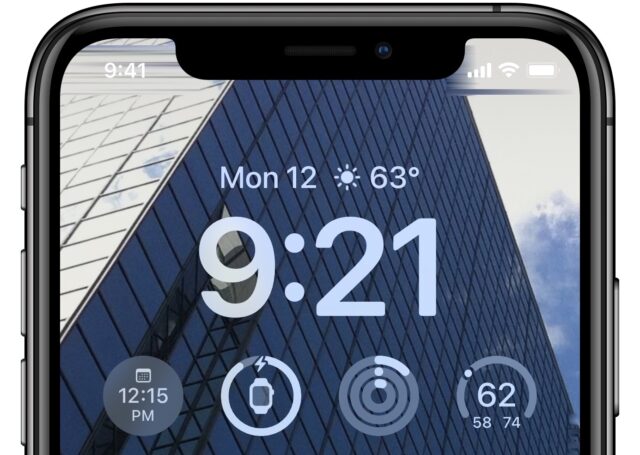
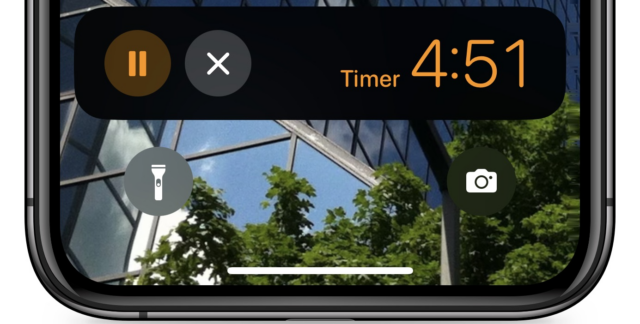
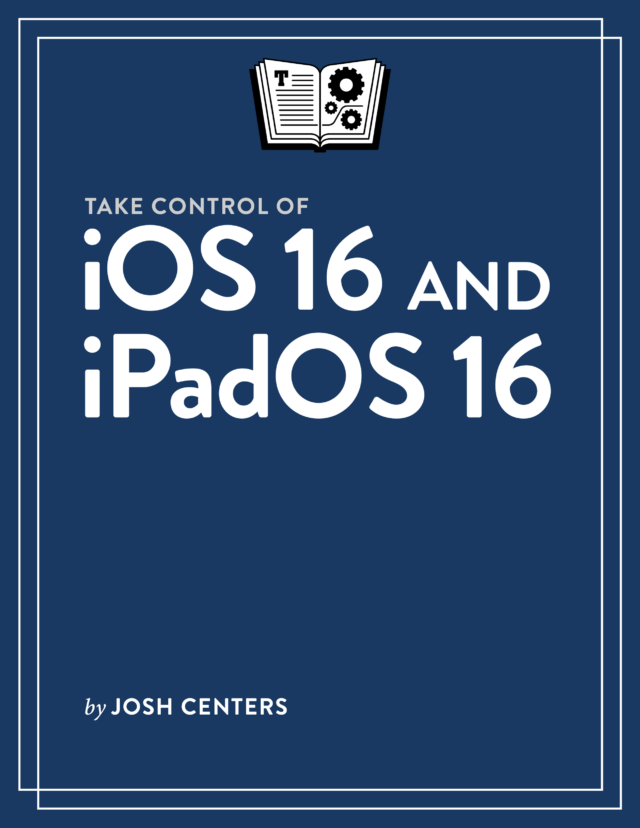
So I updated my iPhone to iOS 16. Not liking the font on the current Lock Screen, I attempted to change it but am only given the option of creating a new screen. So if I have a photo I found that I want to keep, I have to find it again to just change the clock font? I tried different approaches, but it always has the option of Customize-Add New.
Is there a way to make a minor change that does not involve recreating it?
Same here. I created a new wallpaper pair after which I could change the font etc.
Same here. Fortunately, I was able to find the lock screen and wallpaper photos in my Photos collection and marked them as favorites so that I could select them from a small group.
As you can see, I needed to crop a little to get the Upper and Lower Yosemite Falls to fall between icon columns.
Note: You can delete Lock Screen sets from the selection parade by pushing them toward the top of the screen.
One other tvOS 16 addition: the Hover Text accessibility feature. see Use Hover Text to see enlarged text for items you select on Apple TV - Apple Support
Even more information on the tvOS 16 release notes (released on September 12)
https://support.apple.com/en-us/HT207936
Tidbits, along with other major Mac publications seems to have missed that there were some Mac releases on Monday. these were Monterey 12.6, Big Sur 11.7 and Safari 16.
A few publications discussed Safari 16 on Tuesday, and when I went to Software Update to download it, I discovered the OS upgrade there also. Apparently, the OS update is primarily for security issues.
We missed nothing! Agen put those in our Watchlist:
My apologies. However, my memory is that upgrades to the current MacOS usually get a full article (or included in an article with other system upgrades) rather than a watchlist note.
Can you set it so that the Home Screen background rotates as well? I set up a series of photos for the Lock Screen but don’t see a way to get the Home Screen to also rotate by whatever hourly or tap or whatever setting you choose.
My 3rd generation iPhone SE has decided that it isn’t going to upgrade to iOS 16. Fairly annoying because I upgraded from an iPhone 7 to get upgrades and only wanted a small phone. One suggestion is that I delete Network settings and reenter, if there are no better ideas I will do that on the weekend.
Odd. On mine, I choose Settings > Wallpaper > Customize, and am presented with the option to customize all aspects of the lock screen, including font and picture.
So there isn’t a Customize button at the bottom, just a blue + button? Josh said something about this in an article I’m editing, but it doesn’t match what I saw either, I don’t believe. I seem to remember that I just customized the screen that was there.
And barring that, you can create a new one and then delete the previous one—just swipe up to delete Lock screen while you have the list of Lock screen showing.
I wasn’t able to customize my pre-IOS65 Lock Screen. I needed to re-create it, and, after customization, delete the original.
Note: I find the default time font to be much too bold and there is only one choice to narrow it slightly.
This is by design. Your old Lock Screen and wallpaper are kept in case you don’t want the customized Lock Screen features, and/or want to keep the wallpaper that you used before. If you used a standard Apple iOS or device wallpaper, it’s likely no longer a choice for a custom Lock Screen.
There is a Customize button, but if you tap it on the default Home screen, it tells you to go create a new one. Kind of sloppy design imo.
Doh! Ok, the penny finally dropped: The behavior @aforkosh is describing is for only lock screens created prior to updating to iOS 16 (there was a little typo in the original post that ran afoul of my pitiful lack of intuition). Indeed, if I long-press the lock screen in iOS 16 and switch back to my old lock screen, I see exactly what is being reported. Interestingly, this seems to be the only way to switch back; Settings > Wallpaper only appears to let you create a new lock screen, or customize the current one.
Interestingly, when I went to update my iPhone 12, I was presented with BOTH iOS 15.7 and 16; 15.7 was the pre-selected update so I went with it. I’ll wait to see how 16 does before installing it.
That choice should apply to anybody running iOS 15 on an iPhone. 15.7 contained a critical security update (and perhaps bug fixes, though I’ve seen no mention). I think Apple realized the need to get 15.7 out quickly and still allow those who are less cautious than you and I the opportunity to be 16 early adopters.
Worked fine on an XS and XS Max for me.
I always connect my iPhone via a cable and drive the update from my Mac (after backing it up and synching it). I’d held off on this one until now and I was only offered iOS 16. I had to go into the iPhone settings itself to get offered iOS 15.7.
When I did the update on my iPhone 13, the phone default was 15.7 but it offered an update to 16.0 below that. I don’t think 16.0 showed up on my Mac.
David
Yes, normally I wait several months to a year before installing a major iOS update.
I switched from via USB to my Mac to via OTA updates years ago when I realized the OTA was vastly faster than via USB.
But also less reliable. Hence, the need for USB-C in iPhone asap.
That won’t help very much as the delay is in the download, not the actual install. It takes longer to download to my iMac via WiFi, then is does to download via WiFi directly to my iDevices. I consider WiFi as an OTA since there isn’t a cable required.
??? First you claim OTA is much faster than USB, but then you claim OTA is the bottleneck because your download is slow compared to the install. I’m confused.
My Gigabit download rates mean the actual download takes max 1 min. But then the installer takes much longer to do its work. Same on macOS. The actual install is painfully slow compared to the download itself and that has to do with all the stuff the installer is doing, not the b/w of the pipe to the device in my case. Nevertheless, I don’t want time wasted. In a world where I download 50 MB/s real-world and USB ports on my MBP easily do 50 MB/s, I cannot stand the fact that my my current iPhone leaves me with these two options:
a) wi-fi which routinely fails to do a reliable daily backup/sync
b) USB2 resulting in perhaps 5 MB/s real-world.
A modern iPad with USB-C shows vastly superior wired transfer. That’s what I want on iPhone. And that’s regardless of the iOS installer and the eternity it takes that thing to run. Which BTW wouldn’t be such an issue if it weren’t for the fact that lately it feels like that needs to run 2+ times a month because supposedly “… xyz has been exploited in the wild”.
I’ll make it as simple as I can: As I recall, it takes longer for the updates to download to the iMac then it takes for the update to download directly to the iDevices.
However, it has been years since I did an iDevice update by connecting it to my iMac with a cable so I may have it backwards. It may be that it is the actual install that takes longer. I just remember it taking about an hour to do an iOS update via my iMac and it takes about half the the time.
I do agree that going from USB-C to USB-C would be faster than USB-A to Lightning. However, I doubt that USB-A to USB-C is much faster than USB-A to Lightning on my iMac.
BTW, I just ran a Speedtest on my connection: 106 Mbps download, 20 Mbps upload and this is with my iMac only 1 meter away from the router (though the printer is in between so it may physically block/attenuate the WiFi signal).
It’s also been a while since I did a USB upgrade. And I also think it takes longer.
I think this is because when you upgrade over USB, iTunes (and later the Finder) creates a backup before beginning the upgrade.
Additionally, if there isn’t enough storage on the iDevice, it will wipe your phone, perform the upgrade, and then restore from the backup.
With an OTA upgrade, if there isn’t enough storage, the upgrade simply doesn’t happen until you manually delete or offload some apps. Yes, iOS can supposedly auto-offload apps during an upgrade, but that never worked for me - I always had to do it manually for some reason.
My point here is that when you upgrade OTA, you are probably only thinking of the time it takes to perform the upgrade. You are probably not counting the time needed to make a backup (if you make one), to offload apps, and then to reload them after the upgrade.
But when you do a USB upgrade, you tend to think of all those steps as a part of the upgrade process, because it all happens automatically once you click the button to begin the upgrade.
The connector type shouldn’t matter. Only the speed. Lightening is (for nearly all use-cases) USB 2.0 and as such is limited to those speeds. A type-A or type-C connection could be 2.0 or it could be 3.0.
A device with USB 3 (no matter what connector you have) will almost certainly transfer data faster than USB 2 (again, no matter what the connector is). But if you run USB 2 over a type-A or a type-C or over a Lightening connector, I doubt you’ll see much difference between them.
Just a note to say that this did work for me on my old iPhone X when I upgraded from 14 to 15. It asked to offload some apps, I confirmed, and it successfully performed the upgrade and then added the apps back. Pretty slick.
I always sync and backup my iDevices before I update the iOS (I also sync and backup weekly). Syncing usually takes less than a minute, backing up takes about 2 - 3 minutes (my iPad Mini 5 is the slowest). Even adding 5 minutes to the time it takes to install directly to the iDevice, doesn’t come even close to the time it took via a cable connection to my iMac.
This Apple Discussions thread reports many Homekit issues with iOS 16:
https://discussions.apple.com/thread/254199872