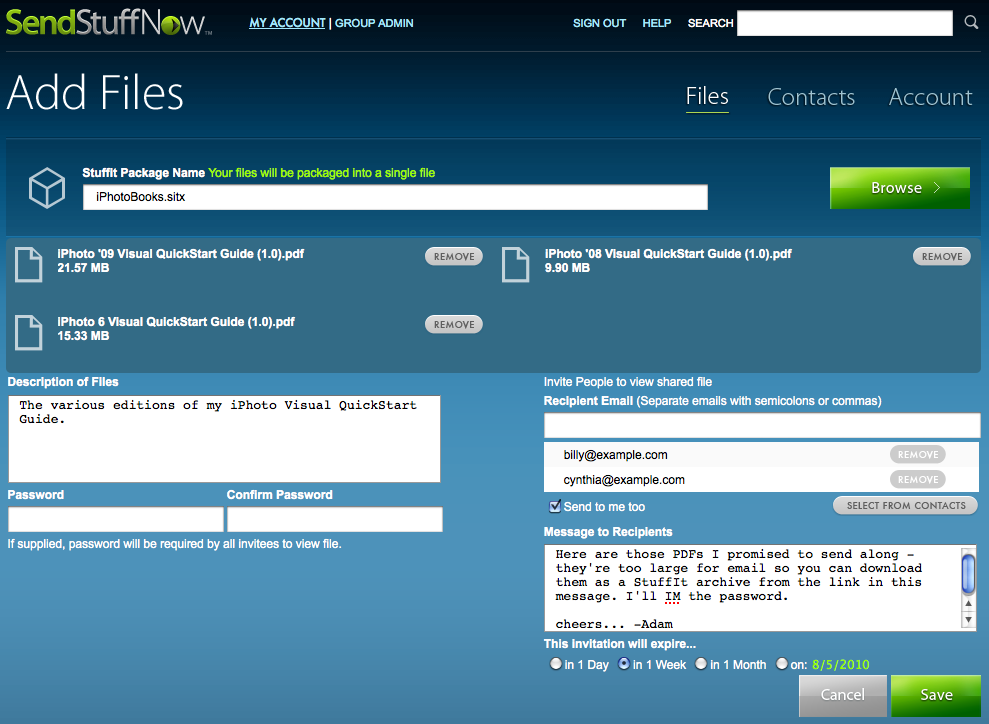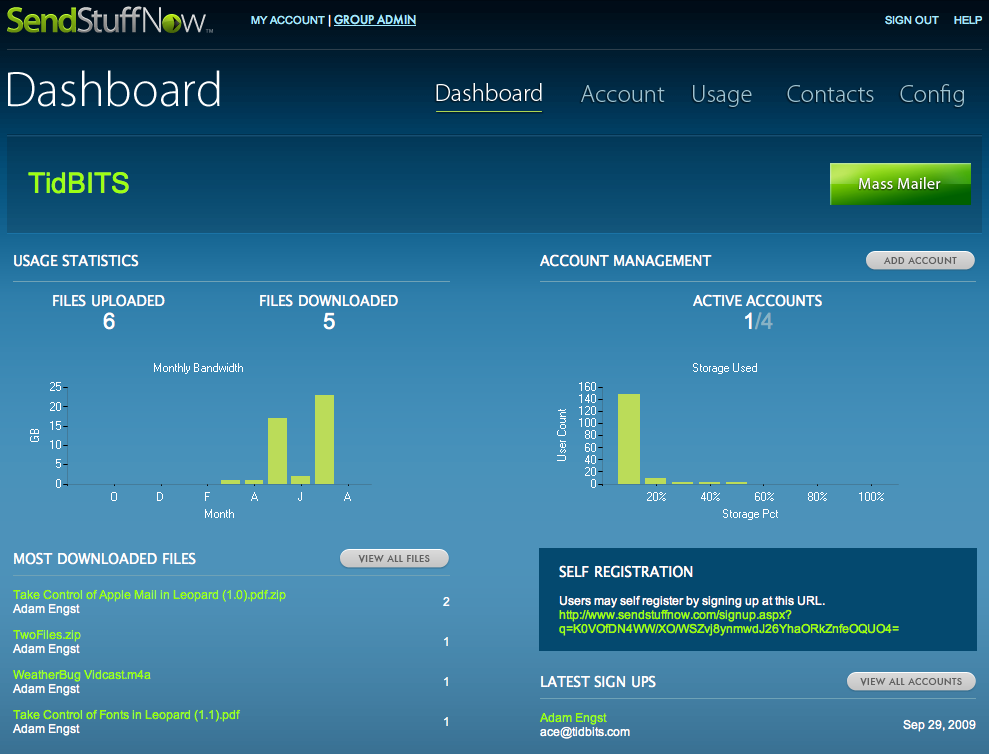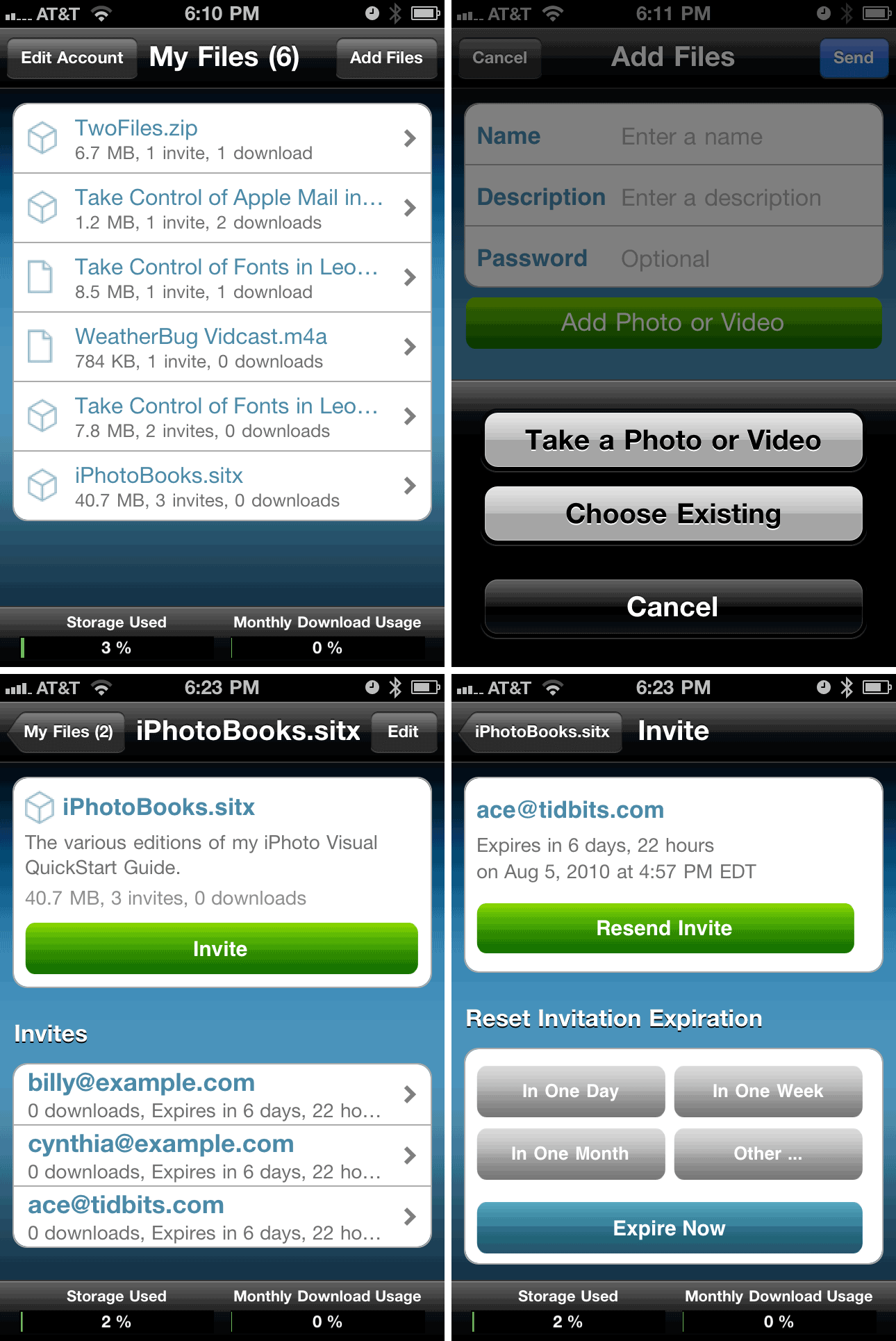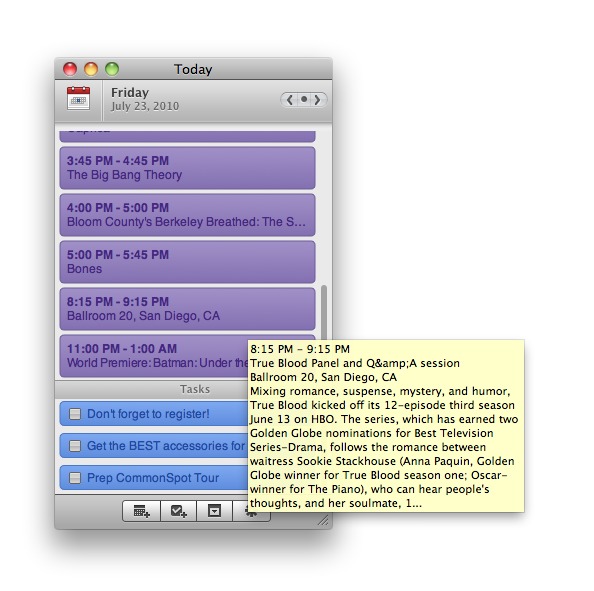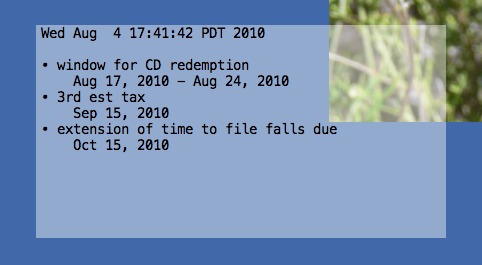TidBITS#1039/09-Aug-2010
For those overwhelmed by the industry’s focus on the iPhone and iPad, this week’s issue should be a refreshing dose of Web- and Mac-oriented content. To start, iCal looms large, with Matt Neuburg making the switch from Remember? with the help of two geeky freeware tools, and Mark Anbinder covering another iCal-related utility, Today, which shows upcoming events in a floating window. Plus, Lex Friedman reviews the GadgetTrak 3 theft-recovery software, and we welcome as sponsors the Mac-focused Useful Fruit Software and Econ Technologies. On the Web side of things, Glenn Fleishman covers the shuttering of Google Wave and Adam examines Smith Micro’s new SendStuffNow file-sharing service. Notable software releases this week include Pear Note 2.0, ScreenFlow 2.1.2, Interarchy 10.0.1, and Digital Camera Raw Compatibility Update 3.3.
(Google) Wave Goodbye
We won’t have Google Wave to kick around any more. The somewhat incomprehensible Web app from Google that allowed live collaborative editing and commenting on documents in a somewhat chronological fashion had a steep learning curve.
Google said in a blog entry that “Wave has not seen the user adoption we would have liked.” Translation: No one seems to be able to figure out what, if anything, it’s good at.
Wave’s primary problem is that it was a mishmash of too many separate elements crammed into one bulging interface. Was Wave email? Not quite, although it could handle notifications. Was it an annotation system used to mark up documents? Yes, but in an odd way that was hard to follow. Was it a wiki or a simultaneous editor? Yes and no. And so on.
We’ve mocked, critiqued, and explained Google Wave here at TidBITS, where we made a valiant effort to use it as a tool for various projects that had many pieces to track and many participants whose feedback was needed. It never gelled, so we returned to Google Docs and added the use of the Manymoon project-management Web site that lets us track and comment on specific tasks.
TidBITS publisher Adam Engst outlined some of Google Wave’s various faults in “Why Google Wave Needs a Major Overhaul” (11 March 2010). And although he received email from one of the Wave developers asking to discuss the problems further in Wave (a wonderfully apt summary of much that was wrong with Google Wave), no further contact was made.
A tool we adored, that had a few of the features of Google Wave and Google Docs, was EtherPad. EtherPad enabled simultaneous collaborative editing via a Web app, avoiding some of the problems we encountered with a more fully featured desktop program, SubEthaEdit. (I wrote about EtherPad first in “EtherPad Brings Simultaneous Writing to the Web,” 16 February 2009.)
Unfortunately, just as we were getting used to EtherPad as a routine tool for writing up news conferences and other joint projects, Google purchased AppJet, the firm that developed EtherPad, and quickly shut down the capability to create public shared documents. The company quickly backpedaled and ultimately allowed the release of EtherPad’s source code under an open-source license. (See “EtherPad Open-Sourced after Google Acquisition,” 4 December 2009.) That has resulted in the creation of The EtherPad Foundation, which lists a number of sites that provide public EtherPad access.
From the ashes of EtherPad (and Google Wave), however, rose the phoenix of live editing in Google Docs. That transition hasn’t been without its rough spots, though as a Web app, Google has been able to address troubles in the revised Google Docs behind the scenes and without the fanfare of a normal software release.
Two New TidBITS Sponsors: Useful Fruit and Econ Technologies
We’re tremendously pleased to announce that we have not one, but two new TidBITS sponsors joining us today. Even more exciting from my perspective is that I didn’t have to do much work in setting up the sponsorships, thanks to the enthusiastic efforts of Lorene Romero, a well-known figure in the Macintosh user group community who is now handling advertising sales and marketing for TidBITS. If your company is interested in joining today’s new sponsors, Useful Fruit Software and Econ Technologies, plus stalwarts like Bare Bones Software, Fetch Softworks, Mark/Space, MacSpeech, CrashPlan, and SmileOnMyMac, contact us at [email protected] and Lorene will get in touch.
Thanks to both Useful Fruit Software and Econ Technologies for their support of TidBITS and the Macintosh community!
Useful Fruit Software — The deliciously named Useful Fruit Software produces Pear Note, note-taking software for the Mac that I would have loved to have when I was a college student. It’s easy to type notes into a MacBook while you’re in a lecture or a meeting, but what sets Pear Note apart is that it can record audio and video as well, synchronizing what you type with the appropriate spots in the recording. Even better, you can drop PowerPoint and Keynote presentations into Pear Note and it automatically integrates them into your notes. And as you change slides within Pear Note, following along with the lecture or
meeting, it also synchronizes your notes with the slide changes. Finding notes you’ve taken after the fact is a mere search; you don’t have to file notes carefully to be able to find them later.
The just-released Pear Note 2 costs $39.99 and there’s a 30-day free trial available. It requires Mac OS X 10.5 Leopard or 10.6 Snow Leopard, and if you want to record audio and video, a microphone and video camera. If you take notes on your Mac in classes, lectures, or meetings, I’d strongly encourage you to give Pear Note a try. And, yes, before you ask, Chad Sellers of Useful Fruit said that they are working on an iOS version, which I’m looking forward to, since I’d love to be able to sync photos of slides with recorded audio and text notes (especially now that the iPhone supports Bluetooth keyboards).
Econ Technologies — Whereas Useful Fruit is relatively new to the Mac world, having started in 2008, Econ Technologies was founded in 1991. If you’re wondering, the company’s name stems from a shortening of the nearby Econlockhatchee River in central Florida.
Nowadays, Econ Technologies is best known for ChronoSync, an extremely full-featured file synchronization program that can be used to sync files between Macs, back up selected files, and make bootable backups of your entire hard drive (even over a network, which only Carbon Copy Cloner and Retrospect can do as well). All of that can be done ad hoc, or on a schedule.
There are tons of synchronization programs out there, but when I was looking for a way to synchronize the iPhoto Library package between my Mac Pro and my MacBook, I settled on ChronoSync (along with ChronoAgent, an add-on utility that improves performance and works around permissions issues). Since the iPhoto Library isn’t even a normal folder, and because there are a variety of files that need synchronization within the package, I didn’t trust just any program to get it right. Not only could ChronoSync do the job, but Econ Technologies had a page outlining the specific settings necessary
to handle iPhoto’s oddities. It has performed exactly as desired since.
ChronoSync 4.1 costs $40, and ChronoAgent 1.1 is another $10. Both are compatible with Mac OS X 10.4 Tiger and later. If you need to keep files in sync across multiple Macs, ChronoSync is definitely worth a look.
GadgetTrak 3 Locates Stolen Laptops
Cars use LoJack. For iPads and iPhones, there’s MobileMe’s Find My iPhone feature. But how do you find your MacBook or MacBook Pro if someone steals it? GadgetTrak Laptop may be the perfect solution.
The concept works like this: You install GadgetTrak on your Mac, and if it’s stolen, you activate the software remotely. Then, GadgetTrak aims to help you find your Mac, even providing photos of the thieves themselves. That’s the pitch, at least. But how well does it work? I’m hesitant to test this by leaving my laptop at Starbucks, but GadgetTrak’s blog links to news stories about the company’s software helping recover a number of stolen laptops across the country, including a theft ring that was targeting schools in Portland, Oregon.
Nevertheless, I wanted to test GadgetTrak to the extent I could without endangering my Mac. The first step is deciding which license you want, since what you’re really buying is GadgetTrak’s monitoring service. You can order GadgetTrak Laptop for $34.95 for one year, or $74.95 for three years. A Family Pack, which lets you install the software on up to five Macs and PCs, costs $99.95 for one year, and $199.95 for three years.
Once you’ve decided, you download and install the software, which, on the Mac, lives mostly in System Preferences. Note that a restart is required after you first install GadgetTrak. When I initially tried to install the software, its preference pane didn’t appear properly after my first reboot; after I ran the uninstaller and then re-ran the installer itself, everything worked perfectly. The company said it hasn’t seen this problem, but since GadgetTrak 3 has just come out, it would be watching for similar installation issues in its support system.
Configuring the software after installation isn’t particularly difficult or even time-consuming, but it does require several steps. You enter your license code and provide a name for your Mac in the preference pane, and then you also need to create an account on the GadgetTrak Web site and verify your email address. You receive numerous confirmation email messages as you work through this process. After you’ve created your account and activated the GadgetTrak preference pane, you’re good to go.
And the clever developers at GadgetTrak know exactly what you’re thinking at this point: Is it working? Thus, the preference pane sports a Test Tracking button, which almost instantly kicks back an email message to you showing your Mac’s geographic location. GadgetTrak figures out where your laptop is via Wi-Fi positioning. In my testing, the tool was astonishingly accurate at determining my location.
Obviously, though, you can’t really put GadgetTrak through its paces unless your Mac is stolen. If that happens, you activate the tracker via the Web site, and GadgetTrak gets to work. In my testing, while the Test Tracking button worked immediately, it took about 25 minutes for the service to update me on my “stolen” Mac’s location when I turned on live tracking.
Again, though, once it was active, GadgetTrak was impressively precise at identifying my laptop’s whereabouts. Beyond your stolen Mac’s location, GadgetTrak also snaps photos using the laptop’s built-in iSight camera and sends them to you via email. When I had the software running in thief-tracking mode – and then forgot all about it – it managed to snap a creepy photo of me looking shifty without my noticing.
Once you activate tracking, GadgetTrak continues to send you periodic updates on your Mac’s whereabouts whenever the laptop is powered on and connected to the Internet. The bad guys can’t disable the tracking without your administrative password, and very likely wouldn’t even know it’s happening. For those especially concerned about privacy, you can configure the software to use your own custom mail server settings when it sends you tracking email messages and photographs, instead of relying on GadgetTrak’s servers.
That GadgetTrak’s tracking is powered entirely via a Flash-free Web site is great; you can use the site from your iPhone or iPad if you’re on the go when you realize your MacBook Pro has gone missing.
Unlike competitor Undercover (see “Undercover Theft-Recovery Software Update Gives You the Details,” 19 April 2010), GadgetTrak doesn’t take screenshots of your stolen machine that might reveal identifying information about the thief. Ian Schray of GadgetTrak told me that conversations with police around the country have led the company to believe that screenshots aren’t that valuable in the recovery process. Plus, he said that such a feature could be construed as violating wiretap laws, so GadgetTrak has shied away from it.
What the recent GadgetTrak 3 upgrade does include, however, are assorted improvements for tracking more devices and keeping better records. The latest release includes a centralized, Web-based console to track all the laptops on your account, and makes it easier to manage multiple machines. The software also now logs historical tracking data; instead of merely looking up where your laptop is right now, you can see where it has been recently, too.
Armed with your stolen laptop’s geographical location, and a photo of what may very well be the individual who stole it, you’ll have better luck than most folks seeking help from law enforcement. Most of us probably won’t ever need GadgetTrak, but it’s like any other kind of insurance: You’re really, really, really glad it’s there if you ever do need it.
Solve Gmail’s Disappearing Cursor in Safari and Mailplane
After upgrading to Safari 5.0.1, I noticed that the flashing text insertion point in Mailplane, the WebKit-based application that improves Gmail’s Web interface, stopped working when I used the arrow keys. To be specific, the insertion point disappeared entirely, such that it was impossible to tell where typed text would appear. Relaunching Mailplane made no difference, nor did turning off utilities (like Keyboard Maestro and TextExpander) that mess with the keyboard. Interestingly, the bug bit me only when I was writing plain text mail; if I switched to Rich Formatting for a given message, the insertion point worked properly again. Alas, I far prefer writing plain text messages.
A quick trip to the Mailplane support mailing list revealed what was going on. Mailplane’s developer, Ruben Bakker, identified the problem as being an interaction between the version of WebKit installed by Safari 5.0.1 and the current 10.1.53.64 version of Flash Player (that’s later than the version that Apple ships with Mac OS X 10.6.4, but is recommended for all users for security reasons; see “Adobe Flash Player 10.1.53.64 Blocks 32 Security Holes,” 11 June 2010 and “Mac OS X 10.6.4 Fixes Highly Specific Bugs,” 15 June 2010). Because the problem revolves around WebKit and Flash Player, it also manifests itself when you’re using Gmail
in Safari, as long as you have the appropriate combination of software versions. Gmail viewed in Google Chrome doesn’t seem to suffer from the problem, despite that browser also being based on WebKit, but it’s impossible to know exactly why.
You might be confused about why Flash would enter into the picture at all, and that’s in fact a hint toward the easiest solution to this problem for Safari users. Gmail uses Flash to provide “advanced attachment features,” the capability to attach multiple files at once and to display progress bars while attachments upload. As far as I know, that’s the only place Gmail relies on Flash, and if you switch to Basic Attachment Features in Gmail’s Settings, that eliminates Gmail’s use of Flash and works around the bug.
Mailplane users now have an even better solution – updating to Mailplane 2.1.10, which resolves the problem even if you have Advanced Attachment Features turned on in Gmail. The update is free and is a 21.1 MB download.
There are several other workarounds for Safari users.
- You could, in theory, revert to an earlier version of Flash Player, but given the security vulnerabilities in the 10.0 versions, I wouldn’t recommend that. Adobe doesn’t make it easy to find older versions anyway.
- You could install the free ClickToFlash plug-in for Safari, which disables Flash generally and then lets you re-enable it for specific pages (see “ClickToFlash Spiffs the Safari Experience,” 28 May 2009). I’ve tested this, and it seems to resolve the problem when using Gmail in Safari.
-
You could disable Flash entirely by removing the Flash Player.plugin file from the Internet Plug-Ins folder in your top-level Library folder. To reinstall the latest version of Flash Player in the future, just visit the Adobe Flash Player download page. Disabling Flash may have other ramifications, depending on the sites you frequent, and ClickToFlash is a more elegant solution.
What I don’t know yet is where primary responsibility for the bug lies: Gmail, Safari, or Flash Player, although it was the update to Safari 5.0.1 that triggered it. I suspect that any of the three parties could fix the problem, as Ruben Bakker did for Mailplane, but it’s hard to see any of the three parties having as much incentive as he does.
I also don’t know if this problem affects sites other than Gmail. Presumably there are other sites that use Flash and provide text-input fields for users; it’s conceivable that they could suffer from the same problem when accessed via Safari 5.0.1. If you know of any, let me know in the comments.
Smith Micro Enters File Sharing World with SendStuffNow
The world is all about collaboration these days, and many businesses need to share files with employees, customers, service providers, and partners. That’s in part why Smith Micro created the StuffIt Connect service for StuffIt Deluxe 2010 last year (see “StuffIt Deluxe 2010 Eases Large Archive Sharing,” 30 September 2009). That service has proven sufficiently popular that Smith Micro has now extracted it from StuffIt Deluxe and turned it into a standalone service called SendStuffNow.
The basics of SendStuffNow aren’t revolutionary. The goal is to make it easy to send someone a large file without having to send it via email, where attachment size limits create headaches for both senders and recipients. The much-used solution to this is to upload the file to a Web-based file-sharing site, and then to send a link to the file, and this is exactly what SendStuffNow does.
You can upload a single file or multiple files, and if you upload multiple files, SendStuffNow automatically creates a compressed archive of them, letting you give it a custom name in the process. You can describe the files, restrict access to them with a password (which creates an encrypted archive), add recipients, enter a message for the recipients, and set an expiration date for the invitation. These features aren’t particularly unusual among services of this type, but SendStuffNow’s interface is smooth and attractive.
The archive that’s created when you upload multiple files or set a password bears some discussion. Zip is the default for the archive format, though you can switch to StuffIt format for tighter compression and more security. With multiple files, expanding in Mac OS X works fine. But if SendStuffNow created a password-protected Zip archive, Mac OS X’s Archive Utility can’t expand the file, so your recipients will have to download the free StuffIt Expander. SendStuffNow provides a handy link for that on the file
download page.
I asked Matthew Covington of Smith Micro about this limitation and learned from him that Zip isn’t so much a standard as a trend. Zip’s creator, Phil Katz, put the original Zip format in the public domain, and since then various Zip software companies have extended it in ways that many, but not all, other companies support. So the way that SendStuffNow implements AES 256-bit encryption is supported by StuffIt Expander, TheUnarchiver, BetterZip, RuckSack, and some others, but not Mac OS X’s Archive Utility. WinZip, WinRAR, and a few others
also support this approach in Windows, and although Windows 7 has basic Zip support, it too lacks support for encrypted archives. In other words, neither Apple nor Microsoft has kept pace with the rest of the Zip world.
Where SendStuffNow stands out from the crowd is in its focus on group administration. You can of course use it fine as a single user, but if you work in an organization where multiple people need to send files around, SendStuffNow provides useful administrative features. The administrator can monitor usage, create and maintain accounts, download and delete files, maintain a contact list, and more.
In keeping with the needs of the modern world, Smith Micro has also created an iOS app that provides native interfaces for both the iPad and the iPhone. It’s simple but effective, providing a list of files
you uploaded, with information about each one. You can see the invitations you’ve sent, whether the recipients have downloaded, and when the invitations expire. Plus, you can extend an expiration date, expire an invitation immediately, resend an invitation, and even invite more people. Although you can also delete files from the iOS app, you cannot view them. But that’s immaterial – I can easily see someone being out to dinner when a client calls in a panic because they lost the email with the download link to a critical file. “No worries,” you say, pull out your iPhone, resend the invitation, and tell the panicked client that another invitation is in their email.
Like many file-sharing services, SendStuffNow provides a range of pricing options, starting at free. For that, you get 1 GB of storage space, up to 10 GB of bandwidth per month, and all the basic features. For $120 per year, the Premium account increases the storage to 2 GB and bandwidth to 40 GB per month, plus offers phone support. The $180-per-year Pro account bumps storage to 8 GB and bandwidth to 80 GB per month, and is most appropriate for graphics and video
professionals sending huge files.
Once you want multiple seats, you can go for a 5-seat license for $999 per year, which adds all the group administration features and supports up to 5 users. A 10-seat license costs $1,500 per year. Both of the group accounts limit storage to 2 GB per seat, and bandwidth to 40 GB per month per seat. I could see some organizations wanting to combine the storage and bandwidth limits for the entire group, so several people could use very little, and one or two could go well beyond the limits. Those would be easy changes for Smith Micro to implement in the future, or for individual organizations with special needs.
Today Utility Displays Just Today’s iCal Events and Tasks
I’ve used iCal off and on to manage my schedule on my Mac. More off than on, honestly, since my day-to-day workplace had for years been using Oracle Calendar, an enterprise calendaring tool that doesn’t, shall we say, play well with others. When I’ve used iCal, it has generally been to access schedule info that’s made available online in iCal-friendly form for Apple’s Worldwide Developers Conference or a big science fiction convention, and to synchronize such calendars with my iPhone.
Lately, though, iCal took center stage as the best tool for accessing my new Microsoft Exchange calendar at work. I’ll leave for another day the question of why I prefer iCal over Microsoft’s own Entourage as a calendar client, but having made that choice, I wanted to make my calendar shine.
Enter Today, a straightforward and inexpensive Mac application from Second Gear Software whose simple goal is to show an always-available view of your current day. It’s a more-elegant take on the concept attempted by My Day, the Microsoft tool I’ve spent more time trying to get rid of than any other piece of software.
The $21.95 Today (also available as a five-user family pack for $34.95) provides a single, resizable window. You can make it float in front of everything else or not, and make it transparent or not, and other than that, it displays today’s appointments and tasks in a convenient, at-a-glance format.
I’ve found Today to be a great complement to iCal, which I prefer to keep in a weekly view so I can see what’s coming up beyond today, and so I can react to invitations for upcoming events. Today shows me both my day at a glance and my tasks, either just those due today or upcoming items as well.
Honestly, I don’t make effective use of task managers or to-do tools. To give you an idea, Today dutifully pulled up old tasks I’d synchronized from my last Palm handheld some four years ago. (At least I don’t see any holdovers from my Newton days. But if I did, Today would have me covered.) Tasks appear in a drawer that can be displayed, or hidden, with a single click.
The interface for Today is pleasingly simple and intuitive. Click the right or left arrow to move a day at a time forward or back, click the dot between them to see today’s schedule no matter how far you’ve wandered, or click the calendar icon to bring up a familiar picker in which you can skip around by month to find the date you want. All-day items are shown at the top, followed by entries with specific times. Hover the mouse pointer over an entry’s title, whether or not Today is the frontmost application, and it shows the location of the meeting, something I wish iCal would do.
As with iCal, Today lets you specify which of your calendars to display events from. This is important for my needs, since sometimes I want to see my Facebook events alongside my work and personal calendar entries, and sometimes I want to see a co-worker’s calendar alongside mine, and sometimes I don’t. The one glitch here, and it’s one over which Today’s developers have no control, is that all of the primary individual (or conference room, etc.) calendars visible in iCal via Microsoft Exchange connections are called
“Calendar.” To tell the difference between mine, and a co-worker’s, and another co-worker’s, I need to take careful note of the order in which they appear, and the matching colors. The good news is: they do appear in the same order, and color, in iCal and in Today, so this approach works. And, of course, the average user without lots of other people’s Exchange calendars to choose from will never see this issue.
If you’re using BusyMac’s BusyCal application instead of iCal, Today will still work for you. Since both iCal and BusyCal talk to Mac OS X’s underlying calendar capabilities, BusyCal and Today get along like champs.
Of course, Today and BusyCal are just two of many third-party tools that play in the iCal sandbox, and Matt Neuburg recently took a look at some others (see “Freeware Coolness Crushes iCal Shortcoming,” 4 August 2010).
Second Gear’s Web site recently hinted that an upcoming release of Today 2.5 will come with a price increase to $24.95 for individual and $39.95 for family-pack licenses. The software is available for a 14-day, full-featured trial period, but it didn’t take me two weeks to decide to buy.
Freeware Coolness Crushes iCal Shortcoming
The folks at Apple are supposed to eat their own dog food, but it seems to me that the people who write iCal clearly don’t use iCal. That’s the thought that occurred to me, anyway, as I contemplated having to switch away from my favorite, long-time calendering companion, Dave Warker’s Remember? (see “Remember? Not Forgotten,” 30 June 2003).
Abandoning Remember? wasn’t going to be easy, but this utility hasn’t made the progress I’d hoped for in recent years; it’s still a PowerPC app running under Rosetta in Snow Leopard, and its choice of years runs only to 2018 (believe it or not, I have events to schedule beyond that date). Despite my offers to help port it to Cocoa, this program has been giving off that old abandonware smell since its last update three years ago, and I started looking about for a replacement. But I was darned if I was going to spend any money (as I’m also a notorious cheapskate), so I started looking into iCal, which comes with Mac OS X.
To my surprise, iCal proved remarkably acceptable in many ways. It can post reminders (alerts) on the screen without the application itself actually running, and these can be “snoozed” temporarily, which was one of my favorite Remember? features. And it has a reasonably good notion of repeating events. The interface is fairly horrendous – configuring an event in Remember? is insanely slick and fast in comparison to all the clumsy clicking you have to do in iCal, and nothing will ever beat Remember?’s compact calendar display – but I could live with it.
But there was one thing that seriously threatened to put the kibosh on the whole deal: iCal was irreducibly organized into calendrical units. This means, for example, that if today is 30 July 2010 (a Friday) and you launch iCal, no view – not week view, not month view – will inform you that you have something important coming up across the week/month boundary at the start of August. In other words, iCal doesn’t show you what’s coming up: you have to hunt, paging through the future weeks and months yourself. And that was utterly unacceptable, especially in comparison to Remember?’s wonderful view of all events upcoming in the next 40 days that has greeted me every morning for almost as long as I’ve been using a Mac.
It looked like the deal was off, until I got to thinking: iCal does have one major advantage here; it is eminently queryable. And I don’t just mean via AppleScript, which requires iCal to be running. The iCal “store” (the calendrical data) itself can be queried directly through the system without launching iCal at all. So in theory I could write a little app that would show me the upcoming events, just as Remember? used to do.
At this point, however, one of my major virtues intervened – laziness. Why should I do any work? Surely someone has already solved this problem for me. A moment’s googling brought me to the Web pages of Ali Rantakari, who has solved it indeed, and then some. His wonderful command-line tool, icalBuddy, looked to be just the ticket.
Before you could say “the first Sunday after the first full moon after the vernal equinox,” I had downloaded icalBuddy, examined the ReadMe file, double-clicked on install.command, opened Terminal, and entered this little incantation: “icalBuddy eventsToday+40”.
That command produces a textual list of all events upcoming in the next 40 days, without launching iCal – just the sort of thing I was after. Problem solved. All I had to do was remember to run Terminal every morning and type that command, and then leave the Terminal window open all day… Uh, no. That wasn’t going to be acceptable. I needed a way to make sure I was shown this data every day, automatically.
Back to Ali Rantakari’s Web site, where I found him saying, in effect, “If you like icalBuddy you’re probably going to want to run it using GeekTool.” I had never heard of GeekTool, but I quickly realized that it was the missing piece of the puzzle.
GeekTool, by Yann Bizeul, is a system preference pane along with a background application. Using the preference pane, you configure a rectangular area on your desktop – effectively, a borderless window that sits (by default) in front of your desktop background and behind your desktop icons – and displays the output of a shell command. Moreover, this shell command can be configured to be repeated at regular intervals.
So I set up the lower left-hand corner of my desktop to display the output of the following:
date; echo; /usr/local/bin/icalBuddy -nrd -nc eventsToday+80
What that means is: First, let’s see the date and time right now. That way, I can gauge both when this window was last refreshed and how long I’ve got until the first event displayed. Next, put a blank line, to separate the current date and time from the events. Finally, use icalBuddy to show all events for the next 80 days, with no relative dates and no calendar names. The result looks like the screenshot.
The “80 days” specification is a bit misleading, since what I really mean is, “enough events to fill the window, if there are that many,” and if there are more, I don’t care. The point is that I always see what’s coming up, and that’s sufficient to remind me to open iCal and look directly if the occasion warrants. This GeekTool window is configured to refresh itself every hour, so I’m always up-to-date. The slight transparency (through which you can see part of a photo centered on my desktop) and the font and size are my choices.
Indeed, what struck me most about this whole process, as I congratulated myself on a job well done, was the generosity of the people who had provided the tools I was using. I don’t just mean that the software is free; I mean that it gives me the power to do what I please. GeekTool doesn’t make just one window: it can make many, and besides running a script, a window can also monitor a file or display an image. And icalBuddy, too, has a gazillion options of its own. Both these free tools solve real problems that many users might have, and they do so by letting the user customize their behavior.
So we live in a great time – an age of cool freeware tools. And thanks to these two, my switch to iCal has been made a lot less painful than it otherwise might have been.
TidBITS Watchlist: Notable Software Updates for 8 August 2010
Pear Note 2.0 — Useful Fruit Software has released Pear Note 2.0, a substantial update to its multimedia note-taking application. The software lets you record audio and video simultaneously as you take traditional text notes. The new version includes a complete interface overhaul and adds several new features. You can now share your notes on the Web from within the software, adjust the speed of audio playback (in case you’re transcribing a speedy speaker, or need to hurry up a droner), and create multiple slides within a single note. The upgrade also improves search speed and accuracy. The full change
log notes a few other new improvements. A free, 30-day trial is available, and upgrades are free to all Pear Note 1 users. ($39.99 new, free upgrade, 5.0 MB)
Read/post comments about Pear Note 2.0.
ScreenFlow 2.1.2 — Telestream has released an update to its powerful screencasting application ScreenFlow. The new version increases the time limit for YouTube videos to 15 minutes (instead of 10) and corrects several other issues with exporting video. These and other bug fixes come just a few months after the 2.1 release of ScreenFlow, which added the capability to create all-in-one Flash video – including the video itself, the Flash player, and the necessary HTML – along with 64-bit audio capture support and automatic document saving. You can try the
software for free, but exported movies will be watermarked. ($99 new, free update, 8.2 MB)
Read/post comments about ScreenFlow 2.1.2.
Interarchy 10.0.1 — Nolobe’s venerable Mac file transfer client Interarchy has been upgraded to version 10. The software, which first debuted way back in 1993 as Anarchie, now includes support for perl-based plug-ins, which can include commands executed directly on the remote server, like compressing or decompressing files or restarting machines. That plug-in support is built on top of Interarchy’s new iFTP technology, which is built on top of SSH, and replaces FTP, SFTP, and WebDAV. Also new in Interarchy 10 is support for two new cloud-based storage services – Google Storage and Rackspace Cloud Files. (The software
already supported Amazon S3.) Additionally, the upgrade implements Quick Look and Cover Flow, both of which provide quick previews of remote files on the server, without your needing to download them. A quick 10.0.1 update, released a few days after 10.0, fixes a startup crash on busy networks, improves importing of bookmarks from previous versions, fixes a bug when uploading changes made while editing a file with an external editor, and removes the Install Contextual Menu Plug-in button from the Preferences window since contextual menu plug-ins are deprecated in Mac OS X 10.6 Snow Leopard in favor of services. ($49.95 new, $29.95 upgrade, 7.7 MB)
Read/post comments about Interarchy 10.0.1.
Digital Camera Raw Compatibility Update 3.3 — Apple’s latest Digital Camera Raw Compatibility Update extends Aperture 3 and iPhoto ’09 support to eight more cameras. Newly supported cameras include the Canon PowerShot SX1 IS, Olympus E-PL1, Panasonic Lumix DMC-G2, Panasonic Lumix DMC-G10, Samsung NX10, Sony Alpha DSLR-A390, Sony Alpha NEX-3, and Sony Alpha NEX-5. The update is available via Software Update and the Apple Support Downloads page. Apple also publishes a full list of supported cameras. (Free, 5.68 MB)
Read/post comments about Digital Camera Raw Compatibility Update 3.3.
ExtraBITS for 9 August 2010
The guy in charge of iPhone engineering has left Apple – did he jump or was he pushed? Also this week, we were reading about Apple’s Smart Bicycle patent, Microsoft’s details surrounding Office 2011, and ways of saving money on cellular charges when travelling. Finally, Glenn Fleishman talked about iPhone GPS apps on the MacVoices podcast.
iPhone Executive Leaves Apple — The Wall Street Journal has an article about the departure of Mark Papermaster, Apple’s senior vice president for mobile devices. Although there is much speculation that Papermaster was forced out as a result of the iPhone 4 antenna debacle, he wasn’t part of the iPhone 4 public launch, and others have suggested that Papermaster’s tenure at IBM left him ill-prepared for Apple’s corporate culture under Steve Jobs. He will be replaced by Bob Mansfield, Apple’s senior vice president of computer engineering.
Patently Apple Peddles Apple’s “Smart Bicycle” Application — The attentive folks over at Patently Apple have uncovered an application Apple filed with the U.S. Patent & Trademark Office for a Smart Bicycle System. Patently Apple compares the potential device to the Nike+iPod kit, geared towards cyclists instead of runners. The bicycle system would monitor all sorts of measurements – speed, distance, elevation and so on – all measured with sensors in an iPhone, the bike, or both. The patent – and Patently Apple’s analysis of it – is exquisitely detailed, and worth a look for cycling enthusiasts and
Apple fans alike.
Microsoft Announces Office for Mac 2011 Details — Microsoft’s Macintosh Business Unit has revealed details about its forthcoming Office for Mac 2011 suite, which the company says will be released in late October of this year. Office 2011 will be offered in two similarly named editions: “Home and Student 2011” and “Home and Business 2011.” The Home and Student edition costs $119, and includes Word, PowerPoint, Excel, and Messenger. (For an extra $50, Messenger isn’t installed. Just kidding.) If you need Outlook – which replaces Entourage – that’s available in the Home and Business bundle, which will cost $199.
Multi-installation licenses are available, too. Oh, and while Microsoft says there are only two editions, the company also announced a third version: “The Academic Edition” includes all the available Office apps – Word, PowerPoint, Excel, Messenger, and Outlook – but costs just $99. It’s limited to higher education students, staff, and faculty, and anyone else who can disguise themselves as such.
Glenn Fleishman Chats about iPhone Navigation Apps — Glenn Fleishman talks with Chuck Joiner on the MacVoices podcast about the ins and outs of choosing and using an iPhone navigation app for finding your way around.
Have Cell Phone, Will Travel… Without Going Broke — The New York Times has run a genuinely helpful Practical Traveler column focusing on the smartest ways to use a cell phone when you’re travelling internationally, hopefully without paying usurious fees. iPhone owners in the United States are generally locked into AT&T and its GSM network; that means you can keep using your iPhone when you travel abroad, but you’ll need to pay AT&T (rather generously) for a temporary international plan. The article offers practical tips, like disabling 3G and roaming to avoid incurring insane data charges, and relying on Wi-Fi
instead. (AT&T’s international data plan costs $24.99 for just 20 MB, which I might burn through just checking my email on the first day of vacation.) The column highlights other options, too, such as buying an international cell phone from a company like Telestial or Planet Omni, buying a local SIM card (if your phone is unlocked and you only want to make local calls), or relying on VoIP solutions like Skype.