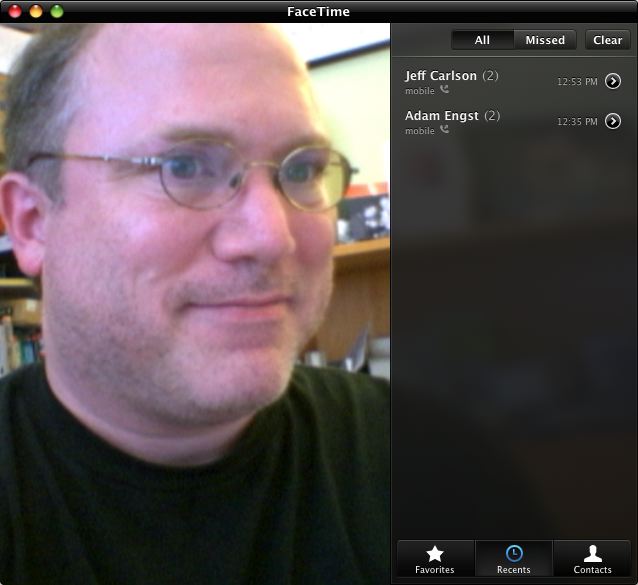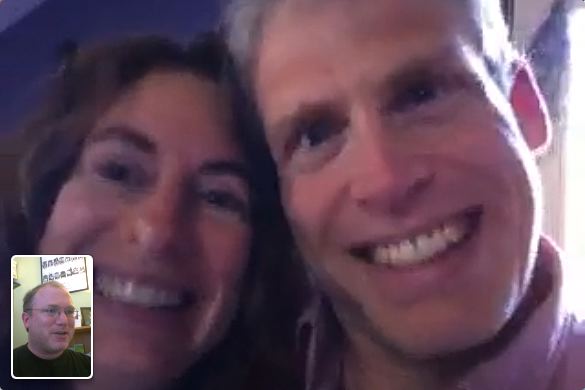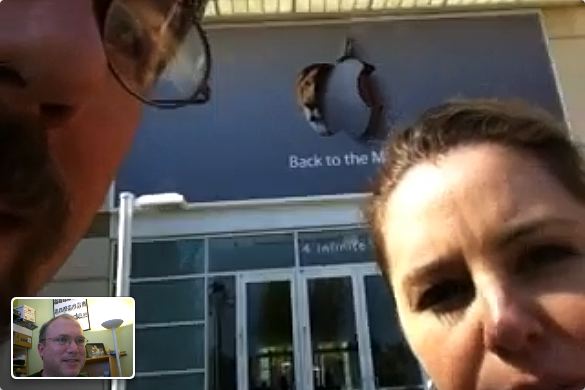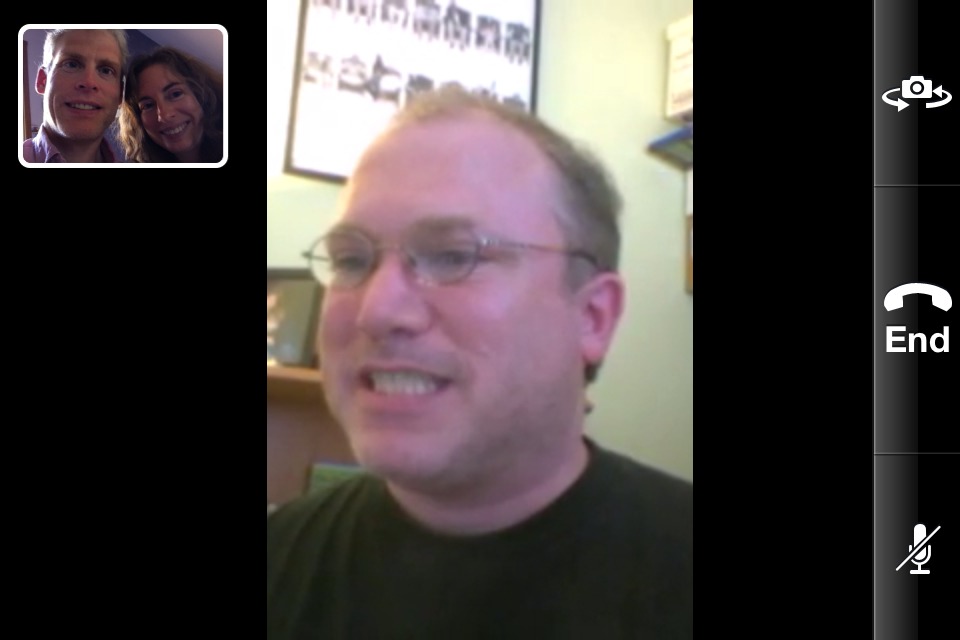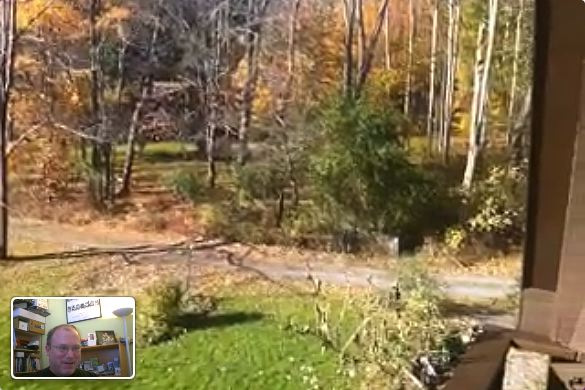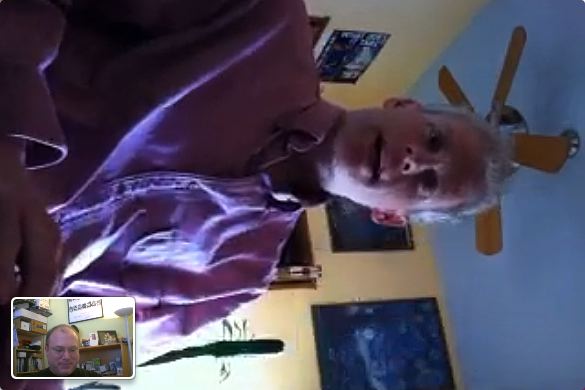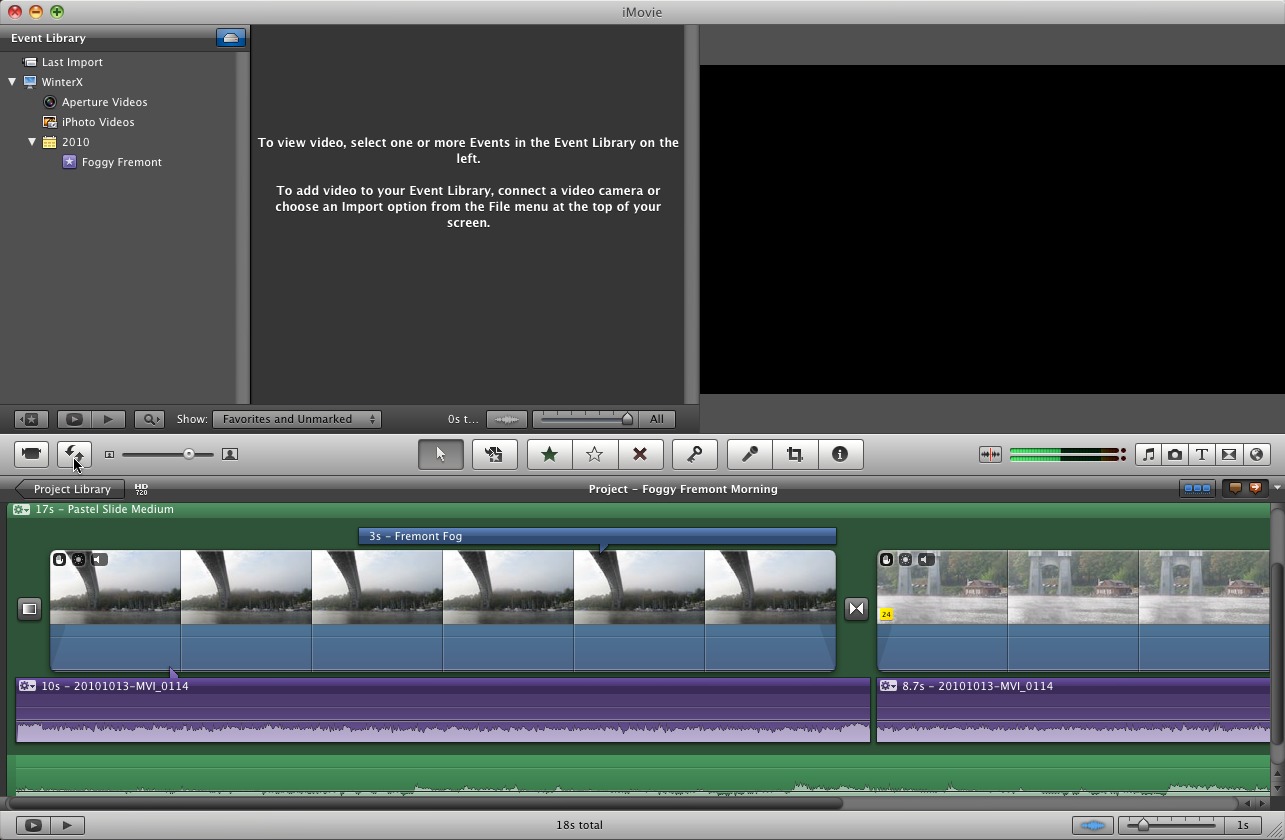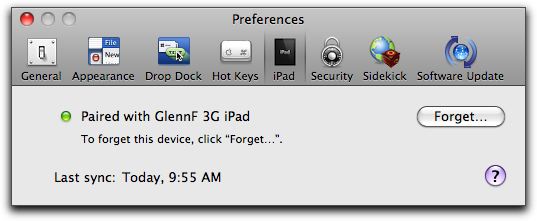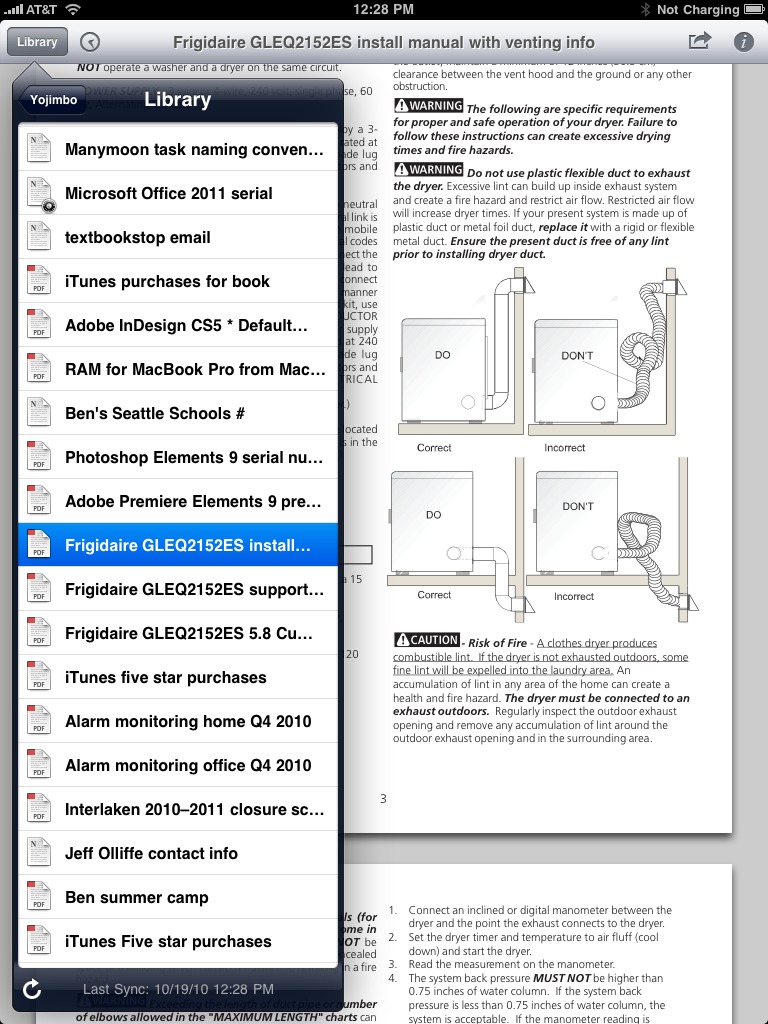TidBITS#1050/25-Oct-2010
It’s official—the next big cat will be Mac OS X Lion, due in the middle of 2011. Adam describes how Apple is updating Mac OS X with lessons learned from iOS, which may or may not be to your liking. Other big news from Apple’s media event last week include the release of iLife ’11, new models of the MacBook Air (the 15- and 17-inch MacBook Pro models also received a speed bump, but didn’t warrant mention at Apple’s event), and a beta release of FaceTime for the Mac. Along with full coverage of those events, Jeff Carlson and Michael report on Apple’s record-setting Q4 financials, Jeff reveals how to restore the timeline to iMovie ’11, and Glenn Fleishman looks at Yojimbo 3.0 and its associated iPad app. Notable software releases this week include Cyberduck 3.7, Firefox 3.6.11, Aperture 3.1 and ProKit Update 6.0, and Java for Mac OS X 10.6 Update 3 and 10.5 Update 8.
MacBook Air Loses Hard Drive and Debuts at $999
Apple’s smallest laptop model, the MacBook Air, has long been due for an update, and as the “one more thing” part of last week’s media event, the new models didn’t disappoint. That’s right, “models,” plural, since the MacBook Air now comes in two sizes: one with the traditional 13.3-inch screen, and an even smaller and lighter unit with an 11.6-inch screen. (Jeff Carlson was on site for Apple’s event—he edited this article via in-flight Wi-Fi on a new 11-inch MacBook Air while he flew back from California—and he’ll have more hands-on details soon.)
The 13-inch MacBook Air sports an aluminum unibody construction that’s incredibly thin, measuring just 0.68 inches (1.72 cm) at the thickest side by the screen hinge, and tapering to 0.11 inches (0.28 cm). It’s also lighter, dropping 0.1 pound (45 g) to 2.9 pounds (1.31 kg). It’s powered by a 1.86 GHz Intel Core 2 Duo processor with 6 MB of on-chip shared L2 cache and a 1066 MHz frontside bus; a 2.13 GHz Intel Core 2 Duo with the same cache is
available as an option. The resolution of its 13.3-inch screen is 1440 by 900 pixels. Apple claims 7 hours of “wireless productivity” battery life and up to 30 days of standby time, as if you’d let your shiny new Mac sit unused that long.
The 11-inch MacBook Air drops to 2.3 pounds (1.06 kg), and also loses a full 1 inch of width and 1.38 inches of depth to clock in at 11.8 inches (29.95 cm) wide and 7.56 inches (19.2 cm) deep. On the processor side, you can get either a 1.4 GHz or 1.6 GHz Intel Core 2 Duo with 3 MB of L2 cache and an 800 MHz frontside bus. Its 11.6-inch screen, while obviously small, has an amazing resolution of 1366 by 768 pixels. The 11-inch model’s smaller battery claims a still-impressive 5 hours of wireless productivity life and the same 30 days of standby time.
All four models offer only solid-state storage for persistent memory—there’s no hard drive, nor even space for one! The 11-inch model comes in 64 GB and 128 GB varieties, while the 13-inch Air is available in 128 GB and 256 GB versions. This flash memory isn’t packaged as a swap-in hard drive replacement, like most solid-state drives (SSDs), where the shape and package looks like a standard laptop drive. Rather, the memory is arrayed on cards that are permanently installed. You can’t upgrade it—although you never know if a third party will figure out a solution later. (The folks at iFixit disassembled a MacBook Air and found that there
is an SSD controller inside, however, which makes a computer think that the memory it’s talking to is a hard drive.)
In both sizes, 2 GB of RAM is standard, but you can bump that to 4 GB for $100 at the time you order; note that you cannot install RAM after purchase. Other standard features include the FaceTime video camera, two USB 2.0 ports (which are flush with the edges, no small flip-down door as found in the previous generations), a Mini DisplayPort, headphone jack, built-in microphone, stereo speakers, and a MagSafe adapter. Both also have Nvidia GeForce 320M graphics adapters with 256 MB of DDR3 SDRAM shared with main memory. On the networking side, both sport 802.11n AirPort Extreme wireless networking and Bluetooth 2.1 + EDR; the Apple USB Ethernet adapter is sold separately. The 13-inch model also has room for an SD card slot. In a
particularly nice feature, Apple now ships a USB Software Reinstall Drive to help if and when you need to reinstall Mac OS X. That’s handier, more compact, and more durable than a DVD—and no second computer is required for the reinstallation.
Pricing is impressive, and leads one to wonder how long the white polycarbonate MacBook will remain in the lineup. The 11-inch MacBook Air with a 1.4 GHz CPU, 64 GB of storage, and 2 GB of RAM checks in at $999. Increasing the storage to 128 GB bumps the price to $1,199. Switching to a 1.6 GHz CPU adds $100, as does increasing the RAM to 4 GB.
The 13-inch model starts at $1,299 for a 1.86 GHz CPU, 128 GB of storage, and 2 GB of RAM. For $1,599, you can increase the storage to 256 GB, and once again, increasing the CPU speed to 2.13 GHz adds $100 to the price, as does going to 4 GB of RAM. (And you really, really want at least 4 GB of RAM, especially in a machine you can’t upgrade. Trust us on this.)
MacBook Pro Gains Faster CPU Option
Unmentioned during Apple’s media event last week was the fact that the 15-inch and 17-inch MacBook Pro models have gained a faster CPU option, a 2.8 GHz Intel Core i7. In both cases, the 2.8 GHz CPU comes at a $200 premium over the 2.66 GHz chip, formerly the high end. Previous CPU configurations remain available.
There’s little more to say here, other than to note that if you’re buying a MacBook Pro because you want more performance than is available from the MacBook, MacBook Air, or 13-inch MacBook Pro, it might be worth ponying up a few hundred extra dollars to make sure you have the fastest available processor.
At Apple Event, Mac OS X Gets FaceTime
The question everyone asked when they first saw FaceTime for the iPhone 4 was, “When will this be available in iChat on the Mac?” The answer came at last week’s media event: never (or at least not now). Instead, Apple CEO Steve Jobs demonstrated a separate FaceTime program for Mac OS X that works with the iPhone 4 and fourth-generation iPod touch. Steve Jobs said 19 million iOS devices with which you can use FaceTime have already been sold. A beta release for Mac is already available for testing, and no restart is required after installation. You need Mac OS X 10.6.4 and—obviously—a camera-equipped Mac.
After installing FaceTime and launching it, you’re prompted to log in with an Apple ID, which is the same ID used to purchase items from the Apple Store and iTunes Store. If you don’t have such an account, you can create an identity entirely within the program. With an account, enter your credentials and click Sign In. (At initial release, the beta had a glaring security hole, as reported by Macnotes. Once logged in, anyone who wandered by your computer could access your Apple ID account settings, such as birth date and secret question/answer pair. Apple fixed the problem on the server side several days later.)
To let you be discoverable to others, FaceTime for Mac asks you to choose what email address you associated with your FaceTime access. In iOS, this appears to be implicit, as there’s no way to choose how your iPhone or iPod touch is associated. You can add additional email addresses later through FaceTime > Preferences > Add Another Email.
FaceTime calls can be accepted when the app isn’t running, but you can disable that in preferences, too. Set the FaceTime On/Off switch to Off. You can accept or reject individual calls, of course.
After accepting or entering an address, click Next, and your contact list appears. Three buttons at the bottom right of the screen let you choose among Favorites set in the program, Recents for recent connections, and Contacts, which is selected by default.
Your face appears in a large preview window shaped with the same proportions as an iPhone or iPod touch in portrait orientation if you have a built-in iSight or (as I do) an external FireWire iSight camera. (I apologize for not shaving in the screenshot.) Select a contact, and then click either an email address or a mobile phone number that you believe to be associated with an iPhone 4, and the program tries to make a connection. (You can have only one-to-one conversations, unlike iChat, which allows multiple-person audio and video chats.)
After connecting to the other party, FaceTime for Mac shrinks the view of you down into a corner of the screen, as in the iOS version. With iOS, you can rotate your device to change the orientation of the video you’re sending. On the Mac, you hover over your image, and click the rotate button. This reframes the image from the iSight into a landscape format. If the other party does the same on the Mac or rotates the iOS device, the full FaceTime window changes to landscape, too. FaceTime in iOS shows whatever
orientation you’ve chosen on the other end.
iOS device users can swap the front and back cameras to show off, for instance, their
marvelous front yards. FaceTime for Mac allows only audio muting; iOS users can press the Home button or double-press it to switch into another app, and the video is paused while audio continues to work.
Since this is a beta, I wasn’t surprised to see a couple of glitches. I was unable to get full-screen mode to work. And in talking with Adam Engst, his video transmission wound up locked in an orientation 90 degrees off how he was holding his phone.
Will FaceTime replace iChat? Certainly not in this first iteration. iChat allows multiple parties to chat, maintains its own buddies list, allows access to you only when you’re logged in, and includes text chat and screen sharing, among other features. On the other hand, FaceTime requires no configuration after you log in with your Apple ID, relies on your existing contacts, and uses phone numbers and email to make connections. That’s appealing to users who don’t want buddies and account status and other
nonsense required in instant messaging networks.
But I can see Apple trying to divest itself of iChat over time by adding more features to FaceTime for Mac. Apple is dependent on AOL Instant Messenger (AIM) for the underlying buddy and connection components of iChat with MobileMe. iChat also works with Google Talk and Jabber servers, including Mac OS X Server’s version of Jabber. But that’s all a bit out of Apple’s control, and we all know how much Apple hates being reliant on other companies.
Part of the case for that transition is that the MacBook Air comes with a “FaceTime camera”; the iSight name only appears on older models. Over time, I can’t see Apple supporting iChat and FaceTime as separate and unequal models of communication. By the time Mac OS X Lion roars, FaceTime and iChat might be chimerically molded together.
iLife ’11 Updates Three of Its Apps
Those who thought the next version of iLife would have a different application lineup than its predecessors may have been surprised to see that iLife ’11 once again presents the usual five suspects: iPhoto, iMovie, GarageBand, iWeb, and iDVD. Of those programs, three have received major feature enhancements—iPhoto, iMovie, and GarageBand—while iWeb and iDVD have been updated only for compatibility with the rest of the iLife ’11 suite.
iPhoto ’11 — Full screen everywhere is the only really new feature of iPhoto, although a number of existing features have received major quality and functionality enhancements.
All of iPhoto’s interface can now be presented in full-screen mode with a single click, but you lose no functionality by switching out of the previous window mode. You can browse your collections of events, places, faces, and albums (including Facebook posts); create books, cards, and slideshows; and create and send email. With email, the mail message is composed within iPhoto instead of taking you on a side trip to your email program. iPhoto in full-screen mode can also present an information column that describes which pictures in your iPhoto library have been used in what collections, albums, and other places.
Apple enhanced Facebook functionality so that photos posted on Facebook by other means sync back to your iPhoto Facebook collections (including comments on photos). You can also set your Facebook profile picture directly from within iPhoto. Flickr integration is similarly improved: you can post directly to your photostream (instead of being forced to choose or create a photo set), and photos already present in your photostream are also synced back to iPhoto.
Much was made of the fact that books and cards have received design upgrades, and the composing interface has become something that Apple calls the “carousel”: you spin it to access the different components of the card or book you’re building. The printed card templates include a letterpress card template that you can use and then have printed on a high quality mechanical press to create imprinted paper cards. Book and card projects are all collected in a projects bookshelf interface that can be quickly browsed to pick the one on which you want to work.
On the downside, calendars aren’t supported in the initial release of iPhoto ’11, and Apple has said only (in a support note) that support will return “very soon.” If you are planning on making calendars for the holiday season, do not upgrade to iPhoto ’11 until Apple has either brought the feature back in a minor update or promised that it will return in time for you to make and order calendars in time. You cannot switch back and forth between iPhoto ‘09 and iPhoto 11.
Speaking of upgrading, the other fact that should give you pause is that some users (including [TidBITS friend Liz Castro][*]) are reporting significant data loss as iPhoto ’11 attempts to upgrade the iPhoto Library. It’s not universal, of course, but we recommend either holding off entirely on the upgrade until Apple has released an update or making sure that you have easily restored backups of your entire iPhoto Library package (along with the rest of your Mac’s data, of course). Downgrading to iPhoto ‘09 may be difficult as well.
iMovie ’11 — Trailers and vastly improved audio editing are the most significant iMovie enhancements. Perfectionists can now fine-tune the audio track with a waveform-displaying audio-level editor that allows adjustments to the audio levels for each clip or part of a clip.
The new Movie Trailers feature provides an interface for assembling clips into a complete imitation movie trailer. It has Outline, Storyboard, and Shot List tabs in which you specify the titles and credits that appear in the trailer, as well as the shots and kinds of shots that make up each part of the trailer. When you compose your trailer, iMovie can winnow your clips down to the clips that are appropriate for each part of the trailer that you defined in the trailer’s storyboard.
Apple has borrowed some of the Faces technology from iPhoto so that iMovie can analyze your clips and find just the clips that contain people or groups of people in them. (iMovie uses face-detection, not face-recognition, technology; it can tell you when a human is in the shot, but can’t identify the person.)
Although some might think the Movie Trailers feature is a gimmick, it’s still fun. We can imagine that kids might put it to uses that staid technology observers can’t even imagine. Now if only iMovie could automatically create the movies promised by these trailers! (I say that facetiously, but, in fact, iMovie’s new Storyboard interface could be extended—even by independent filmmakers—to enable the creation of longer films. The animatics used in trailers are also found in the Maps, Backgrounds, and Animatics panel, ready to be dragged into a project as a placeholder.)
GarageBand ’11 — In iLife ’11, GarageBand gets smarter, with features that analyze recorded performances and provide you with the capability to improve them after the fact.
The Groove Matching feature uses one audio track as the basis for analyzing the rhythm of the other tracks. It then adjusts the playback of each track using sophisticated audio transformations to bring all of the tracks into sync without altering the pitch. Similarly, the Flex Time feature provides the capability to take any part of a recording’s waveform, such as one that contains specific notes or phrases, and stretch or compress that part to adjust the timing.
Other new GarageBand features include seven new Guitar Amps and five new Stompbox Effects, new music lessons for piano and guitar, and a How Did I Play feature. How Did I Play monitors your performance of a selected piece (either on guitar or keyboard) and detects incorrect notes or timing mistakes. It can keep track of multiple performances of the same piece and show you how, or if, you have improved over time. In essence, it turns practicing a piano (or guitar) piece into a game that you can play repeatedly—it could prove to be a hit with kids who have trouble finding the motivation to practice.
Pricing and Availability — Low, and now. iLife ’11, like its precursors, is included free with every new Mac, and costs only $49. (Apple calls this an “upgrade,” but $49 is the only price. If you’ve purchased a Mac that can run the iLife applications, you own a previous version—and there’s no serial number to enter to get that price, since you have to have a Mac to run iLife.) Customers who purchased Macs between 1 October 2010 and 19 October 2010 can upgrade for the cost of shipping, which Apple pegs at $6.99. iLife ’11 is available from the Apple Store online, Apple retail stores, and other
resellers as well.
Regain the Timeline in iMovie ’11
When Apple radically changed iMovie between the ’06 and ’08 releases, one of the main criticisms was the abandonment of the traditional editing timeline. Instead of one horizontal succession of clips at the bottom of the screen, iMovie ’08 introduced an editing area at the top-left of the screen where the movie wraps like a paragraph.
Well, if you’ve been pining for a “real” timeline, it’s time to re-evaluate iMovie ’11. With a couple of clicks, you can have it back. Here’s how.
In iMovie ’11, open a project and, in the Project browser, click the new Single-Row View button in the upper-right corner.
The wrapped project extends past the left and right edges of the browser.
Next, click the Swap Events and Projects button in the middle toolbar to place the Project browser along the bottom of the screen. (I’ve also made the audio tracks visible in this screenshot.)
Swapping the Project and Event browsers has been possible since iMovie ’08, but this is the first time iMovie users have been able to restore the traditional timeline.
Apple Reports $4.31 Billion Profit for Q4 2010
Apple’s long string of impressive quarterly earnings reports has gotten a bit repetitive. Once again, the company posted record quarterly revenue and profits, and sold more Macs, iPhones, and iPads than ever during the fourth fiscal quarter of 2010, which ended September 30th. On last week’s earnings call with analysts, however, the most exciting inclusion wasn’t earnings-per-share or the fact that iPhones outsold Macs, but the presence of CEO Steve Jobs delivering impassioned opinions about RIM, Google, and the future of the nascent tablet industry.
Jobs rarely participates in earnings calls (the last was in 2008, after Apple had hit impressive sales with the iPhone 3G; see “iPhones, Macs Give Apple a Strong Q4 2008,” 21 October 2008), but in this case he wanted to be on hand to celebrate Apple’s first $20 billion quarter.
The company posted revenue of $20.34 billion and a profit of $4.31 billion, or $4.64 per diluted share. That compares to revenue of $15.7 billion and profit of $3.25 billion from the last quarter (see “Apple Reports $3.25 Billion Profit for Q3 2010,” 20 July 2010); in the year-ago quarter, Apple posted $9.87 billion in revenue for a profit of $1.67 billion (see “Apple Reports $1.67 Billion Profit for Q4 2009,” 19 October 2009). Both of those quarters were record-breakers, too.
iPhone and Competition — Apple sold 14.1 million iPhones during the quarter, squashing any speculation that the “Antennagate” fiasco in July materially affected sales; as we noted in “Apple Responds to iPhone 4 Antenna Issue” (16 July 2010), the problem Apple faced was not one of engineering, but of perception and runaway speculation about a popular product. The sales number compares to 8.4 million iPhones sold in the previous quarter, which included only two days of iPhone 4 sales. iPhone revenue accounted for $8.82 billion in revenue.
Signifying just how competitive the smartphone market is, Jobs’s remarks initially focused on Apple’s triumph over Research in Motion (RIM), maker of BlackBerry handsets and formerly the market leader. “We’ve now passed RIM,” he said, “and I don’t see them catching up to us in the foreseeable future.” RIM posted sales of 12.1 million BlackBerry devices in the same quarter.
Jobs continued, “It will be a challenge for them to create a competitive platform and get developers to develop apps on a third platform. With 300,000 apps in the iTunes App Store, RIM has a high mountain to climb.”
But the brunt of the CEO’s fusillade was aimed at Google, or, more accurately, the developers, equipment manufacturers, and cellular service providers who are embracing Google’s Android operating system.
Jobs pointed out that, while Google has been activating 200,000 Android handsets per day, Apple has been activating a daily average of 275,000 iOS devices (which includes the iPod touch) over the last 30 days. He also took issue with the description of Android as “open,” calling it instead “fragmented” because of the different versions and different carrier interfaces (in contrast with the “integrated” iPhone ecosystem). Jobs noted that the developers of TweetDeck found themselves developing for 244 different handsets and over 100 versions of Android.
Macs and iPods — Mac sales were also particularly strong, led by the iMac, selling 3.89 million units, another record. Apple CFO Peter Oppenheimer also noted that Mac sales were more than double IDC’s projected growth for the personal computer market overall.
Also noteworthy is that roughly 50 percent of people who purchase a new Mac at the Apple retail stores are new to the Mac, a percentage that has remained consistent since Apple opened its stores. The retail outlets now number 317 around the world—84 outside the United States—with an average of $11.8 million in revenue for the 301 stores that were open during the quarter. Approximately 75 million visitors set foot in Apple stores worldwide, an increase in attendance of 62 percent over the previous year. New stores in Beijing and Shanghai posted the highest revenue ever compared to other locations.
Following a recent trend, sales of iPods continue to decline. Apple sold 9.1 million, compared to 10.2 million a year ago; as usual, Apple didn’t break out sales of particular iPod models from the larger number.
iPad Sales and Sizes — iPads, on the other hand, continue to perform strongly, racking up 4.19 million units during the quarter and accounting for $2.7 billion in revenue. 3.3 million iPads were sold during the previous quarter.
From what the Apple executives indicated, this quarter’s numbers would have been higher if the company had been able to fulfill demand. COO Tim Cook noted that Apple caught up with the initial backlog only in September and is currently expanding manufacturing to meet demand for the upcoming holiday season and international expansion. They also noted that more than 65 percent of Fortune 100 companies are currently “deploying or piloting” the iPad. Consistent with the last quarter, the average iPad selling price is $645, indicating that purchasers are not overwhelmingly choosing the entry-level $499 model.
Jobs Answers Analyst Questions — During the analysts’ Q&A session, Jobs discussed the impact of iPad sales on the computer market, and said the device was definitely going to affect notebook sales. “It’s not a matter of if, but when,” he remarked.
Describing corporate adoption of iPads, he said, “We haven’t pushed it real hard in business and it’s being grabbed out of our hands. […] We’ve got a tiger by the tail here.” He reiterated that two-thirds of the Fortune 100 were either deploying or piloting iPads, and added that Apple was seeing iPad interest picking up in the K-12 education market as well. He went on to note that an even larger percentage of the Fortune 500, about 85 percent, were deploying or piloting iPhones.
When questioned about Apple TV, Jobs pointed out that while the new version has only been available for a short period of time, the company had already sold over 250,000 units.
And what about Macs in the enterprise market segment? Jobs said that Apple believes that “the consumer is at the forefront,” and that it is the consumers who are pulling the Mac into the enterprise market rather than any specific enterprise marketing effort on Apple’s part. As Mac adoption in the enterprise accelerates, however, Jobs said that Apple “will act accordingly” as regards enterprise marketing.
When asked about the enormous amount of cash that Apple has on hand—now $51 billion—and whether any of it will be returned to shareholders in the form of dividends, Jobs stated that Apple believes that, rather than giving the money to shareholders, “one or more strategic opportunities will come along” that Apple can take advantage of with its cash hoard: “We’re in a unique position because of our cash advantage.” We expect endless speculation in the next few weeks about who Apple might buy.
No 7-inch iPad? — Jobs took aim during the call at those competitors developing smaller form-factor tablet devices. He dismissed 7-inch devices as “tweeners,” saying that the size was just too small for a satisfying user experience and that he doubted developers would downscale their iPad apps and remove features to fit into a smaller display area. In one of the most unexpected visuals to come out of the call, Jobs pointed out that even increasing resolution is meaningless unless users “sand down their fingers” to one-quarter the size.
Jobs’s scorn of the form-factor may put an end to speculation about a new 7-inch iPad, although he has, in the past, made similar scornful remarks about other product niches that Apple then proceeded to take over soon afterwards (including watching video on mobile devices, ebooks, and, yes, tablet computers).
Meanwhile, in Redmond — It says something about the future of Apple and Microsoft that at almost the same moment Apple announced its best quarter ever and the success of its latest devices, Microsoft announced that Ray Ozzie, its chief software architect, was stepping down from that role; Microsoft CEO Steve Ballmer said that he “won’t refill the role” of chief software architect after Ozzie’s departure. When Ozzie assumed Bill Gates’s chief software architect role at the company in 2006, he was a Microsoft outsider, and was described at the time as part of the future of
Microsoft. Meanwhile, at Apple, Steve Jobs remains firmly in place, and Apple continues to transform itself into something that barely resembles the firm of a decade ago. Microsoft, on the other hand, seems mostly frozen in amber.
Yojimbo 3.0 Gains Scanning and iPad App
Bare Bones Software has released version 3.0 of their Yojimbo information organizer with an option to sync to a separately purchased iPad app—Yojimbo for iPad—and scan directly using TWAIN plug-ins. Version 3.0 is otherwise similar to the previous version, apart from a few bug fixes.
Yojimbo is an indispensable application into which I stuff all kinds of material: notes, passwords, serial numbers, PDFs, images, Web archives, and links. I use Yojimbo’s tags to mark similar items, and then create collections to gather data into sets. The program uses MobileMe to sync my data across multiple computers.
The new scanning feature is intentionally simple—you press a Scan button and an image from your attached scanner is deposited in your Yojimbo library. There are no tweaky settings for scanning, nor an option to perform optical character recognition on the scan.
Until recently, Yojimbo’s main failing was the lack of an easy way to access the same data in iOS. The new app solves part of that problem. You can’t make changes to items on the iPad, but you can view any data stored in the desktop version, including encrypted items, which remain encrypted on the iPad.
You set up Yojimbo for iPad after upgrading to Yojimbo 3.0 in Mac OS X. A new preference pane lets you pair with the iPad app via Wi-Fi. Click the Pair button, and a four-digit code appears. Now launch the iPad app, tap the Start Pairing button, and enter the same code. Sync starts, which took many minutes for me the first time around due to the size of my Yojimbo library—180 MB. Sync is a one-to-one relationship: you can only sync Yojimbo on the Mac with one iPad, and Yojimbo for iPad with one Mac.
Sync requires both the Mac and iPad to be connected to the same local network; 3G sync isn’t available. Sync occurs automatically whenever you wake the iPad while the app is running or when you launch it. While I would have liked an option to sync via Dropbox, as Agile Web Solutions does with 1Password under iOS, it’s not going to happen. Bare Bones chief Rich Siegel explained in a briefing that Yojimbo relies on a database architecture that can’t be synced across Dropbox (yet, at least). Siegel also said his company didn’t want to rely on a third party, as it wouldn’t be able to help Yojimbo customers with Dropbox-related problems.
With data synced into the Yojimbo iPad app, you can find items using the Yojimbo view. This display mirrors what you see in the left tab of the desktop version.
Tap the Library, an item type (like Images or Recent), or a collection to drill down to see individual items. You can also tap the Search field and search on the title or tags attached to a Yojimbo element. You cannot search the contents of files.
Tap an item to view its contents, and it fills the screen in portrait or the right two-thirds in landscape. Bookmarks display Web pages in an embedded browser. Encrypted items show a lock that you tap, after which you must enter your desktop Yojimbo password to view the item. Unencrypted items can be forwarded via email. Links may be copied or opened in the Safari app. You can also copy images or save them to the photo library. An “i” information button exposes creation and modification date, collections to which the item belongs, and assigned tags.
Yojimbo 3.0 is a free update for owners of Yojimbo 2.x, and a $20 upgrade for owners of any Yojimbo 1 license (education, family, or individual). Purchased new, Yojimbo costs $39 for a single-user license, $69 for a family license (up to five in a household), and $29 for educational users. It may be used on multiple computers by the same person. Yojimbo for iPad costs $9.99.
Yojimbo for iPad is a good first pass, but it’s clearly just the beginning, for the simple reason that it is a read-only copy of your desktop data. That works for me—for now—as a dedicated Yojimbo user who wants my Yojimbo data available wherever I am. But it’s not ideal, and Rich Siegel was up front about how Bare Bones plans to extend the Yojimbo app’s capabilities to take in new information in the future. Right now, sharing data among iOS apps is extremely fussy, but as Apple creates more ways for apps to share data, hopefully we’ll see Yojimbo for iPad become the equal of Yojimbo on the Mac.
Apple Offers a Glimpse of Mac OS X Lion
Keeping entirely with the advertised “Back to the Mac” invitation that showed a lion peeking out from behind a brushed aluminum apple, Apple CEO Steve Jobs last week presented a preview of features we can expect to see in the next big cat—Mac OS X Lion. (Apple never used a version number, but we presume it will be 10.7.) Slated for “Summer 2011” (in the Northern Hemisphere), Mac OS X Lion takes its inspiration from the aspects of iOS that Apple has found both particularly successful and applicable to a desktop or laptop computer, including the App Store, multi-touch gestures, app home screens, full-screen apps, and more.
Mac App Store — With 7 billion downloads so far, the App Store has been a huge success. And now, as we joked in our April Fools article “Apple Plans App Store Shakeup with Franchises, Mac Applications” (1 April 2010), Apple will be creating an App Store exclusively for Mac applications. Although the Mac App Store will be integrated into Mac OS X Lion, we won’t have to wait until the middle of 2011 to see it—Jobs said Apple would be opening the Mac App Store within 90 days, and developers will be able to start submitting their apps next month. The Mac App Store will complement, not replace, the ability to install
programs by hand, whether free or commercial.
If you’ve seen the App Store app on the iPad, you’ve essentially seen the App Store application—Apple isn’t shoehorning it into iTunes. Buttons at the top include Featured, Top Charts, Categories, and Updates, and there’s a search field as well. Click a purchase button and you’ve bought the app; it jumps out of the App Store and onto your Dock, with the familiar iOS icon fill bar showing as it downloads. Installation is completely automatic, as are updates.
Free and paid apps will be available. While average prices will undoubtedly be higher than in the iOS App Store, the revenue split will be the same, with developers receiving 70 percent and Apple retaining 30 percent. Jobs said apps will be licensed for use on all your personal Macs; what that really means and how it will be enforced remains to be seen. Many Mac programs today are sold with explicit licensing terms to allow use by a single individual on multiple computers, or under a family or household license that allows software to be used on all the computers owned by people who cohabitate. Others, notably Microsoft’s and Adobe’s suites, use serial numbers with a central server check and local network limitations to restrict
usage. iOS apps can be installed on multiple devices registered to the same iTunes Store account, but apps are also allowed to use accounts and serial numbers to restrict usage; many GPS navigation programs, which can cost $30 to $80, lock down usage in that way.
Other questions abound. For instance, what about demo versions? The buzz on Twitter as Jobs announced the Mac App Store was immediately focused on the current inability of the iOS App Store to offer limited demo versions of paid apps for potential buyers to try out. This is a real concern for Mac programs, which can cost hundreds of dollars, and many of which currently offer trial modes or 30-day test periods. Apple could allow the Mac App Store to provide demo versions, of course, or developers could offer trial versions from their own Web sites, but that defeats the marketing potential of the Mac App Store.
Likewise, iOS app developers have been increasingly vocal about their inability to sell paid upgrades of apps. Some developers have worked around this by releasing subsequent versions as new apps, and requiring a new purchase for owners of previous releases. Apple will need to address both these issues.
To a lesser extent, developers are concerned about the revenue split. Mac software developers are used to paying 5 to 15 percent for payment processing, and may not immediately see (nor obtain) the value of the marketing channel that the Mac App Store provides. In the iOS App Store, marketing is essentially impossible. If your app is anointed as a staff pick, sales can go up. But iOS developers have no other channel to sell to device owners. Mac developers have existing channels and will need to evaluate the Mac App Store as a new method of reaching customers in exchange for the 30-percent transaction fee.
Multi-Touch Gestures — Interestingly, Jobs made a point of talking about a feature that Macintosh hardware won’t be gaining—touch-sensitive displays. He said that Apple had done extensive user testing and while vertical touch screens demo well, in real usage, they’re just too tiring to use for any amount of time. So while Mac OS X Lion will make increased use of gestures for basic functionality, the hardware for them will remain horizontal, in the form of MacBook trackpads, the Magic Mouse, and the Magic Trackpad. If you aren’t using one of those devices now, Lion may give you incentive to buy one.
App Home Screen — Although I’m not sure I agree with Jobs that the iOS home screen has been a huge win in iOS (I’m never quite happy with any organization I set up), Apple will be bringing the home screen concept to Mac OS X Lion via a feature called Launchpad. Invoked via a multi-touch gesture, Launchpad hides everything showing on your Desktop and displays a grid of apps.
Multiple pages are available, you can rearrange icons on each page, and you can drag icons on top of one another to create folders, just like in iOS 4. And, of course, you can click any icon to launch the associated app. (I believe it’s a single click, but we won’t know for certain until it ships.) Oh, and if you swipe to the right while showing the left-most home screen page, Launchpad displays your Dashboard widgets. Does anyone use Dashboard widgets?
Full-Screen Apps — On the small-screen iOS devices, every app takes over the entire screen, and while Jobs admitted that doesn’t make sense for every app on the Mac, it is true that some programs are more usable when viewed at full screen. That’s especially true of Apple’s iLife apps—iPhoto, iMovie, and GarageBand—which need to present a lot of data and controls at once. Some current Mac applications can operate in a full-screen mode, but it’s unusual, since there’s no standardized way in Mac OS X to return to the normal view.
With Mac OS X Lion, full-screen mode is now a standard feature. For apps that support it, the green zoom button in windows will cause an app not to zoom to the largest window size, but to fill the entire screen. In Apple’s demo, even the menu bar disappeared, and if that’s required by full-screen mode, developers will have to ensure that in-window controls are sufficient.
To switch to another app while using one in full-screen mode, you use another multi-touch gesture (or so it appeared in the demo). When you switch, the full-screen app remains running in what is essentially its own space (as in a Spaces space). Other gestures let you switch back to the full-screen app and move among other full-screen apps. The demo didn’t make clear how you make a particular app in full-screen mode switch back to windowed mode.
Mission Control — Now, you might be thinking that full-screen apps are encroaching a bit on Spaces’ territory, and you’d be right. But in fact, Apple has a number of technologies—Exposé, Dashboard, Spaces, and now full-screen apps—that all manage the screen in some way. Dealing with them all is becoming a bit confusing, so Apple will be introducing an umbrella technology called Mission Control to bring them all together.
Invoked by, you guessed it, another multi-touch gesture, Mission Control shows spaces and full-screen apps in an area at the top of the screen, a collection of Exposé windows that are collected together by app in the middle of the window, and the Dock at the bottom. In short, it shows you everything on your Mac at a glance.
I still feel that most of the problems Apple is trying to solve with these interface approaches disappear entirely if you have two displays, which is easy on all modern Macs. I find Spaces thoroughly confusing because it requires me to maintain an internal mental model of where different applications live, and I never use Exposé to find windows because I can either see them or access them with a single press of a function key (mapped in Keyboard Maestro); other TidBITS editors have never even touched Spaces. And I have never found a single use for Dashboard. But, if you’re running within the constrained space of a laptop screen all the time, perhaps Mission Control will be just what you need.
Auto Save and App Resuming — The final two features of iOS that Jobs said Apple would be bringing to Mac OS X Lion were auto-saving and apps resuming where they left off when relaunched. Presumably there’s additional underlying code in iOS that makes it easy for apps to auto-save and save their state, and that will be coming forward into Lion, since there’s certainly no reason at all that a Mac program couldn’t do auto-save now. Some applications, like Firefox and BBEdit, already resume exactly where they left off after a quit or crash.
The Cat’s Meow? — As Steve Jobs’s vaunted Reality Distortion Field fades away, it’s unclear how much of a difference these new features in Mac OS X Lion would make in my computing life. Certainly, the Mac App Store will have huge ramifications for developers and users alike, but it will be released for Mac OS X 10.6 Snow Leopard in the next 90 days.
While I do some of my work on an aluminum unibody MacBook with a trackpad, most of what I do now is on a Mac Pro with a pair of 24-inch displays, where I use a RollerMouse Pro from Contour Designs for mousing around. Rejiggering my workspace to accommodate a Magic Trackpad would require some doing, and without multi-touch support, I’m uncertain how some of these new features will work. (Glenn Fleishman found the Magic Trackpad painful to use with his minor hand and wrist problems.) And even if I were to add a trackpad to my workspace, I prefer launching apps via Keyboard Maestro’s hotkeys and LaunchBar’s abbreviations, and apart from sliding windows out
of the way of my Desktop, I never use Exposé or Spaces. It’s not that I don’t like them; I simply have no use for them.
Like many TidBITS readers who have equally ingrained and efficient methods of working, I am not Apple’s target audience for Mac OS X Lion. Let me go out on a limb here and suggest in the nicest possible way that Apple doesn’t really care about us. We’re loyal customers and we’ll kit our Macs out with all sorts of clever software from independent developers. Instead, Apple is aiming these changes in Lion at a special sort of switcher—the iOS user who isn’t currently connecting her device to a Mac. Such a person has Windows, but probably doesn’t know much about it, and is buying a Mac because she prefers iOS. Given how many millions of iOS devices Apple has sold to date, that has to be a sizable market, and these people are
already predisposed to like Apple.
Back to the Mac isn’t just about focusing on Mac technologies, it’s about bringing iOS users into the Mac fold for the first time. Jobs said that the Mac accounts for 33 percent of Apple’s revenue now and is a $22 billion business. Fears that Apple might be losing interest in the Mac in favor of iOS and its associated devices still seem unfounded. However, it’s entirely possible that Apple’s renewed focus on the Mac may be taking it in a direction that doesn’t do a lot for professional users (recall that, during the quarterly financial conference call just two days prior, Jobs said, “the consumer is at the forefront”—see “Apple Reports $4.31 Billion Profit for Q4
2010,” 18 October 2010).
Ponder that for a moment, and if you aren’t entirely happy about it, think about what features Apple could add in Mac OS X Lion that would make your day and add them to the comments on this article. After all, Apple won’t be loosing this Lion on the public for another nine or ten months.
TidBITS Watchlist: Notable Software Updates for 25 October 2010
Cyberduck 3.7 — Version 3.7 of the free (although donations are encouraged) file transfer program Cyberduck is now out. In addition to the bug fixes listed in the open-source program’s changelog, this version adds the capability to import Transmit favorites, duplicate bookmarks via drag and drop, check for updates that include snapshot builds, support PuTTY private key format, display hidden files in the upload prompt, upload files with temporary names and then rename them after the transfer ends, copy files between servers by dragging from one browser window to another, copy multiple URLs
at once when using the Copy URL command, and display only affected files in the Synchronize preview. (Free, 19.9 MB)
Read/post comments about Cyberduck 3.7.
Firefox 3.6.11 — Mozilla has released Firefox 3.6.11, a minor update to the open-source Web browser. The update addresses both security and stability concerns—including some potential security threats that could allow an attacker to take control of your computer. One additional Mac-specific fix in this version of Firefox restores the capability to use the Return key in the search or location bar when an input field on a Web page is focused. (Free, 17.6 MB)
Read/post comments about Firefox 3.6.11.
Aperture 3.1 and ProKit Update 6.0 — Apple has released Aperture 3.1, which the company says boosts stability and performance, and addresses compatibility with the just-released iLife ’11 suite. Specific improvements include performance when opening large libraries and exporting heavily adjusted images. Also addressed are issues with importing photos and videos from iPhoto libraries, iPhones, and iPads; duplicate detection; face detection; thumbnail rendering; red-eye correction; and image quality when straightening images. Apple provides a detailed list of all the fixes
included in the update. ($199 new, free update, 357.55 MB)
Simultaneously, Apple also released ProKit Update 6.0 for Snow Leopard to improve reliability for browsing iPhoto libraries in Aperture, to fix disclosure triangle appearance in Aperture, and to resolve an issue with numeric parameters in Logic Pro and MainStage. The update is recommended for users of all versions of Final Cut, Motion, Soundtrack Pro, DVD Studio Pro, Aperture, Soundtrack, Logic, MainStage, and WaveBurner. (Free update, 13.5 MB)
Read/post comments about Aperture 3.1 and ProKit Update 6.0.
Java for Mac OS X 10.6 Update 3 and 10.5 Update 8 — Apple has released updates to the Java framework for Mac OS X, with separate versions for Mac OS X 10.6 Snow Leopard and Mac OS X 10.5 Leopard. Apple says that the updates deliver improved compatibility, security, and reliability. Under Snow Leopard, the update accomplishes that by updating Java SE 6 to version 1.6.0_22. Under Leopard, the update does the same thing for 64-bit-capable Intel-based Macs, and instead updates J2SE 5.0 to 1.5.0_26 on other Macs. The company’s Web site provides documentation on the security holes
addressed by the Snow Leopard and Leopard versions of the update. Apple recommends that you close any Web browsers and Java-based applications before you install the updates. (Free, 74.30 MB for Snow Leopard, 119.07 MB for Leopard)
Read/post comments about Java for Mac OS X 10.6 Update 3 and 10.5 Update 8.
ExtraBITS for 25 October 2010
Our review copy of iPhoto ’11 hasn’t yet arrived, but we felt it was important to warn about a potential bug in the program that could erase photos—make backups! Also, if you haven’t yet had your fill of analysis of the Apple announcements, listen in to Adam’s interview on the Tech Night Owl Live podcast. And finally, want to turn a Mac into a Mac-O-Lantern for Halloween? Read on!
Back Up Before Installing iPhoto ’11! — Our friend Liz Castro reports that when the new iPhoto ’11 (which hasn’t arrived here yet) attempted to upgrade her iPhoto Library, it failed in such a way as to delete 230 GB of photos. Others are seeing the problem too, so you should either avoid installing iPhoto ’11 until there’s a fix from Apple or make sure you have multiple backups before installing. It’s also probably best not to interrupt the upgrade process, no matter what.
Convert an Old Mac to a Mac-O-Lantern — As Halloween approaches, this 2007 post on the Bad Banana Blog offers a do-it-yourself way to turn a classic Mac (perhaps even a Mac Classic) into a retro-technology pumpkin. Bonus points for spooky screen displays and sounds, if you can get software into the old Mac!
Adam Discusses Lion, Mac App Store, and MacBook Air on Tech Night Owl Live — For more on Adam’s thoughts regarding Mac OS X Lion, the Mac App Store, and the new MacBook Air models, tune in to the final segment of last week’s Tech Night Owl Live podcast with Gene Steinberg.