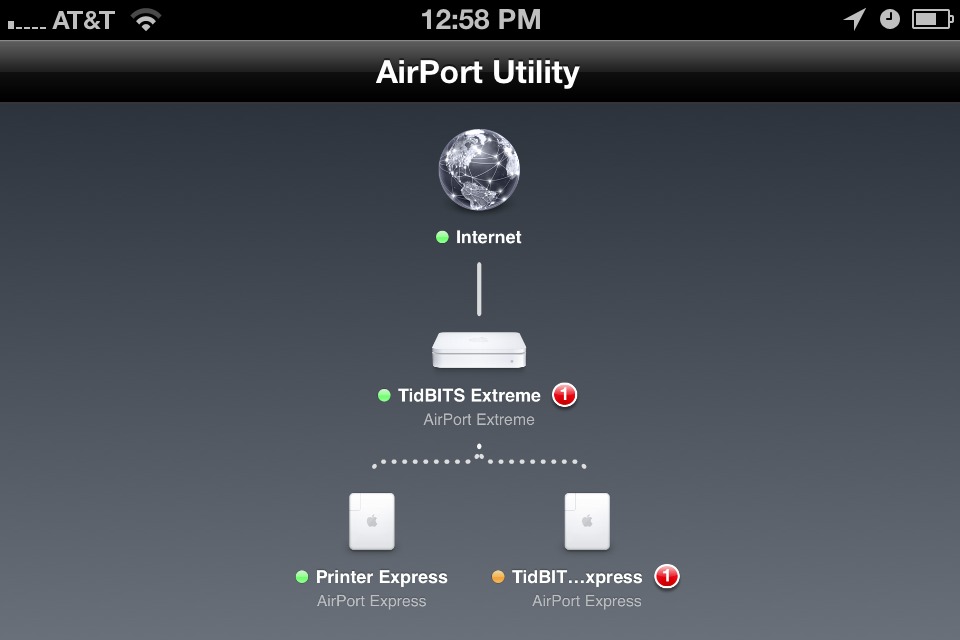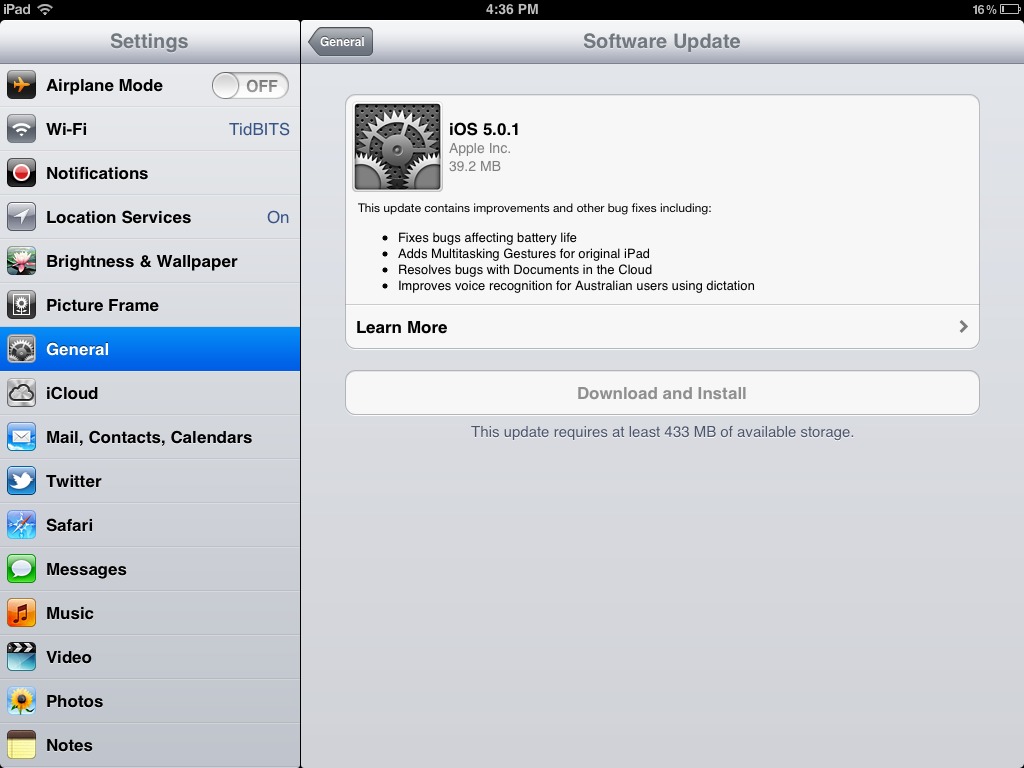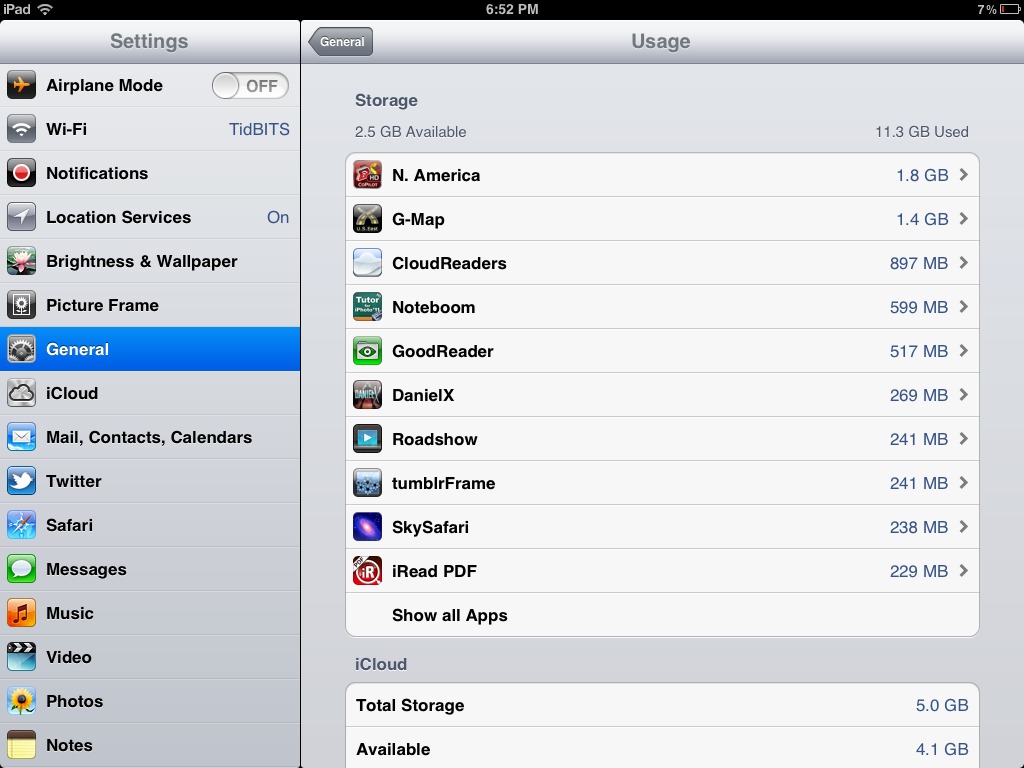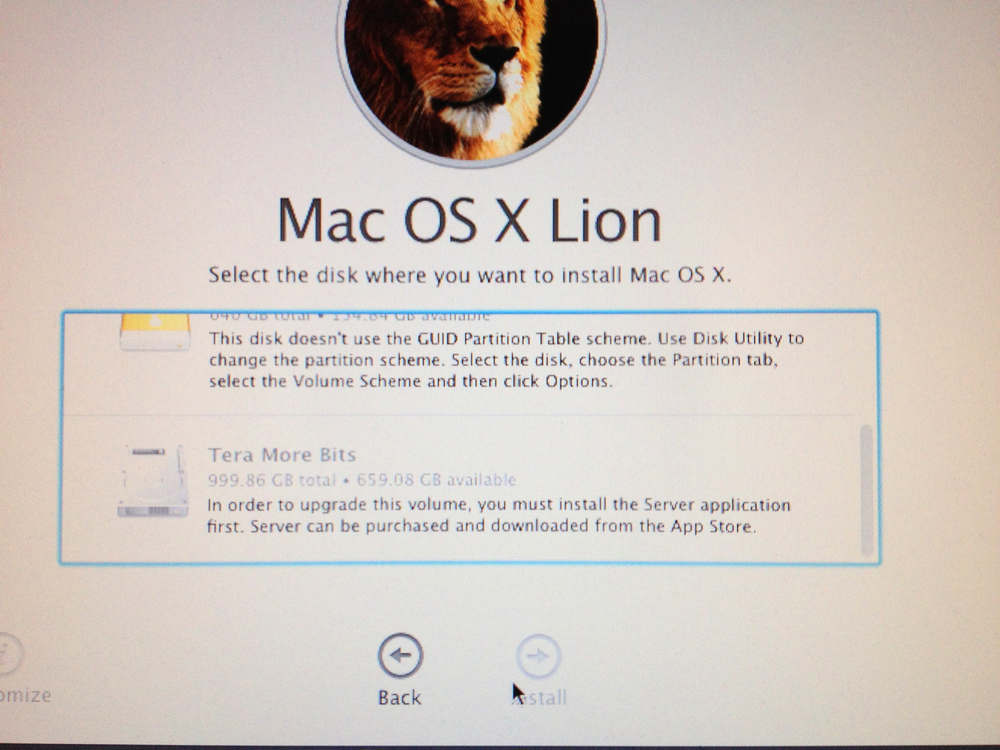TidBITS#1103/14-Nov-2011
It’s the week of small but important updates from Apple. Adam looks at iOS 5.0.1, which aims — only somewhat successfully — to address battery life problems created in iOS 5, and he also covers the release of iTunes 10.5.1 and the squirrelly iTunes Match, along with a firmware update to 802.11n AirPort base stations that is proving troublesome for some users. Jeff Carlson joins in with a look at the 2.0 version of the Apple Store iOS app, which lets U.S. users pay for products without interacting with a salesperson. In other news, Adam looks at Adobe’s halting of development of Flash for mobile platforms, Glenn Fleishman walks us through a recalcitrant upgrade to Lion, and guest contributor Dennis Wurster explains how Square makes it possible for anyone to take credit cards for large and small payments alike. Notable software releases this week include Postbox 3, DEVONthink Personal, Pro, and Pro Office 2.3.1, Java for Mac OS X 10.7 Update 1 and Java for Mac OS X 10.6 Update 6, Digital Camera RAW Compatibility Update 3.9, and MacBook Pro SMC Firmware Update 1.5. Lastly, we’re taking next week’s email issue off for the Thanksgiving holiday in the United States; look for our next issue on 28 November 2011!
No TidBITS Issue on 21 November 2011
Next week is the Thanksgiving holiday in the United States, so we won’t be publishing an email issue on 21 November 2011 as we get ready for family and food. A number of us will again be consulting the handy worksheets from our own Joe Kissell’s “Take Control of Thanksgiving Dinner” ebook for our dinner preparations — no one lays out what needs to be done better or more clearly than Joe.
Although the weekly email edition of TidBITS won’t appear next Monday, we’ll no doubt continue to write and post articles to the TidBITS Web site. To keep up with everything we’re writing, you can check back at our site, use the free TidBITS News iOS app, or subscribe to our RSS feed, Twitter stream, or Facebook page. And look for the next email issue on 28 November 2011!
iTunes 10.5.1 Unveils iTunes Match
Apple has released iTunes 10.5.1, which finally unveils the overdue iTunes Match (see “iCloud Rolls In, Extended Forecast Calls for Disruption,” 6 June 2011). The iTunes Match service, which costs $24.99 per year and is currently available only to U.S. customers, enables you to store your entire music library in the cloud and then play it from any of your computers or iOS devices.
What sets iTunes Match apart from services like Amazon Cloud Player (see “Amazon Puts Your Music in the Cloud,” 2 April 2011) and the limited-access Music Beta by Google is that iTunes Match doesn’t require you to upload all your music. Instead, iTunes Match scans your iTunes library and uploads only those of your songs that it cannot match with songs in the iTunes Store. For tracks that do match, iTunes Match simply connects them with Apple’s copies instead of uploading, saving you vast amounts of time and bandwidth during setup, and saving Apple vast amounts of storage
space that would otherwise be wasted on millions of duplicate copies of “Sgt. Pepper’s Lonely Hearts Club Band.”
The other big advantage of iTunes Match is that matched tracks are provided to you at 256 Kbps AAC, in a DRM-free format. If you ripped much of your music from CD many years ago, it may be in 128 Kbps MP3 format or worse, so the iTunes Match versions of the songs may be of noticeably higher sound quality. Assuming that you’ll be able to keep these higher quality versions even if you allow your iTunes Match subscription to lapse in a year, $25 isn’t a bad price to pay for not having to re-rip numerous old CDs into modern encoding formats.
Once your library is either matched or uploaded, you can stream your music to your iTunes-authorized Macs running iTunes 10.5.1 or to your iOS devices running iOS 5.0.1. (On an iOS device, just turn on Settings > Music > iTunes Match.) iTunes 10.5.1 itself requires only Mac OS X 10.5 Leopard or later on a PowerPC- or Intel-based Mac, making it significantly more backwards-compatible than iCloud, which is available only for 10.7.2 Lion. iTunes 10.5.1 also runs on Windows XP SP2, Windows Vista, and Windows 7, which could be welcome for accessing your music library at work.
There are some caveats. First, if you have more than 25,000 songs in your iTunes library that were not purchased from the iTunes Store, iTunes Match won’t let you sign up at all (presumably you can fool it by creating a slimmed-down library). Second, iTunes Match won’t upload songs that are over 200 MB in size or that are encoded as AAC or MP3 with a bit rate lower than 96 Kbps. Third, songs in ALAC, WAV, or AIFF formats will be transcoded to temporary AAC 256 Kbps files before being uploaded, but the originals will remain untouched. All other unmatched content will be uploaded as is. Fourth and finally, DRM-shackled songs purchased outside the U.S. iTunes Store will not be matched or
uploaded.
iTunes 10.5.1 is a 102 MB download; it’s not yet appearing in Software Update for me, and the Download link on its Apple Support Downloads page is currently incorrect. However, you can download it from the iTunes Download page, and it will undoubtedly appear in Software Update shortly.
Firmware Update for Apple’s 802.11n Base Stations
Apple has released AirPort Base Station and Time Capsule Firmware Update 7.6, which fixes only three problems for the 802.11n-based AirPort Extreme, AirPort Express, and Time Capsule. Nevertheless, it proved to be a bit more interesting than I initially anticipated. Apple says that the update fixes:
- An issue with performance on overlapping wireless networks
- An issue with AirPlay audio streaming
-
An issue with configuring multiple entries for DNS servers
I can’t say that I’ve run into any of these specifically, though I’ve certainly experienced problems with AirPlay in the past, and AirPort Utility said that my AirPort Express was reporting problems once the firmware update appeared. Even though my AirPort Extreme also needed the firmware update, its issues apparently weren’t considered serious enough for it to label them as problems. Updating was simply a matter of running AirPort Utility, selecting my AirPort Express on the left, and then clicking the Update Firmware button and waiting for it to download, install, and restart.
What I found more interesting was that Apple’s iOS version of AirPort Utility provides just as good an experience, and a more attractive one. I tapped the AirPort Extreme icon in the diagram, and then tapped Version > Download and Install to update my AirPort Extreme too.
Notably missing from this update is iCloud support for remote access to files on AirPort disks and Time Capsules via Back to My Mac, which worked (and presumably still does) via MobileMe. AirPort Utility on the Mac, which hasn’t been updated recently, still has a MobileMe pane under the Advanced preferences, and no similar controls exist at all in the iOS version of AirPort Utility.
Somewhat surprisingly, given how smoothly my upgrades went, a number of commenters on the TidBITS site have reported problems with the firmware update. In most cases, the updated base station fails to appear in AirPort Utility after the update. Solutions range from cycling the base station’s power all the way to needing to perform a factory reset, after which the base station must be reconfigured from scratch. Because of this, it would be prudent to run AirPort Utility on the Mac, and choose File > Export Configuration File. Then, if something goes wrong and you need to reset the base station, you can use File > Import Configuration File to return it to its previous configuration set (this doesn’t change the firmware, just the
settings).
iOS 5.0.1 Aims to Address Battery Issues
Apple has released iOS 5.0.1 for all iOS 5-compatible devices, including both the iPad and iPad 2, the iPhone 3GS and later, and the 3rd and 4th generation iPod touch. It reportedly fixes bugs that reduced battery life, adds multitasking gestures to the original iPad, resolves bugs with Documents in the Cloud, and learns how to understand Australian accents better when taking dictation.
As usual, the iOS update is available via iTunes, where you’ll be getting the entire restore image (an 829.1 MB file for my iPhone 4), presumably to make restoring a wiped device easier. In a first, however, iOS 5.0.1 is also available via an over-the-air update. In that case, the iOS device downloads only a delta update, which is much smaller: only 39.2 MB for my iPad.
To perform an over-the-air update, open the Settings app, then tap General > Software Update > Download and Install. (Software Update is the second item under About; the General settings list is getting lengthy.) Despite the small size of the download, iOS requires some breathing room to install. As you can see in the screenshot, it’s telling me that I need at least 433 MB available.
This presents an interesting problem — how do you manage free space on an iPad that you’re not connecting to iTunes? (I could always go in and change what syncs via iTunes, but the desktop software is no longer required.) Here’s the trick. Tap Settings > General > Usage, which displays apps sorted by size, including both the app itself and its data. You can tap an app to see the difference between the app and its data; you can also delete the app wholesale from this point. Removing data requires going into individual apps, but
you can get some sense of which apps are storing large files here too — CloudReaders and GoodReader just have test PDFs in them on my iPad.
After I cleared enough space, the download took only about 2 minutes, and then about 5 minutes to prepare, after which the installer warned me it was going to install. Then, although I had cleared enough space by removing PDFs, it was still concerned, telling me that my storage space was almost full. I opted not to address that any further, after which it verified the update, installed it, and restarted the iPad. These last two steps weren’t quick, drawing a fill bar for another 10 minutes or so. The whole process took about 20 minutes on my
original iPad.
Educator and developer Frasier Speirs has some additional thoughts about the utility of over-the-air updates. He thinks they will make it much easier to keep classroom iOS devices up to date, since all the devices can be updated at once, rather than one at a time via iTunes. (Of course, installing updates is only one aspect of the overall topic of mobile device management, and a number of vendors are offering solutions that are appropriate even for small businesses; if you’re interested in learning more, check out the one-day MacTech InDepth seminar on mobile device management coming up in San
Francisco on 7 December 2011.)
In terms of what iOS 5.0.1 actually changes, the most notable fixes address bugs that were causing reduced battery life. We hadn’t seen problems with Tonya’s iPhone 4S or my iPhone 4, or with any of our iPads, but many other people had significant trouble. It’s too soon to know if iOS 5.0.1’s fixes will allow all affected devices to enjoy full battery life again, but we can always hope. Some people continue to have problems; The Loop has passed on a statement from Apple admitting that they haven’t resolved the issue entirely.
For owners of the original iPad, iOS 5.0.1 adds multitasking gestures — you can now use four or five fingers to pinch to return to the Home screen (instead of pressing the Home button), swipe up to reveal the multitasking bar (instead of pressing the Home button twice), or, most usefully, swipe left or right to move between apps, in the order they appear on the multitasking bar. These gestures, which must be turned on in Settings > General > Multitasking Gestures, were available to both the iPad and iPad 2 during the betas of iOS 5, but strangely disappeared from the original iPad when iOS 5 was released.
The remaining two items called out by Apple in the release notes include bug fixes for Documents in the Cloud and improved voice recognition for Australian users using dictation. Presumably, Apple hadn’t taken into account that Australians have great accents.
There are also a number of security-related fixes, only one of which really affected users. It turned out that someone could access the last app used before a Smart Cover-equipped iPad 2 was screen-locked; the trick involved holding down the power button until the slider to power off the iPad appears, closing the Smart Cover, opening the Smart Cover, and tapping Cancel. The workaround was easy — all you had to do was turn off Settings > General > iPad Cover Lock/Unlock — but presumably it’s no longer an issue.
Apple Store App 2.0 Introduces EasyPay, In-Store Pickup
Whenever I go into an Apple retail store, I’m surprised at how busy it is, day or night, and also how many Apple employees are working the floor. Even with a blue-shirted associate within arm’s reach at any given time, Apple is now making it possible to purchase products and walk out without interacting with anyone.
The 2.0 version of the free Apple Store app, released last week, introduces a new EasyPay feature. Using the app on an iPhone 4 or iPhone 4S (the only two devices mentioned, even though the app runs on the iPod touch and iPad 2), you can scan the barcode of “select accessories” and complete the transaction in the app. I’ve not had a chance to try the feature in a store. (EasyPay currently works only within the United States.)
It’s not clear what Apple means by “select accessories”; one would assume anything sold within a store’s walls could be sold using EasyPay. Products that don’t have a visible barcode, like Macs, iPhones, iPods, and iPads, must still be purchased with the help of a store employee.
If you know what you want and would prefer to minimize the shopping time, you can also now pre-order products using the app and pick them up at a nearby Apple store of your choice (again, only in the United States); the app checks to see if the product is in stock. According to Apple, most in-stock orders are ready within an hour of ordering.
The Apple Store app also adds the capability to track orders and view EasyPay receipts, incorporates “additional support” for stores in Canada and China, and requires iOS 4.2 or later.
Adobe Halts Development on Mobile Flash
I don’t think he was ever confused about what to do about the whole dustup between Apple and Adobe over Flash in iOS, but somewhere Steve Jobs is smiling, now that Adobe has officially halted development on the mobile version of Flash. In a blog post, Adobe Vice President and General Manager of Interactive Development Danny Winokur wrote:
“We will no longer continue to develop Flash Player in the browser to work with new mobile device configurations (chipset, browser, OS version, etc.) following the upcoming release of Flash Player 11.1 for Android and BlackBerry PlayBook. We will of course continue to provide critical bug fixes and security updates for existing device configurations. We will also allow our source code licensees to continue working on and release their own implementations.”
This follows a several-year fight with Apple, which refused to allow Flash on iOS, famously resulting in Steve Jobs’s “Thoughts on Flash” letter. In that piece, Jobs lays out Apple’s reasons for avoiding Flash, pointing out that Flash has security, reliability, and performance problems that are troublesome on a desktop computer, but even more concerning on a mobile device. Other notable concerns included a significant reduction in battery life, the fact that many Flash-based sites wouldn’t work properly in a touch-based environment, and Apple’s strategic desire for native iOS apps rather than cross-platform ports.
For users, the dispute was always annoying, since it largely came down to Apple saying “The Flash experience on iOS would be unacceptable” and Adobe saying, “No, it would be fine.” Both companies were trying to promote their respective self-interests — the entire iOS approach to the world in Apple’s case, and Adobe’s hope that Flash could be the underpinning of an increasingly interactive Web. Despite the widespread adoption of Flash and a non-trivial level of outcry from iOS users, Apple stuck to its story and won the day — Adobe’s achievement of putting Flash on Android-based smartphones and tablets (at varying levels of performance) wasn’t enough to overcome Apple’s intransigence.
What can never be known is what Flash’s future would have been if Apple had allowed it on iOS. It’s possible that Apple’s refusal was causal in Flash’s mobile demise — that Flash would have survived and thrived with Apple’s support — but it’s equally possible that Apple was merely prescient and suspected that Flash couldn’t make the architectural and conceptual leap from the mouse-based computer to the touch-based mobile device.
More clear, though, is that Flash in general is on the wane, though Adobe of course disagrees. I don’t believe Flash will go away any time soon, of course, but given that an ever-increasing amount of Internet usage takes place on mobile devices, Adobe’s reversal in that field means that Web designers will start choosing HTML5, CSS, JavaScript, H.264, and other open standards over Flash for interactive content and video. And where the Web designers go, Adobe will follow.
DealBITS Winner: Tom Bihn Cadet
Congratulations to Todd Henion of gmail.com, whose entry was chosen randomly in the last DealBITS drawing and who received a Tom Bihn Cadet laptop bag, worth $170. Thanks to the 992 people who entered this DealBITS drawing, and we hope you’ll continue to participate in the future!
Lion Struggles but Finally Submits to Install
It wasn’t quite as dramatic as Aslan accepting his fate — spoiler: a temporary one — by lying down submissively on the stone tablet in C.S. Lewis’s “The Lion, The Witch, and The Wardrobe.” But getting Mac OS X 10.7 Lion to install on my Mac Pro did involve a resurrection, submission, and a benediction.
I had managed since Lion was released to install the Mac OS X update on three of my four regularly used machines: a new MacBook Air, a 2009 MacBook Pro, and a 2009 Mac mini. None of them required any extra effort to move from 10.6 Snow Leopard, although I had carefully made full clones of each boot drive in case I had to perform a restore.
The Mac Pro, a 2008 model, was much more persnickety. It had arrived with 10.5 Leopard installed, and never balked at running Snow Leopard. But it and Lion had a disagreement. Lion insisted my Mac Pro was running Mac OS X Server, although the installer didn’t initially come out and tell me that.
My first attempt to install Lion — again, after a full clone of the boot drive — led to a strange startup from the installer in which it was claimed the “server software” was missing. Try as I might, I couldn’t bypass that. Worse, Startup Disk wouldn’t let me start from any other volume, including a Lion installer on a USB thumb drive created using Dan Frakes’s instructions from Macworld.
After hours of gnashing teeth and invoking various gods of old, I dug up the Snow Leopard installer DVD I had tucked away, started with the C key held down, and performed a full system install over the existing Snow Leopard configuration. This took many hours, including all the interim updates, as I had a 10.6.0 disc. But it worked, and I was back to status quo ante.
After I complained about this on Twitter, an Apple public relations person got in touch via email. She requested logs and other information, and suggested a few changes from Apple engineers. The focus appeared to be on why Lion took my Mac Pro between its teeth, and refused to believe it wasn’t a server as it thrashed it about. I did have Apple’s Server Admin tools installed in /Applications/Server (I used them to administer remote copies of Mac OS X Server). And it’s possible I once had the file /System/Library/CoreServices/ServerVersion.plist in place on this system when I attempted to create a virtual machine from the Snow Leopard client. (That’s
technically not allowed under Snow Leopard’s licensing terms, but a fellow has to experiment. I wound up installing Snow Leopard Server into a virtual machine instead, which is allowed.)
I deleted the Server folder and confirmed that the ServerVersion.plist file didn’t exist, and tried again with a USB thumb drive made from the 10.7.2 release downloaded from the Mac App Store. The first time around, I received additional strange errors that I can’t even recall at this point — frustration will do that to you.
I poked around the Internet for ideas and found one that suggested zapping the parameter RAM (PRAM) which stores information in a quasi-permanent state. PRAM corruption can affect startup disk selection and cause various odd Mac behavior. The advice suggested not just one zap but two; since I’d already tried one, that sounded like good advice. (An AppleCare support person had suggested two zaps years ago, and I laughed, never having heard this before, but in that case it worked! Adam says that two or three zaps has been advised for decades.)
Restarting the machine and holding down Command and Option as well as the P and R keys all at once, I let the machine make a startup chime to indicate the PRAM had been zapped. I watched it cycle through to start again with the keys held down, and let another chime rip. Releasing the previous keys and holding down the Option key, to select the hard drive to start up from, the Mac Pro finally allowed me to select the Lion installer.
The Lion Installer booted and I was starting to cheer. I selected the option to reinstall Lion, and scrolled through the available disks. That’s when I saw I hadn’t actually gotten any further, but I did, at least, get a concise and straightforward error message.
I gave up. Apple offered me, as a journalist, an out-of-warranty visit to the Apple Store Genius Bar, but I declined. Despite not working on a particular story — this one is an outgrowth — I accept free services from companies that I write about only if the service is directly related to something that I am testing specifically for an article or book and wouldn’t otherwise be purchasing for my own behalf. Otherwise, I pay from my own purse or do without.
In the end, I followed Joe Kissell’s always-sage advice in “Take Control of Upgrading to Lion.” I cloned my Mac Pro’s internal hard drive to an external hard drive, booted with the Lion USB thumb drive installer, erased the internal drive, installed Lion from scratch, and then used Apple’s Migration Assistant to bring in users, data, applications, and settings from the cloned volume. This worked like a charm, although it took several hours.
[During the Lion Developer Preview, I ran into a similar situation, where Lion refused to install over a cloned volume on an external hard drive, claiming erroneously the disk was a Time Machine backup. Erasing and cloning the drive again toggled whatever bit was blocking Lion. When in doubt with a recalcitrant Lion install, start from scratch. -Adam]
I’m sure I’m an outlier: something flipped a switch in my Snow Leopard installation that Lion refused to cope with. But it would have been nice if Lion included better troubleshooting to identify what it thought would be a problem in the system upgrade. I could have spent $49.99 to purchase Lion Server, but I wanted neither the server software nor the unnecessary expense.
No animals were sacrificed in this upgrade to Lion, which involved Snow Leopard resurrection and retirement, but it was awfully tempting to finger a knife blade meaningfully during parts of my ordeal.
Square Provides Easy Alternative to Cash and Checks
Once is a fluke, twice is coincidence, but three times is a trend. In one recent evening, Square, the service that lets you take credit or debit card payments via a mobile device by swiping the card through a small plastic magnetic-stripe reader, came up three separate times.
The first was when I was out to dinner with six other people, and we were settling the check. One person pulled out his iPad and said that he’d pay and then charge our credit cards rather than saddle the server with seven separate checks. And since we all had to get to the meeting at Rochester’s Apple CIDER user group to listen to TidBITS publisher Adam Engst talk about Lion, the extra speed was welcome.
Later that evening at the meeting, our treasurer offered Square as a payment option for the first time. Apple CIDER members looking to renew their memberships or buy items from our speed auction could participate even if they had forgotten their checkbooks or hadn’t stopped at an ATM for cash.
The third and final usage of Square that evening was mine: when doing my parental duty by flogging Girl Scout cookies for my daughters, I offered to swipe a card and take the order down on my iPad.
Clearly, Square is going mainstream. For me, this day couldn’t come quickly enough! Before Square, created in 2010 by Twitter co-founder Jack Dorsey, accepting payments via a mobile phone had never been practical. There were ways of sending a purchase request, but it was up to the buyer to complete the purchase. In contrast, mobile transactions with Square are easy and efficient. As a freelance computer consultant, using Square means that I get paid more quickly and spend less time at the bank depositing checks.
Improving Casual Transactions — Cash and checks have intrinsic downsides as ways of exchanging money between individuals. Cash is convenient as long as I’m paying in evenly divisible amounts, and if I happen to have the right amount with me. Reimbursing a friend $11.38 in cash for my share of dinner is annoying if I have only $20 bills from the ATM in my wallet. Checks are convenient, too, because I can write them for any amount that my bank account can cover, but I have to have my checkbook and a pen with me, and even then, they’re a little clumsy. What’s more important is that cash and checks work for both the person paying and the person receiving the money,
even though making change and depositing checks are fussy.
Square opens up to individuals the option of accepting the third major payment method we use today — credit/debit cards. The payment side is far from new — we’ve all been paying for things with credit cards for decades — but until Square, receiving money via credit or debit cards was far beyond many small companies, much less individuals, due to the effort of setting up the necessary “merchant account” and dealing with the fuss of processing cards.
As a result, Square becomes compelling for anyone who needs to accept payments quickly and easily. Like cash, Square payments happen instantly (well, overnight) without having to take checks to the bank. And as with checks, buyers can always pay with “exact change” because sellers can type in any amount they want.
Square has several other attractive features, too: because the Square card reader connects to a mobile phone or other device that you’re likely to have with you, it’s portable and convenient. Losing or damaging your reader isn’t a catastrophe either, because it’s free and doesn’t contain any identifiable data. And both the iOS and the Android versions of the Square app are also free.
Let’s look at buying and selling in a bit more detail.
Buying with Square — Making a purchase from a Square-equipped seller is easy, and follows these steps:
- Once the seller has your total, you swipe your credit card through the Square reader, just as you would with traditional credit/debit card readers.
- You’re asked to “sign” the face of the device’s touchscreen, much as you would in one of the newer integrated card readers in many grocery stores. You can sign with either your finger or a stylus; many store card readers don’t accept finger input.
-
The Square app sends your payment request back to the Square servers for approval.
-
If the payment is approved, you’re asked if you’d like to receive a receipt via email, or via text message to your cell phone. Notably, receipts sent via email contain a map of where the transaction took place.
For security and privacy reasons, sellers never see your credit card number, nor any contact information that appears on your receipt. This eliminates the concern of a rogue waiter in a restaurant recording credit card numbers in back while working up your bill.
Selling with Square — Obtaining a Square Reader (what Square calls the magnetic-stripe reader) is easy: Fill out the form on Square’s home page and they’ll ship one to you for free. In my case, the reader took several weeks to arrive, but I hear they’re coming more quickly these days. If you need to have the reader right away, they’re available for $10 at the Apple Store and Target now, and soon at Walmart. Square credits you back the $10 when you sign up.
Square does require that you provide them with enough bank account information to make deposits. I found that it took only a couple of days for them to confirm my accounts.
Once you have the reader, and Square has confirmed your banking information, you log in to your Square account using the Square app, and you’re ready for business! I found the Square app to be quite flexible. I could adjust settings about when to collect signatures, whether or not to add sales tax (and at what percentage) to a sale, and specify if I wanted to allow tipping.
Square offers the option of skipping signatures for card payments under $25. Skipping signatures for small payments saves time, but (curiously) prevents customers from leaving tips.
Though the iOS versions of the app are nearly identical, there is one advantage to using Square on an iPad. If you sell the same items repeatedly, you can define those items ahead of time in the Square app, and then group them onto a “shelf” to keep them organized. Each item gets its own button, which can either be a color label with a few letters on it, an existing picture from your Photos app, or a new photo from the iPad’s camera. I used the Shelf feature to make buttons for my daughters to sell Girl Scout cookies. One button for Thin Mints, another for Samoas, and so on. Each button was color-coded to match the color of the cookie’s box.
The sales process is simple, just like the purchasing process:
- You enter the total to be paid, or pick items from a pre-defined shelf.
-
You tap the Charge button and specify whether the transaction is cash or charge. (Square can keep track of cash transactions to centralize your record-keeping.)
-
With a physical card present, you swipe the card, and hand your device to the customer for them to review the transaction and enter their signature. (To prevent accidents, it’s a good idea to protect your device with an easily gripped case.)
Alternatively, if you’re performing a CNP or “card not present” transaction (if you were taking payment over the phone, for example) you type in the card number, the expiration date, CVV number, and the cardholder’s billing ZIP code; these additional pieces of information guard against fraud. Square’s fees are slightly higher for CNP transactions because of the increased chance of fraud.
-
After the transaction is approved, Square sends you an email confirmation containing details of the sale. The email you receive, unlike the formatted email sent to the purchaser, is text-only.
Square can process payments from any U.S.-issued and nearly any international credit, debit, pre-paid or gift cards that have Visa, MasterCard, American Express, or Discover logos. When you make a sale, however, you don’t get the funds immediately; instead, funds are held overnight and deposited to your bank account the next business day. (This is entirely reasonable, and similar to normal merchant accounts.) The Square User Agreement provides the details about how payments work.
The barriers to using Square are almost non-existent. Sure, you need a compatible mobile device with Internet access, but the magnetic card reader and the Square app are completely free. Square does not require a contract: the service simply takes 2.75 percent of the transaction when you swipe a card, or 3.5 percent plus 15 cents for CNP transactions. Those percentages are entirely reasonable, and in some cases, lower than a traditional merchant account.
The flat transaction fee and complete lack of a contract are the other revolutionary components of this service. Typically, taking credit cards has been left to companies that can justify the fees and hassle associated with having a merchant account. These hassles typically include a multi-year contract that includes renting bulky and often-primitive point-of-sale terminals, paying monthly processing and reporting fees, paying different rates depending upon the card used, and performing all sorts of end-of-business-day processing. Furthermore, merchant account fees are often calculated based on the risk associated with your sales volume, what ZIP code you sell in, and the category of products you sell.
For one business near me, Square’s flat rates justified abandoning its current card service provider altogether!
Portability and Novelty — The novelty of swiping credit cards with an iPhone or iPad is a good sales tool, too. My wife was recently in charge of a “merch table” at an event. She set up 40 items on a Square shelf in 30 minutes and enabled sales tax at the appropriate percentage. By the end of the event, she had processed over $3000 in sales, including a 50-percent increase in sales for raffle tickets because customers could use their cards long after their pocket-money was gone.
It’s easy to envision Square readers being used anywhere informal transactions take place. Garage sales and farmers’ markets are the most obvious, but Square would also be helpful for in-person service industries. Massage therapists, plumbers, electricians, food vendors, Craigslist sellers, even teenagers mowing lawns — the list goes on and on. Check out Square’s YouTube video for more examples.
I think it’s fantastic that Square has removed obstacles from the path of anyone who needs to be able to accept credit or debit cards in payment for products and services. It’s a big win for individuals and small businesses, and being able to use Square with common iOS and Android devices makes such transactions even more attractive.
[Dennis Wurster provides Mac-focused expertise to businesses in and around Rochester, NY. He has written for Ziff-Davis’s “Mac Administrator’s Journal” and presented at the User Group Leadership Conference. Dennis is a certified Apple Product Professional and currently blogs the solutions he discovers at Mac Smarts.]
TidBITS Watchlist: Notable Software Updates for 14 November 2011
Postbox 3 — Postbox has released version 3 of its eponymous email client, adding numerous Gmail, social networking, and integration features. The Thunderbird-based Postbox 3 contains a large number of new features, such as support for Gmail labels, a new send-and-archive function, support for Gmail keyboard shortcuts, and the capability to detect dates automatically and convert them to Google Calendar events. Postbox has also gained several social networking capabilities, such as displaying profile photos from Facebook, LinkedIn, and Gravatar, and posting to Facebook, Twitter, and
LinkedIn. A new favorites bar provides fast access to preferred accounts and folders, and better integration with external apps and services like Evernote, Dropbox, iCal, and Growl increases productivity. Finally, Postbox can now create canned responses based on custom templates, and it boasts better overall integration with Mac OS X, including support for gestures and the new full-screen mode in Lion. ($29.95 new, free for users who purchased after 15 August 2011, $9.95 upgrade, 21.4 MB)
Read/post comments about Postbox 3.
DEVONthink 2.3.1 — DEVONtechnologies has released DEVONthink 2.3.1, updating all three editions (Personal, Pro, and Pro Office) of the company’s “smart information assistant” software. The releases include a number of new features, such as support for custom icons in the template and script menus, and a new simple search interface for iOS. The updates also improve the advertisement filter, the RSS parser, the handling of background storage processes, and the import/export features associated with numerous file formats. Each of the programs also receives a number of bug fixes.
($49.95/$79.95/$149.95 new, free updates, 17.5 to 28.4 MB, release notes)
Read/post comments about DEVONthink Personal, Pro, and Pro Office 2.3.1.
Java for 10.7 Update 1 and Java for 10.6 Update 6 — Apple has released Java for Mac OS X 10.7 Update 1 and Java for Mac OS X 10.6 Update 6. In both cases, the updates address about a dozen security vulnerabilities, including one that could allow an untrusted Java applet to execute arbitrary code outside of the Java sandbox. (Free, 62.53 MB and 75.45 MB)
Read/post comments about Java for Mac OS X 10.7 Update 1 and Java for Mac OS X 10.6 Update 6.
Digital Camera RAW Compatibility Update 3.9 — Apple is keeping up with the Joneses with Digital Camera RAW Compatibility Update 3.9, which adds compatibility with several new cameras to Aperture 3 and iPhoto ’11. The newly supported cameras include the Canon PowerShot S100; Nikon 1 J1, V1, and Coolpix P7100; Olympus PEN E-PL1, PEN E-PL3, and PEN E-PM1; Panasonic Lumix DMC-FZ150; and Sony Alpha NEX-5N, Alpha SLT-A65, and Alpha SLT-A77. The update applies to both Mac OS X 10.7 Lion and 10.6 Snow Leopard; Apple publishes a full list of supported raw image formats in both Lion
and Snow Leopard — interestingly, the Lion list is a bit longer. (Free, 7.2 MB)
Read/post comments about Digital Camera RAW Compatibility Update 3.9.
MacBook Pro SMC Firmware Update 1.5 — Apple has released MacBook Pro SMC Firmware Update 1.5 for unspecified models of the MacBook Pro, running either Mac OS X 10.7.2 Lion or 10.6.8 Snow Leopard. The update reportedly fixes a bug that could cause the MacBook Pro on a power adapter to shut down unexpectedly under heavy load if the battery charge level (which you wouldn’t think would be at issue) is near empty. To install this update, your MacBook Pro must be plugged into power or be at least 25 percent charged; as with all firmware updates, do not interrupt the update while it’s installing. Because Apple isn’t saying
exactly which models of the MacBook Pro are affected, we recommend getting this update via Software Update. Presumably, the updater itself also knows not to install itself unnecessarily. (Free, 730 KB)
Read/post comments about MacBook Pro SMC Firmware Update 1.5.