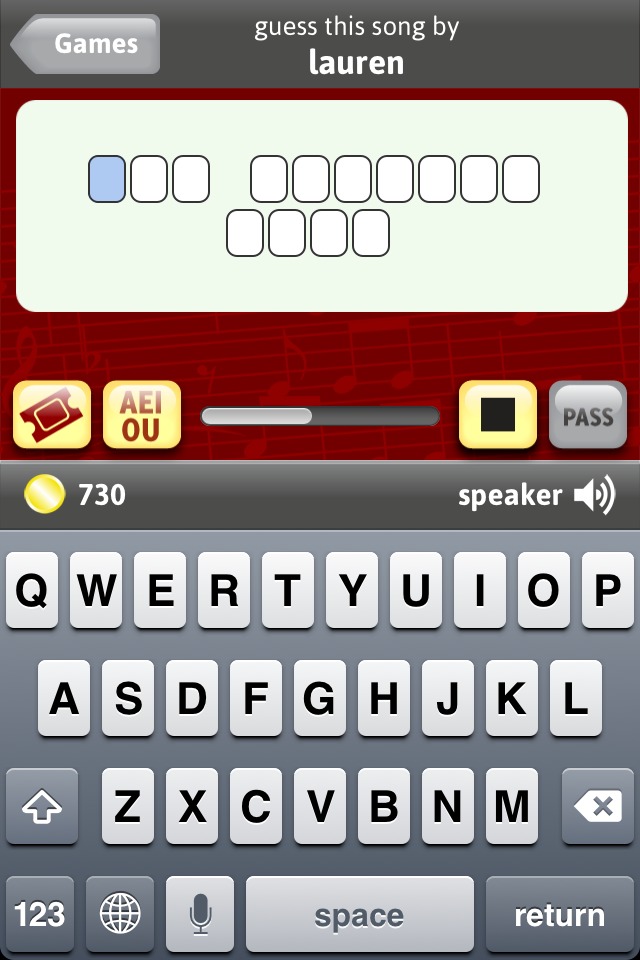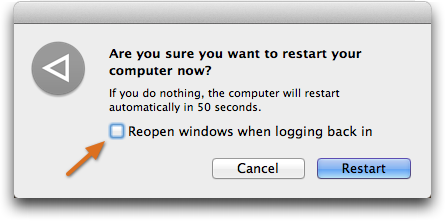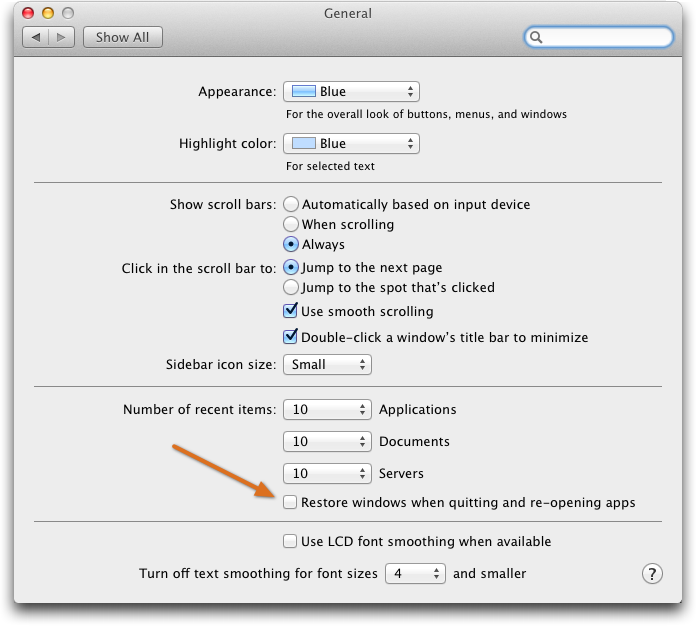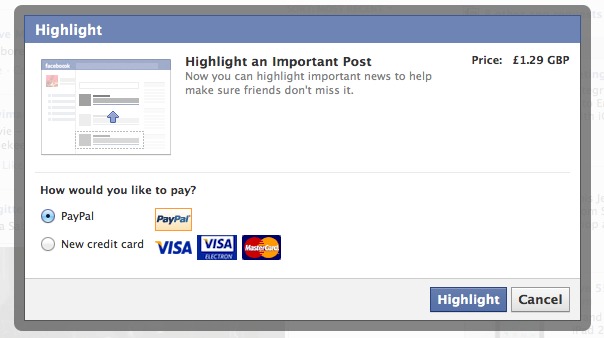TidBITS#1128/04-Jun-2012
We didn’t plan to have two articles with “Zombie” in their titles this week, but that’s just how it worked out, as Matt Neuburg explains how you can prevent unwanted documents being reopened by Lion’s Resume feature, and Glenn Fleishman shares our experience dealing with server-crushing Web traffic generated by compromised computers. Also this week, Glenn looks at the Let’s Sing iOS app, Jeff Carlson reviews the Hammerhead Capo Case for the iPad, and Steve McCabe shares what it’s like to be able to test Facebook’s new “Highlight” feature in New Zealand. We also have two new Take Control ebooks: “Take Control of Your 802.11n AirPort Network, Third Edition” and “Take Control of iBooks Author.” Notable software releases during the last two weeks include QuarkXPress 9.3, OmniFocus 1.10.2, App Tamer 1.3, Fantastical 1.3, Typinator 5.1, Aperture 3.2.4, Coda 2.0, Cobook 1.0, Screenflow 3.0.6, and Keyboard Maestro 5.3.
Let’s Sing Connects People by Voice
I was a musical-theatre nerd in high school and still sing in the shower — and at my sometimes-unwilling children. The new Let’s Sing app channels my singing bug. It’s a game that requires me to sing, whistle, or hum the melody of a song I want my partner to guess. The app, which comes in ad-supported free and paid ($4.99) versions, comes from friends-of-TidBITS Lex Friedman and Marco Tabini, both of whom have contributed to our fine publication.
To play, you connect with friends through your contacts or Facebook, or by entering an email address or username. You can also request a random opponent. Pick among three songs offered from simplest (mostly kids’ tunes) to hardest (contemporary pop) associated with in-game coin values that correspond to the level of difficulty. Record a snippet of up to 30 seconds, and send to your partner. If you don’t know the song or need to jog your memory, listen to a preview or even purchase the song in iTunes.
Your buddy sees a screen that has a series of squares and spaces corresponding to the letters in the song’s title that he or she needs to fill out. If your partner guesses correctly, you both earn the same number of coins. Each round alternates between players.
If you can’t figure out the song title, you can cash in coins to show the artist’s name or fill in vowels. Passing is also allowed, although that breaks a “streak,” or the count of continuous successful turns between you and that partner. (You can buy coins, too, which is part of the game’s business model, starting at 1,000 coins for 99¢.)
TidBITS Publisher Adam Engst reacted in horror to the description of the game, having never seen the attraction of singing badly (in public or private), or listening to others do so. On the other hand, as an exhibitionist who never liked karaoke, I find Let’s Sing charming, and I love both hearing the voices of friends and sharing my own attempts to hit the high notes on “Dream On.”
“Take Control of Your 802.11n AirPort Network” Updated
When Apple released the highly graphical AirPort Utility for iOS in 2011, we didn’t realize that its graphical user interface was a preview of the interface that we’d find in AirPort Utility 6 for Mac OS X, which Apple pushed out in early 2012. AirPort Utility 6 runs only in 10.7 Lion, and lacks some rarely used features found in AirPort Utility 5 (see “AirPort Utility 6.0 Adds iCloud Support but Removes Many Features,” 1 February 2012). The massive changes in AirPort Utility 6 forced us to revamp Glenn Fleishman’s “Take Control of Your 802.11n AirPort Network,” the second edition of which had been designed to cover Lion and AirPort Utility 5.
We’ve caught up with Apple in the 187-page “Take Control of Your 802.11n AirPort Network, Third Edition,” which focuses on AirPort Utility 6 and includes coverage of AirPort Utility for iOS. The core content remains roughly the same otherwise, but because we removed the AirPort Utility 5 information, we’re providing the second edition for free to anyone who buys the third edition. And, although everyone should have already received email about this, we’ve given the third edition to all second edition owners for free (check your Take Control account for the download if you didn’t see our email).
The $20 ebook is available in PDF, EPUB, and Mobipocket formats, and we’ve been steadily improving the visual look of the EPUB to work around limitations in the Pages EPUB export. If you have a Kindle Fire, we feel EPUB is still a better experience than Mobipocket. See my in-depth look at working with the various different formats on the Kindle Fire in “How to Download EPUB, PDF, and Mobipocket to the Kindle Fire” (22 April 2012).
“Take Control of iBooks Author” Teaches Multi-Touch Book Creation
Intrigued by Apple’s free iBooks Author ebook publishing software? If you want to create a visually attractive ebook on your Mac and have your layout preserved for readers in iBooks on the iPad, you’ll find a lot to like in iBooks Author. Beyond the obvious text formatting, you can insert slideshows and interactive illustrations, add audio and video, create quizzes, and much more. iBooks Author is designed for creating textbooks, but with a little creativity, you can use it to make many other types of interactive multimedia iPad publications as well — catalogs, journals, brochures, and more.
Our curiosity about iBooks Author has taken form as “Take Control of iBooks Author,” a new ebook by Michael E. Cohen. You couldn’t imagine a more appropriate author than Michael, who helped create some of the first digital textbooks as part of the Voyager Expanded Books series in the 1990s and who wrote the user guide for the original Voyager Expanded Book Toolkit. We’ve also contributed what we can from our hard-won experience publishing in the iBookstore. The 150-page ebook costs $15, but read on, since we’ve done something special for any iPad owner.
Briefly, “Take Control of iBooks Author” kicks off by explaining how to plan your Multi-Touch book project to fit the capabilities and assumptions made by iBooks Author. Next up, you’ll find comprehensive step-by-step instructions for producing your ebook by customizing the many available layouts and arranging your text and media. Finally, you’ll learn how to publish your ebook, whether for distribution on Apple’s iBookstore or through some other means. The topics that discuss production are extremely detailed — iBooks Author can be quite squirrelly to work with when you get down to the nitty-gritty.
We chose to publish “Take Control of iBooks Author” in our usual PDF and EPUB formats (Mobipocket coming soon), so you could read it on many different devices and so it would be a regular Take Control ebook. However, we also wanted to publish an actual Multi-Touch book, so we put several chapters (about 40 pages) from “Take Control of iBooks Author” into a free Multi-Touch book called “Take Control of Getting Ready for iBooks Author” (the link is a direct 8.5 MB download). When viewing “Take Control of Getting Ready for iBooks Author” on your iPad, the media examples are fully operational — you can play a video file, view an image gallery, tap an interactive illustration, take a visual quiz, see the Keynote widget, rotate a 3D image, and even make a Cheshire cat fade away.
To read “Take Control of Getting Ready for iBooks Author,” you can download it on your iPad and then tap the “Open in” controls to move it into iBooks, or you can download it to your Mac (or Windows PC) and sync it to iBooks via iTunes. We hope that this free ebook will be shared widely and that it will encourage people — especially teachers — who may have never bought a Take Control title before to check out “Take Control of iBooks Author.” If you know anyone who might be interested in building a Multi-Touch book in iBooks Author, please let them know about these new books.
Lion Zombie Document Mystery Solved
Although I’m the author of “Take Control of Using Lion,” I don’t actually like Mac OS X 10.7 Lion very much; the book doesn’t express my biases explicitly, but you can sense them clearly enough if you read attentively. And one of the Lion features I dislike the most is Resume, which I privately think of as “Zombies.” Resume comes in two parts:
- When you start up the computer, Lion wants to launch all the applications that were running just before you previously shut it down. The same applies, obviously, to restarting, or logging out and logging back in.
- When you launch an application, Lion wants to open all the same documents and windows that were open in that application when you previously terminated it.
I don’t like these behaviors because, to me, they fly directly in the face of precisely what restarting the computer or quitting an application is for. I like to quit an application exactly as a way of making that application close all its windows and forget about all its open documents. I like to restart the computer (very frequently) as a way of blowing out all the cobwebs, clearing memory, and putting the computer into a fresh state, with no applications running. I don’t want applications launching themselves automatically (aside from the few utilities that I’ve designated as Login Items in the Users & Groups preference pane), and I certainly don’t want applications that are launched to reopen a bunch of stale windows and
documents from the past.
In my book, I also explain how to take control of these features — which in my case means turning them off. When I restart the computer or launch an application, I want a clean slate, every time. Here’s how I get it:
- To prevent applications from relaunching at system startup time, you have to take preventative measures at shutdown time: in the dialog that appears when you shut down or restart or log out, uncheck the checkbox that says “Reopen windows when logging back in.” Of course, this means you have to avoid situations where that dialog doesn’t appear — especially because, until the recently released 10.7.4 update, Lion would check that checkbox by default even if you had previously unchecked it. But, thanks to that update, the checkbox is now staying unchecked; I suppose I should be grateful to Apple for small favors.
-
To prevent windows from bringing their documents and windows back from the dead at launch time, uncheck “Restore windows when quitting and re-opening apps” in the General preference pane. (That hyphen is Apple’s mistake, not mine: Apple really does write “reopen” in one place and “re-opening” in another.) It’s possible, instead, to use a third-party utility such as TinkerTool to turn off this behavior for individual applications, as I explained in “Lion Frustrations? Don’t Forget TinkerTool” (29 October 2011), but I prefer to turn off this feature globally.
However, there’s a mystery. Even though I’ve unchecked “Restore windows when quitting and re-opening apps”, some applications still sometimes bring their zombie windows back from the dead when I launch them. Until recently, I hadn’t paid much attention to this mystery; I tended to shrug it off as more of Lion’s inscrutable annoyance. After all, coming back from the dead is what zombies do, so it didn’t surprise me that a few of them wouldn’t stay dead. I just sighed and closed the spontaneous
windows by hand.
At the same time, though, it irked me that, while I was supposed to be telling readers how to take control of Lion, I still couldn’t seem to get full control of Lion myself. I mean, Lion has been around for a year, and I still don’t have these issues straightened out? Shameful.
A few days ago, though, I suddenly thought I’d detected a pattern. I made a few tests, and sure enough, there it was: the mystery was solved.
I know you’re right on the edge of your seat, so I won’t keep you in suspense. Here’s the answer: If an application is running at the time you shut down the computer (or restart or log out), that application will reopen its zombie windows the next time it is launched, even if you have told it not to.
As soon as I’d noticed this pattern, I also understood the reason behind it. In Lion, there’s more than one way of quitting an application. When you quit an application (by choosing Quit [ApplicationName] from the [ApplicationName] menu, or pressing Command-Q), the application shuts down in good order, and your preferences with regard to zombie windows are enforced. But when Lion quits an application (because you’ve told the computer to restart or shut down while the application is running), it takes a completely different approach. It reasons that we need to get the heck out of here as quickly as possible, so it uses a new-in-Lion protocol called Sudden Termination (if the application in question supports it).
The purpose of Sudden Termination is to support Resume (wouldn’t you know it?); most applications (perhaps all) that support Resume also support Sudden Termination, and it’s here that the trouble lies.
The idea is that, as in iOS, a Sudden Termination–enabled application constantly saves its state, including what windows are currently open. That way, the application can be terminated quickly, because it has no work to do at termination time; all the work has already been done. Under Sudden Termination, the application is never even told that it is being terminated! (In technical terms, it is never sent a Quit event.) Instead, the system simply pulls the plug; in effect, it simply and summarily clears the application from memory and rips it off the screen.
Do you see where this is going? Because the application is instantly blown away, it never has a chance to perform any tasks associated with quitting. In particular, it never has a chance to obey your dictates with regard to Resume! The application has been saving state all along, and now, when the application is sudden-terminated by Lion’s restart or shutdown process, that state is simply left in place — where the system finds it the next time the application is launched, resulting in zombie windows coming back from the dead.
Naturally, I regard this as a bug. But it isn’t a bug I expect Apple to fix any time soon (or ever), because it’s rooted in the new Lion philosophy of making the desktop more like an iOS device. Reading the developer documentation, you can actually witness Apple persuading programmers that Sudden Termination is a good thing, “designed to improve the user experience.” (You also discover that it is of a piece with Automatic Termination, which I complained about in “Lion Is a Quitter,” 5 August 2011.) Fortunately, until Apple fixes this problem (which will presumably be never), there’s an easy, though tedious workaround. Before I restart or shut down my computer, I quit every
application. Slowly. Deliberately. Manually. Myself. One. By. One.
Hammerhead Capo Case Protects iPad without Much Bulk
I know several people who aren’t fans of Apple’s Smart Cover protector for the iPad 2 and third-generation iPad, but the flexible magnetic cover has always worked well for me. It keeps the iPad slim, doesn’t add much weight, and — thanks to magnets in the cover and the iPad — wakes up or sleeps the iPad when you open or close it.
What a Smart Cover doesn’t do is protect the back of the iPad. That isn’t a real problem for me, since the iPad is usually on my desk or in a slim pocket of my laptop bag. The back is aluminum, so if it gets a little scratched up, I consider it to be the mark of a device well used. But enough people cited it as a reason for not using a Smart Cover that, when approached to review an interesting protective case, I thought I’d give it a shot.
The case I’ve used for the past few weeks is the Hammerhead Capo Case, which fits the new iPad and the iPad 2. It costs $39.99 and is available in blue, white, red, black, and bright orange (my pick).
The Capo Case covers the entire iPad, exposing only the necessary ports and controls (headphone, sleep/wake button, dock connector, rear camera, and volume and mute buttons). The case is constructed of a polyurethane shell, which is covered on front and back with rubbery panels that feel a bit like holding a basketball, but not quite as grippy.
It’s also susceptible to pressure dings — a few indentations have appeared on mine where it rested against something sharp, like the corner of my camera or laptop power adapter. It’s not a problem if you don’t mind a little wear and tear, but might annoy those who want a pristine surface.
A plastic tab secures the front cover to the back, so there’s no way the case will accidentally open in a bag (something that can happen with Apple’s Smart Cover). The tab is a bit too stiff for my tastes, even after hundreds of openings and closings. However, even if I don’t latch it securely, the magnets in the cover still interact with the ones in the iPad to put the device to sleep.
Compared to the Smart Cover, the Capo Case cover has a more limited range of motion. Just one hinge on the front folds 90 degrees; the left side offers a double hinge that lets you fold the entire cover around to the back of the case and out of the way. I’ve grown accustomed to folding my Smart Cover over twice so that I have a little handhold for my left hand as I’m reading.
But the Capo Case construction works a bit better if you want to prop the iPad up vertically, thanks to three notches on the back of the case that accommodate the latch. The cover hinge provides a broader base than the Smart Cover, making it more difficult to topple the iPad accidentally.
Turning the case around so the iPad is positioned for typing isn’t as elegant: The case relies on the front hinge’s 90-degree fixed angle to prevent the cover from folding flat. It works, and is sturdy, so perhaps I shouldn’t complain. But it seems like an odd way to provide this feature.
I wasn’t willing to throw my iPad down a flight of stairs or slide it off a table onto concrete, so I can’t vouch for how much impact protection the case offers. I had no qualms about putting it into a backpack filled with a DSLR and other bits of gear. (Hammerhead’s Web site features video of someone backing a pickup truck over an iPad in the case, although face down so the wheels could go over the rounded back — would it be as intact flipped over? I’m not willing to find out on purpose.)
Of course, that protection comes at the expense of thinness. An iPad by itself is 0.37 inches (9.4 mm), and a Smart Cover adds another 3 mm or so to that. I measured the Capo Case at 0.63 inches (14 mm). If you’re looking for protection, that’s not a bad tradeoff — many cases make you wonder if the manufacturers are hoping customers want to carry iPads like copies of War and Peace.
But here’s where the Capo Case and I diverge. I like the thinness of the iPad, and don’t want to give that up. The Apple Smart Cover protects the most valuable part, the screen, and gives me a way to hold the iPad without smudging the glass.
I realized that I don’t want this level of hard-case coverage for a device I always carry with me. I’m sure that for some people, those two things aren’t exclusive: if the iPad goes everywhere, it needs more protection.
I’m happy to recommend the Hammerhead Capo Case to anyone who wants more protection for their iPad without bulking it up as some other cases do. It’s sturdy and fits the iPad well, and is priced right. I’m just not that person.
Facebook Tests “Highlight” Feature on Kiwis
My wife, Deborah, who manages the social-media presence of a non-profit healthcare facility in Florida, posted a status update for her client last week. This was utterly unremarkable; she does this several times a day. But this post has, to date, received 2,349 comments, it has been shared 1,026 times, and 36,634 people have “liked” it. These numbers are orders of magnitude higher than those for her typical posts, numbers that, say, Lady Gaga or Justin Bieber (or their social media elves tasked with such mundane activities as tweeting to the hoi polloi) typically expect to see; Deb’s client had, as her boss said, “hit the big time in the world of social media.”
As Deb pointed out, she could have done it only in New Zealand. Over the last fortnight or so, Facebook has quietly introduced a new feature to its site — highlighting. When my status updates appear in Facebook’s news feed, a fourth option now appears below it. In addition to “Like,” “Comment” and “Share,” I can now click a link labelled “Highlight.” Doing so causes Facebook to ask if I want to “Highlight an Important Post.” For US$2, “you can highlight important news to help make sure friends don’t miss it.”
This new feature is being trialled in New Zealand. It is only fair that Kiwis be granted the occasional perk — connectivity in this country being so shonky, it’s sweet to be ahead of the game for a change (see
Paying by the Bit: Internet Access in New Zealand, 15 January 2010).
Facebook appears to be testing this new feature selectively; not everyone I’ve spoken to in New Zealand has access to it yet. And among those of us who can highlight their posts, the company is trying out two models, presumably to see which one will gain more traction. While Facebook wants to charge me two dollars per post for the privilege of highlighting a post, Deb paid nothing to put her client’s update at the top of their friends’ news feeds. Facebook is no doubt hoping to establish how many people are likely to be willing to pay for the feature and comparing that revenue against the associated increase in traffic.
So what do you get for your money? Not, at first blush, an enormous amount — a highlighted post stands out in a news feed thanks to a yellow background. Or perhaps not. Some Facebookers report seeing highlighted posts pinned to the top of their news feeds; in my news feed highlighted posts are indistinguishable beyond the word “highlighted.” And as far as I can tell, Facebook’s iPhone app has no way of identifying highlighted posts yet. But if Deb’s experience is in any way typical (and, of course, we’re assuming here that highlighting a post was, at the very least, a contributing factor in its virality), then it’s money well spent. And of course, it’s almost certain that if highlighted posts become commonplace, they
too will fade into the background of social chatter noise.
Facebook is saying nothing so far about when this new functionality might makes its way around the world, or whether it will be paid or free. For now, they appear to be detecting potential guinea pigs by New Zealand IP addresses, but, interestingly, still honouring our currency preferences; knowing that I’m British, Facebook wanted to charge me £1.29. Why Facebook chose New Zealand as a testing ground remains unclear — perhaps Mark Zuckerberg is a massive Lord of the Rings fan, or perhaps we’re an English-speaking market
that’s just the right size for a test.
But for now, a couple of dollars is a small price to pay to become, as Deb’s grateful boss put it, the queen of social media for a day.
Killer Zombie Attacks via Google News
TidBITS experienced the heartbreak of server-crushing attacks several times recently, and after much consternation, Adam Engst and I figured out the cause.
The mystery starts with Google News. Several times recently, TidBITS articles have bubbled up to the top of the Sci/Tech section of Google News. These articles tend to be about an event that occurred a little bit earlier, but include our usual more deliberate analysis and context instead of just the bare facts of the situation. (We’re not the breaking news sorts, nor do you expect that from us.)
Immediately after an article appeared on Google News, our site started to become crippled with page requests. The graphs from our virtual host, Linode, showed massive inbound traffic. At one point, in fact, a support rep suggested it was a distributed denial of service (DDoS) attack, and noted that if it affected other customers, they might have to block our IP address to keep everything else running. But the traffic wasn’t being recorded as page views in Google Analytics, and the server would die again within less than a minute after being restarted, which made no sense.
We were baffled. We thought initially that the load was from people clicking on the Google News headline, since we had once seen intense traffic after becoming the top result on Google’s main search when they had a special snow-falling effect in December 2011. If you searched for “Let It Snow”, our article was the top result in news, and Google put the news results above even Web page results. The “Let It Snow” search resulted in 1,200 simultaneous visitors to our site for a prolonged period, and did knock the server down several times. I tweaked settings to prevent that in the future.
This Google News effect was something different. It seemed as though some sort of automated bots were triggered whenever one of our articles appeared in Google News, and as soon as the article aged out of Google News (typically after a couple of hours), the storm would subside. The traffic didn’t look like normal Web visits, because it came in such volume without showing a referral from the Google News site. Nor did the visits show up in the JavaScript-driven Google Analytics, either in a live report we can watch or in retrospective analysis.
I kept thinking that the problem was due to a server misconfiguration and put non-trivial amounts of time into tweaking settings, but it was all for naught. Each time the problem happened, Adam and I would rack our brains trying to figure out how to keep the server up.
After the fourth or fifth time of being hammered after an article appeared in Google News, I finally discovered a pattern I should have seen earlier. Our access logs were full of requests from many different IP addresses asking for the same page repeatedly within a few seconds. That in itself wasn’t unusual for traffic generated by Google News, but more peculiar was the user-agent identifier — that’s the bit of text a browser sends that tells a server what its maker and version are. We were seeing “Mozilla/5.0 (Windows; U; Windows NT 5.1; en-US; rv:1.9.0.10) Gecko/2009042316 Firefox/3.0.10 (.NET CLR 3.5.30729)”.
Mozilla is the identifier for Firefox, and, confusingly, Windows XP’s first 64-bit release identifies itself as Windows NT 5.1. (Windows XP was built on the Windows NT branch of operating systems, a break from the earlier Windows 95, 98, and Me platform.) It’s ridiculous to think that a Mac publication would receive massive amounts of traffic from what was nominally an old version of Firefox running on Windows XP, even though XP remains in wide use.
That was the key to figuring out the problem. Some piece of Web-aware software, likely malicious and certainly poorly programmed, was being triggered on thousands (perhaps tens of thousands) of computers whenever an article link appeared on Google News. We still aren’t sure why, but it definitely wasn’t for humanitarian reasons. In security lingo, computers that have been subverted with malware to do the bidding of distant control systems are called “zombies.”
Once we had identified the rogue user agent, we were able to learn more about the problem, notably from an active and interesting thread at Stack Overflow from other system administrators.
The remediation was simple: we now block any incoming traffic marked with that user agent. The block pattern I used initially was too broad, and blocked some TidBITS readers who either use Windows XP or whose companies use proxy gateways that report that user agent. Of course, serious malware would use random user agent names, and would require more sophisticated pattern recognition and blocking on our part.
Before we figured out that these massive traffic spikes were due to zombies, I also took the opportunity to deploy a caching system in the hopes that eliminating database lookups from our site would solve the problem. It didn’t fix that problem, but it did improve performance overall quite significantly. Now, when you retrieve an article page without being logged in to a TidBITS account, you get a stored snapshot of that page, which is updated every five minutes, or when a comment is posted or the article modified. Logged-in users always receive a fresh page customized by their login. That should let us handle “Let It Snow” cases again with little effort, too.
The Internet is full of strange and perverse beasts, and just when you think you’ve found one’s tail, it turns out to be the mouth, breathing fire at you. We’ve muzzled this particular problem, but will keep alert for future demons.
TidBITS Watchlist: Notable Software Updates for 4 June 2012
QuarkXPress 9.3 — Quark continues to focus on ebook publishing with the release of QuarkXPress 9.3, which now enables you to export content directly to Amazon’s Kindle format without additional plug-ins. The update also provides support for inline tables of contents in EPUB files, a variety of unnamed fixes and enhancements to EPUB and Reflow views, and a fix for occasional crashes that occurred on some MacBook Pro models while concurrently saving a document and running a Time Machine backup. Additionally, the release resolves issues with facing page reordering, EPS/PDF previews, PDF box sizes, and more. ($849
new, free update, 1.1 GB, release notes)
Read/post comments about QuarkXPress 9.3.
OmniFocus 1.10.2 — Preparing for the end of an era, version 1.10.2 of the Omni Group’s task management app OmniFocus removes direct support for syncing through MobileMe, which is slated to go dark as of 30 June 2012. Omni notes that sync settings will now appear under the Advanced (WebDAV) sync method if you’re currently syncing via MobileMe, and recommends that you switch to either the free Omni Sync Server or another WebDAV service. OmniFocus 1.10.2 also improves Inbox workflow by displaying the contents of groups in the badge count, fixing a bug where contents of groups were excluded in Context mode, and
ensuring the Next Action filter works correctly. ($79.99 new, free update, 22 MB, release notes)
Read/post comments about OmniFocus 1.10.2.
App Tamer 1.3 — St. Clair Software has updated their CPU-saving utility App Tamer 1.3 with more control over when the AutoStop feature gets activated. With this update, you can set AutoStop to begin working its magic only when your laptop battery falls below a specified charge level, which will help minimize battery drain and speed up recharging. The release also includes several AppleScript commands that enable you to turn AutoStop on and off as well as wake a stopped application in your scripts. Additionally, this version fixes a problem that caused Web browser helper applications to freeze the browser and an issue
where disabling AutoStop didn’t actually disable the feature for some machines. ($14.95 new, free update, 3.8 MB, release notes)
Read/post comments about App Tamer 1.3.
Fantastical 1.3 — Adding one of its most requested features, Flexibits has released Fantastical 1.3 with support for both iCal and iOS reminders. You can now add a to-do item to the calendar utility and send it to iCloud’s reminders list (which syncs with both the Reminders app on your iOS device and iCal) or just to iCal’s reminders list (which doesn’t sync to iCloud). To create a reminder, toggle the slider at the top right corner of Fantastical’s window from calendar to reminder, or type “reminder,” “todo,” “task,” or “√” (Option-V) at the beginning of an entry to force Fantastical to create a
reminder and not a calendar entry. Additionally, you can set a reminder’s priority from low to high by typing from one to three exclamation points. Outlook users also get an improvement, with a notification sent to invitees after an event has been edited or deleted. If you’ve previously used a trial version of Fantastical that expired, you can try it again, as Flexibits has reset the 2-week trial period for this version. ($19.99 new from Flexibits or the Mac App Store, free update, 9.0 MB, release notes)
Read/post comments about Fantastical 1.3.
Typinator 5.1 — Ergonis has refined its popular typing expansion utility with the release of Typinator 5.1, which now includes interactive input fields that can insert dynamic content into expanded text. This enables an abbreviation to open a dialog in which values can be entered into specified fields, ranging from text fragments that you type to scripts that create further dynamic expansions. Check out the Ergonis Extras page to download a collection of input field samples, including interactive date calculations and currency conversions. Typinator 5.1 also
includes more than 25 additional enhancements, including improved tab navigation between abbreviation and expansion, improved speed of repeatedly used AppleScripts, a fix for a problem where Quick Search results weren’t visible on multiple-monitor setups, and a workaround for an expansion and cursor positioning issue in Coda 2. The release also includes a signed developer ID for use with OS X 10.8 Mountain Lion’s Gatekeeper security feature. (€24.99 new with a 25-percent discount for TidBITS members, free update, 4.7 MB, release notes)
Read/post comments about Typinator 5.1.
Aperture 3.2.4 — Apple has released Aperture 3.2.4, which promises improved stability for the professional photo organizer and editor when running on Mac OS X 10.6 Snow Leopard. The only other item noted for this maintenance release is a fix for an issue that prevented the Viewer from updating correctly after editing a photo using an external editor. ($79.99 new in the Mac App Store, free update, 635.54 MB)
Read/post comments about Aperture 3.2.4.
Coda 2.0 — Panic has released Coda 2.0, a major update to its Web site development tool, with a revamped user interface and over 100 new features. Coda now incorporates a visual tab bar for faster navigation of your files, and the tab bar can be displayed as large icons with dynamic thumbnails or resized to just minimal text. The new version also introduces a customizable sidebar that enables you to drag the tools you use the most to its toolbar header. Other new features include an improved code editor with autocompletion for custom variables and functions and smarter closing tags, improved file management with support for the
git version control system, and an improved clips function that enables you to tab between placeholders that need input. Coda 2.0 also adds support for syncing sites using iCloud; however this feature is available only in the version purchased from the Mac App Store. Coda 2.0 is currently available for $75 for a limited time, but it will soon rise to its regular price of $99. Customers who purchased Coda 1.x directly from Panic will continue to be eligible for a $75 upgrade price to Coda 2.0 after this limited time discount ends. ($99 new, $75 upgrade, 41.8 MB)
In addition to the Mac version of Coda, Panic has also released the $19.99 Diet Coda for iOS. Along with enabling you to edit code and update your Web sites from your iPad when away from your Mac, Diet Coda can also turn your iPad into a dedicated preview screen. This AirPreview function requires that your iPad and Mac be on the same Wi-Fi network.
Read/post comments about Coda 2.0.
Cobook 1.0 — Is it time to lose Apple’s leatherette Address Book in the back of a drawer? Developers Kaspars Dancis and Janis Dancis have released Cobook 1.0, a free Mac app that gives you access to your contacts without having to wade through Address Book’s weak and confusing interface. We first saw a beta version of Cobook at Macworld | iWorld 2012; see “Cool Products at Macworld | iWorld 2012,” 30 January 2012. It caught our eye not just because it could replace the much-maligned Address Book, but also because it can pull information (with your authorization, of course) from
Facebook, Twitter, and LinkedIn, fleshing out your contacts without requiring you to do it manually. Cobook is also smart about adding new information: for example, just type a full address to populate the proper fields. Best of all, it’s free. (Free via the Mac App Store, 1.5 MB)
Read/post comments about Cobook 1.0.
Screenflow 3.0.6 — Telestream has released Screenflow 3.0.6, a bug-squashing jamboree of minor fixes that address a wide variety of glitches and annoyances in the screencasting software. While the vast number of fixes are individually too minor to list here, the release does reduce memory usage to help prevent the app from crashing, and it adds a signed developer ID for OS X 10.8 Mountain Lion’s Gatekeeper security feature. For a complete rundown of the voluminous number of fixes and improvements, download the PDF release notes from Telestream’s support page. ($99 new from Telestream or the Mac App Store, free update, $29 upgrade from 2.x or 1.x, 14.1 MB)
Read/post comments about Screenflow 3.0.6.
Keyboard Maestro 5.3 — Pushing to get one last significant update in before Apple restricted the Mac App Store to apps that can be sandboxed, Stairways Software has released Keyboard Maestro 5.3 with a number of image manipulation and mouse click actions added to the powerful automation utility. On the image front, Keyboard Maestro 5.3 now enables you to create new images; flip, rotate, resize, and crop images; create images out of composites of images, styled text, and shapes; find an image on your screen; and capture one or all screens or a selected window. Enhanced mouse click actions include support for double and
triple clicks, dragging with any button, and clicking relative to the center of a window, screen, or image. You can also now type the word APPLICATION (in all caps) within menu selections as an alias for the current application. Other additions include a new Highlight Location action and live reporting of condition test results in action editors. A number of tweaky bug fixes round out the update. ($36 new, free update, $25 upgrade from versions previous to 5.0, 17.5 MB, release notes)
Read/post comments about Keyboard Maestro 5.3.
ExtraBITS for 4 June 2012
Two quick bits for you this week: an NPR radio host who is putting all his trust (and 25,000 songs) in iTunes Match, and a look back at the much-loved HyperCard.
NPR Music Host Deletes His Songs on Purpose — Bob Boilen, host of NPR’s All Songs Considered, writes that he has deleted 25,000 songs from his iTunes library, reclaiming 200 GB. Instead, he’ll be relying on iTunes Match. Let’s hope he kept a backup or two, just in case.
Remembering HyperCard — Matthew Lasar at Ars Technica offers a look back at the wonder and glory that was HyperCard, Apple’s software construction kit for the rest of us. In its time, HyperCard enabled the development of software like Myst, the interactive Whole Earth Catalog, and the Voyager Expanded Books. And of course, TidBITS, which we published as a HyperCard stack for our first 99 weekly issues.