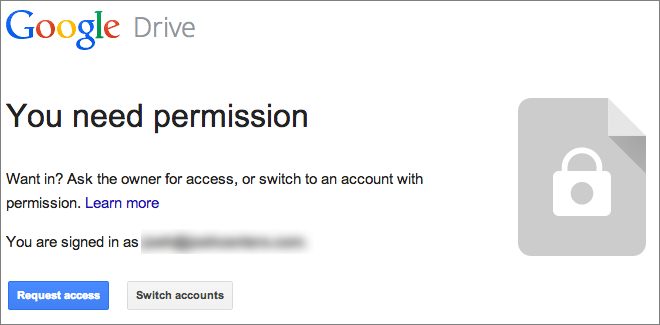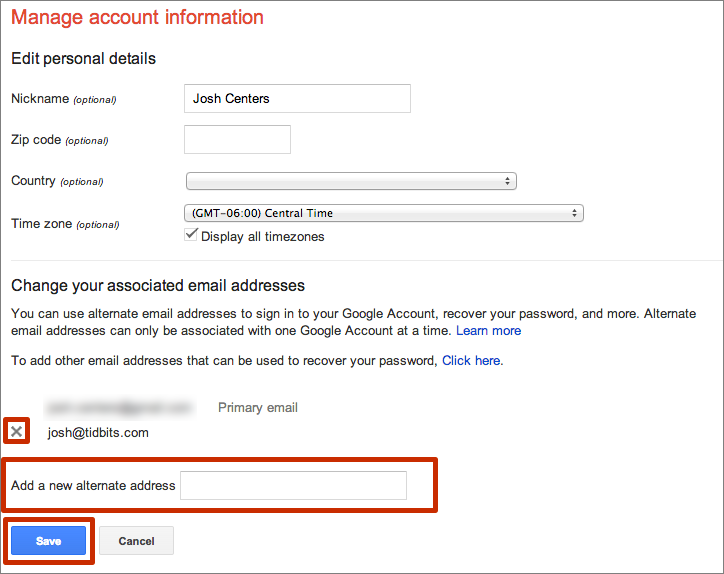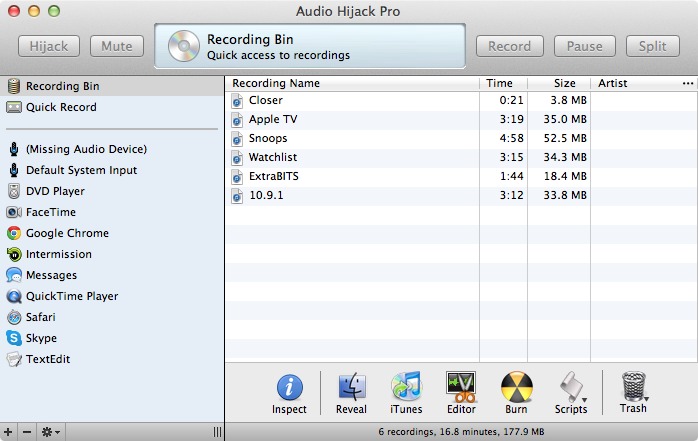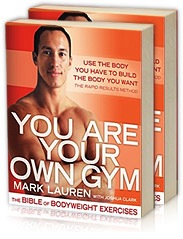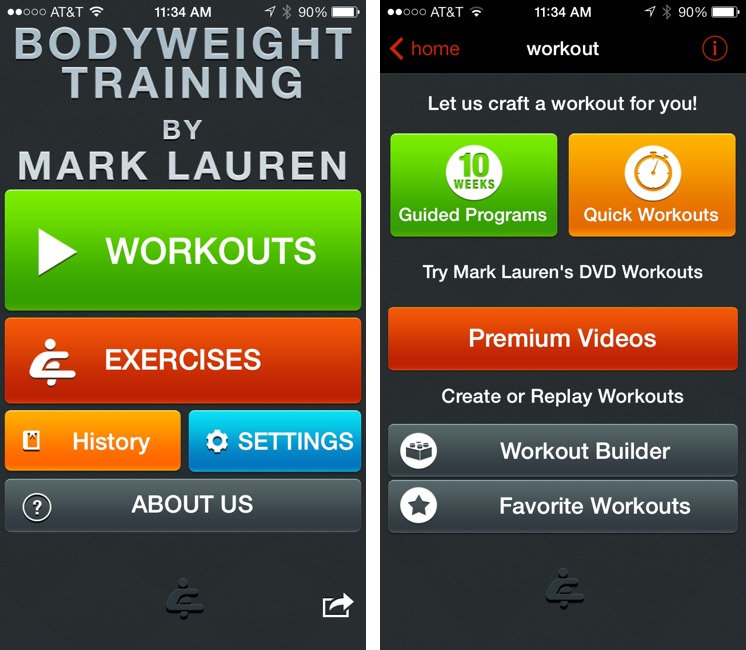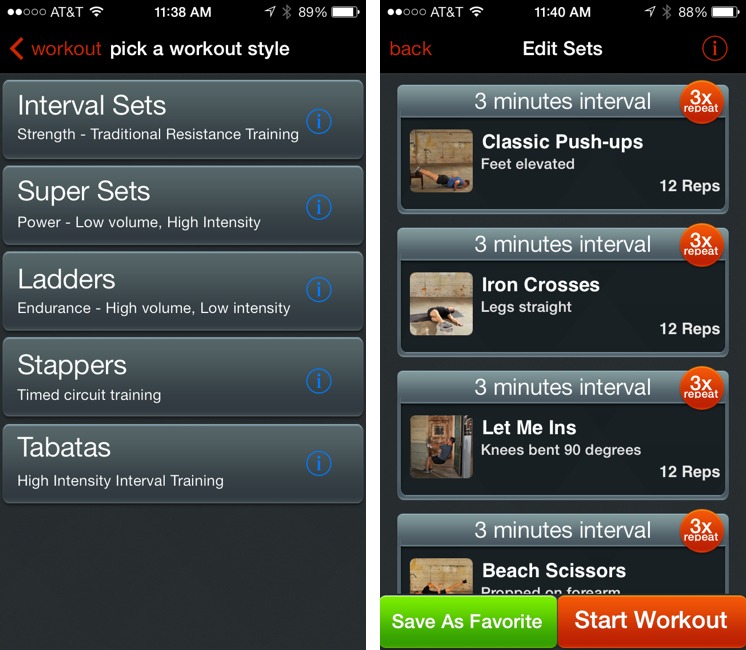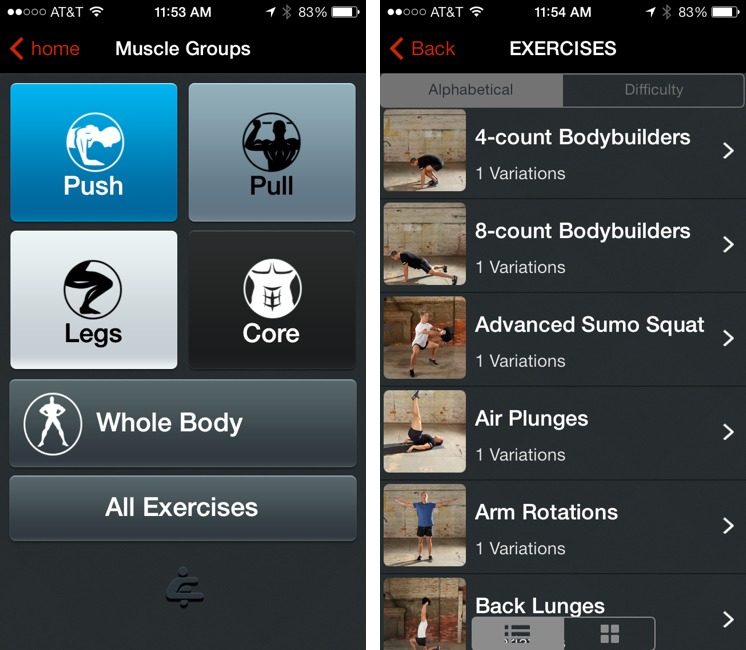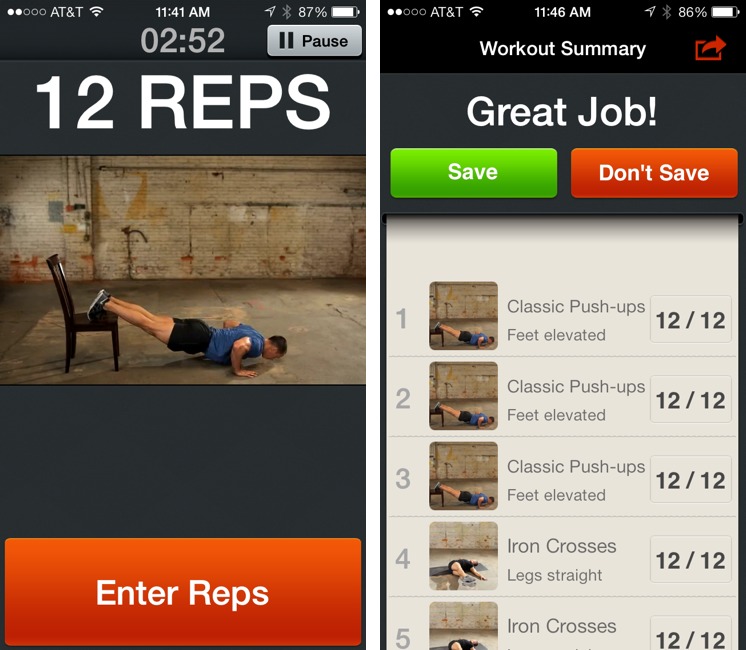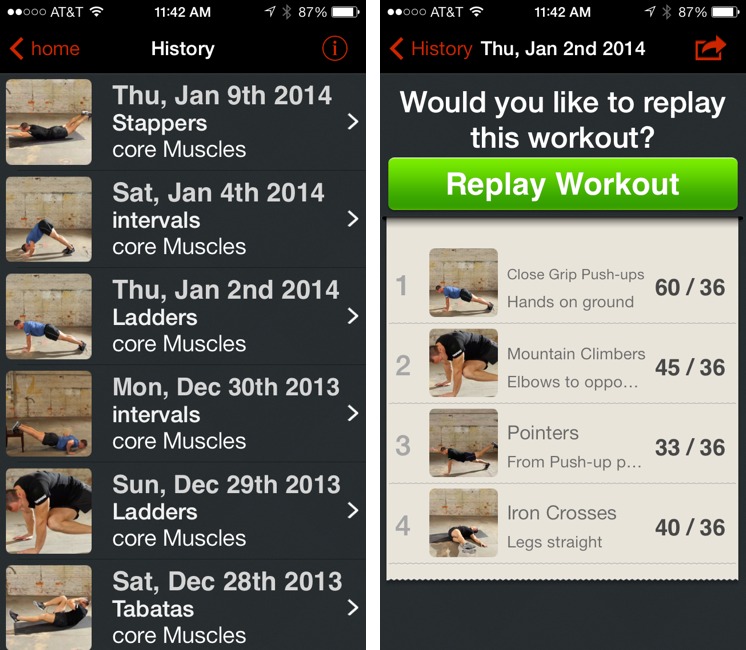TidBITS#1205/13-Jan-2014
Following this year’s Consumer Electronics Show, we bring you a number of field reports from Jeff Porten that celebrate the geeky weirdness of CES: robots, virtual mothers, good witches, and neglected salads. On a more practical bent, Adam Engst explains how to turn off the new feature that lets Gmail users send email to Google+ accounts without knowing the email address behind them, and Josh Centers shares a useful tip for avoiding Google Docs sharing annoyances when you have multiple email addresses, and offers a detailed look at his podcasting setup and process. Also new from Josh this week is the latest chapter of “Take Control of Apple TV” for TidBITS members; this week’s installment covers giving presentations via the Apple TV. Proving that he doesn’t just work all the time, Adam wraps up the issue with his first FunBITS column, all about shaping up for the new year with the You Are Your Own Gym app for iOS. Notable software releases this week include Default Folder X 4.6.2, Dropbox 2.6.2, and 1Password 4.1.3.
Solving Google Docs Sharing Frustrations
Life was so much simpler when I had only one email address. Now I have three: one for managing online accounts, another for personal correspondence, and a TidBITS email alias for work email.
The email itself isn’t difficult to manage, but it’s a pain when a TidBITS contributor shares a Google Docs-hosted article draft with me via my TidBITS email alias, which isn’t a Google account, and I get the dreaded “You need permission” error, preventing me from accessing the document.
Fortunately, there’s an easy way to associate multiple email addresses with your Google Account, and once that’s done, documents can be shared with any associated address. Visit the Email & Phone settings page for your Google account (you’ll have to enter your password), and then, under “Other Emails,” click the Edit link.
That takes you to the Manage Account Information page, with a text field at the bottom in which you can enter an alternate email address. Input an address, click Save, and Google sends a verification email message to that address. After you click the link in that message, that email address will be associated with your Google account, and will work when someone shares a Google Doc with it. Should you wish to remove an associated email address, return to the Manage Account Information page and click the X to the left of the email address you want to delete.
Unfortunately, an email address can be associated with only one Google account at a time. Since every Gmail address maps directly to a Google account, you can’t associate a Gmail address with another Google account. And, as with Apple IDs, there is currently no way to merge Google accounts. (Come on, guys, acknowledge that you messed up in allowing or even requiring multiple accounts in the distant past and let us merge them!)
This method of associating alternate email addresses with your primary Google account removes some of the annoyance from using multiple email accounts, but there are other minor benefits as well. For instance, you can sign in to Google services using the alternate email address (in most cases — we have seen occasional exceptions where the primary address must be used), and they can also be used to recover your password in an emergency.
Chapter 9 of “Take Control of Apple TV” Available
It’s easy to write off the Apple TV as being just for entertainment — whether watching movies from Netflix, playing music from iTunes Radio, or showing off your vacation photos from Flickr. But step back for a moment and consider the fact that the Apple TV can act as an AirPlay conduit that enables you to display an iPad or iPhone screen on a large-screen TV, projector, or classroom SMART Board. If you travel frequently to give presentations, tossing a tiny Apple TV in your bag might mean the difference between being able to connect to a random projector and forcing everyone to crowd around your iPad.
In Chapter 9, “Present with Apple TV,” of “Take Control of Apple TV,” Josh Centers explains what adapters and cables you’ll need to ensure that you can connect an Apple TV to whatever display you run across. He then provides tips on how to get Keynote presentations to your iOS device, how to show paper or physical objects on the big screen via the iOS device’s camera (there’s an app for that), and how to loop in a remote presenter. Josh also explains how the Apple TV’s Conference Room Display mode works — it’s designed to help random people figure out how to connect to an Apple TV located in a shared conference room.
As always, Chapter 1, “Introducing Apple TV,” is available for everyone to read, to see what “Take Control of Apple TV” is slated to cover. In a few more weeks, it will be available in PDF, EPUB, and Mobipocket (Kindle) formats, and TidBITS members can save 30 percent on this and all other Take Control titles. In the meantime, TidBITS members can read and comment on the following chapters:
- Chapter 2, “Set Up Your Apple TV”
- Chapter 3, “Control Your Apple TV”
- Chapter 4, “Discover What’s on Offer”
- Chapter 5, “Master AirPlay”
- Chapter 6, “Apple TV at the Movies”
- Chapter 7, “Rock Out with Apple TV”
- Chapter 8, “View Photos & Home Movies”
We hope our TidBITS members have been enjoying this early look at “Take Control of Apple TV,” and if you haven’t yet joined the TidBITS membership program, this early access is only one of a number of perks we provide to thank you for your support. We don’t have the deep pockets of a corporate media behemoth, so support from our readers provides the majority of our funding and makes it possible for us to keep bringing you TidBITS each week. To get a sense what the TidBITS membership program means to us, see “Support TidBITS in 2014 via the TidBITS Membership Program” (9 December 2013).
CES 2014: The Pepcom Experience, When Monkeys Fly
Greetings from the Pepcom Experience at the Mirage, where the drinks are flowing, the desserts are excellent, and Glinda the Good Witch says, “No one likes the salad.”
That last bit probably requires some explanation. The theme of the event is “The Gizmos of Oz,” and, somewhat weirdly, they’ve hired actors in full Oz costume to walk around. I ran into Dorothy, the Wicked Witch, Glinda, the Scarecrow, and the Tin Man. No sign, however, of Jack Pumpkinhead, which is probably for the best — he’d be rather scary in person. Glinda made her comment as we walked together past an otherwise-ravaged buffet table where all of the salads were neatly intact.
Poppy 3D — The first magic gizmo I saw accomplishes its wonders with mirrors, if not smoke. The Poppy from Hack Things converts any iPhone 4 or later (or fifth-generation iPod touch) into a 3D stereoscopic camera and viewer. Slot your iPhone into the Poppy, and rotate the outer portion of the Poppy 180 degrees to take two side-by-side videos or photos from slightly different vantage points. Then rotate it back to convert the camera into a viewer and watch your video in 3D. Anyone who grew up with a View-Master (still going after 70 years!) will feel a twinge of nostalgia
upon using a Poppy. The Poppy is available from Hack Things for $59.
Binatone Brick — Also in the blast-from-the-past category is the Binatone Brick, which brings back a fashion statement from the 1980s as either a Bluetooth handset for your iPhone or a standalone cell phone, once you slot in a 2G GSM SIM card. (What statement it makes about its users will be left as an exercise for the reader.) Only slightly smaller than Agent 86’s shoe phone, the Brick is designed for those who want a handset they can wedge firmly between shoulder and ear. And thanks to its oversized dimensions, the $69.99 Brick boasts 14 hours of talk time, speakers to
play your music from a microSD card or from an FM radio, an LED flashlight, and the capability to charge more modern-looking devices from its beefy battery.
Seagate Backup Plus and LaCie Sphère Drives — Seagate and LaCie both turned my head with new hard drives. Seagate is showing a pair of immensely practical, and mind-blowingly small, portable drives as part of their Backup Plus portable drive series. The 4 TB Backup Plus Fast model (117 by 83 mm, and 307 grams) costs $269.99, and the 2 TB Backup Plus Slim model (114 by 76 mm, and 150 g) that’s half as heavy as its big brother runs $149; both rely on USB 3.0. Meanwhile, Seagate subsidiary LaCie is showing off the silvery Sphère, a Christofle-designed 1 TB drive with the immensely impractical price of $490 that graces your desk like a work of art.
Autographer — I’ve never understood tourists who want to view everything they see through the screen of a camera or mobile phone. The Autographer camera, from (perhaps unfortunately named) OMG Life, offers an interesting take on taking snapshots automatically: clip the camera to your clothing and let it take photos for you. The Autographer has a wide-angle lens and intelligent heuristics that decide when to take a picture, and uses a variety of sensors to figure out exactly how to frame the shot. You set whether you want 50, 100, or 200 pictures per hour — it uses a 5 megapixel sensor and has 8 GB of memory. When you’re
done, you presumably figure out which shots you want to keep after downloading them to your iPhone or Mac. The Autographer is available now for $399, with an accompanying free app in the iOS App Store for browsing the photos and connecting to the device.
Looxcie — Also coming forward with a wearable camera is Looxcie, with the $99.99 Looxcie 3. The Looxcie 3 can take still frames with a press of a button, but can also be used with an iPhone or Android device to stream live 720p HD video directly to Facebook or to other cell phones. Video can also be immediately uploaded to YouTube, iCloud, or sent by email; a microSD slot additionally allows for up to 64 GB of local storage.
Ozobot — Cute robots are inescapable at CES this year, and the Ozobot has cute in spades. A one-inch rolling robot that reminds me of half a Weeble, the Ozobot follows paths drawn on your iPhone or iPad, and picks up speed and turn cues from the colors and dots in the path. As with the Sphero 2B (which I described in “CES 2014: CES Unveiled and the Startup Debut,” 6 January 2014), I’m unclear on how captivating a toy this will be, but it’s fun to watch the Ozobot dashing
around on an iPad surface. Ozobot has a Kickstarter project launching 15 January 2014, with the goal of landing in stores by the end of the year.
AirDrop Gaming HipShotDot — Last but not least, I came across a simple device for gamers whose genius becomes obvious as soon as you see it. The HipShotDot is a USB-powered LED light that sits in front of a gaming screen, displaying a bright red dot in the center of first person shooter displays. Never again will you lose track of your crosshairs while gunning down Nazi zombies in heavy smoke. A mere $29.99 will make you that much more deadly against your friends, family, and random Internet opponents.
CES 2014: ShowStoppers Continues the Robot Armageddon
Greetings from day one of the International CES and the ShowStoppers event at the Wynn, where the Wi-Fi still costs $10 per hour but the catering is excellent. The perennial problem with CES — exhibit hall exhaustion — is setting in with a vengeance already, so I’ll skip the rambling introduction and move on straight to the gizmos you’re dying to learn about.
More Rolling Robots — Rolling robots are apparently a serious trend this year. Wowwee demoed the MiP, a $119 robot that dances to music, follows your hand gestures, and can be controlled from an iOS device. It can also carry things on a plastic tray, allowing for a somewhat sadistic version of Jenga as you attempt to overload its capacity to balance. Check it out in this short video.
I may have fallen into a reality distortion field, but I came away from the Double Robotics booth thinking that their rolling robot may actually be useful. The Double, which you may have seen demonstrated (and somewhat mocked) on The Colbert Report, carries an iPad at 47-60 inches (119-152 cm), and is controlled from a different iPad anywhere on the Internet. It shows the image from the remote iPad, so picture a robot cheerfully rolling down an office hallway with your face on it. As
the Double spokesman pointed out, using a Double allows you to turn to face various people in conversation, attend meetings, and wander around the office. But at $2,499 (plus the cost of an iPad), it’s a steep price for telepresence.
Drawing New Dimensions — A three-dimensional pen might sound like a contradiction in terms, so perhaps it’s easier to think of the WobbleWorks 3Doodler as a hot glue gun for plastic. Load the 3Doodler with a colored plastic insert, and press one of two heating buttons on the bottom of the pen (which more closely resembles an oversized cigar); a high-heat button melts the plastic for drawing on a 2D surface, and a low-heat button enables drawing vertical plastic lines, starting from the surface as a base. The company offers the 3Doodler with either PLA or ABS plastic, and has provided a comparison of the characteristics of each. Newly announced at CES: a 3Doodler Nozzle Set that allows drawing the plastic in different sizes, the DoodleStand holder to set aside the 3Doodler safely while working, and DoodleBlocks molds that act as templates for the 3Doodler. WobbleWorks is currently fulfilling orders from a successful Kickstarter campaign and is offering pre-orders from its Web site for $99.
Maternal Oversight — Sen.se has an intriguing idea in their new product, the Sense Mother. The Mother (which resembles a shmoo more than my actual mother) is an adorable receiver that picks up signals from small wearable devices, called Motion Cookies. A series of apps for the Mother determines how each Cookie is monitored; for example, a Cookie may be assigned to a bottle of medication, and hence if it’s not moved, the Mother can send an email reminding you to take your meds. (Or telling you to remind someone else to do so; the Mother marketing materials are heavy on parenting
and eldercare.) There are a dozen or so apps now, including “did my kid brush his teeth?” and “is the fridge open?” But I hope to see Sen.se come back next year with hundreds of applications for this novel gizmo. Mother is slated to ship in the second quarter of 2014 for $222, which includes four Motion Cookies; additional Cookies can reportedly be purchased in a $99 4-pack.
Light from Solar and (Sort of) Wind — I’m tickled by the idea of an inflatable lantern. The Luci Aura packs flat and inflates into a tabletop lantern, which can cycle through various colors or stay on a single one. Better still, it’s solar-powered and can run for 12 hours after charging for an eight-hour day. Mpowered will begin selling the $24.99 Luci Aura on their Web site in the next two months, and will let customers donate Luci Auras to communities in developing nations that don’t have access to an electrical grid. Already available is the $14.99 Luci, a colorless precursor of the Luci Aura.
Is There an App for That? — Have an idea that you want someone else to turn into an app? Well, it just might be a Dandy idea. Dandy is a crowdsourced platform that tries to connect great ideas for apps with application developers. Post your idea to Dandy — or log in and browse the list of existing ideas — and your account will be credited with an amount of activity contributing to the idea. If the developers at Dandy, or a community of crowdsourced developers Dandy hopes to nurture, ever turn it into a real app, you’ll be awarded a share of the profits from the app’s sales. Bonus points to Dandy for the prominent placement of a magic
View-Master (see the View-Master-inspired Poppy in “CES 2014: The Pepcom Experience, When Monkeys Fly,” 8 January 2014) in Dandy’s promo video — the View-Master is back!
Really Fast Rapid Charging — I was unclear on why an Anker Astro battery might be any different from the dozens of other external chargers on display here, until a colleague mentioned, “Man, that thing gets my phone up to a 40% charge in 20 minutes.” Anker ? uses a system they call PowerIQ to identify what kind of phone or device is connected to it, and then pushes down the exact amount of power to maximize the charging speed of the device. Anker batteries come in a range of sizes and capacities; the company also sells desktop USB chargers.
The Future’s So Bright — Do you suffer from Computer Vision Syndrome? That’s the term used by the American Optometric Association for the temporary eyestrain caused by staring at a backlit screen for too long. Apparently, 80 percent of us get it from time to time.
That said, count me as skeptical that we’re doing ourselves any long-term damage by using these screens. But I’m contradicted by the folks from the Spanish firm Reticare, who have measured the actual impact of computer use on retinal cells. Their product, a screen protector for iPhones and iPads that blocks certain wavelengths of LED light, “improves retinal cell survival by 83 percent.” That’s a frightening phrasing of that statistic — and somewhat meaningless in the absence of a measurement of retinal cell death in normal conditions. But they’re basing such claims on a significant body of research, and if you’re concerned, keep your eyelids peeled for when they get U.S.
distribution and pricing; at the moment, their products are listed from €12.95 for phones up to €49.90 for desktop computer monitors.
Geeky, and Proud of It — Finally, back in the old days, owning a shoulder holster for your Newton MessagePad marked you as a special kind of geek, one who valued practicality perhaps a bit too much. Well, after schlepping a backpack across 38 square miles of CES showroom floor, I’m willing to say the heck with it: the $64.95 TechSling that lets you carry your iPad and other gizmos flat against the sides of your body sounds like a great idea to me. New at the show is the TechSling
Sport, which will retail at around $70, made of a breathable lightweight black fabric; like the TechSling, one side holsters your iPad or iPad mini, while the other side holds an iPhone and has pockets for various other doodads.
Google+ Integration with Gmail Requires Privacy Consideration
In Google’s continuing efforts to integrate Google+ into everything to better compete with Facebook, Google has announced that Gmail users can now send email to Google+ users in their circles, even without knowing the recipient’s email address. This has of course caused massive consternation on the Internet, despite the fact that it’s generally quite easy to find someone’s email address (often via a Google search), the same messages can be sent via Google+ itself, and Google provides controls for limiting or disabling the feature. The actual problems are more subtle.
(How does this compare to Facebook? Although you can often find an email address or other contact information for a Facebook friend, the fact that you have to approve “friend” relationships on Facebook provides more control over what communications can leak into email. You can also message people directly on Facebook even if they aren’t friends.)
To be specific, if you’re using the desktop version of Gmail — this doesn’t work in mobile versions, at least not yet — you can create a new message, start typing a name, and choose someone who is already in your Google+ circles as the recipient from the suggestions menu. Sending email in this fashion reveals your email address to your recipients, but you won’t see their email addresses unless they reply to you. (If you don’t see this feature yet, that’s because it’s still rolling out to all Gmail users.)
Those who know how Google+ works are probably thinking, “Hey, wait a minute! Anyone can add me to one of their circles and thus send me email.” That’s absolutely true, at least with the default settings enabled, but if someone who is not in your circles sends you email in this fashion, you can allow future messages from that person by replying to the message or clicking Add to Circles. If you don’t know the person, or don’t want to receive future messages from him or her, you can ignore the message in order to limit future messages to replies to the first one, or click the Report Spam or Abuse link in the message to block all future contacts from that person.
It’s also worth noting that for those who use Gmail’s default tabbed inbox style (which automatically sorts messages into separate tabs for Primary, Promotions, Social, Updates, and Forums), messages from out-of-circle users appear in your Social tab, whereas messages from in-circle users appear in your Primary tab. While this may be a useful distinction for those who let Google specify their inbox style, those who use Priority Inbox or other inbox styles on Gmail, or who connect to Gmail from an IMAP client like Apple Mail won’t benefit from such sorting.
Personally, I’m not particularly worried about receiving email from Google+ users, since my email address is about as public as it gets, and my experience is that most people are quite considerate about not abusing the ability to send me email. (Spam is a different story, but Gmail already does a better job of filtering spam than any other service I’ve tried.) And, in a world where people intentionally make themselves available via Facebook, Twitter, LinkedIn, and Google+, it’s hard to get too worked up about this change. I often need to contact previously unknown sources for articles, and, while I generally succeed now, it might be a little easier with this feature in place.
That said, I fully understand if your immediate reaction is negative. Regardless of whether Google+ integration into Gmail will result in more email for you or not, you probably spend more time fending off unwanted email than trying to contact people with whom you haven’t previously traded addresses. The fact that Google seems to be doing this in an effort to increase the number of people in our Google+ circles doesn’t help.
To control who can send you email in this fashion, go to the General settings tab in Gmail on the Web (click the gear icon in the upper right, and choose Settings from the pop-up menu). Scroll down to the Email via Google+ section, and, from the pop-up menu, choose Anyone on Google+, Extended Circles, Circles, or No One. If you find the entire feature worrisome, choose No One. Otherwise, you can decide if it might be helpful to open the feature up somewhat, such as if you are in a public position where it’s helpful for random people to be able to contact you.
I’ll leave my setting at Anyone on Google+ for now so I can determine the extent to which this feature is used or abused, and will report back if it receives any significant use at all. I doubt it will have much impact, but I’ll be curious to see if spammers manage to slip past Google’s safeguards as they have with Facebook and Twitter in the past.
I find two aspects of this change more worrying. First, I’m perturbed by the fact that you can, upon receiving a message from someone not in your circles, click a Report Spam or Abuse link in the message. While that may be appropriate in many situations, will it have an effect on senders’ reputations if they’re acting entirely legitimately? In other words, if someone uses this feature to send me perfectly reasonable email about TidBITS, and I click Report Spam or Abuse for no good reason, will Google somehow record that as a black mark against the sender? I can’t imagine Google will ever say, one way or the other.
Second, I’m troubled by the aforementioned push to encourage us to continually add more people to our Google+ circles. Facebook, Twitter, and LinkedIn all do this too, and it’s easy to get suckered into making ever larger online networks, as if the people who have the most “friends” win a prize. The Internet is already infinite, for all practical purposes, and one of the appealing things about highly curated social networks is that they can filter out some of that infinite content. I know it’s all about big data, and all about learning from connections, so the social networks have incentive to get us to connect to ever more people. But I’d suggest that doing so is dangerous, both because it causes us to dilute our social
networks with people we don’t even know, and because it taints the data that the social networking companies are so keen to collect.
Choosing Hardware and Software for Podcast Recording
After writing my first TidBITS article, publisher Adam Engst threw me a curveball: I needed to record the article for the TidBITS podcast feed. With no special gear and no idea what I was doing, I fumbled around with GarageBand and the microphone in my Apple EarPods until I got something that sounded halfway acceptable.
As I wrote more for TidBITS, I slowly upgraded my setup, and now I’m at the point where I’m fairly happy with my audio quality. If you’re looking at breaking into podcasting, you could do a lot worse than what I use.
Yeti Microphone by Blue — The Yeti microphone by Blue ($90–$100) is the standard for affordable podcast recording. It’s big, it’s highly adjustable, it has a built-in headphone jack for monitoring your audio, and it uses a standard USB connection.
My friends at The Wirecutter agree on the Yeti’s excellence, picking it over Blue’s podcast-focused Nessie and the commonly used Rode Podcaster.
One thing to watch out for is the Yeti’s fragile micro-USB connector, which can break if torqued, as our own Glenn Fleishman discovered. For this reason, I keep the Yeti unplugged when I’m not using it.
As for the settings, I set Gain and Volume to about mid-level. On the Pattern knob, I switch it to Cardioid, which causes the microphone to record from a single direction, so it focuses on my voice.
While I use the Yeti’s included stand, the mic does offer threading to make it compatible with stands from other companies. At some point, I’d like to add an arm stand for better positioning, but at the moment I’m pretty happy with this setup.
Sony MDR-V6 Headphones — Long ago, when I was much younger and dumber, I smashed my eDimensional AudioFX force-feedback headset against a wall after a particularly bad round of Counter-Strike. Sobered by the experience, I decided I needed to get a grip, along with a pair of headphones that sounded better and were built to last. The force-feedback feature of the AudioFX was neat, but the overall sound quality was fairly poor.
After much research, I picked the Sony MDR-V6 ($85–$100), a professional standard since the 1980s, and it’s one of the best tech investments I’ve made. I had to replace the headphone plug a couple of years in, and the earpads are a bit worse for wear, but otherwise, it works like a champ. The earpads are replaceable, but I see mine like a well-worn pair of shoes.
What makes the MDR-V6 great for professional work, besides its ruggedness, is that it offers flat, accurate sound. That might be disappointing for music lovers looking for lots of bass or treble, but for professional work, it’s exactly what you want. I use the MDR-V6 for music and gaming as well, and it’s great for both. I like my audio to sound like it should, with no funny business.
You might also look at the Sony MDR-7506, which is now about the same price, and according to The Wirecutter, offers even better sound quality.
Audio Hijack Pro — The developers at Rogue Amoeba are masters of Mac audio, and Audio Hijack Pro ($32) is no exception. It can record sound from just about any app, but I usually just capture audio directly from my Yeti.
Why use Audio Hijack Pro over the free GarageBand? The main reason is that, unlike GarageBand, Audio Hijack Pro doesn’t take over my entire screen — a must when I’m reading TidBITS articles.
It also offers built-in monitoring, so if you don’t have a microphone that includes that, Audio Hijack Pro picks up the slack. I prefer it to the monitoring in my Yeti microphone, as I want to hear exactly what the software is recording.
Finally, what makes Audio Hijack Pro a winner is its built-in effects, which I was ignorant of until I read Andy Affleck’s “Take Control of Podcasting on the Mac, Second Edition.” While that book hasn’t been updated in a few years, much of its advice is still invaluable. Thanks to Andy, I learned how to use Audio Hijack Pro’s effects, which drastically improved my recording quality.
Andy recommends the following effects: Reverb (set to a very low level — mine’s at 0.035 for the Wet/Dry Mix, 0.005 for Room Size, and 0.020 for Damping), AUMultibandCompressor, and most important for me, the 10-Band EQ. If you get a background hum when recording like I do, the EQ can filter that out. (Andy also suggests some other effects, like Declipper for normalizing loud sounds, but I have a different solution for that, as I mention below.)
There’s no point in sharing my precise settings, as yours will vary depending on your environment. But for the EQ, play with each setting to remove “house noise,” while not distorting your voice. As for Reverb, you don’t want so much that your voice echoes, just a tiny bit to flesh your voice out. With a bit of tweaking, your recordings will sound more professional.
Fission — My old setup involved recording in Audio Hijack Pro, creating a new track in GarageBand, and then dragging my recording to GarageBand for editing.
The reason I jumped through such hoops was because GarageBand has a built-in noise gate, which filters out background noise. Once I figured out Audio Hijack Pro’s effects, which work much better, I no longer needed GarageBand and happily switched to Rogue Amoeba’s Fission ($32).
What’s the upside of Fission? Most notably, the entire editing workflow is much faster. I don’t have to monkey around with loops or exporting to AIFF. I just click the Editor button in Audio Hijack Pro’s Recording Bin to open the file in Fission, select the portion of the audio waveform I don’t want, delete it, add in any extra clips, clear the splits, save, and I’m done (more on my workflow in a moment).
Unlike GarageBand, Fission doesn’t offer any effects, since it’s meant to be used alongside Audio Hijack Pro. For that reason, you get a discount if you buy them together from Rogue Amoeba ($50 instead of $64). TidBITS members save an extra 20 percent, dropping the combined price to $40!
Since discovering Fission, my podcast editing time has plummeted.
My Recording Process — Now that you know the tools I use, here’s my process for recording articles every Monday.
I edit articles in the morning and record in the afternoon, but podcast preparation is an all-day affair. I have to be careful about what I eat or drink. Carbonated beverages or eating right before recording are guaranteed to result in a huge belch in the middle of a paragraph, which adds to editing time. On podcast days, I stick with water and juice and eat lunch early.
Dry mouth is another problem, and the best solution I’ve found is plain apple juice. It’s tart enough to encourage saliva production, but isn’t so acidic as to make my vocal cords hurt. And the sugar keeps my throat coated. I sip water and coffee in the morning, and pour a glass of apple juice for recording.
Before I begin recording, I enable Do No Disturb on both my MacBook Pro and my iPhone, as I don’t want them to interrupting me in the middle of a recording. Also, I crank up the volume on my Mac, so I can hear my own voice loud and clear. I like being able to monitor myself, for confidence that the recording is happening, to be certain the levels are right, and to work on my microphone technique.
When I’m ready, I open Audio Hijack Pro, click the Hijack button so I can hear my own voice, and then test my microphone to find the best position. I usually have to turn hijacking off and then back on, since the first time I turn it on, there’s a bit of a delay, and toggling fixes that.
The first thing I record is the closer: “This is TidBITS, brought to you by…” Since I do several podcasts in one go, being able to reuse the closer saves me time. I just drag the closer onto the end of each recording in Fission. If I’m in a rush, I can use the closer from the previous week, assuming our sponsors haven’t changed.
I’ve learned to think about editing as I speak. If I screw up mid-sentence, it’s generally easier to wait a few seconds, then re-record the entire paragraph, deleting the flubbed sentence in Fission later (the silence is easy to spot in the audio waveform in Fission). That way, it’s not obvious that I’ve edited the podcast. I also try to pause briefly between sentences and paragraphs in case I need to make an edit. But those pauses can’t be too long, or the whole thing sounds unnatural and makes those listening on the iPhone think they’re receiving a phone call.
I record all my podcasts in one go, and then I edit them in a batch with Fission. The Crop tool is handy for trimming dead air at the beginning and end of the recording. After that, I listen to the whole thing, selecting and deleting chunks as needed. Finally, I drop the closer at the end of the timeline, and then choose Edit > Clear All Splits. Adding one audio file to another creates a “split,” and Fission wants to save each split as a separate file. When you clear all splits, Fission merges those files into the original.
When I’m done, I select each podcast in Audio Hijack Pro’s Recording Bin, click the Reveal button to expose the file, and then drop it onto PodBOT, our robotic podcast uploader, which handles metadata and other things (see “PodBOT Improves TidBITS Audio,” 7 May 2012). One thing PodBOT does is run The Levelator over the track to even out the volume. It’s a free tool that professionals swear by, though it is unfortunately no longer being developed.
There are still things I’d like to improve in my setup, but as it stands, I’m happy with my gear, workflow, and results. My recordings now sound much more professional. So if you’re getting into the world of podcasting, take my advice and save yourself a lot of time and embarrassment. As The Mid Roll’s Lex Friedman says, “Good audio is important, people.” If you want listeners, you have to deliver top-notch audio. If your podcast sounds like it was recorded in a tin can, no one will want to listen, regardless of the content.
FunBITS: You Are Your Own Gym
To paraphrase Michael Jackson in “The Girl Is Mine,” I’m a runner, not a bodybuilder. And yet, since I’ve been sidelined from my favorite trails and roads by a recalcitrant case of plantar fasciitis for the past year, I’ve turned from my summer’s exercise on the Elliptigo (a tremendously cool elliptical bike) to lifting weight this winter, thanks to an iPhone app. (And yes, I mean “weight,” not “weights,” as you’ll see.) If you’d like to get stronger, whether to improve at a sport or for general health reasons, or are looking for help with a New Year’s resolution, I have an app for you: You Are Your Own Gym.
Gyms don’t work for me. From the days of the dank high school weight room, inhabited by troll-like football players and wrestlers (who were at best dismissive of distance runners), and where a friend’s attractive shot-putter sister regularly demonstrated that she could bench press more than me, both in the sense of how much I could lift and how much I weighed, I’ve disliked gyms. I know modern gyms are light and airy and encourage supportive behavior, but where I live, they also require steep membership fees and 30 minutes of driving in addition to workout time. So when a friend lent me Mark Lauren’s bodyweight book, “You Are Your Own Gym” (about $12
from Amazon), some time ago, I was intrigued by the concept of being able to get stronger at home, with minimal gear.
Mark Lauren is ex-military and later trained U.S. Special Operations forces, and while there’s plenty of machismo in his text (he set a military record for underwater distance swimming, making it 133 meters before he passed out and was pulled from the pool), he’s remarkable in offering bodyweight exercises that anyone can benefit from, regardless of strength or current condition. If you’re concerned about not being able to do a single pushup, for instance, don’t be,
since Lauren shows how pushing off a kitchen counter changes the angle to make the pushup much easier. Most exercises require nothing but your body, but for those that do need accoutrements, you don’t have to buy anything, assuming your house already comes equipped with things like doors, tables, chairs, towels, and books. He doesn’t even expect you to put in a lot of time, maybe four workouts a week for 16–36 minutes each. There’s a lot to like here.
But as I said before, I want to tell you about an app, not a book. Lauren’s book, which I bought my own copy of after checking out my friend’s, falls down in several commonplace ways. First, it fits squarely into the category of aspirational sports books. “Just follow my hard-won advice,” the author promises, “and you’ll be stronger, faster, thinner…” Also implied is, “and a winner!” — these are sport books, after all. I kid, but only because I’ve seen the formula so many times. The author establishes his credentials, tells the story of how he came to the epiphany that will be revealed in the book, and then walks you through the science to persuade you that his technique will indeed provide the best results. The
second half of the book finally explains the exercises you need to follow to learn the technique and conquer the world of running, swimming, weightlifting, or whatever. These days, I focus on the second half — the fact that I bought the book means I agree that the author is an expert who can teach me something.
Another problem with such books is that they usually teach physical skills, and text and graphics on paper are a poor way to learn how to move. Video is better, and indeed, many of these books have companion DVDs (“You Are Your Own Gym” also has a 3 DVD set — about $25 from Amazon). I’m sure I’m unusual in this regard, but DVDs do nothing for me — I never think of learning from the TV, and, in the spirit of full Ludd-disclosure, have never owned a DVD player other than a Mac.
The solution is obvious to anyone with an iPhone or iPad. An app can provide video instruction wherever and whenever you want, plus let you read any descriptive text that offers advice about what not to do, since the exercise models invariably perform perfectly. An app might not contain all of a book’s background and persuasive material, but if you’re willing to accept the app author’s expertise, why belabor the point? My paper copy of “You Are Your Own Gym” hasn’t been touched in ages, whereas I now turn to the You Are Your Own Gym iOS app several times each week. At $2.99, it’s a bargain.
Generally abbreviated as YAYOG, the app goes beyond just offering video of the 125 exercises from the book, and does so in just the right ways. Key to Lauren’s overall technique are five different types of workouts, which take you through a few exercises in a specific fashion. An interval workout has you doing 3 sets of 12 repetitions for each of 4 exercises, resting after completion and between exercises. Or, a Tabata workout has you go all out for a 20-second burst, rest for 10 seconds, and repeat 8 times for each of 4 exercises. Since many of the workouts aim for muscle failure, it’s difficult to keep track of the reps, the time, and the rests, all while trying to remember how to do the
exercise properly.
Back when I first started with the book, I found the entire process quite frustrating, and I also had to take notes about what I’d done on paper to be able to follow along with Lauren’s 10-week fitness programs. Although the book encourages readers to slot their preferred exercises into the workouts, it was too much to keep in my head, so I stuck with the canned programs. Or rather, I stuck with it until I became overwhelmed and stopped entirely.
The YAYOG app was a godsend, addressing everything I didn’t like about the book. It encapsulates the book’s fitness programs, but I instead use its Workout Builder, which lets me pick a workout type, then populate it with exercises and customize the number of reps. (I try to avoid standing and jumping exercises that might aggravate my heel pain, and I adjust what I do based on how I feel on a particular day.) If you’re not sure what to do and are short on time, the app can generate Tabata workouts for whatever level of difficulty is appropriate and time you have available.
YAYOG’s exercise browser includes all the exercises from the book, categorized by Legs, Push, Pull, Core, and Whole Body, with numerous variations for each. Every exercise is shown with a video, described briefly in text (with a list of muscles that will be used), and labeled with a difficulty level. Once you start a workout, Lauren’s voice (I assume it’s him, anyway) continually tells you how many reps to do for each set, and, if there’s a timer, shows that onscreen along with the video of the exercise. I
appreciate the app telling me exactly what to do so I can focus on the actual exercises.
At the end of each set, you enter how many reps you accomplished, are told to rest, and the process repeats. When the workout is over, you’re praised with a crisp “Great work!” or “Well done!” from Lauren and given the opportunity to save the workout. Saving is key, since the YAYOG app remembers every workout you’ve ever done,
enabling you to go back and see how many days you exercised in the past month, for instance, or how you’ve improved over time. Being able to look back feeds your sense of accomplishment, and that in turn helps motivate you to keep working out. More functionally important, you can replay any saved workout, making it easy to replicate one that you particularly liked. You can also save any workout as a favorite, making it even easier to find and replay.
A variety of settings are available, so you can set notifications to remind you to do your workout, listen to music while performing the exercises (I prefer to watch TV shows on Netflix on the iPad separately), and turn sound off entirely if it would be inappropriate in a particular location. For more video instruction, you can also purchase premium workout videos from within the app for $2.99 per workout. I haven’t looked at these, since I prefer how the app responds to my actions, rather than having to keep up with an onscreen
instructor.
My only real gripe is that, while building a workout, you can’t see the description or the video of an exercise, just a still image, so if I accidentally choose one that’s clearly too easy or hard, I have to repeat the steps to change it. Minor, but something I trip over regularly. The other slight annoyance is that all the video means that the app is unavoidably big, weighing in at 343 MB, and I’ve occasionally had trouble updating it until I cleared space on my iPhone. Were I to suggest a feature, it would be to allow users to add their own exercises and workout types. That way I could more effectively build my physical therapy exercises into rest periods, or have it talk me through a 2 minutes on/2 minutes off workout on the
bike trainer.
But these are quibbles. The YAYOG app has continually improved over the years to become the near-perfect appification of the “You Are Your Own Gym” book. If you’re looking to get stronger, for whatever reason, you won’t go wrong with Mark Lauren’s iOS-mediated advice. Should you not quite be on board yet, also pick up “You Are Your Own Gym” and read the 54 pages that provide Lauren’s background and explanatory material. Either way, let me know how You Are Your Own Gym helps you over the next year!
TidBITS Watchlist: Notable Software Updates for 13 January 2013
Default Folder X 4.6.2 — Continuing to refine its Open and Save dialog enhancement utility, St. Clair Software has released Default Folder X 4.6.2 with fixes for a few bugs and compatibility issues. The update corrects a timing bug that caused intermittent failures when rebounding and switching to your default folder, fixes a bug that selected a file when an app asked to choose a folder, reduces the load on the graphics processor during the app’s window animations and transitions, and fixes a compatibility issue with FileMaker Pro 13. ($34.95 new, $10 off for TidBITS members, free update, 11.2 MB, release notes)
Read/post comments about Default Folder X 4.6.2.
Dropbox 2.6.2 — Dropbox has released version 2.6.2, a small maintenance release of its eponymous file synchronization app. If you haven’t checked what version of Dropbox is running for some time, it’s worth taking a moment to see if the auto-update feature is working as it should. To check what version of Dropbox you’re currently running, mouse over the Dropbox icon in your menu bar to see the version number in a pop-up. While it can sometimes take several days for auto-updates to apply, you can always choose the manual download if you’re itching to update (or find, as we did, that you’re running a much older
version).
Dropbox 2.6.2 fixes Growl notifications for those running Mac OS X 10.6 Snow Leopard, as well as prevents you from getting unlinked should you downgrade to version 2.6 from any future builds. Additionally, Pause Syncing is now available from the tray popup and the Selective Sync UI is significantly more responsive. (Free, 32.1 MB, release notes)
Read/post comments about Dropbox 2.6.2.
1Password 4.1.3 — AgileBits has released 1Password 4.1.3 with a new security option that locks the app when using fast user switching to shift between accounts. The update also now tags newly created items with the sidebar tag (if selected), displays the name of the current vault when viewing Sync Preferences (if multiple vaults are available), adds a password generator button in the details view, and adds Catalan localization. It also fixes a bug where a wrong item could be sent to the trash when using View > Item List Layout > Top, a problem where syncing the Mac client to an iOS client over Wi-Fi resulted in folder
name changes, and an issue with smart folders not updating after reloading or deleting. The Mac App Store edition of 1Password offers the same changes, but with the 4.1.2 version number. ($49.99 new with a 25 percent discount for TidBITS members when purchased from AgileBits, free update, 37.9 MB, release notes)
Read/post comments about 1Password 4.1.3.
ExtraBITS for 13 January 2014
This week in ExtraBITS, Josh Centers and Kirk McElhearn discussed the Consumer Electronics Show on The Tech Night Owl Live, we learned why some iOS apps cost $999.99, T-Mobile announced that it would start paying early termination fees for switchers, and AT&T launched sponsored data. We also got inside looks at the real business of CES and Mac game development, along with a detailed profile of Apple’s new retail chief, Angela Ahrendts. Lastly, Glenn Fleishman makes the case for why print books shouldn’t be replaced by ebooks in libraries.
Josh Centers and Kirk McElhearn Discuss CES on The Tech Night Owl — TidBITS managing editor Josh Centers and Take Control author Kirk McElhearn took turns discussing this year’s Consumer Electronics Show with host Gene Steinberg on the latest installment of The Tech Night Owl Live.
The Story Behind $999.99 iPhone Apps — The maximum price of an App Store app is $999.99, and yes, some cost that much. Mike Wehner, writing for TUAW, reveals that some of those expensive apps are an elaborate scam to rig App Store rankings. The scam works by bumping up an app’s price to $999.99, having a second party buy multiple copies — which moves the app near the head of the Top Grossing list — and then, with the increased attention, lowering the app’s price to a reasonable figure and raking in the sales. But other developers, like Sergiy Grachov, who sells his Fleas game
for $999.99, do it simply because users keep buying.
T-Mobile Will Pay Your Early Termination Fee — Want to switch to T-Mobile, but are stuck in an existing cellphone contract? The magenta-tinted carrier will pay up to $350 in early termination fees when you sign up, as well as up to $300 in credit for your existing devices. With T-Mobile now carrying the iPhone 5s, as well as offering innovative service plans, this might be a good time to make the switch — if there’s decent coverage in your area.
The Real Business of CES — Most people think of the Consumer Electronics Show as a showcase for the sort of gadgets and gizmos that Jeff Porten has been profiling here on TidBITS, but for many of its annual attendees, CES is actually a marketplace where much of the action happens behind closed doors. The Verge’s Russell Brandom tagged along with Lukas Thoms, a buyer for quirky electronics retailer Grand St., for this fascinating look at the real business of CES.
Mac Gaming through the Eyes of a Porting House — Richard Moss of Eurogamer.net profiled Aspyr Media (a TidBITS sponsor), looking at the history of gaming on the Mac and the challenges that Mac game publishers face, like having to create separate versions of each game for the App Store and Steam. It has been a long and winding road for Aspyr, and to this day, no one is sure if Apple cares about Mac gaming.
Making the Case for Print Books in Libraries — Bexar County, Texas has built a $2.3 million library — with no physical books. Every book available in the BiblioTech is digital, and self-described “grumpy old man” Glenn Fleishman, author of numerous Take Control ebooks himself and publisher of The Magazine, doesn’t like it. Fleishman outlines several problems that library ebooks have when compared with print editions, including accessibility to the poor, destructive DRM, restrictive licensing agreements, and the lack of older or obscure titles in digital formats.
AT&T Announces Sponsored Data — At CES, AT&T announced a new Sponsored Data program that would push some of the cost of mobile data onto content providers. The program works like this: a company like Netflix would pay AT&T, and in turn, mobile usage of Netflix would not count against AT&T customers’ data caps. Many are concerned that the plan, which would effectively give deep-pocketed companies priority, could be bad for Internet neutrality in the long run.
A Profile of New Apple Retail Head Angela Ahrendts — Jeff Chu, writing for Fast Company, has profiled incoming Apple retail chief Angela Ahrendts. While the pressure facing her is immense, the outgoing Burberry CEO seems to have what it takes to lead the Apple Store into the future. At Burberry, she tripled revenue, restored Burberry’s reputation for innovation with store technology upgrades, and turned her employees into ecstatic brand ambassadors. Chu’s profile paints her as having much in common with late Apple CEO Steve Jobs, including a knack for snappy answers to stupid
questions.