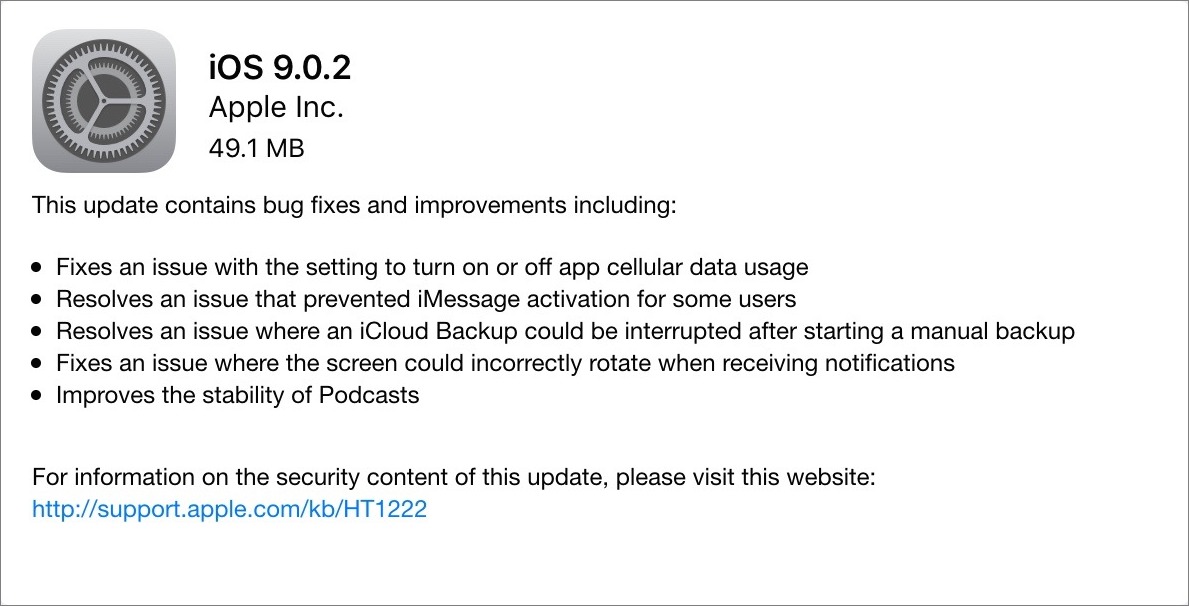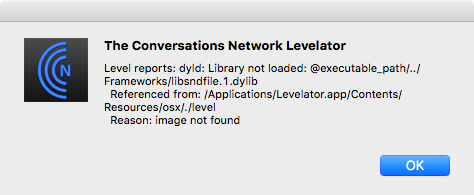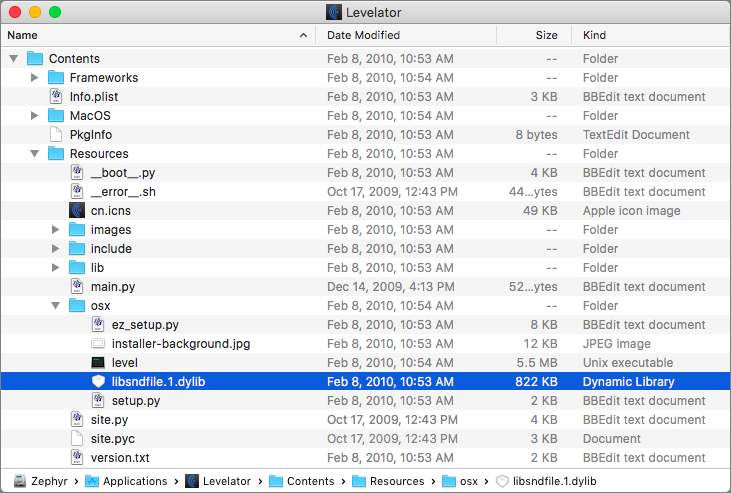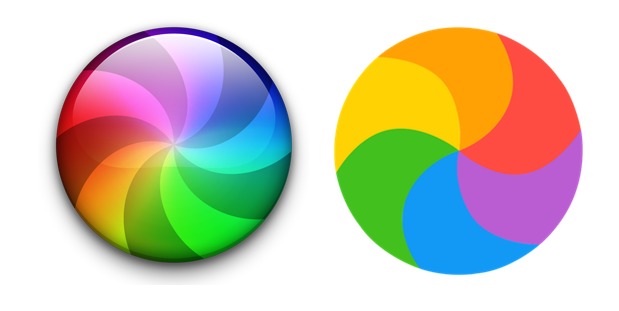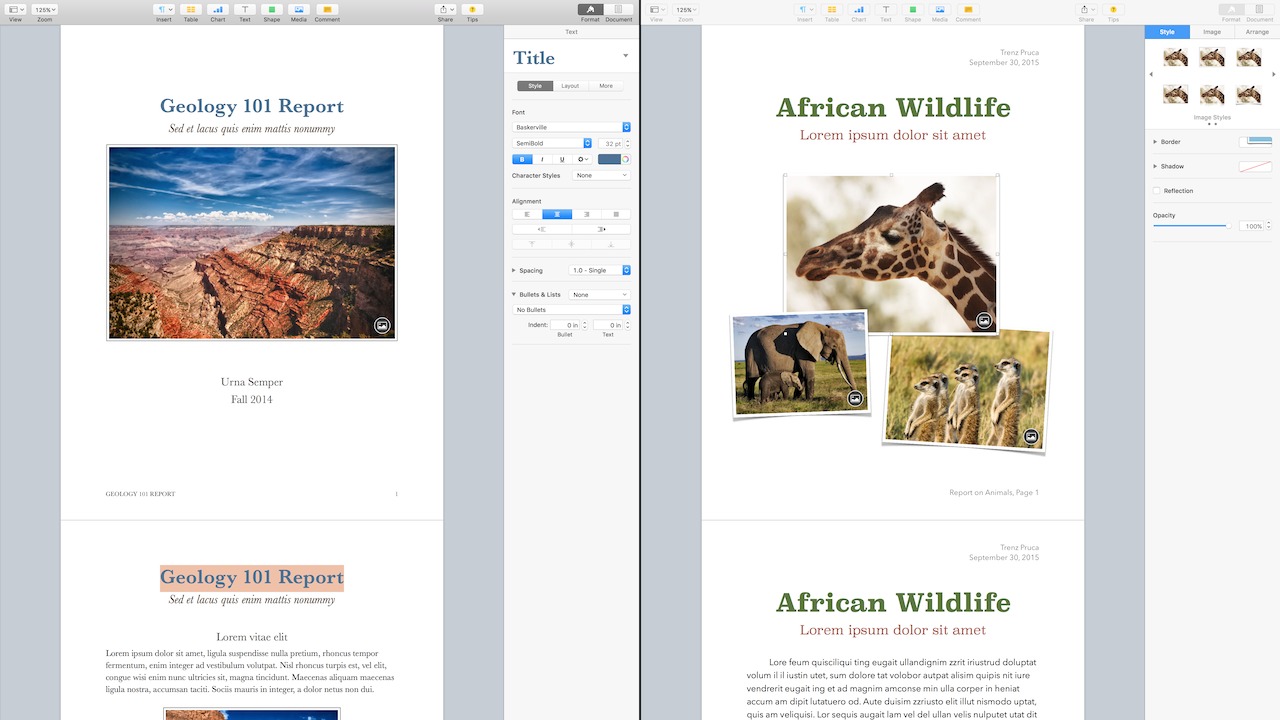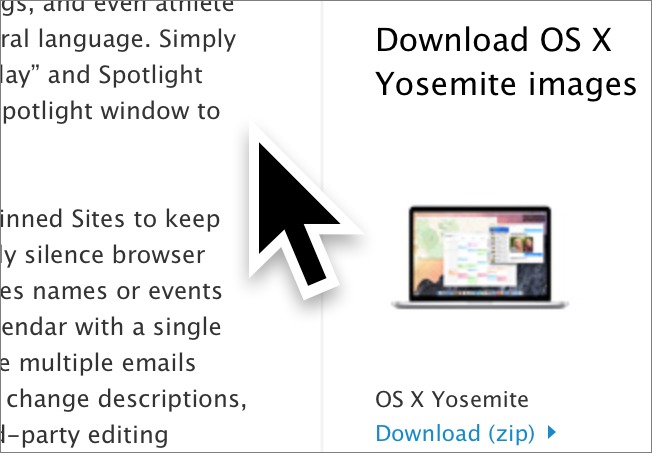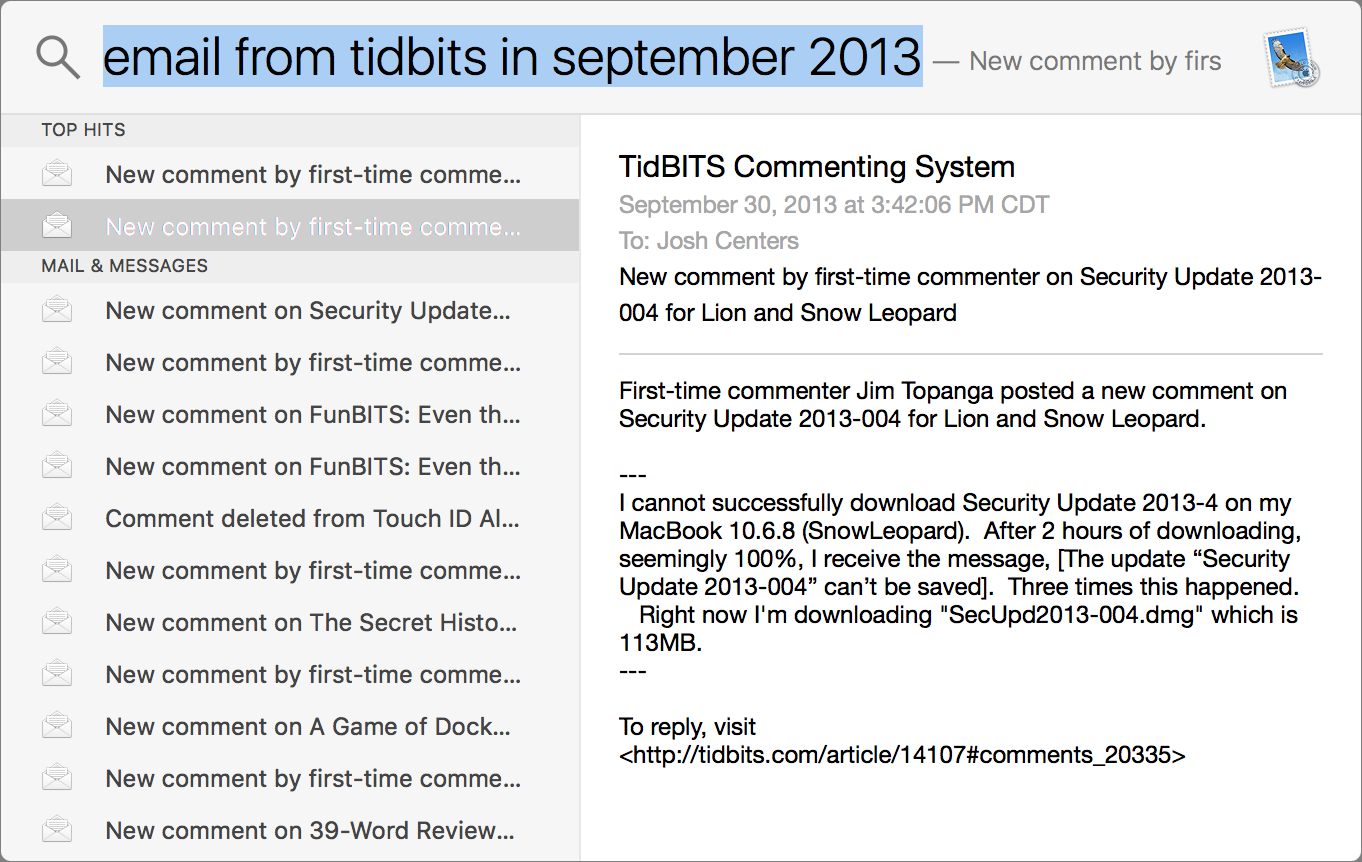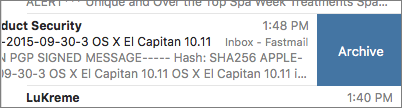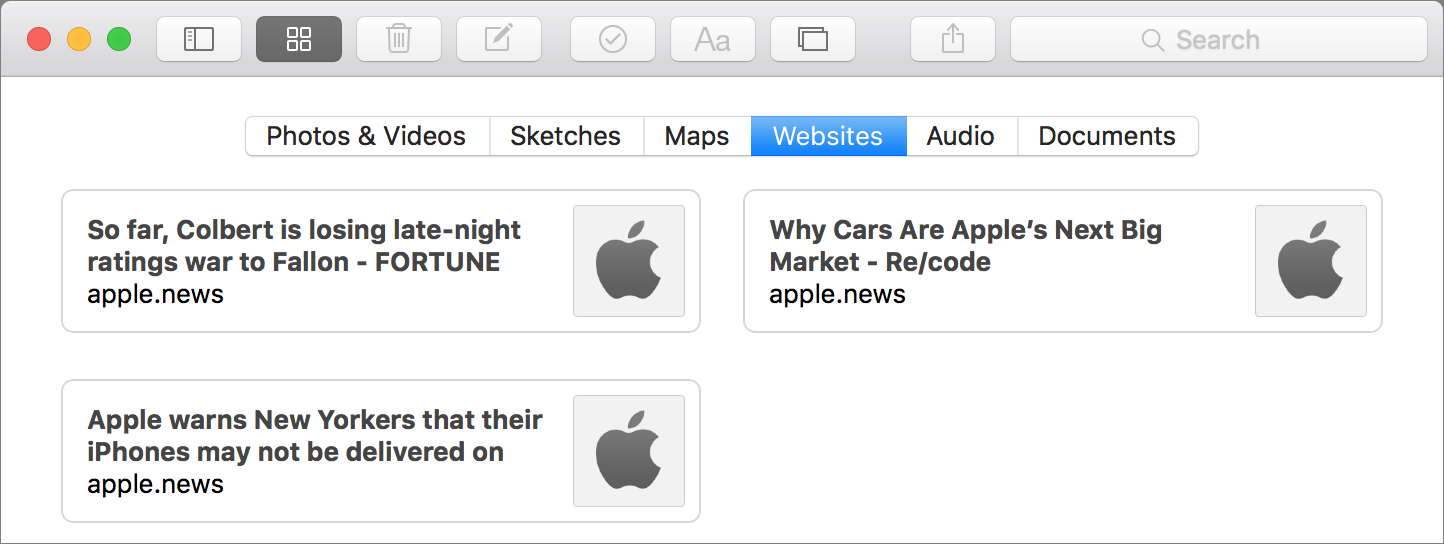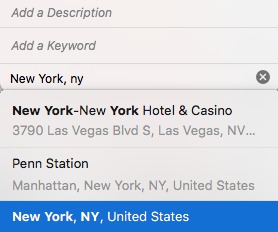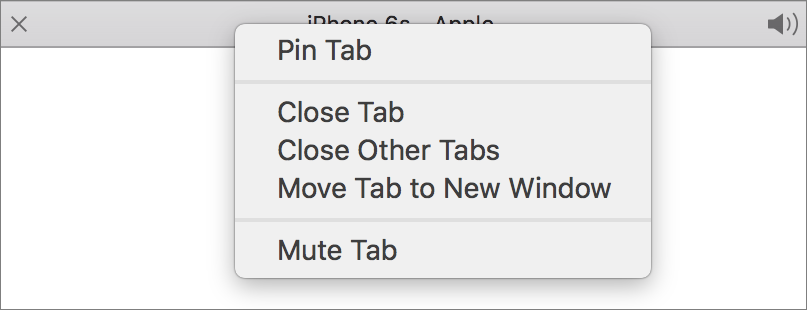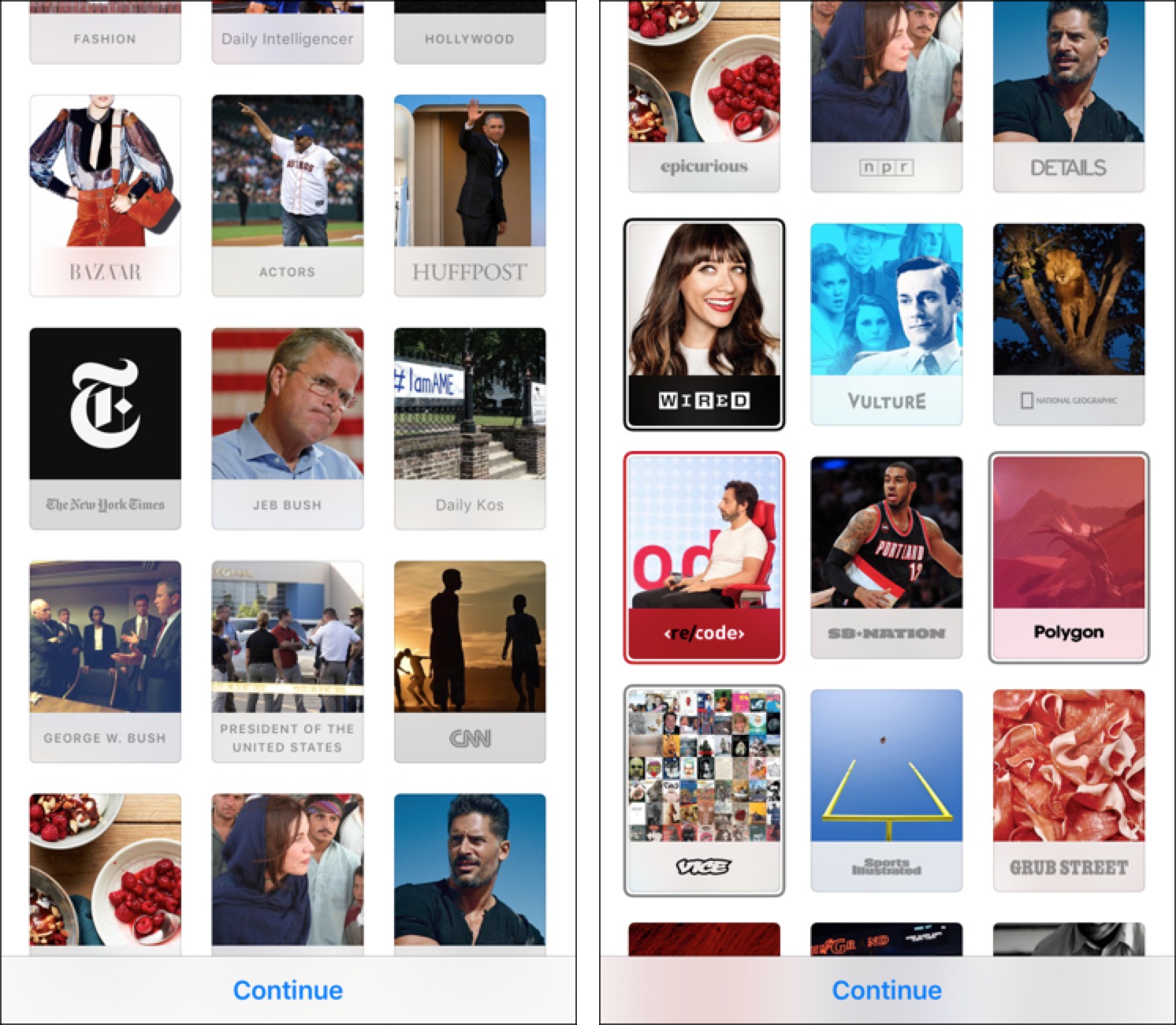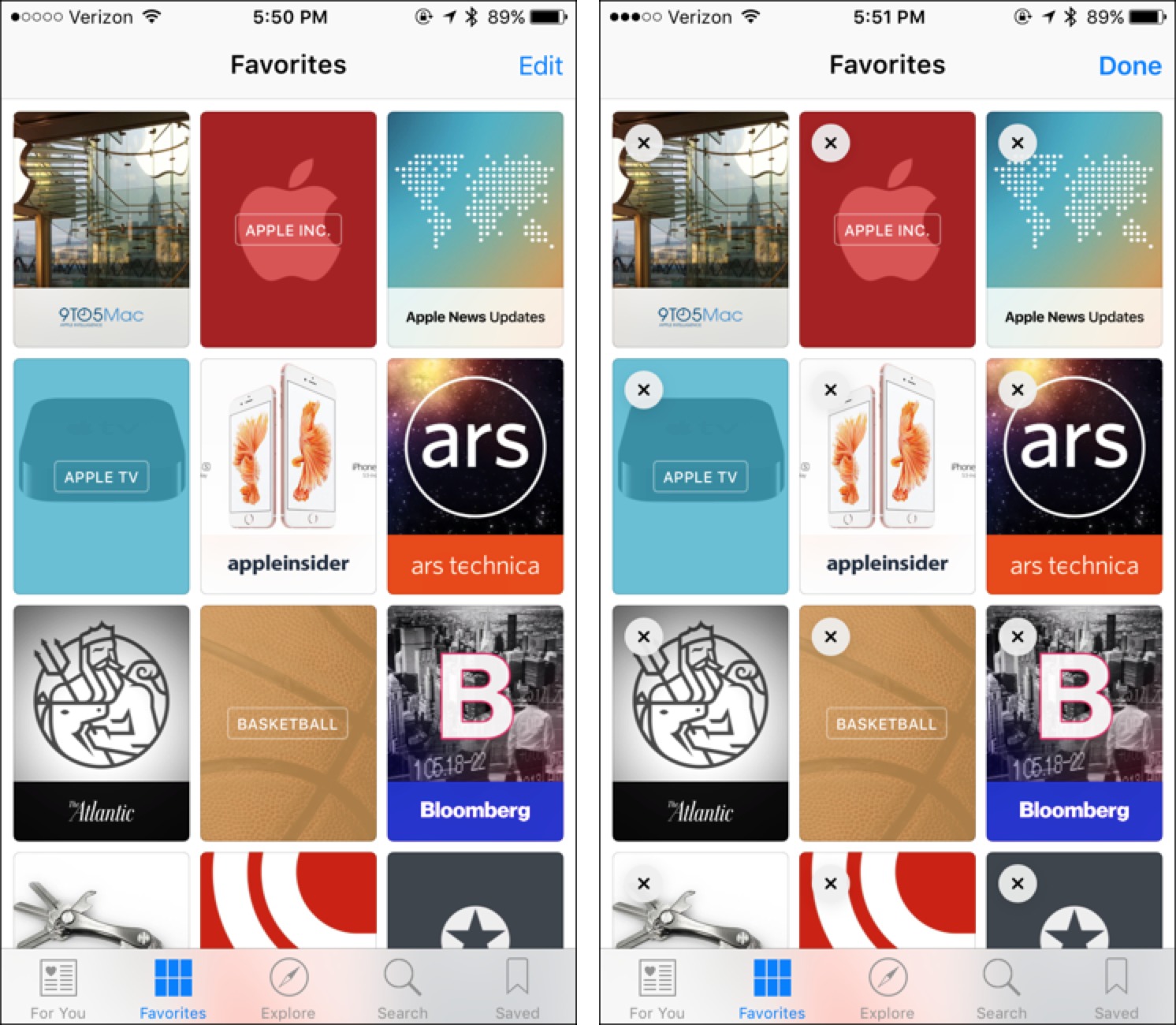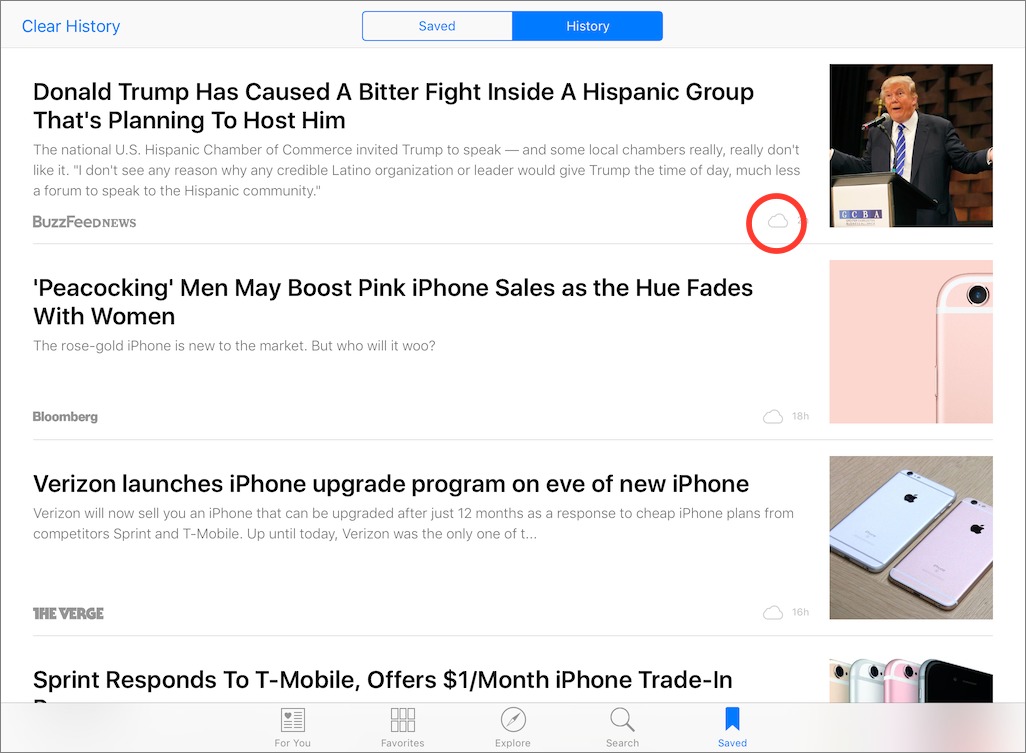TidBITS#1292/05-Oct-2015
Last week brought two more Apple updates: the major release of OS X 10.11 El Capitan and a small update to iOS 9.0.2 — we answer all your questions about both. Podcasters were aghast when they discovered that the abandoned audio tool The Levelator didn’t work in El Capitan, but Adam Engst has discovered an easy fix. The new News app in iOS 9 marks a notable change in Apple’s approach to publishers; Josh Centers looks at what’s different and explains how you can start using News for your daily info fix. Finally, don’t miss the Mail Capitan sale from indie Mac developers, which offers deep discounts on Apple Mail plug-ins, as well as Joe Kissell’s “Take Control of Apple Mail.” Notable software releases this week include Coda 2.5.12, Microsoft OneNote 15.14.2, Skype 7.13, Mellel 3.4.3, CleanMyMac 3.1, PDFpen and PDFpenPro 7.3.1, BBEdit 11.1.3, TextWrangler 5.0, Safari 9.0, and SuperDuper 2.8.
Apple Releases iOS 9.0.2 with More Bug Fixes
Hot on the heels of the iOS 9.0.1 update (see “Apple Fixes Slide to Upgrade Bug in iOS 9.0.1 ,” 23 September 2015), Apple has released iOS 9.0.2 with more bug fixes. You can download the update via Settings > General > Software Update, or through iTunes. For those who have successfully updated to iOS 9.0.1 already, it’s a 66 MB download on the iPhone 6 and under 50 MB on the iPad Air 1 and iPad Air 2, so it’s probably easiest to update over the air, rather than via iTunes.
The main fix is for “an issue with the setting to turn on or off app cellular data usage.” This may have been the bug behind excessive cellular data usage in iOS 9, which had previously been pinned on the new Wi-Fi Assist feature that automatically uses cellular data when Wi-Fi connectivity is poor. The Wi-Fi Assist setting is located at the very bottom of Settings > Cellular, if you want to turn it off; for some
misguided reason, it’s on by default. (Apple engineers must not have to worry about data overages.)
iOS 9.0.2 also fixes a bug that prevented iMessage activation for some users, an issue where iCloud Backup could be interrupted after starting a manual backup, and a problem that caused the screen to rotate incorrectly when receiving notifications.
Apple also claims that the Podcasts app is more stable in iOS 9.0.2. Hopefully, this will fix the issue that prevented the skip buttons from appearing (see “iOS 9: TidBITS Answers Your Questions,” 16 September 2015). I was able to fix this on my iPhone by performing a clean install of iOS 9.
iOS 9.0.2 features one security fix that keeps someone with physical access to your device from accessing your photos and contacts from the Lock screen.
Many users updating to iOS 9.0.1 saw a quirk where recently updated apps had to be updated again. iOS 9.0.2 doesn’t seem to share this oddity. However, some apps may update soon, because iOS 9.0.2 adds App Slicing, which had been previously withheld from iOS 9 due to a bug. App Slicing allows developers to set up their apps so end users only download the part of the app specific to their device, reducing installation sizes.
In general, iOS 9.0.2 seems like a worthy update, particularly for iPhone users who might worry about excessive cellular data usage. We haven’t seen any reports of problems with it yet, but it’s probably worth waiting a day or two if you don’t need any of the specific fixes right away.
It is a little troubling to see two updates to iOS 9 in quick succession, which implies that Apple’s testing — even with the public beta — wasn’t sufficient to identify these bugs ahead of time. Since it seems unlikely that Apple will slow down the annual update cycle in the face of competition from Android, we may have to get used to more small updates.
Mail Capitan Sale on Numerous Apple Mail Plug-ins
Do you use Apple Mail on your Mac? If so, note that 15 indie developers who create plug-ins for Apple Mail have banded together to offer their El Capitan-ready utilities at discounts ranging from 33 to 90 percent. In “Take Control of Apple Mail,” Joe Kissell says that he’d probably switch to another email client if it weren’t for Mail’s extensibility — along with AppleScript, he relies heavily on the plug-ins CargoLifter, Mail Act-On, MailTags, QuoteFix, and GPGMail. The first three of these aren’t free, but all are 50 percent off in the Mail Capitan sale through 18 October 2015. In fact, you can also save 50 percent on “Take Control of Apple Mail” itself in the sale, so this is a
great opportunity to read about numerous useful Mail plug-ins and get those that will make Mail work better for you.
How to Revive The Levelator in El Capitan
The Levelator Updated — The Conversations Network has now released an update to The Levelator that works in El Capitan, so the instructions in this article are no longer necessary. For details and a download link, see “The Levelator 2.1.2 Works in El Capitan” (1 December 2015).
Many people who record podcasts use a free tool called The Levelator to ensure that audio files use a consistent loudness, something that can be tricky to achieve otherwise with multiple people in the same podcast, and between podcast episodes. Because of this capability, The Levelator is part of our process for recording TidBITS articles for those who would rather listen than read (see “PodBOT Improves TidBITS Audio,” 7 May 2012). Unfortunately, as of the end of 2012, The Levelator is no longer being maintained, and worse, it displays an error when used in OS X 10.11 El Capitan. That in turn confuses PodBOT,
throwing a serious wrench into our audio automation.
We had thought The Levelator was just dead, and were trying to figure out how we’d maintain a Mac running 10.10 Yosemite to facilitate processing our audio, when I stumbled across a comment in a Mac Forums discussion that pointed to the solution. So if you want to use The Levelator in El Capitan, follow these steps:
- Control-click on the Levelator icon in the Applications folder, and choose Show Package Contents.
- Within the Levelator package, open the
Contentsfolder, thenResources, and finallyosx. You should see a file calledlibsndfile.1.dylib. If a full path would be helpful, it’sContents/Resources/osx/libsndfile.1.dylib. -
Open a new Finder window, choose Go > Go to Folder (Command-Shift-G), type
/usr/localinto the dialog that appears, and press Return. The window should display the contents of that otherwise hidden folder, and it’s entirely likely there won’t be anything there. -
If there is a
libfolder inside/usr/local, open it. Otherwise, choose File > New Folder (Command-Shift-N) to make a new folder, and name itlibexactly. You’ll need to enter an administrator password to create a folder there. -
Press the Option key, and drag
libsndfile.1.dylibfrom the first Finder window into the second Finder window, which should be showing the path/usr/local/lib, to make a copy. Again, enter an administrator password when prompted. -
Restart your Mac.
That’s it — once your Mac comes back up, you should be able to continue using The Levelator as before.
OS X 10.11 El Capitan: TidBITS Answers Your Questions
OS X 10.11 El Capitan is here, and the TidBITS crew is on hand to answer your questions about Apple’s latest major Mac update. But first, for everything you could want to learn about the upgrade process, read Joe Kissell’s “Take Control of Upgrading to El Capitan.” For usage details about the changes in El Capitan, check out Scholle McFarland’s “El Capitan: A Take Control Crash Course,” and for help with the El Capitan (and iOS 9) version of Mail, see Joe’s “Take Control of Apple Mail, Third Edition.” Now, on to your questions!
What’s the biggest change in El Capitan?
It depends on how you work, but there aren’t any huge changes. Unlike many new versions of OS X, El Capitan focuses less on major interface changes and more on tweaks, bug fixes, and under-the-hood improvements, much like Mac OS X 10.6 Snow Leopard. El Capitan is all about speed, efficiency, and reliability, though there are some useful improvements like the new Split View and an overhauled Notes app, and Safari in particular receives a few welcome enhancements.
Apple has posted a full list of all the improvements in El Capitan.
Are there any visual changes from Yosemite?
Font aficionados may notice the new San Francisco system typeface right away, which is the same as is used in iOS 9. Given that system controls occupy a far smaller proportion of the screen on a Mac compared to an iOS device, the change to San Francisco is less prominent than on iOS 9.
The other visual tweak you’ll notice eventually (but hopefully won’t have to see too much) is that the spinning pizza of death cursor is now flat rather than glossy and shadowed.
Can my Mac run El Capitan?
In all likelihood, yes. Happily for those who haven’t purchased a new Mac recently, El Capitan has exactly the same system requirements as 10.10 Yosemite, 10.9 Mavericks, and 10.8 Mountain Lion: all Macs introduced in 2009 and later, and some introduced in 2007 and 2008.
That said, some features, like AirDrop, Handoff, and Instant Hotspot require newer Macs.
How large is OS X 10.11? What if I can’t download such a large file?
The installer, called Install OS X El Capitan, is 6.08 GB when downloaded from the Mac App Store. Your Mac’s disk will need enough free space to hold that installer, plus an additional 5 to 10 GB of free space for breathing room.
The Mac App Store is the only way to get El Capitan; if you don’t have sufficient bandwidth to download it directly to your Mac, you’ll need to download elsewhere and move the installer to your Mac. Joe Kissell provides full instructions on how to do that in “Take Control of Upgrading to El Capitan.”
After you install El Capitan, the installer deletes itself, but only if you’ve left it in the Applications folder and performed an in-place upgrade of your startup volume. If you think you might want to use the installer again on another Mac, move it to a different location before installing.
Is El Capitan faster or slower than Yosemite?
In our testing, El Capitan feels snappier than Yosemite. Apple claims that app launching is 1.4 times faster, that app switching and the display of the first email messages in Mail are both twice as fast as in Yosemite, and that Preview opens PDFs four times faster. In terms of speed, El Capitan is a win.
Apple also brought the Metal graphics technology from iOS to OS X, a move that promises better graphics performance, though developers will have to integrate it before you see a benefit in your apps. Plus, Metal works only with Macs from 2012 on.
It’s worth noting that although El Capitan can run on a Mac with only 2 GB of RAM, performance will likely be lousy. If you have 4 GB, performance might be acceptable, but we’d recommend 8 GB as a solid base level, and 16 GB as ideal. Not all Macs allow their RAM to be upgraded, unfortunately, but if yours does, RAM is generally inexpensive.
What does El Capitan do to improve security?
The marquee security feature of El Capitan is System Integrity Protection (SIP), which prevents the modification of certain system files, even by administrative users. Glenn Fleishman’s article at Macworld seems to be the definitive description of how SIP works. However, as we’ll explain in the next answer, it could introduce problems for some of your existing apps.
El Capitan comes with a boatload of security updates, but many of those should also come to the last two versions of OS X — 10.9 Mavericks and 10.10 Yosemite — in the form of Security Updates.
Should I wait to update to El Capitan? How is app compatibility?
As always, waiting is prudent to give Apple a chance to fix any launch bugs. Also, you’ll want to make sure that all of your mission-critical apps work with El Capitan before updating. Notably, Microsoft Outlook for Mac 2011 doesn’t yet work with El Capitan, the entire Microsoft Office 2016 suite seems to have issues, and MakeMusic’s Finale 2014 crashes when certain dialogs appear. The best source of compatibility information is RoaringApps, so head over there to check on your key apps.
The aforementioned SIP prevents malware from taking over your Mac, but it could also hobble some of your favorite apps as they currently exist, requiring developer overhauls. Apps affected by SIP include Default Folder X, SuperDuper, and TotalFinder and TotalSpaces2. For the most part, developers seem to be finding ways around the problems SIP creates, though updates will be required, and it’s possible those updates won’t be free.
Don’t get the wrong impression, though. In our testing, most of our favorite apps continue to work fine in El Capitan. Of course, many of these apps have already been updated to ensure that they work. The one app that didn’t work and that won’t ever receive updates is audio utility The Levelator; luckily, we found a solution for its woes — see “How to Revive The Levelator in El Capitan” (29 September 2015).
You should also be aware of a couple of missing features: Secure Empty Trash in the Finder and Erase Free Space in Disk Utility. However, if you use FileVault 2, you shouldn’t miss these features (and if you’re interested in using those features, you should probably be using FileVault anyway). Also, the revamped Disk Utility no longer lets you repair permissions manually, but Apple says that will now happen automatically during software updates. Remember, Repair Permissions only fixed permissions on Apple-installed apps anyway — it was never a panacea for general problems — and those permissions are now locked down by SIP anyway.
If you’ve been holding off on updating from a version of OS X older than Yosemite, El Capitan might be the time to jump forward to the present. Apple has finally heeded calls for speed and stability, as well as returning Mission Control to something resembling its pre-Lion state.
Wait, Exposé is back?”
It is, in a manner of speaking. Mission Control still shows you thumbnails of all open windows on your Mac, but it no longer defaults to grouping them by app. Thumbnails of your spaces, or virtual desktops, don’t appear in Mission Control unless you move the mouse cursor over the text labels at the top of the screen to reveal the new Spaces Bar.
Overall, Mission Control is faster and more responsive than in the past. It looks more like the Exposé of old, but still works much as it has since 10.7 Lion, with the addition of Split View.
My Mac now has a split personality?
Think of Split View as the poor man’s multiple monitor setup. Much like on the iPad Air 2, the new iPad mini 4, and the forthcoming iPad Pro in iOS 9, you can display two full screen apps (or windows) side by side in El Capitan (if supported by the apps). Use Split View to compare two Pages documents or keep notes for a project on one side while you write in the other. You could do that before, of course, but it took some fiddling to arrange the windows properly. Split View handles everything, even letting you adjust the size of each side of the window just by clicking and dragging the divider between them.
If you’re short on screen space, El Capitan also lets you set the menu bar to auto-hide — much as it does in full-screen mode — so you’ll have a bit more room for windows.
What if I already have two big monitors?
Split View and hiding the menu bar might not be a big deal then (although you can use a separate Split View on each of your monitors, for four half-screen apps), but if you lose your mouse cursor, you’ll like El Capitan. Simply “shake” the cursor to make it expand in size, making it easy to find.
Are there any improvements to Spotlight?
Lots, actually. In El Capitan, you can both resize the Spotlight window vertically and move it so it’s not smack in the center of your screen.
As in iOS 9, Spotlight in El Capitan can display information on stocks, weather, sports, and transit directions (in supported areas).
Spotlight also introduces natural-language searching, so you can search for things like “email from TidBITS in September 2013.” That natural-language search appears elsewhere in El Capitan too, including the Finder, Mail, and Safari.
What’s new in Mail?
As in iOS, you can swipe across messages in Mail’s message list (with two fingers) to mark them as read or unread or delete them.
Full-screen mode in Mail becomes actually useful in El Capitan. As in iOS Mail, you can “dock” a message being composed so you can view other messages. And if you’re composing more than one message in full-screen mode, the individual messages are organized in tabs.
Like Spotlight, Mail now supports natural-language search.
For everything you need to know about Mail in El Capitan and iOS 9, check out Joe Kissell’s just-released “Take Control of Apple Mail, Third Edition.” It contains a new chapter on extending and automating Mail that covers more than 20 useful plug-ins and discusses AppleScript and Automator.
Is Notes as radically different as it is in iOS 9?
Very much so. Like iOS 9 (see “Notes on Notes in iOS 9,” 24 September 2015), El Capitan boasts a completely revised Notes app that supports checklists and attachments and syncs via iCloud. Unfortunately, you can’t sketch in El Capitan’s Notes, but you can view sketches created in the iOS version. Notes in El Capitan features an attachment browser to help you quickly find attached photos, videos, sketches, maps, Web links, audio recordings, and documents.
When you open Notes for the first time, you’ll be asked if you want to upgrade your existing notes. If you have devices that aren’t yet on iOS 9 or El Capitan, you might want to hold off, since the new format is not compatible with older versions of OS X and iOS. Also, be aware that after upgrading, Notes will sync over iCloud instead of IMAP, so if you currently sync your notes to your own server, that may not work after the upgrade. (We’ve seen some contradictory information in this
regard, and syncing via a Google account definitely still works to some extent.)
Did Apple add useful features to Photos?
Oh yes, and they’re extremely welcome! Photos 1.1 in El Capitan addresses one of the big concerns posed in “Photos: A Few Frames Shy of a Full Roll” (24 August 2015) by letting you edit location data manually.
Photos now lets you title several images at once, and batch-organize Faces. It also offers more sorting options for albums, and supports third-party editing extensions. We haven’t tried them yet, but Macphun tells us that the latest versions of their apps Intensify, Noiseless, Tonality, and Snapheal now work as editing extensions with Photos.
How about Safari?
The changes in Safari aren’t huge, but they may be among the most welcome of all of El Capitan’s tweaks.
Most notably, Safari in El Capitan not only shows you which tab is playing audio, but also lets you mute it with a click. You can also mute all background tabs with one click. This feature is absolutely essential for shutting up those annoying auto-play videos on the Macworld Web site.
Like Google Chrome, Safari now lets you pin a tab so it’s present in all of your browser windows and doesn’t get mixed up with other tabs. It’s a useful feature for Web apps like Gmail and Trello, though we generally prefer site-specific browsers for such things (see “Make Site-Specific Browsers with Google Chrome,” 6 March 2015).
As in iOS 9, Safari’s Reader mode now lets you customize its typeface and colors. Like Mail in El Capitan, Safari supports natural-language search.
You can now also AirPlay a video playing in Safari to an Apple TV without mirroring your screen or installing third-party plug-ins. It’s a minor win, but distinctly a better experience than before.
Does Maps for the Mac now have transit directions like iOS 9?
Yes, though only in a limited number of cities: Baltimore, Berlin, Chicago, London, Mexico City, New York City, Philadelphia, San Francisco, Toronto, Washington DC, and a variety of cities in China. As in iOS 9, Maps in El Capitan now has a special Transit view that emphasizes transit routes.
We’re hoping that Apple starts adding more cities quickly, because although many millions of people live in the supported cities, if you live elsewhere, it’s irksome to see Apple promoting the feature so prominently.
That’s it for now, but we’re sure you have more questions, and feel free to ask them in the comments. We’ll do our best to answer them and update this article or write more articles as appropriate. And note that you can save 30 percent if you buy all three of our books that cover El Capitan: Joe Kissell’s “Take Control of Upgrading to El Capitan” and “Take Control of Apple Mail, Third Edition,” and Scholle McFarland’s “El Capitan: A Take Control Crash Course.” Just put all three in your cart
and note the coupon code in the corner.
The News about News in iOS 9
When Apple released iOS 5 in 2011, Newsstand was a new hope for publishers. Most notably, it inspired two new digital publications: News Corp’s big-budget The Daily (see “Why The Daily Is So Yesterday,” 3 February 2011) and Marco Arment’s minimalist The Magazine (the latter of which was purchased by our own Glenn Fleishman, see “Glenn Fleishman Buys The Magazine from Marco Arment,” 29 May 2013). But despite taking radically different approaches, both failed within a few years.
Instead of being salvation for publishers, Newsstand quickly became a prison. Publishers had to become (or hire) developers in order to participate in Newsstand — an expensive proposition, and not something most publishers are good at. Once an app was locked into Newsstand, there was no easy way to break out (see “How iOS 7’s Newsstand Hurts Publishers,” 15 October 2013). And Newsstand’s hybrid design — half app, half folder — was off-putting for users. You couldn’t move a Newsstand publication app to your home screen, because it was forever trapped in that weird mutant folder, so many Newsstand publications were forgotten by readers. Out of sight, out of mind.
Apple has at last come to its senses in iOS 9, turning Newsstand into a simple News folder from which previously captive publication apps can finally escape.
Apple hasn’t given up on periodicals, though, and is taking a different approach in iOS 9 with News, which acts more like a traditional RSS reader, pulling articles directly from publisher feeds (which are far easier to maintain than entire apps) and displaying them in a consistent format (while still allowing some large publishers to tweak the look slightly). With potentially hundreds of millions of users, News could have a significant impact on the world of online journalism. To start, Apple is testing a proprietary Apple News Format with select publishers, and Wired is experimenting with publishing articles to Apple News first.
Apple is also hiring journalists to edit Apple News, pointing at bigger things ahead.
But in the here and now, here’s how to set up and use Apple News.
Perusing the Shelves — When you first launch Apple News, it gives you an endless choice of channels (like TidBITS) and topics (like Apple TV) to subscribe to. Tap one to select or unselect it, and tap Continue when you’re finished.
Oddly, Apple isn’t allowing people outside of the United States to access Apple News at the moment, which makes no sense. Luckily, there’s a simple workaround: go to Settings > General > Language and Region and change Region to United States.
After Apple News is set up, you find the channels and topics that you’ve subscribed to in the Favorites tab. Tapping Edit in that pane lets you delete favorites you no longer want.
To find more topics and sources to subscribe to, check the Explore and Search tabs. Explore recommends channels and topics, and also lets you browse categories. Search, of course, lets you search for both specific publications and general topics that don’t show up in the minimal category listing.
The sources you select will affect the recommended articles that appear in the For You tab. To further influence what you see there, tap the heart icon while reading an article in Apple News to tell Apple that you “love” it.
Unfortunately, every reviewer so far has agreed that For You’s recommendations aren’t particularly good. To view individual channels and topics instead, look in the Favorites tab. Unfortunately, you can’t customize topics, create your own, or do anything to group together news sources of your choice — you’re completely at Apple’s mercy here.
Likewise, Apple News publishers must be approved by Apple, so if one of your favorite publications or sites hasn’t been approved by Apple, or hasn’t bothered to sign up for Apple News, you’ll have to read it elsewhere. In a situation reminiscent of Apple’s paternalistic approach toward App Store and iBooks Store approvals, a number of well-known blogs and publications are fuming about the opaque rejections.
However, there is a way to maybe add an unapproved publication to News. The Safari Share Sheet sometimes offers an Add to News button, but I’ve had little luck getting it to work. It doesn’t appear at all at two Web sites not yet in Apple News: The Loop and Reason. It does appear on my personal blog, but displays an error message when I try to add it to News. The one site where I’ve gotten the Add to News button to function successfully is author George R.R. Martin’s LiveJournal.
One last setup tip: News can sync over iCloud, but it doesn’t by default. Turn on News in Settings > iCloud to sync your preferences and saved articles between devices.
Saving and Sharing — To save an article to read later, tap the bookmark icon so it turns solid blue. That article will then be available to read in the Saved tab, even offline.
The Saved tab features a second pane: History, which lists your most recently read articles. So even if you forget to save an article, you can still bring it up from there, but you can’t read it offline (unless you saved it), as denoted by the cloud icon.
Sharing works just as it does everywhere else in iOS: tap the Share button and select where you want to send the article. But there’s an interesting twist: the shared URL is a proprietary apple.news URL. If tapped on a device running iOS 9, the link will open in News, but if clicked on another platform, it will open in the default Web browser with the original URL.
Goodnight and Good Luck — Apple News won’t satisfy hardcore news hounds who prefer apps like Reeder, but it might do the job for those who just want to check the headlines. In any case, it’s a much better approach to publications than Newsstand ever was, for both readers and publishers.
For me to take News seriously, it needs to offer some way for me to do my own source grouping. In most RSS readers, this is done with folders, into which I can file a number of different feeds. Speaking of feeds, I need a reliable way to add things that haven’t yet been approved by Apple, since not everything I want to read is available in News.
I understand Apple’s reasoning here, and I appreciate it: maintaining your own RSS folders is a pain. And while I do somewhat appreciate the simplicity of the curated approach, I’d like more control, especially since the curation isn’t good so far. No one seems particularly happy with the For You section, which seems less like tailored content and more along the lines of random articles tossed in a bucket.
It’s also odd that News isn’t included in OS X 10.11 El Capitan. Does Apple not think that people read news on the Mac? If you do, you need to keep using an independent solution.
Finally, I find the weird apple.news URLs annoying. I get that Apple set them up so a link could be opened in News or a Web browser depending on the device, but if I just want to share the link, I want the original! Apple trying to take ownership of URLs away from site owners is unsettling.
These Apple-specific URLs, along with the forthcoming proprietary Apple News format, point to a troubling trend: tech companies staking a foothold in journalism, which is manifesting itself in a couple of ways. Apple falls under the first, which is trying to wrest control of the experience away from publishers. But Apple isn’t the first to do this: Google News has stood between readers and publishers since 2002, often to the chagrin of publishers. But interestingly, some publishers are welcoming Facebook’s new Instant Article format, with Facebook also
helpfully offering to host the content and even sell ads.
The second way tech is taking control of journalism is the old-fashioned way: cash. Amazon founder and CEO Jeff Bezos bought the Washington Post, and Comcast-owned NBCUniversal invested $200 million each in both Vox Media and BuzzFeed.
Granted, Apple’s efforts here are more innocuous than buying media outlets outright, which it could certainly afford to do. And the Microsoft-NBC joint venture MSNBC hasn’t exactly set the world on fire in its 19 years of existence, so maybe tech’s financial takeover of the media won’t be the end of the world.
But I still worry about the potential ramifications. If a publication depends on Apple, Facebook, or Google for audience reach or even revenue, will it ask its journalists to pull punches in coverage of those companies? Even if they don’t ask, will writers subconsciously go easier on their known benefactors? Those questions loom even larger when tech giants own the media outlets, in whole or part.
This isn’t idle speculation: we’ve already seen something alone these lines happen. In 2013, CNET awarded Dish Network’s Hopper its “Best of CES Award,” or at least tried to. If you’re not familiar with the Hopper, it’s a digital video recorder that automatically records broadcast channels and strips out the commercials. Unsurprisingly, this angered CBS, which owns CNET. CBS forced CNET to rescind the award, and even though CNET ended up giving the Hopper the award anyway, CNET’s credibility was damaged.
Don’t worry, you can always come to TidBITS for honest coverage, regardless of where you read us… at least until our $200 million check from Comcast clears (shortly after the first frost in Hades).
TidBITS Watchlist: Notable Software Updates for 5 October 2015
Coda 2.5.12 — Panic has released Coda 2.5.12 with a number of fixes specific to OS X 10.11 El Capitan — ensuring that MySQL connects properly via SSH tunnel, resolving an issue that caused popovers to be drawn un-styled, and fixing a bug that caused corner traffic lights to be drawn horizontally. The Web site development tool also correctly removes Clips triggers when expanded from the menu, improves syntax highlighting support for PHP interfaces, adds .mac and .xsl extensions to supported file types, no longer includes commas in CSS selector autocomplete,
and improves CSS validation behavior when offline. ($99 new, free update, 85.1 MB, release notes, 10.7.5+)
Read/post comments about Coda 2.5.12.
Microsoft OneNote 15.14.2 — Microsoft has updated its OneNote note-keeping app to version 15.14.2 (previously reviewed by Julio Ojeda-Zapata; see “Microsoft’s OneNote Takes on Evernote,” 6 May 2014) with support for OS X 10.11 El Capitan. The update also improves battery life by using the CPU on MacBooks rather than the GPU, fixes a crash that occurred when dragging text between outlines, and fixes a kerning-related font spacing issue. Microsoft also recently updated OneNote for iOS to add
support for Spotlight and the new Split View in iOS 9, as well as adding support for Handoff. (Free from the Mac App Store, 334 MB, 10.10+)
Read/post comments about Microsoft OneNote 15.14.2.
Skype 7.13 — Microsoft has released Skype 7.13 with support for OS X 10.11 El Capitan, including added support for El Capitan’s multitasking Split View mode. The Internet telephony and messaging app adds a new option in Contacts > Add Contacts to automatically add contacts in your Mac address book as Skype contacts. Skype also acknowledges an issue causing slow performance when switching to a conversation with a large number of participants when running El Capitan, and notes that a fix is forthcoming. (Free, 38.8 MB, release notes, 10.9+)
Read/post comments about Skype 7.13.
Mellel 3.4.3 — RedleX has released Mellel 3.4.3, a maintenance release that fixes a number of bugs for the word processing app. The update resolves an issue that caused a crash when typing in cells in the Page Style header/footer editor, fixes a bug where clicking inside a table inside a header or footer could cause a crash, solves a problem that caused the app to fail to perform a bibliography scan when the cursor was positioned at the end of the document, and fixes a bug that caused jerky selection behaviour when moving the cursor outside of a page. ($39 new from RedleX and the Mac App Store, free update, 93.6 MB, release notes, 10.6+)
Read/post comments about Mellel 3.4.3.
CleanMyMac 3.1 — MacPaw has released CleanMyMac 3.1 with full support for OS X 10.11 El Capitan, as well as El Capitan’s SIP (System Integrity Protection) security feature. The all-purpose cleaning and maintenance app (reviewed recently by Joe Kissell; see “Save Space and Uninstall Apps with CleanMyMac 3,” 28 August 2015) also now sends album artwork cache cleanup to iTunes Junk and Adobe Premiere Pro media cache cleanup to System Junk, improves notification behavior for all permanent Health issues, updates the CleanMyMac Safety Database to version 2.1.0, fixes a bug that
displayed a false positive battery health status, ensures that login items are correctly removed as part of the uninstaller, and fixes numerous layout issues in El Capitan. ($39.95 new, free update, 30.5 MB, 10.8+)
Read/post comments about CleanMyMac 3.1.
PDFpen and PDFpenPro 7.3.1 — Smile has released version 7.3.1 of PDFpen and PDFpenPro with improved support in OS X 10.11 El Capitan, including a fix for a crash that occurred when unhiding the sidebar. The PDF editing apps also ensure that the Automatically Create Form Fields Alert properly respects the alert suppression setting, prevent the Open dialog from appearing when a document is opened on launch, and fix specific copy and paste failures in certain documents. ($74.95/$124.95 new with a 20 percent discount for TidBITS members, free updates, 53.1/53.7 MB, release notes, 10.10+)
Read/post comments about PDFpen and PDFpenPro 7.3.1.
BBEdit 11.1.3 — Bare Bones Software has released BBEdit 11.1.3, a maintenance update with fixes for a variety of reported issues. The venerable text editor fixes a performance bug that caused status bar items to spend too much time drawing themselves, resolves a crash that occurred when typing HTML tags in the middle of Markdown documents, fixes questionable code in ctags that could occasionally generate garbage paths when using --tag-relative=yes, clarifies the blurry antialiased blinking insertion point, and works around an issue in OS X
10.11 El Capitan that would cause the open front panel to become unresponsive to clicks. ($49.99, free update, 11.6 MB, release notes, 10.8.5+)
Read/post comments about BBEdit 11.1.3.
TextWrangler 5.0 — Bare Bones Software has introduced TextWrangler 5.0, a major new release for the free text editor, which gains support for OS X 10.11 El Capitan while also adding and improving a number of features. The update improves the Find Differences results windows, replacing the previous three-window presentation with a single window that displays both old and new files simultaneously. Syntax coloring now allows greater flexibility in color choices for language support, and TextWrangler now highlights all instances of a selection by underlining all occurrences in a document. TextWrangler 5.0 also
extends Zap Gremlins to use ASCII equivalents when replacing gremlins with the character code, replaces the Recent Documents section in the sidebar with a “recent” pop-up button in the action area at the bottom of the sidebar, adds Select Up and Select Down commands to the Edit menu to facilitate rectangular selection via the keyboard, and improves the Entab/Detab dialog. If you decide to move up to the more powerful BBEdit text editor from Bare Bones, your TextWrangler preferences will be retained and automatically imported into BBEdit. (Free, 9.5 MB, release notes, 10.8.5+)
Read/post comments about TextWrangler 5.0.
Safari 9.0 — Apple has released Safari 9.0, available for OS X 10.10 Yosemite and 10.9 Mavericks (and included with 10.11 El Capitan). The updated Web browser adds controls to mute audio from any open tab, brings additional viewing options for Safari Reader, and improves AutoFill compatibility. However, the new Pinned Sites feature (which enables you to keep favorite Web sites open and active) is available only in El Capitan. On the security front, the update puts paid to a number of vulnerabilities, including issues with Safari extensions, LaunchServices’ quarantine history, and WebKit memory corruption issues (see complete
details at this Apple Support security content page). Safari 9.0 is available only via Software Update. (Free, 85.4 MB, 10.9+)
Read/post comments about Safari 9.0.
SuperDuper 2.8 — Shirt Pocket has released SuperDuper 2.8 with support for OS X 10.11 El Capitan, and with some changes to the drive-cloning and backup app’s update mechanism. Because El Capitan no longer permits changes to the ownership or permissions of the /Applications and /Applications/Utilities folders in El Capitan (as explained by this Shirt Pocket blog post), you’ll either need to upgrade to version 2.8
before upgrading to El Capitan or manually install SuperDuper after upgrading to El Capitan. Additionally, SuperDuper now ups the system requirements to a minimum of 10.7 Lion. (Free for basic functionality, $27.95 for additional features, free update, 2.9 MB, 10.7+)
Read/post comments about SuperDuper 2.8.
ExtraBITS for 5 October 2015
In this week’s ExtraBITS roundup, Amazon stops selling the Apple TV and Chromecast, Apple’s Eddy Cue gives a rare interview, Sprint raises prices on its unlimited plans, a photographer compares every iPhone camera, and we explain why you shouldn’t shower with your iPhone 6s.
Amazon to Stop Selling Apple TV and Google’s Chromecast — The TV platform battles are heating up, with the latest salvo fired by Amazon, which will stop selling the Apple TV and Google’s Chromecast by the end of the month, ostensibly because they don’t “interact well” with Amazon Prime Video. That explanation falls somewhat flat given that the upcoming fourth-generation Apple TV will allow independent apps, and Amazon could presumably have created a Prime Video app (unless, of course, Apple made doing so infeasible for some reason, which
is also entirely possible). The move will probably hurt Chromecast sales more than Apple TV sales, due to Apple’s strong retail presence. In the end, this is just tech giants playing hardball with one another — Amazon isn’t sufficiently dominant for there to be any antitrust issues at play.
Eddy Cue Talks to the London Evening Standard — Eddy Cue, Apple’s senior vice president of Internet Software and Services, spoke with the London Evening Standard about a number of topics, including music, the value of (ignoring) customer feedback, and expensive roaming charges.
Sprint Raising Prices on Its Unlimited Plan — Sprint is raising the monthly price of its unlimited talk, text, and data plan to $70 on 15 October 2015 — a $10 increase. However, customers signed up for that plan before the cutoff date will be grandfathered in to the $60-per-month price.
A Comparison of Every iPhone Camera — Photographer Lisa Bettany has posted comparison shots showing how the rear camera of the iPhone 6s stacks up to every previous iPhone model. While the iPhone 6s comes out on top in most tests, as you’d expect, there are a few areas where older models have the upper hand.
The iPhone 6s Is Not Waterproof — There are videos making the rounds showing an iPhone 6s soaking in a bowl of water and then coming out seemingly unscathed. While the new iPhones appear to be more water-resistant than prior models, don’t bring your new iPhone into the shower. Even if problems don’t manifest immediately, they can appear days later, and a dive into a pool still appears to kill an iPhone 6s.