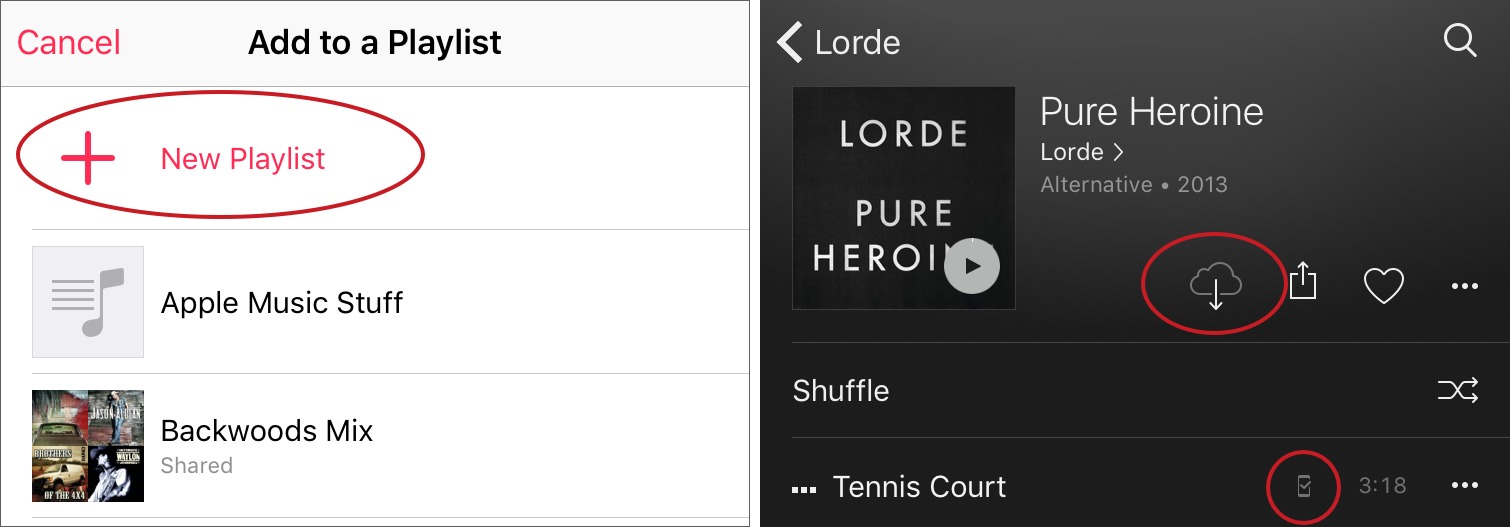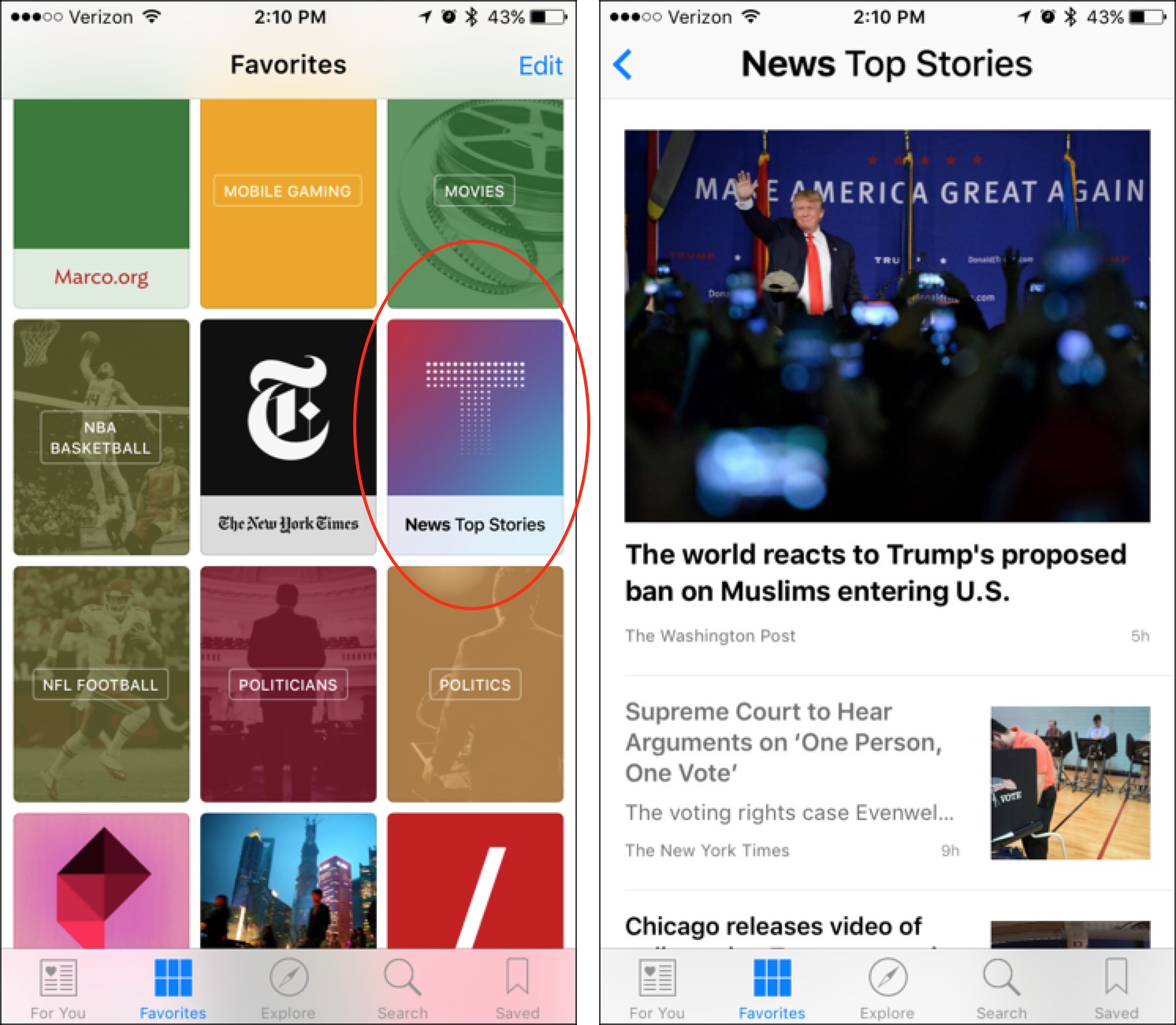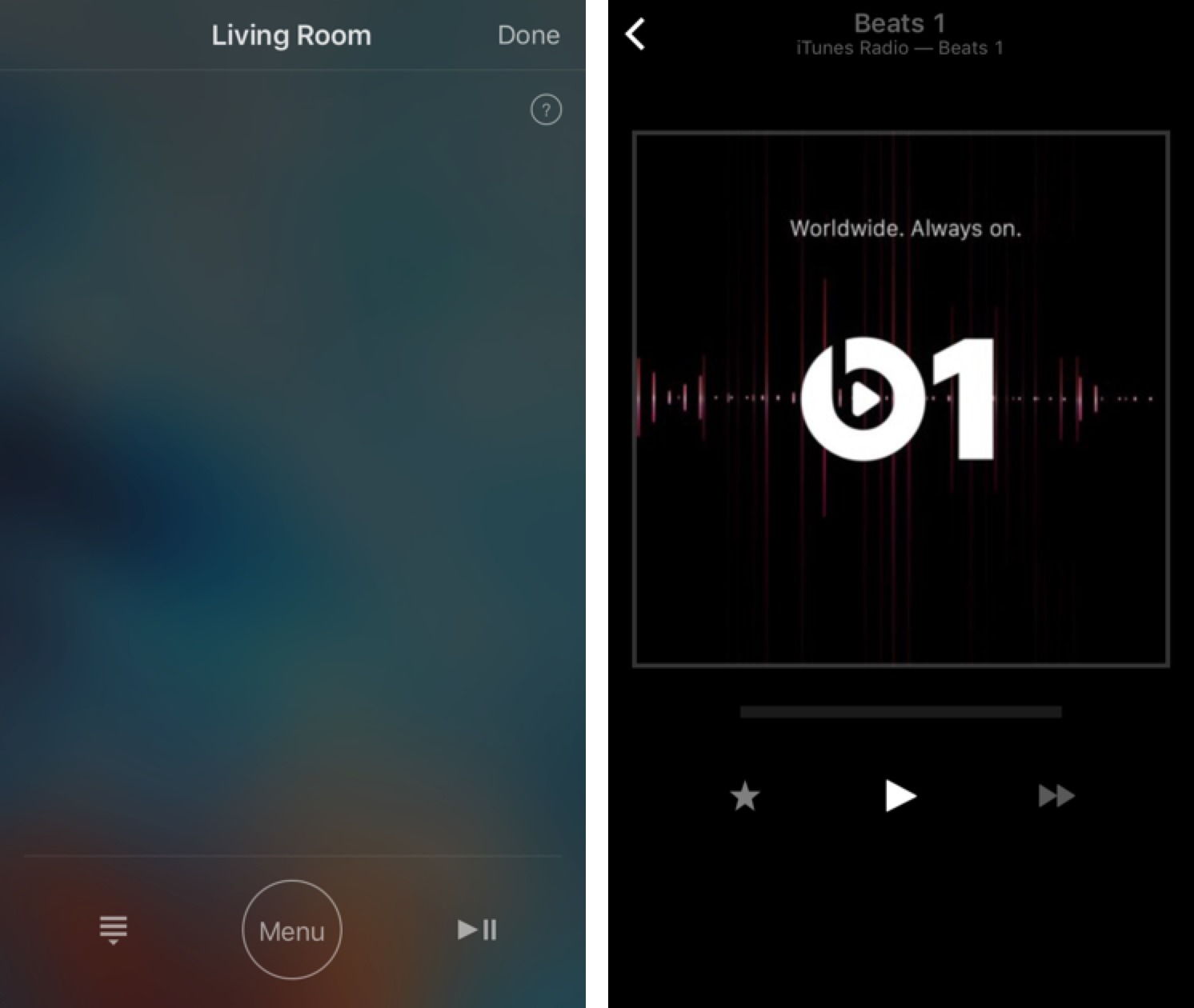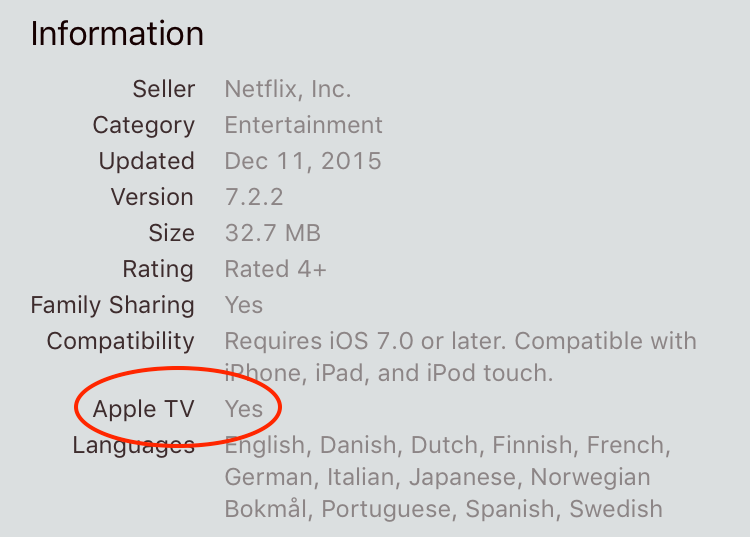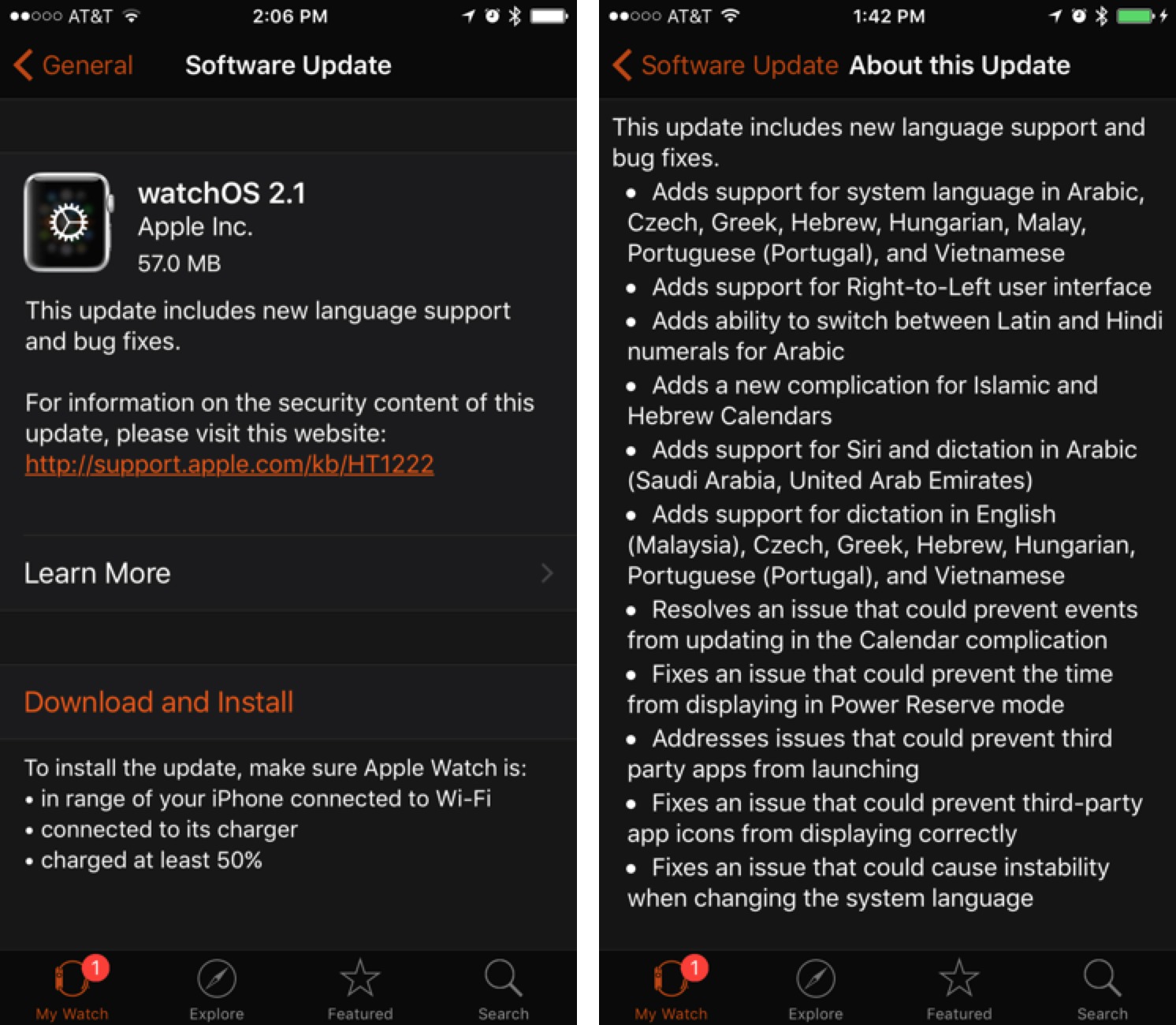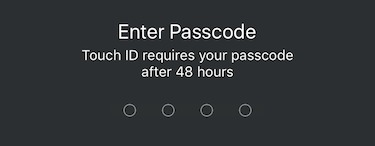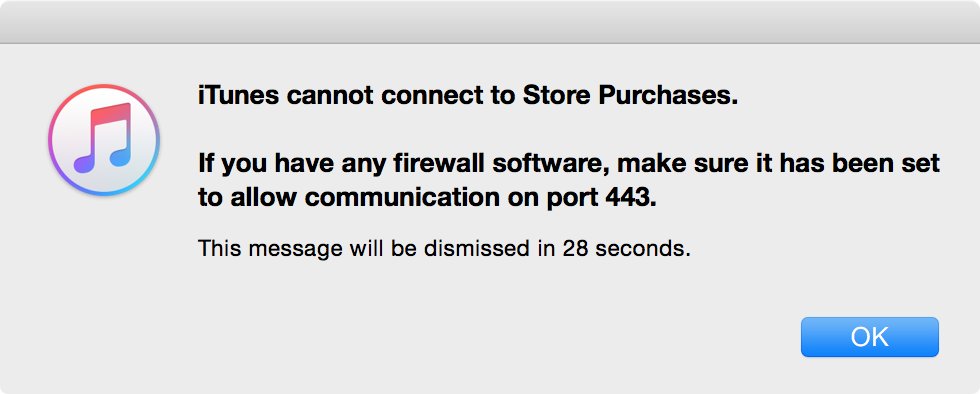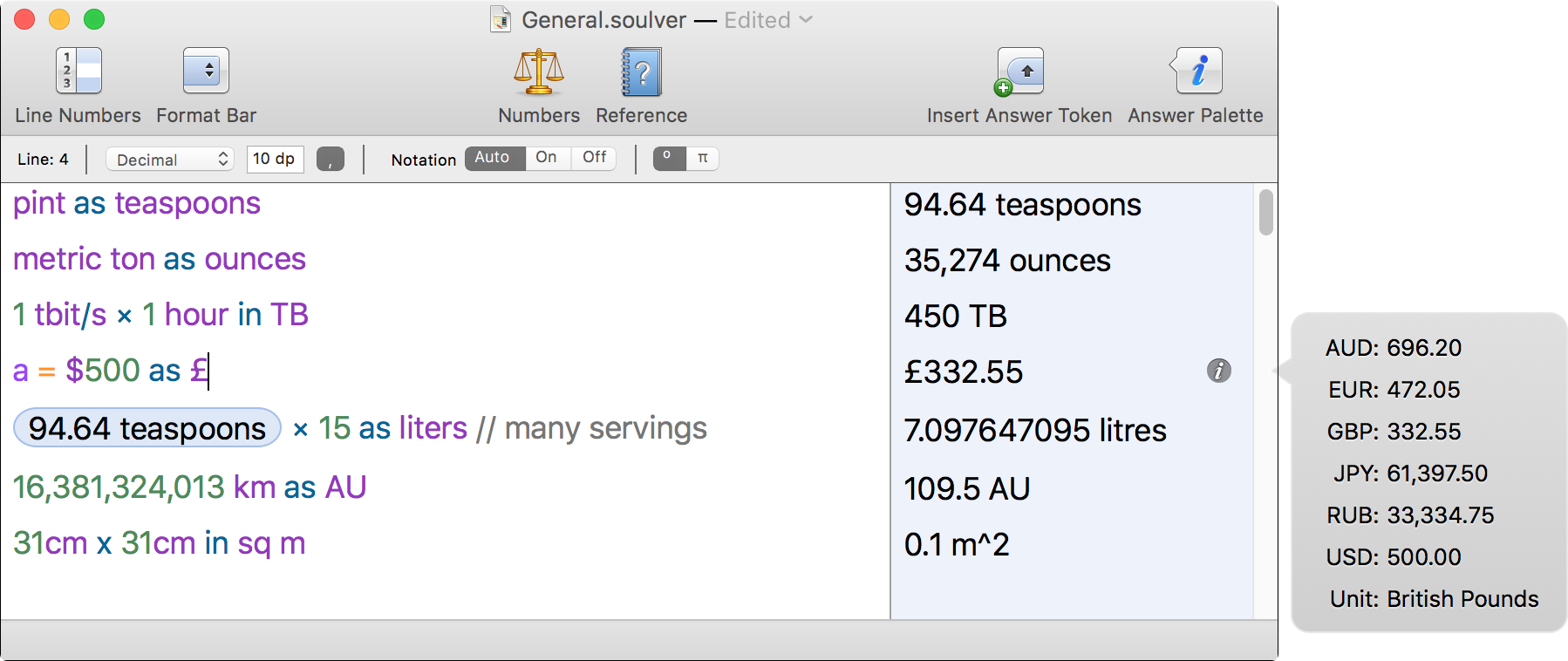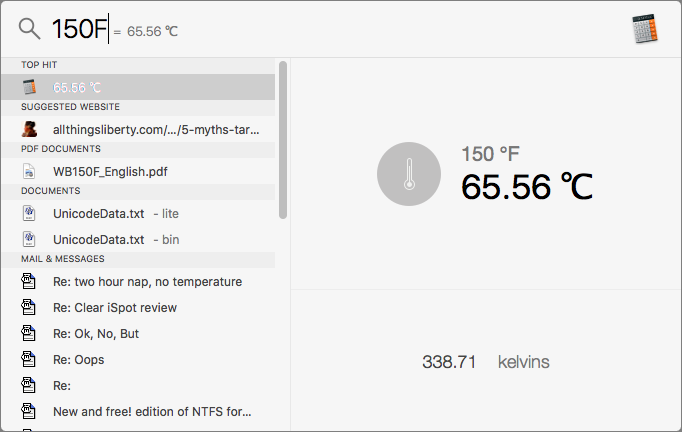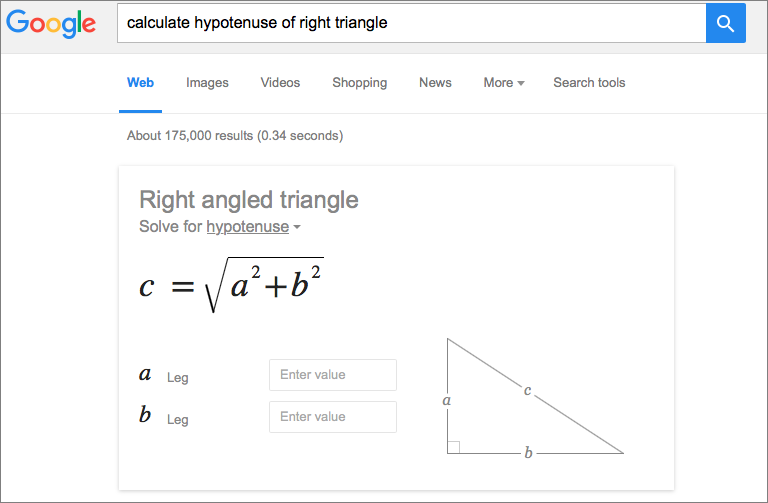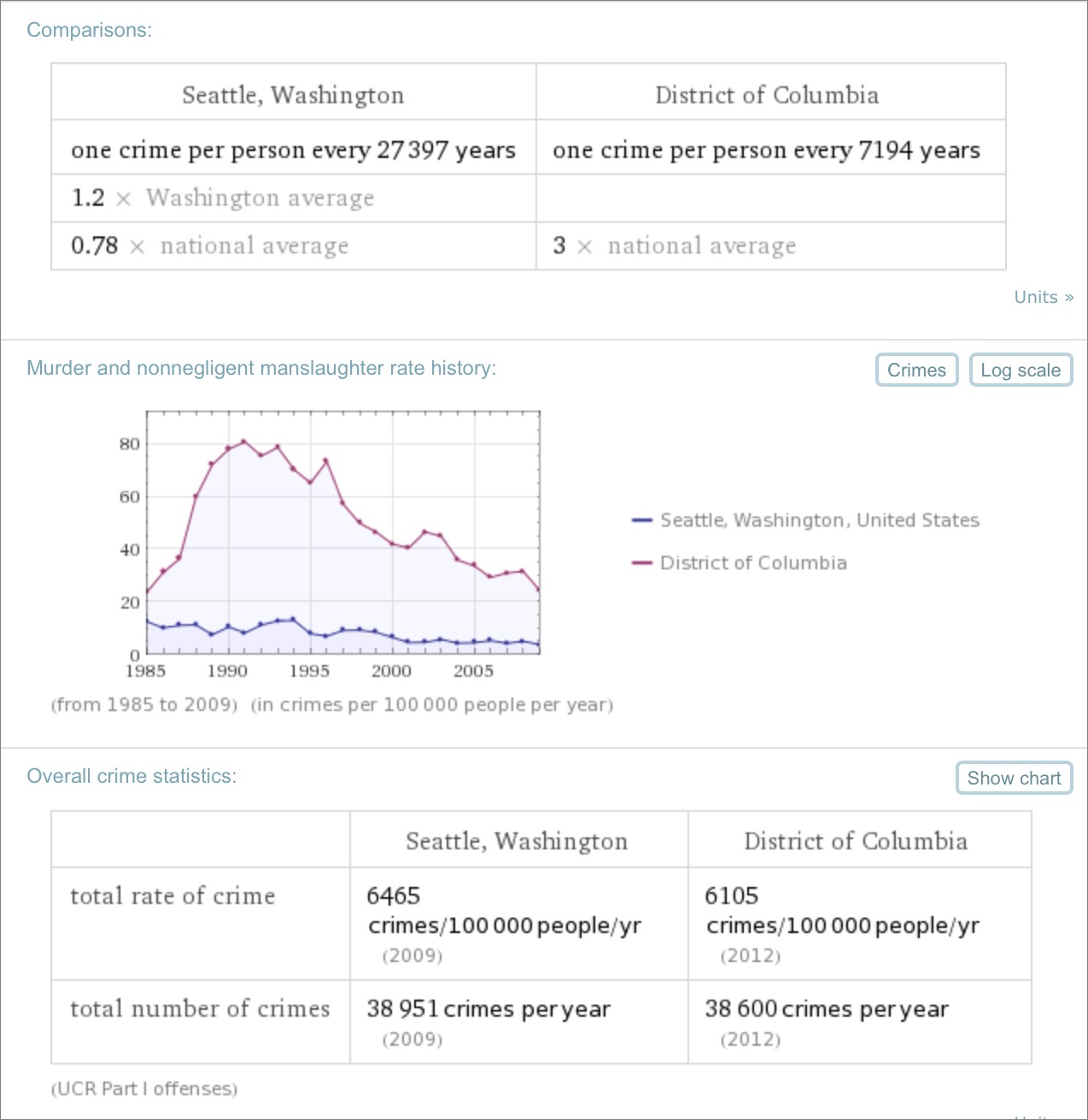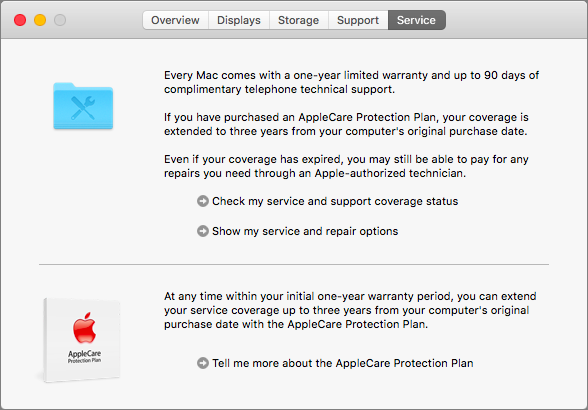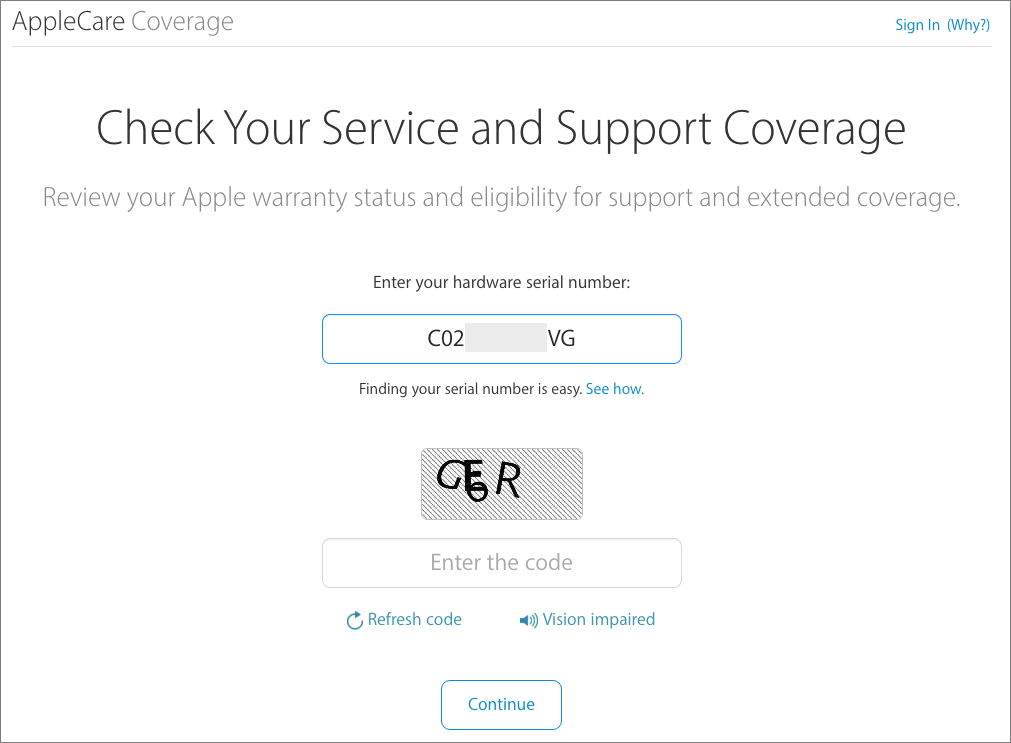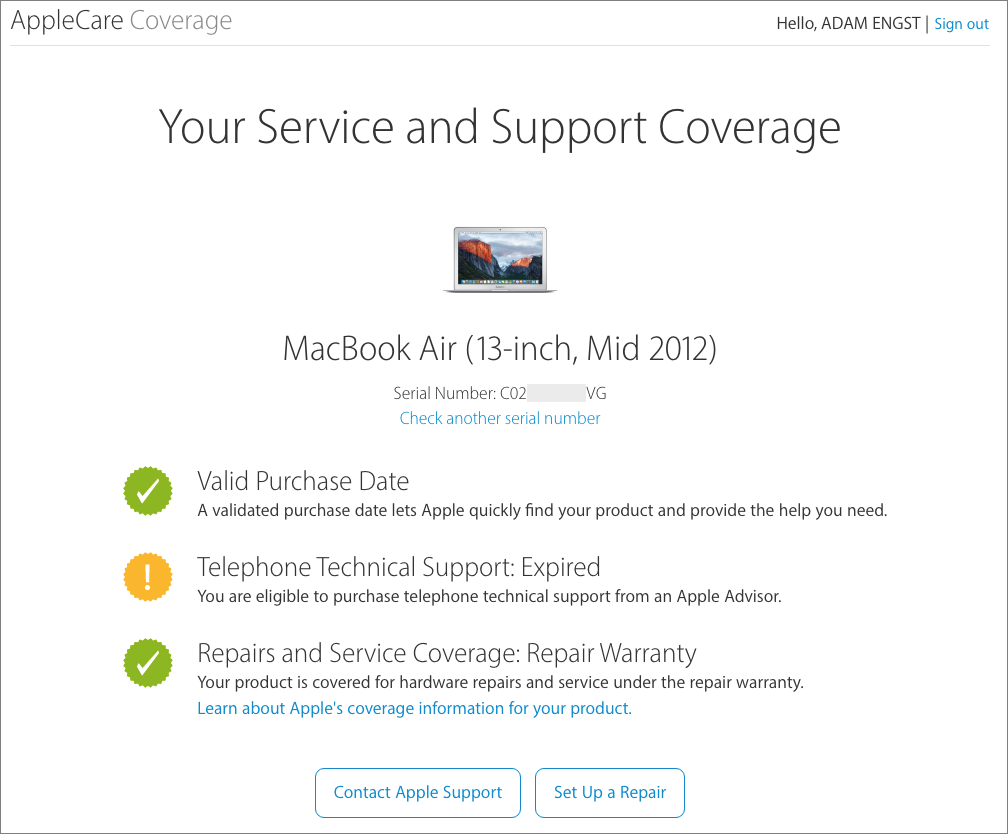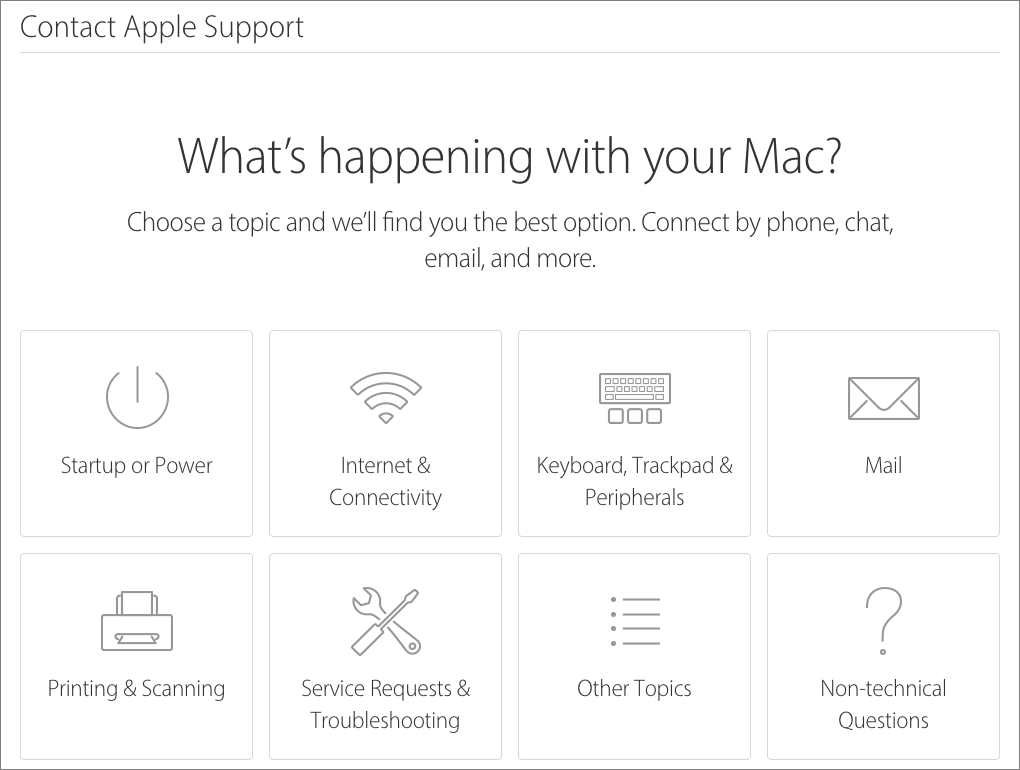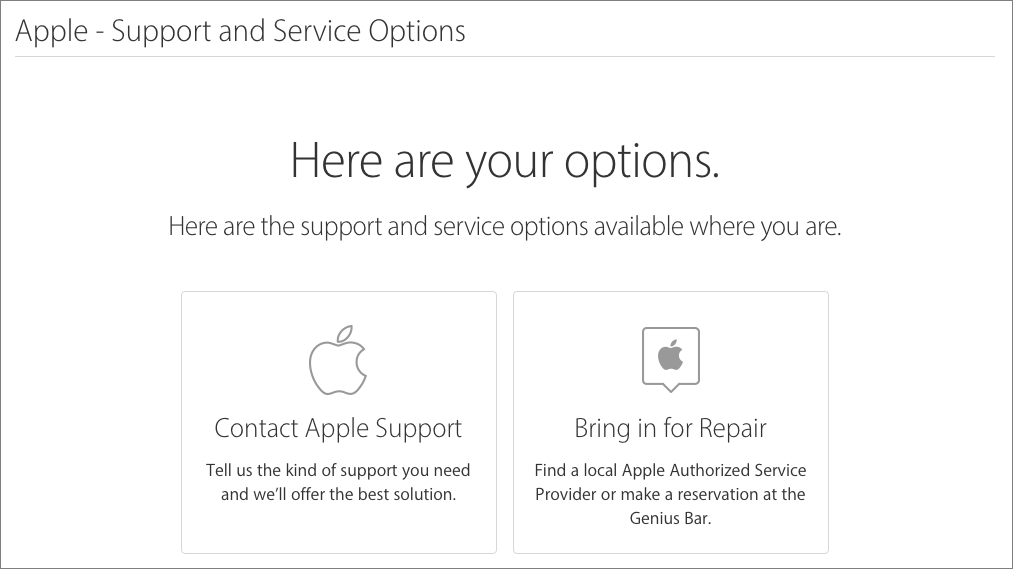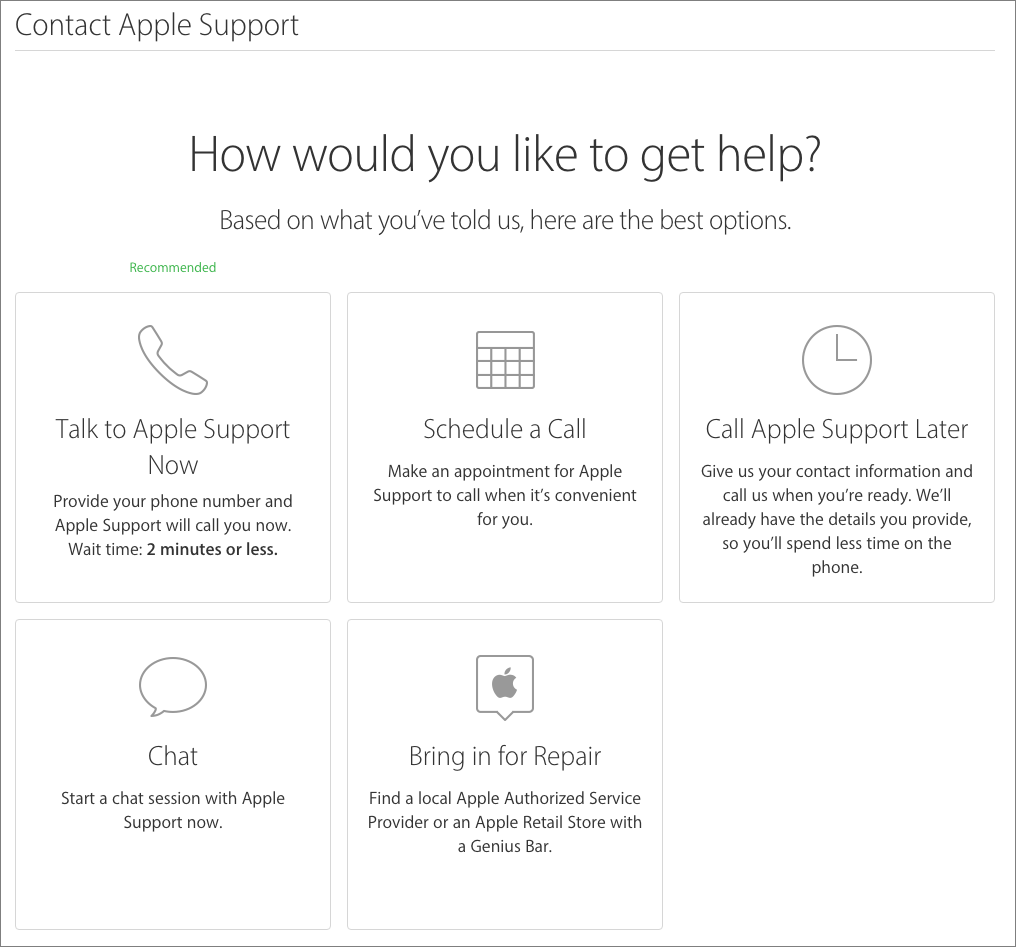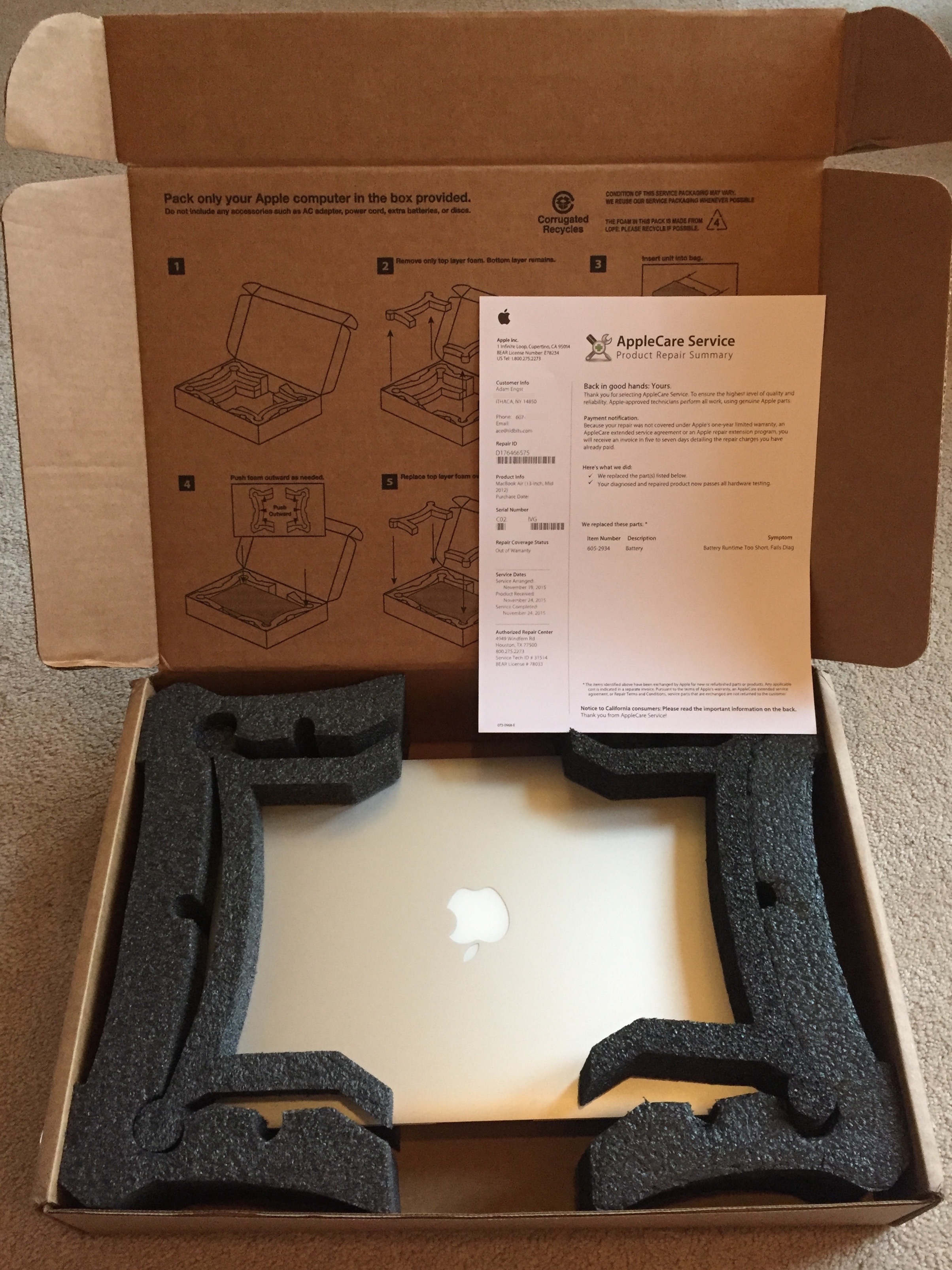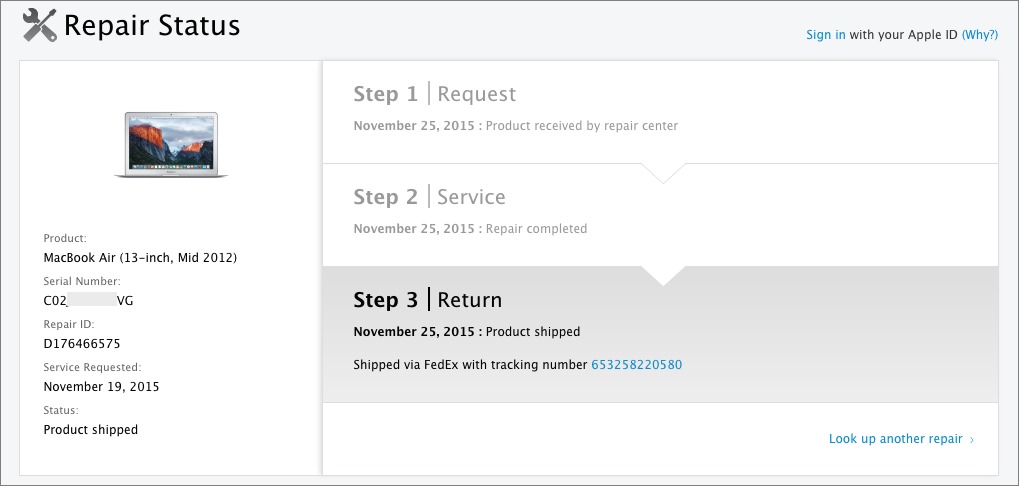TidBITS#1301/14-Dec-2015
Welcome to the final mega-issue of TidBITS for 2015! We’ll be on hiatus until 4 January 2016, but we’ll continue publishing new articles on our Web site in the meantime. Apple is prepping for vacation too, updating all of its major platforms last week with OS X 10.11.2 El Capitan, iOS 9.2, tvOS 9.1, and watchOS 2.1. The Apple TV App Store is seeing explosive growth, but the statistics indicate that developers may not be giving users what they want. Continuing in our effort to focus on practical Mac stories, Adam Engst penned helpful articles on dealing with inexplicable Apple error messages and sending a MacBook in to Apple for repair. Glenn Fleishman contributes an overview of natural-language math utilities, including Soulver, Spotlight, Google, and Wolfram Alpha. Finally, in the WinterFest 2015 sale, you can save big money on 10 top-tier writing tools and all our Take Control books! Notable software releases this week include ClamXav 2.8.8, OmniFocus 2.4, OmniOutliner 4.4.1, Pixelmator 3.4.1, PopChar X 7.3.1, SpamSieve 2.9.23, Airfoil 4.9.2, Safari 9.0.2, and Security Update 2015-008 (Mavericks) and 2015-006 (Yosemite).
TidBITS 2015 Holiday Hiatus and Membership Update
The end of December draws near, and this marks our final email issue of TidBITS for 2015. We’ll be wrapping things up for the rest of the week, so keep an eye on our Web site for new articles, but after that it’s time for us to descend into holiday hibernation. As is our custom, we’re taking the final two weeks of the year off from publishing TidBITS so we can all spend more time with family and friends, reflect on the past year, rest up a bit, and ponder whatever Apple and the rest of the technology industry have in store for us in 2016. The next email issue of TidBITS will come out on 4 January 2016.
From the TidBITS standpoint, 2015 was successful, and we’re closing out the year invigorated by the results of our reader survey (“TidBITS 2015 Reader Survey Results,” 7 December 2015), which has given us more insight into what you want to read. And we hope that will in turn bolster the TidBITS membership program, especially given our challenge to remove banner ads from our Web site if membership revenues increase by $5,000 (“Become a TidBITS Member and Banish Banner Ads from Our Site,” 7 December 2015). To sweeten the deal, we’ve just added 17 more apps to the collection of Mac software
which TidBITS members can buy at a discount, including 25 percent off Prosoft Engineering’s Data Rescue, Drive Genius, Data Backup, Picture Rescue, Clean Exit, and Hear, as well as 30 percent off Plum Amazing’s CopyPaste Pro, iWatermark Pro, PhotoShrinkr, X-Mirage, iClock Pro, yKey, PixelStick, TinyCal, TinyAlarm, Mount Watcher, and PhotoMatte. That brings the full list of discounted apps to 70, and the amount a TidBITS member could save to $645.
Of course, we’re always grateful for our long-term corporate sponsors: Smile, ScanSnap, and Automatic.
Tonya and I are also thankful for the highly capable and amiable assistance of Josh Centers, Michael Cohen, Agen Schmitz, Julio Ojeda-Zapata, Joe Kissell, Jeff Carlson, Rich Mogull, Lauri Reinhardt, and Bruce Dumes, along with the many Take Control authors and editors. You’re all wonderful, and while we try to say thank you regularly, we wanted to make public our appreciation for your participation in our team effort here too.
Funding from TidBITS members enabled us to commission numerous articles this year, and our thanks to those who broadened and strengthened the voice of TidBITS, including Geoff Duncan, Glenn Fleishman, Mariva H. Aviram, Topher Kessler, Dave Kitabjian, Dan Moren, Randy Singer, Jason Snell, Steven Aquino, Chris Armstrong, and Steve McCabe. Our gratitude also goes out to the indefatigable volunteers who translate TidBITS into Dutch and Japanese each week, to those who leave comments on articles and participate in TidBITS Talk, and to everyone who finds time to read what we write.
Thank you, one and all, and may all your holiday wishes come true.
OS X 10.11.2 Focuses on Improving Reliability and Security
Apple has released OS X El Capitan Update 10.11.2 with a number of reliability improvements. You can install the update via Software Update, or via either a 1.4 GB delta updater or a 1.4 GB combo updater available as standalone downloads. Also available via Software Update is OS X El Capitan Recovery Update 1.0, which presumably updates the OS X Recovery partition and tools; Apple recommends it for all users of El Capitan.
Apple claims that 10.11.2 improves the reliability of Wi-Fi and Bluetooth, as well as that of Handoff and AirDrop. This is all good news. Although we’ve had no issues with Wi-Fi in El Capitan, Bluetooth is universally flaky and any improvements will be welcome. With both Handoff and AirDrop, improvements in reliability might increase usage — with AirDrop in particular, we don’t think to use it because it works so sporadically.
The 10.11.2 update fixes two issues in Mail: one that prevented Mail from deleting messages in an offline Exchange account and another that prevented Mail from “completing the upgrade,” presumably from a previous version, although Apple doesn’t explain further. Apple’s release notes also say that the update addresses an issue that prevented users from signing into FaceTime and Messages.
Photos gets some attention in 10.11.2 as well, with changes that fix a bug that prevented importing photos from an iPhone via USB and improve the sharing of Live Photos via iCloud Photo Sharing.
For enterprise users, 10.11.2 addresses “an issue where reinstalling a configuration profile containing a certificate payload causes the certificates to be removed instead of updated” and “an issue that caused multiple authentication prompts in Safari when using NTLM authentication.” The update also allows for deferred enablement when using fdesetup to enable FileVault on mobile accounts.
On the security side, 10.11.2 rolls in 39 security fixes, none of which are out of the ordinary.
Unless you’ve been experiencing problems with something that 10.11.2 explicitly addresses, we advise waiting a few days before updating in case any issues crop up. However, in our testing so far, the update seems to be stable and hasn’t introduced any new problems, and given the number of security fixes, you will want to install it relatively soon. Regardless, make sure you have a good backup before updating.
iOS 9.2 Improves iBooks, Music, News, and Mail
Apple has released iOS 9.2 with notable improvements to Apple Music, Apple News, and iBooks, as well as the introduction of OS X’s Mail Drop feature to Mail. iOS 9.2 also adds support for Apple’s new $29 Lightning to SD Card Camera Reader.
Apple Music should be a little easier to use in iOS 9.2’s Music app. You can now create a new playlist by starting from a song, instead of first having to create a new playlist and then add a song to it. When adding a song to a playlist, your most recently modified playlist is now listed at the top so that it’s easier to find. You can more easily download albums and playlists in iCloud Music Library for offline listening by tapping the newly added iCloud icon. There is also a download indicator next to each song that lets you know whether the song has been downloaded for offline listening. Finally, there’s good news for classical music fans as Apple has added sections for works, composers, and performers in the Classical section
of Apple Music (for more on the problems, see “How iTunes Fails Classical Music Fans,” 31 July 2015).
Apple News has added a new Top Stories section for users in the United States, United Kingdom, and Australia. It’s a human-curated collection aimed at surfacing the most important news stories of the day, and you’re prompted to add it to Favorites when launching the News app for the first time after updating to iOS 9.2. If you wish to search for it or find it in Favorites later, note that it’s listed under News Top Stories.
Mail in iOS 9.2 now supports Mail Drop for sending large attachments via iCloud instead of attaching them directly to messages; unfortunately, we haven’t been able to get it to work yet. On the Mac, Mail Drop (if enabled) kicks in if the attachment size exceeds 20 MB or so, storing attachments up to 5 GB in size in iCloud, where they’ll remain available for 30 days. Mail Drop usage does not count against your iCloud storage quota, but there is a storage limit of 1 TB total. For more, see Apple’s support article on Mail Drop. Mail in iOS 9.2 also addresses a bug that caused text to overlap in attachments, and another that caused some attachments to be inaccessible for POP email users.
iBooks offers a few improvements in iOS 9.2, including support for 3D Touch to peek and pop pages from tables of contents, notes, bookmarks, and search results. iBooks added audiobook support in iOS 8.4 (see “Apple Releases iOS 8.4 with Apple Music,” 30 June 2015), and now in iOS 9.2 you can do other things in the iBooks app while listening to an audiobook, such as browsing your library or the iBooks Store and reading other non-audio books.
Accessibility improvements in iOS 9.2 include a fix for VoiceOver when using Camera face detection, support for VoiceOver to wake the screen and invoke the App Switcher, a fix for issues using Guided Access to end phone calls, and a fix for the speech rate of Speak Screen.
Apple promises improved stability for Safari and Podcasts in iOS 9.2, though Podcasts still hasn’t brought back fullscreen video. The Safari View Controller has been changed slightly, moving the Done button from the upper right to the upper left.
For international users, iOS 9.2 adds Siri support for Arabic, improves punctuation input on 10-key Chinese keyboards, and fixes a caps lock problem for Cyrillic keyboards.
iOS 9.2 also includes fixes for:
- Sluggish keyboard responsiveness when using Quick Reply
- Live Photos turned off after restoring from an iCloud backup
- Empty search results in Contacts
- Calendar not displaying all seven days in week view
- Data not appearing in Health
- Broken Wallet updates and Lock screen alerts
- Alarms not going off
- iCloud backups not completing
- The iPad keyboard accidentally triggering text selection mode
- Activity app instability when viewing the day of Daylight Saving Time transition
Security updates are included as well, with 30 vulnerabilities blocked.
iOS 9.2 is probably most easily installed directly on the device via Settings > General > Software Update, although it should also work fine if installed via iTunes. Regardless, always make sure a backup has completed before updating.
Unless you desperately need one of the fixes or new features listed above, we recommend waiting a few days to see if any major problems emerge in iOS 9.2. We have yet to run across any in our initial testing, but one advantage of iOS having hundreds of millions of users is that unexpected problems will be noticed quickly. That said, there are enough big fixes here that this isn’t an update to avoid for long.
tvOS 9.1 Supports Apple’s Remote App, Adds Siri Music Search
Apple has updated tvOS in the fourth-generation Apple TV to 9.1. If the update isn’t automatically pushed to you, you can update manually in Settings > System > Software Updates > Update Software. Other than a list of 27 security updates, Apple has offered no release notes. However, after some testing, I know a few things for sure:
- The Remote apps for iOS and watchOS now work
- Siri search now works with Apple Music
- Bluetooth keyboards still do not pair
The Remote Apps — The addition of Remote app support is exciting, since text entry on the Apple TV is dreadful. Apple doesn’t have much of an excuse for making us wait over a month for this functionality, since it adds nothing that wasn’t available on the third-generation Apple TV. Rumors and hopes of the Remote app as an app manager, game controller, or Siri input device for the new Apple TV have yet to be realized.
To get the iOS Remote app working with the Apple TV, first download it from the App Store if you haven’t already. The Remote app for watchOS is built in. The easiest way to connect the Remote apps to the Apple TV is to enable Home Sharing, first in iOS under Settings > Music (or Settings > Video), and then on the Apple TV under Settings > Accounts > Home Sharing, making sure to log into the same iTunes account on both devices. Signing into Home Sharing on your iPhone should also connect your paired Apple Watch.
If for some reason you don’t want to use Home Sharing, open the Remote app on your device, tap Add Device, and note the pairing code that is displayed. Then on the Apple TV, go to Settings > Remotes and Devices > Remote App, choose the iOS device or watch, and enter the code.
The Remote app works virtually the same as it did with the third-generation Apple TV, however, I have found the touch controls less slippery and easier to control with the fourth-generation Apple TV.
If it’s been a while since you’ve used it, the Remote app turns your iOS device’s screen into a touchpad to control the Apple TV. Tap the screen to make selections on the Apple TV, and tap Done, followed by Now Playing in the upper right to get direct control over media playback.
If you’re disappointed with the functionality of the current Remote app, we have good news: Apple’s Eddy Cue, Senior Vice President of Internet Software and Services, told BuzzFeed that Apple is working on a new Remote app that will emulate all of the functionality of the Siri Remote. That update is expected in the first half of 2016.
Siri and Apple Music — Siri search now works with Apple Music on the Apple TV. Note that other than radio stations, the Apple TV Music apps requires a subscription to either iTunes Match or, preferably, Apple Music, to function.
Here are some examples of commands Siri understands:
- “Play music by The Beatles”
- “Play my backwoods playlist”
- “Turn shuffle on” or “turn shuffle off”
- “Play Beats 1”
You have to be specific when asking Siri to play music on the Apple TV, as it easily confuses music with TV and movies. For instance, if I just say “Play The Beatles,” it shows me a list of Beatles-related movies. Jason Snell noted similar issues at Six Colors.
If you’re not already a fan of Apple Music, I can’t recommend signing up just for the Apple TV support (unless, like me, you happen to be the author of an Apple TV book who happens to be working on an eagerly awaited update). There are still too many bugs in both Apple Music and the Apple TV.
Spotting Universal Purchases — As I mentioned in “The New Apple TV: TidBITS Answers Your Questions” (30 October 2015), many iOS apps offer universal purchase, so that if you buy the app in iOS, you get the equivalent app on the Apple TV. Apple has now tweaked the iOS App Store to show which apps offer this.
While viewing an App Store listing, look under the information header, and see if it has an entry that says “Apple TV: Yes.” If so, once you get that app in iOS, you can later download it on the Apple TV by going to App Store > Purchased.
Bugs and Oddities — I noticed a huge bug right away: while music is playing, if I go into the Now Playing section of the Music app, the music stops. Not everyone seems to be experiencing this, so let me know if you see similar behavior.
I’ve also noticed that Apple has added more support for Bluetooth audio devices, but it’s half-baked. For instance, the Play/Pause button on my Motorola Roadster now controls music playback, but when I activate Siri on the Siri Remote, it tries to read my voice from the Roadster’s microphone. However, I can’t activate Siri on the Roadster itself. My Oontz Bluetooth speaker, which also features a built-in microphone, doesn’t hijack Siri’s input. Very odd.
Since Apple didn’t bother providing release notes to let us know what the changes are, I’ll be spending a significant amount of time digging through tvOS 9.1 to figure out what else is new. If you notice anything that I haven’t covered here, please let me know in the comments!
watchOS 2.1 Fixes Bugs, Supports Eight More Languages
Apple has released watchOS 2.1 for all models of the Apple Watch, fixing a few bugs and implementing a number of changes that will make the wearable accessory more attractive to iPhone users in additional Asian, European, and Middle Eastern countries. You can find the 57 MB update in the Watch app on your iPhone, in My Watch > General > Software Update. To update, the Apple Watch needs to be in range of your iPhone, connected to its charger, and charged to at least 50 percent. The entire process could take 30–45 minutes all told, so make sure you have time.
On the language side, the Apple Watch now supports Arabic, Czech, Greek, Hebrew, Hungarian, Malay, Portuguese (Portugal), and Vietnamese as system languages. For those who speak Arabic, you can now switch between Latin and Hindi numbers, and watchOS 2.1 adds support for Siri and dictation in Arabic — Apple parenthetically specifies Saudi Arabia and United Arab Emirates for this support for reasons that aren’t clear. Does Siri’s Arabic support work only in those countries? There’s also a new watch face complication for Hebrew and Islamic
calendars — perhaps this is Apple’s way of supporting the Middle East peace process.
Dictation support is also now available for the other newly added languages: Czech, Greek, Hebrew, Hungarian, Malay, Portuguese (Portugal), and Vietnamese. The implication from the release notes is that Siri is not supported in these languages, but I can’t verify that.
In terms of bugs, watchOS 2.1 resolves problems relating to events failing to update in the Calendar complication, the time not showing while in Power Reserve mode, third-party apps failing to launch, app icons not displaying correctly, and crashes when changing the system language.
Finally, watchOS 2.1 includes a large number of security fixes; I don’t have a sense of how vulnerable an Apple Watch is to being hacked, or what the liability of that might be, but the fewer vulnerabilities, the better.
If you’re a native speaker of one of the newly added languages, watchOS 2.1 is an important update that’s worth getting right away. Or, it may be the update you’ve been waiting for before buying an Apple Watch at all. For those whose language needs were already being met, however, the bugs fixed are sufficiently minor that I recommend waiting for a few days before updating in case the update suffers from any unexpected problems. We haven’t seen any issues with it on our watches.
WinterFest 2015 Sale on Writing Tools
The Macintosh developer community has long been highly cooperative, and nowhere is that more evident than in group efforts like the WinterFest sale that has just started. WinterFest focuses on serious tools for Mac writers, offering 20–25 percent discounts on powerful apps for brainstorming, researching, outlining, writing, and editing. It’s not a bundle deal, nor are there any gimmicks — WinterFest is just a straightforward holiday sale on essential apps. We’re participating too, with a 25 percent discount on all Take Control books through the end of December.
The curated collection of 10 apps includes a number that we rely on daily or have covered over the years. Every TidBITS article is written and edited in BBEdit. DEVONthink Pro Office is a superb tool for storing notes and research materials and a key part of Joe Kissell’s paperless office strategy. Eastgate Systems’ Tinderbox helps you organize, plan, and
map your thoughts, and their Storyspace is the latest version of the app in which I wrote my senior honors thesis about Hypertextual Fiction at Cornell University in 1989. You can plot out the chronology of any story with Aeon Timeline. Smile’s TextExpander saves you from typing out frequently used words and phrases, and Tonya and I both use it heavily. Literature & Latte’s Scapple helps you record and connect ideas, and their highly regarded writing studio Scrivener
enables you to turn your research and ideas into a manuscript. For working with editors and polishing your final draft (plus any imaginable text manipulation), Nisus Writer Pro is unparalleled — it’s what we rely on for all Take Control books. If references are essential in your writing, check out Bookends for help with collecting, annotating, curating, and citing published information. And, of course, our Take Control books help you better use several of these apps — with titles about DEVONthink Pro, Scrivener, and TextExpander — and your Mac in general.
The key to the discount is the WINTERFEST2015 coupon code, but the easiest way to take advantage of the discount is to start from the main WinterFest page.
With a few new WinterFest-related apps and books in hand, you’ll have the tools and training to best convey your ideas to the world.
Apple TV App Store Growing Quickly… In the Wrong Direction?
Analytics company appFigures has released some fascinating early information about the Apple TV’s App Store. First, the good news: a little over one month after opening, the Apple TV’s App Store already boasts over 2,600 apps. appFigures estimates that 447 new apps are added every week, and it expects 10,000 apps to be available by early 2016.
That rate of growth is phenomenal, but a deeper dive into the statistics show that developers might be moving in the wrong direction. By far, the largest Apple TV app category is games, with over 1,000 now available. The second largest category, entertainment, which includes streaming apps like Netflix and HBO NOW, contains only about 400 apps. The numbers drop off fast from there, with some categories having only a handful of apps — there’s room for more innovation here, as I discussed in “Apps that Reveal the Apple TV’s Potential” (9 November 2015).
The Apple TV App Store may have vastly more games than anything else, but when you examine the most popular app categories, games come in a distant second. Entertainment apps account for 28 of the Apple TV’s 50 most popular apps, while only 8 are games. It seems that most Apple TV users want to stream content, not shoot aliens or solve puzzles. This isn’t surprising — as I concluded in “FunBITS: Testing the Siri Remote as a Game Controller” (20 November 2015), gaming is a secondary consideration for the Apple TV, not the main attraction.
Although I’m a gamer, I’m more frustrated by the Apple TV’s lack of streaming media options. If you want to watch Sling TV, listen to music via Spotify, or watch Amazon Video, you have to turn to other devices. While I’m sure all of these will come to the Apple TV sooner or later (see “Amazon Instant Video Coming to Apple TV,” 30 November 2015), the wait is vexing.
As on most mobile platforms, free apps dominate, with 61 percent of Apple TV apps costing nothing. There’s still room for developers to make some money, with 39 percent of apps being paid, although 85 percent of those cost less than $2.99. It’s a tough situation, since Apple TV owners may be hesitant to buy unknown apps willy-nilly, but without the massive user base of the iPhone and iPad to provide volume, developers may have a hard time justifying ongoing development.
A key stumbling block is discoverability, which is worse on the Apple TV App Store than Apple’s other App Stores, not that it’s good there. While developers can submit apps to more than 20 categories, Apple makes only 7 of those categories visible in the App Store. Worse, there’s no way to link directly to an Apple TV app, making it even harder for users to learn about apps in traditional ways like reading a review or a Web search.
So far, the Apple TV App Store seems to be off to a strong start. But two key problems remain: Apple needs to make it easier for users to find apps, and developers need to make apps users want. I still believe that the Apple TV has tremendous potential for apps that provide new and innovative forms of interactivity, but early adopters seem to be voting for passive entertainment.
Dealing with Inexplicable Apple Error Messages
One of the downsides of the increasingly complex and cloud-based Mac and iOS ecosystem is that many problems, particularly those that originate in the ether or deep in an operating system, are out of your control. At such times, it’s mostly helpful to know that you’re not alone, you’ve done nothing wrong, and you can’t do anything to resolve the problem. Asking for confirmation of some unexpected message or behavior is a perfect use for the likes of Twitter and Facebook, or mailing lists like TidBITS Talk.
As an example, one morning a few weeks ago, my iPhone 6 required that I enter my passcode to unlock it, rather than taking my fingerprint via Touch ID. The screen said that Touch ID requires the passcode after 48 hours, and in fact, I’ve seen that message on my iPad Air 2 repeatedly, since I often go several days without picking it up. But I’d unlocked the iPhone with Touch ID the evening before, as I was going to bed, so it had been only about 8 hours since the last usage, not 48 hours. Happily, the iPhone took my passcode and unlocked properly, so it was merely a curiosity, not an inconvenience.
I posted the screenshot to my various social media accounts and got a bunch of people saying that they’d experienced the same thing, confirming that I wasn’t alone. A few folks thought that Touch ID asks for the passcode every 48 hours regardless, but I suspect they’re just seeing iOS’s incorrect behavior more often, since Apple is clear about how it should appear only if you haven’t unlocked your device in more than 48 hours. Some people said they were being
asked for the passcode nearly every day.
After initial publication of this article, I’ve heard from a number of people who are suffering from this problem, with a twist: the keypad doesn’t respond to taps while in this state. The elephant-gun solution is to hold down both the Home and Sleep/Wake buttons until the iPhone restarts, but TidBITS reader Marc Zeedar noted that he has been able to make the keypad respond again by pressing the Sleep/Wake button to lock the screen, and then waking it back up again. It sometimes takes a couple of tries, but it’s still faster than a restart.
I haven’t been able to determine why this is happening, but for me it has been only a minor irritation. That’s because I’m technically proficient and relaxed about errors that don’t cause data loss, but I am concerned that inexplicable behavior like this could start to undermine an inexperienced user’s trust in iOS as a predictable, reliable system — Touch ID is in essence lying to the user through this error message. Technically there’s no real damage here, but psychologically, it’s a bad thing — it’s important for interfaces to communicate clearly, accurately, and reliably to build user trust.
OS X isn’t immune from this sort of problem either. Over the last few days, iTunes has started to throw an error saying that it cannot connect to Store Purchases, potentially due to a firewall misconfiguration. Again, I’m not alone in this — a number of people have been asking about it on TidBITS Talk as well.
In this case, I don’t believe iTunes is lying, but at least for me, the error dialog has appeared on its own, not in response to any action I’ve initiated. And, of course, I haven’t changed anything on my Mac or my network in terms of firewall software, so I’m sure this isn’t related to anything I’ve done or could resolve. The problem undoubtedly originates somewhere on Apple’s servers, and while lots of people are seeing the error message,
it hasn’t warranted mention on Apple’s System Status page. That page is always worth checking if you’re having trouble with Apple’s online services.
Similarly, as a number of people noted after this article was published initially, it’s not uncommon for a dialog to ask for your iCloud password after you restart your Mac, sometimes repeatedly. What I really hate is when Messages and FaceTime ask not for my iCloud password, since I have two-step verification turned on, but for an app-specific password, which I have of course given them in the past. If you’re running into this problem after restart and see no reason why you should be prompted for your password, my advice is to click the Cancel button (or press Escape) to dismiss the password request, perhaps even a couple of times. Once things have settled down after startup, if you’re still getting the requests, enter your
iCloud password. Only occasionally have I had to recreate app-specific passwords for Messages and FaceTime; most of the time they realize that they’re already authenticated after a bit.
I’m quite perturbed about these random password requests, because they train users to enter their passwords even when no action has been taken to prompt the request. That’s terrible from a security perspective — users should be asked for passwords infrequently enough that they should be a little suspicious if a request comes at an odd time or without a good reason.
Again, if you’re seeing these errors, you’re not alone, you’ve done nothing wrong, and you can’t do anything to resolve the problem. Your best course of action is to shrug, move past the error, and get on with your day. I sincerely hope Apple’s engineers are working to fix these problems, minor as they are, so they stop wasting our time and smudging Apple’s reputation for quality software.
Natural Language Math: Soulver, Spotlight, Google, and Wolfram Alpha
I used to love math and math used to love me. I never made it through calculus in college — though I suspect the decades of writing code since and general mental maturity would let me grasp it now — but there’s plenty from algebra, geometry, and trigonometry I could still put to use. If only I could remember the details!
Add to that the routine conversions I need to perform constantly. How many minutes will it take to transfer one terabyte at 10 megabits per second? If Voyager 1 is 16,381,324,013 kilometers away from the sun, how many astronomical units (AU) is that? How much wood could a woodchuck chuck, if it could chuck at a rate of 10 units of wood per second for a week? (13,333 minutes; 109.5 AU; 6,048,000 wood units.)
I’ve been using the Soulver app for Mac ($11.99) and iOS ($2.99) for years now, and have fallen so far under its spell of allowing me to perform calculations using natural language that I often forget how to do them the old-fashioned way. Along the way, Google, Wolfram Alpha, and even Spotlight in OS X 10.11 El Capitan have improved so much in parsing and anticipating what I want, that between those four resources, all my math bases appear covered. (That’s base 2, 10, and 16!)
This article is an introduction to these four options for those who haven’t discovered them yet, though Google and Spotlight lend themselves to happening across results accidentally. (Try typing “16 mm” or “$1.25” into Spotlight and see what it says.)
Soulver for X in Both Mac and iOS — I discovered Soulver via a colleague years ago, when it was a less sophisticated program, and other options were slim. While I love James Thomson’s PCalc and own it on all platforms (including tvOS), PCalc is a calculator, not an interpreter (see “PCalc 4,” 10 April 2014, and “Apps that Reveal the Apple TV’s Potential,” 9 November 2015). I use PCalc when I need to tabulate numbers with a keypad or perform calculations. But when it comes
to moving among different units, finding conversion units, and performing currency calculations, Soulver is my first choice.
Soulver isn’t a true natural-language system. Such tools try to extract meaning from what you type and give you what they think you need. Rather, Soulver has a lot of built-in terms, units, and other options that let you type something that resembles an incomplete phrase, but makes sense when read aloud. And when you return to it later, you don’t have to sift out its meaning. (You can also put in comments for that purpose, but since this isn’t a review, I won’t explore Soulver’s features exhaustively.) I focus here on the OS X version, which has more features than the iOS release; the mobile version lacks stock tickers, for instance.
I refer to Soulver most frequently for units. Because I live in the United States, I’m constantly engaged in trying to remember how various imperial/standard units convert into others (cups in a quart, tablespoons in a pint, inches in a mile, etc.), and converting back and forth with metric units. I also frequently have to examine rates of things, like megabits per second.
I keep a general Soulver sheet open — you can save as many unique Soulver documents as you want — and in the last few months, I’ve queried things like:
31cm x 31cm in sq m(0.0961 m^2)60°C in F(140°F)2.5 acres as hectares(1.0117141056 hectares)
Where Soulver shines is with bandwidth calculations, which can be maddening when you try to keep all the units in mind, the number of bits in bytes (and whether you’re using bits-per-second or bytes-per-second), and produce a sensible result in non-fractional or non-enormous time units. I may be unusual in needing these numbers, but I frequently require the results of something like 1.3TB / 600Mbit/s in hours (4.81 hours), as when I’m calculating the time remaining in a hosted backup.
You can use this the other way around when you want to know how much data the New Horizons probe will send in the next year after its Pluto flyby. At its current distance, it can transmit roughly 1 kilobit per second, and gets 8 hours of transmission time per day. (TidBITS style is to write kbps, where the lowercase kb is kilobits. Kilobytes per second would be KBps in our style guide. Soulver lets you type kbps or kbit/s as well as KBps and KB/s — but not kbyte/s!)
So, you budding space scientists can pop in 1 kbit/s × 8 hours × 365 as GB and get 1.314 GB, which explains why we didn’t get gobs of photos of Pluto, Charon, and other moons hours after the probe zoomed past.
Soulver automatically refreshes currency exchange values, too, so you can perform financial calculations ($9.99 in yen — ¥1230) and have the most up-to-date conversion appear in its Answer palette. If you click the palette’s name in the toolbar or click the i icon to the right, those additional values appear in a pop-over balloon. You can even add stock ticker symbols, and Soulver will look up trading prices.
Soulver has oodles of other options. You can assign variables to calculations in the form x = whatever calculation follows, and then use those variables in subsequent lines. You can also reference previous lines’ results as values used elsewhere, and those links are dynamically updated if you add more items above that line — they’re not tied to the position in the document. It’s sort of like a free-form spreadsheet.
Formatting options abound, too, such as the number of digits of precision to show in results, whether to show results on the left side of the display rather than in a separate right column, degrees or radians, and more. When you have a result you like, you can select and copy it, or drag it into another app.
Spotlight’s and Google’s Calculations and Conversions — You may not realize that alongside other improvements to Spotlight in OS X 10.11 El Capitan, such as natural-language processing of queries, Apple’s search tool can now also do a lot of math — automatically. If you don’t want to install and learn Soulver, many of its unit conversion options are available through Spotlight.
For instance, type 150F, and Spotlight automatically returns the Celsius conversion, while also showing kelvins (a scale based on absolute zero) in its results preview window.
But you can do more:
- Enter calculations and get results
- Type in unit measurements and see the conversions in all relevant units
-
Type in a currency value and get the amount in several popular currencies, with the exchange rate pulled up live (via Yahoo)
Spotlight’s range is limited, but when you’re trying to figure out how many milliliters in 1 teaspoon, it has you covered.
Google started providing summaries of expected answers on its search page years ago. These have quietly become increasingly extensive and elaborate over time, often crowding out Web page results. Typing in any query that has units in it often produces a calculation field or other information at the top that provides the answer.
For instance, ask about parsecs to furlongs, and you get a nifty interactive calculator with pop-up menus to change units. (Ask how long it takes to do the Kessel Run, and you get only Star Wars results, however.) Enter currency amounts and both a conversion and a calculator appear.
You can also ask questions related to formulas and receive appropriate response. For instance, type calculate hypotenuse of right triangle and an appropriate formula with fields for the a and b legs of the triangle appears. Google has a detailed list of all the calculation types it can handle and units it supports.
Wolfram for the Hard Answers — Stephen Wolfram is a brilliant fellow — and he knows it. Wolfram created Mathematica, a pioneering and still-developed program to represent, model, and compute all manner of symbolic mathematics. A few years ago, Wolfram released Wolfram Alpha, which uses Mathematica’s engine and incorporates all sorts of third-party factual data about the world, people, and companies. It’s free to use on the Web, although there’s an advanced for-fee version, and an iOS app
version is $2.99.
Wolfram Alpha automatically produces charts and graphs from data it knows, so you can ask for insights like “compare the murder rate of Seattle and Washington D.C.” and discover that Washington D.C. has become much safer than you may have realized, and, dang, my hometown is more fatal than I thought.
While you can get responses to all the queries above and much more — like the price of rice cookers and distances between places — you can also have it solve equations for you. I was recently working on a review of wireless IP cameras, and we discovered late that the field-of-view measurement in degrees was diagonal, rather than horizontal, thus overstating the horizontal field.
The ratio is 16:9 for most of the cameras we were looking at, and I knew that the Pythagorean Theorem (a^2 + b^2 = c^2) would do the trick. But I only knew the ratio of a and b and the value of c. After asking on Twitter, several math-savvy colleagues pointed me to Wolfram Alpha, and one provided what worked out to be the best formula:
solve a^2 + b^2 = c^2 for a and b where b = 16 / 9 * a and c = 130
The value for c could be whatever the diagonal degrees were for the given device. Learning the syntax behind this can help you whenever you’re trying to split up a complicated restaurant bill, or put up some shelves in the house.
The Final Reckoning — I have nothing against pencil and paper or a calculator (whether a physical device or an app). But having so many choices to engage in math, conversions, and exchanges without fuss has made my life so much better. Every tool I’ve mentioned rewards exploration, as you learn its syntax and limits. In the process, you might find yourself rekindling a long-dormant joy of messing with numbers.
How to Send a MacBook to Apple for Repair
For the last few months, my 2012 13-inch MacBook Air has been suffering from terrible battery life, and whenever I clicked the battery icon in the menu bar, I was greeted with a “Service Battery” message. Since the MacBook Air is sealed, the only option was to get Apple to repair it, and with the nearest Apple store over an hour away, I opted to send it in to Apple’s remote repair service. It was an interesting experience, and if you’ve ever wondered how you would go about it or what it’s like, here’s my story and some important recommendations.
But first, a caveat. When I first wrote this article, I assumed that Apple would accept mail-in repairs on all Macs — after all, Apple is happy to ship any Mac you buy online to you. However, that turns out not to be true — mail-in repairs are available only for laptops and iOS devices, not desktop Macs.
However, a friend at an Apple Authorized Service Provider tells me that if you are covered by AppleCare, you may qualify for an on-site or dispatched repair, which would be done by an Apple Authorized Service Provider, assuming there is one nearby. It’s worth asking about when you talk to Apple, but may require being escalated to Tier 2 support. And knowing that may make AppleCare a bit more attractive for desktop Macs.
Check AppleCare Coverage — I have usually purchased AppleCare for laptops, but I can never remember how to tell if they’re still covered. I often end up searching for my email receipt and then poking around on the Web until I find the appropriate site. If your problem is with a Mac that’s largely functional, don’t waste your time doing that — Apple has a better way.
In at least OS X 10.10 Yosemite and 10.11 El Capitan, choose About This Mac from the Apple menu and click the Service button. Then you see a link for “Check my service and support coverage status.” Clicking that loads the AppleCare Coverage Web page with your serial number pre-loaded, although you must still enter a gnarly CAPTCHA code (unless you first sign in with your Apple ID). The page then tells you if your Mac is covered by its warranty or AppleCare coverage. Mine had expired (the last screenshot is post-repair, so no longer quite representative).
If your Mac isn’t functional, or if you want to start the repair process
for something other than a Mac, you can go to the AppleCare Coverage page directly. You’ll need to find your serial number manually, but happily, that page provides a link to the support article “Find the serial number of your Apple hardware product.”
Contact Apple — Once you know whether or not you’re covered, the next question is how best to get in touch with Apple to set up the repair. There are almost too many ways to initiate contact; Apple is clearly attempting to cover as many bases as possible. You could click one of the buttons at the bottom of the AppleCare Coverage page, below your Mac’s status. The buttons — Contact Apple Support and Set Up A Repair — have identical URLs underneath, and both take you to the Contact Apple Support page. That walks you through a few more pages that try to narrow your problem and potentially suggest running Apple Diagnostics
(or Apple Hardware Test for Macs released before June 2013) before providing different ways to contact Apple.
You can jump into the process in a slightly different way via the Service view in the About This Mac window, where you can click a link for “Show my service and repair options.” When you do that, you end up at a different page that again gives you two buttons: Contact Apple Support and Bring In For Repair. The first button takes you to the Contact Apple Support page mentioned previously, but the Bring In For Repair button avoids asking any further questions and takes you right to the contact options.
However you arrive at the page with contact options, the choices are impressive — there’s no reason to spend time waiting on hold with Apple. They include:
- Talk to Apple Support Now: You can give Apple your phone number and a support rep will call you right away — the page gives an estimated wait. I didn’t try this because I wasn’t ready to talk to someone.
- Schedule a Call: You can schedule a call for a specific time. I ended up doing this when the next option proved pointless. It worked perfectly — Apple confirmed my time via email and called me just a minute or so after the scheduled time, and a rep was ready.
-
Call Apple Support Later: You can give Apple Support your contact information now, but call them later. Avoid this option, because it’s useless. You may think you’re giving Apple plenty of information, but all you’re doing is creating a case with your Mac’s serial number. Although Apple sends you email with a phone number to call, you have no way of knowing how long the wait will be when you call — it was over 15 minutes for me. The two previous options are better.
-
Chat: You can start an online chat session with Apple Support. I didn’t use this option, much as I might have liked to, because it wasn’t available. I later discovered that if you navigate in to the contact options page by searching Google for “contact Apple Support” and following the prompts, as I had done, the Contact Apple Support page won’t include the chat option. I have no idea why.
-
Bring in for Repair: This last option helps you find a local Apple Authorized Service Provider or an Apple store with a Genius Bar. The page can attempt to determine your location automatically, or you can enter an address or ZIP code.
Talk to the Apple Rep — My support rep, Katie, was personable and helpful, but she confused me slightly by asking questions that didn’t seem related to my rather straightforward problem. My MacBook Air needed a new battery, so I couldn’t figure out why she wanted to know how much RAM was in it, and how much storage, particularly since it’s impossible to change the pre-installed amount of RAM in a MacBook Air and practically impossible to replace the SSD. Knowing the serial number should have been sufficient to determine the default details, and Apple already has a way to gather full info via the System Information app. (Open About This Mac, click System Report to
launch System Information, and choose File > Send to Apple.)
Nonetheless, it is useful to talk with a person, especially when your problem is not as obvious as mine was. They’ll want you to run through a series of diagnostic steps to be sure the problem is related to hardware and not merely a configuration or software corruption problem.
A consultant friend told me that she has recently encountered Apple support reps who want remote control access for diagnostic purposes. The one time she allowed it, she said it was clear that the Tier 1 rep lacked the skill or training to diagnose the problem by that method, so she hasn’t granted such permission again. If you’re relatively technical, you may wish to follow a similar policy; if you have less experience, it may be worthwhile to let Apple control your Mac remotely via screen sharing.
More generally, I was a little perturbed that I had to communicate all my personal information verbally over the phone. It’s not hard, of course, but I dislike having to spell out my name and email address, and errors can creep in. It would have been easier and quicker to let me fill in a form on the Web to populate my case with more information than my serial number. It’s surprising Apple doesn’t do this.
If your repair is out of warranty and not covered by AppleCare, you’ll be quoted a price; I can’t offer much advice here, other than to note that if the price seems too high, it’s absolutely worth asking about a “flat-rate depot repair.” They’re available only for laptops, and only for those sold in the last 5 years, and only when there’s absolutely no liquid damage, but the prices are low: between $280 and $320. That’s much less than a new screen or logic board. Again, this may require being escalated to Tier 2 support.
At the end of the call, Katie told me Apple would send me a box via FedEx that I would use to pack up my MacBook Air and return it for repair. Although she said it would come in a few days, it arrived the very next morning — a welcome case of Apple under-promising and over-delivering.
As a final tip, although my experience was good, if you aren’t happy with the AppleCare rep, it can be worth just excusing yourself politely and calling back. Apple reportedly has 14,000 people working on the AppleCare support line, so it’s possible to end up with someone who’s new or just doesn’t know very much yet.
Prep the Mac for Repair — The shipping box was probably designed to accept any 13-inch MacBook in two layers of foam inserts that held my MacBook Air snugly. There was also a protective bag that might be useful to reduce the chance of water damage, and three pieces of tape to affix the cover securely. Apple is extremely clear that you should not include the power adapter or any other accessories; send in only the actual piece that needs repair. (Here’s what the box looked like when it came back, sans the protective bag.)
Before I put the MacBook Air in the box though, there were some tasks to complete. First, I made a complete backup, just in case the techs accidentally erased its SSD, or — a minor fantasy here — they decided to send me a new MacBook Air back instead. Neither happened, although the latter isn’t unheard of: once, when Josh Centers sent in his mother’s MacBook for repair, the repair was botched, and when he returned it again, Apple sent back a new MacBook, albeit of the same model.
Second, you may be encouraged to deauthorize iTunes (in iTunes, choose Store > Deauthorize This Computer). This is important because you can have only five computers authorized to access content purchased from the iTunes Store, iBooks Store, App Store, and Mac App Store. Since the authorization is tied to the computer’s hardware configuration, which could change during service, a repaired Mac might lose access to your iTunes account. You can deauthorize all your computers once per year, so this isn’t absolutely essential, but it’s best to deauthorize iTunes before sending your Mac in. Apple explains everything in “Deauthorize your computer using iTunes.”
Third, although I have no reason not to trust Apple’s techs, I wanted to make sure they couldn’t read my email or scarf passwords from Keychain Access, for instance. I had made a mistake earlier — when Katie asked me for my account and password, I gave her the real one. To protect the majority of my accounts, I went into Keychain Access and changed the password for my login keychain (Edit > Change Password for Keychain “login”). That prevented access to lots of things, but still let Apple verify that the machine would boot sufficiently.
What I should have done, and what I recommend you do, is set up a new administrator account called “apple” and with the password “apple” — that way you can provide a username and password without fear of revealing your data. If you were truly paranoid, you could make several backups and then erase the Mac’s hard drive and reinstall OS X before sending it in, but I think that’s overkill unless you have truly confidential information on the drive.
With all that done, I packed up the MacBook Air and sealed the box.
Transit to and from Apple — The next step was to send the MacBook Air back to Apple via FedEx. I opted to schedule a pickup, since I’m usually home and had no reason to drive to a FedEx location. Apple strongly recommends scheduling a pickup or handing the box to someone at a FedEx store, rather than putting it in a dropbox — although the box had no notable identifying marks on it, thieves probably know what Apple boxes look like.
Apple provided a phone number to call FedEx, and while I usually prefer to do such things online, scheduling a pickup with FedEx online required creating an account, which seemed unnecessary for a single shipment. So I called in, and a driver came to the house later that day to take it away.
Throughout the entire process, Apple Support kept me appraised of the status via email, confirming my repair request after I got off the phone with Katie, telling me when my MacBook Air arrived, and alerting me when the repair was done and it was on its way back. There was also a Repair Status page I could consult (again, the screenshot is post-repair).
Although my entire process took 12 days, most of that was due to my delay in packing up the MacBook Air over a weekend, the Thanksgiving holiday, and me missing the FedEx driver on the return, so I had to wait another weekend before I could sign for the delivery. In an ideal world, I believe you could start the process on a Monday, get the box on Tuesday, turn it around the same day, and have it back by Friday.
Anyway, if you’ve shied away from sending a MacBook or iOS device in to Apple — I put this battery replacement off for way too long! — don’t worry. Apple does an excellent job of handling mail-in service for those of us who don’t have an Apple store or Apple Authorized Service Provider nearby.
TidBITS Watchlist: Notable Software Updates for 14 December 2015
ClamXav 2.8.8 — Canimaan Software has issued ClamXav 2.8.8, a maintenance release that updates the virus scanner’s engine to version 0.99. The update also fixes a crash in Mac OS X 10.6 Snow Leopard related to the Sentry feature, fixes an issue where a ClamXav update sometimes failed to complete, fixes a bug where the Start Scan menu item and toolbar item were active even with nothing selected in the Source List, and makes improvements to the Italian and German localizations. ($29.95 new, free update, 23.4 MB, release notes, 10.6.8+)
Read/post comments about ClamXav 2.8.8.
OmniFocus 2.4 — The Omni Group has released OmniFocus 2.4 with a new, homegrown synchronization service: Omni Magic Push Service, or OMPS. OmniFocus for iOS has been using silent push notifications to trigger syncs for some time, and OPMS matches what Apple provides in iOS to trigger syncs on the Mac. OmniFocus for iOS 2.6 or later should automatically tell OmniFocus for Mac to sync shortly after you make a change. (For more on OmniFocus sync history, check out this Omni Group blog post; for a detailed technical breakdown, see this support article).
OmniFocus 2.4 also brings a new Today option to Due Soon, which includes only items due before midnight and is now the default (though you can still reselect the 24 Hours option). Additionally, the Getting Things Done-inspired task management app ensures that pressing Backspace or Delete in an empty title in Quick Entry deletes the item (as it does in the main window), emulates the iOS color and urgency rules for items that are due soon but unavailable, fixes a bug where emoji would disappear from Action titles, increases the clickable area of the Note button in rows, and fixes a crash related to deleting attachments. ($39.99 new for Standard edition and $79.99 for Pro edition from The Omni Group Web site, $39.99 for Standard edition
from Mac App Store (with in-app purchase option to upgrade to Pro), 27.2 MB, release notes, 10.10+)
Read/post comments about OmniFocus 2.4.
OmniOutliner 4.4.1 — The Omni Group has released OmniOutliner 4.4.1 with a few bug fixes. The outlining and information organization app now ensures that focusing or unfocusing on rows correctly updates the scope of any active search, fixes an issue with quotation marks in row text causing incorrect output, ensures that URL data appears in CSV exports, fixes several instances of crashes, and updates localizations with these and other recent changes. ($49.99 new for standard edition (Mac App Store), $99.99 for Pro edition (Mac App Store), free update, 23.9 MB, release notes, 10.10+)
Read/post comments about OmniOutliner 4.4.1.
Pixelmator 3.4.1 — The Pixelmator Team has released Pixelmator 3.4.1 with a festival of added features, fixes, and improvements. The update now enables you to use Paste and Match Style when pasting text, as well as pan an image with the Hand Tool while using the Polygonal Lasso Tool. It also improves the speed of working with gradients on large images, compatibility with the latest Photoshop CC features, and zooming in the Pixelmator Distort Extension. Pixelmator 3.4.1 ensures that autosave now works properly for images with all layers hidden; dims the Layers palette when
disabled; more accurately displays an object’s width, height, and angle in the Infobar; and improves the sharpness of large zoomed-out images (requires OS X 10.11.2 El Capitan). ($29.99 new from the Mac App Store, free update, 46.7 MB, release notes, 10.9.5+)
Read/post comments about Pixelmator 3.4.1.
PopChar X 7.3.1 — Ergonis Software has issued PopChar X 7.3.1 with a fix for a problem where the group selection box in the top right of the character table was covered by the table. The character discovery utility also ensures the character table’s scroll bar is always visible. Earlier this fall, Ergonis released version 7.3 of PopChar X, which added the capability to select skin tone variants in Apple’s Color Emoji (requires OS X 10.10.3 Yosemite or later). It also added the capability to collapse and expand group headers by double-clicking (as well as collapse and expand all groups by Option-clicking a
disclosure triangle), worked around an issue that caused checks for new versions to fail in 10.11 El Capitan, and fixes an issue that caused some elements in the PopChar window to become unresponsive. (€29.99 new with a 25 percent discount for TidBITS members, free update, 4.4 MB, release notes, 10.6+)
Read/post comments about PopChar X 7.3.1.
SpamSieve 2.9.23 — Michael Tsai of C-Command Software has released SpamSieve 2.9.23, adding support for Apple Mail in OS X 10.11.2 El Capitan. The spam filtering utility works around a rare bug in El Capitan that would start to launch SpamSieve but not load any of its code — particularly if Apple Mail was auto-launched by the system after a reboot — leaving it stuck in a partially launched state. The release also updates the Server Junk Mailbox script so you can move spam messages to per-account spam mailboxes, makes the statistics database more resistant to errors, and improves error handling if Apple Mail gets
disconnected in the middle of processing a message. ($30 new with a 20 percent discount for TidBITS members, free update, 14.6 MB, release notes, 10.6+)
Read/post comments about SpamSieve 2.9.23.
Airfoil 4.9.2 — Rogue Amoeba has released Airfoil 4.9.2, which updates the Instant On component to version 8.1.5 with some minor fixes. (Rogue Amoeba notes that Instant On is now required for most Apple apps in OS X 10.11 El Capitan, other than iTunes.) The wireless audio broadcasting app also fixes a bug that would prevent Airfoil from cooperating with Airfoil Remote, and fixes an issue where reconnecting to a speaker could fail if that speaker added password protection when already receiving audio. It also includes backend updates to improve compatibility with a new application — Airfoil Satellite for iOS, a free app that turns your iOS device into an audio receiver for Airfoil and supersedes the old Airfoil Speakers Touch for all recent iOS devices; learn more in this Rogue Amoeba blog post. ($29 new with a 20 percent discount for TidBITS members, free update, 15.5 MB, release notes, 10.9+)
Read/post comments about Airfoil 4.9.2.
Safari 9.0.2 — Apple has released Safari 9.0.2 for OS X 10.9.5 Mavericks and 10.10.5 Yosemite — it’s bundled into 10.11.2 El Capitan (see “OS X 10.11.2 Focuses on Improving Reliability and Security,” 8 December 2015). The update enables those using content blocking extensions to play Web-streamed video immediately without delays, and enables you to bypass content blockers when reloading a Web page by clicking and holding the reload button. Additionally, Safari 9.0.2 receives patches for multiple memory corruption issues related to WebKit, plus a fix for an input validation
issue in content blocking that could allow a maliciously crafted Web site to reveal your browsing history (see this security content article at Apple’s Support Web site). Safari 9.0.2 is available only via Software Update. (Free, 85.4 MB, 10.9+)
Read/post comments about Safari 9.0.2.
Security Update 2015-008 (Mavericks) and 2015-006 (Yosemite) — Apple has issued Security Update 2015-008 for OS X 10.9 Mavericks and Security Update 2015-006 for 10.10 Yosemite with some patches specific to these older releases sprinkled in amongst the security fixes that appear in the concurrently released OS X 10.11.2 El Capitan (see “OS X 10.11.2 Focuses on Improving Reliability and Security,” 8 December 2015). Initially, Apple had released Security Update 2015-005 for Yosemite, but it replaced that download
with the new Security Update 2015-006 without comment, other than to note that the new update includes all the security patches from the previous one. Make sure to get the latest version, regardless.
In particular, the two security updates address multiple memory corruption issues in ImageIO, OpenGL, CoreGraphics, and CoreMedia Playback, as well as a memory corruption issue related to the handling of iWork files — all of which could lead to arbitrary code execution. Additionally, the updates fix an issue that existed in the validation of access control lists for keychain items, which could grant a malicious application access to a user’s keychain items. The security updates are available via Software Update or via direct download from Apple’s Support Downloads Web site. (Free. For 10.9.5 Mavericks, 288.3 MB; for 10.10.5
Yosemite, 369 MB)
Read/post comments about Security Update 2015-008 (Mavericks) and 2015-006 (Yosemite).
ExtraBITS for 14 December 2015
In this week’s collection of ExtraBITS links, account data for 13 million MacKeeper users was accidentally published online, Apple revealed its favorite apps of 2015, the FBI continues to ramp up its war on encryption, and Josh Centers discussed his new living room setup with The Tech Night Owl. New this week — an extra helping of editorial commentary!
MacKeeper Account Data Found Online — White-hat hacker Chris Vickery discovered data for over 13 million MacKeeper accounts via a simple Shodan.io search. Vickery said that no exploits were involved and the data was published to the open Web by MacKeeper’s developers. Payment information was reportedly not at risk, and the utility’s current owner, Kromtech, says that the vulnerability has been fixed. Nevertheless, we recommend avoiding MacKeeper like the plague — it does nothing unique, has a questionable past (and present, it seems), and is
difficult to uninstall (the Macworld article links to instructions).
Apple’s Favorite Apps of 2015 — Over at MacStories, Federico Viticci has helpfully collated Apple’s Best of 2015 lists. The Mac app of the year is Affinity Photo, which some App Store reviewers say is better than Adobe Photoshop. Surprisingly, Apple’s iPhone app of the year is Periscope, Twitter’s live video-streaming app, which hasn’t appeared on our radar after the initial buzz wore off. The iPad app of the year is The Robot Factory, which lets kids play with and build robots. Apple’s top pick for the Apple TV is HBO Now,
which is also a bit surprising, but HBO’s new Apple TV apps are great. Finally, the Apple Watch app of the year is the weather app Dark Sky, arguably the most useful app on the watch. Read on at MacStories to see all of Apple’s favorite apps of 2015 — there are quite a few more categories for the iPhone and iPad.
The FBI’s War on Encryption Continues — The FBI continues to pressure tech companies to provide backdoors to their end-to-end encryption schemes. In a recent Senate hearing, FBI Director James Comey said, “We see encryption is getting in the way of our ability to have court orders to gather information we need.” Unfortunately, as all security experts pointed out, it would be impossible for Apple to offer the FBI a backdoor to its iMessage encryption without it also being exploitable by individual hackers and foreign
governments. In a stance that boggles the mind for its unholy mixture of ignorance and insanity, Comey now insists that allowing backdoors is not a technical problem, but a business model issue, and he hinted that such companies should change their business models.
Josh Centers and The Tech Night Owl Talk about TVs and Apple Watches — Managing Editor Josh Centers once again joined host Gene Steinberg for The Tech Night Owl Live podcast. In this edition, they talk about Josh’s new living room setup, his disappointment with the Apple Watch, and rumors surrounding the Apple Car.