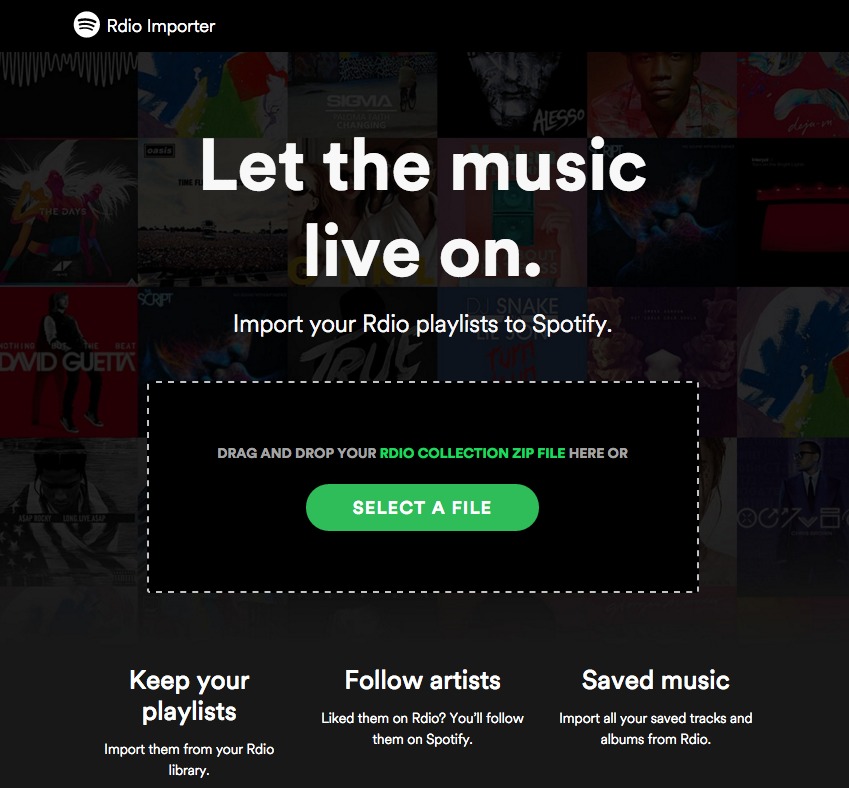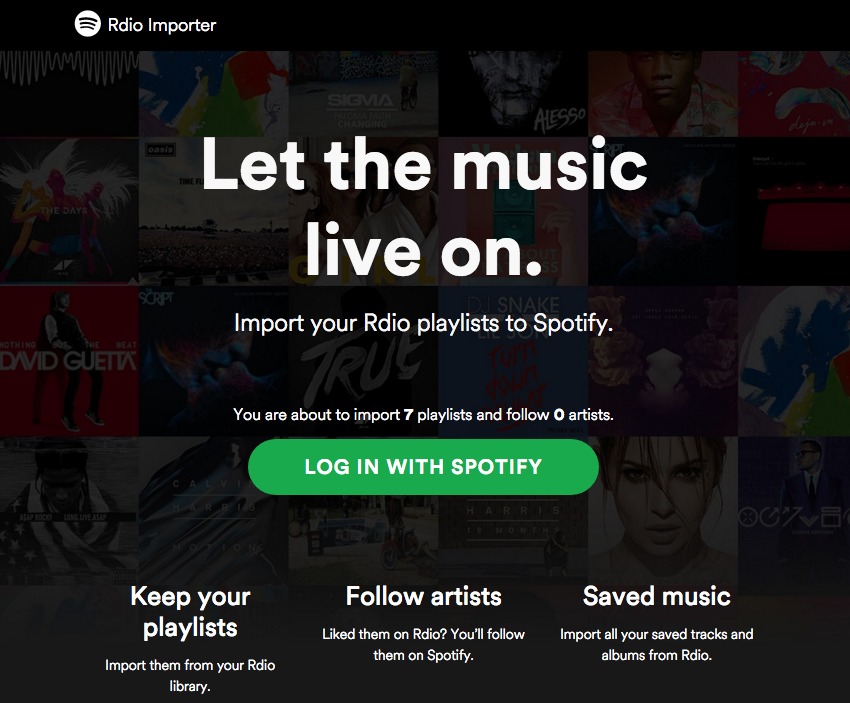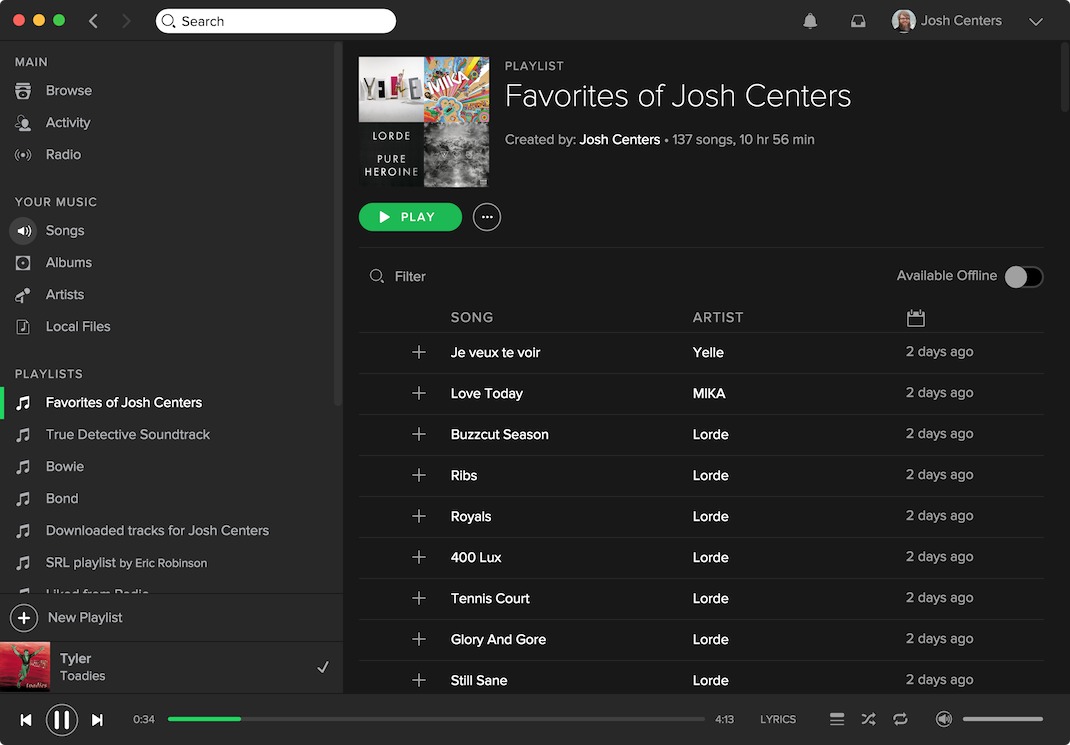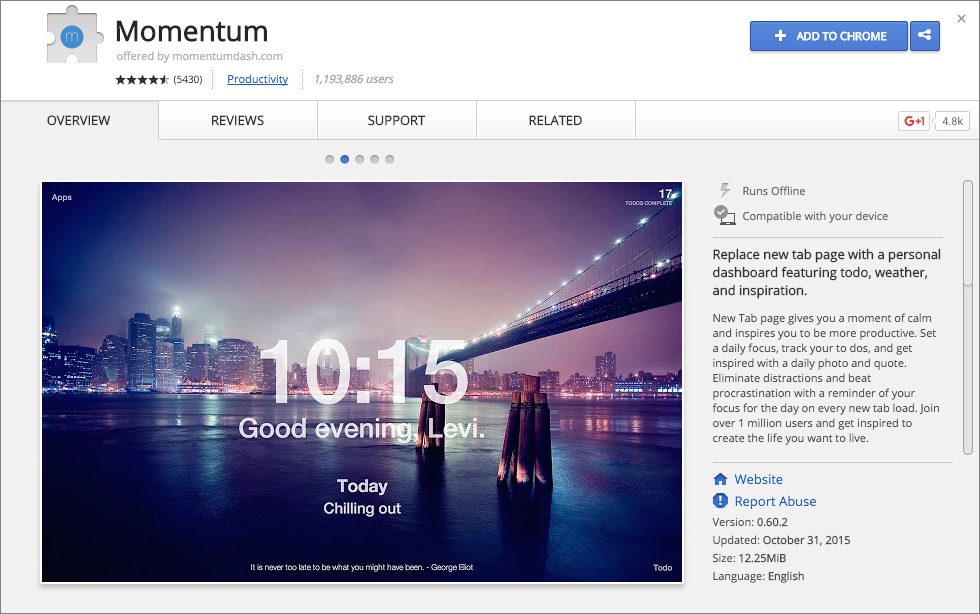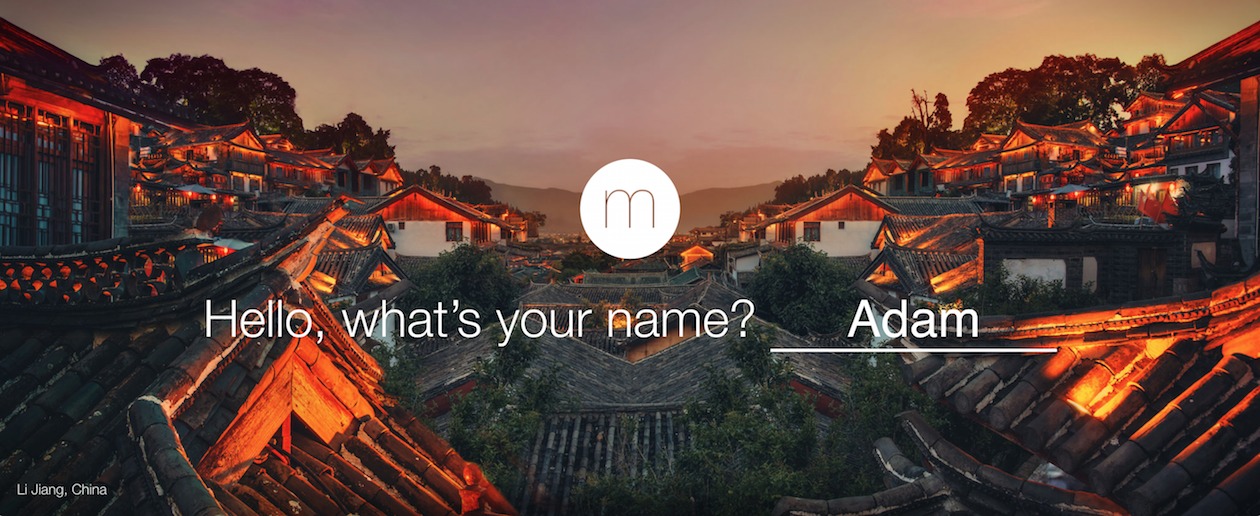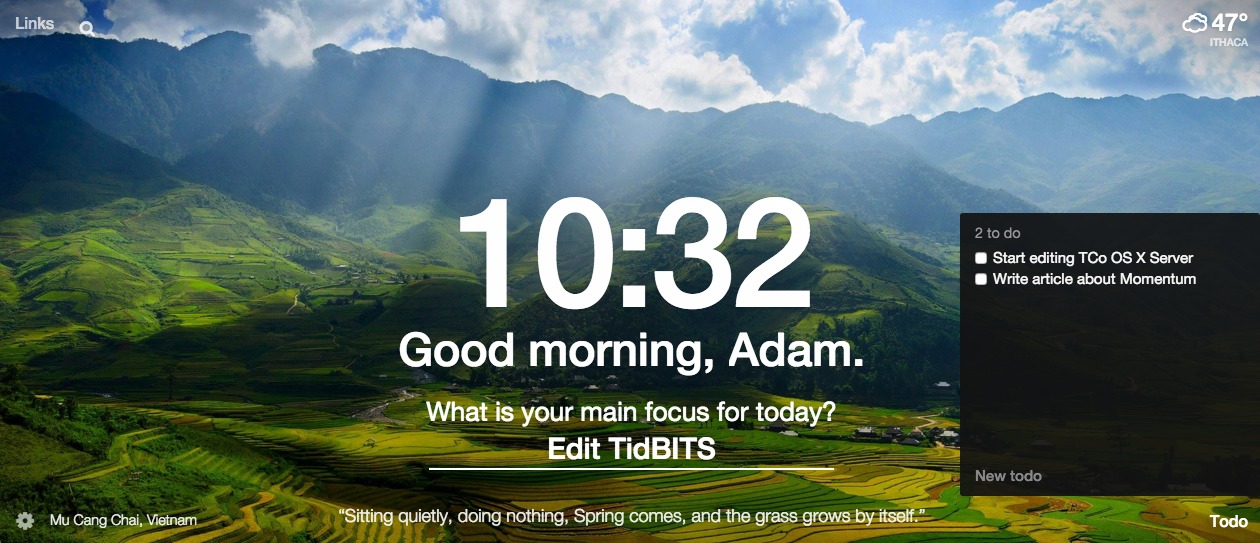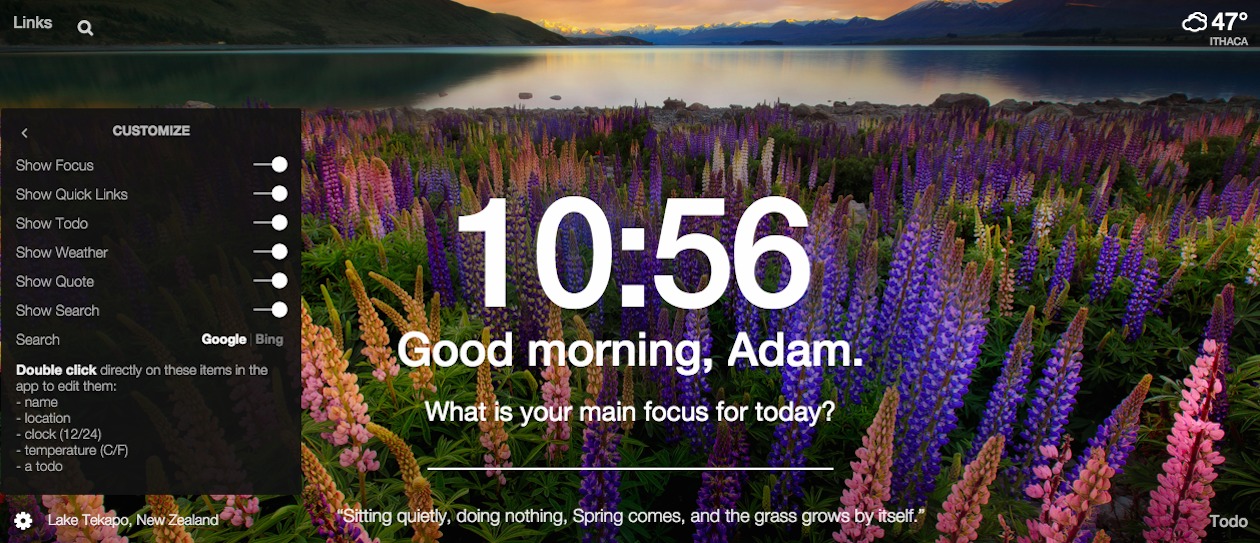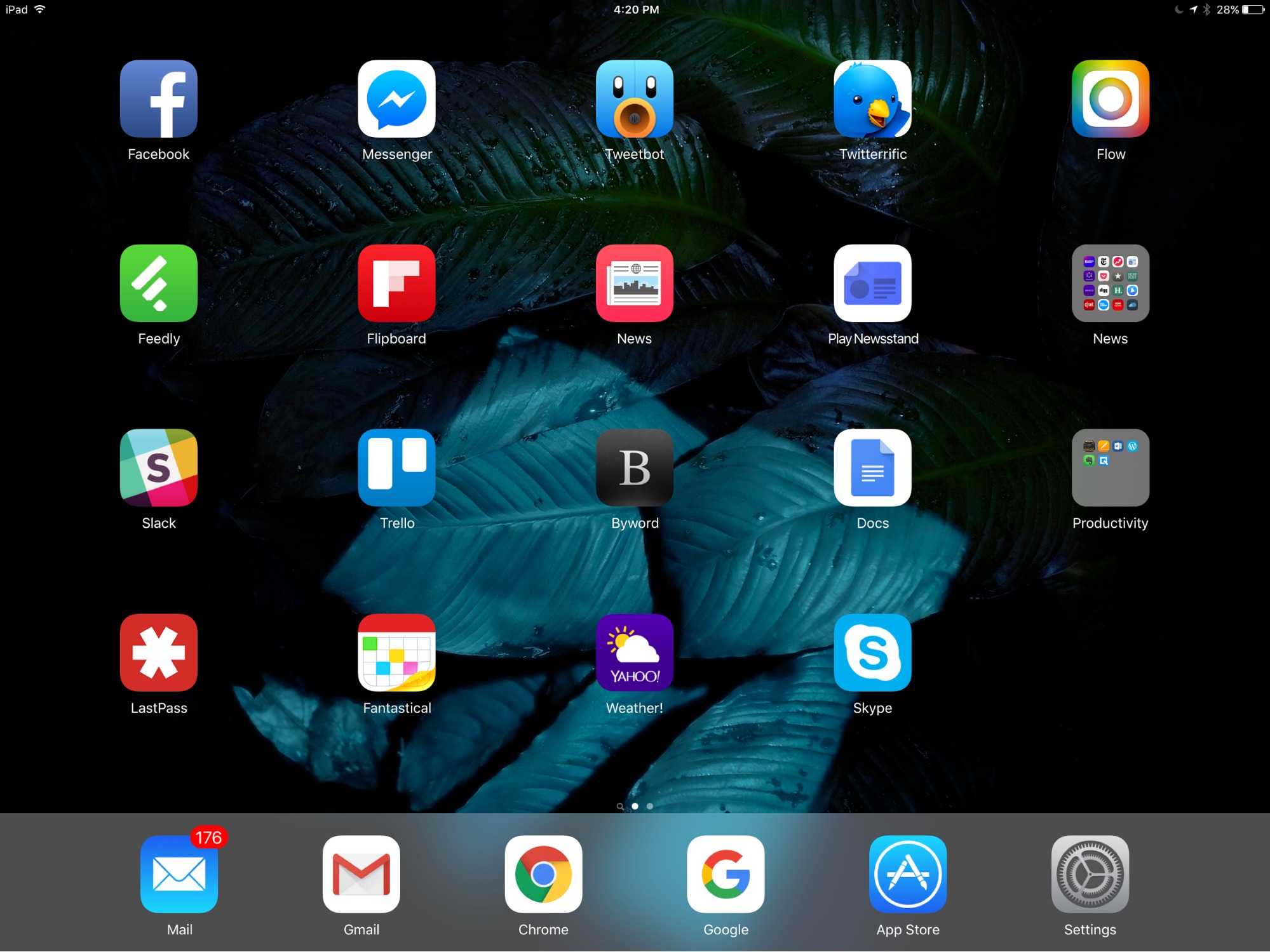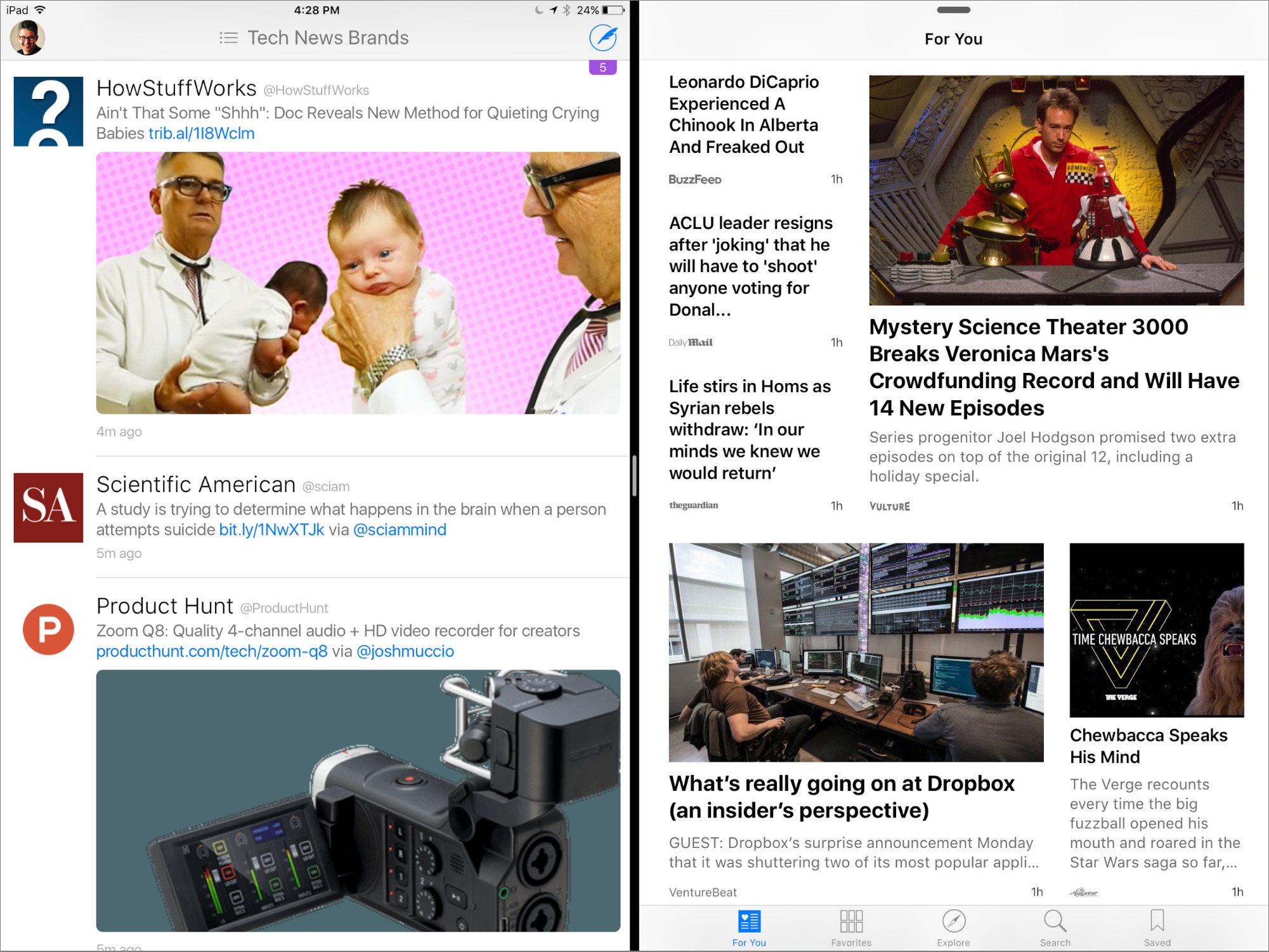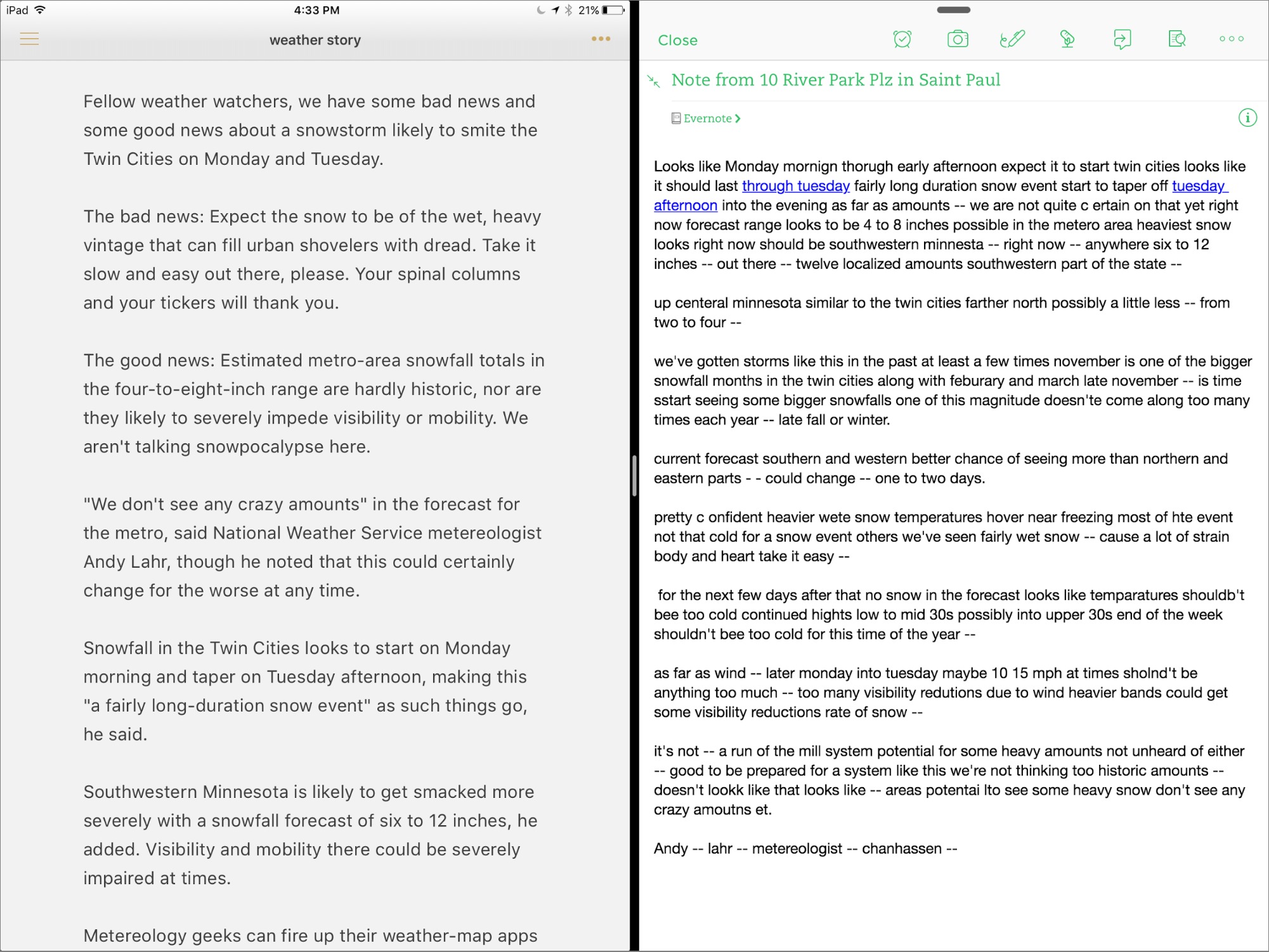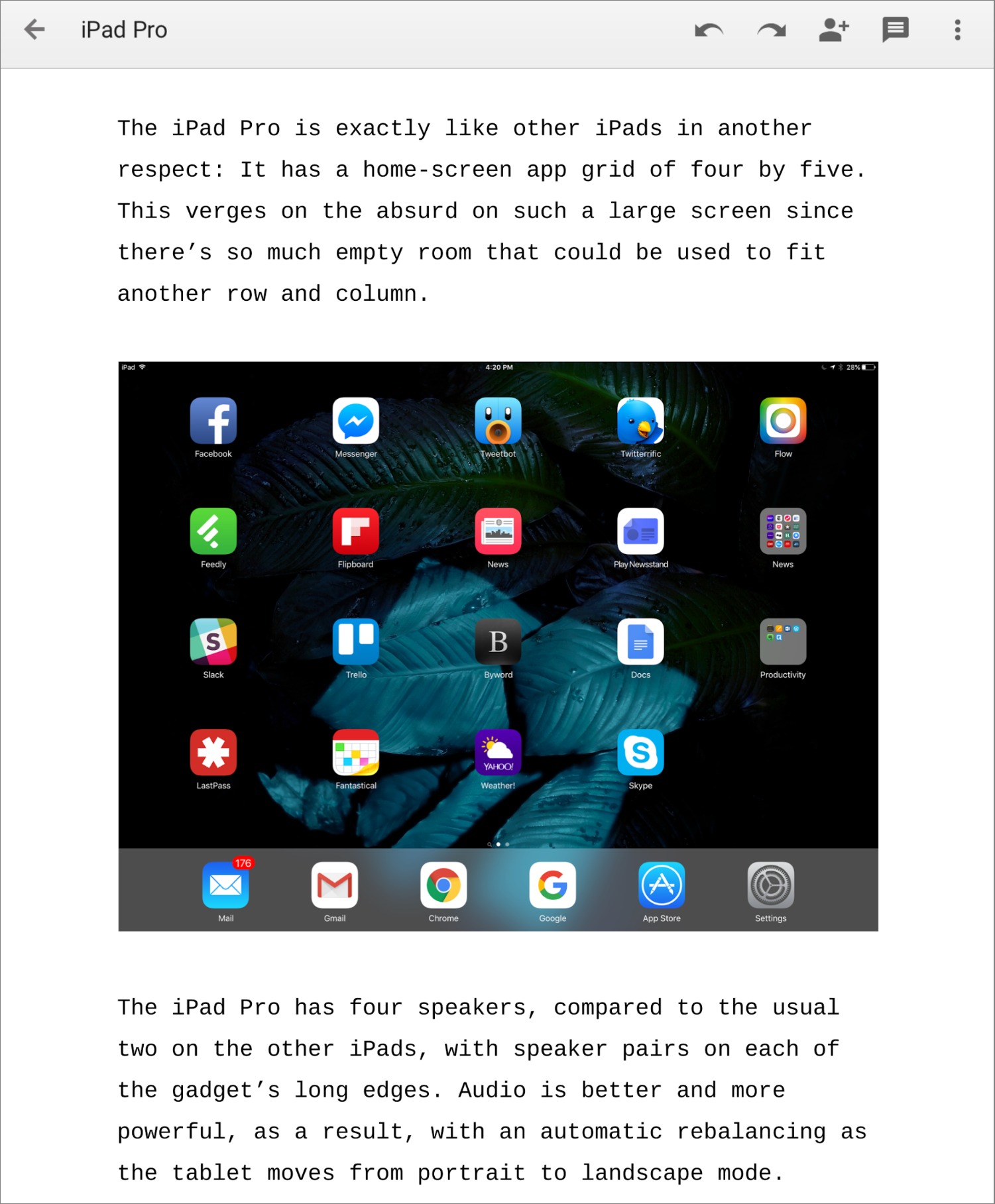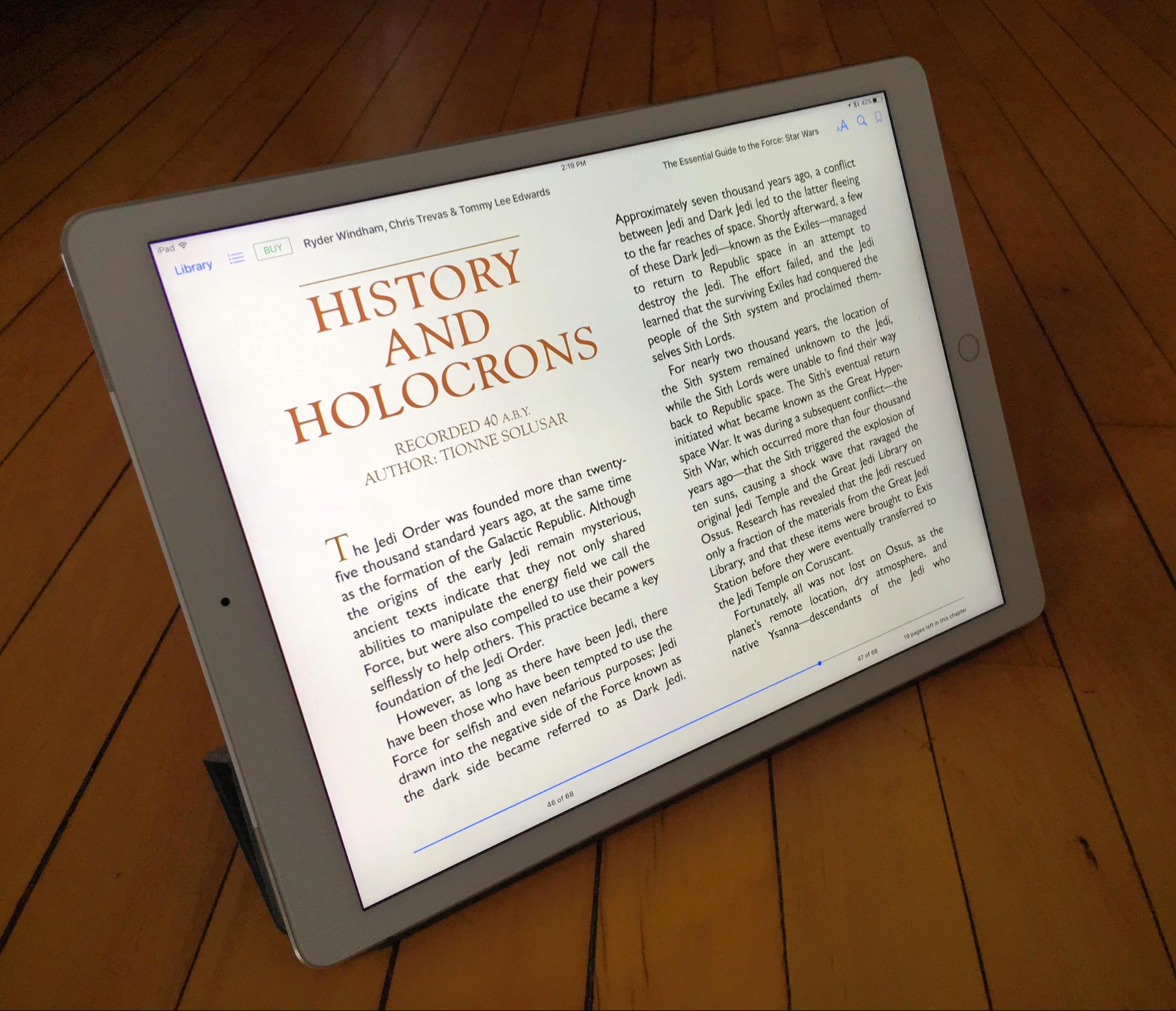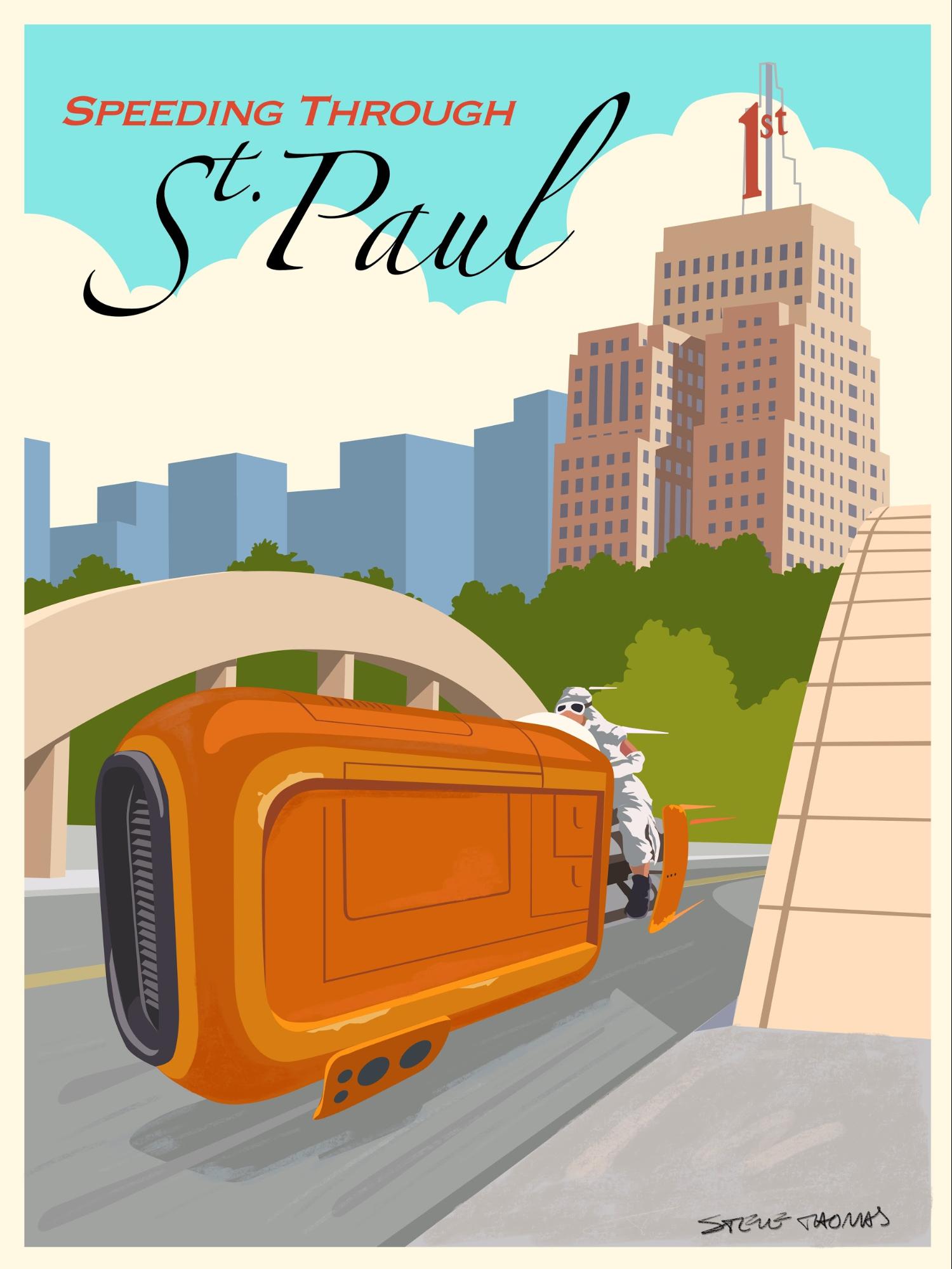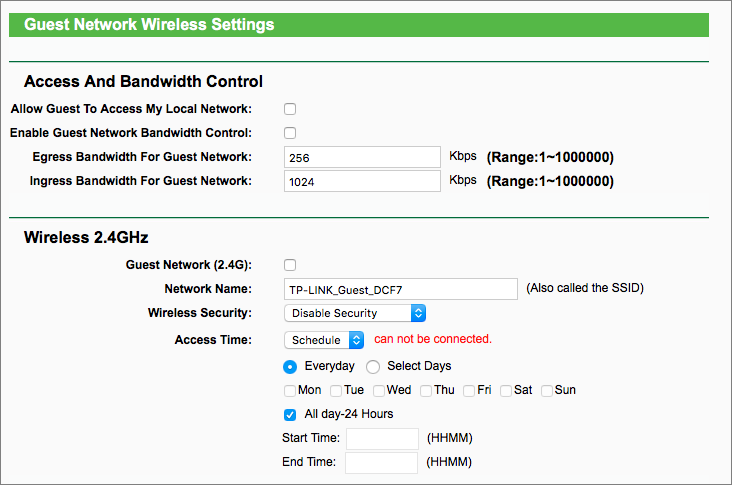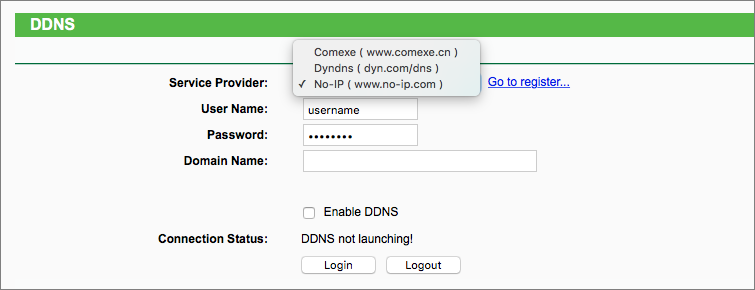TidBITS#1302/04-Jan-2016
In this first TidBITS issue of 2016, the Rdio streaming music service has closed up shop, but Josh Centers explains how to move your collection to Spotify and other services. Adam Engst shares details about the free Momentum browser extension, which displays spectacular photos in otherwise empty new browser tabs. For those pondering an iPad Pro, Julio Ojeda-Zapata has a full review, and if you’re looking to update your Wi-Fi network, Glenn Fleishman suggests a pair of alternatives to Apple’s aging AirPort base stations. Finally, we have an update on our membership challenge to remove banner ads from the TidBITS Web site. Notable software releases since our last issue include Quicken 2016 for Mac 3.0.3, PDFpen and PDFpenPro 7.3.4, DEVONthink/DEVONnote 2.8.8, Pixelmator 3.4.2, Tweetbot 2.3, Carbon Copy Cloner 4.1.6, ChronoSync 4.6.5, Dropbox 3.12.6, Evernote 6.3, and Typinator 6.8.
TidBITS Membership Ad-Removal Challenge Update
In “Become a TidBITS Member and Banish Banner Ads from Our Site” (7 December 2015), I said that if we could increase membership revenues by the roughly $5,000 per year that we earn from Google AdSense ads and automatically generated affiliate links via Skimlinks, we’d eliminate those banner ads and accompanying trackers from our site for everyone.
Although memberships rolled in throughout December 2015, we’ll need to see an significant uptick before the challenge deadline at the end of January 2016, since the numbers so far have been slightly lower than last year. Even if we don’t count those who joined at the $1,000 TidBITS Angel level (four in 2014, one in 2015 — and thank you so much!), the new and renewing member count was three people lower (1121 versus 1118) and revenues were $50 lower. That’s a minuscule drop, so I’m not worried about it, but it doesn’t get us any closer to meeting the challenge.
So if you believe that we should be showing that small Internet publications can rely on direct reader support, become a TidBITS member this month!
To sweeten the deal, note that we just added member-exclusive discounts on 17 highly regarded Mac apps from Prosoft Engineering (Data Rescue, Drive Genius, Data Backup, and more) and Plum Amazing (CopyPastePro, iClock Pro, PhotoShrinkr, and many more). It would be easy to save more than the cost of a TidBITS membership in software discounts alone.
How to Move Your Music Off Rdio
In “Rdio to Shut Down, Assets to Be Acquired by Pandora” (17 November 2015), we reported that music-streaming service Rdio was coming to an end, and it didn’t taken long. The company shut down its service on 22 December 2015, but there’s still time to export your data.
Thankfully, Rdio released an official export tool. Just go to that site, click Download Collection, and you’ll receive a .zip archive with your favorites, downloads, playlists, and comments in .xspf, .csv, .txt, and .json formats.
What can you do with all of this data? Rdio recommends importing those files into Soundiiz or Stamp, both of which promise to transfer your data to other services, including Apple Music and Spotify. (After we published this article initially, Rdio added a tool to transfer your Rdio stations to Pandora, via a Send Stations to Pandora button, though it didn’t work in our testing.)
However, I chose to use the Spotify Rdio Importer instead. There are a few reasons I moved my Rdio collection to Spotify:
- Spotify is simpler and more reliable than Apple Music.
- Spotify offers a free tier for those who can’t afford a monthly expense.
-
Spotify has native clients for both Mac and iOS, as well as PlayStation and many smart TVs. It’s nearly as ubiquitous as Netflix.
-
Spotify’s importer has been among the most reliable of those we at TidBITS have tried.
The Spotify Rdio Importer is easy to use. Visit the page in your browser and drop the .zip file exported by Rdio into the outlined box.
Next, you’ll be told what exactly will be imported into your Spotify account, and you’ll be asked to log in to Spotify. After you log in, you’ll be prompted to connect the Rdio Importer to your account. Click Okay to finish the import.
Open Spotify and you should see your imported stuff there. Your Rdio favorites will be in a new playlist called “Favorites of YOUR NAME.” You’ll also see a playlist composed of your downloaded Rdio tracks, as well as any other playlists you had in Rdio. That was good enough for me, but it may not be for you.
Adam Engst discovered an unfortunate oversight in Spotify’s Rdio Importer: favorite albums in Rdio aren’t transferred as saved albums in Spotify; just as a list of songs in your Favorites playlist. So if your Rdio listening was primarily album-based and you wish to replicate that in Spotify, you’re not done yet.
Adam worked around the problem with an Rdio-to-Spotify converter at move.152.io. It’s not perfect either, in that it can transfer only albums that have been favorited in their entirety; if you favorited less than 100 percent of the songs on the album, the entire album will be skipped. Nevertheless, running it after the Spotify Rdio Importer populated Adam’s Album list in Spotify with the majority of his Rdio collection.
If move.152.io doesn’t work for you for some reason, try Mooval, which moves favorited Rdio albums over to saved albums in Spotify, but with the caveat that it saves only the first song on each album. Thus, you must go through your entire collection, display all the rest of the songs on that album, and save the entire album again. If you run both, as Adam did, you’ll get a lot of duplicate saved albums, one with a single song saved, and the other with every song saved.
Spotify undoubtedly has advantages over Rdio — Adam is particularly fond of the way Spotify can display lyrics for many songs — but it’s still sad to see Rdio go. Its clean interface will be missed.
Momentum Brings Eye Candy to New Browser Tabs
In most Web browsers, when you open a new tab, you can choose to have it display your home page or thumbnails of frequently used sites. Or you can do what I’ve done until recently, and just keep new tabs blank. I did this because I’m always creating a new tab in order to go to a particular Web site, and no single page or grid of thumbnails is likely to anticipate what I want.
Not long ago I happened on a free Chrome extension called Momentum that is so utterly delightful that even 16-year-old Tristan couldn’t resist installing it on his Chromebook, despite it being recommended by his otherwise completely clueless father. Created by a small team of designers and developers who talk about making “software that has a real impact on the human condition” and “weaving culture, history, and the milk of human emotion into modern app design,” Momentum adorns every new browser tab with a picture of a spectacular landscape from the 500px photography site, subtly adding useful little widgets around the edges. The photo changes every day,
and I’ve never seen one that wasn’t absolutely gorgeous.
Getting Some Momentum — To install Momentum in Chrome, open it in the Chrome Web Store and click the Add to Chrome button.
There’s also what seems like an abandoned beta of a Safari extension for Momentum. Unfortunately, it has few of the features of the Chrome version, many glitches, and numerous complaints from users. It may still be worth a try if all you want are Momentum’s pretty pictures. You’ll need to download the extension and then
double-click it in the Finder to install it in Safari, and then set Safari to use Top Sites in Safari > Preferences > General > New Tabs Open With.
The team behind Momentum says they’re planning a Firefox add-on, but are waiting for some changes in Firefox to stabilize, hopefully soon.
Use Your Momentum — Returning to the flagship Chrome version, a picture truly is worth a thousand words when it comes to Momentum. To see it, press Command-T to open a new tab.
Smack in the middle of the screen is the time, along with a greeting that updates throughout the day. Double-click the time to switch between 12- and 24-hour time. Momentum knows who I am because I told it early on, and you can double-click your name to change it at any time. Below that is room to enter what you want to focus on for the day, and a motivational quote.
At the top left, there are controls for Links and Search. Clicking Links reveals a small popover in which you can store links to frequently used sites, just like a bookmarks bar. If you click the magnifying glass, you can search for anything in Google; the results appear in another popover.
Moving clockwise, in the upper right, Momentum shows how many to-do items you’ve completed, along with the temperature and weather in your location. To switch between Fahrenheit and Celsius, double-click the temperature; double-clicking the location lets you change that as well.
In the lower right, the Todo control shows and hides a simple to-do list. It’s more like a slip of scrap paper for jotting things to remember than a task manager. You add an item by clicking where it says “New todo” and typing, and you can either mark an item as done by clicking its checkbox, or just delete it by hovering over it and clicking the x that appears to its right.
Finally, in the lower left, Momentum tells you where the astonishing image you’re seeing was taken, and mousing over the place name toggles it to show the photographer’s name. A gear icon displays a menu of administrative options, the most important of which is Customize. Click it, and you can turn off the focus, quote, links, search, weather, and to-do list if they’re not useful to you. You can also switch to Bing for searching.
If you use multiple Macs and want to sync backgrounds, quotes, to-do items, and more, you can create an account on Momentum and request access to the account syncing beta. It all depends on how private you want to be.
Niceties abound. If you press the Tab key twice after opening a new tab, you can use hotkeys to access Momentum’s various widgets: T for Todo, L for Links, S for search, F for focus, C to bring up a normal Chrome tab, and comma for Settings. I quite like Momentum’s in-place editing of settings, and while it’s not inherently discoverable, both the Customize and Help screens remind you to double-click on anything you want to change.
The only two things you can’t turn off are the time and greeting, so if you’re not a fan of them or Momentum’s other widgets, check out the Flickr Tab Chrome extension, which shows you a new photo selected from the most popular images on the Flickr photo sharing service every time you open a new tab. For Firefox users, there’s Flickr NewTab, which does much the same thing, although you may want to click the gear icon in the upper right corner of a Firefox new tab page and choose Show Blank Page to avoid overwriting the photo with site thumbnails. For Safari, the closest I’ve been able to find is Flume, which pulls its new tab photo from Instagram. It requires that Safari new tabs be set to Empty Page, you must have an Instagram account, and it installed for me only in OS X 10.11 El Capitan, not 10.10 Yosemite.
Momentum’s eye candy won’t change your life, but it might make you just a wee bit happier, as it has me and a million other users. I get a little thrill every morning when I see whatever beautiful photo has been chosen for the day, and again whenever I create a new tab. What’s not to like?
iPad Pro Shows the Promise of iOS Productivity
I’ve long had a love-hate relationship with the iPad as a do-it-all device for work and play.
I’m enamored of the idea of an iPad as a lightweight productivity gadget for hardcore work sessions while on the go, and have consistently used an iPad Air 2 in this capacity. It’s the device I am most likely to grab as I head out the door on a newspaper assignment.
When it’s time to kick back after work, the iPad is my go-to gizmo for streaming Netflix videos, and for reading ebooks and comic books. I also rely on the iPad for editing pictures before I upload them to Instagram because the tablet offers more space for visual tinkering than my iPhone.
Ah, but I’ve run into a number of problems with the iPad Air 2. It feels cramped for word processing, and even more so when I try using iOS 9’s Split View with a story draft on one side and my notes on the other. And, while I love the concept of using a keyboard case for hardcore typing, I often curse at flaky Bluetooth connections.
On the recreational side, the iPad Air 2 has been fine for watching video and reading novels, but comic books are a bit too small. As for photo editing, I find using my fingers frustrating, but styluses have never worked that well.
It is no wonder I’ve felt an affinity for Microsoft’s Surface tablets, which solve all these problems. They have bigger screens, keyboard covers that attach via a proprietary connector, a matching stylus, and more. Yet they’re thin and light enough to serve reasonably well as pure tablets (see “Microsoft Surface: A Tale of Two Computers,” 11 March 2014, and “Microsoft’s New Hardware Challenges Apple’s,” 14 October 2015).
You can see where I am going with this…
The Gigantor iPad — Apple’s long-rumored extra-large iPad Pro has finally arrived to address shortcomings in smaller iPads, as well as to (Apple prays) shore up sinking tablet sales. The company, which previously went small with iPad mini models for those seeking increased portability, now is trying the opposite approach with its new jumbo iPad for those craving increased screen real estate.
And the iPad Pro’s dimensions are only half the story. Apple has begun a new conversation with the iPad Pro, one that centers on productivity. Certainly, the company previously positioned its iPads as work machines via its iWork suite of apps. But now for the first time it’s selling its own accessories to help users get stuff done.
These include the Smart Keyboard, which is a Smart Cover with a built-in keyboard. The Smart Keyboard, like Microsoft’s Surface Type Covers, connects to its parent machine via a proprietary connector that dispenses with sometimes-unreliable Bluetooth.
Apple’s other marquee iPad Pro accessory is the Apple Pencil, a stylus to boost the device’s usefulness for drawing, painting, diagramming, note taking, and more. The Apple Pencil, made from scratch as an iPad companion, is intended to work better than third-party styluses.
I’ve spent the past few weeks putting the iPad Pro and the Smart Keyboard through their paces. I also dabbled with the Apple Pencil to edit photos and such, but for the stylus’s real test I turned it over to a couple of artist friends.
The Basics — An iPad Pro is unmistakably an iPad with styling similar to Apple’s other tablets — just much bigger, with a 12.9-inch screen, compared to a 9.7-inch screen on the iPad Air 2. This represents a 78 percent increase in size.
The iPad Pro, like other iPads, is available in silver, gold, and space gray. Apple sells a 32 GB model for $799 and a 128 GB model for $949. Adding cellular connectivity to the 128 GB model raises the price to $1,079 (there’s no 32 GB cellular model).
An iPad Pro isn’t much thicker than the next-smaller iPad, at 0.27 inches (6.9 mm), compared to the iPad Air 2’s 0.24 inches (6.1 mm). An iPad Pro weighs 1.57 pounds (0.71 kg), just a tiny bit more than the original 1.54-pound (0.70 kg) iPad, and considerably lighter than a 13-inch MacBook Air weighing in at 2.96 pounds (1.34 kg).
Apple claims desktop-caliber iPad Pro performance with the new A9X processor, a claim that’s difficult to test since there’s no way to run the same desktop apps on an iPad Pro.
The iPad Pro has a 2732-by-2048-pixel display, which is a higher resolution than that of any other iOS device, and tops even the 2560-by-1800-pixel resolution of a 13-inch MacBook Pro.
However, the iPad Pro’s screen density is 264 pixels per inch, less than the 401 ppi of the iPhone 6s Plus and the 326 ppi of the iPhone 6s. Practically speaking, it’s hard to tell the difference.
The iPad Pro is exactly like other iPads in another respect: its Home screen shows only four icons by five icons. This verges on the absurd on such a large screen since there’s enough empty room for another row and another column, which would increase the number of icons per screen from 20 to 30.
The iPad Pro has four speakers, compared to two on the other current iPads, with speaker pairs on each of the gadget’s long edges. Audio is better and more powerful, as a result, with an automatic rebalancing as the tablet moves from portrait to landscape mode.
Time for Work — I wasn’t sure what to expect when I started using an iPad Pro on loan from Apple. Its dimensions, at least on paper, struck me as ungainly, even as I lusted after its generous screen real estate. Would the iPad Pro be a boon or a burden?
It turns out the iPad Pro is highly portable even though it looks and feels a bit like a cafeteria tray. My loaner tablet was nearly effortless to carry, even when sheathed in Apple’s Silicone Case, and with a Smart Cover installed. Its minimal thickness makes up for its vast horizontal and vertical dimensions.
I’d compare this to, say, toting around Apple’s 12-inch MacBook, which has more modest dimensions, but is a bit heavier than the iPad Pro at 2.03 pounds (0.92 kg). I have no preference here based on roughly comparable portability specs. My wife’s MacBook Air, on the other hand, now feels burdensome because of its much greater weight, even though it has similar horizontal and vertical dimensions.
As I expected, the bigger screen on the iPad Pro turned out to be a game changer in a number of respects.
Using it as my main work computer for a time, both at the office and on the go, I felt little of the claustrophobia that smaller iPad screens sometimes triggered.
Split View makes much more sense on an iPad Pro. The left and right panes are each nearly the equivalent of a smaller iPad screen in portrait mode — instead of slivers.
My modus operandi on the iPad, with a word-processing window on the left and my notes in Evernote on the right, mimicked how I work on a Mac or a Windows PC (with similar split-screen arrangements), and I felt comfortable laboring for hours on the tablet screen.
The problem? Many apps haven’t yet been updated for Split View, meaning I was forced to make big adjustments in order to get my work done. I write primarily in the Google Docs app, for instance, but the app didn’t work with Split View (even after a recent update). So I had to search for an alternative. After trying Apple’s Pages, Microsoft Word, and Quip, I settled on
Markdown-friendly Byword.
I got a surprise, however, when I tried writing with the iPad Pro in a portrait instead of a landscape orientation. Google Docs functioned better in this position, after I experimented a bit with text size, since I could fit a lot more of a document on the screen than I could in landscape mode. Such an orientation is a writer’s dream, particularly with documents that have embedded images.
This also works well for other apps that are basically streams of text, such as the Slack collaboration app that more and more organizations are using. Such apps need to be upgraded for the iPad Pro’s display, however, so they don’t look vaguely blurry with overly enlarged interface elements (not unlike an iPhone app looks when it’s running on an iPad in 2X mode). At the moment, Facebook looks dreadful on the iPad Pro regardless of
orientation.
Split View in portrait mode works surprisingly well, too, with the caveat that equal-size panes aren’t possible. The pane on the left has to be wider than the one on the right. This happened to work well for me since I could have a primary word-processing pane on the left with a secondary Evernote or Slack pane beside it.
The other problem, of course, is figuring out how to prop up the tablet; most third-party tablet docks and stands are not designed for such a super-tall device and become unstable in such an arrangement. But I happened to have a third-party keyboard, Zagg’s Messenger Universal, with a built-in device stand that performed splendidly in this regard.
Other iOS 9 capabilities like Slide Over and Picture in Picture also work wonderfully on the iPad’s screen, but seem less interesting from the productivity standpoint.
Great Entertainer — The iPad Pro is, not surprisingly, a great device for video streaming. As I powered through Netflix’s fine series “Jessica Jones,” the moving images seemed cinematic, and I dispensed with my Bluetooth earphones since the audio emanating from those four speakers sounded so terrific.
As I washed dishes, with the tablet resting on a window sill above the sink, the sound filled the kitchen and was audible even over the sound of running water.
The iPad Pro also is superb for reading ebooks. Landscape mode is a good way to go here, mimicking a printed book with its facing pages. The tablet is, of course, a bit of a beast for those who like to read while lying in bed with a device held over their heads, and forget about holding it in one hand for long, but it’s great if you sit up in bed with the device nestled in your lap.
This tablet truly came into its own as a comic book reader. Older iPads like the iPad Air models do a serviceable job of displaying a comic book’s pages, but on an iPad Pro such comics are closer to the size of the printed comics, and look spectacular in portrait or landscape mode.
The iPad Pro, a bit unexpectedly, deepened my interest in image editing, even though I had already been using iPads quite a bit in this capacity. I’d never bothered with fancier image-editing apps such as Pixelmator (pictured below), Enlight, Adobe Photoshop
Fix, and Adobe Photoshop Mix. But with photos blown up big on the iPad Pro’s screen, I felt compelled to do more with them, and I set out to augment my image editing toolkit.
I’m not a gamer, but I tried a few free titles such as Warhammer 40,000: Freeblade and Rayman Adventures, and I was amazed by how nice they looked on the iPad Pro.
Smart Keyboard — There was a bit of snickering when Apple announced the $169 Smart Keyboard, which links to the iPad Pro via a proprietary Smart Connector, because that has been Microsoft’s approach with its Surface devices and their companion keyboard covers for years.
Apple, which had long left physical iPad keyboards to third-party accessory makers, had seemingly caved.
The Smart Keyboard, however, is great news for iPad users who don’t like using the iPad’s on-screen keyboard — even though, in the case of the iPad Pro, the virtual keyboard has approximately the size and key spacing of a full-size physical keyboard.
But I’m not crazy about the Smart Keyboard. It strikes me as a decent first try, but a product that will need refining (much as the Surface Type Cover needed four generations to reach its fantastic current form).
The Smart Keyboard is basically a Smart Cover with a keyboard attached. When closed, the accessory looks just like such a cover — except for a bulge where the keyboard is located. The Smart Keyboard attaches magnetically to one of the iPad’s long edges, as a Smart Cover does, but incorporates three pins corresponding to Smart Connector contacts.
When deployed (which is a bit of a production), the Smart Cover folds into a triangle behind the iPad, just as a Smart Cover does in order to create a stand, and the keyboard portion rests before the user.
The key caps are not exposed in the typical fashion, but covered with a fabric that is said to protect against spills (I never worked up the courage to test this by dumping soda on it) and keeps the key caps from detaching and getting lost (a perennial issue with iPad keyboard cases, in my experience).
The harsh feel of this keyboard takes some getting used to. It likely won’t seem like any keyboard you’ve used before, and you will have to give yourself at least an hour or two to begin typing with confidence. I managed to do this eventually but never liked how the keyboard felt compared to conventional keyboards. The Smart Keyboard is mostly a fail for those wanting to type with the iPad Pro in their laps. It’s just too unstable.
The Smart Keyboard lacks a dedicated row of iPad-specific function keys, and the keys aren’t backlit, either. Apple has understandably needed to make some compromises here to keep the Smart Keyboard from adding too much bulk, but you’ll need to test it in an Apple Store to determine if it’s for you.
If you want the iPad Pro upright but the keyboard out of sight, the Smart Keyboard can be rearranged to allow that. In this configuration, it sits out of the way on the back of the tablet.
Apple Pencil — I was initially at a loss to figure out how I’d test Apple’s $99 stylus since I have no talent for drawing or painting — which is largely why this accessory exists.
I turned to artist friends who are better equipped to evaluate the Pencil. Both used to work at my newspaper. Steve Thomas has a booming career in poster-style work, much of it with a sci-fi bent. Shannon Brady is a university professor who creates psychedelic collage-style paintings on the side.
Here’s what Steve came up with:
Here’s Shannon’s contribution:
The artists used the Apple Pencil in somewhat different ways. Steve did vector-style art, while Shannon engaged in the digital equivalent of painting with digital brushes.
Also, Steve worked directly on the iPad Pro using the Graphic app, while Shannon linked the iPad to a Mac and used the tablet as a graphics tablet for Photoshop-based painting. The iPad-Mac linkage is made possible by ingenious Astropad software.
Shannon said he likes the physical feel and weight of the Apple Pencil, which reminds him of using an actual pencil. But he said one of the key experiences of using a real pencil, resistance on the drawing surface, is missing. Using the Apple Pencil on the iPad’s smooth surface felt too slick for Shannon’s tastes, though he eventually got used to it.
Shannon often uses a Wacom graphics tablet (the kind that isn’t itself a screen) with a stylus that has a function button. He hates that button, and is thrilled the Apple Pencil doesn’t have one. However, he misses how he can flip a Wacom stylus around to erase in a manner similar to a real pencil (a feature Microsoft’s Surface stylus also builds in). That’s a no-brainer for Apple Pencil 2.0, he said.
Overall, Shannon said he generally liked the Apple Pencil even though he wasn’t able to use one of its marquee features — tilting while drawing to increase thickness — since the Astropad software doesn’t support this yet.
Steve did get to check out that feature, which is similar to what Wacom users have, and said he was wowed. “This is incredible,” he said. “You not only change the thickness, but you can make it look like pencil shading. It has that texture. It’s the same with wet brushes. You can see the color build up. This blows my mind.”
The only thing missing, Steve said, is a telltale scratching sound of a pencil tip rubbing against paper, something that an app might be able to simulate in software.
Steve mostly does vector-style artwork instead of freehand paint and drawing work, though, and concluded that his desktop computer is better for such art than the iPad Pro. Those who draw and paint, he said, should definitely consider the tablet.
Both artists said they noticed a bit of latency while working, but they didn’t feel that it got in the way.
Although I couldn’t create original art with it, the Apple Pencil did come in handy when I was editing photos, where it provides far more precision than a fingertip.
For instance, fine retouching in the Pixelmator app (which, as I noted, I didn’t really want to use until the iPad Pro came along) functions much better with the Apple Pencil’s tip than my meaty finger.
Pondering the Pro — The iPad Pro seemed a bit ridiculous to me when I first heard about it. Sure, that huge display sounded great compared to the cramped screens on other iPads, but the tablet’s horizontal and vertical dimensions struck me as impractical.
The iPad Pro can, indeed, be unwieldy at times, but on balance I found that the positives outweighed the negatives. I got a lot of work done on my loaner device, which was made easier by the Split View feature in iOS 9, and it was also great for kicking back with ebooks, comic books, and videos.
The iPad Pro is a bit pricey at $799, though, which will give pause to those who have long regarded Apple’s tablets as an auxiliary device for a Mac. Apple intends an iPad Pro to be a primary productivity gadget, and the price reflects that aspiration. Worse, that $799 doesn’t include the $169 Smart Keyboard or the $99 Apple Pencil, which complete the productivity picture for a total of $1,067. And that’s for only 32 GB of storage; add $150 for 128 GB of storage or $280 for 128 GB plus cellular connectivity.
How many folks will opt for this device instead of a comparably priced MacBook remains to be seen.
Developers still have a lot to do in order to make the iPad Pro attractive. The App Store is a veritable wasteland of iPad apps that haven’t yet been properly tweaked to run on the iPad Pro. This got in the way of my hardcore productivity, which kind of defeats the purpose. That even Google has not yet seen fit to upgrade its Google Docs app dumbfounds me.
The iPad Pro’s new accessories seem like flawed first attempts in certain ways. The Smart Keyboard felt a bit unpleasant in comparison to Microsoft’s fourth-gen Surface Pro Keyboard Cover. And I wonder if Apple is kicking itself for not making the Apple Pencil’s top an eraser, as Microsoft did with its Surface Pen.
But for those with the budget, the patience to wait for app updates, and the specific need for a tablet instead of a laptop for productivity, the iPad Pro could be a dream come true.
Alternatives to Apple’s Wi-Fi Base Stations
As the author of “Take Control of Your Apple Wi-Fi Network”, you might think that I’d be biased in favor of the fruit company’s products. Yes and no! For Mac and iOS users who need access to specific features and want the simplicity of configuring a base station through native software for both OS X and iOS, or who want to extend a network wirelessly, Apple’s long-in-the-tooth lineup remains the right choice, though it’s currently overpriced for what it delivers.
If you don’t need specific AirPort-only features and are willing to brave Web-based router administration and a steeper learning curve, you have a couple of alternatives that cost substantially less and offer capabilities Apple doesn’t include and likely never will.
The Apple Advantage — Apple was one of the first companies to incorporate advanced features into its consumer-oriented 802.11n base stations, which have evolved into the current 802.11ac models. (That’s 802.11ac wave 1, which I’ll explain further below.) Apple’s base stations offered relatively affordable simultaneous dual-band networking — data flowing over 2.4 GHz and 5 GHz at the same time — with access controls, radio and channel choices, guest networking, USB printer sharing, hard drive sharing (except the AirPort Express), dedicated backup storage (Time Capsule), and music streaming (only on the AirPort Express).
But those advantages are in the distant past — most of these previously innovative features date to 2009 for the AirPort Extreme and Time Capsule and 2012 for the AirPort Express. Especially with the AirPort Extreme and Time Capsule models, which have had an identical tall “cracker box” form factor since their update in 2013, subsequent improvements have been solely in radio systems, with additional antennas and the move up to 802.11ac wave 1. But that’s not unusual — nearly every base station you can find has similar radio systems.
The AirPort Express is even further behind the curve. Last updated in 2012, it remains stuck with 802.11n and 10/100 Mbps networking, two Ethernet ports (one dedicated to a wide-area networking — WAN — or broadband connection), and no hard drive or multiple USB printer support. It uniquely sports an audio output (for analog and digital connections) that enables AirPlay streaming. (That audio-only output option was removed from the fourth-generation Apple TV.)
In contrast, the AirPort Extreme and Time Capsule have three switched LAN and one WAN gigabit Ethernet ports, and can handle multiple printers and hard drives, although even their USB ports remain USB 2, rather than the ubiquitous and 10x faster USB 3 standard.
So why pick an AirPort Extreme, Time Capsule, or AirPort Express, given how long it has been since Apple has paid them much attention?
- AirPort Utility remains a relatively friendly and easy way to configure one or more base stations. It runs only in OS X and iOS. (The Windows version hasn’t been updated in several years.)
- Plugging one or more printers into a base station via USB makes them available to OS X machines. (If a printer supports AirPrint, you don’t need to plug it in to the base station; in fact, doing so disables AirPrint, according to Apple.)
-
You want to use AirPlay to stream music through the audio port on an AirPort Express. AirPlay isn’t found in many third-party receivers or other devices. (A refurbished third-generation Apple TV can be a better deal, though.)
-
Apple’s implementation of extending a network via wireless base station connections — using Wireless Distribution System (WDS) — can work well, but it’s reliable only among Apple’s own devices. (I switched to an Ethernet backbone in my house years ago due to earlier WDS issues, but I know many people who use it, especially when stringing Ethernet is impossible or they’re renting and can’t put holes in the wall.)
-
You want to use Back to My Mac to modify or check a base station’s status or to access attached USB drives.
-
Apple is easy to work with for warranty repair and replacement, and some base stations models were problematic enough that people were able to get free replacements years later. Apple includes base stations as a warrantied accessory when you purchase an AppleCare extended service agreement for a Mac: any base station purchased up to 2 years before the Mac’s date of sale, or bought during the 3 years of AppleCare, is covered till the end of the AppleCare term.
While the term “Apple tax” is often used to ridicule people who prefer a product that works well and costs more to one that is cheap and bad, in the case of Apple’s base stations you’re not getting what you pay for unless one or more of the above factors is important.
Picking an Alternative — In the past, non-Apple routers suffered from a lack of OS X-compatible drivers and options for services like USB printer and hard drive sharing. Some routers required you to download and run a Windows app to update firmware. Others relied on Java or even Internet Explorer. Most of that nonsense has disappeared, and simple browser-based administration is generally effective. I have seen a few situations where Safari behaves oddly with an admin interface, but in those cases Chrome or Firefox usually works fine.
I recently needed to replace one of the three base stations in my house, because I upgraded my broadband service to gigabit fiber, which required locating the broadband modem in a totally different part of the house. I use Ethernet as the backbone between three Apple base stations of different vintages, and had forgotten that the one closest to the broadband modem was limited to 802.11n, was a single-band-at-a-time model, and topped out at 100 Mbps Ethernet. That would drag down a 1 Gbps symmetrical Internet connection, and it also meant I hadn’t been getting the best use of my LAN, either.
I’m an editor-at-large at The Wirecutter and recently helped in a late-stage edit of its revised guide for the best all-around Wi-Fi router. The reviewer picked the 802.11ac simultaneous dual-band TP-Link Archer C7 (v2), which typically sells for about $90, or half the price of an AirPort Extreme.
I had considered the new Google OnHub routers, one made by TP-Link and one by Asus, but the prices ($200 and $220) are nonstarters and most of the interesting features aren’t enabled or seem awkward (“Google’s OnHub Router Gets Rough Treatment in Early Reviews,” 31 August 2015).
There are literally hundreds of inexpensive 802.11n and 802.11ac routers, but few have consistently outstanding reviews or include as many features as the TP-Link unit. After reviewing what I needed, I opted to buy the Archer C7: it checks off all the Wi-Fi boxes I need and a number of others. While it lacks the AirPort-only features mentioned above (AirPort Utility configuration, AirPlay, and Back to My Mac), I’m not troubled by the omissions, and I suspect many people won’t even notice these features are missing.
Like most non-Apple routers, the Archer C7 has an absurd number of configuration options. Most router manufacturers adapt reference designs made by chipmakers, which includes microcode that runs the router. The manufacturer typically creates a physical case, customizes and extends the software, and packages administrative tools in its own user interface. Because so many options are available in the chipset and reference design, they’re generally presented to the user as equally valuable, though some are hidden in an Advanced section. Most people never need to change more than a few settings, but for those who need extras, you’ll find options in the Archer C7 Apple doesn’t and will never offer.
For instance:
- Guest networking goes far beyond Apple’s approach, with settings to throttle inbound and outbound bandwidth usage, set different network names and security parameters for 2.4 and 5 GHz guest networks, set access time limitations, and opt to let guests use LAN resources.
-
If you use Dynamic DNS to cope with an ISP changing your publicly facing IP address, the router can log in to several DDNS services to keep the domain-to-address connection up to date.
-
Security controls abound, including options enabled by default to prevent malicious behavior from passing through your router, and other controls that can be turned on to block denial-of-service attacks. The Archer C7 even has a way to restrict actions for devices on the local LAN reaching out to the Internet, and a separate section for fine-grained parental controls.
-
WPS (Wi-Fi Protected Security) is fully supported, whereas Apple offers it in only a limited way. WPS lets you add devices, particularly those that lack a screen or full interface, to Wi-Fi networks without entering long WPA2 passphrases.
If you’re concerned about using Bonjour, AirPrint, or AirPlay over a network that’s not all configured with Apple gear — don’t be. The underlying protocol, mDNS, is now used by companies other than just Apple, and it works in general with modern Wi-Fi routers from other companies.
The worst thing I’ve seen, which isn’t terrible, is that the Bonjour names for network devices don’t appear in AirPort Utility when I’m configuring my two remaining Apple base stations, although the names do appear in the Archer C7’s DHCP Clients’ list.
Even without the extra options, the Archer C7’s price may be right. I’ve messed with a few settings, but I was mostly looking for a strong 802.11ac router that would handle DHCP routing and pass traffic through, while also further extending coverage in my house.
I’ve been using the Archer C7 for several weeks, and haven’t hit any roadblocks or consistent problems. I seem to need to reboot it occasionally, but because of a necessary telco-provided modem, I’m never entirely sure where the fault lies, the modem or the router. When I’ve needed to change settings or look up how I configured a feature, I haven’t been stymied. As with most routers, after an initial configuration, you rarely mess with details — set it and forget it.
As I note above, although there are many competing routers, few truly inexpensive models have gotten decent reviews. But TP-Link makes a super-cheap 2.4 GHz-only 802.11n router, the TL-WR841N, which sells at Amazon for $19 and is generally well liked in over 9,000 reviews, averaging over four stars. It also incorporates a four-port gigabit Ethernet LAN switch plus a WAN port, making it a great spoke end for a network.
What Apple Should Do — Apple could reclaim the loyalty of its ecosystem in a few ways:
- Drop the price. Apple likes to maintain high margins, and typically keeps the price the same for given products even as it improves their features. Base station prices have dropped in the past; doing so again by repricing the AirPort Express to $49 (from $99), the AirPort Extreme to $129 (from $199), and the Time Capsule to $199 and $249 (from $299 and $399 for the 2 TB and 3 TB models) would bring prices back into line.
-
Provide more in terms of features and standards support. The AirPort Express should finally move to gigabit Ethernet and 802.11ac. The AirPort Extreme and Time Capsule need USB 3 if Apple is serious about hard-drive sharing and Time Machine backups with external drives, and they should include a four-port LAN switch (up from three) like most competitors. And the Time Capsule line should add a 4 TB option.
Apple could also step up to 802.11ac wave 2, to which I alluded in passing earlier. Nearly every consumer 802.11ac product on the market uses wave 1, which is a huge improvement over 802.11n in the 5 GHz band. But wave 1 was only the first step towards implementing everything in the 802.11ac spec. Wave 2, which is built into the iPhone 6s and 6s Plus, allows for more efficient targeting (known as beamforming) of individual Wi-Fi adapters, which in turn allows for simultaneous data streams to multiple devices, thus improving network throughput.
-
Open up base station configuration. If Apple wants to remain native, it needs Android and Windows 10 clients that are as up to date as Mac versions. Or there needs to be a Web-based interface — perhaps it could be part of iCloud.com.
-
Add Bluetooth and HomeKit support. Bluetooth would allow the kind of nifty first-stage setup that the fourth-generation Apple TV includes, in which it uses proximity to bypass security hoops. HomeKit is a long-term direction for Apple to support the Internet of Things (smart home devices and other stuff), and its base stations should include solid support for HomeKit, at least in premium models, rather than requiring yet another networked device to act as a hub.
Apple still makes quality Wi-Fi base stations. But its gear is long in the tooth and desperately needs some attention.
If you’re waiting to see if Apple comes up with something new before making a purchase, biding your time until the middle of 2016 seems sensible — the last few AirPort releases have dropped in June. However, if you need a new Wi-Fi gateway sooner and aren’t wedded to AirPort-only features, either of the TP-Link models mentioned will do a fine job while keeping more money in your pocket.
TidBITS Watchlist: Notable Software Updates for 4 January 2016
Quicken 2016 for Mac 3.0.3 — In November 2015, Intuit released Quicken 2016 for Mac (version 3.0) with a couple of handy new features — the capability to pay bills directly within Quicken as well as transfer funds between different accounts from within your bank. Intuit notes that bill payment is available only if you have Quicken Bill Pay (Windows) or if your bank offers Bill Pay with Quicken (Windows or Mac). Additionally, Intuit offers free phone support for Quicken 2016 (Monday through Friday from 5 AM through 5 PM PST, though online chat is available 24 hours a day).
During the festive period, Intuit released Quicken 2016 for Mac 3.0.3 with a number of fixes for the personal accounting software. The update resolves an issue where sending a Direct Connect Bill Pay payment could show an error, fixes a bug where opening a Quicken 2015 file in Quicken 2016 could show duplicate transactions in Direct Connect accounts that support Bill Pay, and rectifies a problem with new accounts that caused Quicken to recalculate the opening balance adjustment if transactions were added with the same date as the date on which the initial download occurred. Note that the Mac App Store edition is currently stuck at version 3.0.1.
($74.99 new, free update, release notes, 10.10+)
Read/post comments about Quicken 2016 for Mac 3.0.3.
PDFpen and PDFpenPro 7.3.4 — Smile has released version 7.3.3 of PDFpen and PDFpenPro, adding support for using the Services menu for selected text and single images. The PDF editing apps also add support for OCR of business card size documents, display page sizes in the Document Info window based on your Measurement Units preferences, and fix a bug where Correct Text could increase file size. A quick 7.3.4 update fixed a bug that caused a failure of the File > Open command when the “Always show the File Open dialog on launch” option was unchecked in General
preferences. Note that both the Mac App Store editions of PDFpen and PDFpenPro are stalled at version 7.3.3 at the moment. ($74.95/$124.95 new with a 20 percent discount for TidBITS members, free updates, 53.1/53.8 MB, release notes, 10.10+)
Read/post comments about PDFpen and PDFpenPro 7.3.4.
DEVONthink/DEVONnote 2.8.8 — DEVONtechnologies has updated all three editions of DEVONthink (Personal, Pro, and Pro Office) to version 2.8.8 with improved integration with Tinderbox (see “Tinderbox 6.4,” 1 December 2015). The update enables you to paste multiple copied notes (including backlinks and tags) from Tinderbox to DEVONthink, and they appear as plain or rich text notes depending on the pasted contents. The three DEVONthink editions also receive several bug fixes for users running OS X 10.11 El Capitan, including an issue with dragging multiple
email messages to the Sorter, a couple of bugs related to Clip to DEVONthink, and an issue where footers and headers were flipped when printing Web views.
The three DEVONthink apps and DEVONnote also now add newly created groups to the recent destinations, improve VoiceOver support, fix a bug where smart groups named without alphanumeric characters couldn’t be created, and address a problem with inserting an image into an RTF document right after another attachment. (All updates are free. DEVONthink Pro Office, $149.95 new, release notes; DEVONthink Professional, $79.95 new, release notes; DEVONthink Personal,
$49.95 new, release notes; DEVONnote, $24.95 new, release notes; 25 percent discount for TidBITS members on all editions of DEVONthink and DEVONnote. 10.7.5+)
Read/post comments about DEVONthink/DEVONnote 2.8.8.
Pixelmator 3.4.2 — The Pixelmator Team has released Pixelmator 3.4.1 with smoother gradients in 16-bit images, sharper effect previews in the Effects Browser, and improved support for 16-bit Photoshop images. The image editing app also keeps the colors the same within the crop marquee (they were previously slightly lightened compared to the rest of the image), ensures the correct name and shortcut are shown in the tooltip when hovering over an effect name in the Effects Browser, fixes a bug that filled the corners of several effect thumbnails with random colors in OS X 10.11 El Capitan, and resolves a crash that occurred when
using the Gradient Tool in 10.9 Mavericks. ($29.99 new from the Mac App Store, free update, 46.7 MB, release notes, 10.9.5+)
Read/post comments about Pixelmator 3.4.2.
Tweetbot 2.3 — Tapbots has released Tweetbot 2.3 with a switch to using CloudKit as the syncing engine for the popular Twitter client. Tapbots promises this switch will bring faster, more consistent synchronization between your Mac and iOS devices, as well as pave the road for new features in future releases. In order for the new syncing engine to work, you must turn on iCloud Drive, as well as update Tweetbot for iOS to version 4.2 or later. ($9.99 new from the Mac App Store,
free update, 11.5 MB, 10.10+)
Read/post comments about Tweetbot 2.3.
Carbon Copy Cloner 4.1.6 — Bombich Software released Carbon Copy Cloner 4.1.5 with a fix for a hang caused by behavior introduced by the OS X 10.11.1 El Capitan update (see also “Apple Releases OS X 10.11.1 to Fix Microsoft Office 2016 Crashes,” 21 October 2015). The backup utility is now more deliberate in unmounting destination volumes at the end of a backup task should Spotlight deny the unmount request, works around an El Capitan bug that could occasionally lead to crashes on launch, and adds the capability to accept a blank
password when accessing NAS volumes. Shortly after this release, Bombich Software updated Carbon Copy Cloner to version 4.1.6 to fix a crash introduced in version 4.1.5 that could occur when trying to select a folder or disk image on a network volume as the destination. ($39.99 new, 12.1 MB, release notes, 10.8+)
Read/post comments about Carbon Copy Cloner 4.1.6.
ChronoSync 4.6.5 — Econ Technologies has released ChronoSync 4.6.5 with two new major inclusion and exclusion options — “Root level only” and “Auto-exclude new items.” The Root level option enables you to copy files and folders designated from a folder of aliases, but the option will copy aliases deeper in the folder hierarchy only as aliases. The Auto-exclude option excludes any new files or folders from being backed up or synchronized (learn more about these features at this Econ tech note).
The synchronization and backup app also improves its “file not found” error handling, adds Allow SmartScan and Aggressive Mode options to the removable media target options sheet, fixes a bug that prevented archive handling from being temporarily disabled when restoring a file from the archive, fixes a problem that occurred when renaming files on certain NAS devices, and updates online help. (Free update, $49.99 new for ChronoSync with a 20 percent discount for TidBITS members, 29 MB, release notes, 10.8+)
Read/post comments about ChronoSync 4.6.5.
Dropbox 3.12.6 — Dropbox has updated its eponymous file synchronization app to version 3.12.5 with added functionality for the Badge (which appears on any Microsoft Word, PowerPoint, or Excel file saved in your Dropbox folder). You can now view if the document is shared, change sharing permissions, and email the file directly from the Badge. Additionally, Dropbox 3.12.5 improves comment notifications, improves the user interface for the Tray Popup, reduces memory usage, and fixes a bug preventing some users with two accounts linked from being able to sign out. A tiny 3.12.6 update works around a connection issue for users in
Oman but has no other changes. Dropbox updates should install automatically. (Free, 45.9 MB, release notes, 10.6+)
Read/post comments about Dropbox 3.12.6.
Evernote 6.3 — Evernote has released version 6.3 of its eponymous information management app with a change to using the Command-Delete keyboard shortcut to delete notes to help prevent unwanted note deletion (bringing equivalency with the Finder keyboard shortcut for deleting files). The update also improves visual and stability performance in OS X 10.11 El Capitan, fixes an issue where font information was lost when copying from Evernote, improves tag auto-complete menu performance, and fixes an issue where URLs for Web-clipped notes wouldn’t appear. (Free from Evernote or the Mac App Store, 51.6 MB, release notes, 10.9+)
Read/post comments about Evernote 6.3.
Typinator 6.8 — Ergonis has released Typinator 6.8 with new markers for calendar week (ISO and U.S. numbering) and for the numeric weekday. The text expansion tool also ensures that changes caused by Dropbox synchronization now become effective immediately, fixes an issue where parts of an abbreviation were left in certain iTunes fields, improves the structure of some submenus in the markers pop-up menu, works around insertion and cursor positioning issues when smart dashes or smart quotes are enabled, and improves handling of nonstandard line breaks in expansions. (€24.99 new with a 25 percent discount for TidBITS members, free update, 7.0 MB, release notes, 10.6.8+)
Read/post comments about Typinator 6.8.
ExtraBITS for 4 January 2016
In our first ExtraBITS roundup of 2016, we remind our American readers to register their drones or face a hefty fine and possible imprisonment. Also, The Beatles are now available on most streaming services, Apple’s App Stores are under new management, and a writer in New Zealand explains the Apple TV’s woes in that country.
Don’t Forget to Register Your Drones — If you live in the United States and own any sort of airborne drone that weighs between 0.55 and 55 pounds, you must register it with the Federal Aviation Administration. Existing drone owners have until 19 February 2016 to register, but new drone owners must register them before flying them. Registration is free for the next month but will cost $5 after that. The registration lasts for 3 years, and is applicable to all of your drones, not just one. So if you received a drone as a Christmas present, be sure to register it, or you
could face civil penalties of up to $27,500 and criminal penalties of up to 3 years in prison and $250,000 in fines. Ouch.
The Beatles Are Now Streaming — Great news for fans of The Beatles: the Fab Four’s catalog arrived on just about every streaming service on 24 December 2015. The Beatles are now streaming on Amazon Prime Music, Apple Music, Deezer, Google Play Music, Microsoft Groove, Rhapsody, Slacker Radio, Spotify, and Tidal around the world. The band’s music is now also available for purchase from services other than iTunes, such as Amazon.
Apple’s Phil Schiller Takes Over the App Store — For those who have been grumbling about Apple’s App Store (which, let’s face it, is just about everyone), we have good news: Phil Schiller, Apple’s highly regarded Senior Vice President of Worldwide Marketing, is taking over the App Store from Eddy Cue on all Apple platforms: Mac, iOS, Apple Watch, and Apple TV. Cue remains in charge of iCloud, iTunes, and Apple’s professional apps (as well as Apple Pay, Maps, and other things), so hopefully this change will allow him to focus more on those areas. Jeff
Williams, who oversees development of the Apple Watch, has been promoted to Chief Operating Officer. In other Apple executive news, Johny Srouji has been promoted to Senior Vice President for Hardware Technologies.
Apple TV Woes in New Zealand — Most Apple TV coverage has been U.S.-centric, but Sarah Hendrica Bickerton offers her perspective on the Apple TV as a New Zealander, and it’s not a sunny one. Bickerton reports that Siri and iTunes TV shows are not available, and even iTunes movie releases lag weeks behind the rest of the world. While Netflix is finally available in New Zealand, it doesn’t even offer the Netflix original series “House of Cards” due to muddy distribution rights. Despite all of that, Bickerton is bullish on the new Apple TV due to tvOS and its associated App Store.
Her article is a welcome reminder of how technology often isn’t evenly distributed around the world.