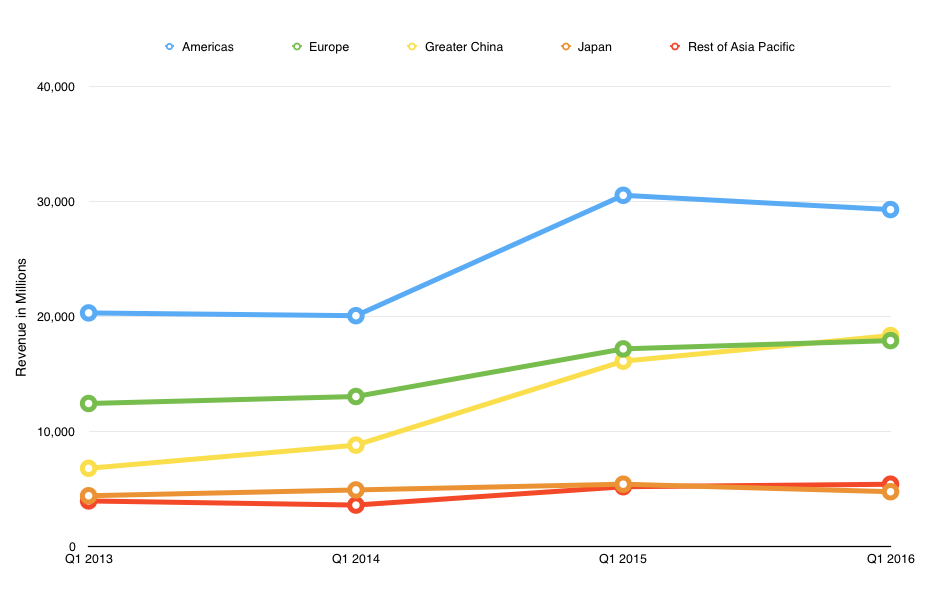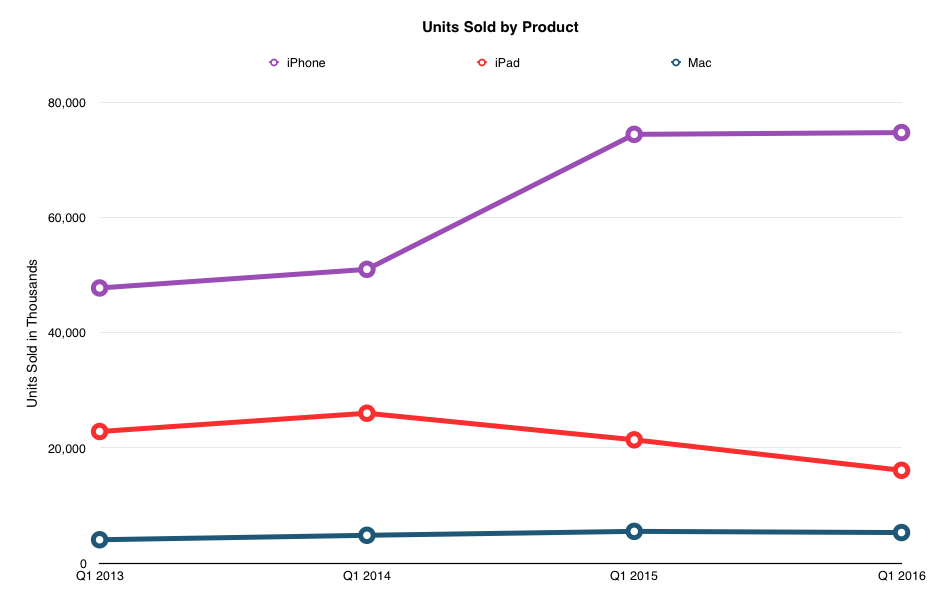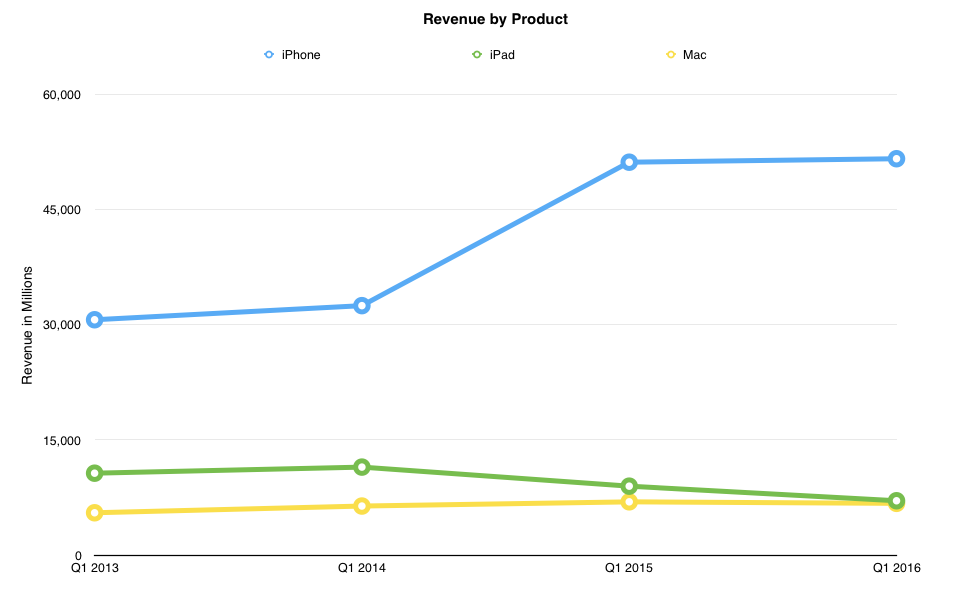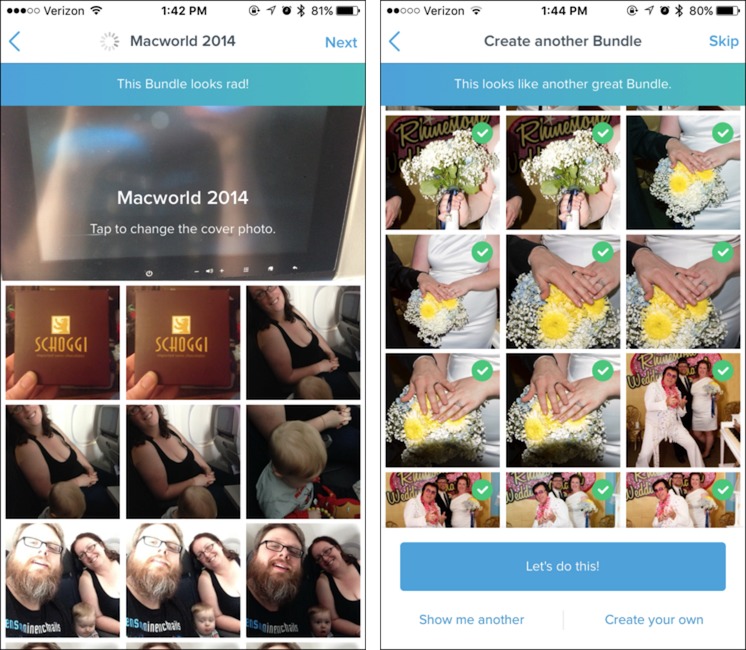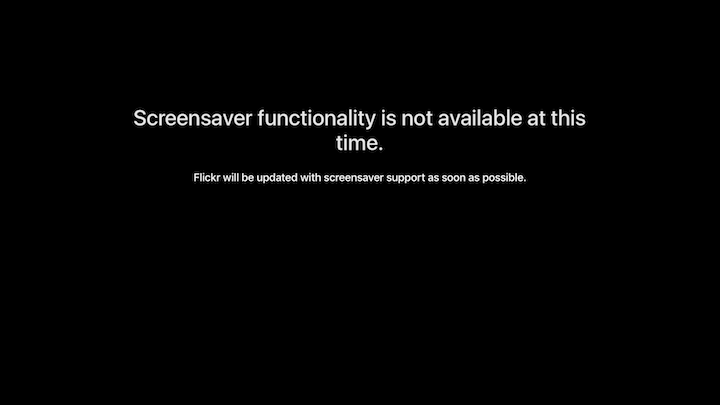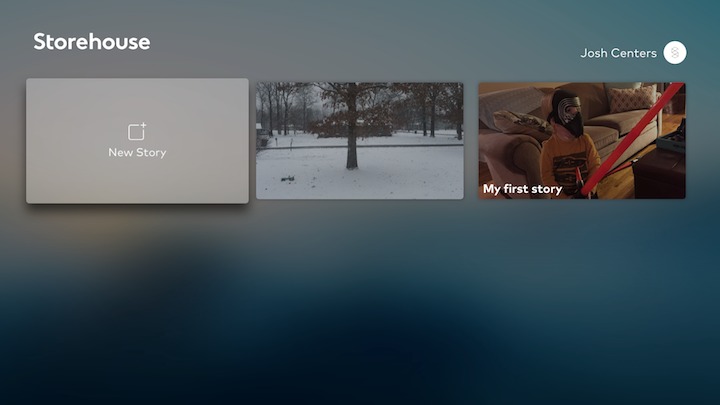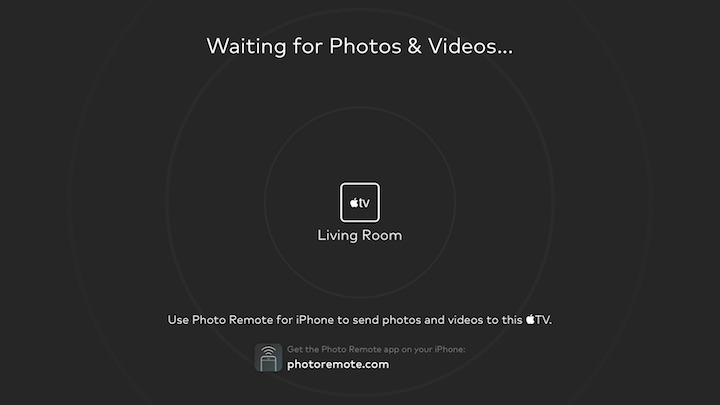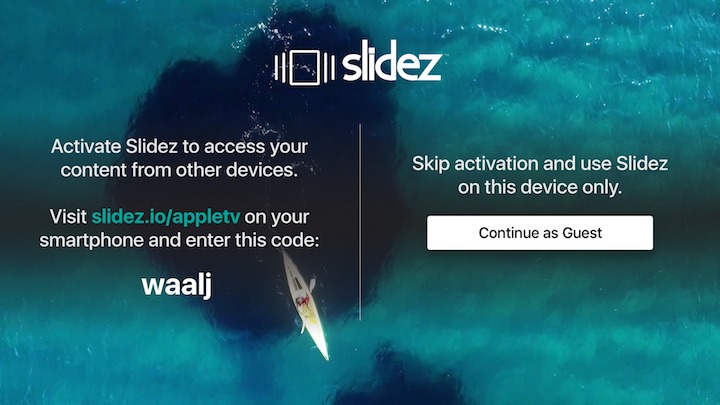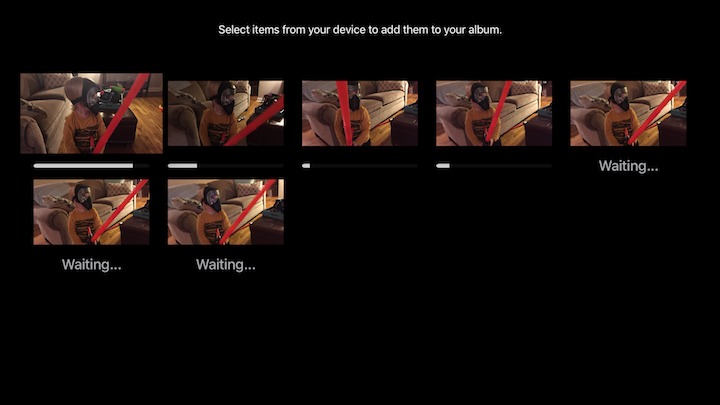TidBITS#1306/01-Feb-2016
The Super Bowl is coming next Sunday, and Josh Centers explains how to watch the game for free on your Mac, iPhone, iPad, and Apple TV. Apple has recalled some international wall plug adapters because of the risk of electric shock — we explain how to find out if yours is affected. The dates and locations for the traveling MacTech Pro 2016 series of professional seminars have been announced; see if it’s headed to your city! To wrap up the news, we bid farewell to computing pioneer (and TidBITS reader) Marvin Minsky, offer an update on our ad-removal challenge, and analyze Apple’s rocky (yet record-breaking) Q1 2016. Finally, Joe Kissell shares five great command-line tricks from “Take Control of the Mac Command Line with Terminal” and Josh suggests four alternatives to iCloud Photos on the Apple TV. Notable software releases this week include Tweetbot 2.3.3; Little Snitch 3.6.3; Printer Drivers for Gestetner, Lanier, NRG, Savin, and Xerox Printers; Lightroom CC 2015.4 and Lightroom 6.4; Mac App Store Update for OS X Snow Leopard; and BBEdit 11.5.
How to Stream Super Bowl 50 for Free on Your Apple Devices
Super Bowl 50 (yes, 50 and not L, because the NFL has switched from Roman to Arabic numerals) will take place 7 February 2016 at 6:30 PM EST. If you want to watch the showdown between the Carolina Panthers and the Denver Broncos, but don’t have traditional TV service, the good news is that CBS will be streaming the game for free to viewers in the United States.
Here’s how to stream the game on any of your Apple devices:
- Mac: On the Mac, open a Web browser and go to CBSSports.com. There should be a prominent link on the front page when the time comes. Note that the CBS Sports video player requires Flash. If you don’t wish to install Flash (we don’t advise it), use the Google Chrome Web browser, which has a self-contained Flash player.
- iPad: iPad users can watch the game with the free CBS Sports app. Easy.
-
iPhone: The bad news for iPhone users is that you must be a Verizon Wireless subscriber to watch the game. But if you are, you can watch the game live in the free NFL app. You can stream the game over Wi-Fi instead of Verizon’s cellular network. The only upside of this limitation is that you don’t have to log in to your Verizon account in the app.
-
Apple TV: No brand loyalty is required to watch the Super Bowl on the Apple TV. Find the CBS Sports app in the Apple TV’s App Store, download it, and open it (CBS has two other Apple TV apps, CBS and CBS News, that won’t do what you want). I imagine that the Super Bowl stream will be prominently featured on game day.
If you’re outside of the United States on Super Bowl Sunday, your options depend on the country you’re in. The BBC and Sky both have broadcast rights to the game in the UK, so you should be able to watch it in their respective apps if you have the appropriate license and/or subscription: iPlayer for the BBC and Sky Go. Likewise, CTV owns the Super Bowl rights in Canada, so you should be able to watch the game on CTV Go if you’re a subscriber. If you know of details for other countries, let us know in the comments and we’ll add them.
And if you only watch the Super Bowl for the commercials, you’ll be able to find them all on the YouTube AdBlitz channel via whatever device you prefer for YouTube.
Apple Recalls Some International Wall Plug Adapters
Apple has issued a recall for some two-prong wall plug adapters designed for use in Argentina, Australia, Brazil, Continental Europe, Korea, and New Zealand. (See, international readers — it’s not all about the United States!) These adapters shipped from 2003 to 2015 with various Apple devices. The danger is that the prongs may break off and create an electric shock risk.
To be clear, we’re not talking about the entire AC adapter for Apple’s notebook computers and iOS devices — just the small removable portion that plugs into the wall outlet. Nor does this recall affect corded wall plug adapters — just the short, rectangular two-pronged adapters.
To see if your wall plug adapter is covered by the recall, slide it out and look at the slot on the underside of the adapter. Recalled adapters have a four- or five-digit code stamped into the slot, or no characters at all. Newer power adapters, which are not affected by the recall, have a three-letter regional code (ARG, AUS, BRA, EUR, or KOR) printed in the slot.
To exchange the wall plug adapter, you’ll either need to schedule an appointment with your nearest Genius Bar or contact Apple Support. Either way, you can start the process at Apple’s support portal. Apple needs to verify the serial number for the Mac or iOS device that goes with the power adapter, so look for that in advance.
MacTech Pro 2016 Dates and Locations Announced
When we published our roundup of conferences in the Apple world (see “31 Conferences for Mac and iOS Professionals in 2016,” 6 January 2016), the MacTech Pro 2016 series calendar hadn’t yet been locked down. Dates and locations are now available, so if you’re an Apple consultant or IT professional looking for a conference nearby to avoid hitting the travel budget, now’s the time to start planning.
MacTech Pro events are one-day, single-track seminars geared to the needs of people who support Apple products and keep the computers and networks running in organizations small and large. Topics for this year haven’t yet been announced, but previous years covered dealing with Apple IDs in organizations, Wi-Fi best practices, software deployment, mobile device management, institutional backup, and security, among much else.
In 2016, MacTech Pro will take place in these seven cities throughout the United States:
- March 16 in San Francisco, CA — Session Chair: Nick McSpadden
- April 6 in Seattle, WA — Session Chairs: JD Strong & Shelley Watson
- April 27 in Washington, DC — Session Chair: Will O’Neal
- May 11 in Atlanta, GA — Session Chairs: Tim Hassett & Chip Holmes
- June 8 in Denver, CO — Session Chair: Craig Lindsey
- July 13 in New York, NY — Session Chairs: Craig Cohen & Andy Espo
- August 10 in Chicago, IL — Session Chair: Pam Lefkowitz
Introductory pricing was $249 through 31 January 2016, but since TidBITS is a media sponsor for the event, TidBITS readers have until 5 February 2016 to take advantage of that $249 price, via this page.
After that, pricing starts at $299 up to 1 month before each event, and increases to $349 2–4 weeks out, then $399 up to a few days before, and $499 for those who can’t plan ahead. Educational and non-profit pricing is $199.
Artificial Intelligence Pioneer Marvin Minsky Dies at 88
It is with great sorrow that I note the passing of Marvin Minsky, one of the great minds in the field of artificial intelligence, at age 88. While his achievements in computing at MIT are well-chronicled elsewhere, such as this New York Times obituary, I’ll remember him as a TidBITS reader and for his openness and kindness. Although plans to meet up at Macworld Boston never came to fruition, I exchanged email with him back in 1992 about Apple’s Casper voice recognition technology (see “Casper Speaks,” 9 March
1992), which evolved into a system called PlainTalk (see “Bossing Your Mac with PlainTalk,” 28 August 2000) and which is still in OS X today, as Scholle McFarland explains in “El Capitan: A Take Control Crash Course.”
In that 1992 conversation, Marvin wrote about his worry in regard to speaker-independent recognition, which at the time seemed like a tall order. (Keep in mind that this is the era of the “wicked fast” Macintosh IIfx, and well before the Internet became popular.)
In fact, I don’t doubt that Apple and Kai-Fu are way ahead, etc. It is only that I have much concern about “speaker-independent” recognition in any case. When a stranger says a few words, you don’t always get it — and I suspect that we usually start with a bit of small talk, not only to establish social ease, but to establish a phoneme lookup table! I hope they don’t kill the golden goose by trying to avoid this! In fact, you could do this just once, by being asked to repeat a sentence or two; then I should think that the system could incorporate a crude “voiceprint” system to recognize who you are, etc. I’d rather talk to my workstation for a few minutes than be constantly correcting errors. Well, of course
they’ve thought of all that!
He wasn’t wrong — although there have been speech recognition systems since that time (Matt Neuburg wrote about one, with background on the field, in “Talk Is Cheap — ViaVoice Enhanced Edition,” 21 August 2000), speaker-independent recognition has become truly widespread only in the past few years with the releases of Siri in iOS, Google Now, and Microsoft’s Cortana (Tom’s Guide has a nice comparison of the three voice assistants). And even these technologies are far from perfect.
On a more personal level, Marvin closed that discussion with these kind words.
And thanks for your terrific public service. I read TidBITS frequently and, as a result, my IIfx has more control panels and extensions than is safe. Needs booting pretty often!
I don’t know for how much longer Marvin kept reading TidBITS, but I’ll cherish the thought that our efforts were of use in his work, even if only in an everyday computing environment.
TidBITS Membership Ad-Removal Challenge Finished
Two months ago, in “Become a TidBITS Member and Banish Banner Ads from Our Site” (7 December 2015), I proposed that if TidBITS membership revenues could increase by roughly $5,000, we’d eliminate graphical banner ads from our Web site for everyone. The December numbers were ever so slightly lower (“TidBITS Membership Ad-Removal Challenge Update,” 4 January 2016), and although we’re pleased that the January numbers were up, it wasn’t enough.
TidBITS picked up about 50 more memberships in January compared to last year, and some members renewed at a higher level, for an overall increase of about $1,900. Plus, we were surprised and honored to receive an anonymous $500 donation. Even so, because the funds received were a bit less than half the challenge amount, we’ll continue with our current approach, which is to remove ad banners from the site only for logged-in TidBITS members.
I’m pondering a few reasons that might explain the results of this challenge:
- This was a “greater good” situation, in that the people who paid to become TidBITS members in support of the challenge did so to help everyone who comes to our Web site, not specifically to derive benefit for themselves (although personal benefit was the effective outcome, given that members don’t see the banner ads). People may not have been sufficiently interested in bolstering the greater good in this way.
- Along those lines, it’s possible that most regular TidBITS readers aren’t that perturbed by the ads on our site. The current design has only two slots — a leaderboard at the top and a rectangle on the right, and they may not be obtrusive enough to drive people to action.
-
Taking that line of reasoning further, it’s conceivable that TidBITS readers see low-key advertising as a business model to support, and feel that it’s better to have sites like TidBITS displaying ads as a positive example of how to integrate advertising into a site. Of course, the logical conclusion in that case would be to click the banner ads whenever you see them, since we earn money only when they’re clicked.
-
Could the rise of ad blockers have played a role? For those using an ad blocker, hiding ads might not have seemed important in the decision of whether or not to become a TidBITS member. I have no sense of how many of our readers use ad blockers.
Regardless, we’re moving ahead with a full site redesign, and while it will have space to show banner ads to those who aren’t TidBITS members, it won’t be one of those designs where ads are more important than content.
Do Cool Things on the Command Line with Five Quick Recipes
My earliest experiences on the Internet (and, for that matter, my earliest experiences with Unix) were by way of a terminal emulator on a dial-up connection. Using nothing more than my keyboard and text commands, I was able to navigate servers, run remote programs, upload and download files, search for information, communicate with people around the world, and even make online purchases. It wasn’t pretty, but I found it satisfying, and it certainly earned me a few geek bragging rights.
Nowadays, command-line interfaces seem quaint if not downright backwards; we click, tap, swipe, and force-touch things to get stuff done. But OS X is a version of Unix, which means that you can still do things the old way if you want to — all it takes is a quick trip to the Terminal app (find it in /Applications/Utilities), which opens the world of the command line to any Mac user.
And the command line is worth knowing about, because even after all these years, there are plenty of activities a Mac user may want to perform that can’t be done in OS X’s graphical user interface. Sure, you can find third-party apps that expose some of these features to people who don’t want to use Terminal, but as I explain in “Take Control of the Mac Command Line with Terminal, Second Edition,” Terminal is nothing to be afraid of. If you can type words into a text editor, you can use Terminal. You just have to learn a few basic principles and memorize a handful of commands. Once you’ve done that, you’ll have much greater power to customize your Mac and solve
unusual problems.
To give you a taste of the cool things you can do in Terminal, here are 5 of the 50 recipes in the newly released version 2.1 of the book, which is designed to help you become comfortable working on the command line, starting with fundamentals and learning more advanced topics as you go. These recipes are particularly easy — anyone can open Terminal and type (or copy and paste) these commands, even without knowing all the ins and outs of how things work behind the scenes. These quick techniques are among my favorites, and I hope you find them useful.
Two hints. First, enter each command as a single, long line, even if it wraps in your browser or email program. Second, after entering a command in Terminal, be sure to press Return or Enter to execute it.
Press the Power Button to Show the Shutdown Dialog — Prior to 10.9 Mavericks, pressing the power button (or key) on your Mac for a second or so displayed a dialog with Restart, Sleep, Cancel, and Shut Down buttons. Starting in Mavericks, Apple changed the behavior so that pressing that button (or key) for a second or so puts your Mac to sleep, while pressing Control-Eject brings up the shutdown dialog.
To restore the old behavior of displaying the shutdown dialog by pressing the power button (or key), enter this:
defaults write com.apple.loginwindow PowerButtonSleepsSystem -bool FALSE
If you change your mind later, you can undo this command by repeating it with TRUE in place of FALSE.
Stop the Help Viewer from Floating — This may be my favorite “defaults” recipe of all time. In recent versions of OS X, the Help window (which appears when you choose most commands from any application’s Help menu) floats above all other windows, no matter what you do. You can minimize it to the Dock to get it out of the way, but that makes it awkward for switching back and forth between the Help window and your app.
With this simple command, you can make the Help window act like any other window — it’ll appear in front initially, but you can click another window to bring that window in front of the Help window. Here’s the command:
defaults write com.apple.helpviewer DevMode -bool TRUE
To return the Help window to its irritating always-float behavior, repeat this command with FALSE instead of TRUE.
Figure Out Why You Can’t Unmount a Volume — Have you ever tried to eject a CD, disk image, or network volume, only to see an error message saying the volume is in use? If so, the maddening part can be figuring out which process is using it so you can quit that process. So enter the following, substituting for VolumeName the name of the volume you can’t unmount:
lsof | grep /Volumes/VolumeName
This command shows you any processes you own that are currently using this volume; armed with this information, you can quit the program (using the kill command if necessary, which I discuss in the book). One frequent offender: the bash shell itself! If that’s the case, you’ll see something like this:
bash 14384 jk cwd DIR 45,8 330 2/Volumes/Data
If you’ve navigated to a directory on this volume in your shell, Mac OS X considers it “in use.” The solution in this case is to exit the shell, or simply cd to another directory.
If this command doesn’t tell you what you need to know, repeat it, preceded by sudo.
Reset the Launch Services Database — Mac OS X’s Launch Services database keeps track of which programs are used to open which files, among other things. If you find that the wrong app opens when you double-click a file, or that icons don’t match up with the correct items, you may need to reset your Launch Services database. Do it like this (be sure to enter this command as a single, long line):
/System/Library/Frameworks/CoreServices.framework/Frameworks/LaunchServices.framework/Support/lsregister -kill -r -domain local -domain system -domain user
Because this resets a lot of default mappings, your Mac may think you’re launching applications for the first time and ask if it’s OK. Agree to the alerts and you should be in good shape.
Disable Your Mac’s Startup Chime — If you’re going to be turning on (or restarting) your Mac in a quiet environment where the startup chime would be distracting, you can turn it off with the following command:
sudo nvram SystemAudioVolume=%80
To re-enable it, you use a somewhat different command:
sudo nvram -d SystemAudioVolume
Take Control of the Mac Command Line with Terminal — If you found any of these recipes helpful, note that there are 45 more in my freshly updated book. But that’s not all. Even if you’re a complete command-line newbie, I take you through everything from the very basics up through fairly advanced procedures that will bring joy to any propeller-head. The book covers navigation, working with programs, customizing Terminal (and the command-line interface itself) to your liking, dealing with permissions, and a long list of other topics.
The command line is dead; long live the command line!
Apple’s Q1 2016 Sets Records, but Just Barely
Reporting on its first quarter 2016 financial results, Apple has announced a net profit of $18.4 billion ($3.28 per diluted share) on revenues of $75.9 billion. The company’s profits were up 2.2 percent and revenues were up 1.7 percent compared to the year-ago quarter (see “Big iPhones Mean a Big Q1 2015 for Apple; Apple Watch Date Revealed,” 27 January 2015).
Those quarterly numbers were records, if just barely, but year-over-year revenues were actually down in the Americas by 4.1 percent and by 12.0 percent in Japan, although that was offset by a 13.8 percent year-over-year increase in Greater China, a market that has become increasingly important to Apple’s fortunes. In all, sales outside of the United States accounted for nearly two-thirds of the company’s revenues in the quarter. (Click the charts to enlarge them.)
Despite the growth in China, CEO Tim Cook pinned Apple’s relative woes on the international market. Along with the usual end-quarter summary, Apple also released a supplemental data PDF, an unusual move for the company. These supplemental data explain the currency situation, showing that $100 of Apple’s revenue outside of the United States in Q4 2014 translates to only $85 U.S. dollars today.
However, currency fluctuations don’t explain the dips in revenue entirely, as overall unit sales were flat or down, as this chart illustrates:
The iPhone juggernaut has finally slowed, with a year-over-year revenue increase of just 0.9 percent, compared to the whopping 36 percent year-over-year revenue surge seen in Q4 2015 (see “Apple Wraps up a Record-Breaking Year in Q4 2015,” 27 October 2015). Given that Q1 encompasses the Christmas season, that number is troubling, but don’t panic yet: Apple still managed to sell 74.8 million iPhones in the quarter. Cook noted that over half the iPhones sold
in China were to first-time purchasers.
Why has the iPhone machine seemingly ground to a halt, especially with Cook bragging about the highest number of Android converts ever (analyst Ben Bajarin estimates a figure of at least 30 percent)? The most obvious answer would seem to be the new pricing model for the iPhone in the United States, as explained in “Comparing U.S. iPhone Plan Costs in a Contract-Free World” (11 September 2015). The former $199 starting price for the iPhone has been replaced by its true starting price of $649. Although this is offset by the elimination of two-year contracts, lower monthly service fees, and iPhone leasing programs (such
as Apple’s iPhone Upgrade Program), sticker shock could have been a turnoff for buyers, especially during the holiday gift giving season.
Speaking of the iPhone Upgrade Program, Cook, when asked, said he was optimistic, but he was cagey about its actual performance. Given that iPhone Upgrade Program signups have to take place in person at a physical Apple Store, we suspect that it hasn’t been a big iPhone mover.
iPad sales declines continue to trouble Apple. Even the shiny new iPad Pro and new iPad-specific features of iOS 9, such as Split Screen and Picture in Picture, haven’t been able to rekindle sales growth. Year-over-year iPad revenues fell to $7.1 billion, a painful 21.2 percent drop from the year-ago quarter, on 16.1 million units sold, itself a 24.8 percent drop. That means that iPad revenue barely outpaced Mac revenue, at $6.7 billion. Still, Apple has an 80 percent share of the market for tablets selling for more than $200.
Nonetheless, after several quarters of the iPad’s decline, it seems fair to call the product “beleaguered.” What might reverse this trend? Apple has tried smaller iPads, larger iPads, and new software features, but nothing has done the trick. With competitors like Amazon selling usable tablets for as low as $49.99, the high-end tablet market may be evaporating. No one would call the cheap Amazon Kindle Fire tablet the equivalent of an
iPad, but for many casual users, it’s more than sufficient. However, when asked about a cheap iPhone, Cook nixed the idea, which indicates that Apple is feeling no pull to go down-market. Given that Apple’s high-end approach has resulted in enormous success in the past, we can’t say that’s a bad bet. One possible answer to the iPad conundrum is that perhaps Apple has simply built the iPad too well, and people just aren’t replacing them often. The nearly four-year-old iPad 2 can still run iOS 9, and Apple stopped selling that model only in 2014.
The Mac also stumbled slightly, down 2.9 percent in year-over-year revenue with 5.3 million units sold, 3.8 percent fewer than in the year-ago quarter. However, given recent double-digit percentage drops in the overall PC market, the Mac sales picture looks almost rosy.
One positive sign: when you include the Mac, iPad, iPhone, Apple TV, and Apple Watch, Apple currently claims to have an active installed base of one billion devices, a major milestone according to Cook, and a roughly 25 percent increase year-over-year. That jump is especially significant because about 85 percent of Apple’s services revenue comes from the installed base.
Speaking of the services business, it’s one of Apple’s two still-booming business categories. Services enjoyed a year-over-year revenue increase of 26 percent, and the Other Products category posted a remarkable 62 percent revenue increase. Services encompasses things like the App Store, Apple Pay, and Apple Music, while Other Products includes the Apple TV, Apple Watch, and the Beats products. Both categories combined now make up 13.7 percent of Apple’s revenue stream, which means that the new Apple TV, the Apple Watch, and the acquisition of Beats Electronics are looking like smart investments.
That’s why faith in Tim Cook’s leadership will most likely remain high. A slowdown in the company’s core product categories was inevitable, and Apple decided to split Services out into its own reporting category at the beginning of fiscal year 2015, indicating that Apple’s financial beagles saw this sea change coming. Moves that many in the Apple geekosphere questioned, such as the purchase of Beats Electronics and the launch of Apple Music, are now bolstering Apple’s income as sales growth for the company’s hardware declines.
In another positive note that bodes well for the future, Apple says that it continues making inroads into enterprise markets. CFO Luca Maestri cited collaborations with both Cisco and Eli Lilly as helping to increase Apple’s enterprise position.
What’s the next area of growth for Apple? With the Apple Car project reportedly struggling, speculation has moved on to virtual reality (VR). Everyone’s favorite analyst, Piper Jaffray’s Gene Munster — formerly a cheerleader for an Apple television set — asked Cook what he thinks about VR, and whether it’s a niche product. “No, I don’t think it’s a niche. It’s really cool and has some interesting applications,” Cook said. So expect to see an avalanche of Apple VR speculation, despite the fact that emerging VR headsets such as Facebook’s Oculus Rift and
Sony’s PlayStation VR are still unproven in the market. With the Oculus Rift starting at a hefty $599 and requiring a powerful Windows PC, it will be interesting to see if it can gain any mainstream traction with enthusiasts or developers. Pricing for Sony’s forthcoming PlayStation VR virtual reality headset has yet to be announced, but most observers expect it to cost at least $200, and it will also require a PlayStation 4 game console, which retails for about $350.
Even in what he called a “challenging macroeconomic environment,” Cook said that “we are not retrenching,” and that Apple once again intends to invest in its businesses as it has in previous challenging economic periods. He also noted that the expansion of the middle-class in China and the demographics of the emerging Indian market provides hope for renewed future growth.
Regardless of future projections, one thing is certain: Apple investors can look forward to a cash dividend of $0.52 per share, payable on 1 February 2016. And with a total of $216 billion in cash, Apple will be able to keep writing checks for a long time.
Four Alternatives to iCloud Photos on the Apple TV
I was recently updating the photos chapter of my upcoming second edition of “Take Control of Apple TV,” and I was disappointed with the Photos app on the fourth-generation Apple TV. It works, but offers no functional improvements over the iCloud Photos app on the previous Apple TV.
Photos on the Apple TV supports only two Apple services: My Photo Stream and iCloud Photo Sharing. Strangely, it omits Apple’s newer and much-touted iCloud Photo Library (it’s reportedly coming in the next major software update). Some have explained this by saying that you don’t want every photo you take to appear on your Apple TV. That’s somewhat true, since many of us take a lot of random photos with our iPhones. But if that’s the case, why does Apple include Photo Stream, which does much the same thing? And iCloud Photo Sharing works fine (we use it to share photos of our son with friends), but people outside the Apple ecosystem can only view photos, not add their own.
Of course, using the iOS Photos app in conjunction with AirPlay is always an option for displaying your photos on the Apple TV, but that requires you to keep the app open and do everything from the iOS device. (If you receive a text message and switch over to Messages, your photos vanish from the TV.) AirPlay is a good solution for ad hoc slideshows, but it’s less than ideal for showing off large collections of photos.
Thankfully, since developers can now write apps for the Apple TV, there are alternatives that can display photos on your Apple TV. Here are the most promising apps I’ve discovered so far, all of which are free for basic usage.
Bundle — The Bundle app focuses on automatically sorting the photos from your Camera Roll into “bundles,” a fancy name for albums. The iOS version of Bundle won me over right away with its 1Password integration at the login screen. In less than a minute, I was able to tap the 1Password button, create a new login for Bundle in 1Password, generate a secure password, and start using the app.
Bundle takes the work out of creating photo albums, starting with the setup wizard, which helps you create your first bundle. The first time around, it picked up all the photos I took at Macworld/iWorld 2014. Another try found all my wedding photos. You can also choose to protect each bundle with Touch ID.
Once set up, Bundle displays your bundles in the Bundles tab. You can create new bundles by hand, but the Assistant tab automatically groups related photos together so you can create new bundles with a few taps.
Bundles and individual photos can be shared via a URL, but you can also invite friends and family to your bundle so they can add their own pictures of an event to complete the story.
The Apple TV app isn’t as good as the iOS app. It’s bare bones, simply displaying the bundles and photos within. But in my testing, it didn’t even succeed there. The main screen showed three bundles: Macworld 2014, Wedding, and a blank Test bundle that I had created and then deleted on my iPhone. Of the three (one of which wasn’t even supposed to be there), only the Macworld 2014 bundle displayed the photos; the Wedding bundle was empty.
For that reason, I can’t yet recommend Bundle for the Apple TV, but the iOS app is fantastic. I hope the developers get things sorted out, because Bundle would otherwise be a terrific app.
Flickr — Ah, the old standby. A longtime favorite of photographers, Flickr was the only way besides iCloud to view your own photos on previous Apple TVs.
Flickr is on the new Apple TV, and the app does a competent job of displaying your photos and photos of those you follow. You can also view all albums as slideshows.
Alas, the app is identical to the one on the old Apple TV, even down to the Screensaver button, which now just displays an error message. I can understand an Apple TV app redesign not being high on the Flickr team’s priority list, but the fact that they didn’t even bother removing a non-functional button is disappointing.
Due to the sorry state of the app and the dire financial straits of parent company Yahoo, I can’t recommend Flickr for new users. However, if you’re already invested in Flickr, the app is worth installing.
Storehouse — A simple solution for sharing photos, Storehouse specializes in what it calls “stories,” yet another fancy term for albums. Storehouse works across platforms, with apps for Apple TV, iOS, Android, and the Web, and it lets you share your stories via a simple URL. Storehouse can also import photos from Dropbox, Flickr, and Instagram.
Storehouse also has a feature called Spaces, which is a collection of stories. You can share a space with friends and family so that you can all share stories, photos, and videos.
Once you create a story on your iPhone or iPad, open the Storehouse app on the Apple TV and log in. Your stories will be right there on your TV screen.
You can also create stories on the Apple TV with the free Photo Remote app for iOS. Click New Story in the Storehouse Apple TV app, open the Photo Remote app on your iPhone or iPad, and tap your Apple TV to connect to it.
Photo Remote’s most interesting feature is that you can use it to take photos and videos, with filters, that then appear directly on your Apple TV. Since Photo Remote doesn’t require a login, anyone in the house can take photos for display on your TV. You can also select photos from your Camera Roll to add them to the story on your TV. When you’re finished, press Menu on the Siri Remote, which gives you three options: Save Story, Continue Editing, and Delete. If you choose to save the story, it’s uploaded to
the collection of stories in your Storehouse account.
Sadly, Storehouse doesn’t have a Mac app, and while its Web app can display photos, it doesn’t allow any manipulation.
Slidez — Of all these apps, Slidez is the only one built around the Apple TV and the only one that can display Live Photo movies taken with an iPhone 6s.
Helpfully, it doesn’t require you to enter a username and password on the Apple TV itself. Instead, it directs you to a Web page, where you enter an activation code and create an account. You can also choose to skip account creation entirely, though that’s not recommended.
To add photos to Slidez, first click the Add button on the main screen and name your album. Then open the album and click the Add button there. You can then either visit a special URL and enter a code to upload photos or use the companion Slidez app for iOS. Select your Apple TV in the iOS app, and then browse through your Camera Roll. As you select photos in the app, you can watch them being uploaded to the Apple TV.
Press Menu on the Siri Remote when the photo uploads have completed.
As its name implies, Slidez specializes in slideshows. While viewing an album, click the play button in the upper right to begin a slideshow. The settings button next to the play button lets you adjust things like slide duration, transitions, and whether or not to play Live Photo movies automatically.
Unfortunately, Slidez doesn’t offer any ways to share albums or individual photos with others.
Recommendations — If you’re looking for an app solely to store and display photos on your Apple TV, try Slidez. It’s simple, you can add photos from a browser, and it’s the only one that can display Live Photos.
However, Slidez isn’t a good general photo management solution due to its lack of sharing and collaboration. For that, check out Storehouse, which offers those features in a slick Apple TV app. However, it doesn’t have a desktop solution other than its anemic Web app.
Bundle has a lot of promise, thanks to its smart photo grouping, but its crummy Apple TV app sours the experience at the moment. In the meantime, if you’re looking for a photo grouping solution on iOS, take it for a spin.
I wish I could recommend Flickr, as the service offers everything a photography enthusiast could ask for. However, the dated and partially broken Apple TV app makes me leery to suggest it to anyone other than diehard Flickr users until it’s updated.
Although it’s unfortunate that these apps aren’t better, there are other interesting things going on with regard to Apple TV and photography, mostly beyond the scope of this article. For instance, PhotoWall+ lets party guests use their iOS devices to take pictures that then appear on the Apple TV. Photone looks like a promising photo viewer but works only with Microsoft OneDrive. Apps like 500px and VSCO let you browse thousands of great photos, but aren’t photo management apps
themselves.
If you’ve stumbled across an interesting photography app for the Apple TV, tell us about it in the comments!
TidBITS Watchlist: Notable Software Updates for 1 February 2016
Tweetbot 2.3.3 — Updating the user interface to align more closely with Twitter’s display guidelines, Tapbots has released Tweetbot 2.3.3 with Hearts replacing Stars and Likes replacing Favorites. The popular Twitter client also improves handling of view sizes when using a single column in full screen, asks you to turn on iCloud Drive if it isn’t enabled, properly copies and pastes image files from the Finder into a compose window, fixes a bug that would scroll past partially visible tweets when using Shift-Space/Page Down, and improves window size handling when dragging multiple images into a new tweet window. ($9.99
new from the Mac App Store, free update, 11.5 MB, 10.10+)
Read/post comments about Tweetbot 2.3.3.
Little Snitch 3.6.3 — Objective Development has released Little Snitch 3.6.2, fixing a memory leak in Little Snitch Configuration and an incompatibility with the Little Snitch Installer in some older OS X versions. The update to the network monitoring and diagnostic utility also fixed an issue that could cause the Connection Alert to become unresponsive, improved the Installer to reliably terminate Little Snitch Configuration during installation, and fixed a rare issue that could cause a kernel panic. Shortly after this release, Objective Development released Little Snitch 3.6.3 to fix a bug causing the Little
Snitch Uninstaller to crash. ($34.95 new, free update, 21.3 MB, release notes, 10.8+)
Read/post comments about Little Snitch 3.6.3.
Printer Drivers for Gestetner, Lanier, NRG, Savin, and Xerox Printers — While we don’t normally cover printer driver updates in the TidBITS Watchlist, this week’s releases from Apple merit inclusion, given the added support for new printers from Gestetner, Lanier, NRG, and Savin (all of which are owned by Ricoh), as well as Xerox. Apple also released updated drivers for Epson, Infotec, and Lexmark. The downloads include the latest printer and scanner software for OS X 10.10 Yosemite, 10.9 Mavericks, 10.8 Mountain Lion, and 10.7 Lion (it’s unclear why Apple doesn’t mention 10.11 El Capitan in that list). To see if OS X drivers are available for a particular printer or scanner (drivers should be installed automatically when the device is connected to your Mac), check out the full list of currently supported models found at this Apple Support Web page. (Free, various sizes, 10.7+)
Read/post comments about Printer Drivers for Gestetner, Lanier, NRG, Savin, and Xerox Printers.
Lightroom CC 2015.4 and Lightroom 6.4 — Adobe has released the standalone Lightroom 6.4 and Lightroom CC 2015.4 (available as part of Adobe’s Creative Cloud Photography plan), the latter of which gains a new Boundary Warp feature. For use with stitched panoramas that have non-rectangular boundaries, Boundary Warp analyzes the boundary and warps the image so its edges fit a rectangular frame (check out this Adobe blog post for some visual examples of using Boundary Warp).
Note that Boundary Warp is available only for Creative Cloud members, and is not part of the Lightroom 6.4 update.
Both of Adobe’s professional photo cataloging and editing applications also gain tethered support for the Nikon D5500 and Nikon D7200 models, fix an issue that prevented Nikon cameras from tethering in OS X 10.11 El Capitan, quicken the speed of the panorama merging process, add a preference to prevent accidental “speed swiping,” improve thumbnail updating when copying and pasting settings in the grid view, ensure successful Auto Sync of settings when using smart previews, and add support for Fujifilm’s recently announced X series cameras. Lightroom CC 2015.4 and Lightroom 6.4 can both be downloaded via Help > Check for Updates. ($9.99 monthly subscription or $149 for the standalone app, free update, release notes, 10.8+ for Lightroom CC 2015.4 and 10.9+ for standalone Lightroom 6.4)
Read/post comments about Lightroom CC 2015.4 and Lightroom 6.4.
Mac App Store Update for OS X Snow Leopard — Apple has released Mac App Store Update for OS X Snow Leopard, which installs a renewed intermediate signing certificate that enables Snow Leopard users to continue to purchase new apps and run any previously purchased apps that required verification. The update also includes improvements to Mac App Store alerts. It’s nice to see Apple not hanging Snow Leopard users out to dry when the Mac App Store’s certificate changed. (Free, 3.5 MB, release notes, 10.6.8+)
Read/post comments about Mac App Store Update for OS X Snow Leopard.
BBEdit 11.5 — Bare Bones Software has released BBEdit 11.5 with over 150 additions, refinements, and fixes. The venerable text editor updates the Find Differences feature with a streamlined dialog box, a new folder-comparison option (which lists only items in the results that exist in the two selected folders), a new Differences setting in Text Colors preferences, and Synchro Scrolling turned on by default for Differences windows. These changes are highly welcome for those who use Find Differences frequently.
The update also brings the option to use iCloud Drive for sharing application support and setup items (as well as using it for a shared backup folder), adds Start Speaking and Paste & Match Indentation commands to the Edit menu, splits the Un/Comment command into two commands (Un/Comment Lines and Un/Comment Block), indicates documents with unsaved changes with a ring around the close widget in the sidebar, improves performance in the computations for soft-wrapping text, and fixes a bug where autosaved document data would be lost if the application crashed or was forcibly quit. The lengthy release notes are as helpfully descriptive as ever, and include the occasional bit of snark that Barebones has become known for.
Did you know that you could set BBEdit up to use the Escape key to trigger completions? That’s OK, nobody else did either.
BBEdit now requires OS X 10.9.5 Mavericks or later, and it is fully compatible with 10.11 El Capitan. ($49.99, free update, 11.6 MB, release notes, 10.9.5+)
Read/post comments about BBEdit 11.5.
ExtraBITS for 1 February 2016
In this week’s ExtraBITS roundup, you can ask questions of the co-creator of the legendary game The Oregon Trail, Security Editor Rich Mogull offers travel security tips in a Macworld podcast, and The New Yorker gives a humorous look at the next version of OS X.
An “Ask Me Anything” with the Co-Creator of The Oregon Trail — Remember the Oregon Trail game, which was a mainstay on Apple computers dating back to the Apple II? One of its co-creators, Don Rawitsch, is currently taking questions in one of Reddit’s “Ask Me Anything” threads, where users can ask him anything they want. To see Rawitsch’s replies, look for the blue-highlighted “donoregontrail” username. In case you were curious, Rawitsch clarifies that he personally has never suffered from dysentery. (The game phrase “You have died of dysentery”
has been popularized on T-shirts.)
Rich Mogull Gives Paranoid Travel Tips on the Macworld Podcast — TidBITS Security Editor Rich Mogull joined Glenn Fleishman and Susie Ochs on the latest Macworld Podcast to discuss recent Apple security issues, but the discussion quickly turned to travel, with Rich offering tips on digital security while traveling, especially when crossing borders and visiting hostile countries. If you’re headed to another country and are concerned about your data and devices, it’s worth a listen.
New Yorker Spills the Beans on the Next OS X Release — Writing for The New Yorker with tongue firmly planted in cheek, Greg Tannen channels what Apple’s release note writers really want to say in a joke piece about the upcoming OS X Haleakalā. (“No, don’t bother trying to spell it. It took us three tries, and we made the damn thing. Anyway, Haleakalā National Park is in Hawaii, which we thought was cool, and we’re doing this whole national-parks name thing . . . so, well, there you go. Haleakalā!”) Go read the full article, but not right now if it would be
inappropriate to find yourself giggling in public.