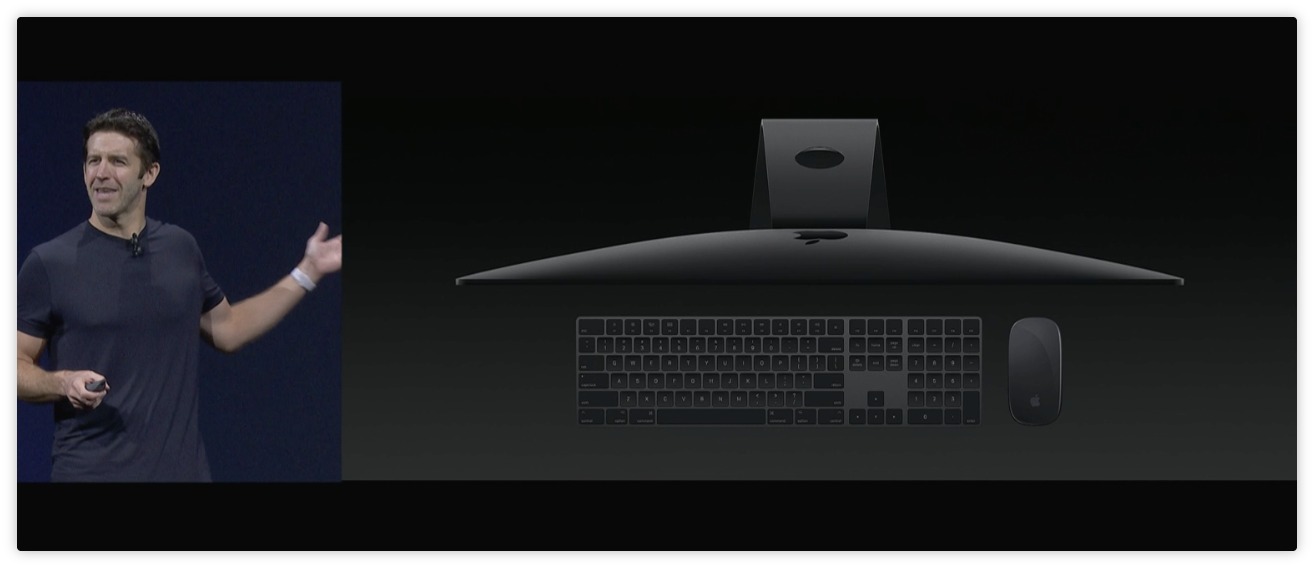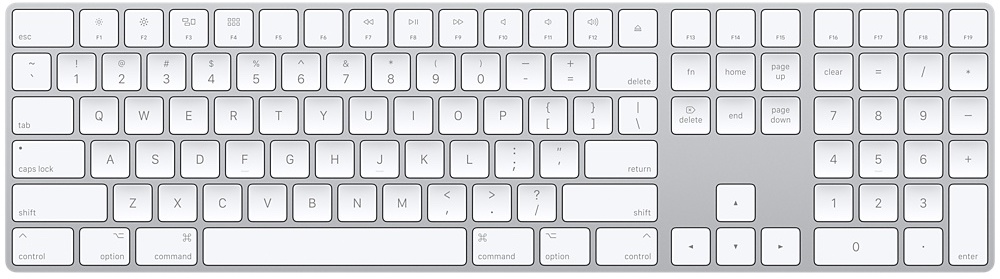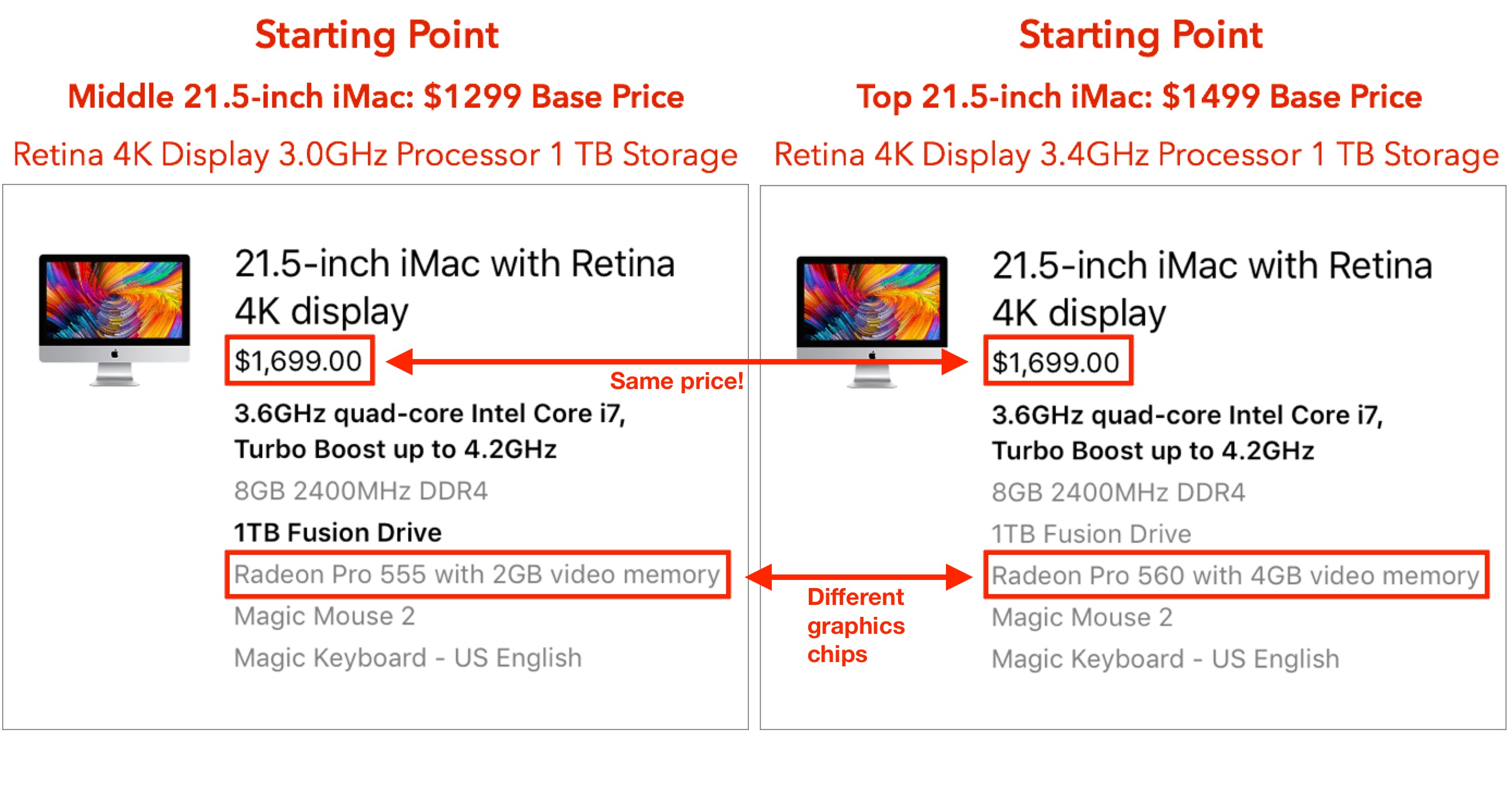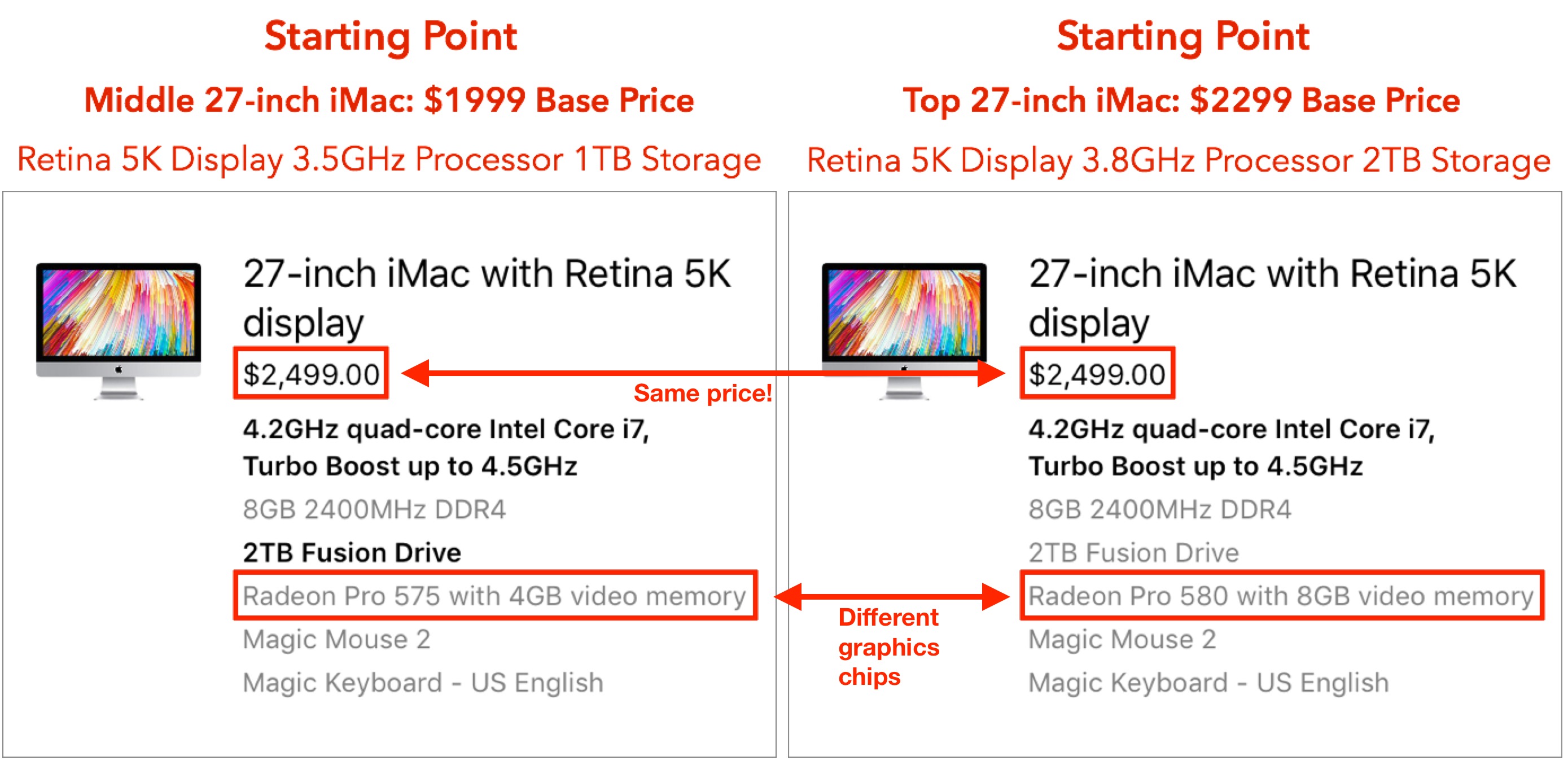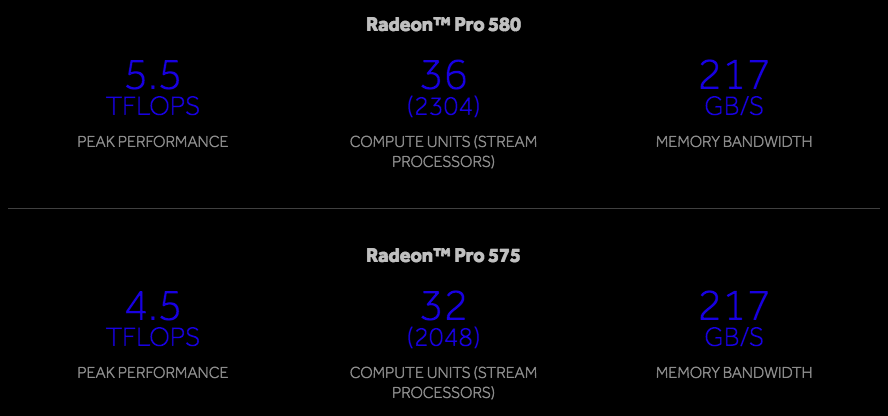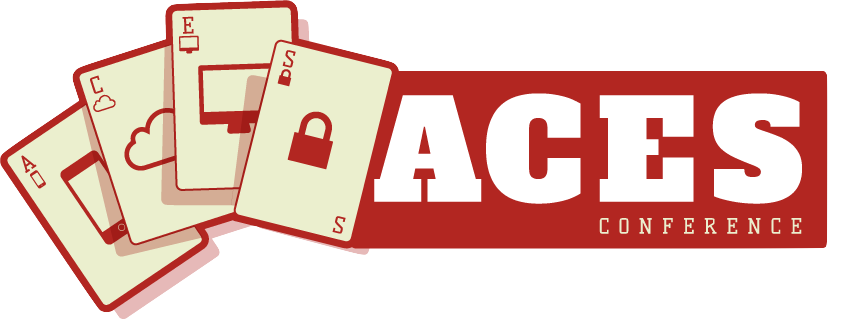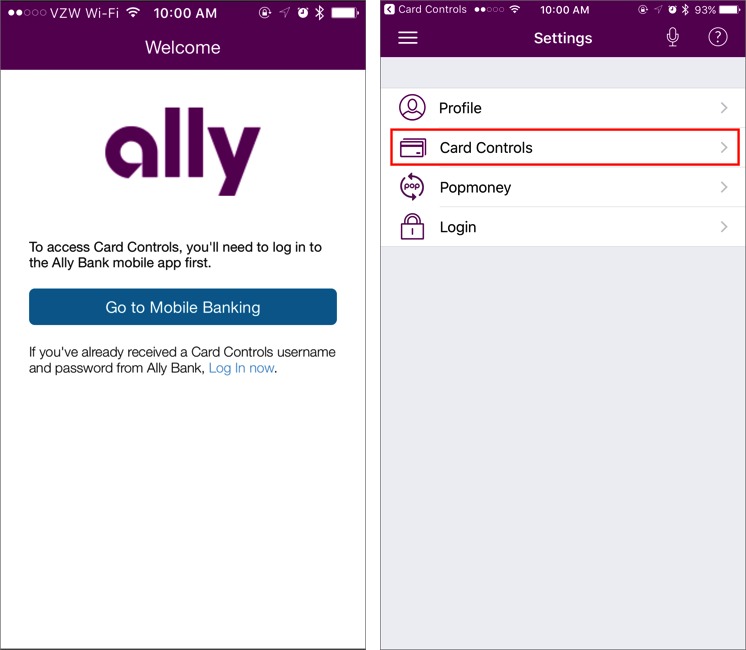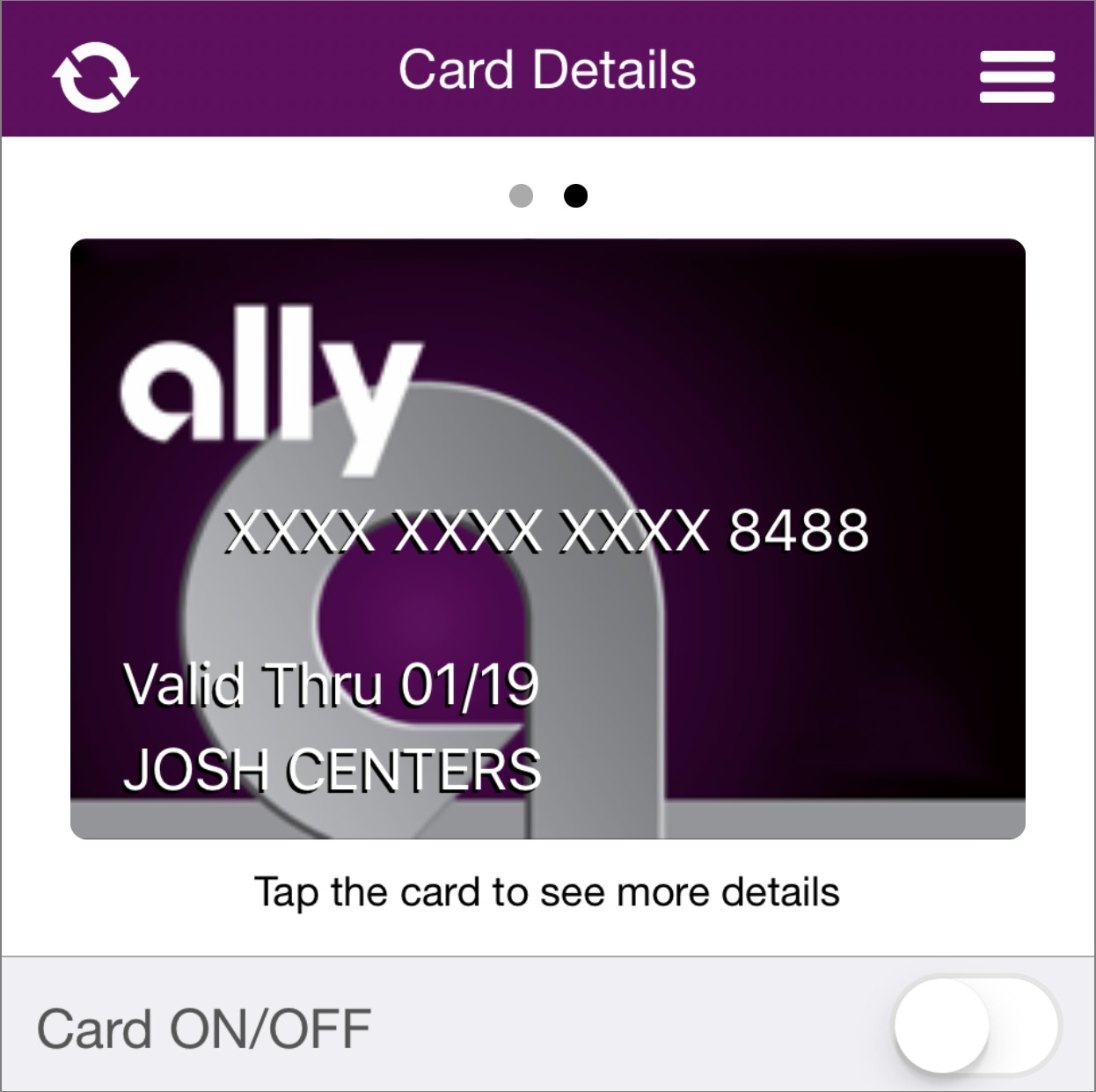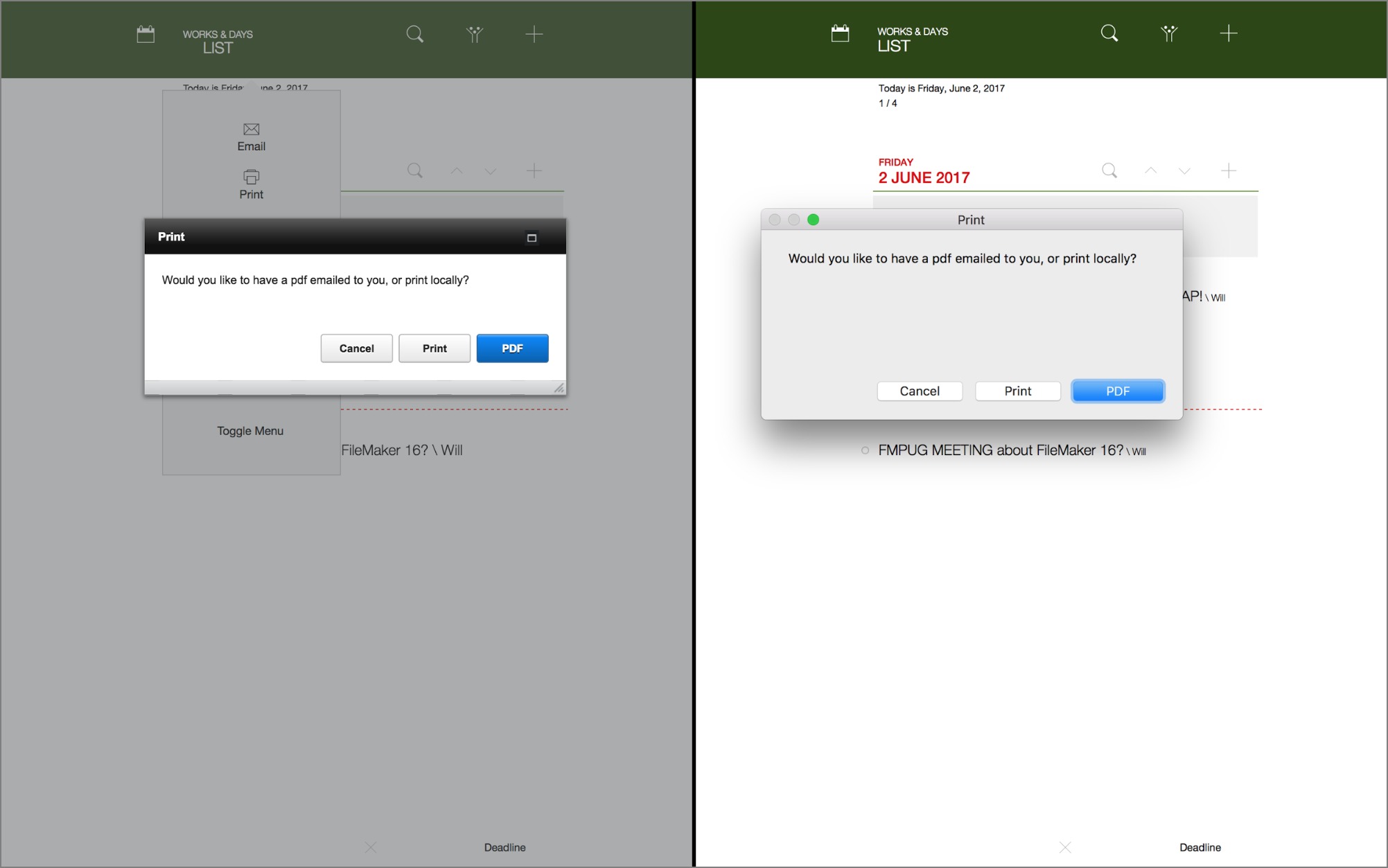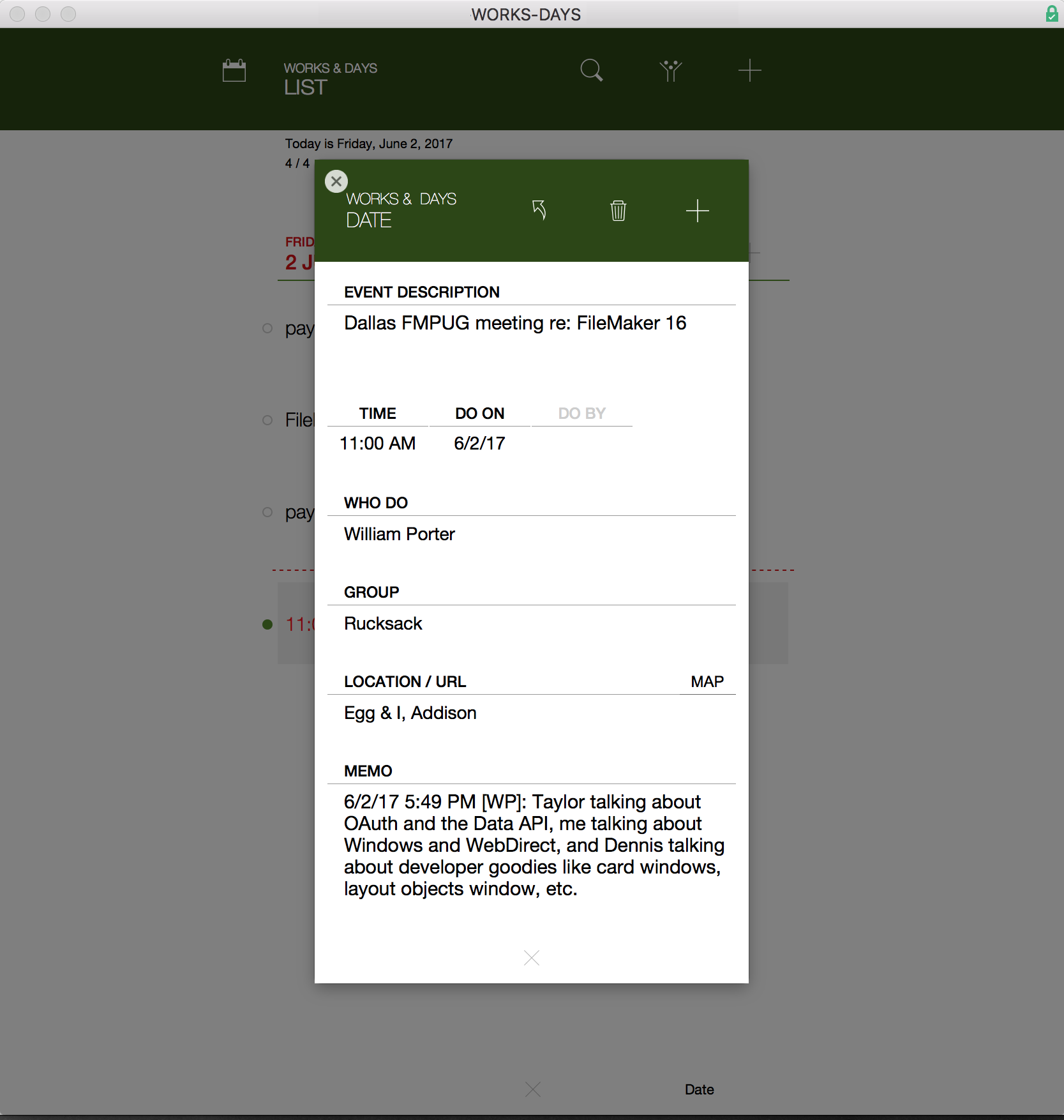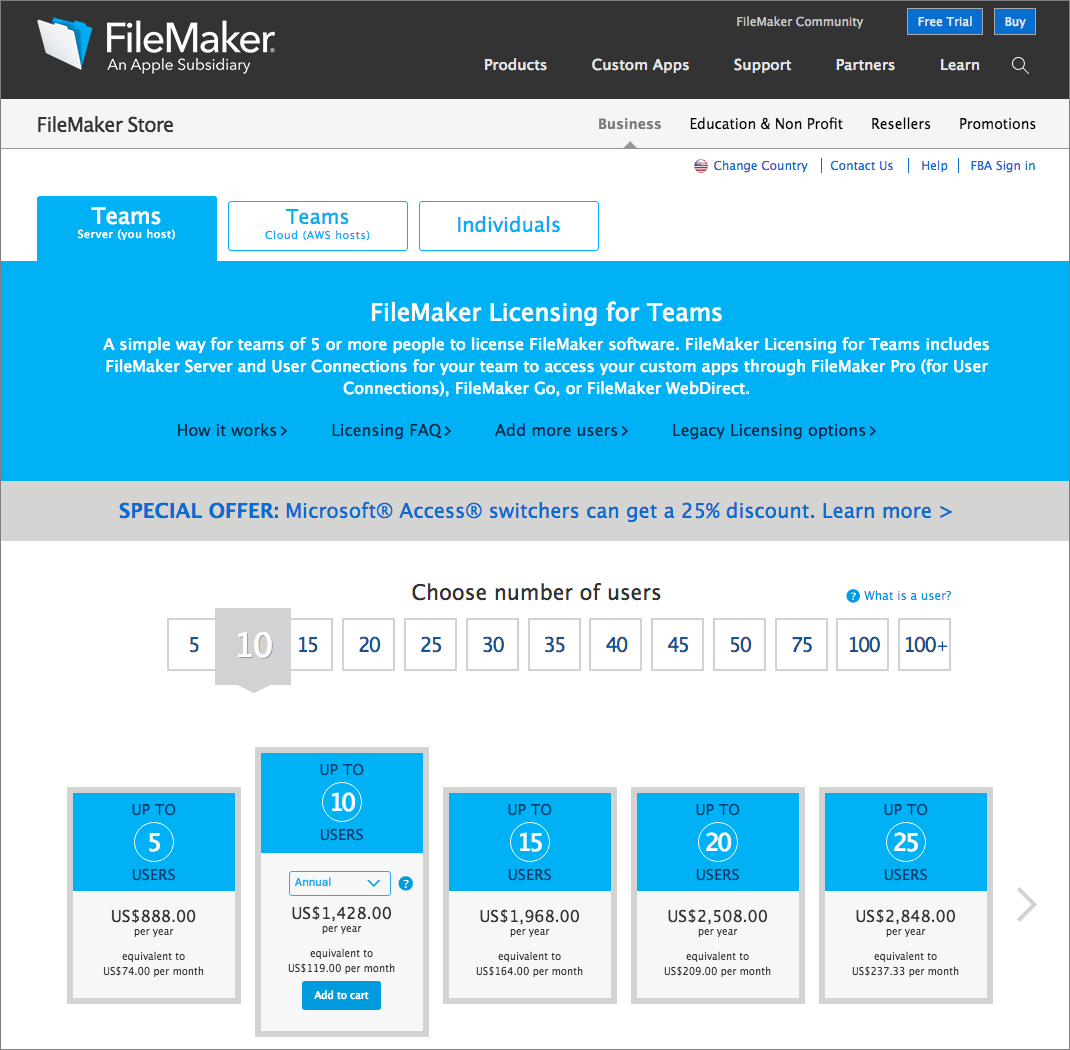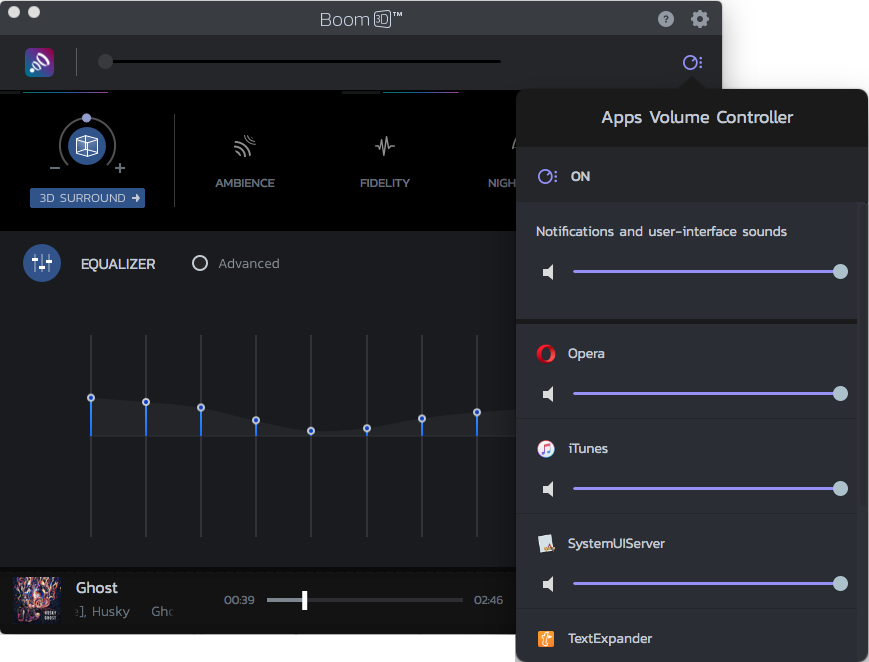TidBITS#1372/12-Jun-2017
We wrap up this year’s WWDC keynote coverage with a look at new Mac hardware, including the upcoming iMac Pro. Thinking about buying one of Apple’s new iMacs? Wait! Adam Engst tells you how to get the most bang for your buck when ordering — some configurations that may seem identical aren’t, and you could lose graphics performance if you’re not careful. Adam also recaps this year’s ACEs Conference, which made him yearn for his consulting days. Rounding out the issue, Josh Centers explains how to control your payment cards from your iPhone, and William Porter looks at what’s new in FileMaker 16. Notable software releases this week include Boom 3D 1.0, GarageBand 10.2, and Swift Publisher 5.0.
Apple Beefs Up iMac and MacBook Lines, Teases the iMac Pro
At WWDC 2017 last week, Apple devoted a non-trivial segment of the keynote to new Mac hardware, showing off improved iMacs and performance-enhanced MacBook Pros and mentioning a speed bump to the MacBook Air in passing. After running through all the changes to the existing lineup, Apple gave a sneak preview of the iMac Pro, a workstation-class version of the 27-inch iMac with 5K Retina display that’s scheduled to ship
at the end of the year.
Apple made no mention of the Mac mini or Mac Pro, though the company has already said that the Mac Pro is in the middle of a major redesign that it won’t complete until 2018 at the earliest (see “Maca Culpa: Apple Admits Mac Pro Missteps and Promises More Transparency,” 4 April 2017).
iMac — The workhorse of Apple’s desktop line has long been the iMac, which Apple continues to offer in three basic models: a 21.5-inch non-Retina version, a 21.5-inch iMac with 4K Retina display, and the 27-inch iMac with 5K Retina display.
On the CPU front, each model receives a speed bump thanks to Apple using Intel’s 7th generation “Kaby Lake” processors and increasing clock speeds. You can see the specifics on Apple’s Tech Specs page, but the summary is that Apple is focusing more effort on the 21.5-inch Retina iMac, offering just a single configuration of the non-Retina model. Benchmarks will show how much faster the combination of new CPUs and higher clock speeds will be, but I suspect purchases will mostly be based on price.
Although the iMac Retina displays are already gorgeous, Apple claims to have improved them even more in both the 21.5-inch and 27-inch sizes, increasing brightness 43 percent to 500 nits and supporting display of up to 1 billion colors.
The non-Retina iMac model drives its screen with the integrated Intel Iris Plus Graphics 640, but all the Retina models now take advantage of Radeon Pro GPUs, the 555 and 560 for the 21.5-inch models and the 570, 575, and 580 models for the 27-inch models. The notable win here is for the 21.5-inch Retina models, which were previously limited to integrated Intel Iris Pro Graphics 6200.
Apple has made the Fusion Drive standard in more configurations, and the company claims that the SSDs available in 256 GB, 512 GB, and 1 TB capacities are up to 50 percent faster. You can also add a 2 TB SSD to the top-of-the-line 27-inch iMac for a whopping $1400.
When it comes to RAM, all base models still ship with 8 GB. The non-Retina iMac and low-end 21.5-inch Retina model remain limited to 16 GB, but the high-end 21.5-inch Retina model can now take 16 GB or 32 GB, a welcome improvement. Similarly, the low-end 27-inch model still maxes out at 32 GB, but the two higher-end models can take 16 GB, 32 GB, or 64 GB. RAM in the 21.5-inch iMac models cannot be upgraded by the user, but you can install memory in the 27-inch model yourself.
Unsurprisingly, Apple replaced the previous models’ Thunderbolt 2 ports with a pair of Thunderbolt 3 ports that support DisplayPort for external screens, Thunderbolt at up to 40 Gbps, USB 3.1 Gen 2 at up to 10 Gbps, and various other protocols via adapters (see “Explaining Thunderbolt 3, USB-C, and Everything In Between,” 3 November 2016).
All these changes are welcome for anyone in the market for a new iMac. I doubt they’re significant enough to warrant trading in an existing Retina iMac unless Thunderbolt 3 is a necessity. The most interesting changes are actually in the 21.5-inch models, which move past the RAM and graphics limitations of the previous configuration while introducing a cheaper configuration.
The 21.5-inch non-Retina iMac remains priced at $1099, with the two Retina configurations starting at $1299 and $1499. The 27-inch model comes in three configurations: $1799, $1999, and $2299. They’re all available now.
Perhaps I’m just boggled by the number of changes Apple announced in the WWDC keynote, but I couldn’t see how to give more context for the changes in relation to previous configurations because the matrix of what models get which build-to-order options was just too complicated. If you want to price out different possibilities, I recommend opening several browser windows so you can compare the configurations side by side. In fact, it’s possible that even Apple has become confused, given some of the pricing oddities that we’ve found (see “2017 iMac Configuration Quirks: Don’t Get Burned!,” 12 June 2017).
MacBook, MacBook Pro, and MacBook Air — As with the iMac, Apple updated the processors in the MacBook and MacBook Pro with new Kaby Lake processors running at higher clock speeds. That should improve performance, although likely not by that much. The MacBook Pro models also get improved graphics processing, with the 13-inch MacBook Pro models using Intel Iris Plus Graphics 640 and 650, and the 15-inch models switching to Radeon Pro 555 and 560 discrete GPUs on top of Intel HD Graphics 630 and 640.
You can now buy a MacBook with 16 GB of RAM, up from the previous limit of 8 GB, and Apple claims that the MacBook’s onboard SSD is up to 50 percent faster. That might make the MacBook a more attractive option, given that lackluster performance was one of its main disadvantages.
Despite rumors to the contrary, the MacBook Air lives, but it sees the least change, replacing its stock 1.6 GHz dual-core Intel Core i5 processor with a 1.8 GHz model. It remains upgradeable to an Intel Core i7 running at 2.2 GHz.
Although these changes are all positive, they do nothing to simplify the difficulty of choosing between the three models. Each falls into the three-dimensional graph of price, performance, and size in a different spot. You’ll have to decide what’s most important to you — cost, speed, or portability — and figure out which of Apple’s notebooks best fits your needs.
As with the new iMac models, these updated notebooks are all available now.
iMac Pro — During the private media meeting in which Apple executives confessed to the company’s sins with regard to the Mac Pro, mention was made of pro-related announcements about the iMac coming this year.
Apple has now revealed more of what that means, pulling back the curtains on the iMac Pro. Due in December 2017, the iMac Pro retains the same form factor of the 27-inch iMac with 5K Retina display but swaps the brushed aluminum look for a space-gray finish that extends to the Magic Keyboard with Numeric Keypad, Magic Mouse 2, and an optional Magic Trackpad 2.
(Curious about the name of that keyboard? Us too. It turns out that Apple quietly released a new wireless Magic Keyboard with Numeric Keypad for $129 during WWDC too. Keypad users rejoice!)
The goal of the iMac Pro is to provide workstation-class performance within the iMac design. The hardest part of that is dealing with heat, because the iMac Pro will feature Intel Xeon processors in 8-core, 10-core, and 18-core configurations.
Also playing into the necessary thermal architecture redesign is Apple’s use of a new Radeon Pro Vega GPU, which reportedly features a next-generation compute core and up to 16 GB of on-package high-bandwidth memory (HBM2). Apple says that the iMac Pro with Vega GPU delivers up to 11 teraflops of single-precision compute power for real-time 3D rendering and high frame rate VR. For half-precision computation that’s reportedly ideal for machine learning, the iMac Pro can deliver up to 22 teraflops of performance. (We don’t have a sense of what that means, either, but Apple did a good job of making it sound impressive. For comparison, the Radeon Pro 580 in the 27-inch iMac has a peak performance of 5.5 teraflops.)
The iMac Pro will ship with 32 GB of RAM by default, but for a machine in this class, the fact that it’s configurable to 64 GB or 128 GB is more important. A 1 TB SSD is also standard, with 2 TB and 4 TB SSDs as options.
Unsurprisingly, the iMac Pro sports four Thunderbolt 3 ports, which enables it to drive up to two 5K displays and two high-performance RAID arrays at the same time. Other connectivity options mimic what’s on the 27-inch iMac with 5K Retina display now, with the exception of Ethernet. Instead of gigabit Ethernet, the iMac Pro will include 10 Gb Ethernet, which could be a big deal when transferring massive amounts of data between machines.
How much will all this cost? A lot, with the base iMac Pro configuration starting at $4999. Apple claimed that a comparable workstation would cost about $7000, without a 5K display. Even still, given the high price of large SSDs and RAM, we anticipate that a loaded iMac Pro will easily meet or exceed that $7000 mark.
But that won’t stop the audience for the iMac Pro. If you need the maximum performance from a Mac, the iMac Pro will provide it. Or at least it will until a new Mac Pro makes its debut, and many of those who live and die by the teraflop won’t want to wait.
2017 iMac Configuration Quirks: Don’t Get Burned!
Thinking about buying one of Apple’s just-updated iMacs? You’ll want to pay close attention while configuring them because you could end up with a worse configuration for the same price depending on how you start, or you might pay more for the same configuration. Alert reader Yasuhiro Sugawara of Sugarwater Brothers deserves the credit for identifying these quirks in Apple’s online store.
21.5-inch iMac’s Radeon Pro 555 versus 560 — First, imagine that you want to buy a 21.5-inch iMac with the fastest processor and a 1 TB Fusion Drive. Apple’s online store provides three configurations, the lowest of which we’ll ignore because it lacks the 4K Retina display and can’t be configured with a faster processor.
If you start with a middle-level 21.5-inch iMac with 4K Retina display, choose the faster 3.6 GHz quad-core Intel Core i7 processor, and select a 1 TB Fusion Drive in place of the 1 TB hard drive, you end up with a price of $1699. If you instead start with the top-level 21.5-inch iMac, you can create the same configuration for the same price merely by selecting the faster processor, since it already comes with a 1 TB Fusion Drive.
Here’s the thing though. As Yasuhiro Sugawara noticed, everything is the same, including the price, except for the Radeon Pro graphics processor. The middle-level iMac comes with the Radeon Pro 555 with 2 GB of video memory, whereas the top-level iMac includes the Radeon Pro 560 with 4 GB of video memory. To reiterate, that’s for the exact same $1699.
How much of a difference does the higher-numbered Radeon Pro graphics chip with twice as much video memory make? It’s impossible to say without formal benchmarking. AMD says that the Radeon Pro 555 has 12 compute units and can hit 1.3 teraflops, whereas the 560 has 16 compute units and can reach up to 1.9 teraflops. On the Tech Report Web
site, there’s a discussion of these graphics chips that suggests there might be a slight performance improvement by getting the 560 over the 555.
Whether or not you’ll notice the difference between the 555 and the 560, I can’t see any reason you wouldn’t want the faster 560 with more video memory for no extra money. It will be at least theoretically better and may increase the resale value of the iMac. Regardless, if you want a 21.5-inch iMac with the fastest processor and at least a 1 TB Fusion Drive, start with the top model, not the middle model.
The price equivalency stays in place as you add RAM or storage, though the top model can also take up to 32 GB of RAM, whereas the middle model tops out at 16 GB. As with the previous 21.5-inch iMac models, you cannot upgrade the RAM yourself, as you can with the 27-inch iMac, so make sure to order with the right amount to start.
Yasuhiro Sugawara’s discovery piqued my curiosity, so I investigated other Macs. With the 15-inch MacBook Pro, I couldn’t create a similar situation, because the middle configuration offers a $100 option of stepping up from the Radeon Pro 555 with 2 GB of video memory to the top model’s Radeon Pro 560 with 4 GB of video memory. Clearly, Apple considers that jump to be worth $100, at least when it comes to the MacBook Pro.
27-inch iMac’s Radeon Pro 575 versus 580 — However, when I worked through the 27-inch iMac configurations, I found the same issue as with the 21.5-inch models. To see this, configure the middle and top 27-inch iMacs with the 4.2 GHz quad-core Intel Core i7, and give the middle one a 2 TB Fusion Drive to match the top model. Although both configurations cost $2499, the middle one has only the Radeon Pro 575 with 4 GB of video memory, whereas the top one has the Radeon Pro 580 with 8 GB of video memory.
The Radeon Pro 575 has 32 compute units versus 36 compute units in the 580, and the peak performance is 4.5 teraflops for the 575 and 5.5 teraflops for the 580. So once again, if you want a 27-inch iMac with 5K Retina display and the fastest processor, start with the top model. The pricing equivalency remains in place as you add RAM here too, and sticks whether you want a 2 TB or 3 TB Fusion Drive.
(Speaking of adding RAM, you can upgrade the RAM yourself in all three 27-inch iMac models. The Mac Observer notes that even the low-end model can take up to 64 GB of RAM, contrary to Apple’s Tech Specs page, although you’ll need to buy it from an independent supplier.)
27-inch iMac’s SSD Pricing — There is one area in which this unusual pricing equivalency does not remain in place for the 27-inch iMac, and that’s if you want to swap the Fusion Drive for an SSD.
When you configure the middle 27-inch iMac with a 512 GB or 1 TB SSD, it will be $100 cheaper than the identically configured top model. With a 512 GB SSD, the middle model runs $2599 and the top model $2699. Go up to a 1 TB SSD and the middle model is only $2999, whereas the top model costs $3099.
I see three possible explanations for this discrepancy at the moment. In order:
- This pricing is exactly how things should be, with the top 27-inch iMac model being $100 more expensive due to having the faster Radeon Pro with twice as much video memory. It’s possible that Apple would prefer to charge more for the faster graphics chip in general but couldn’t figure out how to work that in without bringing SSDs into the mix. But why wouldn’t Apple carry this $100 surcharge over to the 21.5-inch models?
- It’s a simple mistake, though there’s no telling whether the actual prices should be higher or lower. If this is the case, we may see Apple adjust the prices soon.
-
The more expensive SSDs in the top 27-inch iMac models are actually faster or better in some other way. Apple’s Tech Specs page for the iMac doesn’t call out any difference.
I have contacted Apple about this situation, but haven’t heard back yet.
In the meantime, the moral of the story is to pay careful attention when you start configuring an iMac to make sure you’re getting the best possible set of options for your money.
ACEs Conference 2017: The Siren Song of Consulting
The recent ACEs Conference in Phoenix made me want to be an Apple consultant (see “ACEs Conference Helps Consultants Grow Their Businesses,” 12 April 2017). Not in that really big way where I’d have to drop everything I do to start over. But in a small way, because when the long-time consultants are swapping war stories, there’s a sense of easy conference camaraderie that I envy. I have enough Apple cred that I can sit with the cool kids at lunch, but I’m not quite one of them.
I could have been one of the gang, though. After Tonya and I graduated from Cornell University in 1989, we were going to set up a consulting business with an acquaintance from the local Mac user group, the brilliantly acronymed MUGWUMP: Macintosh Users Group for Writers and Users of Macintosh Programs. That fell through for, well, reasons. Tonya got a job that eventually morphed into the position of New Technologies Consultant for Cornell’s Microcomputers and Office Systems group. And I became an independent consultant, the modern
term for which is now “soloist.”
So that’s what we were doing when we started TidBITS in 1990. I loved consulting because I couldn’t resist showing people how to use their Macs better and being a consultant meant I got paid for what I would do for free with family and friends. Apart from one large Double Helix database development job that I shouldn’t have taken because it wasn’t well enough specced, I think I did pretty well at it.
But after a year or so, Tonya was offered a position at Microsoft, we got married, and we moved from Ithaca to Seattle. I saw no way to continue doing consulting in a city where I knew absolutely no one, so I focused all my energies on TidBITS. And the rest, as they say, is history.
So I could imagine an alternate past for myself while listening to Andy Espo of the Boston-based Call Andy! talk about how he got into consulting and went from being a soloist to having employees. My imagination also kicked in when Alex Narvey of the Winnipeg-based Precursor Systems had us laughing ourselves off our chairs as he explained how he had developed a managed services model where his clients were happy to pay a regular monthly fee rather than by the hour. His core point was that charging hourly meant that he would be selling hours, which created a conflict, since his goal would be to sell as many hours as he could, instead of solving a client’s
problems as quickly and efficiently as possible. And I enjoyed hearing Remie Cremers, a happy, bouncy Dutchman with a charming accent, explain how he had focused his Super Remie consultancy in Utrecht, Netherlands, on home users.
Other sessions made it clear that the world had changed since those simpler days of 1990. I could follow along with most of the suggested solutions when Ryan Grimes of My IT Indy in Indianapolis exhorted the audience to “Automate the Sh*t Out of Everything.” But I felt distinctly out of my league when JD Strong of the Spokane-based Strong Solutions described how an Apple MSP (managed services provider) should consider using a PSA (professional services automation) solution or BMP (business management platform) to automate routine tasks like monitoring, patch management, software distribution, issue management, and invoicing. Everyone else in the room was rapt,
though, and the stories of disappearing invoices, lost tickets, and flaky vendors flew thick and fast.
Perhaps it’s still possible to run a consulting business by the seat of your pants, as I did decades ago, but the modern approach involves installing software from Watchman Monitoring. It provides proactive warnings that can tell you, for instance, that one of your client’s Macs hasn’t backed up in a few days and its hard drive is throwing SMART errors. For many simpler problems, consultants rely on remote management software like Addigy or Jamf Pro to install software, run maintenance tasks, and do many other things from afar.
As useful as the talks by other consultants were, what set ACEs apart from many other technology conferences were the sessions by business professionals lined up by conference organizer Justin Esgar. (Yes, he’s a consultant too, doing business as Virtua Computers in New York City.) Justin got Mike Michalowicz, author of the popular business books “Profit First” and “The Pumpkin Plan,” as a keynote speaker, and while he made some useful points, I found some of the other talks even more compelling.
Business coach Jennifer Dawn brought her experience founding (and selling) a software firm and then working in a large corporation to bear in talking about achieving cash flow freedom. Since I’ve always had a bootstrap mentality, I was especially glad to hear her encourage attendees to commit to being debt-free, saying that “smart debt” was BS. An important (and lucrative) hallway conversation with one of my TidBITS Content Network subscribers caused me to miss lawyer David Postolski’s session on managed services contracts, but marketing consultant Erin Bury’s advice on how
consultants can build their personal brands was useful to anyone in business for themselves.
But perhaps the most important session of all was Marcy Maslov’s tutorial on how to extract key business metrics from financial statements. I’d never thought about the difference between managerial accounting, which informs internal decisions, and financial accounting, which provides an external view of a company’s finances. 45 minutes was only enough to scratch the surface, but Maslov’s stories of fraud, incompetence, and criminal behavior (many of which came out during meals and hallway chats) brought home why every business owner needs to know how to read financial statements and be able to detect trends from ratio analysis.
Justin Esgar had me batting cleanup with the final session of the conference, and I used the opportunity to lay out a content marketing strategy tailored to consultants. It’s based on the work we’ve been doing with the TidBITS Content Network and the stories I’ve heard from our subscribers. It’s too much to go into here, but I’ll be parceling out portions of the strategy on the Publish or Perish blog that I’ve started alongside TCN. (For those Apple professionals who would like to send a summary of Apple’s WWDC announcements to their clients, that article is now available as a free bonus for TCN subscribers. So it’s a good time
to sign up for a free trial!)
For those people who, unlike me, toil every day in the consulting trenches, I recommend the ACEs Conference highly. Dates and location haven’t been set for next year yet, but if you’re in the consulting world, keep an eye out.
In the meantime, be sure to listen to the Command Control Power podcast, put on weekly by three Connecticut-based consultants: Joe Saponare of PsiMac, Sam Valencia of the HCS Technology Group, and Jerry Zigmont of MacWorks. They did a live show on the first day of ACEs that touched on the importance of residential clients for consultants who had previously focused only on business clients, along with a smattering of technical stories and tips. It’s very well done and worth adding to your podcast rotation.
In the end, although I had a tremendously enjoyable and productive time at ACEs, I’ll stick to writing and publishing TidBITS and the TidBITS Content Network rather than diving back into consulting. Even if I’ll never be one of the cool kids, I can still hang out with them at future instantiations of the ACEs Conference, and that’s good enough for me.
Control Your Payment Card from Your iPhone
A while back, I checked my Ally Bank checking account balance and was alarmed at how unusually low it was. Looking closer, I noticed several hundred dollars of charges to HostGator, with whom I’ve never done business. Yikes, someone had stolen my debit card number!
Such problems apparently happen so often with HostGator that the company has a special help page just for fraudulent charges. I was able to get my money back quickly.
The bizarre part is that the fraud occurred on an old debit card that should have been deactivated by the bank. That meant I didn’t have to get a new card, but it shouldn’t have happened in the first place.
It certainly won’t happen to my current Ally debit card, thanks to the new Ally Card Controls app. This simple app lets me turn a card on and off with a switch, control how my card is used, view recent purchases, and receive a notification every time my card is used.
Ally Card Controls is a little wonky. When you first open it, it tells you that you have to authorize it from the main Ally Mobile app. It’s not immediately obvious how you do this. What you have to do is go into Settings in the Ally Mobile app and choose Card Controls. That bounces you to the Ally Card Controls app and authorizes it. You may also notice that Ally Card Controls isn’t optimized for larger screens like the iPhone 7 Plus. But these minor irritations are worth putting up with for the app’s benefits.
In the main screen, you see your card, with a switch to turn it on and off. (If you have multiple cards from Ally, you can swipe between them.) Traditionally, if your card disappears, you have to assume it could have been stolen and call the issuer to have it canceled and get a new one sent out. It’s a huge pain. With the Ally Card Controls app, you can simply turn the card off yourself, just in case, and then turn it on again if you later find it jammed between the car seats.
That’s just scratching the surface. Under Control Preferences, you can choose where and how your card can be used.
- Locations: Here you can set your card to work only when your iPhone is in the vicinity of the merchant, by turning on My Location. You can also restrict usage to My Regions, which are up to three addresses you provide to Ally. These first two settings apply only to in-store purchases. You can also enable Block International to block any transactions outside your country.
- Merchant Types: These settings let you control the types of stores where your debit card can be used. For instance, you can enable your card at gas stations but disable it at restaurants. I’m not a huge fan of these categories because they can be vague. What the heck does Personal Care mean? (Probably businesses like hair salons, manicurists, and the like, but there’s no indication of that.)
-
Transaction Types: This restriction is more useful than merchant types since it lets you set where your card can be used. For instance, you can make it so your card can be used at an ATM or in a store, but not online.
-
Spend Limits: You can’t set a daily spending limit, but you can configure a per-transaction limit. That way, you could let kids use your card for gas and have confidence that they won’t go buy an expensive TV.
Below Control Preferences are Alert Preferences. You can set alert rules along the same lines as the control rules, but I prefer to get a notification for All Transactions. I don’t use my card enough for the alerts to be obnoxious, and I find the buzz of my iPhone seconds after I swipe my card to be reassuring.
Last comes the Recent Transactions button, which does exactly what you’d expect.
Options from Other Banks — I don’t want to seem like a shill for Ally Bank. It’s just what I use and thus the bank with which I have the most experience. Other financial institutions offer similar options to disable a card via apps or Web sites, along with providing purchase notifications.
- The Amex Mobile app can notify you of purchases made with your American Express card.
-
Bank of America lets you temporarily deactivate a debit card with its Bank of America Mobile Banking app or via the company’s Web site. The app can also send you notifications about your account.
-
Capital One 360 lets you temporarily deactivate your debit card via their Web site. The Capital One Wallet app lets you turn your card on and off and can notify you about purchases made with your card.
-
Discover lets you freeze a credit card with its Discover Mobile app but says nothing about purchase notifications.
-
USAA offers a temporary card block via its Web site or USAA Mobile app.
It’s encouraging that some financial institutions let you use an app or Web site to temporarily or permanently deactivate a credit or debit card, control spending, and notify you of purchases, but we’d like to see these features become more widespread.
If you’re aware of other financial institutions who provide interesting features via an iOS app, let us know in the comments!
FileMaker 16’s Invisible Brilliance
The just-released FileMaker 16 is the most significant update to the database platform in at least a decade, and yet most of the improvements have little to do with the company’s marquee products: FileMaker Go and FileMaker Pro. They are, respectively, the mobile and desktop clients used to run FileMaker databases. Yes, the company has enhanced each in a few welcome ways, but the big news in this release is in technologies that are invisible to end users: FileMaker Server, WebDirect, and beyond.
So Long, Pro. Hello, WebDirect! — First, a bit of disclosure: I’m a certified FileMaker developer and a paying member of the FileMaker Business Alliance. However, I am not an employee of FileMaker Inc. — I’m an independent developer who works only for my clients.
One of the best things about FileMaker 16 is that I can upgrade my users without them realizing it at all. At least, they won’t need to install a new version of FileMaker Pro. I’m simply sending them a URL and moving them all to the Web, thanks to WebDirect.
FileMaker’s WebDirect technology has been around for several years now. It was good but not great when it first appeared, but now it’s approaching what I might call “usability parity” with FileMaker Pro. WebDirect is a technology that translates a normal FileMaker database file into an HTML5 Web page that users can view and interact with in a Web browser.
An app presented via WebDirect looks almost exactly as it would when viewed in FileMaker Pro. Most of my clients don’t notice the difference, except that getting to their FileMaker app is now just a matter of loading a Web page. Because of WebDirect, your Web browser may turn out to be the thin FileMaker client that many of us have been wanting for years.
But the current fourth-generation release of WebDirect doesn’t just present FileMaker apps more reliably than its predecessors, it also provides a solution to the problem of generating formatted reports in a browser. Earlier versions of WebDirect were pretty good at displaying and editing records, but they were lousy at generating reports. With FileMaker 16, WebDirect now supports printing through the browser and generating PDFs as well, and the output is identical to what you’d get using FileMaker Pro. You can even ask the server to create a PDF and send it to you or to a client as an email attachment. In the screenshot below, you can see my FileMaker-based scheduling app accessed via WebDirect on the left and the same app in
FileMaker Pro on the right.
An added benefit of these developments is that they work well on smartphones. FileMaker Go, the mobile client program for FileMaker databases, runs only in iOS. But WebDirect works on Android as well. In fact, it works in pretty much any modern browser regardless of the device’s operating system. I haven’t tried this, but a developer friend pointed out that there’s no reason a WebDirect FileMaker app wouldn’t now work well in Linux.
But WebDirect hasn’t entirely caught up to the native FileMaker clients. The user experience via FileMaker Pro or Go is still richer than the user experience in a Web browser. For example, some of my apps support keyboard shortcuts that don’t work in a Web browser. And WebDirect isn’t free. Client connections to the server through WebDirect cost the same as client connections initiated from FileMaker Pro.
Still, my sense is that WebDirect is the future of FileMaker deployment. And FileMaker Inc. seems to have big plans for WebDirect. One hint: FileMaker Server 16 allows five different machines to be linked so that up to 500 users can access a file through WebDirect at the same time.
While We’re Talking about Access… — FileMaker 16 supports OAuth, an open authentication protocol. OAuth support will make it possible for users to get into FileMaker solutions by logging into Amazon, Google, or Windows Azure. I expect other services to become available for authentication in the future — we can hope that Apple eventually supports OAuth more generally. OAuth will work both in WebDirect (i.e. in your browser) and in FileMaker Pro and Go.
Once the FileMaker server has been configured properly, and a user account has been set up to use OAuth, a user trying to access the app will be given the opportunity to log in with credentials from one of the accounts mentioned above.
I had mixed feelings about this feature at first. In “Take Control of Your Passwords,” Joe Kissell advises that you not link your accounts on the Internet, and I usually take Joe’s advice. But Google and its ilk are surely more on top of security threats than I am, and these other services offer two-step authentication, which is a very good thing that’s not available using FileMaker security tools alone.
To Infinity and Beyond — Authentication through Google is great, and WebDirect access to FileMaker databases is even better. But there are other technical improvements in FileMaker 16 that are even more far-reaching. These new “features” are not just inherently hard to talk about (because, well, they’re difficult), they’re hard for me to talk about, because they’re breaking news, and like most other developers, I have only just started learning how to take advantage of them. But I’ll try to explain why these changes seem so promising.
In the past, FileMaker has relied on older data-exchange technologies like ODBC/JDBC to share data with non-FileMaker databases. In recent years, the reach of FileMaker has been extended through expensive plug-ins. FileMaker now has explicit, native support for a variety of technologies used widely on today’s Internet to exchange and manipulate data, technologies such as cURL, JSON, and RESTful APIs, including the new FileMaker Data API.
For some years, FileMaker has been able to send a request out to a resource on the Internet, get back some data, and copy that result into a field. That worked great for simple queries, say, grabbing a picture or looking up the city and state corresponding to a ZIP code. The addition of support for cURL URL-formatting functions in FileMaker 16 will enable developers to generate much more complex queries (for example, passing parameters to a remote page) and will also allow these queries to be passed more securely because the cURL parameters will be encrypted in transit.
I also expect that FileMaker 16’s support for JSON (JavaScript Object Notation) will improve the way advanced FileMaker developers work. A lot of the Web now uses the language-independent JSON data format for sharing of data, so being able to access and manipulate JSON in FileMaker will enable effective sharing of data with a huge variety of external, non-FileMaker sites. And even if you aren’t interacting with a remote site, JSON’s data manipulation functions extend FileMaker’s capabilities considerably.
Equally important — but even harder to appreciate at the moment — is the new FileMaker Data API (application programming interface). With FileMaker 16, it’s not just possible for a FileMaker app to connect to other services, it’s also possible for other services to connect to FileMaker. Until late in 2018, FileMaker Inc. considers the FileMaker Data API to be a trial feature. But I think it will eventually allow even simple Web sites to pull data from FileMaker databases and display it dynamically, without requiring PHP scripting.
FileMaker has long been a capable applications development platform and will no doubt be used to solve many business problems without the use of cURL, JSON, or the new FileMaker Data API. But developers who make an effort to learn these new technologies will find that they can now do things with FileMaker that they hardly dreamed of doing in the past.
Windows and windows — Of course, as with every release of a complex product, there are lots of new features. I’m skipping over almost everything that will matter only to developers (like the lists of new functions, changes in the way the Script Editor works, and so on). You can get the full scoop on what’s new in FileMaker 16 from FileMaker’s Web site.
But I do want to mention two improvements that, while not earth-shattering, are nevertheless welcome.
First, FileMaker Pro 16 on Windows 10 now supports SDI, the single-document interface model for windowing. FileMaker windows, now liberated from the application frame, stand on their own, pretty much the way they do on Macs. Actually — and I speak here as a dyed-in-the-wool Mac user — I almost prefer the way my apps look in Windows 10 because I can remove the application menu bar. These windows are cleaner and more modern in look and behavior.
Also cleaner and more modern is FileMaker’s new “card-style” window. A card window lacks a window frame or menu bar and can be configured to dim the window behind it. Some uses of card windows may just provide a more attractive look to things we could do before, but card windows also provide other rather nifty UI options like tying two windows together. I predict that card windows will be popular with FileMaker developers and users alike.
Bottom Line — In the 1980s and early 1990s, FileMaker Pro made a reputation for itself as a consumer-friendly, easy-to-use database. Whether or not that was accurate back then is arguable, but it hasn’t been targeted at end users for a long time. I sometimes compare FileMaker to the guitar. It’s easy to learn to “play the guitar” if all you want to play is “Louie, Louie.” On the other hand, if you want to play Sergio Assad’s Toccata (check out David Russell’s version), well, the guitar isn’t easy at all.
That’s how it is with FileMaker. Sure, you can crank up FileMaker Pro and create a simple one-user Christmas list. But creating a Christmas list in FileMaker is like using a New Holland Haybine with a 7-foot cutting width to mow the patch of grass in front of your apartment.
If a simple single-user database is all you want, you’d be better off using something like Knack or Airtable. With Airtable you can create a database on your smartphone and in minutes share it with other users. For users with limited needs, Airtable is basically free. With FileMaker, as we’ll see, not so much.
But if you need to both store and manipulate data, provide a flexible and creative user experience for your users, or have involved security and reporting requirements, you’ve gone beyond building a database to building an application. And while it takes some effort to see it, this is where the FileMaker 16 platform shines.
Pricing — How much does all this goodness cost? It’s a simple question, but there isn’t a simple answer.
With FileMaker 16, costs will vary roughly between $5 and $15 per user per month. There are at least half a dozen programs through which FileMaker can be purchased and whether your company’s monthly cost per user is closer to $5 or to $15 depends on many factors, including the number of licenses needed. And there are special programs available for educational users and non-profit organizations.
Moreover, pricing depends on your deployment scenario: Does your company want to keep up with upgrades as they happen, which is what I recommend, or buy fixed-price perpetual licenses and use them forever? Will users access the solution only on desktop computers using FileMaker Pro or will they also connect from their smartphones or in their Web browsers? Does your company want to host its databases internally or would it prefer to host in the cloud?
Note that a couple of the best purchasing options are not available through FileMaker’s online store, so your best bet is to call FileMaker for guidance or talk to your FileMaker developer.
As I noted, FileMaker is truly a database application development platform now, not an end-user database. With FileMaker 16, although the main FileMaker desktop and mobile apps haven’t changed all that significantly, FileMaker’s focus on WebDirect, support for OAuth, and integration of technologies that open it up to the Internet make it a compelling upgrade for many scenarios.
TidBITS Watchlist: Notable Software Updates for 12 June 2017
Boom 3D 1.0 — Global Delight has introduced Boom 3D, a new version of its volume booster and equalizer app (previously titled Boom 2) that now delivers an immersive 3D virtual surround audio experience targeted for use with headphones. According to the press release, Boom 3D “self-calibrates to the type of Mac it runs on” to provide a personalized audio experience. The app also now features a built-in Mini Audio Player that enables you to drag and drop songs to play in surround sound, application level volume control, and
many handcrafted equalizer presets that you can fine-tune.
Boom 3D is priced at $16.99, but Global Delight is offering a 33 percent discount for a limited time when you purchase through the Global Delight Web site. Existing Boom 2 users are eligible for a 60 percent discount through the Global Delight storefront. If you purchased Boom 2 via the Mac App Store, you can contact Global Delight support with your purchase receipt to receive the upgrade discount. A 15-day free trial is available. ($16.99 new from Global Delight and the Mac App Store, $6.80 upgrade, 22.2 MB, 10.10.3+)
Read/post comments about Boom 3D 1.0.
GarageBand 10.2 — Apple has released GarageBand 10.2 with an improved user interface and added support for the 2016 MacBook Pro’s Touch Bar. The update also adds three new Drummers who play percussion in Pop, Songwriter, and Latin styles; provides new Drummer loops that you can customize for your song; and enables you to add new tracks to an existing project using GarageBand for iOS on your iPhone or iPad. (Free from the Mac App Store, free
update, 997 MB, 10.11+)
Read/post comments about GarageBand 10.2.
Swift Publisher 5.0 — BeLight Software has issued Swift Publisher 5.0, a major upgrade to the page layout and desktop publishing software that’s optimized for macOS 10.12 Sierra and features a stylishly revamped user interface. The release adds support for the 2016 MacBook Pro’s Touch Bar, a new Spread Mode that enables you to see and edit two pages on the screen, support for Google Maps, integration with Art Text 3 (purchase required; see “Art Text 3.2,” 25 January 2017), a collection of artistic 2D and 3D heading presets, and new templates for magazines,
newspapers, greeting cards, and forms.
Swift Publisher 5.0 also brings improved performance when working with large documents, adds pixel and pica measurement units, enables you to position guides by entering exact coordinates, improves working with text boxes (including the capability to link and unlink existing boxes), and fixes a bug that caused unnecessary temporary files to accumulate over time.
A single license for Swift Publisher 5.0 costs $19.99, with an upgrade from any previous version of Swift Publisher offered at $14.99. If you purchased from the Mac App Store, you can receive the upgrade pricing from the BeLight Software Web site by contacting the company’s sales department with proof of purchase. An Extras Pack is also available for $9.99 with over 40,000 clipart images and 100 fonts. ($19.99 new with a 25 percent discount for TidBITS members and from the Mac App Store, $14.99 upgrade, 368 MB, release notes, 10.10+)
Read/post comments about Swift Publisher 5.0.
ExtraBITS for 12 June 2017
In ExtraBITS this week, scam apps seem to be making big money in the App Store, iOS review prompts are becoming less annoying, Apple is positioning the iPad for a comeback, and the company has announced the 2017 Apple Design Award winners.
Scam Apps Are Making Big Money in the App Store — How does an app from a no-name developer earn $80,000 per month on the App Store? Johnny Lin decided to find out. The app “Mobile protection :Clean & Security VPN” claims to scan your iPhone for viruses and malware, charging a whopping $99.99 for a 7-day subscription (it seems to have disappeared now). Of course, thanks to iOS sandboxing and other security features, malware isn’t a significant issue in Apple’s mobile operating system. Lin details how unethical developers are taking advantage of
App Store tools and policies to bilk unsuspecting iOS users, and he offers suggestions for how Apple can solve the problem. It’s baffling that Apple approved apps like this in the first place — perhaps it’s a side effect of faster app review times. Until Apple removes these scam apps and improves its app review policies, spread the word to make sure family and friends don’t get ripped off!
iOS App Review Prompts Become Less Annoying — Many apps nag users to leave reviews in the App Store, causing significant irritation. Apple addressed this annoyance in part by creating its own review prompt interface in iOS 10.3 and has now gone the rest of the way by requiring developers to use it. With Apple’s solution, apps are allowed to bug you for reviews only three times per year, you can leave a rating from the prompt without leaving the app, and once you leave a rating, that app can never bother you for a review again. In iOS 11, you’ll be able to turn off even these
minimal prompts.
The iPad’s Comeback Tour? — After a meteoric rise, iPad sales have been plummeting. Apple executives Craig Federighi and Phil Schiller sat down with BuzzFeed to discuss what the company is doing to boost the iPad’s growth, including less-expensive base models, the new 10.5-inch iPad Pro, and the many iPad-specific features of iOS 11. Some interesting tidbits: it took four years to develop the ProMotion technology in the new iPad Pro, and Apple now likens tablets to crossover vehicles instead of cars.
Apple Announces 2017 Apple Design Award Winners — As it does every year, Apple has honored 12 apps with its prestigious Apple Design Awards. Winners this year include the AirMail 3 email client, Enlight photo editor, Elk currency converter, Things 3 task manager, Kitchen Stories recipe app, and Bear writing tool, along with six games. Congratulations to all the winners!