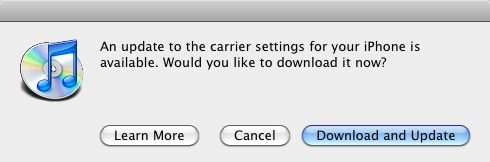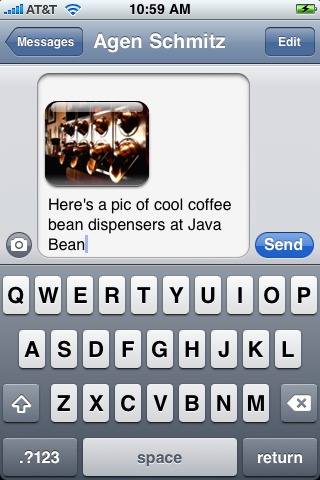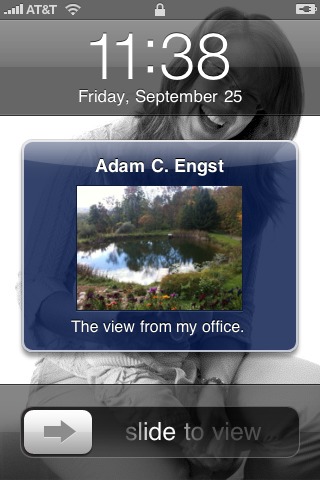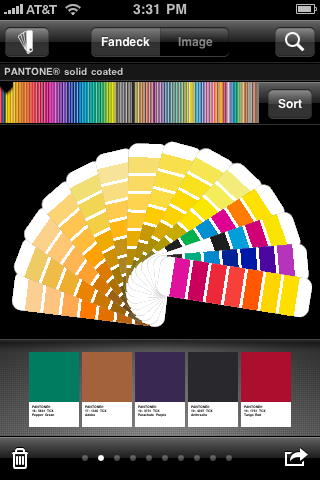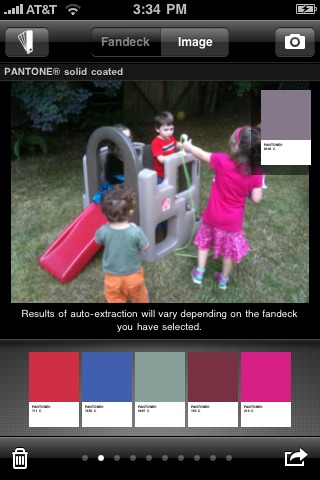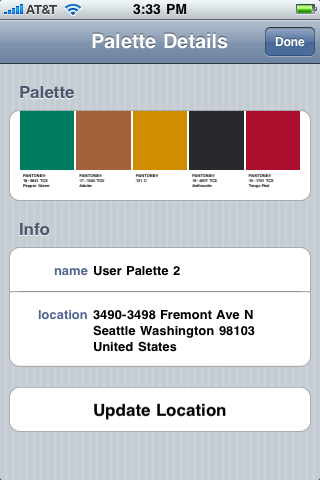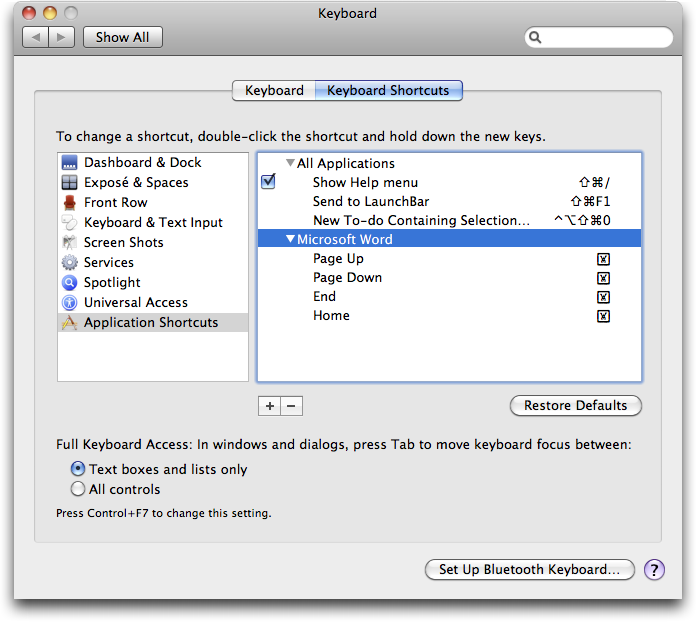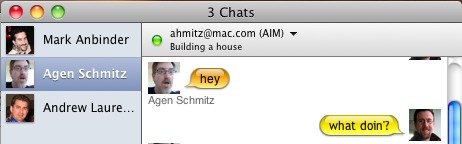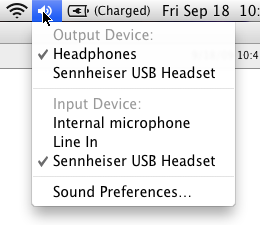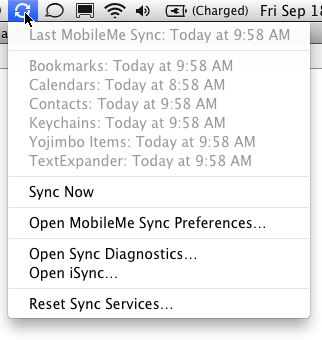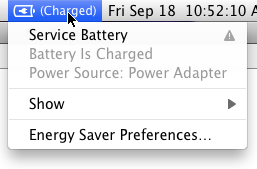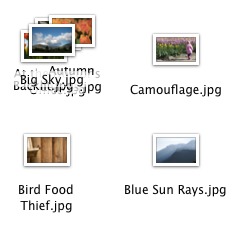TidBITS#997/28-Sep-09
This week’s issue is once again packed with Mac and iPhone goodness, anchored by an article revealing even more hidden refinements in Snow Leopard. But Jeff Carlson also walks you through how to use the just-enabled MMS service from an iPhone, Glenn Fleishman reviews the new myPantone color exploration app for the iPhone, and guest contributor Pete Resnick explains how he restored proper keyboard scrolling behavior to Microsoft Word 2008. In the news, a TidBITS reader reports contact from Apple regarding the widespread SuperDrive problems, Google adds Gmail push support to Google Sync, and we publish the fourth edition of our best-selling ebook, Joe Kissell’s “Take Control of Mac OS X Backups.” Notable software releases this week include iTunes 9.0.1, NetNewsWire 3.2, Nicecast 1.9.9, Audio Hijack Pro 2.9.4, Airfoil 3.3.4, Phone Amego 1.0.5, Logic Pro 9.0.1, Logic Express 9.0.1, Main Stage 2.0.1, HP Printer Drivers for Mac OS X 10.6, TweetDeck v0.30.5, and Quicken 2007 Certificate Updater.
Apple to Investigate SuperDrive Issues
Last week I wrote an article summarizing a lengthy thread on the Apple user forums concerning faulty SuperDrives (see “Exploring Widespread SuperDrive Problems”, 2009-09-14). The drives in question all share the symptom of an inability to read or write to discs, though, as I wrote, “the systems affected, discs affected, and timing of the symptom’s arrival differ among users.”
The slew of symptoms, suggested causes, and solutions that are reported in the forums make it difficult to draw any firm conclusion regarding these issues, save for the fact that what seems to be an unusually high number of SuperDrives are indeed failing. Even comments on both my original article and this article point toward there being some sort of deeper problem at play.
Here at TidBITS, we cover issues such as this in part because we hope that by drawing greater attention to them, we can accelerate their diagnosis and resolution. As Apple pays little, if any, official attention to their own discussion forums, the more people can talk about some problem – both via word of mouth and in the media – the less the company can ignore it. That’s especially important with slippery issues such as this, since only Apple is capable of accurately determining what is going on.
In this case, it appears that Apple may finally be acknowledging that there is a widespread problem. A TidBITS reader, who has asked to remain anonymous, was told by an Apple Developer Relations representative that the company will be looking into the issue. Our reader writes, “I provided Developer Relations with a link to the article on your site and to the Apple tech support forums and the woman who called me promised to investigate.”
In previous tech support phone exchanges, the same reader had been told that Apple employees are directed to treat every SuperDrive failure as an isolated incident, and were not allowed to consider press reports or user discussion forums when attempting to determine whether a problem was widespread.
Despite this, it seems odd that the widespread nature of the SuperDrive problems wouldn’t have become obvious before this if Apple is indeed checking repair logs for commonalities. Perhaps in this case, reportage had a trickle-down effect.
While the support rep’s assurance that an investigation would be conducted is far from an official announcement, it is a step in the right direction. We hope Apple will continue down the path towards doing the right thing for Mac users suffering from flaky SuperDrives.
iTunes 9.0.1 Fixes Important Bugs
Apple has released iTunes 9.0.1 to fix a number of important bugs. From Apple’s perspective, the most serious are probably those that resolve issues browsing the iTunes Store, but users will appreciate fixes for iTunes becoming unresponsive or crashing.
The release notes also claim improved app syncing for the iPhone and iPod touch, a fix for a problem syncing podcasts in playlists to an iPod or iPhone, and proper sorting for albums with multiple discs. Plus, the Genius feature is now automatically updated to show Genius Mixes, and the zoom button should now switch to the Mini Player properly.
Lastly, iTunes 9.0.1 includes a fix for a security vulnerability related to .pls files, a maliciously crafted example of which could lead to unexpected application termination or arbitrary code execution. (PLS is a format for storing playlists.)
The update is available via Software Update or as an 82.95 MB download from Apple’s Support Downloads page. It’s available for Mac OS X 10.4.11 and later, and the usual versions of Windows.
NetNewsWire for Mac and iPhone, Finally Updated
NewsGator has released the latest version of NetNewsWire for Mac and iPhone, and set a final date for the termination of its sync service as it turns over the task to Google Reader. The shut-off date for the in-house synchronization server, originally set for 31-Aug-09 (see “NewsGator Pushes Back Date, Sets Price”, 2009-08-28), is now 28-Sep-09.
NetNewsWire 3.2 for Mac OS X ($9.95) and NetNewsWire 2.0 for iPhone ($1.99) are both available today, and also come in free ad-supported versions. Both programs offer the sole option of Google Reader for synchronizing subscriptions (additions, changes, and removals), as well as the read and unread status of individual items. The company also shipped an updated version of FeedDemon for Windows with similar updates.
NetNewsWire 2.0 for iPhone has numerous new features, which include Twitter integration, support for Instapaper, a new application icon, the addition of a Latest News view, improved image handling, and new Up and Down navigation arrows. Items can also now be sent via email from within NetNewsWire.
NetNewsWire for Mac 3.2 is more of a stopping point en route to major changes in 4.0 that haven’t yet been disclosed. The new version’s most significant change beyond the sync issue is the addition of Instapaper support.
NetNewsWire for Mac was once a subscription product in a pro flavor to avoid ads, then went entirely free, and now has returned in free and for-fee/ad-free versions. Version 3.2 also drops Tiger support, requiring Mac OS X 10.5 Leopard or later.
In addition to shutting down its sync service, NewsGator is also eliminating public access to NewsGator Online Reader, NewsGator Go for Blackberry and Windows Mobile, and NewsGator Inbox (for Outlook). Also gone are NewsGator’s Browser Toolbar, the Desktop Notifier, Blogroll, Ratings, and Headlines features.
For more on what has changed, see “NewsGator Switches Users to Google Reader for Sync, Online RSS,” 2009-08-04.
Enable MMS on the iPhone in the United States
After a long delay, AT&T has finally enabled its MMS (Multimedia Messaging Service) for the iPhone 3G and iPhone 3GS. The lag between announcing the feature at the iPhone OS 3.0 rollout in March and now was due to the anticipated data demands placed upon AT&T’s already straining cellular network – a strain directly attributable to the iPhone. (See AT&T Plans for Mobile Data Onslaught, 2009-05-28.)
Despite these concerns about network stress, there were no reports of outages or other problems on the launch day. Problems were anticipated as iPhone users tried the feature for the first time, like the stress on city sewer systems during Super Bowl commercials. AT&T appears to have prepared well.
MMS is included in your cellular plan’s Text Messaging option, which is priced from $5 per month for 200 messages to $20 per month for “unlimited” messages; text and multimedia messages are counted the same. In a text message sent to iPhone users over the weekend, AT&T said that iPhone owners with no message plan would be charged $0.30 for each MMS message sent or received.
AT&T notes that “original iPhone customers will continue to use the www.viewmymessages.com site to receive picture messages.” The problem is, AT&T got their own URL wrong. It’s “www.viewmymessage.com/1”, which redirects to a real AT&T page where you must enter a message ID and, presumably, your account password.
While MMS has many of the same properties as and more limitations than a rich, HTML email message, there’s less friction in using MMS. This is intentional, as MMS is a huge boon for carriers in terms of profit margins, which are very high. A 1 MB email message containing several photos would cost nothing to send on an iPhone (included in the flat-rate data plan), whereas a 100 KB MMS message requires a messaging subscription plan or incurs the $0.30 fee without. You can see which the carriers would prefer.
Updating Your iPhone — To get MMS functionality, you need to connect the iPhone to your computer and, in iTunes, click the Check for Update button. You’ll be prompted to download an update to the carrier settings. The download is small, so it should take only a few seconds.
Sync the iPhone and then restart it: hold the power button down for a couple of seconds, then slide the power off switch that appears; count to 10, then press the power button again. (TidBITS reader Steven Riggins points out that you can instead merely use the Settings app to put the iPhone into Airplane Mode and then switch back to regular mode to reset the iPhone’s radios.)
Sending and Receiving MMS Messages — When you next launch the Messages app, a camera button appears to the left of the text field. Tap that button to choose between taking a photo with the built-in camera or selecting a picture (or a video if you’re using an iPhone 3GS) from your photo albums. After you select an image or video, enter a text message and tap Send.
Other apps on the iPhone tie into the MMS feature. In Voice Memos, select an audio recording and tap the Share button to see a new MMS button in addition to the Email option. The MMS button also appears when sharing media in the Photos and Camera apps, and when sharing locations in the Maps app (tap a location pin to view more information and then tap the Share Location button).
When you receive an incoming MMS, it appears with the media. In the Messages app, you can also tap the item to view it full-screen.
Using MMS is optional. If you have no interest in sending or receiving multimedia and don’t wish to be charged for messages others send you, go to Settings > Messages and turn the MMS Messaging option off.
Being able to send more than just images makes MMS more interesting than I first imagined, since it allows me to send a location to an iPhone-using friend, who can then tap the Map URL field to view the position in the Maps app. (I can’t tell how the same message sent to another phone will work.) I’ll probably continue to share photos and videos using Flickr or MobileMe, but I also like having options.
Google Offers Push Gmail and Google Sync to iPhone
When Apple introduced iPhone OS 2.0 for its iPhone and iPod touch handhelds, one of the hottest features was “push” data: the capability to receive instant updates on your phone whenever you received new email, changed your calendar, or performed other tasks needing synchronization (see “iPhone 2.0 Poised for the Enterprise”, 2008-06-09).
This feature supported push email for Apple’s MobileMe service, for corporate Microsoft Exchange servers, and for Yahoo Mail. Google’s Gmail service wasn’t supported, but the company has taken matters into its own hands, and now offers Google Sync for iPhone and iPod touch.
Officially a “beta” service (as Gmail itself was for years even after it gained widespread use), Google Sync provides automatic synchronization of mail, contacts, and calendar entries to iPhone and iPod touch handhelds running iPhone OS 3.0 or later. In the absence of native support for Google Sync in the iPhone OS, Google has worked around the problem by implementing Microsoft’s ActiveSync technology.
The result should be near seamless and instantaneous communication between the Mail app on your iPhone or iPod touch and your Gmail or Google Apps account. Email messages should now arrive on your iPhone moments after they reach your Gmail account, and changes to your address book or schedule should be reflected just as quickly. It’s the same functionality MobileMe users have enjoyed for over a year; it’s just now integrated with the popular (and free) Google equivalent services on the Web and on the Mac.
One drawback to Google’s use of ActiveSync technology for their push capability is the iPhone’s support for only one ActiveSync account at a time. This puts the kibosh on push Gmail for iPhone users who, like me, already access a Microsoft Exchange account for work, or who use such tools as NotifyLink to access other resources using the iPhone’s built-in Exchange support.
In the meantime, third parties have developed solutions for push notification of new Gmail messages, such as GPush ($1.99) or Gmail Alerts ($0.99 plus a monthly subscription). These will continue to be a viable option for users who already have an Exchange account set up, or who want actual notifications of incoming mail. But for users with just a Gmail account to monitor, Google’s instructions offer a clear way of setting up instant access to your Gmail and Google contacts and calendar.
Pantone iPhone App Offers Enjoyable Color Exploration
They had me at Pantone, but that’s because I’m an old offset printing guy, who still has a high blood-ink concentration in his veins.
For those of you over 40 and involved in graphic design or print production, your first experience with Pantone was probably in those giant swatch books (“fandecks”) of color. Those under 40 more likely know Pantone as spot-color palettes inside QuarkXPress and Adobe InDesign – and, soon, as an iPhone app.
Pantone’s founding idea and continuing purpose is to provide a consistent color experience across various kinds of print output, especially commercial printing. You pick a color by looking at a swatch book produced by the firm under tightly controlled circumstances, type that number in your design program or image editor, and expect to see the results match at the end of the day. (Pantone is best known for spot colors, or mixed-ink colors, as opposed to four-color process in which cyan, yellow, magenta, and black are mixed to create faux full-color images.)
The $9.99 myPantone app for iPhone and iPod touch can’t provide color fidelity – Apple hasn’t provided color calibration as part of the iPhone OS yet – but it does offer a great exploration of Pantone’s color spaces.
Andy Hatkoff, Pantone’s technology vice president, said that the app is intended to match “the way in which designers aren’t tethered to their desks, to their computers.” The program lets a user quickly bring up colors from several standard swatchbooks, including textile-based and home-paint swatches, as well as capture colors in stored photos or photos taken on the spot.
“This is used for inspiration for direction; we would always refer someone back to the fandecks,” he said. “What you see on the screen isn’t necessarily what you’re going to get.” But color is notoriously difficult to remember, even for people who spend their lives working with it, so being able to compare colors on the spot is a boon.
Because it’s impossible to describe what a program about color does – I might as well dance about architecture – and because Apple doesn’t have demo versions of iPhone apps, I created a 4-minute tour as a movie that should give you a good sense of how the program works.
The interface takes total advantage of the strengths in the iPhone OS, using sliding and tapping to handle nearly all functions. For instance, in accessing color via the Fandeck view, you can either slide your finger along a color chart at the top, flip through swatches splayed out in a not-slavish imitation of physical reality, or double-tap a swatch page and then scroll up and down through successive and preceding pages in the book. You can switch between a physical swatchbook’s organization and a spectrum-sorted view.
The bottom of the app holds a color well that can contain five samples at a time, and can be flipped through to reveal up to 10 unique palettes. You can drag any color shown in the upper half of the program into the well. Deleting colors is as easy as dragging them onto a trash can icon, or dragging them up out of the well. A palette in the well can be deleted by tapping the trash can icon.
The app can also analyze photos stored in your camera roll or new ones that you snap. The program automatically extracts five colors, but you can drag a magnifying glass to pick out others. “You have a way of extracting that color and using Pantone as the way to communicate that color,” Hatkoff said, regarding the image analysis.
I see this as one key use: take a picture, and use the program to find better matches if the automatic extraction isn’t close enough. Tapping any swatch brings up a full screen of the color making it easy to hold next to an object, even if the fidelity isn’t perfect.
In the palette options menu, the Palette Details view lets you name the palette, as well as set a location using Core Location services. If you spot a particular restaurant sign that’s the perfect paint color for your bedroom, you can take the photo, extract the colors, tune it up, and then put a pin on a map for finding it later.
Throughout the program, whenever a color is shown in the main part of the app, whether in a swatchbook or next to a photo, you simply tap and hold for a moment on the color and drag it into the well.
Once colors are in a palette in the well, you can email them (along with attachments that import the colors into applications from Adobe, Corel, and Quark), share them over peer-to-peer networking with nearby colleagues, or examine them against faux backgrounds. You can also post the palette to myPantone.com, a complementary service, to share with colleagues or others.
In using the app so far, I find it delightful. The program rewards exploration of color, letting you zoom through the spectrum, through the company’s fandecks and through other methods. myPantone is a playful program that could be of use to anyone who wants to research, examine, and remember colors together.
New “Take Control of Mac OS X Backups” Explains Smart Backups
Backup options for Mac users have changed radically over the last year, and author Joe Kissell explains the entire field thoroughly in the just-updated “Take Control of Mac OS X Backups, Fourth Edition.” Whether you want to make backups more easily, at a lower cost, or with more security, Joe has advice that takes you far beyond the false security of simply turning on Time Machine or copying a few files to CD.
The ebook helps you to pick the best backup strategy for your needs, complete with an at-a-glance comparison of different backup strategies (low-cost, easy, safest), along with advice for backing up digital photos and other media. Although the 196-page ebook is organized so you can start backing up without reading every page, the full ebook will teach you to:
- Talk like an expert. You’ll understand terms like: rolling backup, versioned backup, push backup, pull backup, duplicate, server, client, incremental, differential, hard link, media spanning, metadata, mirrored, multisession, and snapshot.
- Shop for hardware. You’ll discover the pros and cons of different backup media options: USB hard drives, FireWire hard drives, eSATA hard drives, flash drives, Iomega devices, tape drives, camcorders, full-disk encryption, RAIDs, Drobos, CDs and DVDs, Time Capsules, and third-party network storage devices.
- Choose backup software. You’ll learn about 14 key features and find overviews of 11 noteworthy backup products (an online appendix covers the other 90 or so options). You’ll also get Joe’s recommendations, just in case your head starts spinning in this section.
- Make backups. No matter what backup software you decide to use, Joe provides a conceptual walk-through of the entire process, offering basic information for people who’ve never made a backup before and savvy, real-world suggestions for optimal ease of use. He also provides specific steps for working with Time Machine.
- Use your backup to recover lost data successfully in the event of a hard disk crash or other calamity.
The ebook also includes an appendix aimed at people who want to create their own backups using Unix on the Mac command line, explains how to back up your Windows volume if you run Windows on your Mac, and comes with coupons that let you save $30 on Data Backup and 10 percent on CrashPlan.
We had originally hoped to have this ebook out in August, but Snow Leopard’s earlier-than-expected release date delayed our plans. Fortunately, that made it possible for Joe and editor Jeff Carlson to add Snow Leopard details to the ebook, while retaining specific information about Leopard and Tiger.
The ebook does cover the much-asked-about Retrospect 8, and to help everyone understand Joe’s take on Retrospect’s pros and cons, we’ve excerpted the main Retrospect section.
If you own a previous edition of this ebook, click Check for Updates on page 1 of your PDF to access an upgrade discount.
Hack Microsoft Word’s Page Up/Page Down Keys
Microsoft Word has always screwed up the Page Up, Page Down, Home, and End keys on the Mac. I believe – and am willing to quote chapter and verse from the Apple Human Interface Guidelines to support my belief – that they should, respectively, scroll up one screen, scroll down one screen, scroll to the top of the document, and scroll to the bottom of the document. And they should do all this without moving the bloody insertion point!
Before Visual Basic for Applications went away, I wrote some macros that did this and reassigned the key commands. In Word 2008, however, there’s no VBA. So I finally figured out four one-line AppleScript scripts that bring back my desired scrolling behavior.
Copy each of these lines to a new document in AppleScript Editor (Snow Leopard) or Script Editor (Leopard) and save them in ~/Documents/Microsoft User Data/Word Script Menu Items, naming them, respectively, “Page Up”, “Page Down”, “Home”, and “End” (the exact names are important for later on). Files in this folder show up in the scripts menu in Word, which is the first step.
tell application "Microsoft Word" to large scroll active pane of active window up 1
tell application "Microsoft Word" to large scroll active pane of active window down 1
tell application "Microsoft Word" to set vertical percent scrolled of active pane of active window to 0
tell application "Microsoft Word" to set vertical percent scrolled of active pane of active window to 100
Then comes the problem of how to assign these scripts to the associated keys. You can’t use the Tools > Customize Keyboard command to assign keys to AppleScripts in Word. Microsoft’s advice is to put some magic key-equivalent crud at the end of the script’s file name (like “\smV” for Shift-Command-V, which I use for Paste Plain). But there’s nothing to type for the Page Up, Page Down, Home, and End keys. And, unfortunately, there’s no way to add Page Up, Page Down, Home, and End to any key in the Keyboard Shortcuts view of the Keyboard pane of System Preferences.
If you had a macro program like Keyboard Maestro, QuicKeys, or iKey, you could bind the scripts to the appropriate keys within Word. But what if you don’t have such a program? Once again, “defaults write” saves the day. In Terminal, first check to see if Word is listed in the results of this command (be sure to copy and paste each of these commands as a single line):
defaults read com.apple.universalaccess com.apple.custommenu.apps
If you don’t see “com.microsoft.Word” in there (you probably won’t), add it with this command:
defaults write com.apple.universalaccess com.apple.custommenu.apps -array-add "com.microsoft.Word"
Then, the magic happens with this last command:
defaults write com.microsoft.Word NSUserKeyEquivalents '{"Home" = "\UF729"; "End" = "\UF72B"; "Page Up" = "\UF72C"; "Page Down" = "\UF72D";}'
It’s probably best to quit and relaunch Word if it was running, but after all this, you should have Page Up, Page Down, Home, and End keys that scroll the text in view as expected, but without moving the insertion point.
Should you want to reverse the effects of these commands, the easiest way is to (in Snow Leopard) go into the Keyboard Shortcuts view of the Keyboard pane of System Preferences, select Application Shortcuts in the left-hand list, select Microsoft Word in the right-hand list, and click the minus button. (In Leopard, you’d look in the Keyboard view of the Keyboard & Mouse preference pane, and scroll down to the bottom to find Microsoft Word in the list of Application Keyboard Shortcuts.)
[Pete Resnick used to be a Macintosh programmer, and ostensibly knows something about email and the Internet. Now his entire career is reduced to giving presentations and talking to lawyers, hence his constant use of Microsoft Word.]
Even More Hidden Refinements in Snow Leopard
As we’ve settled in with Snow Leopard, we’ve found many tiny improvements. Undoubtedly, even more will be discovered as time goes on, but for now here’s another healthy serving of unexpected – but much appreciated – refinements.
iChat — Snow Leopard makes file sharing in iChat easier and more dynamic, and expands the program’s interface options.
- iChat displays a progress circle when you send an image to another party. The circle fills radially.
- Choosing View > Always Show Recipient Bar puts a buddy’s status message and color at the top of any iChat window. It can also be used to select among multiple open iChat logins you have to send a message to that buddy, or to select among multiple accounts you have registered in Address Book for that buddy.
Screen Sharing — Screen Sharing in Snow Leopard sees expanded security capabilities, improved support for multiple monitors, and enhanced help resources for diagnosing connection issues.
- Screen sharing in iChat can now be encrypted if both parties sharing a screen have MobileMe accounts and have enabled encryption (iChat > Preferences > Accounts > Security).
- On a multiple-monitor system where you’re using screen sharing over iChat, dragging the tiny inset preview of your own screen to another monitor shifts the remote screen to that monitor.
- The Connection Doctor (Video > Connection Doctor) adds a Network Status item to the Show pop-up menu that explains what kind of router setup you have; this feature is useful for troubleshooting problems.
- Screen sharing now properly transfers all keyboard commands to the remote server. For example, the Command-Tab application switcher switches applications only on the remote system’s screen.
- Screen sharing also improves its notification when a connection is lost. Instead of a small dialog, the word “Reconnecting” appears with a startup-style spinner in large type across the window.
Networking — Along with some tiny interface enhancements, Snow Leopard improves networking capabilities by extending Back to My Mac support across user accounts.
- It’s a small point, but the icons for servers on the network (via Bonjour) that show miniature versions of the specific model in question are much prettier in Snow Leopard.
- Back to My Mac supports multiple users on the same computer. We had never encountered this, but only a single account in Leopard could have Back to My Mac enabled, regardless of whether Fast User Switching was turned on or off. Apple notes in a support document that Snow Leopard allows each user to have separate Back to My Mac usage. (This limitation didn’t keep MobileMe from working for multiple users on a single computer.)
Option-Click Tricks — Option-clicking on things in Mac OS X has, in the past, often revealed additional menus or options. In Snow Leopard, pressing Option reveals even more.
- Option-clicking the Volume icon in the menu bar displays a list of sound input and output devices. Choose one to switch to it; it’s much easier than using the Sound preference pane. Also, hold Shift and click the icon to set the system volume, which is separate from the general output volume.
- Option-click the Bluetooth icon in the menu bar to view a few additional items in the Bluetooth menu. Specifically, it enables you to open three utility applications: Bluetooth Explorer, Bluetooth Diagnostic Utility, and PacketLogger. These are likely of interest primarily to experts, but if you’re having troubles with Bluetooth, the Bluetooth Diagnostic Utility in particular may be useful.
- Option-click the Sync icon in the menu bar to display a menu showing each available sync service and when it was last synced. Other new items in that menu include commands to Reset Sync Services entirely and to open the iSync and Sync Diagnostics utilities.
- Option-click the Battery icon in the menu bar to show the battery’s current condition – Normal is good. Other messages might read Replace Soon, Replace Now, Check Battery, or Service Battery. Choosing the message opens a Mac Help document with more information; an Apple support note also provides more detail, while this article at Pocket-lint has great troubleshooting advice.
- Instead of pressing just the Space bar to enter Quick Look, press Option-Space bar to display the selected document in full-screen Quick Look, expanding the preview and hiding everything else that would otherwise remain visible.
Odds and Ends — Snow Leopard seems to have an endless number of tiny tweaks up its sleeve, and here are a few final morsels.
- System Profiler (found in /Applications/Utilities, or by choosing Apple menu > About This Mac, and clicking More Info) offers a new File menu item: Speak Serial Number. Unfortunately, in our testing, the default voice speaks the serial number rather quickly, and changing the selected voice in the Speech system preference pane didn’t slow it down.
- In Expose, when your mouse pointer is over a window thumbnail, press the Space bar to expand it (press again to return it to its minimized size).
- This will interest only programmers, but Quick Look now applies syntax highlighting for source code files in at least some programming languages.
- If the Trash contains locked files, emptying the Trash displays a new dialog that gives you the option to delete all the unlocked files, rather than telling you to repeat the action with the Option key held down to delete everything.
- In the Icon view in a Finder window, if any filenames overlap, the names in the background turn gray. It’s a nice tweak to avoid the solid block of black that happens when lots of items are stacked on top of each other.
Keep Us Posted — While the majority of tiny refinements have most likely been found, as users continue to plumb the depths of Snow Leopard more are bound to be unearthed. If you stumble across any particularly useful, surprising, or interesting changes, let us know about them – and we’ll do the same!
TidBITS Watchlist: Notable Software Updates for 28-Sep-09
Nicecast 1.9.9 from Rogue Amoeba is a maintenance and stability update to the Internet radio broadcast program. In the latest version, the Instant Hijack component has been updated to version 2.2.2 to address a rare crashing bug; an issue that caused license keys containing the number sequence “2222” to be rejected has been addressed; and the Title Grabber now works better with MegaSeg. ($40, free update, 7 MB)
Audio Hijack Pro 2.9.4 from Rogue Amoeba is a maintenance and stability update to the all-around audio recording utility. In the latest version, the Instant Hijack component has been updated to version 2.2.2 to address a rare crashing bug; an issue that caused license keys containing the number sequence “2222” to be rejected has been addressed; an NSRangeException in Snow Leopard that prevented sessions from being deleted has been corrected; and a problem with the “Add to iTunes as Bookmarkable” script that might cause it to run indefinitely has been resolved. ($32, free update, 6.3 MB)
Airfoil 3.3.4 from Rogue Amoeba is a maintenance and stability update to the wireless audio distribution tool. Issues that have been addressed include a rare crashing bug stemming from the Instant Hijack component; another rare crashing bug rooted in the network listener setup code; a problem with stale Bonjour files that resulted in a variety of errors; and a bug that caused license keys containing the number sequence “2222” to be rejected. Also, audio synchronization with Apple TV has been improved. ($25, free update, 10.1 MB)
Phone Amego 1.0.5 from Sustainable Softworks is a maintenance update to the software that enables users to control a Bluetooth mobile phone from a Mac. The latest version improves Address Book integration by adding the capability to type the first letters of a contact’s name directly into the Phone Amego Call window to autofill that field with their number, adding the capability to create an Address Book entry directly from a CallerID record, and adding an Address Book button to the Call window. Other changes include better opening and closing of Bluetooth connections, the inclusion of the caller name in the combo box history, and the capability to
search by name from the Call window. ($20, free update, 1 MB)
Logic Pro 9.0.1 and Logic Express 9.0.1 from Apple are stability and maintenance updates to the flagship and mid-level audio recording programs. In both programs Flex Markers now align-and-snap to MIDI notes, Replace Mode now works correctly when Punch Recording, and the I/O plug-in adds an option for latency compensation. Several problems have also been addressed in both programs, including two crashing bugs: one that occurred in recording situations where both a MIDI and audio track were record-enabled and the MIDI track was not selected, and one where the Hyper Edit Convert Event definition dialog’s grid value was altered. The full release
notes for both the Pro and Express updates are available on Apple’s Web site. The updates are available via Software Update or the Apple Support Downloads page. ($499/$199 new, free update, 183/133.74 MB)
MainStage 2.0.1 from Apple is a maintenance update to the live performance program that’s part of Logic Studio. Changes include more consistent behavior from the Reverse option for Loopback, correct transmission of Pitchbend data to external instruments, the capability to define tempo by a recording in Loopback for MainStage, and the added availability of the I/O plug-in in MainStage. The update is available via Software Update or the Apple Support Downloads page; more information is available from Apple’s Web site. (Free, 206.75 MB)
HP Printer Drivers for Mac OS X 10.6 from Apple includes HP’s latest printing and scanning software for Snow Leopard. A list of supported printers is available on Apple’s Web site. The update requires Mac OS X 10.6.1 or later, and is available via Software Update or the Apple Support Downloads page. (Free, 383 MB)
TweetDeck v0.30.5 from Iain Dodsworth updates the popular Adobe AIR-based Twitter client with a slew of new features. Changes in v0.30.5 include a new compose panel, a service-oriented menu bar, synchronization status panels, auto-shortening of URLs, drag-and-drop photo and URL uploading, a new “Enter to update” option, MySpace integration, and full Facebook integration including support for Comments, Likes, and picture uploading. Also, the capability to add columns for groups of Facebook friends has been added, CPU usage has been made more efficient, and support for invalid ELS handling has been added. A full list of changes
is available on Dodsworth’s Web site. (Free, 2.2 MB)
Quicken 2007 Certificate Updater from Intuit updates Quicken 2007 to Release 3 and must be installed for users to continue using the program’s online features. The update also provides improved compatibility with Pocket Quicken, and account settings are now saved by the QuickEntry Dashboard widget after a reboot. Several bugs have been addressed, including an issue regarding hidden columns in reports with incorrect columns, an issue with security prices being incorrectly calculated on transactions involving over 430,000 shares, and an issue wherein online banking transactions would fail with an OL-293 error. (Free, 520 KB)
ExtraBITS for 28-Sep-09
John Siracusa Caps Off Creator Code Conundrum — Ars Technica’s John Siracusa has a nice article prompted in part by Matt Neuburg’s “Snow Leopard Snubs Document Creator Codes” (2009-09-06). Siracusa summarizes the issue neatly and offers a well-considered list of what Apple should do. Now it’s up to Apple to bring back the functionality of creator codes using modern technologies. (Posted 2009-09-25)
PGP’s CEO Explains Snow Leopard Issues — Phil Dunkelberger, CEO of PGP Corporation, has a straightforward blog post explaining why PGP isn’t yet compatible with Snow Leopard and apologizing for the company’s poor communications surrounding the issue. (Posted 2009-09-25)
Jeff Carlson Tracks Snow Leopard on MacVoices — Jeff sat down with Chuck Joiner on MacVoices to discuss his latest book, “The Mac OS X 10.6 Snow Leopard Pocket Guide.” In addition to looking at what’s new in Snow Leopard, he and Chuck also touched on why 10.6 is as much a release for Apple’s benefit as for users’, as well as the considerations that go into writing a focused book about such a general topic. (Posted 2009-09-24)
USB Forum Rebukes Palm for iPod Foolery — The USB Implementers Forum, which controls the USB specification, has rebuked Palm for using an Apple USB ID to fool iTunes into allowing Palm webOS devices to sync. Palm was trying to get the group to give Apple a hard time; instead, the company finds itself on thin ice. (Posted 2009-09-23)
New iPhone Home Screen Proposal — Geoff Teehan proposes a new approach for the iPhone home screen that would replace the grid of apps with a customizable scrolling dashboard, so users could quickly scan for information and notifications, and jump from them to specific apps. If nothing else, this could replace the little-used search screen. Good ideas here, Apple! (Posted 2009-09-23)
Mac Portable Celebrates 20th Anniversary — In celebration of the Mac Portable’s 20th anniversary this week, Ars Technica has compiled a list of the finest – and foulest – Apple notebooks to have graced our cubicles, coffee shops, and couches. Enjoy the trip down memory lane! (Posted 2009-09-22)
Tile Your Kitchen in Tetris — Want a subtle way to remember one of the most popular computer games of all time? Check out Tetris Tiles; custom-made tiles in the maddening shapes burned into our brains by Tetris. Hmm, on second thought, be careful – you wouldn’t want to trigger a bad flashback to the 1980s. (Posted 2009-09-21)
Netflix Awards Million-Dollar Prize to Top Algorithm Designers — Netflix sponsored a $1 million prize to create an algorithm measurably 10 percent better than the company’s current recommendation system. Two teams met the challenge, with one taking home the prize by virtue of a slightly earlier entry, as the New York Times writes. Netflix has launched a new contest with another $1 million in prizes. (Posted 2009-09-21)
Hot Topics in TidBITS Talk for 28-Sep-09
Scroll Bar missing in MS Word 2008 for Mac — Really? There’s a preference in Word to hide the scrollbars? Huh. (3 messages)
Can’t change x-eudora-settings in 6.2.4 Mac — In trying to determine why Eudora is splitting long messages, readers veer into a discussion of the usefulness of Usenet in today’s modern Internet. (6 messages)
FileVault on other than home directories on Mac OS X? FileVault is limited to just the Home directory, but a better option is available: use Disk Utility to create encrypted disk images. (4 messages)
HP printer drivers available thru Apple Software Update — HP catches up after Apple’s early release of Snow Leopard to provide updated printer drivers. (4 messages)
Deleted login keychain — What’s the best way to recover a deleted essential keychain file? (7 messages)
Can’t report certain spams using Eudora — Is it worthwhile to report spammers, or has the volume become so unwieldy that the only solutions are at the server level? (12 messages)
Google Offers Push Gmail and Google Sync to iPhone — Readers look at whether Gmail set to push messages can work alongside other push-enabled services, like MobileMe, on the iPhone. (4 messages)
Exploring Widespread SuperDrive Problems — Doug McLean’s article about SuperDrive problems leads readers to theorize that today’s crop of media drives are fundamentally flawed in some way. (3 messages)
RSS and Mail.app — What could be causing old messages to appear as unread in Apple Mail’s RSS implementation? Bugs in Mail are the top contender. (6 messages)
Help With Sluggish Mac — One reader’s Snow Leopard installation runs too slowly (when compared against a clean install on another drive). A few tips can help speed things up. (7 messages)
Repairing permissions report — Two suspicious entries appeared while a reader was repairing permissions in Disk Utility. Are they really signs of trouble? Luckily, no. (4 messages)
Help with WDS on Apple Airport Extreme — A reader looks for assistance trying to extend his AirPort network using the Wireless Distribution System and a Linksys gateway. (2 messages)
Scheduling Downloads on Slow Internet Connection — Satellite Internet systems often limit downloads except during a window in the middle of the night, making installing system updates inconvenient. What’s the best way to schedule updates for a specific time? (4 messages)
Using separate web browsers on the same machine — Running multiple user accounts seems to be the solution for keeping two people’s Web browsing environments separate but on the same machine. (3 messages)