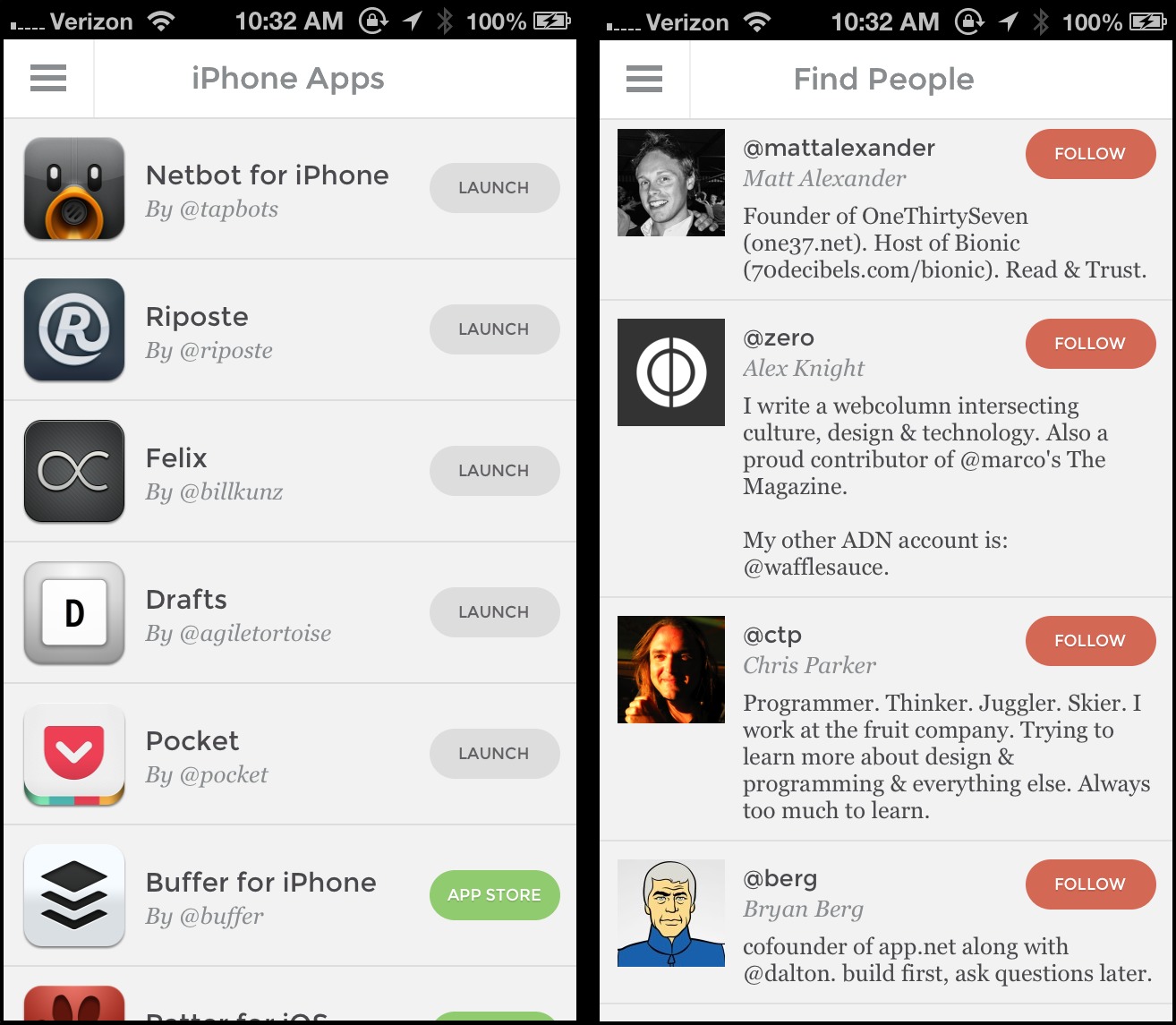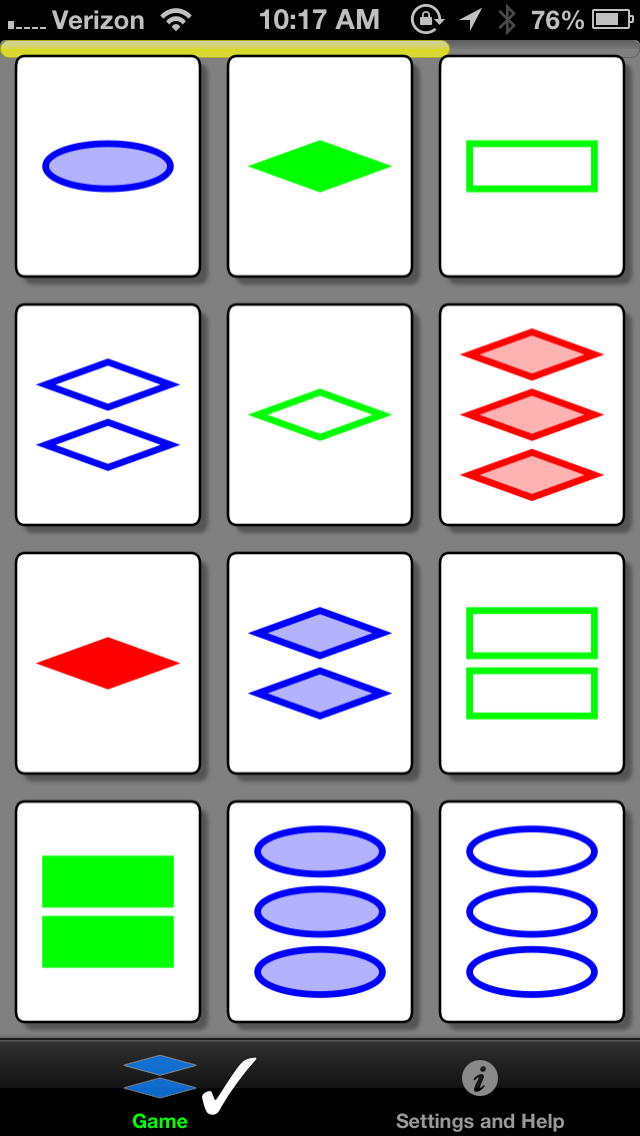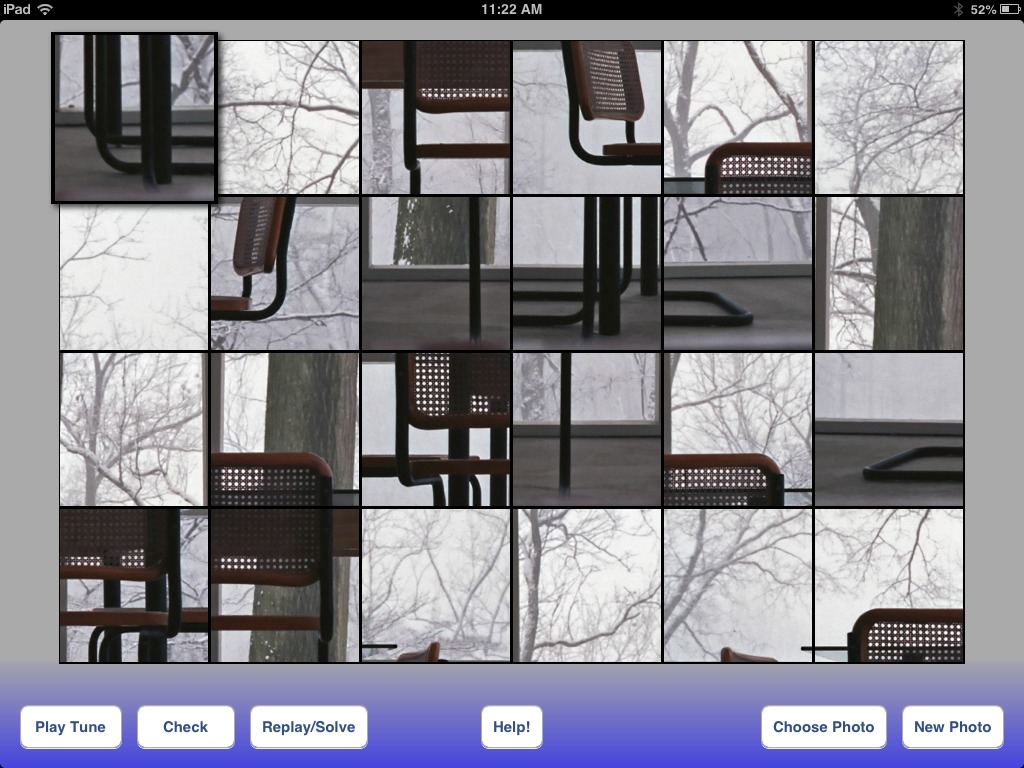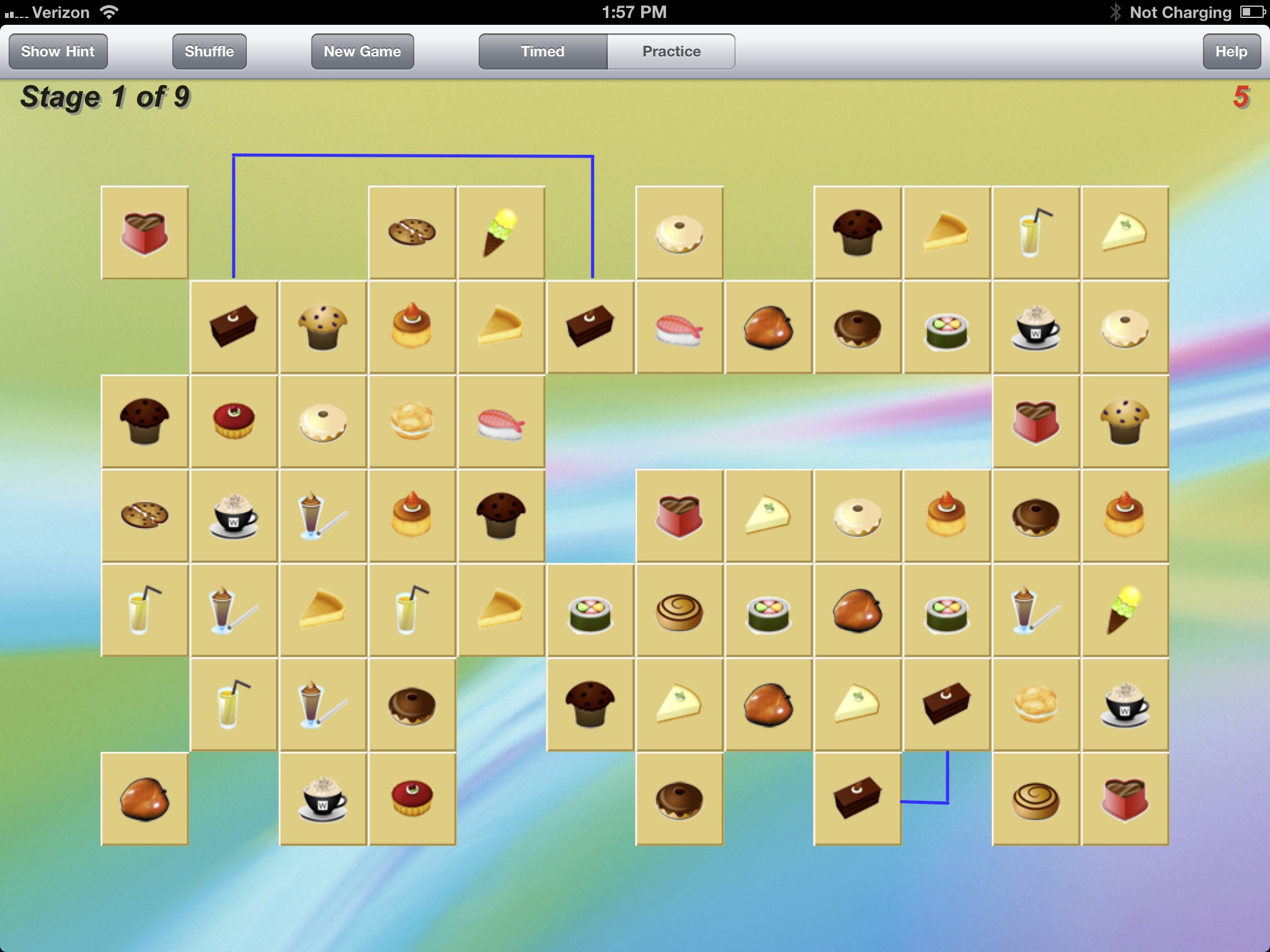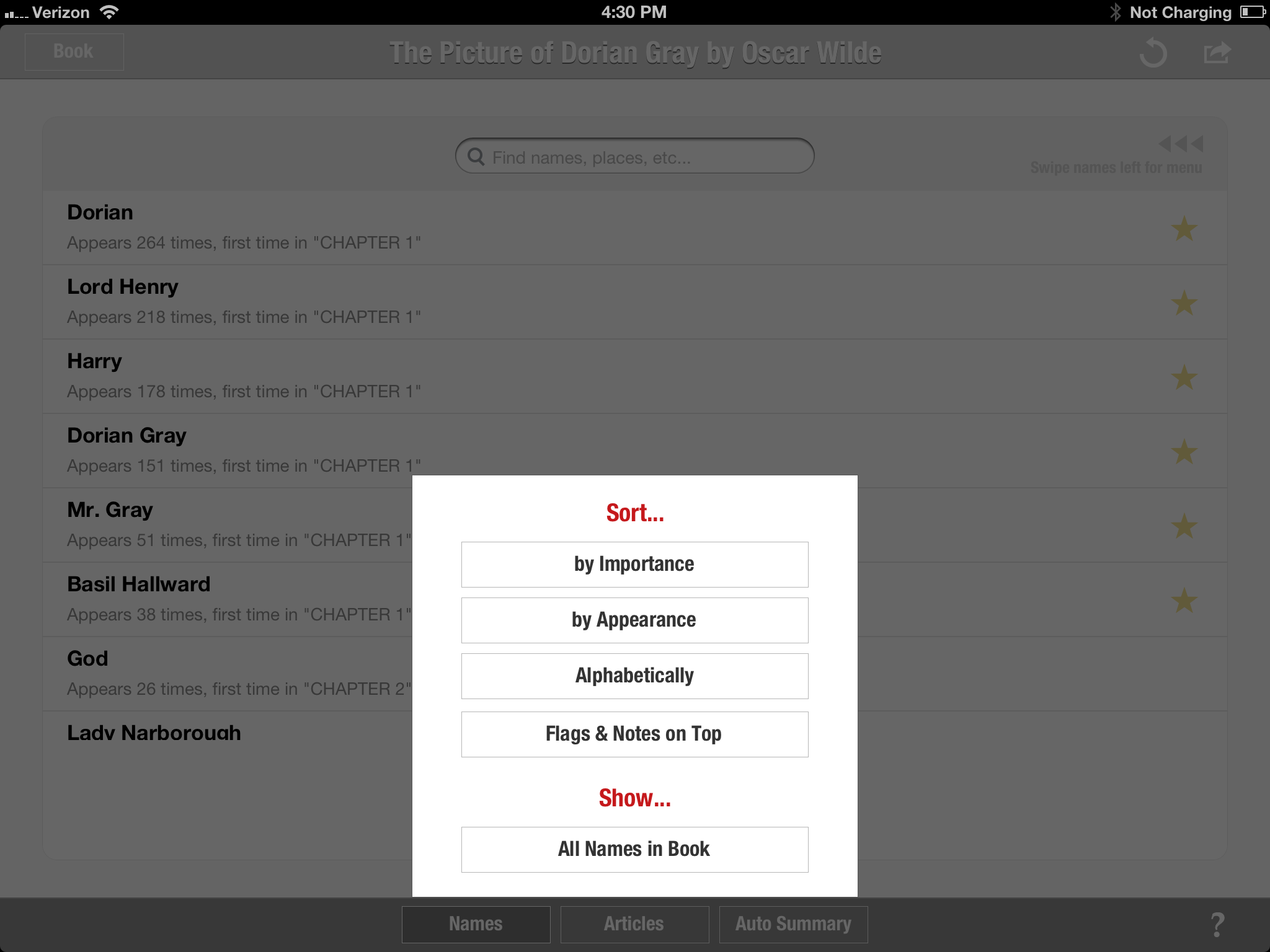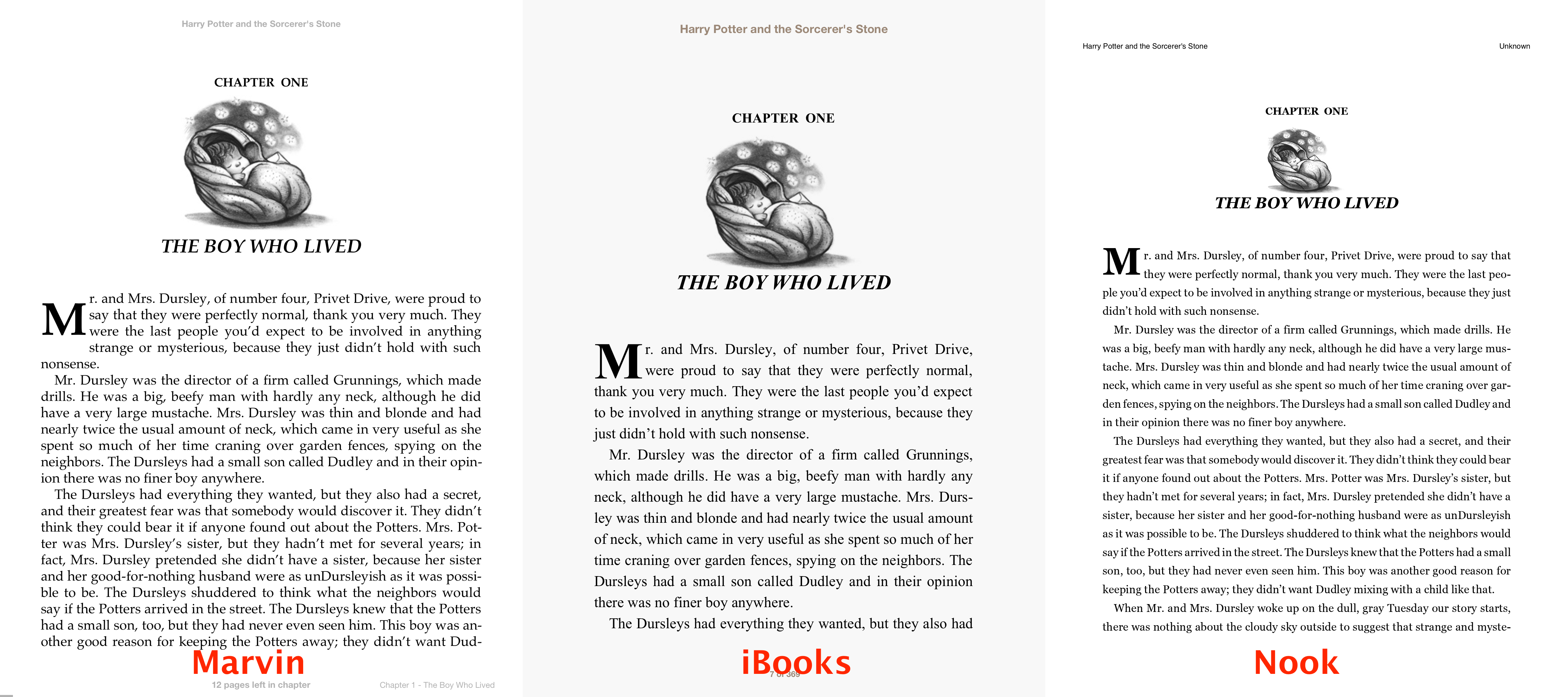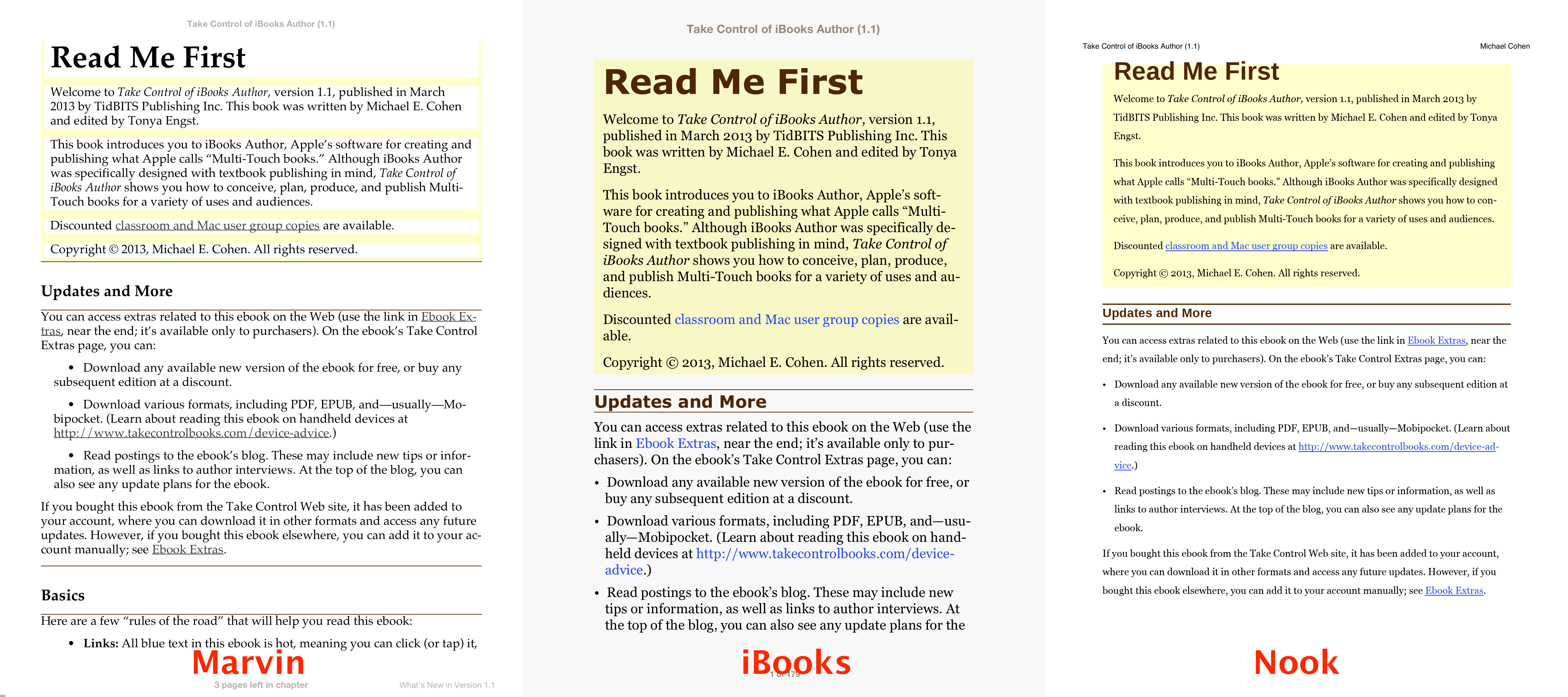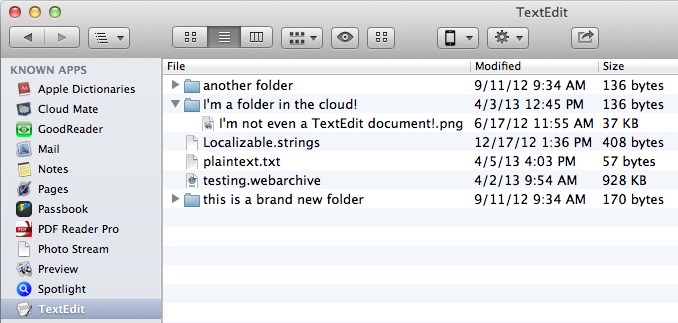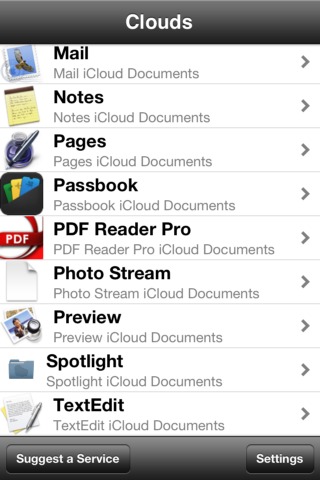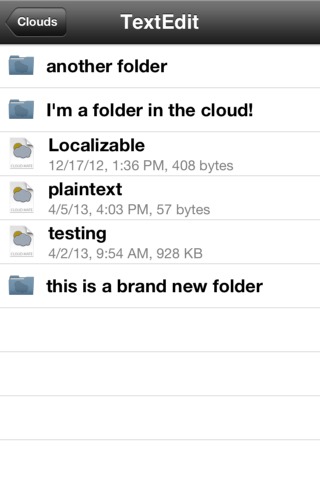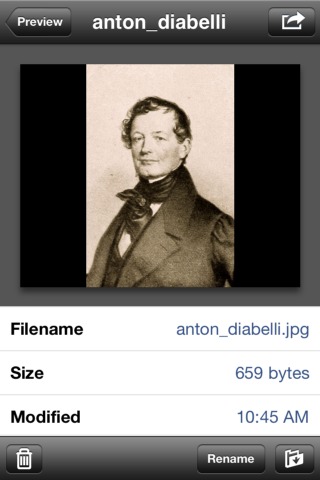TidBITS#1174/13-May-2013
Adobe stunned the creative world this week by dropping boxed versions of Adobe Creative Suite 6 in favor of the subscription-based Creative Cloud. Josh Centers digs into the details to see if Creative Cloud is good or bad for users. In other news, Glenn Fleishman profiles the new App.net Passport iOS app, which is a directory of App.net apps and users, and as a bonus, we’re giving away free App.net accounts! On a practical note, Michael Cohen tells you what to do when your Web browser won’t display PDFs, and he examines Marvin, a new ebook reader for iOS with some amazing features but an Achilles heel. Matt Neuburg wraps up the issue with a review of Cloud Mate for iOS, which brings even more of the power of Dropbox to iCloud. Notable software releases this week include Thunderbolt Firmware Update v1.2, Alfred 2.0.3, Microsoft Office 2011 14.3.4, and Fission 2.1.3.
Adobe Flies from Creative Suite into the Creative Cloud
On 6 May 2013, Adobe stunned the creative community at the Adobe MAX conference by announcing that Adobe Creative Suite 6 will be the last boxed version and that Adobe’s design products will be available only through the year-old Creative Cloud, which offers a slew of apps and services, along with free upgrades, on a subscription basis. Current users of Adobe CS6 will continue to receive support for the foreseeable future, and boxed copies of CS6 will remain available for
sale.
So how much does Creative Cloud cost? Well, that can be a tricky question. For individuals, $49.99 per month will gain you access to the Complete package, if you commit to a year-long subscription. If you currently hold a license to at least one of the apps in Creative Suite 3 or higher, you can get Creative Cloud Complete for only $29.99 per month for the first year. A single app, like Photoshop, will cost you $19.99 a month with a one-year commitment or $9.99 per month if you own CS3 or higher. Both packages also include 20 GB of online storage for collaboration.
There are separate packages for businesses and education that offer substantial discounts. For instance, there’s the $69.99 per month, per user Team edition, which includes some additional software, such as InCopy, that’s not in the Complete package. And the Student and Teacher edition, which normally runs $29.99 per month, is only $19.99 per month on a special offer good through 25 June 2013.
But what if you need Photoshop or Dreamweaver for just a single month? Adobe does offer month-to-month pricing, but doesn’t advertise it — you’ll have to contact an Adobe representative to place an order. I did just that and found out that if you pay by the month, the Complete package costs $74.99 per month and a single app will run you $29.99 per month. If you’re contemplating buying an annual subscription and canceling it, don’t even think about it, as you’ll be on the hook for 50 percent of the remaining monthly fees.
Based on the higher prices and hoops I had to jump through just to discover them, it’s clear that Adobe isn’t interested in selling apps by the month. I think Adobe is making a huge error here. How many users pirate Adobe software because they’re amateurs or occasional users who can’t justify spending hundreds or thousands on a professional software package? I have never bought any of Adobe’s software personally, but if I could get a month of Photoshop for $30, I probably would buy it a few times per year. As Zee Kane, CEO of The Next Web, said last year, “Adobe’s main
competitor in this space isn’t competing products, interestingly enough; it’s BitTorrent.”
Needless to say, Adobe’s decision to go subscription-only is controversial. However, not everyone is unhappy about it. I asked Mule Design’s Mike Monteiro about the change on Twitter. The usually outspoken Monteiro said only, “About time.” Mule designer Tom Carmony also praised Creative Cloud, saying, “I appreciate that the [subscription] model gives you access to all apps; stuff like Audition I wouldn’t have in a design bundle.” And TidBITS Publishing subscribes to Creative Cloud in order to have occasional access to
InDesign and Photoshop — it’s much easier to justify a low monthly cost than spending over $1,000 on packages that will be launched only a few times per month.
In fact, for many users, Creative Cloud could be a blessing. A boxed copy of CS6 Design Standard runs $1,189.98 on Amazon, and includes only Photoshop, Illustrator, and InDesign. That same $1,189 would buy you nearly two years of Creative Cloud at $49.99, which consists of way more software plus cloud storage. Even a single copy of Photoshop CS6 on Amazon costs $628, which would equal over 20 months of a single-app Creative Cloud subscription. If you’re a professional who wants to stay on the cutting edge, Creative Cloud is a sweet deal. And no need to worry about an update that doesn’t
support your system, as updates aren’t forced.
But of course, if you’re a freelancer or more casual user who is happy to use out-of-date software (to the extent that’s possible with Apple deprecating PowerPC apps in Mac OS X 10.7 Lion, for instance), you may not be comfortable with a monthly bill and the latest versions. Unfortunately, there isn’t much competition for the key packages in Creative Cloud. You could theoretically replace Photoshop with the excellent Pixelmator, Illustrator with Sketch, and InDesign with QuarkXPress or even Pages, but for the most part, Adobe’s software sets the industry
standard and nothing truly compares for professional work. Until that changes, whether you like it or not, Creative Cloud is the way of the future.
App.net Issues Passport iOS App
App.net has released a free iOS app that lets those who install it log in to an existing account or sign up for a free-tier account without an invitation. The Passport app also enables searching for users to follow, following those you find, and updating account details, such as a photo or bio. Most importantly, perhaps, it provides a directory for other iOS apps that work with App.net, which the company describes as the app’s core feature.
By not including posting and messaging features in Passport, App.net continues to reinforce its promise that it won’t compete with the developers to which it’s providing services. As of this writing, the service is approaching 95,000 registered users on a slow but steady climb since it launched in August 2012. Account creation accelerated in February 2013 when it added the free tier, which required an invitation (see “App.net Adds Freemium Option,” 25 February 2013).
Another way to get a free-tier account with App.net is to use this special link, provided to TidBITS by App.net. It’s limited to the first 1,500 people, and if you sign up for App.net using it, you’ll automatically follow the TidBITS account, which is yet another way to be updated with our headlines.
App.net is often described as a microblogging service like Twitter, and that is how most people use it today (see “New App.net Social Network Aspires Beyond Chat and Ads,” 28 August 2012). But the company’s goal is to create a robust cloud infrastructure that developers can build into their own apps. In previous updates, the still-in-alpha service has added file storage and private multi-party messaging. Some developers have used the messaging feature to create software that offers the equivalent of chat rooms, such as Pocket developer Steve Streza’s Project Amy, which integrates
App.net messaging into Apple’s Messages app.
Along those lines, App.net has also added an authentication SDK, which will enable programmers to use App.net accounts as a way to connect their service with a user’s identity. In essence, Web sites can let you authenticate using your App.net credentials instead of setting up a separate account, much as can be done with Twitter, Facebook, Google, and others today. The other advantage of this kind of indirect authentication is that a Web site never gets your account information, only a user-revocable token that allows the site to perform certain kinds of operations on your behalf.
What to Do When Your Web Browser Won’t Display PDFs
Sometimes you click a link in your Web browser and instead of it taking you to another Web page, the link goes to a PDF instead. For most of us, this is no problem: modern browsers have had the capability to display PDFs directly for a while now, and the result of clicking a link to a PDF usually results in the PDF appearing inside the browser window. For details about how this works in Safari and Google Chrome, see Steve McCabe’s “Wrangling PDFs in 2012’s Web Browsers” (1 June 2012), along with Agen Schmitz’s TidBITS Watchlist entry for “Firefox 19” (19 February 2013).
Nonetheless, whenever we publish a link to a PDF in one of our articles or Take Control books, it’s not uncommon to hear from frustrated readers who tell us that all they see when they click the link is a blank black or white page. Fortunately, the solution is simple and usually requires nothing more than removing a couple of files from your Mac.
In most cases, the cause of the problem is one or two older browser plug-ins from Adobe that don’t play nicely with today’s browsers: AdobePDFViewer.plugin and AdobePDFViewerNPAPI.plugin. These plug-ins are installed by Adobe Reader or by Adobe Acrobat Pro and are put in place to enable browsers to display PDFs using Adobe’s own PDF-displaying code. However, versions of Reader or Acrobat prior to version 10.1.3 provide plug-ins that are incompatible with some browsers; in particular, Safari 5.1 or later and recent versions of Firefox end up showing black pages (Safari) or white pages (Firefox) when the incompatible Adobe plug-ins are installed.
The fix is easy: quit your browser (this step is important!) and remove the plug-ins. You can usually find them in the Internet Plug-ins folder inside the main Library folder on your Mac — no, not the hidden Library in your Home directory (also known as ~/Library/Internet Plug-Ins) but the one at the top level of your hard disk (/Library/Internet Plug-Ins).
Open that folder, look for any files that begins with the name AdobePDFViewer, and drag them out of the /Internet Plug-ins folder (put them on the Desktop temporarily if you don’t want to trash them immediately). You will be asked to confirm the move by entering an administrator name and password.
Sometimes you won’t find the incompatible plug-ins in your main Library folder. If so, look in the Library folder in your Home directory instead. This folder is hidden by default in Mac OS X 10.7 Lion and 10.8 Mountain Lion (see “Dealing with Lion’s Hidden Library,” 20 July 2011). To reach it in the Finder, hold down the Option key, choose Go > Library, and then navigate to the Internet Plug-Ins folder. If you see the AdobePDFViewer plug-ins in that folder, drag them out; again, you may be asked to confirm the move by entering an administrator name and password.
Once the plug-ins are removed, launch your Web browser and try again — you should now be able to view PDFs right in the browser window using the browser’s native PDF support. (And if you don’t want to view PDFs in your browser at all, read “Wrangling PDFs in 2012’s Web Browsers” for instructions on disabling the functionality.)
FunBITS: The Deceptively Simple Games of Matt Neuburg
When I first came to TidBITS and started getting to know the staff, I was surprised to learn that our own Matt Neuburg, in addition to being a TidBITS Contributing Editor and the guy John Gruber of Daring Fireball has called “the best technical writer in the business,” is also an iOS developer. (This wouldn’t have been as surprising had I known that Matt’s main project of the last few years is his “Programming iOS” books for O’Reilly, the most recent of which is “Programming iOS 6.”) Matt has created three simple, yet challenging
games for the iPhone and iPad: Zotz!, Diabelli’s Theme, and LinkSame. If you’re looking for a mental challenge to kill a few minutes, give them a try!
Zotz! — If you’re looking for a mental workout, then try the $0.99 Zotz!, a multidimensional matching game for the iPhone. Matt describes it as “an enjoyable time-waster, a form of perpetual practice.” You’re presented with a set of cards with shapes on them. Each card has four attributes: number of shapes, color of the shape, fill, and the shape itself. The object of the game is to identify any three cards that are either alike or different for each attribute. The cards are dealt from a deck of 81, and the game ends when all possible triads have been played.
How you play the game is easily described but not nearly as simple to wrap your mind around. Luckily, Matt includes a number of examples of valid matches in the instructions. If you get stuck, you can double tap on any card to see the solution. Check out the screenshot below. Can you spot three matching cards?
If you’re perplexed, don’t worry, it gets easier. The three matching cards are the shaded blue oval in the upper left, the empty green rectangle in the upper right, and the solid red diamond near the lower left corner. They are all alike in the number attribute (one shape per card), are different in the type of shape, different in the shading, and different in color. (Steve Nicholson reveals another legitimate matching set in the comments.)
To get far in Zotz!, you have to think in four dimensions. But once you get the hang of it, you’ll be well on your way to earning your Tesseract Scout Badge. As someone once told Matt, “I feel like I’m being trained for when the Martians invade and enslave us and set us to work.”
Diabelli’s Theme — Like Zotz!, Diabelli’s Theme is a classic game with a twist. The game presents you with a picture, split into 24 sections, and your task is to put the pieces back in the correct order. To help you in this task, each piece is also associated with a piece of music: composer Anton Diabelli’s waltz that Beethoven famously transformed into 33 variations. If you’re unfamiliar with Diabelli’s Variations, you can listen to it for
free on Wikipedia.
When you touch a piece of the picture, its associated snippet of music plays, giving you a clue to where the piece might fit, even if you’ve chosen a picture of fog at night, or if your vision isn’t what it could be.
If you’re a fan of classical music, or would like a fun way to teach your children how to listen to how music is really put together, then Diabelli’s Theme is a terrific, surprisingly educational puzzle.
Diabelli’s Theme is available free for both the iPhone and iPad, with a $0.99 in-app purchase that enables the use of your own pictures. Perhaps an update could provide additional music, or the option of choosing your own pieces as well.
LinkSame — Matt clearly likes stretching his brain with non-trivial matching games, and his free LinkSame for the iPad is another entry in that category. Based on the popular but abandoned MacLinkSame by Zheng Xiaoping, LinkSame’s goal is simple. You’re presented with a grid of icons that you must match up with one another to clear the board. The rules for matching are as follows: the tiles must contain the same picture, the tiles must be connectable by no more than three straight lines (which can go out, over, and back from the edges), all lines must be horizontal or vertical, and the lines cannot
cross another tile. The blue lines in the screenshot show a couple of possible moves. In my limited experience, I’ve found the best strategy is to find connected matching tiles, then start working on the outskirts and advance inward.
LinkSame offers nine levels total, and each level differs in how the tiles slide to occupy the empty spaces left by removed tiles. Although the game defaults to Timed mode, if you prefer a more leisurely approach, you can switch to Practice mode, where there’s no scoring. When playing in Timed mode, you can’t run out the clock, but your score is related to matches and speed. You get 1 point for each matched pair cleared from the board, with bonuses for making multiple matches in under 10 seconds. Conversely, you also lose a
point for every 10 seconds of inactivity. If you get stuck, you can request a hint or reshuffle the board, but you lose 10 points every time you do so.
There’s a common thread in all three of Matt’s games. None of them are time-consuming and none have a plot. Only LinkSame offers any scoring or time pressure at all, and even that can be turned off. They’re all simple games designed to pass the time and train the mind. If you’re looking to beef up your brain without breaking the budget, give them a try!
Marvin the Intelligent Ebook Reader (Almost) Gets It Right
Today I took a spin through a few books on my iPad with Marvin, a new and free ebook reader from Appstafarian Limited, and there’s a whole lot to like about it. Billed as an “intelligent ebook reader,” Marvin provides an array of reading tools far beyond the offerings of other ebook readers for the iPad, including summaries based upon characters, extensive metadata-editing capabilities (a particular interest of mine; see “Managing Books in iTunes: This Novel Has a Nice Beat,” 14 January 2013), the capability to add the same book to more than one collection, smart collections, multiple page-turning gestures and other gestures that you can edit
(such as gestures to adjust the screen brightness or hue), and much more.
Marvin, like most other ebook readers on the iPad, can open any EPUB-based book that’s unencumbered by DRM. You can, of course, add books to Marvin via the traditional iTunes File Sharing panel, or by using the iPad’s Open In menu in Mail or Safari. But Marvin goes a few steps beyond those basic import methods: it can also import books using a built-in Web browser, or it can get books directly from Dropbox — it can even automatically watch a specific Dropbox folder and import any books that appear in it. And, if that’s not enough, it can also get books over the air from any OPDS (Open Publication Distribution System) catalog that’s on the Internet or on your own Mac — Calibre, for example, can be configured as a local OPDS catalog, allowing you to slurp books into Marvin directly from your Calibre library (if you have one) via your Wi-Fi network.
One mind-blowing feature, and probably the central feature of the app, is Marvin’s Deep View: activate it and the app “reads” your book (a process that usually takes less than a minute), gathers all the proper nouns (i.e., capitalized words other than those that start sentences) it finds, and presents them in ordered lists. You can see lists of the most important characters in each chapter (ranging from most to fewest occurrences), characters listed by the order in which they appear, or characters listed alphabetically. Deep View also provides Wikipedia articles about the book and its author, and it enables you to find and pin articles you find anywhere on the Internet to its article list. You can even use Deep View to generate a
separate book of chapter summaries based on a character’s name.
Marvin has a number of formatting capabilities that you can use to control line height, columns, body and heading typefaces, paragraph indentation, foreground and background color, margin width, justification, and hyphenation. You can also specify the text and background colors and assign them to any of three themes: a day theme, a night theme, and an “other” theme that might be useful for settings aimed at legibility in bright sunlight. You can easily switch between themes with a gesture, and then fine-tune the current theme’s
appearance by screen brightness, warmth, and tint using another set of gestures. In addition, you can make in-app purchases to change the basic appearance of Marvin; these items are also (confusingly) called Themes, and they control the look of Marvin’s various screens, panels, dialogs, and menus.
With all of its features and capabilities, one can easily get lost in Marvin, but, happily, the app comes with extensive context-sensitive help screens, and it includes a tutorial that guides you through all of its features, both basic and obscure. Marvin’s plethora of features, in fact, would make Marvin my preferred reader for DRM-free EPUBs, were it not for one serious drawback: Marvin’s page rendering capabilities are, at best, mediocre.
Take, for example, how Marvin displays the opening page of one DRM-free book that I own, J.K. Rowling’s “Harry Potter and the Sorcerer’s Stone.” Kudos, by the way, to Ms. Rowling for insisting that her books be sold without DRM, like our Take Control ebook series, which allows me to make the following comparison (book publisher Tor also took the DRM-free plunge last year, see “Tor Marks One Year of DRM-free Ebooks,” 30 April 2013).
As you can see, Marvin has more difficulty positioning and scaling the drop cap that opens the first paragraph than iBooks or the Nook app. Less obvious is the fact that Marvin does not display the page in the publisher’s chosen typeface for the ebook (Times New Roman), while iBooks manages that feat easily.
This inability to use a publisher’s specified typefaces is unfortunate, but, for most novels and non-fiction texts, it’s hardly a deal-breaker: not many ebook readers can (Nook also fails in this regard). What is a deal-breaker, for me at least, is how poorly Marvin deals with more complex layouts that involve things like bulleted lists, hanging indents, text blocks with colored backgrounds, and colored text itself. Take, for example, the following comparison between how the first page of my own “Take Control of iBooks Author” is rendered in the same three apps.
Notice how poorly Marvin handles the yellow background of the chapter opener, mangles the indentation of the bulleted list, adds far too much space around the headers, and ignores the color of the text headings and links. Even the Nook app, which ignores the book’s specified typefaces (Verdana for headings and Georgia for body text), gets the colors, indentations, and line spacing more or less right.
Granted, given how much control Marvin gives you over page layout, you could conceivably tweak its settings to make a complex book, such as any of our Take Control titles, appear acceptably, but you shouldn’t have to: an app as smart as Marvin should be able to detect publisher typeface choices and, whenever possible, use them, and it should be able to display bulleted lists and colored text correctly without user input.
If I used Marvin only for reading novels, biographies, and histories, it might well become my go-to ebook app. As it is, Marvin currently is one of those apps that falls into my collection of “useful but needs work” apps. But I’ll be keeping an eye on it — it’s the only ebook app I’ve seen to date that offers a toolset appropriate for serious readers.
Cloud Mate Brings Its Magic to Your iOS Devices
Last month, I described Cloud Mate (“Cloud Mate: Turning iCloud into Dropbox?,” 4 April 2013), which, within a single application, gives you a conspectus (I love that word!) of all the documents kept in the cloud by all your iCloud-savvy applications. Since then, the developers, Red When Excited, have not let the grass grow under their feet. They have greatly improved the Cloud Mate interface on your Mac; even more amazing, they have provided a version of Cloud Mate that works on your iPhone or iPad — which should be completely impossible. I’ll describe some of the desktop improvements, and then I’ll explain how Cloud Mate for iOS makes the impossible
possible.
Recall that Cloud Mate on the Mac works by looking directly at the contents of the Mobile Documents folder in your home folder’s Library, portraying those contents in a user-friendly way, and enabling you to manipulate them. The current version, Cloud Mate 1.5.1, is even more user-friendly. In my previous article, I lamented that Cloud Mate’s window showed the documents in icon view only; it has now been joined by list view and column view. I also pointed out that Cloud Mate’s Quick Look feature wasn’t really the same as the system-based Quick Look; now it is. And I said something about certain Finder keyboard shortcuts not working in Cloud Mate’s Finder-like interface; now they do. Gosh, it’s almost as if the developers had
read my review! Doubtless there are many further improvements that I’ve missed, but unfortunately the developers don’t seem to maintain a public list of their release notes.
The really big news, though, is that Cloud Mate now also works on iOS. The iOS version, in addition to listing non-Apple cloud-based services to which you may be subscribed, such as Dropbox, Evernote, and Google Drive, also lists your iOS apps that are keeping documents in iCloud, as well as your desktop iCloud-savvy applications.
When you tap the name of an application, you’re shown a list of the folders and files that it’s keeping in iCloud.
When you tap the name of a file, you’re shown a preview of that file’s contents, along with information about the file such as its name, size, and modification date. You can also delete or rename the file, move it to a different folder (including the iCloud folder of a different application), or perform any of the various Share actions, such as mailing it, printing it, previewing it with Quick Look, or opening it in some other app that handles that type of file.
Like Milliways, the Restaurant at the End of the Universe, everything I just said is impossible. Cloud Mate can work on the Mac, because your iCloud-based documents are just documents stored in a particular location (the Mobile Documents folder), whose contents are automatically mirrored to and from iCloud. But on iOS, every app is sandboxed; it can see only its own documents. So how on earth can Cloud Mate on iOS
possibly know what other iCloud-based apps you have, let alone what documents those apps are keeping in iCloud, and (even more amazing) what the contents of those documents look like?
The answer is concealed in the preceding paragraph. Cloud Mate on iOS is sandboxed, like every other app. But Cloud Mate on the Mac is not! Therefore, Cloud Mate on the Mac collects the information about your various iCloud-savvy apps and their iCloud-based documents and shares that information with Cloud Mate on iOS. How does it do that? Using iCloud, of course! Cloud Mate on the Mac and Cloud Mate on iOS are both iCloud-savvy, so they have a shared folder through which they can communicate by way of iCloud itself. Cloud Mate on the Mac creates a description of your iCloud-based documents and puts it into its own iCloud-based folder (inside the Mobile Documents folder); Cloud Mate on iOS pulls that description out of
its iCloud-based folder and uses it to create those lists of apps and documents, as well as the metadata describing each document.
That’s ingenious, but I’m not finished, so hold on to your hat. I have not yet explained how on earth Cloud Mate on iOS is able to show you a preview of the contents of an iCloud-based file, as well as handing that file off to various other apps and services. The answer is that Cloud Mate’s information about each cloud-based document includes not only its name, size, and modification date, but also the URL of its storage location at www.icloud.com. Thus, when you tap on the name of a document, Cloud Mate does effectively the same thing that Dropbox does when you tap on the name of a document in the Dropbox app — it downloads the document from iCloud!
Indeed, the comparison between Cloud Mate and Dropbox, which I used in my earlier review of Cloud Mate for Mac, turns out to be even more apt with regard to Cloud Mate on iOS. What Dropbox user hasn’t wished that iCloud, with its world of documents in the cloud, behaved more like Dropbox? With Cloud Mate on iOS, it does! Instead of having to resort to an individual app and its interface to view and manage the documents that belong to that app alone, you can manage all your iCloud-based documents in one location, regardless of what application they belong to, and regardless of whether it’s a Mac application or an iOS app.
Take, for example, the JPEG picture of Anton Diabelli shown in the screen shot above. It “belongs” to the Preview application on the Mac. So how would I hand it to GoodReader on the iPhone? Well, starting on the Mac, I might select it in Preview, press the Share button, email it to myself, change to the iPhone, check my mail, find that message, tap the JPEG enclosure, and elect to open it in GoodReader. But with Cloud Mate, I can work entirely on the iPhone! The picture of Diabelli is visible there, and I can use the Share button to open it in GoodReader in a single step (or I can even move it directly from Preview’s iCloud folder to GoodReader’s iCloud folder). And the fact that I can also access Dropbox itself
directly within Cloud Mate, and thus move documents between the Dropbox cloud world and the iCloud cloud world, is a kind of super-bonus.
There is, of course, one important caveat: in order to get started with Cloud Mate on iOS, you need to be running (or, at least, to have run) Cloud Mate on the Mac. I repeat: Cloud Mate on iOS is sandboxed, so it can’t see any iCloud-based documents but its own. Cloud Mate on the Mac is not sandboxed, so it does the initial heavy lifting of discovering what iCloud-savvy apps you have and what documents they are keeping in iCloud. On the other hand, once Cloud Mate on the Mac has performed that initial task of discovery, and once it has created the sync information in its own iCloud-based folder, Cloud Mate on iOS can keep up with any changes that you make on the iOS device, such as renaming, deleting, or moving a
document.
I’m personally lost in admiration for the cleverness and ingenuity of the iOS version of Cloud Mate. I’m also naturally unable to resist a certain measure of pessimism. Cloud Mate is clearly doing something that Apple would rather it not do. How long is it going to be before the sleeping gorilla rolls over and crushes Cloud Mate with a fist full of lawyers? I have no idea. But I can tell you this: until that happens, for one brief shining Camelot-like moment, thanks to Cloud Mate, iCloud’s documents in the cloud feature is working in exactly the nimble, user-compliant way in which Apple should have made it work all along, both on the desktop and on iOS. And I, for one, intend to enjoy it while I can!
Cloud Mate for iOS costs $3.99 at the iOS App Store, and requires iOS 6. Cloud Mate for Mac, which is needed in order for Cloud Mate for iOS to see your iCloud-based documents, costs $6.99 from FastSpring, and requires OS X 10.8 Mountain Lion.
TidBITS Watchlist: Notable Software Updates for 13 May 2013
Thunderbolt Firmware Update v1.2 — Apple has released Thunderbolt Firmware Update v1.2 to address stability issues with using Target Disk Mode (which makes one Mac appear as a hard drive to another Thunderbolt-connected Mac). The update is for only those Macs with a Thunderbolt port, and it requires OS X 10.8.3 Mountain Lion or later. As always with firmware updates, although you can download it manually, we recommend relying on Software Update or the App Store app to ensure you get the right firmware update for your Thunderbolt-equipped Mac, and be sure not to interrupt the update process. (Free, 1.22 MB)
Read/post comments about Thunderbolt Firmware Update v1.2.
Alfred 2.0.3 — Back in mid-March, Running with Crayons released Alfred 2.0, a major update to their keyboard-driven launcher that was overhauled to be faster and more efficient. While the app is free and offers the same basic functionality as version 1.x, purchasing the feature-enhanced Alfred Powerpack provides access to the most exciting new feature of Alfred 2.0 — the capability to create (and import) workflows that can connect keywords, hotkeys, and actions. Other additions to Alfred 2.0 available in the Powerpack include improved access to contacts and more flexible theme
creation (a limited starter set of themes is included in the free version).
Last month, Running with Crayons released the Alfred 2.0.3 maintenance update with a lengthy list of changes (40 in total). Highlights include: user-set hotkeys and keywords are migrated when a workflow is updated; saved workflow sort positioning is more predictable upon initial no-knowledge ordering; positioning of Web searches and workflows are ranked higher in default results; and names instead of contact IDs are copied when using Command-C with contacts. (Free, £15 for Powerpack, 2.8 MB, release notes)
Read/post comments about Alfred 2.0.3.
Microsoft Office 2011 14.3.4 — Microsoft has updated Office 2011 to version 14.3.4, a maintenance release with a variety of targeted fixes. For Outlook, the update fixes a problem with the discontinued XLIST command for Gmail, a bug that consigned messages from a blocked sender’s account to the Junk Mail folder instead of Sent Items, an issue that prevented messages addressed to local contact groups from being sent, and an issue that neglected to prompt for credentials after a Kerberos token expires. On the PowerPoint front, version 14.3.4 fixes an issue that caused keyboards and remotes to
lose control during a slide show and patches a bug that caused PowerPoint 2013 content to be lost when saved in PowerPoint 2011 format.
The release notes also offer the reminder that your Office 2011 license can now be used with the Office 365 cloud subscription service (available since the release of version 14.3.0), which costs $10 a month or $99 annually and enables you to install Office 2011 on up to five Macs. To that end, Office 14.3.4 stamps out a bug where updates from coauthored sessions using the PowerPoint Web App and PowerPoint for Mac came through as conflicts, and fixes an issue that caused an
incorrect name to be suggested when saving a Word for Mac document to SkyDrive or SharePoint (one wonders if it was the same “incorrect name” for everyone, and whether it was NSFW). (Free updates via the Office for Mac Web site or through Microsoft AutoUpdate, 113 MB)
Read/post comments about Microsoft Office 2011 14.3.4.
Fission 2.1.3 — Rogue Amoeba has released Fission 2.1.3, with an update to the audio editor’s Batch Converter that ensures proper handling of all Windows Media files and ALAC-encoded CAF files. Among the list of over 20 bug fixes and improvements, the update corrects an issue where some FLAC files wouldn’t open, ensures Time Wells are updated after using Undo, brings up the Channels selector for mono files, illuminates the Artwork Wells when mousing over an image, and eradicates a problem with Fission overusing the CPU when all windows are closed. Additionally, a problem with a crash caused by inserting silence in the
Mac App Store version is corrected. ($32 new with a 20-percent discount for TidBITS members, free update, 11.5 MB, release notes)
Read/post comments about Fission 2.1.3.
ExtraBITS for 13 May 2013
With Managing Editor Josh Centers on the job, we have a nice set of ExtraBITS for you to read this week, including articles about how the iPad could interfere with pacemakers, how iOS encryption is slowing down law enforcement, concerns about Apple’s weak and confusing photo management story, Apple breaking into the Fortune 10 for the first time, and a nice overview of iPad writing tools.
iPad Could Interfere with Pacemakers — If you want to stay heart healthy, you should exercise, eat right, not smoke, and… stay away from iPads? As Bloomberg reports, 14-year-old Gianna Chien has discovered that the 30 magnets in the iPad 2, which are used to hold the Smart Cover in place, could accidentally disable a pacemaker if the user falls asleep with the iPad on his or her chest. Apple warns of this danger on page 126 of the iPad User Guide, but how many of you read that far? Chien made the discovery while working on a science fair project, which sadly
didn’t win first place. (We hope the media coverage of her project helps makes up for that!)
Apple’s iOS Encryption Baffles Police — Despite recent complaints about iOS security, it’s effective against at least one group: law enforcement. According to Declan McCullagh at CNET, police departments around the country are sufficiently stymied by iOS device encryption that they’re turning to Apple for help. They’ve flooded Apple with so many requests for assistance decrypting confiscated iPhones that Apple is putting them on a waiting list of up to 4 months. Of course, the flip side of this story is the suggestion that Apple has a backdoor method of
cracking iPhone encryption.
Peter Nixey’s Open Letter to Apple about Photo Management — Developer and entrepreneur Peter Nixey has posted an open letter to Apple emoting about problems with and proposing solutions to managing photos on Apple devices. Nixey’s main complaints revolve around the lack of useful iOS tools for photo management, duplicates and confusion in Photo Stream, Photo Stream’s inability to sync videos, and devices with too little storage. He suggests a new paid Apple service that would store the canonical version of a user’s entire photo and video collection in iCloud, allowing access
from any of that user’s devices. Fingers crossed that Apple realizes just how broken the current system is and addresses these and other complaints!
Apple Breaks into the Fortune 500’s Top Ten — Apple’s tumultuous stock price has pushed it into and out of the top spot among U.S. companies by market capitalization, but that doesn’t help with the Fortune 500 list, which ranks companies by gross revenue. Not that Apple’s doing badly there either — in the 2013 Fortune 500, Apple jumps from 17th place all the way to 6th, cracking the top 10 for the first time and giving a more accurate picture of how Apple compares with other corporate giants.
A Writer’s Analysis of iOS Writing Apps — Writer, counselor, and longtime TidBITS reader Gary Bloom has tapped out an elaborate comparison of writing apps for iOS, in which he cleverly compares each one to a house. He even kindly mentions our review of Nebulous Notes; though it’s not our “favorite” writing app, per se, we just liked it enough to give it a review! If you write on your iPad, this article is a must read — his favorite app may surprise you.