In 2015, Apple unveiled the iPad Pro as a high-end counterpart to its consumer-grade iPads for the masses (see “iPad Pro with Smart Keyboard and Apple Pencil Announced,” 9 September 2015). With its keyboard and stylus add-ons, the iPad Pro was intended to compete with the likes of Microsoft’s tablet-style Surface Pro PCs as a productivity computer for those on the go.
Fast-forward three years, and Apple has now revamped the iPad Pro line while reiterating its message that the iPad Pro is a standalone computer in its own right, not just a sidekick to a desktop or notebook computer. The iPad Pro, the company appears to be saying, could be the only computer you really need.
Given its cost, it would have to be, with a starting price of $799 for the 11-inch model and $999 for the 12.9-inch model, and going up—way up—from there. You can now spend more than $2000 for an iPad, a wide range given that the cheapest model retails for $329. There isn’t much more to say about the price, except that it’s now comparable to Apple’s laptop line, so every discussion of whether an iPad Pro is worthwhile has to take that MacBook comparison into account.
For that much scratch, you do get superb hardware. The new iPad Pros are physically better in just about every way, with horsepower under the hood to rival that of most notebooks, a minimalist design that does away with the Home button, a much-improved Smart Keyboard Folio and Apple Pencil, and a next-generation vibe.
The software is not next-gen, however. It is the same iOS 12 as other iPads use, and it runs the same apps. Whether that’s good enough for serious productivity on par with traditional Mac software depends entirely on what you do for a living. Some users would be fine, but many people would struggle in what is typically a more-restrictive computing environment.
With all of this in mind, I’ve spent the last few weeks with the 12.9-inch iPad Pro, and it’s impressive. Much of what annoyed me about earlier iPads, in terms of hardware, has been swept away. However, it has not been easy to accomplish all my productivity goals on it due to iOS-imposed limitations and stripped-down apps.
A New Look and Feel
In its first top-to-bottom revamp of its trendsetting tablet design, Apple has significantly altered the iPad Pro’s appearance—mostly in a good way.
Removing the Home button has allowed Apple to make the display’s bezels equal in size on all sides, and they’re a lot narrower, too. The once-rounded physical sides and back are now squared off in a manner reminiscent of the classic iPhone 4 and 5.
The overall effect is a bit jarring at first since the iPad Pro no longer seems to have a canonical landscape or portrait orientation. Any orientation is OK, as it turns out. This proves immersive since you’re less distracted by the physical device and more focused on its screen contents. The experience is helped by iOS 12’s iPad gestures that are all but identical to those of the iPhone X line; if you have the iPhone X or newer, you should feel right at home.
The tablets feel noticeably smaller and lighter, and this is especially evident with the larger of the iPad Pros, the 12.9-inch model. I remember thinking its precursor was intolerably unwieldy and felt like a cafeteria tray (see “Comparing iPad Pro Technologies and Intangibles,” 28 July 2016). By keeping the new model’s display at the same dimensions but shrinking the hardware around the screen, Apple has made it more comfortable to carry and use.
Portability wasn’t as much of a problem with the smaller iPad Pro, so Apple took a different tack with its revision, keeping the physical length and width the same, but increasing screen dimensions from 10.5 to 11 (diagonal) inches by shrinking the bezels and eliminating the Home button.
These new iPad Pros do not feature the next-generation OLED screen technology used in the iPhone X, XS, and XS Max. The iPad Pro screens are still LCD, what Apple is dubbing “Liquid Retina” (as on the iPhone XR), which can be hard to distinguish from OLED unless you have both kinds of screens side by side.
Impressive visual refinements from the previous generation—including ProMotion for a higher frame rate that allows for smooth scrolling and True Tone for adjusting the color temperature based on the ambient lighting—are on board. So is Tap to Wake, which comes to the iPad by way of the iPhone X line.
All iPad displays are locked at 264 pixels per inch, which means more pixels on the larger iPad Pro screens. This can make text kind of small in apps like Gmail, but you can use iOS Display Zoom to compensate, as you’d do on an iPhone.
Finally, the LCD screen on the new iPad Pro has a subtle flourish some might not notice at first: rounded corners. Using a process called subpixel anti-aliasing, Apple rounded the corners by tuning individual pixels for smooth, distortion-free edges, which is apparently easier to achieve on an OLED display, as on the iPhone XS. Nice! Kind of pointless, but nice.
Thunder and USB-C
One of the iPad Pro’s most notable new features involves its charging and syncing port. It’s no longer Lightning but USB-C. With Apple’s iPhones still on Lightning, and modern Macs reliant on Thunderbolt 3 (which uses the USB-C connector and is largely a superset of USB-C), the company’s port philosophy becomes even more confused, but it seems possible that the iPhones will also eventually switch to USB-C.
USB-C on the iPad isn’t as simple as Lightning, as this detailed Apple help article shows. Here’s a summary of what you can do.
Charging
This is easy; use the iPad’s USB-C power adapter with its USB-C to USB-C cable. If you have a higher-wattage USB-C power adapter from an Apple laptop, use that for faster charging. I tried third-party power adapters and battery packs with good results, but some of my lower-wattage chargers weren’t adequate.
Because USB-C power is bidirectional, the iPad Pro can also be used to charge an iPhone, an Apple Watch, or even another iPad plugged into it, assuming you have the right cables. If you have two USB-C iPad Pros connected, and iPad A is charging iPad B, disconnect and reconnect the cable momentarily to reverse the process. But you can’t use the iPad Pro to charge a Mac.
Displays
The iPad Pro can connect to computer displays and televisions. If you have a USB-C display, connecting to it is easy (see “Acer H277HU USB-C Display Is an Affordable MacBook Companion,” 11 April 2016). However, you will need a high-bandwidth USB-C to USB-C cable—and the one bundled with the iPad Pro doesn’t qualify. If you want to connect to a more common HDMI display or TV, you need a USB-C to HDMI adapter such as Apple’s own USB-C Digital AV Multiport Adapter.
The effect of connecting an iPad Pro to another display is unremarkable. For the most part, the iOS interface gets mirrored on the external screen, although some apps, like Keynote, can display different interfaces on each screen.
Audio
A set of Google USB-C earbuds, intended for use with Pixel 3 phones, worked fine on my iPad Pro. Apple says you can also connect MIDI gear, microphones, speakers, and other audio hardware, but other tech reviewers have run into exceptions to this. Gizmodo notes, for instance, that not all USB-C headphones will work.
Storage
Here it gets tricky. You can’t plug in an external drive and navigate its file structure—iOS doesn’t allow that. The usual process of importing pictures from cameras and phones is unchanged. So is the use of camera SD cards via adapters. But I couldn’t get a SanDisk USB-C thumb drive loaded with photos to work when I plugged it into the iPad’s USB-C port; software from the drive maker is required, according to Apple.
Hubs and Docks
A variety of multiport expansion devices may work with the iPad Pro, but there are no guarantees. In my case, a Huawei hub failed entirely, but a couple of Satechi hubs worked well. Satechi has also announced an iPad Pro–specific USB-C hub with a USB-A port, an HDMI port, and a headphone jack.
Don’t plan to use Thunderbolt 3 docks from the likes of Elgato and Other World Computing; the iPad Pro can’t handle Thunderbolt 3 even though such ports are backward-compatible with USB-C in some other scenarios. Thunderbolt 3 monitors are not supported. Even Thunderbolt 3 cables are a no-go for USB-C connection purposes.
Keyboards and Adapters
Additional USB-C options include keyboards (but not pointing devices) and USB-to-Ethernet adapters (but not printers).
Other Hardware Features
Apple upgraded the new iPad Pro models in some other significant ways.
A12X Bionic
The new iPad Pro models sport a new processor that, Apple claims, is more powerful than most traditional notebook computers. It is an impressive achievement, but a somewhat meaningless one at the moment since few apps exist to tap into this power.
Such apps, such as a full-featured version of Adobe Photoshop, are coming (see “Adobe Is Bringing “Real Photoshop” to the iPad,” 20 October 2018). But it will likely take years for iPads to be seen as practical computing workhorses on par with Macs and PCs, however much Apple wants it to happen right now.
Cameras
The 12-megapixel, f/1.8 rear-facing camera is quite a step up from the previous iPad Pro’s 8-megapixel camera, though I have misgivings about it prompting more parents to hoist their tablets upwards for photos at their kids’ music recitals. As with the previous iPad Pro models, the rear camera juts out a bit, spoiling the back’s flatness, but it’s not overly noticeable.
And, for all five of you who have longed to create Animoji and Memoji on your iPads, the iPad Pro’s front-facing 7-megapixel TrueDepth camera will make your day. It’s built inconspicuously into the bezel on one of the iPad Pro’s shorter sides, with no iPhone X–like notch. It’s fantastic for FaceTime, too.
Portrait mode is available, as well, but only for selfies or photos of groups of people. It’s the same limitation as with the iPhone XR, which cannot pull off the blurred-background bokeh effect with critters or inanimate objects (see “Google and Facebook Use the iPhone’s Portrait Mode for Fun Effects,” 13 December 2018).
Face ID
In jettisoning the Home button, Apple migrated to facial recognition for authentication and Apple Pay transactions, as it has with recent iPhones. As a bonus, the iPad Pro’s Face ID works regardless of the device’s orientation. Unlike most people, Face ID has never worked dependably for me on the iPhone, so all I can say is that it’s no worse, so I guess that’s an Apple win given the range of camera angles the iPad needs to support.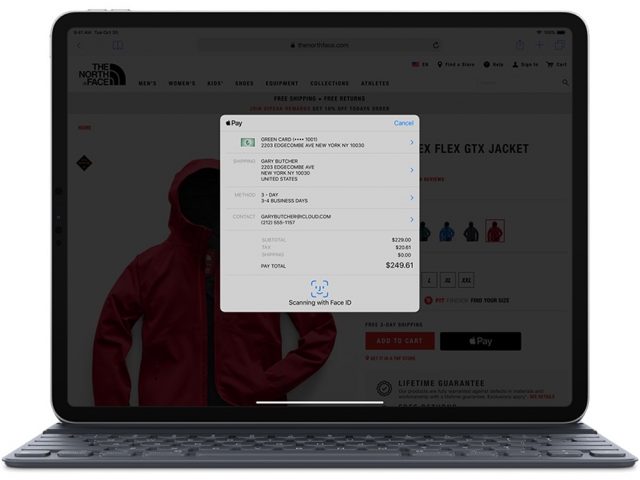
Face ID on the new iPad Pro has some clever design touches. It is all too easy to accidentally cover the camera with your hand, and the iPad throws up a little animated arrow to point this out. If you have the iPad in portrait mode with the camera at the bottom, the device prompts you to gaze downward. If you have the keyboard attached, a quick double-tap on the Spacebar will engage Face ID to unlock the iPad. All of this works flawlessly.
Audio
The iPad Pro kicks out fantastic sound courtesy of two speakers above the screen and two below, each with its own tweeter and woofer. Forget about plugging in traditional earbuds or headphones, though, because the headphone jack is gone; you’ll need a USB-C to 3.5mm dongle, which Apple sells for $9.
Cellular
You will pay the $150 LTE tax, as usual, if you want an iPad that can connect to cellular data networks. That gets you LTE and a SIM slot—along with a software-configurable eSIM if you happen to be juggling multiple providers. I had no difficulty signing up with AT&T for a month of data service via the eSIM, right on my screen. Ready-to-go carrier options include Sprint and T-Mobile along with overseas selections.
Apple Pencil, Take Two
Apple’s first-ever stylus, the Apple Pencil, was a game changer for artists and others who craved a sophisticated pen-like input device for use with the first two generations of the iPad Pro and, more recently, the sixth-generation iPad.
But the Apple Pencil wasn’t without its problems. It was awkward to recharge, via a Lightning prong built into its top, requiring the gadget to protrude inelegantly from the iPad’s Lightning port. When not in use, the prong was covered with a cap that was easily lost. The Apple Pencil itself was easy to misplace since owners had nowhere in or on the iPad to put it when it is not in use, and its completely round design meant that it was constantly rolling off desks. The Apple Pencil paired with its iPad via Bluetooth, a process that, in my experience, was often flaky.
The just-released second generation of the Apple Pencil, which works only with the new iPad Pro models, has mostly addressed these shortcomings, although it now costs $129, up from $99.
The new Apple Pencil now snaps magnetically onto the top of the iPad Pro, which initially triggers a pairing process, and after that serves to charge the accessory. A flat strip on the otherwise rounded Apple Pencil makes it sit more securely and visually is a nifty design touch. Also neat is a little window with a charge status that appears momentarily at the top of the iPad’s screen when you put the Apple Pencil into place.
One warning: don’t count on the Apple Pencil staying attached to the iPad while being jostled around in a bag. The connection is not strong enough, and the lack of protection for the somewhat delicate stylus would be worrisome.
I have found Bluetooth pairing with the new Apple Pencil to be pretty reliable so far. And the iPad Pro’s ProMotion capability all but eliminates lag when drawing or sketching.
The new Apple Pencil uses the same interchangeable tips as the old one, but Apple no longer provides a free spare. The new and old versions are otherwise easy to tell apart. The new Apple Pencil is shorter, has a matte finish compared to the glossy one on the original, and has one flat edge. Plus, there’s no removable cap at the top since the Lightning prong is gone. I could do without the word “Pencil” etched onto the stylus.
There is a nifty trick built into the new Apple Pencil. While holding it, double-tap the flat part with your index finger to make different things happen: switch between a drawing or painting app’s current tool and the eraser, switch between the current tool and the last tool used, or show the color palette. This shortcut feature is cool, and it worked well for me in Apple’s Notes, but third-party app makers have to support it explicitly, as The Iconfactory recently did with its Linea Sketch app.
Smart Keyboard Folio
Apple’s original Smart Keyboard—its first attempt at an iPad keyboard, intended as a response to Microsoft’s Keyboard Covers for its Surface PCs—also had some issues.
When folded for transport, it protected only the front of the iPad and had an unsightly bulge to accommodate the keyboard. When deployed for typing, it offered only a single viewing angle, and it made for an awkward, unstable lap computer. The chicklet-style, fabric-covered keys were, for some, an acquired taste, although many people who otherwise dislike Apple’s butterfly-key MacBook Pro keyboards found it surprisingly comfortable. Overall, the Smart Keyboard felt somewhat flimsy and needed origami-style folding.
Apple’s redesigned iPad Pro keyboard, the Smart Keyboard Folio, mostly fixes these problems. It too is more expensive than its predecessor, at $179 for the 11-inch model and $199 for the 12.9-inch model.
It’s beefier and, when collapsed for transport, covers the back as well as the front of the iPad Pro (though the top, bottom, and right edges remain exposed) with no bulges. When deployed for a work session, it magnetically accommodates the iPad Pro’s bottom edge in either of two grooves for a pair of viewing angles. The grooves along with the keyboard are built into the inside of the front cover, a stiff slab that lies flat on a work surface and feels more stable and comfortable on the lap.
The Smart Keyboard Folio still features the weird chicklet-style keys, but they’ve grown on me. However, I don’t like how they are on the outside of the cover when it is flipped all the way around, which makes holding the iPad Pro a bit unpleasant. If the Smart Keyboard Folio doesn’t suit you (try it out in person first), wait for the inevitable selection of keyboards from third parties.
Like its Smart Keyboard predecessor, the Smart Keyboard Folio connects to the iPad Pro via a proprietary Smart Connector. This means, as before, that you never have to recharge it since it draws power from the iPad. With the new iPad Pro models, however, the Smart Connector is located on the back instead of the bottom edge. To make the connection, the iPad Pro slides onto the inside of the Smart Keyboard Folio’s back cover and magnetically snaps into place, while contacts on the back of the iPad Pro align with pins on the cover. Though this works well, I found the iPad Pro disengaged from the Smart Keyboard Folio a bit too readily when jostled or twisted. This is a bit surprising given that Apple has built nearly 100 magnets into the iPad Pro’s back for keyboard aligning and adhering purposes.
Software as a Bottleneck
Apple’s new iPad Pro hardware is top-notch. The real issue, for users trying to get their work done on one, is the software. This is a familiar refrain. iOS is elegant and simple to use, but it can be inflexible at times, and often gets in the way of folks needing to get real work done.
How much of an issue this is for you depends on what you need to do, so broad conclusions are impossible. You might have no trouble getting through a workday on the iPad, especially if you’re in graphics-related, Apple Pencil-friendly profession; others may find it difficult or impossible. Little such soul-searching occurs with a Mac: it’s good for just about anything you might want to do, and that’s just not true of the iPad right now.
Take me as an example. I was thrilled at the prospect of using my 12.9-inch iPad Pro review unit as my primary workstation, instead of the Windows PC and the Mac mini I usually rely on for work tasks, but I ran into a number of problems.
I have to use Google tools such as Gmail and Google Docs for productivity tasks like email, word processing, spreadsheets, and so on. Unfortunately, the Web app versions you’d use on the Mac and PC aren’t meant to be used in iPad browsers and don’t work well. And while Google’s iPad apps suffered from fewer problems, they’re underpowered and awkward in comparison with their Web counterparts.
As a Web editor at my newspaper day job, I use a variety of other Web tools. These include our WordPress content management system, which requires moving interface elements around with a mouse. In iOS I have had trouble doing this with a fingertip, but I had good luck with the Apple Pencil on the iPad Pro.
Another Web tool stopped me short, though. The Associated Press’s AP Newsroom site permits news editors to download story files with related photos as Zip archives. On the iPad Pro, such downloads failed every time.
More generally, I like to have two Chrome windows side by side on my Mac screen, one for writing, the other for reference. Ah, but Chrome for iPad doesn’t allow that. Safari does have a two-window mode, but it isn’t my browser of choice, and I dislike being pressured to use it. This is nothing new, and even Chrome in iOS has to use Apple’s WebKit rendering engine.
Image editors on the iPad are generally more than adequate for the news-photo editing I do all day. But I also rely on Final Cut Pro on my Mac mini to process raw footage supplied by my newspaper’s reporters and photographers, and comparable video editors for the iPad don’t yet exist. iMovie is good but just won’t cut it for all of what I need to do.
The iPad Pro’s inability to readily access files (other than photos) on external storage volumes via its USB-C port was a continual annoyance since I’m often being handed flash drives containing PDFs and other files.
I could go on, but you get the idea. I wanted to use the iPad for my work, I really did. iOS just wouldn’t let me, much of the time. It’s not like I was doing anything exotic—I was just working with text, images, and video.
Ironically, the iPad Pro may be most effective in exotic situations where a developer has come up with a purpose-built app that takes advantage of iOS’s multi-touch interface and perhaps the Apple Pencil to provide a workflow that’s more fluid than on a Mac. If you’re considering a purchase, do check out this Apple video as you mull whether an iPad Pro is a good fit.
It’s also possible that the advent of Shortcuts in iOS 12 may be useful for iPad users needing to automate and streamline their workflows to compete with the kind of automation that has long been possible on the Mac. Josh Ginter over at The Sweet Setup is an interesting case study in this regard.
iPad Pro Bottom Line
I was impressed by the new iPad Pro as I put it through its paces. To a great extent, it’s the computing device of my sci-fi fantasies. Captain Picard of Star Trek: The Next Generation would have one in his ready room.
But iOS 12 and today’s apps yank me back from the 24th century. Although the iPad Pro hardware may boast power to rival that of many traditional notebook computers, it’s hobbled by an operating system that often gets in your way, and by apps that can’t compete with their Mac equivalents. My own attempts to employ the iPad Pro as my primary workstation made me painfully aware of its limitations, though you might have an easier time of it.
The iPad Pro is, in short, a revved-up machine that often has nowhere to go.
That looks to be changing. Apple is working with software publishers like Adobe to bring professional-level versions of their apps to the iPad Pro, all while taking advantage of the iPad’s unique features.
But this process could take years to play out. For now, potential purchasers should carefully analyze what they seek to achieve and whether the iPad Pro is the right machine for the job, especially once price is factored in.






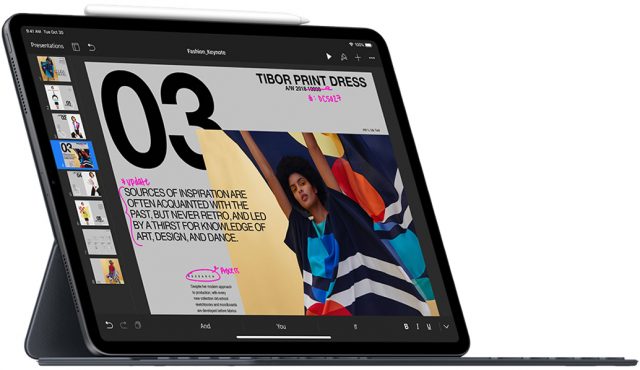
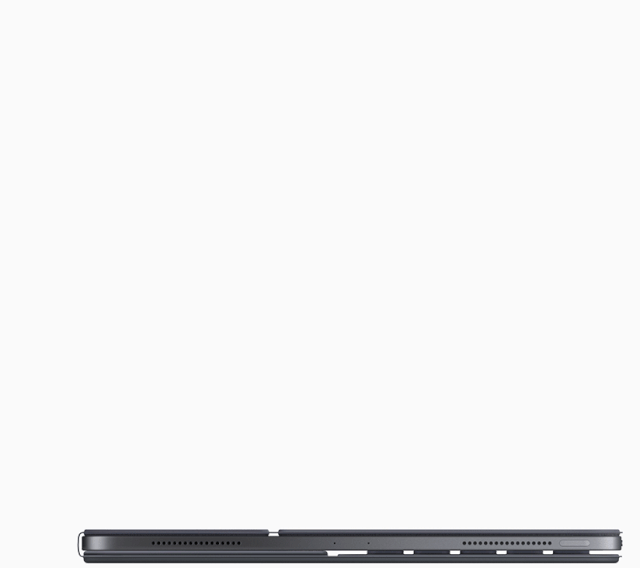
Two notes on connectivity via the USB-C port on the iPad Pro (I have an 11-inch cellular model).
I have found Goodreader the only app which handles ZIP files reliably on iOS. Might be something to try.
People have said good things about LumaFusion for video editing on the iPad and it looks like a step up from iMovie but my tired iPad would not be up to handling it (or video…). https://www.youtube.com/watch?v=oQ3uHUs9o6U
I warmly suggest Readdle’s Documents, which is a general document manager (“A mobile hub for all your files”) similar to Goodreader, but maintained up-to-date - Goodreader is not updated since ages, and they promise the new version 5 since years! Readdle’s Documents is the most used app on my iPad.
cheers
–e.
Documents is great, I had no idea it handled ZIPs. Good to know.
I find it interesting how many iPad reviews lately have basically pointed out that the iPad’s great, but it’s hobbled (to use @julio’s word) by iOS’ limitations. On the other hand, there is no lack of criticism of the MBP nowadays pointing out that the hardware is great and macOS too, but that you can’t touch the screen or use macOS more like iOS is a limitation.
Is this valid criticism? Or is it an age-old human conundrum that we chose one over the other for specific reasons and then later regret we didn’t get the other, or better yet, we just want it all? I wonder if Apple made macOS touchable, or added Finder and full access to APFS to iPad, would we really be happier?
Apple has basically said they won’t merge the two and has indicated this is dogma. Of course it wouldn’t be the first time they reversed course. But would that really make a better iPad or Mac? I do think Apple makes a valid point that specialized devices achieve levels of perfection that the one-device-to-rule-them-all cannot. Just look at the Surface!
I’m sure somebody here with an iPad must have tried using something like VNC to their Mac in full screen mode over a fast network to mimic macOS running on iPad hardware. Was that really that good? On the other hand, would making macOS more touchable really be great? Sure, scrolling right on the screen with my finger would probably be nice, but moving around the cursor in my code on a hi-res display with tiny text? I doubt it. And that’s just boring me writing code and papers. I imagine the image/video/audio folks have an entirely different view.
Have you checked out my article on the Luna Display? This covers some of topics you raise here.
Absolutely! I was actually thinking about exactly that kind of setup.
I was actually thinking about exactly that kind of setup.
I don’t hear or read many discussions about using macOS that way. I suppose it could be due to the poor implementation or to connection bandwidth/latency (snappiness), but my guess would be it doesn’t catch on a great deal simply because macOS wasn’t designed to be used that way and, again I’m just speculating, doesn’t really lend itself to finger input. If that were correct, I guess my question would be if it actually would make any sense to try to modify it to improve that. I’d imagine any such modification could not necessarily be realized without compromising the traditional high-density display and efficient mouse/KB input.
OTOH I’m not so sure adding what macOS offers to iOS is that straightforward either. The more I think about these things, the more I get the impression that Apple might really be right on this one. Surface be damned.
I have an iPad 5th generation. Except for the Apple pencil, is there anything the iPad Pro can actually do that my iPad 5th generation cannot? By that I mean a far as using the system and running apps, and getting things done. I can’t see anything that I can do on the iPad Pro that I can’t do on my regular iPad. Is there anything?
I took a previous edition iPad Pro on a five-week vacation. Was downloading photos everyday. Photos can’t annotate photos—captions or keywords. Photos image editing is too limited compared to the macOS version which even the most sophisticated editor; but the macOS capability would have been enough for me—others might want more.
If I remember correctly after uploading the photos to SmugMug I logged on to SmugMug to try and annotate there, but iOS insisted on using the SmugMug app instead, it wouldn’t allow using Safari. Same problem with iCloud. I wanted to do something that I could have done in macOS, but wasn’t possible via Safari on iOS. Other issues that I can’t now remember, but too many frustrations with iOS. The 10.5" size was adequate. And the Apple keyboard is OK for light typing, but I miss the function keys. Also miss multiple item clipboards (many applications provide this, I’m using Keyboard Maestro).
All of this is a long way of agreeing that iOS apps aren’t good enough and lack of apps like Keyboard Maestro makes it hard to believe iPads will replace Macs anytime soon. Before my next trip where I need to travel light I’ll sell the iPad and get a 13" MacBook(Pro?).
My reliance on DEVONThink Pro / Automator / Hazel / Keyboard Maestro / assorted scripts for managing files and research means I will likely never move my main operation over to any iPad, pro or not.
It’s conceivable that a set of tools and calibration devices and software updates might make it a convincing platform for photography and even video at some point but that’s a long long way off as I see it.
It’s a superb secondary device. I love using them for enjoyment and I value the productive work I can do on them but they are no match for the functionality I need.
Don’t think so Doug. Deeper pixels though…
Speaking of things we can’t do on an iPad - does anybody know any way, using a keyboard, to have shortcuts for filing mails in mailboxes in any app?
Gmail allows shortcuts in their iPad app, but for some reason left out the “V” shortcut for choosing a mailbox for filing.And the shortcuts don’t seem to work at all via mobile Safari.
Are there any iPad mail apps with shortcuts for mail filing?
Maybe someone else besides me can try AltaMail and Preside. I have found that they both allow very feature-rich filing of emails. I just found AltaMail overwhelming for my needs.
Btw. I have been forced to use my 2nd generation iPad as my sole computer for about a year now since my 2010 iMac’s hard drive died, and the resurrection of my back-up disk had parts of my user folder spread around outside of its path. Due to family illness and deaths, I haven’t been home enough to get it straightened out. Don’t have the funds to get a new one. I am currently retired. It has worked out fine for reading books, e-education, video communication, emails, short reports, social media, internet surfing, casual photo editing, casual gaming, and casual arty stuff. It’s awkward without a wifi printer in the house. Really messed up handling transfer of finances and tax prep, but some things were on encrypted disk.
I use Logitech Slim Combo case, Zagg Glass and PadKeys. Dropped my iPad and the case and Glass saved it–-broke a corner of the case and shattered a small section of the Glass.
I never heard of AltaMail but I’m trying it now. It has a great, and obvious, way of filing in mail folders - a search filter for the mail folders! Works great!
Maybe it’s worth the $9.99 a year … Seems quite cool. Thanks!
(I’ll check out Preside too.)
doug
I switched to Preside and am quite happy, especially on the iPhone. It works fine on the iPad(s) also but I’m not thrilled with the screen layout options, but it’s free. I never heard of AltaMail either but I guess I’lll have to give it a shot.
Switching to Preside allowed me to remove the Gmail App and Apple Mail from my devices, I am much happier now.
I’m testing AltaMail right now. It’s actually quite nice.
The appearance is beautiful, and the filing is very quick. Attachments and threads appear very naturally. I’m quite impressed. Of course there is that $10 a year subscription fee to consider.
I also tried Preside for a few minutes, and it also seems OK, though the filing in Alta mail seems nicer. Also, image attachments in Alta appear naturally, but you have to do extra steps to see the images in Preside. At least in sent mail.
The subscription cost of Preside is also $25 a year, which is 2 1/2 times that of Alta mail. So I have to wonder if it’s worth that. What do you think? On the other hand I believe Preside has a non-expiring free version while Alta mail will completely expire after 30 days if you don’t subscribe.
There is a lot more information about Alta available it seems. Preside seems to be a very small operation. That’s not bad by itself, but I believe they have relatively few users from what I can.
I downloaded AltaMail but probably won’t actually have time to get it setup till next weekend. The paid version of Preside did not seem to offer me anything I would need nor pay for. The free version works just fine. One thing I like about Preside is it easily let me setup a receive only account and also setting up an SMTP account was a piece of cake.
It does take an extra step to view the attachments, but it’s not big deal.
I’ll definitely be interested to see how the AltaMail setup compares and the functionality. Also interested in how it looks on the iPad.
After being in the email App desert for so long all of a sudden in a matter of weeks two good alternatives pop up.
I don’t know about the size of the Preside operation but I really don’t care. I find small operations with talented people are far more responsive to change requests and bug fixes. I much prefer the one man operation to the larger ones.
I also found Presides documentation to be thorough and well done. Whoever designed and wrote it is very talented (speaking from 50 years of software experience).
I have to admit that I was using what they call “AltaMail Classic” which is no longer supported. I tried out the new AltaMail and was completely blown out of the water! I find that the new version is miles and miles away easier to use! It automates things so naturally. I am thinking that the subscription cost is well-worth it, and may have found myself a little gem of an app from suggesting it here. I had been using Preside, but would do it in spurts. It always seemed to use up too much of my energy, so then I would just archive everything—not what I prefer.
It’s Preside for me for now.
Nice things
It’s quite a rich and well though out email app, with a huge depth and breadth of features. It might take some getting used to, but it’s worth the small effort involved if you like playing with apps and getting the most out of them.
The developer is responsive and thorough in his responses.
You not only can easily file emails in folders (the first thing I was looking for), you can also easily go to a folder using the folder search feature. That is super convenient.
It has a proper “Send Again” like standard Apple Mail. You would be surprised at the number of iOS mail clients which don’t have this important feature, including Outlook, Gmail, and Spark.
The ability to customize the top bar and pop up in different contexts (reading Mail, composing) is great. You can add the tools you use and remove ones of less interest. I added the Thread feature to the top bar, which makes reading threads easier. And you can touch each item in a thread to see the full email in formatted detail.
You can also customize the tab bar, which appears the same in different contexts. For example you can add inboxes there as an easy way to get back to inboxes from anywhere.
Notifications allow you to set different actions when you long touch them. Clever.
There are a few issues I’m going over with but as I said the developer is very responsive.