macOS 10.15 Catalina Ships, Upgrade with Caution
Apple today released macOS 10.15 Catalina, leaving just iOS 13 for the HomePod and watchOS 6 for the Apple Watch Series 1 and Series 2 as vaporware. Catalina advertises itself as an 8.09 GB download in System Preferences > Software Update, but its App Store page claims that it’s only 4.9 GB. For an overview of what’s new, see “No Mac Is an Island with macOS Catalina” (3 June 2019).
We’re dying to know if, as Michael Cohen pointed out in our TidBITS Slack group, Apple intentionally waited to release Catalina on the 477th anniversary of the Portuguese explorer Juan Rodríguez Cabrillo claiming Santa Catalina Island for Spain on 7 October 1542. It certainly wasn’t a discovery—the island had been inhabited by the native Pimugnans since 7000 BCE.
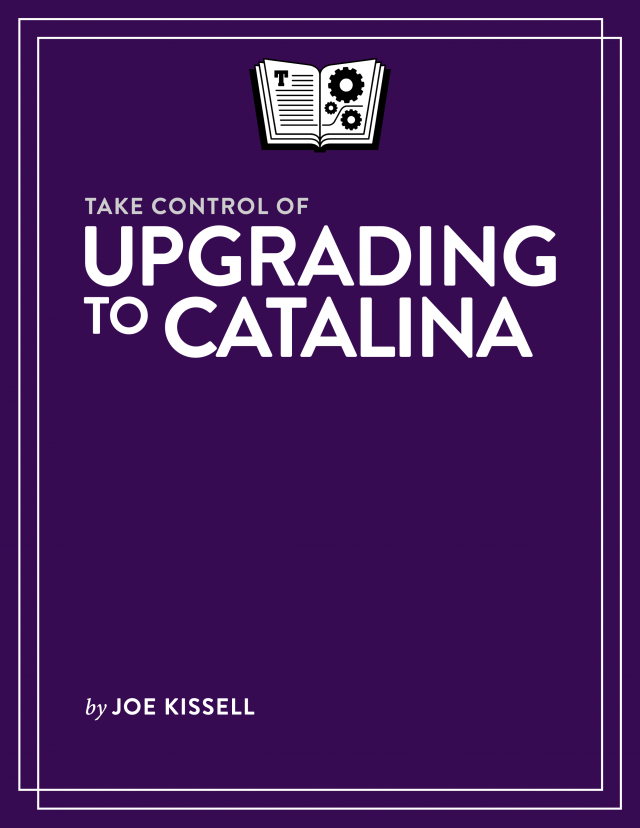 Regardless of whether or not the release date is a historical coincidence, you’re now faced with the question of when to upgrade to Catalina. Note that I say “when” and not “if” because something, such as the purchase of a new Mac, the need for updated software, or compatibility with iOS, will force you to upgrade at some point. It’s better to do so proactively than reactively. When that time comes, we strongly recommend that you follow the advice in Joe Kissell’s Take Control of Upgrading to Catalina.
Regardless of whether or not the release date is a historical coincidence, you’re now faced with the question of when to upgrade to Catalina. Note that I say “when” and not “if” because something, such as the purchase of a new Mac, the need for updated software, or compatibility with iOS, will force you to upgrade at some point. It’s better to do so proactively than reactively. When that time comes, we strongly recommend that you follow the advice in Joe Kissell’s Take Control of Upgrading to Catalina.
Nevertheless, for most people, we recommend delaying your upgrade for a while for a variety of reasons:
- Catalina won’t run 32-bit apps: No TidBITS readers should be surprised by this news at this point. If you rely on 32-bit apps, you’ll need to upgrade them (which may be expensive), find alternatives (which may be pricey and comes with a learning curve), or run them in a virtual machine (see “Moving to Catalina: Keep Your 32-Bit Mac Apps Running with Parallels,” 18 September 2019). If you still need to download Mojave, Apple has a support document explaining how to get it.
- Some backup apps aren’t yet compatible with Catalina: One of the big changes in Catalina is the way macOS runs from a read-only system volume that’s separate from the writeable data volume that stores your apps and documents. This change, along with others, has caused issues for backup apps. Developers are taking it into account, but it would be stupid to upgrade to Catalina before your backup app supports it. Pay attention to the TidBITS Watchlist for important updates. For instance, Carbon Copy Cloner 5.1.10 and later are compatible with Catalina, as is Retrospect 16.5, but Shirt Pocket has yet to make a statement about SuperDuper’s Catalina compatibility.
- Catalina’s notarization requirements may cause trouble: One of the ways Apple has increased security with Catalina is to require that apps distributed outside the Mac App Store be notarized by Apple to run. Those requirements don’t apply to previously distributed software, so older apps already on your Mac should continue to run, but you may not be able to install an older, unnotarized app in Catalina.
- Catalina forces apps to request more permissions than before: Again, in the interests of increasing security and privacy, Apple requires apps to request more permissions in Catalina than in previous versions of macOS. In Catalina, apps will have to ask for permission to access files in your Desktop and Documents folders, iCloud Drive, and external volumes. Plus, you’ll be prompted before any app can capture keyboard activity or a screenshot or screen recording. That’s good for security, but it’s possible that older software won’t know how to ask or won’t work correctly if you deny its request.
- There could be unanticipated backward-compatibility issues: This concern is purely speculative, but it has bitten Mac-using offices in the past. In essence, if you upgrade to Catalina, that may force you to upgrade an app you rely on. If the new version of that app saves its documents in a format that older versions can’t read, that could cause problems for users whose Macs either shouldn’t be upgraded right away or can’t be upgraded at all.
- Apple’s OS releases so far this year have been riddled with bugs: Apple’s software testing, coupled with reports from users of the public betas, has historically done a decent job of identifying and fixing the most common and annoying bugs in major operating system releases. This year, however, in less than two weeks, Apple has already released iOS 13.0, 13.1, 13.1.1, and 13.1.2; iPadOS 13.1, 13.1.1, and 13.1.2; and watchOS 6.0 and 6.0.1 (for only the Apple Watch Series 3 and later). We’re always happy to see Apple fix bugs quickly, but we’d prefer to wait longer for releases that are less buggy.
We have no way of knowing whether Catalina will suffer from the kind of bugs that Apple has been scrambling to fix in iOS, iPadOS, and watchOS, but it’s worth being cautious. We often recommend that those who aren’t early adopters wait until the .1 or .2 releases; when those come out, we’ll adjust our upgrade advice as appropriate. We’re not alone in recommending caution—at Six Colors, Jason Snell has published his full review of Catalina, titling it “macOS Catalina review: New era ahead, proceed with caution.”
Of course, if you love trying the latest and greatest and have a test Mac that you don’t rely on to get your work done, feel free to upgrade to Catalina right away! That’s what many of us are doing, and if we end up capsized by Pacific storms en route to Catalina, well, we knew what we were signing up for.

First time in ages I am considering skipping this one altogether.
Trying to remember what the selling points are over Mojave.
It’s WAY too early (it’s been out for hours, not months) to even talk about skipping it entirely.
As I say in the article, upgrading is a “when” question, not an “if” question.
Catalina has some fabulous features too. Voice Control is impressive, and I think we’ll see some interesting Catalyst apps coming over from iOS.
Upgraded as soon as it was available this morning. Seems to be fine so far. The things that I knew wouldn’t work don’t work. Everything else seems fine. All my daily use apps are working. That said I’m not running a business on this Mac and could live off my iPad for a while if I had to.
Anyway, fingers crossed.
Perhaps, one should wait until November 24, the date in 1602 when the island was rediscovered and renamed from San Salvador to Santa Catalina.
Catalina seems to be causing Homesharing issues for Apple TV users:
The demise of iTunes is apparently causing several other problems, according to Macrumours posts.
As I have stated previously, I have no intention of replacing Mojave and these latest issues reinforce that decision.
I’m awaiting Hazel compatibility with Catalina.
“The demise of iTunes . . .”
Er, uh, wut.
Homesharing is managed by iTunes in Mojave but, I understand, is separated from the media apps (that replace iTunes) in Catalina. Users are reporting problems with the Catalina version.
So did anyone else’s Mojave turn on auto updating for them? Luckily it posted a notification (which is one of the numerous that for some reason doesn’t show up in Notification center so I can’t get the exact wording or a screenshot) and I was sitting at my computer or I probably would have woken up to a machine running Catalina.
Did anyone else notice the horizon line in Catalina doesn’t line up either side of the island?
I participated in the beta program and, yes, there were a number of problems but they were eventually fixed with the updates. However, when Catalina was officially released, my system said that I was up-to-date, which wasn’t true. Finally, I restarted in Recovery mode and Catalina installed as expected.
Yesterday afternoon it took several hours before the “upgrade” of my mid-2015 iMac (with its spinning platter system disk) reached the “Setting Up Your Mac” screen. Then I waited. And waited. After 2 hours, I was still stuck on that screen, so I finally gave up, crashed out of the install and rebooted. It booted to a progress gauge that was about 85% filled. Then, after a few minutes, I was logging in to Catalina, having never seen the “Setting Up Your Mac” screen again. Last evening I learned my brother had exactly the same stuck on the Setting Up screen problem, and he, too, had to do the same thing I did. I wonder if Apple ever tests their installers on actual user systems. Status: pissed off and stressed out. Thanks, Apple!
I had similar problems with the beta’s. After each install, I run Disk Utility on the internal SSD and my external HDDs. Those usually go well, but the external that houses Time Machine can take several hours to run. I have no idea why it should take so long unless it has something to do with the fact that it is encrypted.
The release notes indicated only minor changes from last beta/GM to what was released and it was not necessary to update. Also suggested refreshing Software Update pane to see the update if wanting to install the release.
While I delay installing Catalina, I wonder how to stop the daily APP UGRADE notifications to “do it now, or wait until tomorrow”
This is apparently a common problem. Three people on another list I’m on reported it, and this MacRumors thread has a number of sufferers as well.
There are suggestions for turning of the incessant upgrade notification here: https://discussions.apple.com/thread/250711218?page=1
Being on Apple Discussions I expect it will soon be removed by moderators so here is the gist of it:
From Terminal:
when you are ready to install it (if
This will not clear the red counter in the Sys Prefs icon in the Dock but will stop notifications.
It is also suggested that you go part-way through the Catalina upgrade process and halt it once the Install macOS Catalina.app file is in the Applications folder. Instead of that I just tried renaming the Mojave installer but that has not achieved anything. In any case both methods waste 8GB of storage.
Yes, for anyone writing Terminal commands in Discourse, please format them as code text using the </> button on the composer toolbar or by prefixing them with four spaces or by enclosing them in tick marks. I’ve updated the previous post to reduce confusion.
Yep, I’m not happy with Shirt Pocket Software (SuperDuper!). The developer led us to believe back in July with three partially-workable betas that the heavy lifting was behind the team and the remainder of the time until the GM was released was just testing and making it presentable for the masses. Not true. Unless Dave pulls a rabbit out of the hat, I’ll probably be switching to Bombich’s CCC after many, many years with SuperDuper. It’s understandable that a piece of software might not be ready for general use during the product development phase but if you’re in the commercial sales business of selling back-up software, it better be ready to go when the intended target ships.
Ah, thanks, @Michael Paine! I probably just forgot iTunes was getting replaced by separate media apps. So there’s still a music app that I presume is the basic iTunes feature set?
I must be the only user in the world for whom Photos will not fully sync and downloading of camera originals. Apple has been unable to fix the problem , which couuld be simply one corrupt photo.
Catalina is stable but there are still some issues. Some my be fixed by the developers of third party apps.
So Sys Prefs sitting in my dock (on Mojave) is now always showing a red badge with a 1 in it. Turns out Software Update is trying to get me to install Catalina. Is there any way to tell it ‘yes I know, not interested, so please go away’? That badge is distracting.
Older versions of OS X had an option where you told SU to ignore a certain update. Any chance that functionality is still around somewhere?
From what I understand from discussions over dinner with Dave a few weeks ago, they developed a workaround for the Catalina issues surrounding the read-only system volume and split volumes approach. It seemed to work, but they felt it would be better to use an official approach, so they asked Apple for guidance. Apple suggested a technique, but it didn’t work, and continued to not work throughout the betas. So the last I heard, Dave was going to go back to their original workaround.
So as much as it’s disappointing that SuperDuper isn’t yet fully compatible with Catalina, a lot of the blame here lies with Apple. Hopefully, Mike Bombich was able to come up with a reliable workaround for Carbon Copy Cloner, but I’d still be leery of relying on that until Catalina has been out for a while and CCC users have had time to test real-world restores.
Rich Trouton explains how to do this here:
Awesome. Thanks, Adam.
So indeed the functionality is still there. Just well hidden.
Unfortunately, that doesn’t get rid fo the badge on the Dock icon. Commenters claim there’s a way to remove it, but they also acknowledge it will reappear next time you launch SU.
Desperate measures …
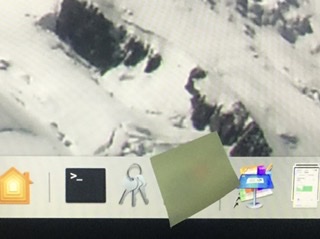
Duct tape solves everything.
They do say you only need three things; WD-40, duct tape, and a hammer. If it doesn’t move and it should, use the WD-40. If it moves and it shouldn’t, use the duct tape. If either doesn’t work, use the hammer
I threw caution to the wind and upgraded my 15" MacBook Pro and a 27" iMac. Other than having to buy Hogwasher (not unexpected) I have seen no downside. The other 32-bit apps that I lost were virtually all legacy utilities, many of which I didn’t even remember the purpose of. True, I lost Acrobat Pro from an older Creative Suite installation on the MBP, but I have Acrobat DC with Adobe CC on the iMac. The Adobe Photography Plan apps (Lr, Lr Classic, and Photoshop) run great on the MBP and the apps that I have from the full Adobe CC suite run great on the iMac. (Yes, Adobe subscription haters, I have two subscriptions for my wife and myself, and I also pay for my nephew’s Photography Plan!) Microsoft Office is solid. If I really needed the legacy stuff I still have two old 17" MBPs that I’ve loaded with RAM and SSDs, and they run like new, except faster than new with the upgraded RAM and the SSDs.
My wife’s two 27" iMacs will have to wait a bit; she relies heavily on Scrivener for her writing, and the developer says that the 64-bit version is buggy, so they recommend not updating at the moment.
I cross-checked the apps My MacBook Pro Retina(early 2015). As expected won’t work with SOME of the Catalina apps. Not using this for business, so I am delaying installation.
This is really specific—probably not too many DJs among TidBITS readers—but if you rely on XML files in iTunes, you should hold off upgrading.
Before I upgraded I moved all of my Folders, that I had created into the Documents Folder. Checked to be sure that there were zero 32BIT apps or Executables there are apps that purport to be 64BIT but still have 32BIT updaters etc. If those are not removed there will be problems. Having done all of that I updated to Catalina. I was amazed to have no problems at all and have had none. If you use apps like Spam Sieve, ExpressVPN, Little Snitch, make sure that you have it installed and updated before the upgrade to Catalina or certain pieces will not instal correctly. If all are updated and installed before the upgrade you may not have any problems. Speaking for myself only…I am pretty please. Some of the install issues around non-App Store, non-approved Developers apps are irritating but not insurmountable.
Getting stuck at Setting Up Your Mac is being quite common, and the “fix” does indeed seem to be just to restart manually.
If you use ChronoSync for backup, version 4.9.5 is now compatible with Catalina, but Econ Technologies recommends you create a new backup once you upgrade to Catalina. They have a lot more information here.
https://www.econtechnologies.com/chronosync/TN-CS-Catalina-Update.html
Adobe has some pages listing issues with Photoshop and Lightroom in Catalina.
I wonder if the latest version of PhotoShop Elements is compatible with Catalina. I bought Elements 2019 earlier this year and would sure hate to lose that by updating to Catalina. In the “About…” screen it is listed as v17.0. In the Legacy Software listing several Adobe apps are listed but I’m wondering if those are leftovers from earlier versions of Elements I had installed.
Photoshop Elements 2020 runs on Catalina. I cannot tell you about 2019, though. Sorry.
I upgraded Tuesday morning. Brand new MacBook Air. So far Catalina has lost my keychain and can’t recover it (with all that entails). While most of my emails are still there, many are just headers with no content. Including some I very much need. That’s on the email account I CAN access. The other two (iCloud and gMail are inaccessible. iCloud can’t be reached. I don’t know whaat that’s doing to my backups. I called in to Apple Support, went about 15 minutes with the First Line, then 2 Hours with the 2nd Line. I’ve been upgraded to Engineering who should call back…sometime soon. Everyone’s been very nice, but…
They had me do a reinstall and it went well, but I’m exactly in the same condition.
What works seems to work well. However what doesn’t work is well and truly hosed.
I have a Time Machine backup and it may come to that. I don’t know what that’s going to do with everything I’ve done since…
I would seriously advise against upgrading at this time.
Ouch, sorry. It does sound like reverting to your Mojave backup might be the better part of valor for now.
Another reason to hold off on upgrading to Catalina: developer Michael Tsai has received numerous complaints of Mail-related data loss after upgrading.
https://mjtsai.com/blog/2019/10/11/mail-data-loss-in-macos-10-15/
I upgraded my late 2013 MacBook Pro Retina. It downloaded and restarted in 10 minutes, so I thought it was going to be fast. But it took 2:45 hours to finish up. For a very long time it was just sitting in place. I read above that some people gave up at that point, but I knew from past experience to wait it out, and it finally finished up just fine.
Catalina 10.15.1 Beta 1 is already out. I’m downloading it right now.
I got a message from CERT says Apple had released security fixes for the Mac, so I went ahead and installed them. That turned out to be Catalina 10.5.
So far I have had only one problem – Xcode install failed. The message was:
Unable to Download App
“Xcode” could not be installed. Please try again later.
First, make sure you delete any current copy of Xcode that you have. If there is a copy on any external drive, unmounted it. Then try the App Store again.
Generally I’m pleased by Catalina, I like the System drive being partitioned. But one thing: booting into single user mode (Command-S startup) and running FSCK fails — naturally, as the System partition is now write protected. An issue I think!
OK. Update. Thursday after my time online with Apple Support I had been promised a response from Engineering. I called this morning, did not have to wait for an advisor and got right to it. She looked up my case and said that Engineering had responded late last night. She had me open Keychain Access and mess with one of the login files, restart and Bingo! I’m just about all the way back!
The only problem that I still have is that some of my email has disappeared. I’ve got the Sender and the Header but the body is gone. This is problematic because some of these emails had attachments and info I really wanted to save.
Does anyone know if I can retrieve individual emails from Time Machine?
Otherwise I’m very happy with the support I got from Apple. I shouldn’t have had the problem to begin with, but all in all I’m doing very well with very little inconvenience.
No surprise, there are always issues with Adobe apps with each upgrade of macOS… grumbles
Are the problematic messages in “On My Mac?”
Thank you,
David
No. Most of them are in the Inboxes. The ones I’ve noticed (because I care about them) are the ones that have been flagged.
BTW. I’m UNABLE to retrieve them from Time Machine. When I load Time Machine with Mail up front, Mail crashes every time. Apple support is working on this.
Are any of the problem messages in On My Mac?
If not, what happens if you move any of them there?
One other issue I don’t think has been mentioned: after a completely painless update to Catalina on 2013 11" and 2017 13" MacBook Airs, in both Macs the System Management Controller which manages power was munged – batteries went down to zero overnight on Sleep.
Went to Recovery (Command-R startup) and disabled firmware password.
A SMC reset (power down, power in; hold shift-control-option-power for 10 seconds) plus a NVRAM reset (command-option-P-R startup) fixed the battery drain issue completely – both Macs at 100% after an overnight sleep this morning. One should do these after any OS update of course – I’d been careless
Bill Stanford
As I have indicated on the thread about problems with Catalina Mail, I recommend Mail Steward for creating a backup of your emails that is seperate from the OS email data. I can go back and open attachments from more than a decade ago.
Probably won’t help those with current email problems (but it might be worth a try archiving current emails and see if Mail Steward gets around the corrupted data)
I don’t get the upgrade notification, but the red counter in Sys Prefs irritates me quite a lot. Is there a way to get rid of this, except of course upgrading?
Sorry for this post, did find the answer in this discussion. Adam, thanks!
My upgrade experience is terrible. The actual procedure went well, but then my Bluetooth Sony WH-CH500 headphones started to act chobby. I was trying to fix that all day, I read other people were having that problem, ending up on reverting back to Mojave. Don’t upgrade unless you explicitly know what you need from the Catalina. It’s just not worth it
I’m definitely waiting to update to Catalina. I still can not find ANY info on what happens if your default location for iTunes is an external hard drive. Is Catalina going to try and pull all the content back to the Mac HD? With 1.5 TB of iTunes content on the external drive there is not enough room on the Fusion drive. The Installer is not, I guess, going to Partition the external drive to break up iTunes. SO does that mean I should separate Music and Movies/TV first while still running Mojave? Then Catalina makes the change? NOT! in the Shenandoah valley.
in the Shenandoah valley.
Sheesh! I don’t know what to do? Except wait.
Bummed out old rocker
I don’t know what it does on conversion.
I do know you can point the Music App to your iTunes library on an external drive. The music library screens look the same in Catalina as they djo in Mojave.
Norm Gilbert
Retired
415-465-4220 | [email protected]
Skype: fogcitynative
340 S. Lemon Ave. #6148, Walnut, CA 91789


“Everything is theoretically impossible, until it is done.” - Robert A. Heinlein.
Appreciate the input.
Turns out there’s a way to export an XML file manually from Catalina’s Music app.
Rob Griffiths has a more-involved solution that gets rid of the red dot too.
https://robservatory.com/remove-the-macos-catalina-guilt-trip-from-macos-mojave/
I don’t know if this is the same problem, but starting with Mojave (or maybe before) when I click on some emails in Mail, it shows an empty email. However, if I double-click on the same email, I do see the contents.
Yeah, it’s quite a kludge in that you essentially have to get a script to run every few hours to keep removing the stupid badge which will otherwise keep re-appearing.
I just removed Sys Prefs from my Dock altogether. I won’t be bullied by Apple on my own systems. If they want to dictate what happens on my MBP, they are welcome to do so after refunding me the $3k I paid for it.
Hi Tom. In Mojave (and going back to Snow Leopard etc) I have kept video files on an external drive and just had music stored on the local HD. I save the video file on the external HD and then just drag the file onto the iTunes window. I then have to manually change “Video Info” from Home Video to Movie and select a genre. After that it appears in my iTunes movie list as well as the Computers app of my Apple TV (using Homesharing).
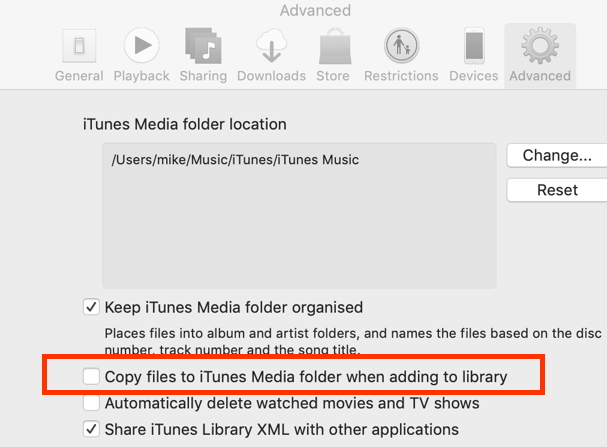
The trick is to set the iTunes preferences to not copy media files (uncheck the box):
Whether this technique will work in Catalina is a big unknown, given that iTunes has gone.
Agree, and not worth spending any time on, IMHO. I’ve been ignoring badges for decades, so one more doesn’t really rise to the long list of things I need to become concerned about, beyond an initial filing of feedback.
Does that actually persist? I would have guessed it would simply return the next time the softwareupdate process checks for pending updates. The article indicates that the badge will return, even though you’ve told it to ignore Catalina.
And although the means of notification is new, pushing the user to update to the latest macOS isn’t unprecedented. There used to be a complete set of notification software added in past OSs to provide periodic pop ups that were difficult to prevent.
Alan -
I’ve had that. This is the next level , though. Double clicking just brings up a larger, empty screen.
Alan - Also have had that. Usually clears by going to the previous/next message, then back again.
Add to Group not working in Catalina. My less important MBP is on Catalina and I just tried to drag a contact into a group. Nothing happened. It was a new contact added via my phone. Went to my iMac on Mojave and it worked. Click and drag the contact to the group and it went and shows up on MBP.
I had first searched to make sure I wasn’t having brain fade on how to do it. I wasn’t. https://support.apple.com/guide/contacts/add-or-remove-contacts-from-a-group-adrbbb1811b7/mac
Ah the clarity that happens when you hit the post button. I quit and relaunched Contacts and now adding to Group works on Catalina. Still a concern. Waiting for at least .1 on the iMac.
Stereo Homepods seem to have problems for some users who have “updated” to Catalina:
https://discussions.apple.com/thread/250733704
I always get great entertainment reading the woes of early adopters. When Apple went from macOS 9 to Mac OS X, I ignored 10.0 and 10.1. I’ve only just moved from El Capitan to Mojave.
Regarding the Terminal command for ignoring software updates, I just had an update prompt on a Mac that did not have that set. In System Update it showed that Catalina was available to install, which I ignored, but I noticed a small note that there was other software to update. It turned out to be a Safari update.
So… check System Update once in a while for these other updates, if you have not set it to auto-update.
I have created a bare admin user account as suggested by Adam - now I just have to remember to log out of my usual account and open the bare account when doing a software update.
The interesting thing is that I got a Microsoft software update terms splash screen when I first started with this user. How does Microsoft manipulate a bare account? For what it is worth, a long time ago I moved the Microsoft Updater app to another folder to stop the annoying reminders interfering with my workflow (did the same for the Paper Clip “helper” many more years ago when I had a Windows computer).
Hi TibBits fans,
I haven’t upgraded to Catalina yet, and am wondering if there’s any reason to do so at the moment? What’s your experience been with it? I keep seeing that it’s still pretty buggy.
Also, are there any apps that will tell me which of my apps aren’t 64-bit compliant, and must be updated?
Thanks!
Until they fix the bug that silently caused loss of old mail, I wouldn’t upgrade.
I highly recommend Go64 (donation-ware) for accomplishing that.
Hi TallTrees,
I seem to recall coming across a TidBits article that addressed your concern, and one of the applications that was recommenced to check 64bit compatible applications was one I’ve used, called ‘Go64’: https://www.stclairsoft.com/Go64/
Cheers,
Bill
Since System Preferences appears on the Apple menu, the easiest way to not be distracted by the badge on the System Preferences icon is to remove it from the Dock.
So a follow up on my Catalina experiences. My initial problem with keychain was resolved by second level support in two days. My next problem (not discovered till a day later ws that many of my emails (including crucial ones that I had flagged) had vanished. The sender and the header were there but the body was gone.
Apple support almost immediately sent me up to 2nd level support and I worked with that fellow for three weeks. He was exceptional and dogged! He kept going to engineering who suggested various fixes - all of which made the problem worse (at the end i now had lost not just the body of the emails, but the headers and senders as well). The tech was convinced (rightly, as it worked out) that the emails were still there, but unviewable.
Under Catalina, Mail was UNABLE TO ACCESS TIME MACHINE. Engineering gave up and the problem was forwarded to Development. Not to bore everyone, but in the end there was no fix. I was able to return to Mojave and retrieve all my emails. I have been advised by the Tech not to attempt an upgrade to Catalina. He said he would personally notify me when it was safe to do so.
I have no answer as to why I had these troubles. I have a brand new (well since February) MacBook Air. One idea that occurs to me is that my problems were NOT WITH IMAIL, but were with my Verizon account only (my primary email). Perhaps Apple only tested Catalina with their own products?
In any event, my advice is to stay away from Catalina for the time being.
I can also report some oddities with the Messages app.
I’ve noticed a weird issue with Messages since upgrading to Catalina. In my Message Viewer window, I can’t see the most recent sender in the sidebar. I can see macOS notifications as the messages come in, but the messages are not visible in the list. The only way to access the most recent sender is to compose a new message and address it to that sender.
I tried quitting Messages and relaunching, as well as signing out and back in again.