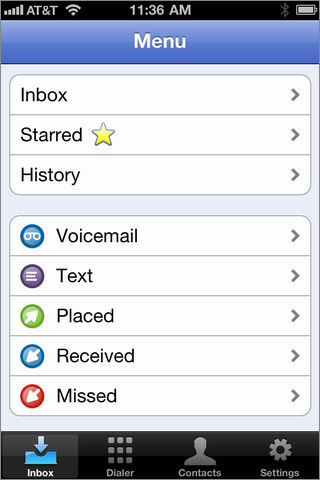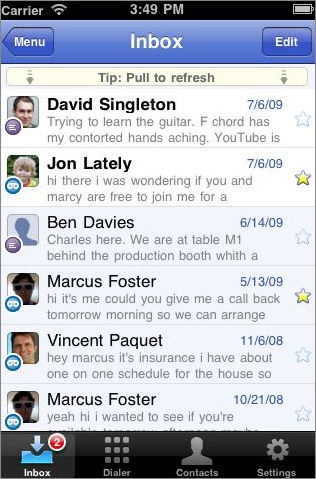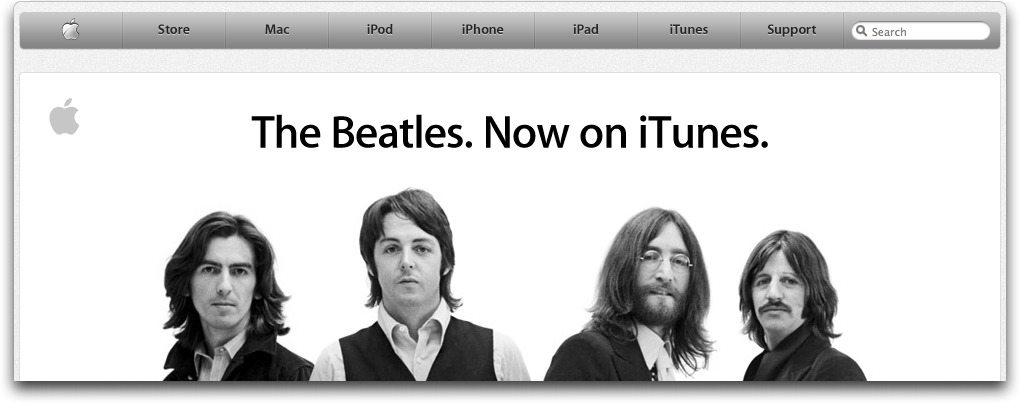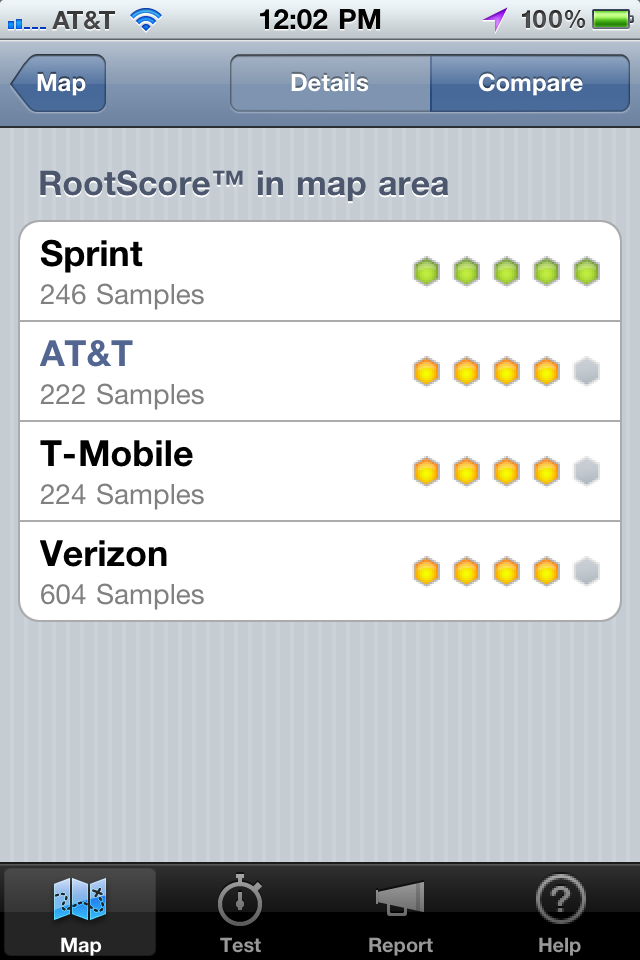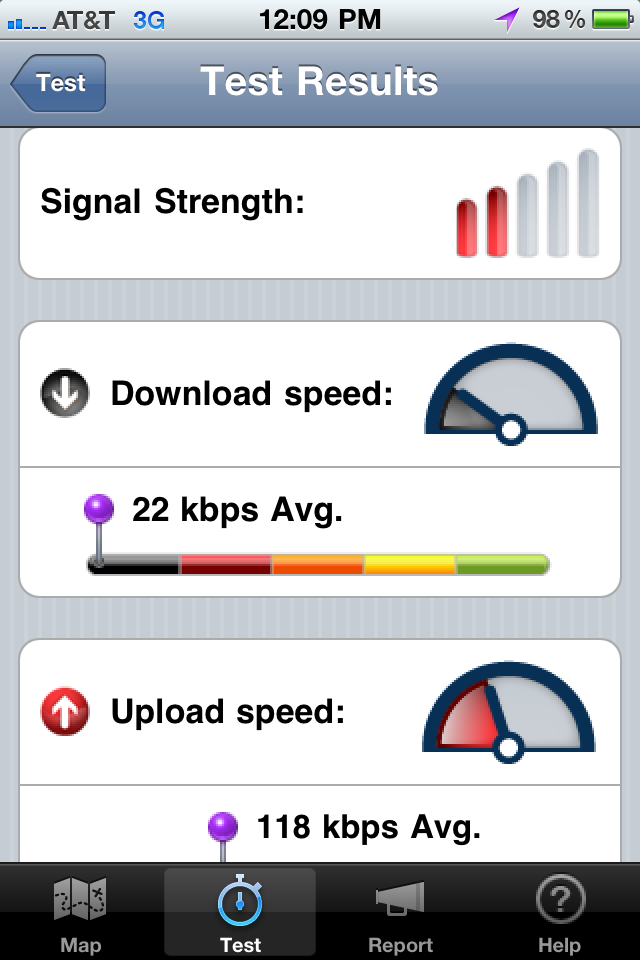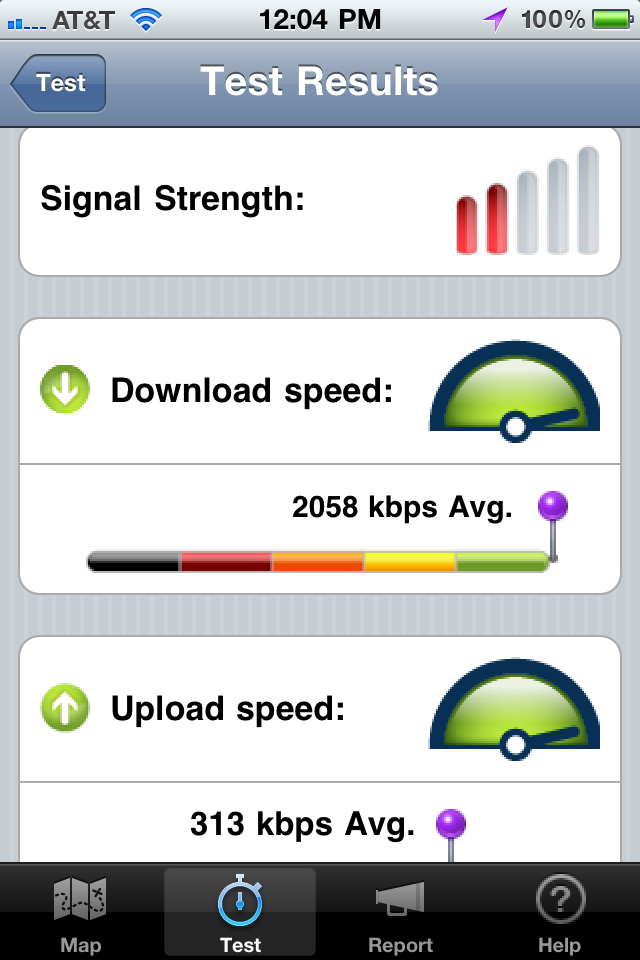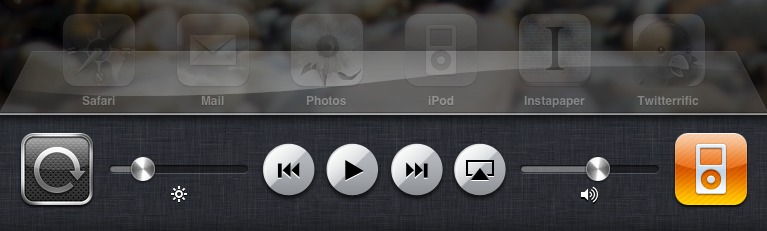TidBITS#1054/29-Nov-2010
After last week’s Thanksgiving hiatus, we have a bunch of news articles for you today, including news of the Google Voice app appearing, Apple making Find My iPhone free for some people, AT&T staff being confused about unlimited data plans, The Beatles finally coming to iTunes, a Wi-Fi router that uses an iPhone to create a mobile hotspot, and a USB 3.0-capable Drobo storage device. We’re also particularly pleased to publish Joe Kissell’s latest ebook masterpiece, “Take Control of Your Paperless Office,” and welcome a new sponsor, BeLight Software. For in-depth articles, check out Michael Cohen’s look at the RootMetrics approach to crowdsourcing cellular coverage information, and our staff coverage of what’s new for the iPad in the just-released iOS 4.2.1. Notable software releases over the last two weeks include BusyCal 1.5, GraphicConverter 7.0.2, EagleFiler 1.5, Adobe Reader/Acrobat Pro 9.4.1, Safari 5.0.3 and Safari 4.1.3, Boot Camp Software Update 3.2 for Windows, MacBook/MacBook Pro EFI Firmware Update 2.0, QuarkXPress 8.5, Typinator 4.2, PDFpen/PDFpen Pro 5.0.3, DEVONthink and DEVONnote 2.0.6, and Yojimbo 3.0.1.
“Take Control of Your Paperless Office” Reduces Pulp Friction
As I tear my eyes away from the screen and look around me, I can see three separate piles of unsorted papers, a small table supporting a large tower of unfiled folders, a four-drawer file cabinet almost bursting at the seams, and a stack of magazines waiting to be read and their most interesting articles clipped and added to my growing paper piles. Joe Kissell’s latest ebook, the $10 “Take Control of Your Paperless Office,” couldn’t have arrived at a better time.
The 118-page ebook is a friendly and practical guide to reducing the flow of paper into and out of the typical office, whether at a workplace or in the home. Joe explains how to pick scanners and OCR (optical character recognition) software for digitizing the important papers that come to you so that you can discard them as soon as possible without losing track of their contents. He discusses how to choose the right storage strategy for the digitized files that you create in their place. He also gives useful advice for ways to categorize, locate, and display the contents of your growing digital document collections so that you spend less time searching and sorting and more time getting on with your reduced-paper life.
(But as Joe says in the book’s introduction, he’s not going to tell you to get rid of all your paper, or that resorting to paper for any reason is somehow a moral failure. Paper has many noble uses, and you may choose to adopt all of Joe’s recommendations, or only a few—everyone is different, so by all means, do only what works for you.)
In addition to all of the above, Joe clues you in to these paper-reducing tasks and skills:
- How to scan or photograph documents you find while out and about—business cards, receipts, menus, flyers, and labels—so that you keep only digitized versions. Joe discusses a variety of mobile scanner options, with particular emphasis on using a camera-equipped iOS device, and he lists similar options for employing Android and BlackBerry smartphones.
- How to create a digitized image of your signature so that you can create, sign, and share documents digitally, rather than printing them for the sole purpose of signing them with a pen.
-
How to set up your computer to send and receive faxes so that you can avoid using a physical fax machine with paper input and output. Joe describes both using a fax modem and taking advantage of an online fax service.
-
How to use common techniques for reducing paper—paperless billing, online bank statements, and more—and some unusual practices, such as using paperless postal mail services and check depositing services. Joe also gives effective tips for reducing the amount of catalogs, junk mail, and paper that you receive.
This book isn’t just theory—having lived in tiny apartments in San Francisco and now Paris, Joe has been living a nearly paperless life in reality for years.
If there’s any doubt that “Take Control of Your Paperless Office” is the right ebook for its time, while I was drafting this article, I received an email message from my credit union offering me a chance to win an iPad if I “sign up for free, convenient, and secure eStatements,” and outlining practical and environmental benefits of moving from paper to digital account statements. Regardless of the actual environmental benefits of digital account statements—which Joe considers ancillary at best—you can file that tidbit (digitally, of course) under “Synchronicity.”
One last note. Although we usually make our ebooks available for print-on-demand as well, it would be just too ironic to have a Buy Print Book button under the “Take Control of Your Paperless Office” title, so we’re intentionally limiting this title to PDF, with EPUB and Mobipocket now available to all purchasers as well (click the Check for Updates button on the cover or log in to your Take Control account to download the alternative formats).
Find My iPhone Now Free for Owners of Newest iOS Devices
The Find My iPhone service, which also works with the iPod touch and iPad, is now free to owners of an iPhone 4, iPad, or fourth-generation iPod touch, and also works for any other device they own that’s running iOS 4.2. The service uses GPS, Wi-Fi, and cell tower positioning to report the last-available location of a device to MobileMe. This information is limited to an account registered with the same account as the iOS device.
Previously, Apple required a paid MobileMe account to use Find My iPhone. Now, if you’re not a MobileMe subscriber, you use a free Apple ID account, which can be an existing one you use with the Apple Store or other Apple services, or one you create afresh. Apple has step-by-step instructions on how to set up Find My iPhone with an Apple ID.
We’ve written extensively about Find My iPhone, most recently in “Apple Adds Find My iPhone App and Updates Web App,” 18 June 2010. That revision of the Web app and release of an iOS app made the service enormously easier to use, especially from mobile devices. With GPS and a 3G cellular connection in an iPhone or 3G iPad, you can get a fairly exact fix quite rapidly so long as a thief hasn’t wiped the device or powered it down.
If you own any of the supported devices, after installing iOS 4.2 on any one of them, you may use Find My iPhone with all iOS hardware you own that has also been upgraded to iOS 4.2. People without a new iOS device will still need to pay for MobileMe to use the service.
Google Voice App Appears at Long Last
Google Voice is now a real boy. The 15-month-plus period in which Apple maintained that the app was in a Schrödinger cat box—neither accepted nor rejected—has finally resulted in the free app becoming available. Apple and AT&T both changed policies about calling apps, whether they use voice-over-IP or rely on built-in cell calling systems. (See “Apple Responds to FCC’s App Store Questions,” 21 August 2009.)
For the last year, Google Voice has been available through an HTML5-compliant Web app, but one that couldn’t match the precise set of capabilities and utility of a standalone app, including dealing with background incoming calls, push notifications, and the like.
Since Apple held up allowing (or rejecting) Google Voice, Skype, Line2, and Vonage, among others, have been approved. All three programs use VoIP to place calls over 3G and Wi-Fi. (Vonage switches to your regular calling service for domestic U.S. calls when you’re not connected to a Wi-Fi network.)
Google Voice, however, doesn’t use VoIP at all. Instead, it relies on your cell voice plan, using call-around numbers to place your U.S. and international calls, and to handle incoming calls. Google Voice is more of a management hub for phone calls, voicemail, and messaging than a calling service, even though it offers decent outside-the-U.S. per-minute rates. For more details on Google Voice’s offerings, see “Google Voice Opens to All Americans,” 22 June 2010.
Google embedded a nifty joke—or, at least, I think it’s a joke—in the screenshots that currently appear in the iTunes Store listing. Note that the topmost message shown in the Inbox screenshot is from 6 July 2009, about the time the app was initially submitted to Apple and placed in purgatory.
AT&T Staff Confused on Grandfathered Unlimited Data
Grandfathers are supposed to be sweet and supportive, but AT&T is playing the crotchety kind. Thanks to Rob Pegoraro at the Washington Post, we see the iPhone’s U.S. cellular provider has stopped letting some longstanding customers keep their unlimited data plans on some devices, such as laptop USB “modems,” not just when moving to a new contract, but even on existing contracts. But what about iPhone data plans?
AT&T had said in June that existing iPhone customers could keep the unlimited data plan until they canceled or changed their service plan, even when upgrading to a new iPhone. However, some AT&T customer service reps are saying that the company has changed its mind and is forcing customers to choose the $15 DataPlus plan (200 MB/month) or $25 DataPro plan (2 GB/month) to replace their existing $30 unlimited plan, whether or not they want to switch.
An AT&T media contact assures us, “There has been no change to the policy that existing AT&T smartphone customers with unlimited plans can keep those plans if they choose when upgrading to another smartphone.”
If you’re told otherwise, ask for another rep, or a supervisor.
The Beatles Come to iTunes (Finally!)
Over seven years after the inception of the iTunes Store, Apple has at long last negotiated a deal to bring The Beatles to the online music store. The iTunes Store now contains 17 of The Beatles’ albums, including the 13 original studio albums and the $149 Box Set (presumably without the box). You can also watch a number of The Beatles videos, related Apple TV ads, and 41-minute video of “The Beatles: Live at the Washington Coliseum, 1964.”
It’s difficult to get too worked up about the inclusion of The Beatles in the iTunes Store. Don’t get me wrong, I’m a huge Beatles fan, but it strikes me that most people who want to listen to The Beatles have already purchased CDs of their favorite albums long ago—it’s not as though there’s a huge pent-up demand for Beatles music that couldn’t be met without them appearing in the iTunes Store. I’m sure the music will sell well to young people only peripherally familiar with The Beatles, and to older folks
replacing worn-out LPs and cassettes, especially with Apple’s promotion, but it’s not really going to change the world.
In the early days of the iTunes Store, the lack of The Beatles was more obvious and more concerning for the future of online music sales, since it was a glaring omission from an up-and-coming store. It was a bit like walking into a grocery store only to be told that it didn’t yet carry milk. But even without The Beatles, Apple turned the iTunes Store into a huge success over the last seven years, so now it’s merely nice to get those virtual shelves more fully stocked with the music we expect to see.
And thankfully, the rampant speculation can now come to an end.
[Update: Ah, the power of promotion. Despite my naysaying when the announcement was first made two weeks ago, Billboard quotes industry sources as saying that iTunes sold more than 450,000 Beatles albums worldwide in the first week, 119,000 of which were in the United States. In comparison, U.S. sales of Beatles albums have averaged 23,000 per week in the past year. There is some funny accounting going on due to the 13-album box set being accounted for as multiple albums in the worldwide numbers, but as a single album in the U.S. sales. Single track sales reportedly exceeded 2 million worldwide and 1.4 million in the United States.
While you’re on the Billboard site, be sure to read “Beatles On iTunes: The Story Behind the Deal,” which gives some sense of the wrangling necessary to put the deal together, including Apple paying a substantial advance to get exclusive online rights for a limited time. Now that explains the marketing push!]
Nexaira Wi-Fi Router Shares iPhone’s Tethered Connection
Road warriors appreciate the MiFi, a neat device that creates a mobile Wi-Fi hotspot using a 3G cellular data connection as its backhaul to the Internet. The same feat can be accomplished with a few smartphone models and cell carriers’ support, but there’s no way to share an iPhone’s 3G data connection with nearby devices over Wi-Fi—such as an iPad, iPod touch, or even other computers. The tethering feature finally enabled for U.S. iPhone owners by Apple and AT&T in iOS 4 allows only a single computer to connect via USB or Bluetooth.
That inability makes the Nexaira Business Class II 3G/4G Wireless Broadband Router more notable. As sold through 3Gstore with a particular firmware update, the $189.99 router can create a mobile hotspot from an iPhone using USB-based tethering. In this configuration, the router acts just like a host computer would to relay data to and from the iPhone over USB, with Internet access from the iPhone’s 3G data connection. The BC2 has an 802.11n Wi-Fi radio and a wired Ethernet port for local networking. (A second Ethernet port can be connected to a broadband modem, so that
the iPhone connection acts as a backup if the broadband connection goes down.)
The Nexaira BC2 is a bit bulky, and requires plug-in power via an included AC adapter or a DC car inverter sold separately for $25. (In contrast, the MiFi is battery-powered.) Nonetheless, the Nexaira BC2 might fit the bill for some frequent travelers, especially those who work or travel in groups. The iPhone charges while plugged into the router.
Using the Nexaira BC2 with the iPhone doesn’t require jailbreaking the phone to use third-party software unsupported by Apple. Tethering involves ordinary communication over USB, although an iPhone may first need to be connected to iTunes on a Mac or Windows system to download a profile after tethering is added to your data plan. (In my recent testing of iPhone tethering, I had to connect to iTunes before tethering would work, but only the first time.)
No one at TidBITS has prior experience with 3Gstore, which currently has the exclusive rights for this particular firmware release for the router, nor with the Nexaira BC2 router. Nonetheless, we’re seeing no red flags about the product or the claims. It’s only Apple’s cussedness and carrier concerns that prevent an iPhone from being used as a mobile Wi-Fi hotspot by itself. With metered subscription plans, carriers are paid for usage, so it has been entirely unclear why they wouldn’t promote hotspot tethering services in the phone.
AT&T charges $20 per month for tethering, and requires the $25-per-month DataPro plan, which includes 2 GB of data transfer, and adds $10 for each 1 GB consumed in part or whole thereafter.
The Competition — Sprint, T-Mobile, and Verizon Wireless each offer a limited selection of smartphones that can create a mobile hotspot using the phone’s built-in Wi-Fi capabilities; fees vary. (The Android OS 2.2 release includes tethering and mobile hotspot features, but carriers have largely disabled or disallowed it in the United States.)
The Nexaira BC2 works more or less like a MiFi sold by Verizon Wireless or the various models of 4G and 3G/4G Spot routers offered in Clearwire’s Clear limited service areas. The MiFi and the Spot are compact enough to fit in a shirt pocket and sport multi-hour batteries.
Verizon offers the MiFi with an iPad as a bundle for what works out to be $130, and has service plans of $20 to $50 per month for 1 to 5 GB of included data. Purchased separately, the MiFi requires a two-year contract and a $60-per-month 5 GB service plan. (For more details, see “iPad Arriving at Verizon Wireless with MiFi Option,” 14 October 2010.)
Virgin Mobile also has a MiFi on offer—for use only on Sprint’s network—for which you pay $150 up front, and then purchase 10 days of service and up to 100 MB of data for $10, or unlimited data use for $40 during a 30-day period.
Data Robotics Ships Drobo S with USB 3.0
Data Robotics has announced that a new version of their Drobo S storage device, which replaces the previous generation’s USB 2.0 port with a higher-speed (and backward-compatible) USB 3.0 port, is now shipping. The Drobo S offers five storage bays, each of which can hold any standard 3.5-inch SATA or SATA II drive; the device automatically combines the disks into a larger volume while setting aside redundant storage space to protect against drive failure. Users can freely swap or upgrade drives at any time. The price for the Drobo S, which also includes FireWire 800 and eSATA ports, remains unchanged at $799.
Steve Jobs reportedly stated recently that Apple has no immediate plans to ship Macs with built-in USB 3.0 ports or driver software to support existing third-party cards. However, at least two manufacturers—CalDigit and LaCie—sell Mac-compatible PCI Express USB 3.0 adapters for the Mac Pro and ExpressCard/34 adapters for those few MacBook Pro models with ExpressCard/34 slots. According to Data Robotics, the new Drobo S has been tested successfully with both manufacturers’ cards and Mac OS X drivers.
Data Robotics hasn’t said if or when USB 3.0 will appear on any of its other devices. At present, two other Drobo models still have USB 2.0 ports—the second-generation four-bay Drobo (which also has a FireWire 800 port) and the eight-bay DroboPro (which includes FireWire 800 and iSCSI ports). The latter, which was introduced more recently, seems a natural candidate for USB 3.0.
In other news, Data Robotics has also announced that its Drobo Sync software is now shipping for the DroboPro FS (an eight-bay device with dual Gigabit Ethernet ports). The software, which is available at no cost via Drobo Dashboard, lets a DroboPro FS automatically back up its data to a second DroboPro FS on the same local network or a VPN.
BeLight Software Sponsoring TidBITS
We’re pleased to welcome as our latest TidBITS sponsor BeLight Software, an unusual firm in the Mac market largely because they’re based in Odessa, Ukraine, giving them a leg up in those “Who traveled the furthest for Macworld Expo?” competitions. Founded in 2003, BeLight has made their name by creating clean, elegant software for graphics and publishing. But where most companies set their sights broadly, aiming to create a program that could be used for many different undertakings, BeLight has focused most of their products on a particular task.
That accounts for Business Card Composer, which simplifies designing and printing business cards and similar objects; Disc Cover, which is aimed at creating labels and covers for CDs and DVDs; Art Text, a graphics program for creating textual graphics, logos, icons, buttons, and the like; and Labels & Addresses (formerly Mail Factory), which helps you print a wide variety of labels and envelopes. Slightly more general are Live Interior 3D, which is 2D and 3D interior design software, and Swift Publisher, a page layout program aimed at flyers, brochures, letterheads, newsletters, and other short publications.
We haven’t used all of BeLight’s software, but Labels & Addresses has become a staff favorite this time of year for bringing sanity to the process of printing labels for holiday cards (see “Labels & Addresses Restores Holiday Card Sanity,” 12 December 2008), and whenever we need to print new business cards, we turn to Business Card Composer (see “Comparing Business Card Design Software,” 3 April 2006). Plus, although our more graphically inclined staffers rightly never allow me to do anything public with graphics software, I love playing with Art Text every now and then.
Despite their far-off location in Ukraine, I had the pleasure of meeting a few of the BeLight folks at Macworld Boston in 2004; we had corresponded previously and they kindly brought me a few small presents to remember them by, including some excellent Ukrainian vodka and a tiny statue of the Duc de Richelieu, a French nobleman who is considered one of the founding fathers of Odessa and subsequently became Prime Minister of France. He still stands on my desk, reminding me of just how small the world has become.
Thanks to BeLight Software for their support of TidBITS and the Mac community!
iPhone App Roots Out Mobile Coverage Details
Who has the best mobile coverage in the United States? Is AT&T really as bad as reports claim? Does Verizon Wireless lead the pack? What about the other carriers?
There’s a lot of heat and not much light when it comes to the question of which mobile carrier provides the best service. Soon after the original iPhone hit the market, technology writers began to lambast the service from AT&T, the U.S. carrier that Apple had chosen to provide mobile service for its newest digital objet d’art. Dropped calls, slow throughput, and inability to acquire a signal seemed to afflict everyone—or, at least, everyone who stood to gain from sensational headlines that would attract a lot of eyeballs. Actual reports from ordinary users, however, provided spotty, anecdotal evidence that sometimes supported, and just as often contradicted, the published accounts of AT&T’s purported epic failure.
In the years since, the picture has become no clearer, although advertising dollars, corporate missteps, and the echo-chamber of the Internet have managed to solidify the common perception that AT&T has not only dropped the mobile coverage ball but has managed to kick it through their own goal posts.
Enter RootMetrics (formerly Root Wireless), an independent, privately funded service that aims to provide “an accurate, unbiased view of each carrier’s performance.” Well, we’d all like that, now wouldn’t we? But RootMetrics’ goal raises the obvious question: How ya gonna do that, Sparky?
The RootMetrics Solution — How they do it is by way of one of the more popular of the buzz-words of the day, crowdsourcing. RootMetrics’ approach is to turn the massive throngs of digital-phone-carrying folk into a wide-area sensor network and then assemble the acquired data into a fine-grained picture of mobile coverage performance. RootMetrics began with a custom-built Android app designed to measure signal strength and data throughput and link it to GPS data. They distributed their creation to some adventurous souls and began to run the returned data through their proprietary analysis algorithm in order to produce coverage maps of several U.S. localities.
The resulting picture reveals that blanket statements about service quality are worth about as much as one of the pixels used to display such statements on your screen: when it comes to mobile coverage, what really matters is exactly where you are at any particular time. That’s obvious, of course, but the colorful maps that the RootMetrics analysis produces drive the point home effectively.
The Coverage Map iPhone App — iPhone users can now add their two bits to the digital picture that RootMetrics is painting. The company has made a free iPhone app that you can use to see the coverage picture at your location. And you can do more than just see your coverage picture: with the app, you can also test the signal your own iPhone is currently receiving, and you can report dropped calls, slow data, poor signal, and lack of Internet access. Your tests and reports are added to the data that RootMetrics is aggregating.
A few days ago, I loaded the RootMetrics Coverage Map app onto my iPhone and took a look at my neighborhood. The map, which portrays coverage areas in a hexagonal grid, showed that I was on the border between an area of “best” coverage and an area of “better” coverage. That more or less matches my personal experience: if I walk south half a block or so, my phone usually shows more bars; if I walk north I usually see a drop-off.
The app also shows a comparison between the quality of service that different carriers provide in the area where the phone is located. In my general vicinity, it turns out that neither AT&T nor Verizon rule: instead, Sprint reportedly provides the best service, with AT&T, Verizon, and T-Mobile all vying for second place. This also squares with my experience—the number of bars appearing on my Sony Ericsson phone back when I used T-Mobile matched what I see today with my iPhone on AT&T.
The map does not depict signal strength or data throughput speeds as such. Instead, the quality rankings are based on what RootMetrics calls a “RootScore,” which combines both decibels of signal and throughput speed. RootMetrics does not divulge the algorithm by which it calculates the score.
Testing Your Service — Testing phone service is dead simple with the app: touch a button, and after a few seconds you get a nice visual analysis of your service quality at that particular moment. Note, however, that each test requires that the phone upload and download some test data, roughly about 200 KB or so per test if the cellular network data usage statistics in my iPhone’s Settings app are reliable—if you have a small data allowance on your mobile plan, you probably don’t want to be running a lot of tests.
Also note that the data upload and download speeds can be quite misleading if you have Wi-Fi turned on and are using it instead of 3G: the test results show the speeds you are getting via your Wi-Fi connection instead of from your 3G connection. I suspect this is a bug and not what the RootMetrics folk intend; if so, it should probably be fixed in a later release of the app. In the meantime, if you want a true picture of your service and are within Wi-Fi range, take a trip to your Settings app and turn off Wi-Fi before
you run a test.
Coverage Map Coverage Still Spotty — The areas for which RootMetrics supplies detailed information are limited for the moment: they state that they have map data for “most of the larger metropolitan markets.” Among the 23 U.S. metro areas for which they have recent data are New York, Chicago, Los Angeles-Orange County, Atlanta, Philadelphia, Dallas, San Francisco-San Jose, and Seattle. Other areas of the country may or may not show up on the RootMetrics map. For example, my iPhone-toting brother in Portland, Oregon, will get scant help from RootMetrics at the moment, as only a very few small neighborhoods in that area are rated. Over time, RootMetrics anticipates
that growing numbers of users will help flesh out their map throughout the United States and the rest of the world.
If you happen to live in one of the markets for which RootMetrics has a good dataset, you’ll find the information provided by the Coverage Map app quite illuminating. And if you live elsewhere, you can perform a public service and help RootMetrics fill out their picture for just the cost of a few hundred kilobytes per test. Even if public service is not your thing, the test results will still tell you more about the coverage that your iPhone gets than the five tiny bars at the top of your screen. So hey, grab the app and click that Start Test button so we can finally answer these questions about carrier coverage with real data.
What’s New for the iPad in iOS 4.2.1
For those of us with an iPhone or iPod touch running iOS 4, it has been a small torture to switch back and forth between one of those devices and an iPad with iOS 3.2, the version it shipped with (or 3.2.1, a minor update that appeared shortly thereafter). We miss fast app switching, folders, background audio, the unified Mail Inbox, and other features that seemed invaluable the minute they became available. It has felt like a long wait for the iPad to get its due at last—so long that determining what’s new between iOS 3.2.1 on the iPad and iOS 4.2.1 took some research. Here’s our list of the highlights.
Multitasking — The iPad with iOS 3.2 can handle only a single task at a time, with a few exceptions for Apple apps and activities. For instance, you could play music in the background from the iPod app or audio playing in Safari, or receive data via push (such as new calendar events or email) even if you weren’t running the appropriate app for that data.
Think of iOS 4.2.1 as adding 20 points to the iPad’s IQ, enabling it to keep track of more things at once while an unrelated app is active. Background multitasking comes in a few flavors: audio, location, voice over IP, printing, and streaming. It enables independent apps to play music in the background, update location information for mapping and navigation programs, receive and continue handling an Internet phone call, keep a file spooling to a printer, and streaming audio and video to an Apple TV all at the same time as you’re using another program.
Background multitasking is distinct from iOS 4’s capability to let you switch among recently launched apps. That’s up next.
Fast App Switching — Fast app switching means no more long waits on splash screens for the same app to launch for the seventh time in one work session. As you might expect, an app must be recompiled for iOS 4 before it can take advantage of the instant-save state. Also, if the iPad runs out of memory, it quietly kills less-recently used apps in the background, requiring a relaunch when you return. (See Matt Neuburg’s more detailed description in “What is Fast App Switching?,” 23 June 2010.)
Pressing the Home button twice quickly brings up the fast-app switching interface, sliding the home screen up to reveal a drawer of recently used apps, shown in order of recency from left to right. Swipe from right to left to view more, and tap an app icon to switch to it.
Because the Home double-press option is now reserved for fast app switching, it’s no longer possible to customize an action for that double press. In iOS 3.2, you could specify that a double-press would take you to the first Home screen, the Search screen, or switch to the iPod app. Double-pressing the button when the iPad is locked still brings up the audio playback controls without having to unlock the device, however.
Audio, Orientation, and Brightness Controls — The app drawer also reveals options mostly unrelated to switching. Swipe left-to-right with the drawer open and the iPad offers several new controls. A new screen orientation lock button replaces the previous functionality of the hardware switch (which now becomes a sort of mute button, silencing sound effects but not music). A screen dimming slider is a welcome new adjustment, saving a trip to the Settings app whenever you want to dim the screen.
Also appearing are playback controls (previous, play/pause, next) that control whichever app is playing media; this applies not just to the iPod app, but also to others such as Pandora or Apple’s Videos app (which is handy if you’re using AirPlay to stream video to an Apple TV).
Lastly, if you have AirPlay-compatible devices on your network (such as an Apple TV, AirPort Express, or third-party hardware that works with the service), an AirPlay icon appears to the right of the playback controls, next to a volume slider.
Folders — You can now group apps into “folders” (though visually they don’t look like folders at all). After pressing and holding on an app to enable the app customizing interface—where the app icons all jiggle—drag one app on top of another to create a folder, or drag an app to an existing folder to add it. Don’t forget that you can also rearrange icons and build folders in the Apps screen of iTunes when the iPad is connected and selected in the sidebar; it’s easier to select and move several apps at a time there.
AirPlay — AirPlay is a new name for Apple’s older AirTunes technology, previously available only within iTunes. Using AirPlay, the iPad can stream audio over a Wi-Fi network to an AirPort Express base station connected to a stereo, an Apple TV (old and new models), and other devices that support AirTunes/AirPlay. AirPlay can stream to multiple devices at once.
AirPlay brings with it not just the name change, but the capability to stream video or photos to the new Apple TV announced in September 2010 for playback on a TV; older Apple TV models don’t include the video-streaming feature. Thanks to multitasking, the video can stream in the background while you’re using other apps on the iPad or when the iPad is locked.
The Apple TV has to be updated to version 4.1 of its operating system, which was released on the same day as iOS 4.2.1. On the Apple TV, choose Settings, then General, then Software Update.
AirPrint — One shortcoming of iOS 3.2 on the iPad for business travelers was the inability to print from the device without third-party software. The good news is that AirPrint adds the capability to print under iOS 4.2.1; the bad news is that the feature is extremely limited.
Currently, the iPad can print directly only to a small set of supported HP printers. Apple originally promised that AirPrint would also work with other printers shared by a Mac on a network, but that capability didn’t materialize with this release. (A great alternative is Ecamm’s $9.95 Printopia, a Mac OS X preference pane that creates compatible virtual printers for printers that your Mac can print to; it also enables you to send PDFs from your iOS device to the Mac or a Dropbox folder.)
Game Center — The Game Center app was introduced in iOS 4.1 for the iPhone, and it’s new to the iPad with iOS 4.2.1. Although many iOS games have a multiplayer option that makes it possible to play with people across the room or across the globe, Apple’s Game Center app gives you a centralized home for accessing many multiplayer games, all with one login account (your iTunes Store account), one handle, one friends list, and one über-scoreboard. It also gives game developers a single method of programming their user-interaction options.
As with Ping, Apple’s iTunes social-networking service, Game Center isn’t well integrated with other social networks, with your contacts, or with much of anything else. You have to establish friends one at a time in a tedious fashion, although it is at least associated with your Apple ID: the same friends appear in Game Center across multiple iOS devices.
Mail Improvements — If you manage more than one email account, you’ll be relieved that Mail under iOS 4.2.1 now supports a unified Inbox where all incoming messages appear. Finally, no more multiple taps just to switch between Inboxes in several accounts. Other improvements include:
- Message threads are also now grouped together, keeping email discussions together instead of having to peck through the Inbox to find related messages.
- If you use Exchange ActiveSync, you’ll be happy to know that you can now sync more than one such account. This includes Microsoft and Google, among others. And, Exchange Server 2010 is supported. You can also set up more than one to use in the Mail app for email.
-
You can now prevent users of your iOS device from changing email account settings.
-
You can now move a message from one account to another.
-
MobileMe aliases are now supported automatically, and thanks to improvements in MobileMe, you can now use your MobileMe account to send mail with a From addresses other than [email protected] or [email protected].
-
It’s now possible to open Mail attachments in a variety of other apps.
-
Data Detectors now detect dates and times.
Search Improvements — Searching has been improved in iOS 4.2.1 as well. Now, when you swipe right on the first page of the home screen to display the Spotlight search screen, your searches can be extended beyond the confines of the iPad. That feature comes courtesy of Search Web and Search Wikipedia options that appear at the bottom of the Spotlight search results; tapping Search Web sends the search to your default search engine in Safari and tapping Search Wikipedia opens Safari and performs the search in Wikipedia.
Also new and welcome is the capability to search within a Web page in Safari, although you may have trouble finding it. The trick is to tap the search field that you would normally use to search in Google, Yahoo, or Bing, and start typing. As the iPad shows suggestions, look at the bottom of the suggestion list for “On This Page” matches. Tap it, and then notice that a new search bar appears at the bottom of the screen with a Next button that lets you advance to the next found match (there’s no Previous button for moving backward), a search field in which you can change what you’re searching for, and a Done button if you want to hide the toolbar (tapping any link also causes it to disappear).
Minor Tweaks — There are many other small changes in iOS 4.2.1, including the capability to rent TV shows in HD from iTunes, sync notes wirelessly, reply to event invitations from within the Calendar app, change fonts in the Notes app, use over 30 new international keyboards and dictionaries, and take advantage of enhanced features for enterprises.
We’ll be continuing to explore our iPads to see what other changes Apple might have shoehorned into iOS 4.2.1, and if you learn of anything we haven’t mentioned so far, let us know in the comments!
TidBITS Watchlist: Notable Software Updates for 29 November 2010
BusyCal 1.5 — The new MobileMe Calendar acts as a CalDAV server for sharing calendars with CalDAV clients like iCal and the iOS Calendar app. Great, but many of us who have needed real calendar sharing before the new MobileMe Calendar have long been using BusyMac’s BusyCal. With the release of version 1.5, BusyCal can now sync with the new MobileMe Calendar as well, if you wish, although there’s no need to switch to the new MobileMe Calendar if everything is working well now. (It can also sync with other CalDAV
servers, should you need that capability as well.) If you do wish to switch to the new MobileMe Calendar with BusyCal, be sure to read BusyMac’s “Overview of the new MobileMe Calendar” and “Upgrading to the new MobileMe Calendar” support articles first, since the process is non-trivial.
Put bluntly, we’re not switching to the new MobileMe Calendar at the moment, since the only notable advantages in our workflow would be sharing of events between our MacBooks while we were on the road and an alternative to Google Calendar for sharing of calendars across the Internet. Otherwise, BusyCal’s LAN-based event sharing meets all our needs, and we simply don’t wish to spend the time and effort associated with switching to the new MobileMe Calendar for the minimal gain in capabilities.
Users of BusyMac’s earlier calendar sharing solution, BusySync (which enables calendar sharing for calendars that you work with in iCal), should note that BusySync can only read calendars hosted on the new MobileMe Calendar; they can’t be written to or shared elsewhere. If you really need BusySync’s capabilities in addition to read-write support for the new MobileMe Calendar, the only option at the moment is to upgrade to BusyCal, which is in essence a melding of BusySync and iCal, with notable improvements to iCal’s interface. ($49 single user/$79 family pack new, $20 upgrade from BusySync, free update, 6.6 MB)
Read/post comments about BusyCal 1.5.
GraphicConverter 7.0.2 — Lemkesoft is giving image conversion fans one more reason to be thankful this time of year with the release of GraphicConverter 7.0.2. The update includes a big list of fixes and improvements; among the new features are support for importing Office Document Imaging greyscale TIFFs, PDF import with alpha channel, and more IPTC options. Updated features include more settings for slideshows, support for float TIFFs with alpha channels, Unicode support, and support for WMFs with transparent backgrounds. Zooming with a trackpad is much
improved, and you can now use the Delete key to remove selections. ($39.95 new, free update, 100 MB)
Read/post comments about GraphicConverter 7.0.2.
EagleFiler 1.5 — C-Command Software has released EagleFiler 1.5, a significant update to the company’s tool for organizing, archiving, and searching your email, files, saved Web pages, and other bits of information. The update introduces a new Quick Entry hotkey that lets you create a new text file from within any application. Also included is much-improved tag searching, better previews for iWork documents, support for indexing and searching email attachments, faster smart folders, and plenty
more. ($40 new, free update, 11.2 MB)
Read/post comments about EagleFiler 1.5.
Adobe Reader/Acrobat Pro 9.4.1 — Adobe has updated Adobe Reader and Acrobat Pro to version 9.4.1, a release focused on patching multiple critical security vulnerabilities in the PDF programs. The patched security flaws could cause crashes or potentially allow a remote attacker to take control of your Mac. Adobe recommends all users of Acrobat and Reader 9.4 update immediately, either from within the software, or via the Adobe Product Updates page.
(Free updates, 6.09 MB for Reader, 11.1 MB for Acrobat Pro)
Read/post comments about Adobe Reader/Acrobat Pro 9.4.1.
Safari 5.0.3 and Safari 4.1.3 — Apple has released Safari 5.0.3 with, in addition to the requisite slew of security fixes, improvements to the Top Hit results that appear as you type in the address bar, more-accurate Top Sites, and more-reliable pop-up blocking. Also included are fixes for an issue with Flash 10.0, behavior when typing in search boxes on Facebook and Netflix, and improved stability for JavaScript-intensive extensions and VoiceOver integration. Apple also released Safari 4.1.3 for Mac OS X 10.4.11 Tiger with
roughly the same fixes. (Free, 37.58 MB for Snow Leopard, 46.74 for Leopard, 29.46 MB for Tiger)
Read/post comments about Safari 5.0.3 and Safari 4.1.3.
Boot Camp Software Update 3.2 for Windows — If you’re going to suffer through Windows, you should at least run it via your Mac. And if you use Boot Camp for that purpose, you’ll want to look into Apple’s Boot Camp Software Update 3.2, available in both 32-bit and 64-bit permutations. In addition to what Apple calls “critical bug fixes,” the update adds support for the ATI-Radeon HD 5870 graphics card, Apple’s USB Ethernet Adapter, and the MacBook Air SuperDrive. The update requires a copy of Windows and Mac OS X 10.6 Snow Leopard. (Free, 280.28 MB for 32-bit,
121.25 MB for 64-bit)
Read/post comments about Boot Camp Software Update 3.2 for Windows.
MacBook/MacBook Pro EFI Firmware Update 2.0 — Apple has released EFI Firmware Update 2.0 for both the MacBook and MacBook Pro. The updates are for the mid-2010 models of the MacBook and the mid-2010 models of the 13-inch MacBook Pro, and address an issue where external monitors connected to the laptop may exhibit an undesired purple coloration. Your laptop must be plugged in to install the firmware update, which will take several minutes, and Apple recommends that you not cut power to the computer during the installation. If you’re not sure if your laptop needs the update,
use Software Update, which will present it as an option only if it’s appropriate. (Free, 1.98 MB)
Read/post comments about MacBook/MacBook Pro EFI Firmware Update 2.0.
QuarkXPress 8.5 — Quark has released QuarkXPress 8.5, a free update that the company says improves the publishing package’s stability. The update also introduces support for importing and exporting with Microsoft Word’s .docx format, and adds a self-contained Auto Updater so that next time you’ll know about these updates even before we report on them. In addition, five Pantone libraries have been added or updated. ($799 new, free update, 751 MB)
Read/post comments about QuarkXPress 8.5.
Typinator 4.2 — Ergonis continues in its quest to save your overworked fingers with the release of Typinator 4.2, the latest update to its popular typing automator. The update corrects a problem with Mac OS X 10.6.5 where certain characters would prevent abbreviations from expanding properly. It also fixes issues with expansion in iTunes 10, Outlook 2011, and 4D Client; works around an issue with Safari suggestions in the address field; and corrects a problem where Typinator would stop working when more than 100 sets were installed. Full release
notes are available on Ergonis’s Web site. (Free update, €19.99, 3.1 MB)
Read/post comments about Typinator 4.2.
PDFpen/PDFpen Pro 5.0.3 — PDFpen and PDFpenPro, Smile’s software for creating and editing PDF documents, have each been updated to version 5.0.3. In addition to a new Welcome window, issues with saving in both applications and problems with naming form buttons in PDFpenPro have been fixed. Current owners can see the list of changes and upgrade by choosing PDFpen (or PDFpenPro) > Check for Updates. ($59.95/$99.95 new, free update, 41 MB)
Read/post comments about PDFpen/PDFpen Pro 5.0.3.
DEVONthink and DEVONnote 2.0.6 — DEVONtechnologies, purveyors of fine software and mixed-case names, has released minor updates for all editions of DEVONthink and DEVONnote. The updates to DEVONthink and DEVONnote address syncing issues with the recently released DEVONthink To Go iOS app, make Quick Look text selectable, improve Spotlight integration, and make it possible to import Yahoo Messenger chat logs and Google Chrome Web addresses. For more on DEVONthink
To Go, see “Taking DEVONthink To Go for a Spin” (23 November 2010). (DEVONthink Pro Office, $149.95 new, free update, 23.6 MB; DEVONthink Professional, $79.95 new, free update, 18.6 MB; DEVONthink Personal, $49.95 new, free update, 13.2 MB; DEVONnote, $24.95, free update, 11.6 MB)
Read/post comments about DEVONthink and DEVONnote 2.0.6.
Yojimbo 3.0.1 — Bare Bones Software’s Yojimbo is an information organizer that stores text, images, PDFs, Web pages, serial numbers, and anything else you think to throw into it. The new maintenance release of Yojimbo 3.0.1 contains just one bug fix, but it’s a must-have for folks who use Yojimbo in conjunction with Missing Sync for Windows/Android/Blackberry. The fix works around a data corruption issue that Bare Bones says Missing Sync could cause, leading in turn to Yojimbo for iPad sync sessions hanging forever. ($39 new, free update, 7.6 MB)
Read/post comments about Yojimbo 3.0.1.
ExtraBITS for 29 November 2010
We’ve been paying attention to the world of online streaming, with new plans from Netflix and Hulu, along with office productivity applications, where we found benchmarks of Microsoft Office 2011 and news that Google Docs documents are now editable on iOS devices. Plus, there are more options for putting an iPod nano on your wrist, and some of our staffers offer holiday gift ideas in a recent MacJury holiday gift guide podcast.
Netflix Offers Streaming-Only Plan, Raises Other Prices — Most of us associate Netflix with those red envelopes containing DVDs, but Netflix’s members are now watching more content streamed over the Internet than delivered by mail. Because of that change, Netflix is now offering a $7.99-per-month plan that eschews DVDs entirely in favor of unlimited streaming. Simultaneously, Netflix raised the prices of the DVD-delivery plans, with the 1- and 2-disc-at-a-time plans increasing by $1 per month. Although Netflix has continually increased the amount of content available for streaming,
only about a fifth of the movies and TV shows in our queue are available for streaming.
More iPod nano Watch Bands — The latest generation of the iPod nano is as small as a watch face, causing an increasing number of companies to come up with cases and bands that allow you to wear the diminutive music player on your wrist. Jason O’Grady at ZDNet has an overview of the current crop of iPod nano watch bands.
TidBITS Staffers in the MacJury Holiday Gift Guide — All three episodes of the MacJury Podcast’s 2010 Holiday Gift Guide are out, and Chuck Joiner invited several TidBITS staff members to participate. Spread out over the three episodes are gift ideas from Joe, Mark, and Tonya. If you’re thinking about your shopping strategy, MacJury’s musings are worth a listen.
Microsoft Office for Mac 2011 Benchmarks Posted — To paraphrase Louis Armstrong, when compared to earlier versions is Microsoft Office 2011 for Mac fast, slow, or half-fast? MacTech has run about 1,000 tests to compare the performance of the suite’s applications to Office 2008 and 2004 across a variety of configurations, including MacBook Pro, MacBook, and iMac. The results are available online and will be published in a forthcoming issue of MacTech Magazine.
Edit Google Docs on iOS Devices — It just became a little bit easier to stay functional while on the go, even when you’re armed only with a svelte iOS device. Google has now announced that Google Docs will shortly be enabling editing from mobile browsers, including the version of Safari on the iPad, iPhone, and iPod touch. (Google Docs editing also works with devices running Android 2.2, though not earlier versions.)
Hulu Plus Launches at Lower Price — The Hulu Plus streaming video service has opened for all subscribers at $7.99 per month, down $2 per month from its price during a testing period. The service works on iOS devices, computers, and some game systems, streaming at up to high-definition resolutions, and including full current and past seasons of major network television shows. Advertising is still displayed, however.