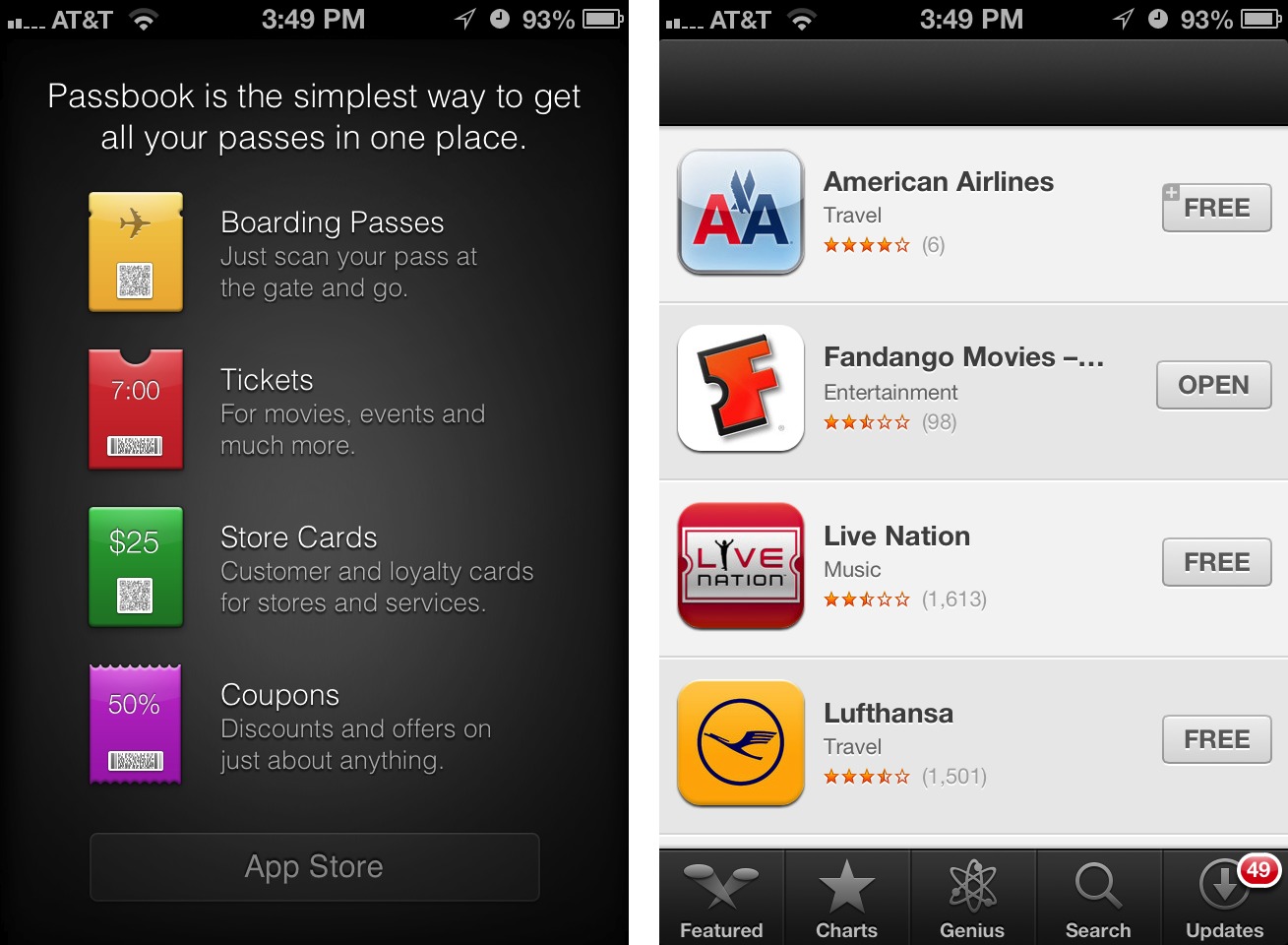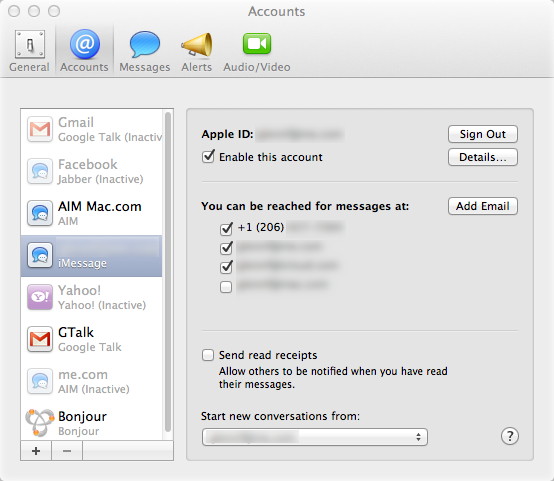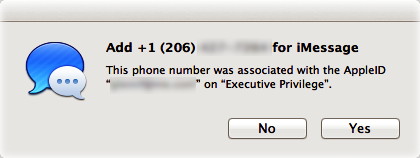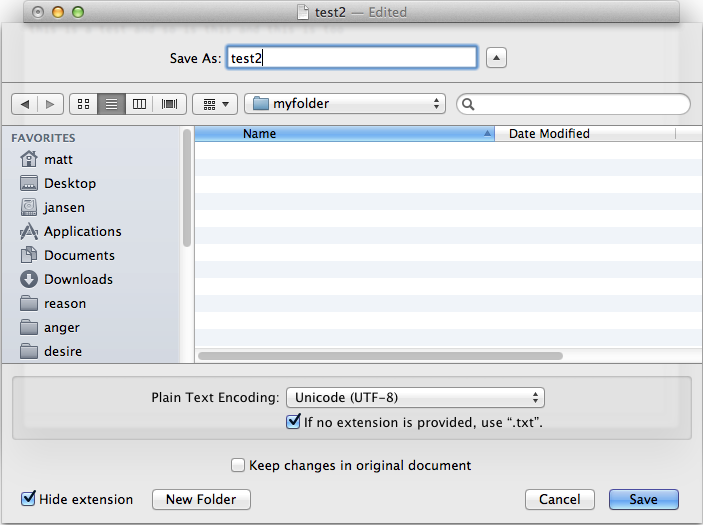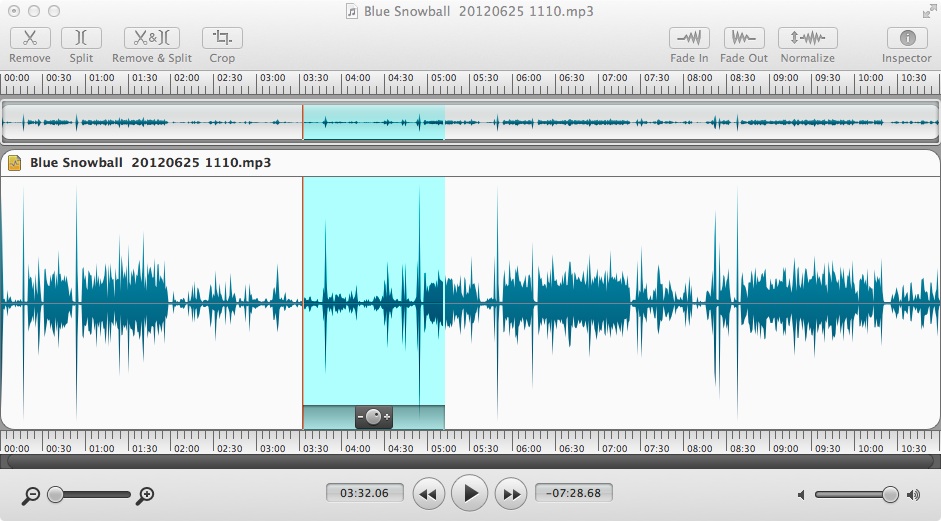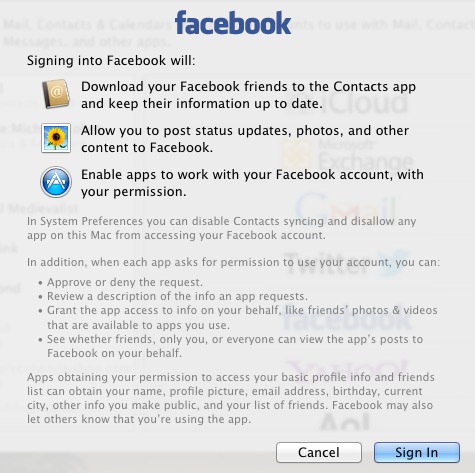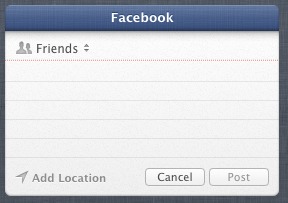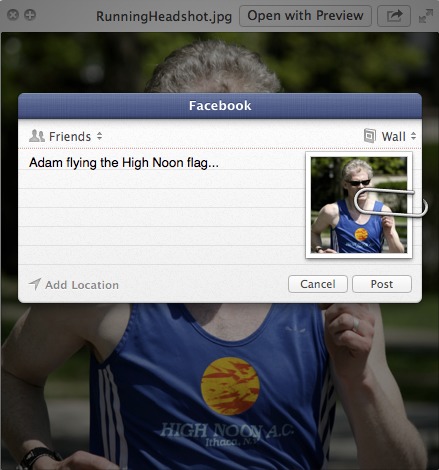TidBITS#1143/24-Sep-2012
We’re continuing to focus on Apple’s releases of last week: the iPhone 5, iOS 6, and OS X 10.8.2. Agen Schmitz leads off with an overview of what’s new in 10.8.2, and Glenn Fleishman rounds up the iPhone 5 reviews from sites who received early access. Then Glenn looks at the new Passbook app in iOS 6, and explains how to use your iPhone’s number with Messages in 10.8.2, before changing gears to review the new Fission 2 audio editor from Rogue Amoeba. Michael Cohen piles on with details about how Apple has integrated Facebook into Mountain Lion with 10.8.2, and Matt Neuburg revisits a favorite topic in explaining how 10.8.2’s improvement to the Save As command makes it better than ever before. Notable software releases this week include iBank 4.6, Growl 2.0, Parallels Desktop 8.0.18101, KeyCue 6.3, SpamSieve 2.9.5, Typinator 5.2, Microsoft Office 2011 14.2.4 and 2008 12.3.4, Security Update 2012-004 (Snow Leopard), Mac OS X 10.7.5 Lion Server, EFI and SMC Updates for MacBook Pro and MacBook Air, iPhoto 9.4, Aperture 3.4, Mac OS X 10.7.5 Lion, TechTool Pro 6.0.5, Coda 2.0.3, and GraphicConverter 8.3.
OS X 10.8.2 Eases Notification Center, Messages Frustrations
Apple released OS X 10.8 Mountain Lion’s second update with a surprisingly lengthy list of changes (a nice turnabout from the typical single-sentence release notes that Apple tends to publish). The top-line changes for 10.8.2 Mountain Lion are largely focused on sprinkling Facebook integration throughout the operating system (which Michael Cohen covers in “Facebook Integration Comes to Mountain Lion,” 19 September 2012) as well as adding new Game Center features. But the update also hopefully puts to rest to a wide assortment of frustrations that have surfaced within Mountain Lion — ranging from Twitter URLs to iMessages — while also bringing a few internationally oriented
additions.
One such frustration was Notification Center’s inability to shorten URLs when sending tweets (noted by Kirk McElhearn in “Going In Depth on Mountain Lion’s Notifications,” 11 September 2012). Happily, you no longer need to first run your links through a URL shortening service before composing a tweet in Notification Center as 10.8.2 will automatically shorten the URLs (using Twitter’s own t.co shortener). Other tweaks to Notification Center include receipt of Twitter notifications for mentions and replies from anyone (even if you don’t follow them) and a disabling of notifications when using AirPlay Mirroring.
The 10.8.2 update also ensures that iMessages sent to your phone number will now appear in the Messages app on your Mac (in addition to any other iOS devices where you have the iMessage service set up), a problem that vexed Glenn Fleishman recently (see “Use Your iPhone’s Number with Messages in OS X 10.8.2,” 19 September 2012). Additionally, FaceTime will now receive calls sent to your phone number.
The new iOS 6 Passbook digital coupon and boarding pass feature gains Mac support, enabling you to add passes to an iPhone or iPod touch running iOS 6 from Safari or Mail on your Mac. Speaking of Safari, the browser now has the option of opening previously open tabs when launching, and it has been given SSL support for Google searches from the Smart Search Field.
Other changes include the addition of Power Nap support for MacBook Air models released in late 2010 (a firmware update is also required), an option to discard an original document’s changes when choosing Save As (see “With 10.8.2, Mountain Lion Saves Even Better,” 20 September 2012), automatic opening of unsent drafts when launching Mail, and new shared Reminders lists.
On the international front, the update now enables users of the Sina Weibo microblogging service to add profile photos to Contacts. Additionally, Dictation now supports Mandarin, Cantonese, Spanish, Korean, Canadian English, Canadian French, and Italian, plus the Dictionary app has added a French definition dictionary.
While Apple doesn’t mention any improvements to battery life management in the release notes, Mac Observer reports that testing of the developer build of 10.8.2 yielded much improved battery life. However, the previous update to Mountain Lion also made this promise (see “OS X 10.8.1 Targets Bugs, Improved Battery Life,” 23 August 2012), so we’ll have to wait and see how well the final public build of 10.8.2 handles power management in the real world.
The free OS X 10.8.2 update is available via the Mac App Store (365.42 MB) or via direct download in two versions — one for those currently running 10.8.1 (665.48 MB) and one for those running 10.8.0 (665.39 MB). Once again, there is currently no corresponding update for OS X Server, which is now a separate purchase from the Mac App Store.
iPhone 5 Review Roundup
The early reviews of the iPhone 5 from technology outlets whose reviewers received pre-release models appeared on the Web shortly before the device was released. For an iPhone that some called “boring” before anyone had laid hands on it, reviewers seem rather pleased with it.
Most notably, reviewers found the iPhone 5’s taller screen immediately useful, and didn’t feel that the extra height got in the way of using the iPhone one-handed. Some critiqued the “small” screen size by the standard of large Android mobile phones, something we don’t see as a problem.
Others noted the omission of NFC (Near Field Communication) support, found in many new Android phones, but which has little real-world utility as yet. (Harry McCracken noted, “Judging from the week I spent using an NFC-equipped phone to pay for stuff, there’s no particular reason to get excited about NFC’s tap-to-pay capability just yet.”)
A legitimate criticism leveled at the CDMA activation of the iPhone 5 several times (including before reviews appeared) is the inability to talk and use mobile data at the same time, even though other LTE-capable phones on the market can do so. Apple chose a radio design that allows only a single cellular connection at once.
Reviewers also pointed out that the new eight-pin Lightning connector renders obsolete lots of existing dock devices, and requires a $29 adapter to use with equipment into which an adapter could fit. (Some audio docks don’t have the angle or space, for instance. Apple also sells a $39 adapter that is a short cable instead of just the connector.) New Lightning USB cables cost $19, are available only from Apple, and won’t ship for several weeks.
iOS 6, the version that comes with the phone, came in for a few knocks about the Maps app, awkwardness, and signs of age that will be true for any device running the upgrade.
Here’s a summary of initial reviews; some outfits like Macworld didn’t receive a review unit this time around, and will post their reviews this week:
-
Jim Dalrymple of The Loop: “The iPhone is everything Apple said it would be and with iOS 6 built-in, it’s clear to me that Apple has another winner on its hands. I can’t think of any good reason why anyone wouldn’t upgrade or purchase the iPhone 5.”
-
John Gruber at Daring Fireball: “The iPhone 5 is really nice.” Also: “The iPhone 5 is all new technically, but it’s the exact same thing as an idea. Apple is simply improving upon that idea year after year in infinitely finer detail, like a fractal. It’s nice.”
-
Harry McCracken at Time Magazine: “…[T]he iPhone 5 is the most artful, pleasing expression of its priorities yet.”
-
MG Siegler of TechCrunch: “I won’t beat around the bush: it’s fantastic. Of course, you’re probably expecting me to say that. But that doesn’t mean I’m wrong. The fact of the matter is, you can either listen to me or lose out. You’re going to want this phone.” (TechCrunch may seem like a strange choice for a review unit, but Siegler has written quite incisively about Apple’s market position.)
-
Tim Stevens at Engadget on the display: “How does it look? Fantastic, frankly. The iPhone 4S already has one of the best displays on the market with regard to things like pixel density, brightness and contrast, and the iPhone 5 brings that up another notch.” And: “This is without a doubt the best iPhone yet. This is a hallmark of design. This is the one you’ve been waiting for.”
-
Walt Mossberg of the Wall Street Journal: “I found the new iPhone screen much easier to hold and manipulate than its larger rivals and preferred it.” And: “…[U]nlike on some early LTE models, the blazing cellular technology doesn’t decimate the battery life on this phone.” Finally: “Apple has taken an already great product and made it better, overall.”
-
David Pogue of the New York Times: “The camera is among the best ever put into a phone. Its low-light shots blow away the same efforts from an iPhone 4S. Its shot-to-shot times have been improved by 40 percent. And you can take stills even while recording video (1080p hi-def, of course).” But Pogue had conflicted feelings on the connector: “…[T]hat old connector, after 10 years, desperately needed an update. Still, Apple has just given away one of its greatest competitive advantages.”
-
Ed Baig at USA Today: “The iPhone 5 is a winner that should keep Apple at the front of the smartphone pack. But choosing iPhone 5 vs. a top-of-the-line Android alternative isn’t a cut-and-dried decision, especially if you’re partial to a jumbo display.” But: “People have always had lofty expectations for the iPhone 5, especially as the competition stiffens. In delivering a fast, attractive, LTE-capable and larger-screen handset, Apple has met those expectations with a gem.”
-
Scott Stein of CNET: “If you’re looking for a show-off gadget, something with gee-whiz bells and whistles, then go somewhere else… except for the fact that people will inevitably want to see the iPhone 5 and grab it out of your hand. But, if you’re looking for an excellent, well-conceived phone… well, here it is.”
-
A somewhat dissenting view from T3 in the UK: “…[W]e reckon the smart money won’t all be going on a new iPhone this year, even if the mass market can’t get enough of it. It’s good, very good. But it’s no longer the best around.”
-
Rich Jaroslovsky of Bloomberg News: “With the iPhone 5, the most obvious something-special is how fast it is and how long it runs at those speeds.”
Passbook’s Best Is (Probably) Yet to Come
“The new Passbook app in iOS 6 — what’s that for, anyway?” I hear you ask. Apple may have demoed the potential for Passbook to manage coupons, boarding passes, tickets, affinity cards, and the other identifying paraphernalia of daily life among road warriors, but it seems mysteriously empty right now.
Passbook is simultaneously looking to the future while remaining firmly fixed in the past. Many transactions in our digital life that require a real-world component involve printing a sheet of paper that contains a barcode or a 2D tag (those areas of squares and rectangles that you can see at the very bottom right of this page — see “Tag, You’re in 2D!,” 1 October 2009) that’s scanned by a clerk or gate agent.
You might choose to turn such a document into a PDF or open it as HTML email on your smartphone, but not all scanners (still!) read smartphone screens, or the display scale might not be the right match for what the equipment can resolve. I often have to resort to punching in a long sequence of digits. In February 2012, at Pennsylvania Station in New York, I had to wait in a 20-minute line because Amtrak’s “bar-code scanners” wouldn’t recognize my phone’s screen, the number I typed in from it, nor the credit card against which I’d charged the ticket. (Amtrak, whose budget woes are deserving of pity, has upgraded its systems since).
I have many times expressed my love for QR Codes, the most popular category of 2D tags, because they provide a sort of analog glue between two separate digital systems. With a QR Code, you snap a picture of an item in a newspaper, on a poster, in a train schedule, or even off a computer monitor, and your device turns it into text or a URL. In actual practice (outside Japan), this is a multi-step operation: launch a special app, wait for the camera sheet to appear, put the tag in its view, wait for it to resolve, and tap, then wait for Safari to launch. (If Apple built 2D scanning right into the Camera app, it would be a different matter. See “Apple Could Make QR Codes Work with a Simple
Tweak,” 2 July 2012.)
But Passbook turns that process on its head. As a phone user, you don’t have to scan anything. In most cases, you will need an iOS app, like that of Fandango or United Airlines (already updated for Passbook), and the app will offer to add an entry to Passbook when you purchase a ticket or request a boarding pass. (The need for apps is why there’s an App Store button on the main screen of the Passbook app when it’s empty; tapping it displays Passbook-enabled apps in the App Store app.) This process will also work on Web sites, as the Passbook format is straightforward and a company has already started offering to produce them for businesses as a plug-in service. In theory, you can also receive a Passbook entry via email, though we
haven’t seen that in practice yet.
Many people were disappointed that the iPhone 5 didn’t support NFC (Near Field Communication), a set of standards that enable mobile devices to communicate with one another when in close proximity, and whose marquee use is contactless transactions. But NFC doesn’t have significant penetration in U.S. retail outlets yet, while barcode scanners that work with 2D codes on smartphones and, thus, Passbook are far more common. NFC may yet come to the
iPhone, and if it did, Passbook could evolve to transmitting the necessary data via NFC rather than relying on barcode scanning.
(NFC might be ready to make more inroads in the rest of the world where so-called chip-and-PIN credit cards are in use. With these cards, a merchant has to make an electrical contact to the card, and a customer types in a PIN. Only if the PIN matches does the card release its information for a charge. Customers and merchants are already used to portable charge terminals and entering a PIN. However, European colleagues tell me that the chip-and-PIN switchover was recent and costly enough that merchants might resist NFC, as it has no particular advantage in ease or cost savings.)
Over time, we’ll see Passbook entries for all sorts of things. Place an online order at a store with a brick-and-mortar retail shop, and the Passbook entry has the code to scan to pick it up. Or perhaps you’re browsing a Web site about coffee, and see a Starbucks ad offering a free latte; tap it, and the coupon is added to Passbook. Join an affinity program, such as a hotel’s loyalty program, and the card entry winds up in Passbook so you don’t have to carry an extra card in your wallet. I hope my local library, which has its own app that can show my barcode, adds my card’s info into Passbook as well.
The point of Passbook is to give you a single location to find all of these scannable documents, no matter where they’re generated. At some point in the future, there will be no more managing pieces of paper, PDFs, email messages, and separate apps for these bits of digitally displayed analog glue.
The other element of Passbook that we’ll be able to see only once it has really ramped up is location-based awareness. When you arrive at the airport for your United flight, Passbook will automatically bring up the boarding pass you need. Walk into a Starbucks store, and Passbook notifies you of a 20-percent-off coupon for the new triple caramel-encrusted macchiavelliano (if that’s not a Starbucks drink, it should be — the coffee whose ends justify the beans!). Digitally savvy muggers will be able to accost you in an alleyway, and Passbook will promptly give them a code to scan to empty your wallet. Perhaps that’s too speculative.
After a decade of mostly staying put in Seattle, I’ve started traveling again in the last year. I’ve been amazed at how the amount of user information I have to manage in some form has truly multiplied. On a single trip, I might need four boarding passes, a hotel affinity card, a car-rental affinity card, and a Starbucks card. Yes, yes, it’s a rough life, I know. But you may have seen the same clutter in your own life. Rather than stuff your wallet full of those cards and passes, why not have an app that does it for you?
At least, that’s Apple’s intention with Passbook. We’ll have to see how it plays out. Reports say Apple has major airlines, hotel chains, and retailers signed up. Any Web site or app maker should be able to play along easily as well, although it remains to be seen what sort of oversight Apple will apply and if Passbook will be truly open. The more the merrier — just as long as Passbook doesn’t become so crammed that I can’t sort through it, either.
One last note: If, like me, when you launch Passbook and tap the App Store link at the bottom of the main screen, an error appears that says “Cannot connect to iTunes Store,” there’s a trick to fix this bug. TUAW has the details, which involve setting your clock a year ahead and then back.
Use Your iPhone’s Number with Messages in OS X 10.8.2
With the combination of iOS 6 and the OS X 10.8.2 update, Mountain Lion’s Messages app can now send and receive iMessages using an iPhone’s number as the identifier. But I found it puzzling that when I went to my updated Mac’s Messages preferences, clicked Accounts, and selected iMessage, I didn’t see a phone number.
When your Mac starts up after upgrading to 10.8.2, you may receive a series of messages (as I did) alerting you to all the addresses associated with the Apple ID with which you use iMessage in the Messages program. That’s a nice change: the iMessage account now shows all associated email addresses, instead of requiring you to enter them. If you have iOS 6 installed on your iPhone, the phone number should appear as well; this doesn’t work in iOS 5, even with 10.8.2 installed. My iPhone’s number did not show up, however.
I logged out and back in using the same Apple ID on my Mac, and still no luck. The trick is to log out and back in on your iPhone instead. Some people have not had to do that, but based on Twitter commentary, others are in the same boat. Tap Settings > Messages > Send & Receive, and then tap Apple ID. Now tap Sign Out. Tap Use Your Apple ID for iMessage, and log back in, then tap Next. (The same procedure works for FaceTime.)
On my Mac, as soon as I did that, I received an alert that my phone number was available to use in Messages, and the iMessage account in Messages showed a checkbox next to my phone number. Click Yes on the alert to check that box, or you can later select the checkbox in Messages’ Accounts preference pane. I also received an alert from Messages containing the email addresses that were associated with my Apple ID on my iPhone.
The iMessage system is designed to let you receive messages at any Apple ID-associated email address and now also any iPhone phone number. You can pick an address or a phone number to use whenever you write a new message or reply. We explain that process in depth in “Caller ID in Messages Helps to Direct iMessages” (7 August 2012), although in iOS 6, Apple has deprecated the Caller ID term in favor of “Start new conversations from.”
So far, we and others have found iMessage’s behavior to be spotty. Perhaps these operating system updates will bring improvements in iMessage consistency? We’ll have to wait and see.
With 10.8.2, Mountain Lion Saves Even Better
In “The Very Model of a Modern Mountain Lion Document” (7 August 2012), I noted the many improvements in OS X 10.8 Mountain Lion over 10.7 Lion in the document-saving behavior of those applications that have been updated to use the built-in Auto Save architecture. One nice touch, I mentioned, was the return of File > Save As, which had been suppressed in Lion. But the behavior of File > Save As in Mountain Lion, I went on to say, left much to be desired. Although it does allow you to give the current document a new name and location, and although it does cause the current document window to switch to editing the new document rather than the old one, it also saves the
current document as the current document closes, behind the scenes. This is counterintuitive and possibly dangerous behavior, especially since a common reason for choosing File > Save As has always been to shift unsaved changes from an open document to a copy without affecting the original.
The good news is that this problem is solved in the recently released OS X 10.8.2 (see “OS X 10.8.2 Eases Notification Center, Messages Frustrations,” 19 September 2012). And the even better news is that it is solved ingeniously, in a way that makes everybody happy. Once again, Apple has, to my astonishment, shown a willingness to listen to user complaints and to resolve difficulties, tardily to be sure, but with a decided degree of insight and elegance.
When you choose File > Save As in 10.8.2, a Save dialog appears. This has always been the case; I stress that point, because I want to impress upon you that Apple’s solution involves no new dialogs of any kind. The change is within that Save dialog. If the current document contains unsaved changes, the Save dialog now offers a checkbox, “Keep changes in original document.” Moreover, that checkbox is unchecked by default, meaning that if you do nothing, you will not keep the changes in the original document — thus restoring the expected behavior of Save As. And this checkbox can appear regardless of your settings in the document management checkboxes of the General preference pane.
(Some users report finding that the checkbox is checked by default. I do not know what causes this difference from my own experience, but it hardly matters, as you only need to change the setting once. If, when you first choose File > Save As after updating to Mountain Lion 10.8.2, you see the Save dialog with the checkbox checked, and if, like me, you prefer it unchecked, then simply uncheck it and proceed to save, and the checkbox will remember that setting the next time.)
This simple expedient puts paid to the entire matter. With the checkbox unchecked (either by default or because you unchecked it the first time you saw it), if you subsequently ignore the checkbox and proceed simply to save the new copy of the document, File > Save As will behave exactly as you expect: the new document will be created and you will find you’re editing it, while in the meantime the unsaved changes in the original have been retracted, reverting to the state of the original either when it was opened or when you last saved it manually.
If you’re like me, you will in fact ignore the checkbox, and thus the addition of this feature will mean no more work than before: you’ll be using Save As just as you’ve been using it since System 6, and with the same effective results. It’s true that under the hood there’s a major difference: in 10.6 Snow Leopard and before, not saving changes in an edited document meant that the changes never reached the disk and just vanished into thin air, whereas, in Mountain Lion under Auto Save, changes are being saved to disk all the time, and the document on disk must be reverted (using the Versions database) if those changes turn out to be unwanted when the document closes. In general, however, you won’t be conscious of this; the
ultimate surface manifestation is that the changes are not saved.
The really nice thing about this checkbox is that, for those people or those occasions when you explicitly do want to save the unsaved changes in the original document, you have the option to do so. Apple could have restored the original behavior of Save As, plain and simple; instead, they went further, letting you set a default behavior and making it easy for you to change that setting if circumstances warrant. I can only applaud. This is exactly the sort of thing I’d like to see more of — excellent default behavior along with freedom of choice to override those defaults — in contrast to the “Big Brother knows best” quality that resulted in my reluctance to use Lion.
Fission 2: Electric Audio-Editing Boogaloo
I have used a passel of audio editing programs over the decades, but the one I turn to most frequently these days is Fission from Rogue Amoeba. Why? Most notably, it can edit audio files in lossy formats and save changes without re-compressing the files, and it offers a simple interface for tasks that should be simple. Fission 2 significantly improves on the original without losing ease of use.
Fission 2 retains its basic approach in this update: open an audio file, which appears as a typical graphical representation of the audio information. You can play, scrub, rewind, and so forth. Click and drag to select a chunk of audio, and Fission will even optionally play the audio as you select. Press Delete, and the selection disappears, with the remainder of the sound snapping to the deletion point. Fission also lets you normalize (even out the sound level), divide a file into multiple pieces to save or copy separately, insert silence, and export in many formats.
The update adds piles of new features, some of which I used immediately. The first release could handle just a single file at a time, possibly to keep it simple. Fission 2 lets you open multiple files. In my case, I needed to append one file to another. I opened both, copied the part to be appended from one, moved the playhead in the other to the end, and pasted.
While Fission always had broad support for different audio file formats — reading AAC, AIFF, Apple Lossless, and MP3, and allowing those to be saved without quality loss — Fission 2 also can directly edit the lossless FLAC format and WAV files, and export to any of these formats.
Fission 2’s new interface is crisper, making it easier to scan visually through audio sound waves; it offers two color schemes. It abounds with nice new touches. Select a range of audio and a volume knob appears at the bottom to adjust the volume of only that piece of sound. You can also drag selection markers without moving the corresponding audio to keep the length identical. Menu commands with keyboard shortcuts help you preview the beginning and end of recordings.
Also new in Fission 2 is batch processing to convert files from one format to another. This is particularly useful when you’ve used software that produces files in a given audio format; many programs omit AAC because they lack the necessary license. Plus, some programs require uncompressed AIFF or WAV files for input, and you can create those with Fission 2. Conversion can be either a drag-and-drop operation or invoked through an Open dialog.
For podcasters, Fission’s support for chapters in AAC eliminates the need for a separate piece of software to add images and markers that break up an audio file into discrete segments. This ties in neatly with Fission 2’s addition of direct export to SoundCloud, an audio-sharing site used by amateurs and professionals alike. (SoundCloud’s free version allows 120 minutes of uploads and 100 downloads of each uploaded track.)
Rogue Amoeba has a free trial version of Fission 2 that offers full functionality but inserts audio fades to prevent production use. Full copies cost $32 direct from Rogue Amoeba or through the Mac App Store. Owners of the previous version of Fission who purchased on 1 April 2012 or later are eligible for a free upgrade; for those who purchased earlier, upgrades run $15. Fission 2 requires Mac OS X 10.6 Snow Leopard or later, and is a 5.7 MB download.
Facebook Integration Comes to Mountain Lion
Unlike some cats you might know, Mountain Lion is a sociable beast, and with the 10.8.2 iteration it has become even more so by adding Facebook integration to its collection of big cat toys. This integration gives you the capability of making Facebook posts from Mountain Lion’s Notification Center, from Game Center, and from the Share buttons in the Finder, in Safari, and in Quick Look windows. Plus, you’ll be able to see all of your Facebook friends in your Contacts app and add their profile pictures to Contacts — if you so choose.
To bring Facebook into your Mac OS X environment, take a trip to System Preferences and open the Mail, Contacts & Calendars preference pane. There you find Facebook as one of the account types listed on the right side of the preference pane. Click the Facebook logo in that list, enter your Facebook username (or the email address you use to log into Facebook) and your Facebook password, and then click Next.
When you do that, you see a list of all the things you can do with Facebook. These include the following:
- Download and integrate your Facebook friends into the Contacts app
- Integrate Facebook into Notification Center and post links from various apps
- Enable other Facebook-savvy apps on your Mac to work with your Facebook account — only, Apple is careful to point out, with your consent
Following that list are various caveats and additional items of interest concerning the integration. For example, Apple points out that you can approve or deny any app’s request to use your account, you can review what the requesting app purports to do with your account, you can grant the app permission to use information available to the app on your behalf in Facebook, and you can see (and specify) whether that information is available to just your Facebook friends, just you, or the entire Facebook community.
In the fine print, Apple also points out what granting Facebook access to your apps could entail; this is well worth reading and considering if you are at all concerned about maintaining a modicum of privacy while interacting with Facebook from Mountain Lion. But, if the fine print doesn’t scare you off, click Sign In and you’re ready to go… almost: the preference then presents a pane showing you the apps that have requested Facebook access. In my case, the only app listed was Contacts, and the default was to allow Facebook
access to my Contacts list (I immediately unchecked it). Even if you don’t allow Facebook access to your Contacts, you can still have Contacts look through your Facebook contacts and bring profile pictures from Facebook into your Contacts app and assign them to matching contacts if you like.
Posting to Facebook from Safari is much like posting to Twitter: click the Share button on the Safari toolbar and choose Facebook from the pop-up menu, compose your post, and click Post. Your post, along with the URL of the page you are viewing, are published as your current Facebook status. Similarly, posting from Notification Center is much like posting to Twitter from there; in fact, the Click to Tweet button at the top of the Notification Center now shares space with a Click to Post button for Facebook. (For this to work, you must have the Share button enabled in the Notifications preference pane; for details, see “Going In Depth on Mountain Lion’s Notifications,” 11 September
2012.)
In both these cases, and, I imagine, in other situations where you can post to Facebook from a Mac app, you see a small pop-up menu at the top of the posting pane from which you can choose who gets to see your post. Choices include Public (i.e., everyone on Facebook), Friends, Only Me, Friends of Friends, and various other Facebook groups to which you may belong. In fact, this menu seems to me more obvious and informative than the one lurking at the bottom of the Facebook posting pane in
Facebook’s own Web interface.
Posting to Facebook from the Finder or the Quick Look window is a bit different, since you must first select a file, then click the Share button and choose Facebook from the pop-up menu. But Facebook (and this is true for Twitter and Flickr as well) appears in the menu only if the file selected is a graphic file format, and you’re given the additional option of posting the image to your Wall or to an existing Facebook album.
Facebook integration also includes notifications: when someone comments or likes a Facebook post of yours, or sends you a message via Facebook, Notification Center can let you know about it. You can configure Facebook in the Notifications preference pane to choose how you are notified in the usual ways — None, Banners, or Alerts — and you can specify how many Facebook items are listed in Notifications Center.
The integration that Apple and Facebook jointly provide in 10.8.2 seems to me to offer a good balance of utility and security. Whether you are only an occasional Facebook user or a complete Facebook addict, I suspect you’ll like what the cat dragged in in the latest OS X update.
TidBITS Watchlist: Notable Software Updates for 24 September 2012
iBank 4.6 — IGG Software has released iBank 4.6, which should improve overall stability thanks to a long list of bug fixes. Bug squashing highlights include a fix for an issue where the “actual expenses” figure in a budget didn’t update immediately after adding a category, resolution to a crash that occurred when downloading large amounts of data from some banks (including Chase and Wells Fargo), and a fix for CSV imports with unrecognizable date formats that didn’t prompt a choice of format. Additionally, the update brings support for Retina displays and improves overall budget performance while adding the capability to edit which accounts are included in
budgets and to change budget periods. ($59.99 new, free update, 33.1 MB, release notes)
Read/post comments about iBank 4.6.
Growl 2.0 — The Growl Project has released Growl 2.0, a major update for the system-wide notification utility that brings compatibility with Notification Center in OS X 10.8 Mountain Lion. With this new release, you can set Growl to route all of its notifications through Notification Center (rather than use Growl’s standalone pop-up notifications). However, you’ll still find some apps (including Dropbox) using Growl’s notification system instead of forwarding to Notification Center due to the requirement that developers update their apps to the Growl 2.0 API. The update also adds support for Prowl
and Boxcar, two utilities that enable you to receive notifications from your Mac on your iOS device. It also reportedly resolves the high CPU spikes and multiple crashes suffered by the previous version. ($3.99 new from the Mac App Store, free upgrade from previous Mac App Store versions, 6.1 MB)
Read/post comments about Growl 2.0.
Parallels Desktop 8.0.18101 — The first maintenance release for Parallels Desktop 8 (version 8.0.18101) has been released with fixes for a number of issues related to the MacBook Pro with Retina Display. The update improves support for multi-display configurations that include Retina and non-Retina displays, fixes an issue where the mouse moved too fast when SmartMouse was disabled, and ensures that drag-and-drop from Mac OS X to Windows 8 works correctly. Additionally, the release improves overall performance for full-screen viewing in both single and multi-display configurations, fixes Flash video playback in
Google Chrome for Windows, and resolves a keyboard malfunction while in the Coherence (non-Crystal) view mode. ($79.99 new, $49.99 upgrade from previous versions, free update, 346.6 MB, release notes)
Read/post comments about Parallels Desktop 8.0.18101.
KeyCue 6.3 — Ergonis has released KeyCue 6.3, which adds compatibility with OS X 10.8 Mountain Lion to the keyboard shortcut utility and ensures that KeyCue’s new technique for adding the app to the Login Items list now works with the big cat. The update also fixes an issue that caused group titles to appear white on white while editing custom shortcuts, improves the Start at Login setting when KeyCue has been renamed, and plays the Installer’s completion sound through the “sound effects” channel while respecting the volume level set in System Preferences. (€19.99 new with a 25-percent discount for TidBITS members, free update, 2.2 MB, release notes)
Read/post comments about KeyCue 6.3.
SpamSieve 2.9.5 — In answer to the recent security update released for Mac OS X 10.6 Snow Leopard (which changed how plug-ins work with Apple Mail), C-Command Software has quickly updated SpamSieve to version 2.9.5 to return its spam filtering to working order. The company notes that if you don’t see SpamSieve commands in Mail’s Message menu after updating, you may need to go to the SpamSieve menu and choose Install Apple Mail Plug-In. The update also fixes an issue with the AppleScript scripts that control Griffin Technology’s PowerMate, which in turn caused SpamSieve to
crash when running 10.8 Mountain Lion (the PowerMate option has been turned off but can be re-enabled in preferences). Additionally, the release provides a workaround for some Macs where SpamSieve was prevented from receiving training commands under Mountain Lion, and the app is better at identifying from which account in Apple Mail a good message has come from. ($30 new, free update, 10.4 MB, release notes)
Read/post comments about SpamSieve 2.9.5.
Typinator 5.2 — Ergonis has updated its Typinator typing expansion utility to version 5.2 with a wide-ranging list of improvements and fixes. The highlights include compatibility with OS X 10.8 Mountain Lion, the capability to import Spell Catcher glossaries that were exported as XML files, improved import of text files, and a new technique that passes context variables to AppleScript scripts in Unicode format. The update also includes numerous fixes for audio glitches, the timing of display elements, and compatibility issues with other apps. (€24.99 new with a 25-percent discount for TidBITS members, free update, 4.9 MB, release notes)
Read/post comments about Typinator 5.2.
Microsoft Office 2011 14.2.4 and 2008 12.3.4 — Microsoft has released Office 2011 14.2.4 and Office 2008 12.3.4, with Office 2011 gaining Retina display support. Additionally, version 14.2.4 brings a number of improvements to Outlook, including the display of reminders for calendar events on all calendars (previously, reminders were only displayed in the default account’s calendar). The update also changes the HTML syntax of new signatures to be compatible with OS X 10.8 Mountain Lion and the latest version of WebKit,
improves handling of partially downloaded messages, fixes a crash that occurred when some messages were moved via client-side rules, and more (see the release notes for a complete rundown of changes). However, Microsoft has heard that a “small number of users” have been experiencing difficulty in updating to version 14.2.4, and the company is working with Apple to resolve the problem.
The Office 2008 12.3.4 update gets a fix for an issue that crashed Excel after clicking Insert Object and then clicking to select the Display as Icon check box in the Insert Object dialog box. It also includes unspecified improvements in stability, reliability, and performance. (Free updates as a download from the Office for Mac Web site or through Microsoft AutoUpdate, 111 MB/218.4 MB)
Read/post comments about Microsoft Office 2011 14.2.4 and 2008 12.3.4.
Security Update 2012-004 (Snow Leopard) — Apple has released Security Update 2012-004 for both Mac OS X 10.6.8 Snow Leopard and 10.6.8 Snow Leopard Server, both of which address the same issues. Among the list of fixes, the releases update Apache 2.2.22 to prevent a vulnerability that could lead to denial of service, add a revoked TrustWave root certificate to a list of untrusted certificates, and update the DirectoryService Proxy to prevent an arbitrary execution of code due to an overflow buffer vulnerability. There’s no
reason to update instantly; we recommend waiting a week or so and seeing if online reports note any distressing side effects. Note that Apple incorrectly lists the file size of the 10.6.8 Snow Leopard Security Update as 2.36 MB — it is actually 257 MB. (Free, 257/276 MB)
Read/post comments about Security Update 2012-004 (Snow Leopard).
Mac OS X 10.7.5 Lion Server — Apple has released Mac OS X 10.7.5 Lion Server with fixes for a variety of commonly used services. The update provides fixes for maintaining the Spotlight index when changing share point settings, creating and connecting to the Open Directory master, using Software Update, and using Profile Manager to set how frequently the Mobility sync interacts with mobile accounts. It also improves the reliability of password authentication and changing an Xsan metadata controller into a client. The updates come in two editions — a delta update for those upgrading from 10.7.4 Lion Server (1.22 GB) and a
Combo update for those upgrading from previous versions of Lion Server (1.99 GB). (Free update)
Read/post comments about Mac OS X 10.7.5 Lion Server.
EFI and SMC Updates for MacBook Pro and MacBook Air — Apple has released four firmware updates for select MacBook Pro and MacBook Air models released in 2012. The MacBook Pro EFI Firmware Update 2.9 (4.29 MB) resolves an issue that caused the system to hang during heavy processor loads. The MacBook Air EFI Firmware Update 2.5 (4.76 MB) fixes an issue where Turbo Boost isn’t activated while using Boot Camp, and it ensures that NetBoot works properly when using an Ethernet adapter. The MacBook Pro Retina EFI Update 1.0 (4.97
MB) borrows a little from each of these sibling updates, addressing the former’s system hangs during processor-intensive use and the NetBoot issue of the latter.
Additionally, the MacBook Air SMC Update 1.7 (658 KB) is a System Management Controller patch that enables Mountain Lion’s Power Nap feature for MacBook Air models released in late 2010. As always with firmware updates, we recommend relying on Software Update to ensure you get the firmware update for your specific model, and be careful not to interrupt the update process. (Free)
Read/post comments about EFI and SMC Updates for MacBook Pro and MacBook Air.
iPhoto 9.4, Aperture 3.4 — Apple has updated its two photo management applications to take advantage of the new Shared Photo Stream feature in iCloud. Both iPhoto 9.4 and Aperture 3.4 now enable you to share a selection of photos for others to view, and each app includes a new File menu item for easier access to opening and editing a file from the other’s library (if you have both iPhoto and Aperture installed). Additionally, iPhoto 9.4 adds new card and calendar themes and enables you to add comments to photos after publishing them to Facebook. Both updates are also
rounded out by unspecified performance and stability improvements. (Free updates. iPhoto, $14.99, 757.61 MB via direct download; Aperture, $79.99, 554.48 MB via direct download)
Read/post comments about iPhoto 9.4, Aperture 3.4.
Mac OS X 10.7.5 Lion — Apple brings an added measure of security to Mac OS X Lion with the inclusion of Gatekeeper in the Mac OS X 10.7.5 update. (If you haven’t been keeping up with Gatekeeper or other new features included in 10.8 Mountain Lion, see Rich Mogull’s “Gatekeeper Slams the Door on Mac Malware Epidemics,” 16 February 2012.) Note, however, that Gatekeeper isn’t called out very visibly on the Security and Privacy preference pane in System Preferences. You’ll find it in the General pane under “Allow applications downloaded from,” with “Mac App Store and identified developers” being the default
setting. The update also resolves an issue where icons in Launchpad could be rearranged after a restart, improves Wi-Fi reliability for iMac models released in 2009 or later, fixes an issue using Spotlight to search an SMB server, and improves compatibility with Active Directory servers. It’s available via Software Update (894.3 MB) or via direct download in two flavors — a Client version for those running 10.7.4 (1.14 GB) and a Client Combo version for those running previous versions of Lion (1.91 GB). (Free update)
Read/post comments about Mac OS X 10.7.5 Lion.
TechTool Pro 6.0.5 — Micromat has released TechTool Pro 6.0.5 with compatibility for OS X 10.8 Mountain Lion (including Gatekeeper-approved code signing). The update also adds detection of USB 3.0 connection speeds for the USB gauge, updates both creation and removal routines in the eDrive tool, adds a verification check to the Volume Optimization tool, and improves File Sync Cloning in the Volume Cloning tool. The new version squashes a Video Memory bug that caused a crash under Mountain Lion, fixes a memory leak in the Video tool, and addresses Volume Rebuild issues where volumes wouldn’t unmount or would skip to
rechecking structures. Finally, the release updates French, German, Italian, Japanese and Chinese (Simplified) localizations. ($99.99 new, free update, 54.8 MB, release notes)
Read/post comments about TechTool Pro 6.0.5.
Coda 2.0.3 — Panic has released Coda 2.0.3 with improvements in performance and syntax highlighting for the Web site development tool, as well as a number of bug fixes. The update makes importing of Coda 1 sites more reliable, improves the speed of returning to code when editing over a VPN connection, improves CFML HTML autocomplete and syntax highlighting, improves PHP syntax highlighting in certain circumstances, ensures that tabs aren’t obscured by the menu bar in Full Screen mode, and adds support for Notification Center. It also addresses some situations where Coda could become unresponsive, fixes an issue that prevented
renaming of files and folders using Git, and ensures that site preview passwords are remembered if needed.
If you own the Mac App Store edition of Coda (which is still stuck at version 2.0.2 as of this writing), Cabel Sasser writes in the Coda Users forum that you can unlock the direct version of Coda by choosing Unlock Coda from the Purchase menu (available in Coda 2.0.2), and then subsequently download the 2.0.3 update. Additionally, Sasser notes that Panic received word from Apple that the OS X 10.8.2 update includes a fix for a WebKit-related problem that has been causing the majority of crashes in Coda 2. ($99 new, $75 upgrade from 1.0, free update, 48.4 MB, release notes)
Read/post comments about Coda 2.0.3.
GraphicConverter 8.3 — Lemkesoft has released GraphicConverter 8.3 with a number of updates to the highly regarded graphic conversion and editing utility, including support for Notification Center in OS X 10.8 Mountain Lion and accessing Aperture’s library. Other additions include Automator actions, shared menu support, new PDF export options, the capability to copy and paste GPS locations to the browser, an option to select a default display in multi-display configurations, enhanced GIF export, and an optimized unsharp mask. The release also includes several fixes, including a bug that prevented
saving an image with the original creation date, crashes that occurred with Fast Preview and saving grayscale GIFs, and a bug when converting movies to GIF animations. ($39.95 new, free update from version 7.x, $29.95 upgrade from versions 1 through 6, 128 MB, release notes).
Read/post comments about GraphicConverter 8.3.
ExtraBITS for 24 September 2012
Two quick ExtraBITS for you this week — an explanation of why the CDMA iPhone 5 has an unlocked GSM SIM slot and Glenn Fleishman’s Boing Boing report from the unusual XOXO conference.
Verizon’s Unlocked iPhone 5 Due to FCC Requirement? — As the iPhone 5 got into people’s hands last Friday, several Verizon Wireless subscribers noted that their iPhones were unlocked both for international use and for other U.S. carriers. James Duncan Davidson explains that Verizon isn’t doing this out of the kindness of its corporate heart, but rather due to an agreement with the FCC for licensing the 700 MHz C block of spectrum for its LTE network.
A Conference About Tech That Is Full of Love — If you regularly attend technology or engineering conferences, you might enjoy editor Glenn Fleishman’s account at Boing Boing of the recent XOXO Festival in Portland, Oregon. XOXO brought people who make things together with those who have new methods of reaching customers, an audience, fans, or colleagues directly, such as Kickstarter and Etsy. Beyond the content, the conference captured a magic that’s rarely found in such events.