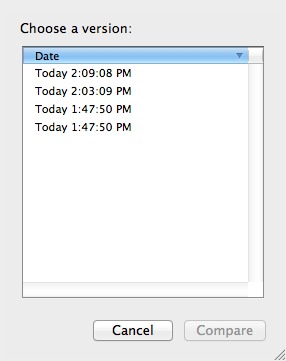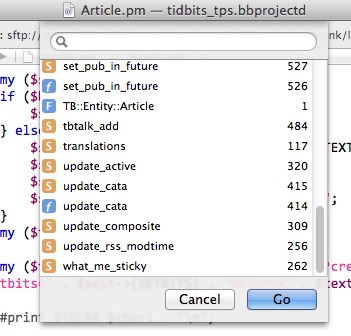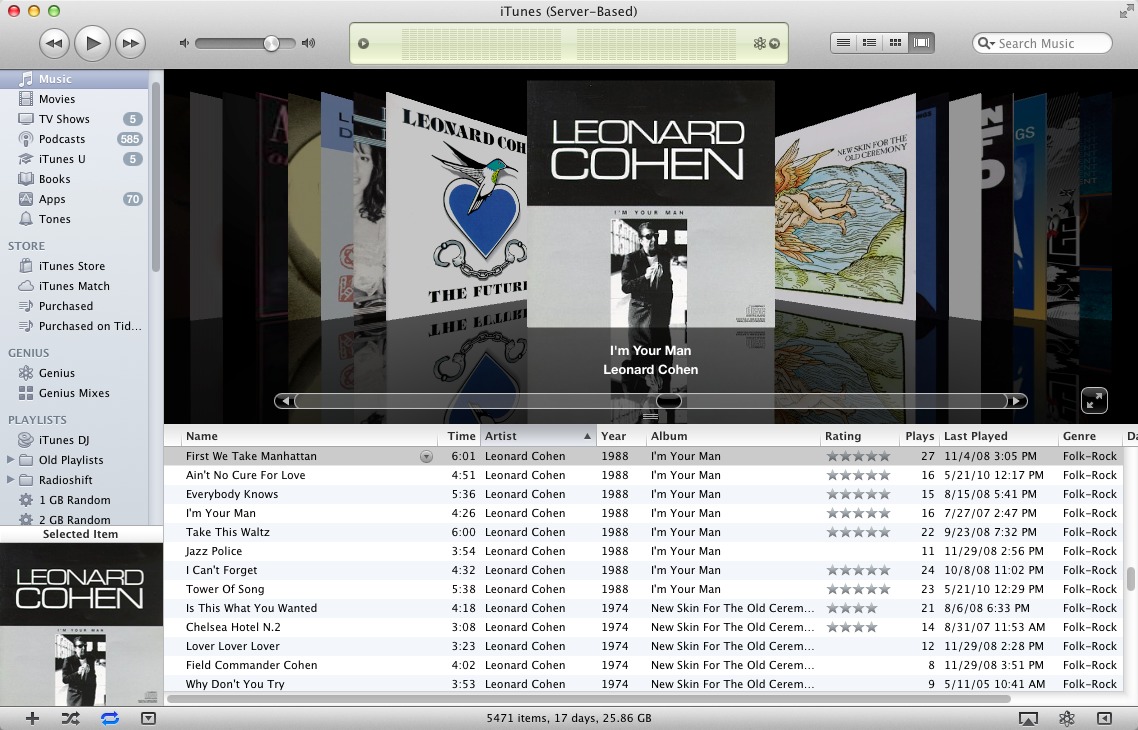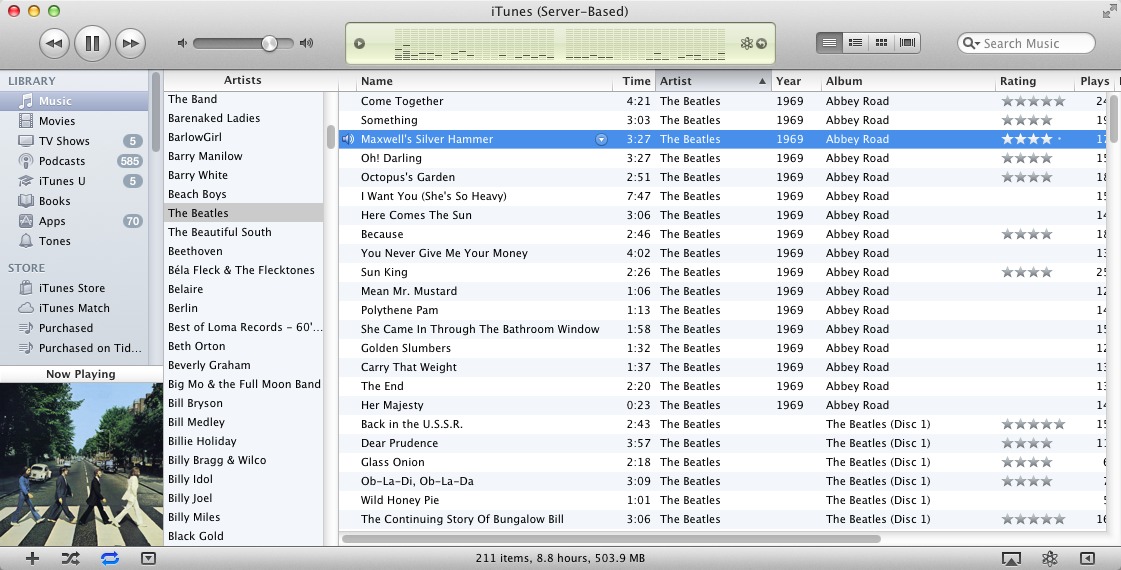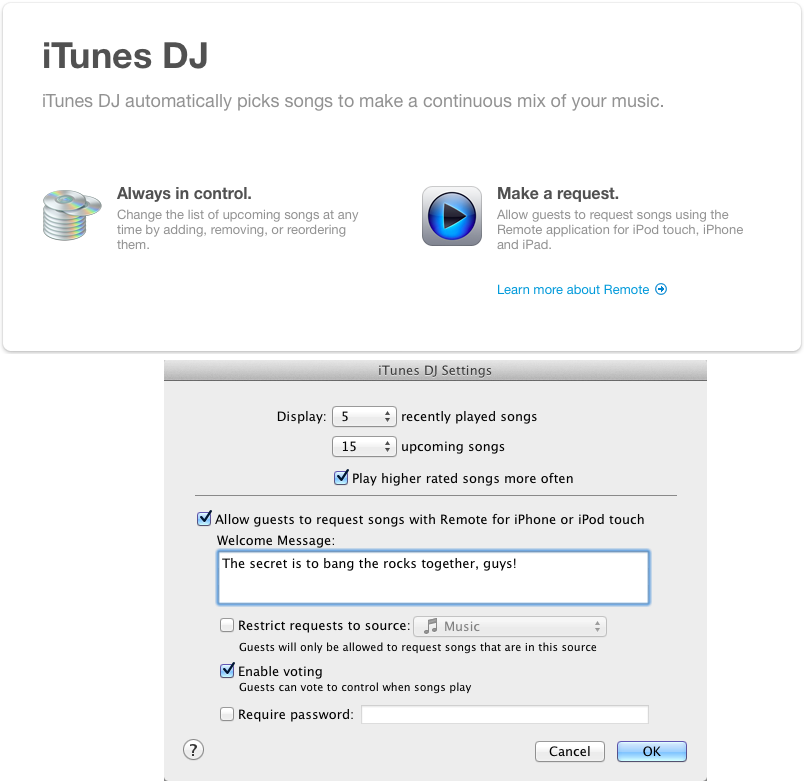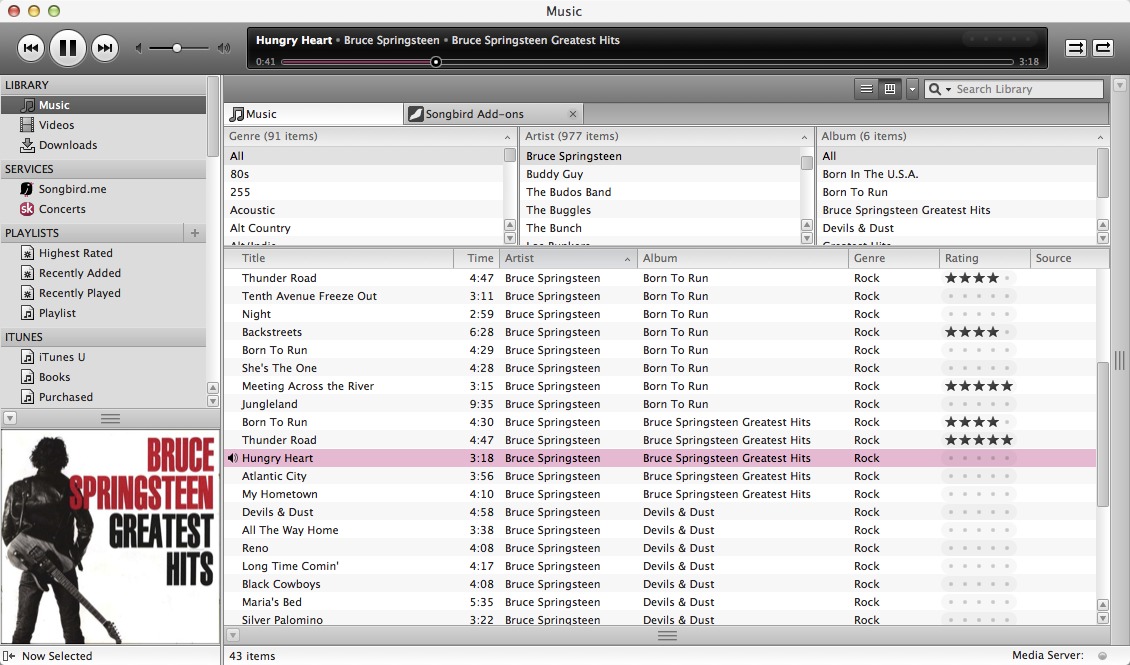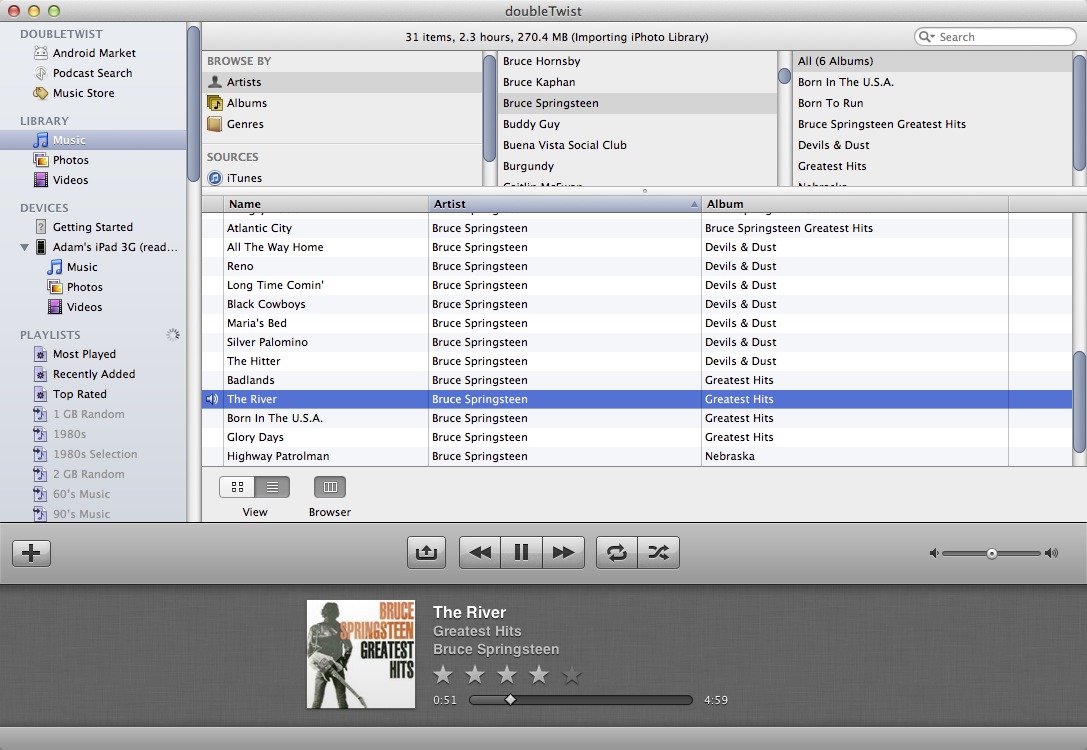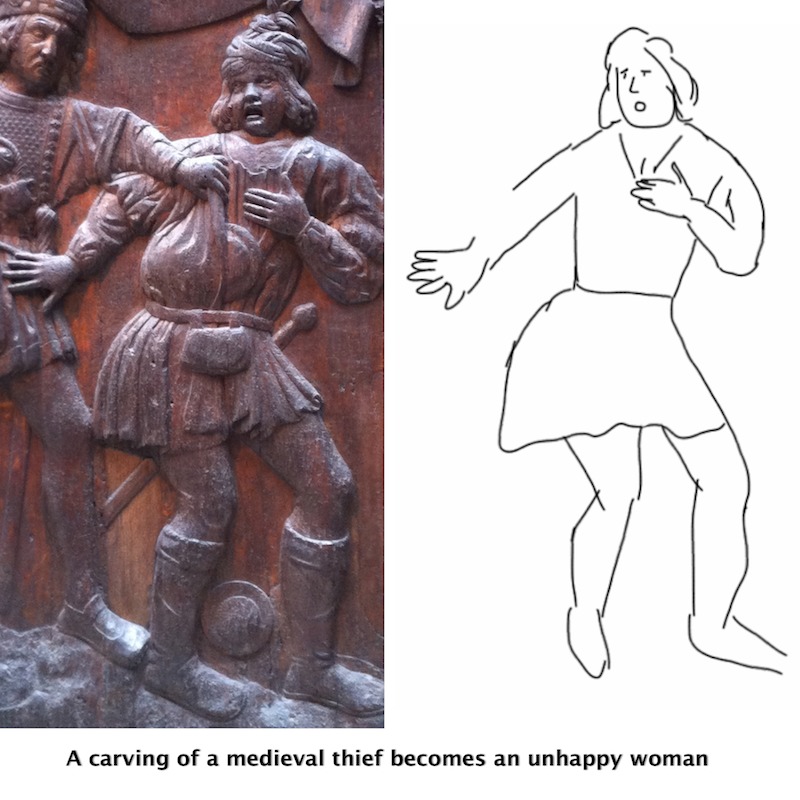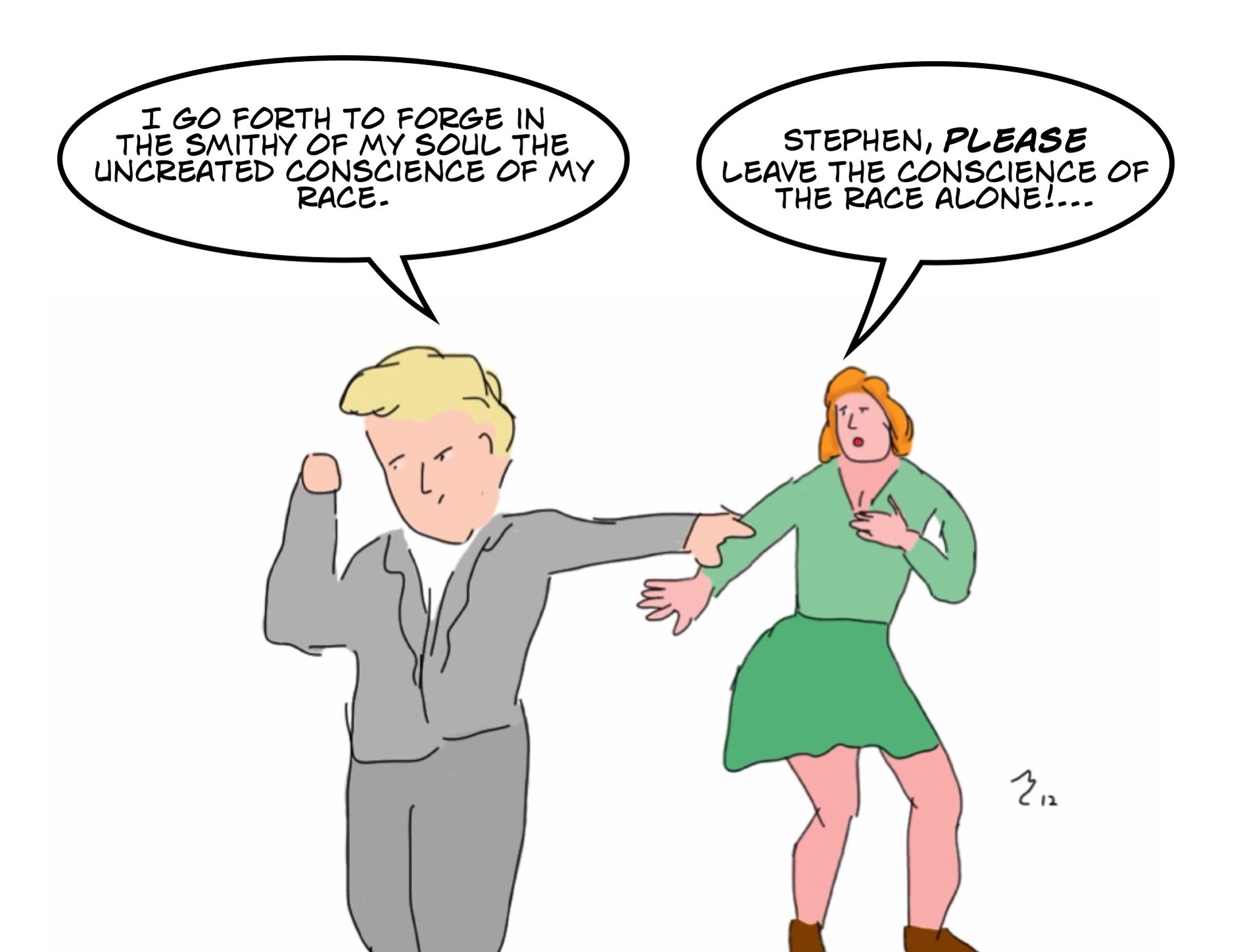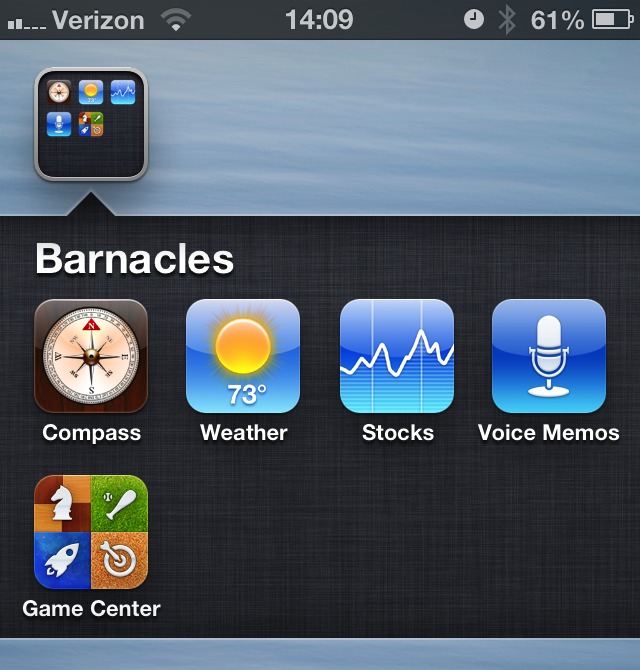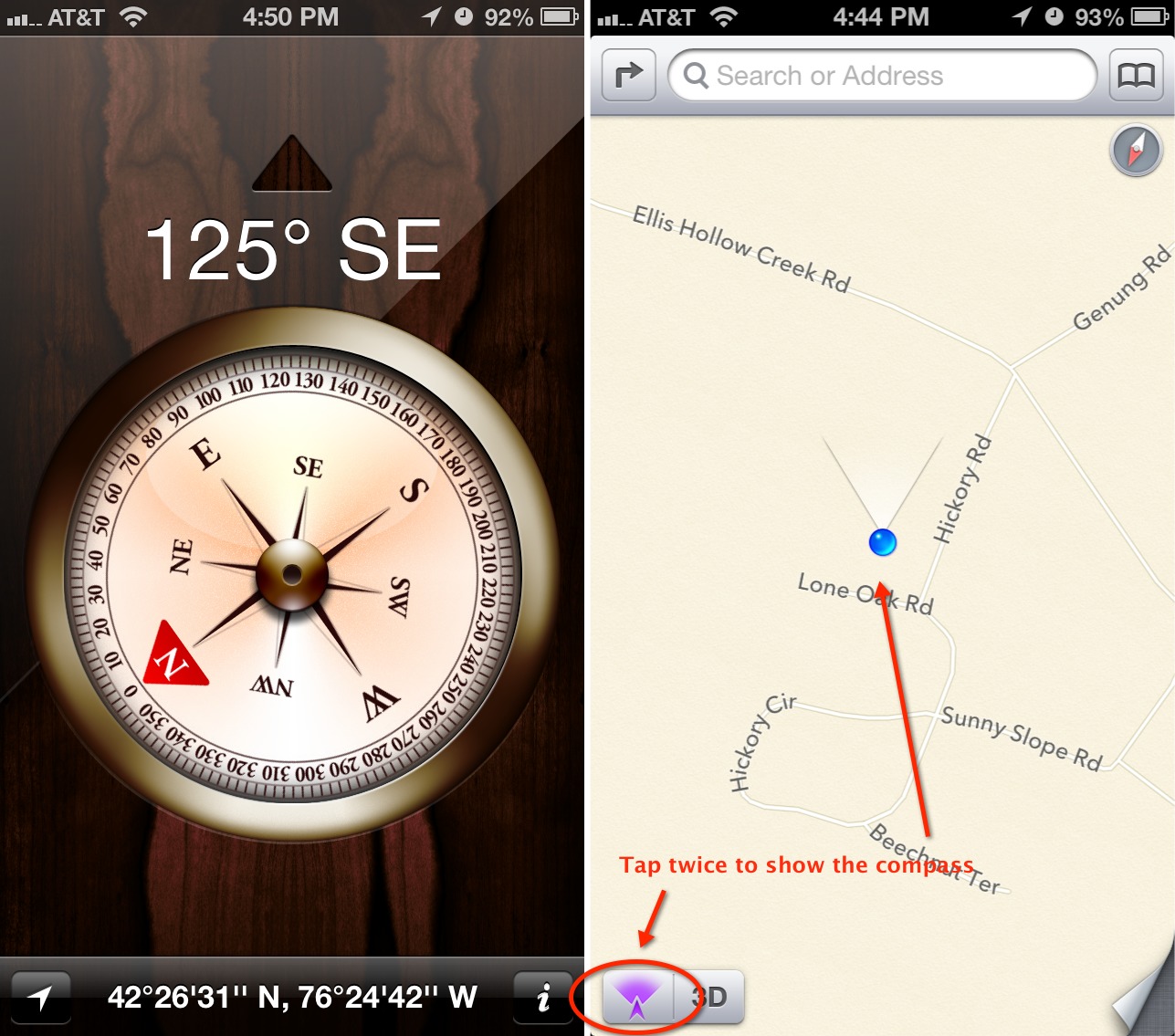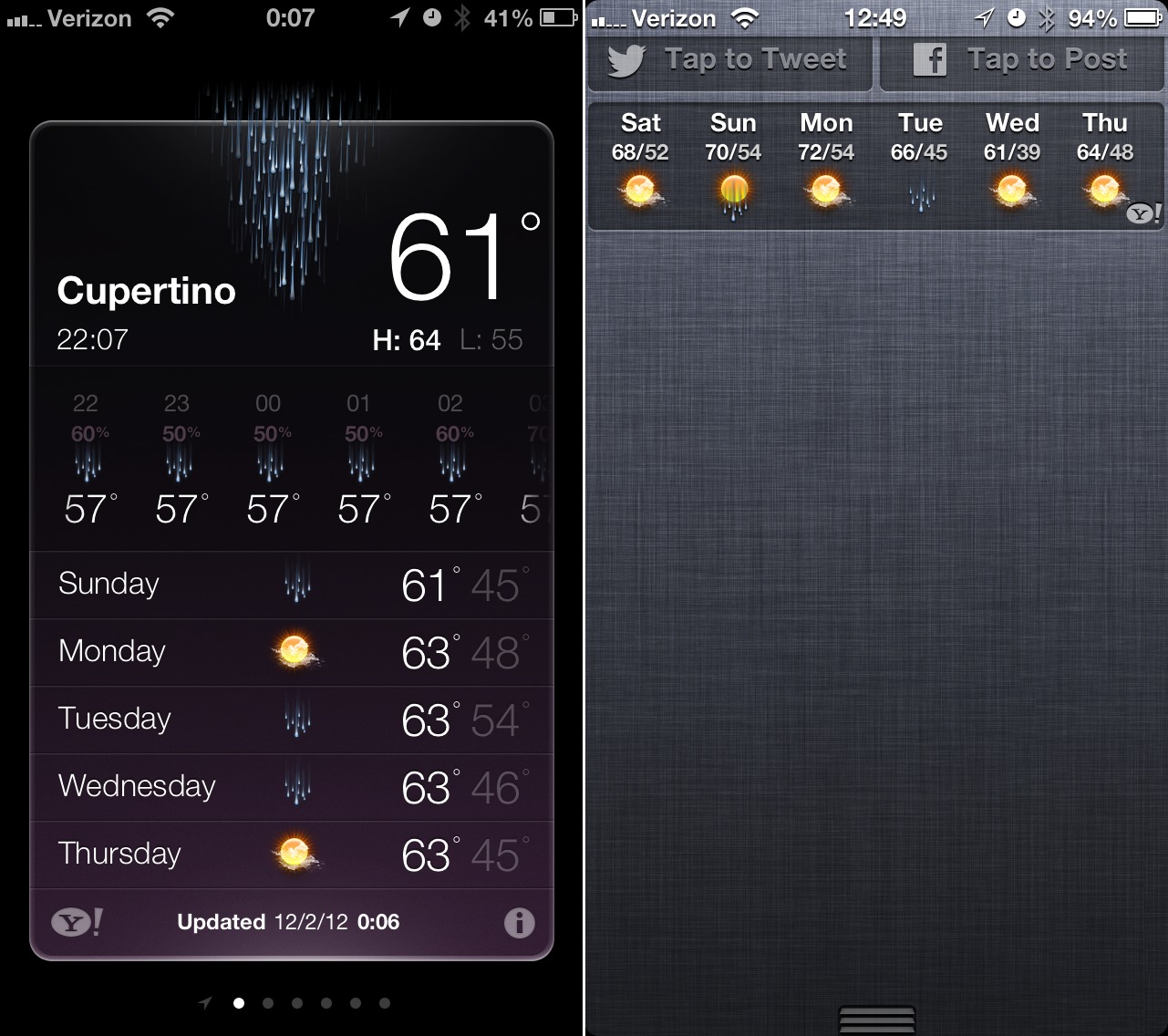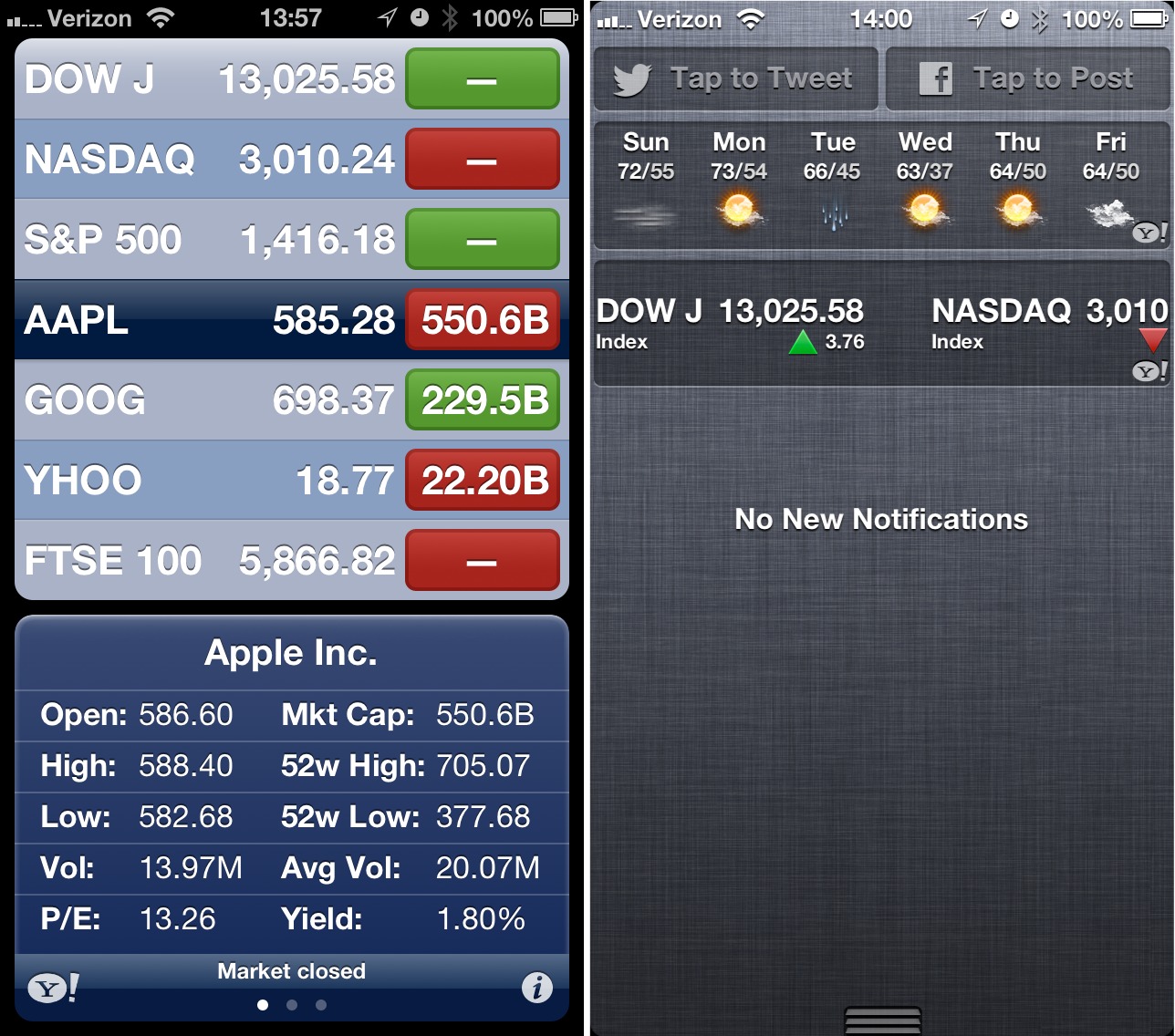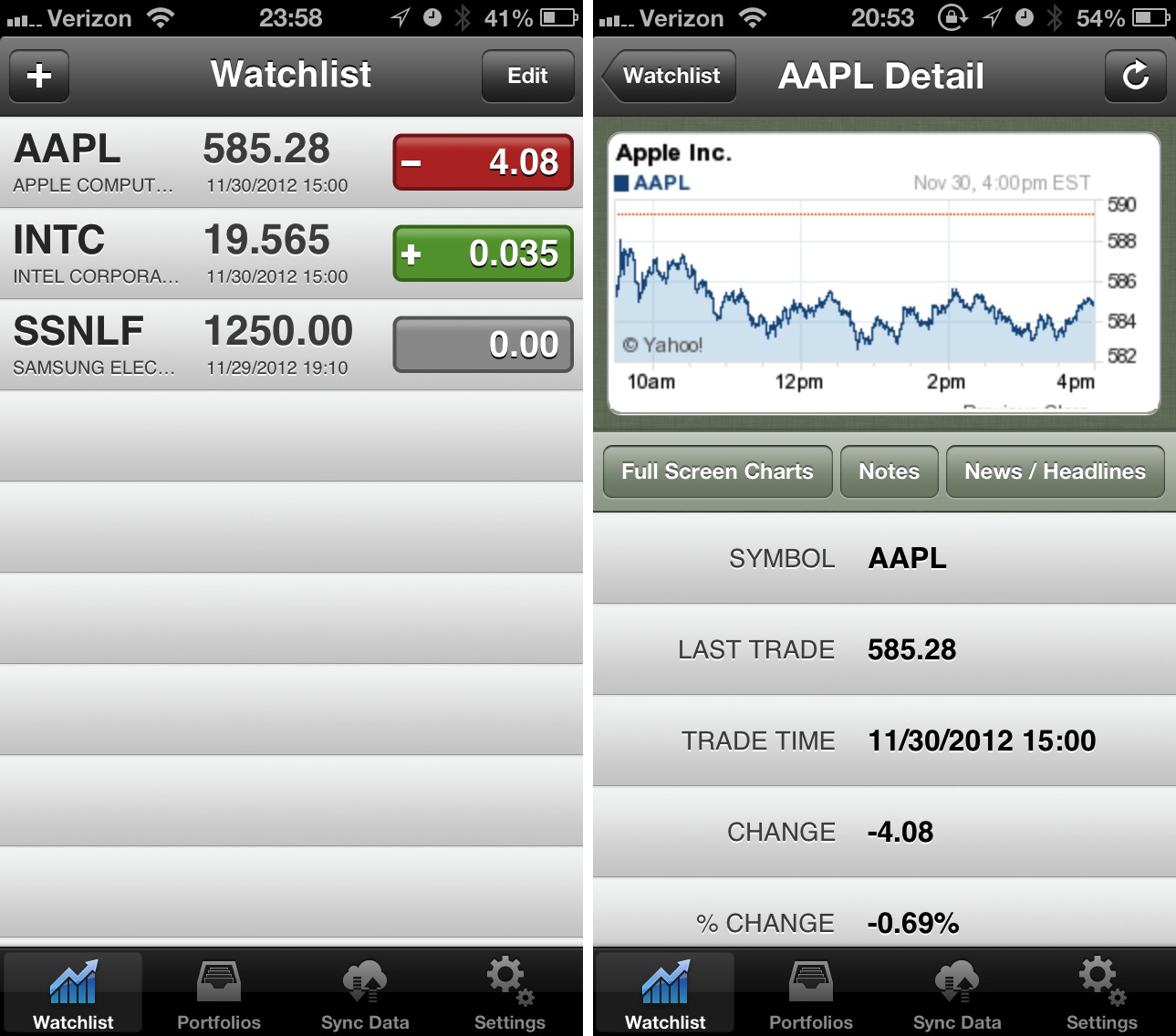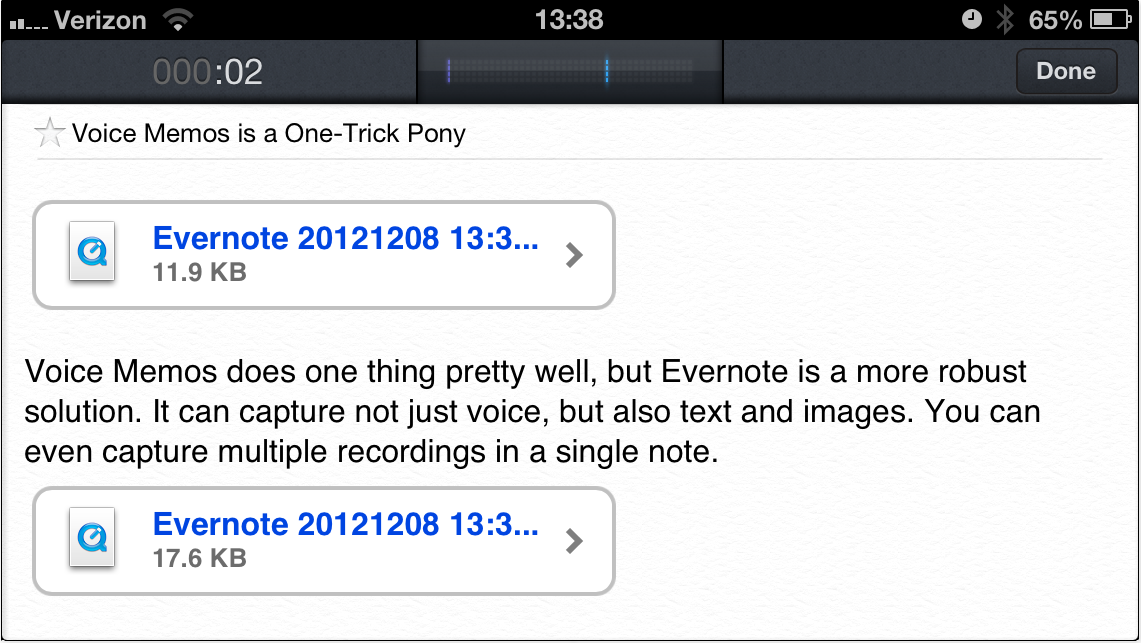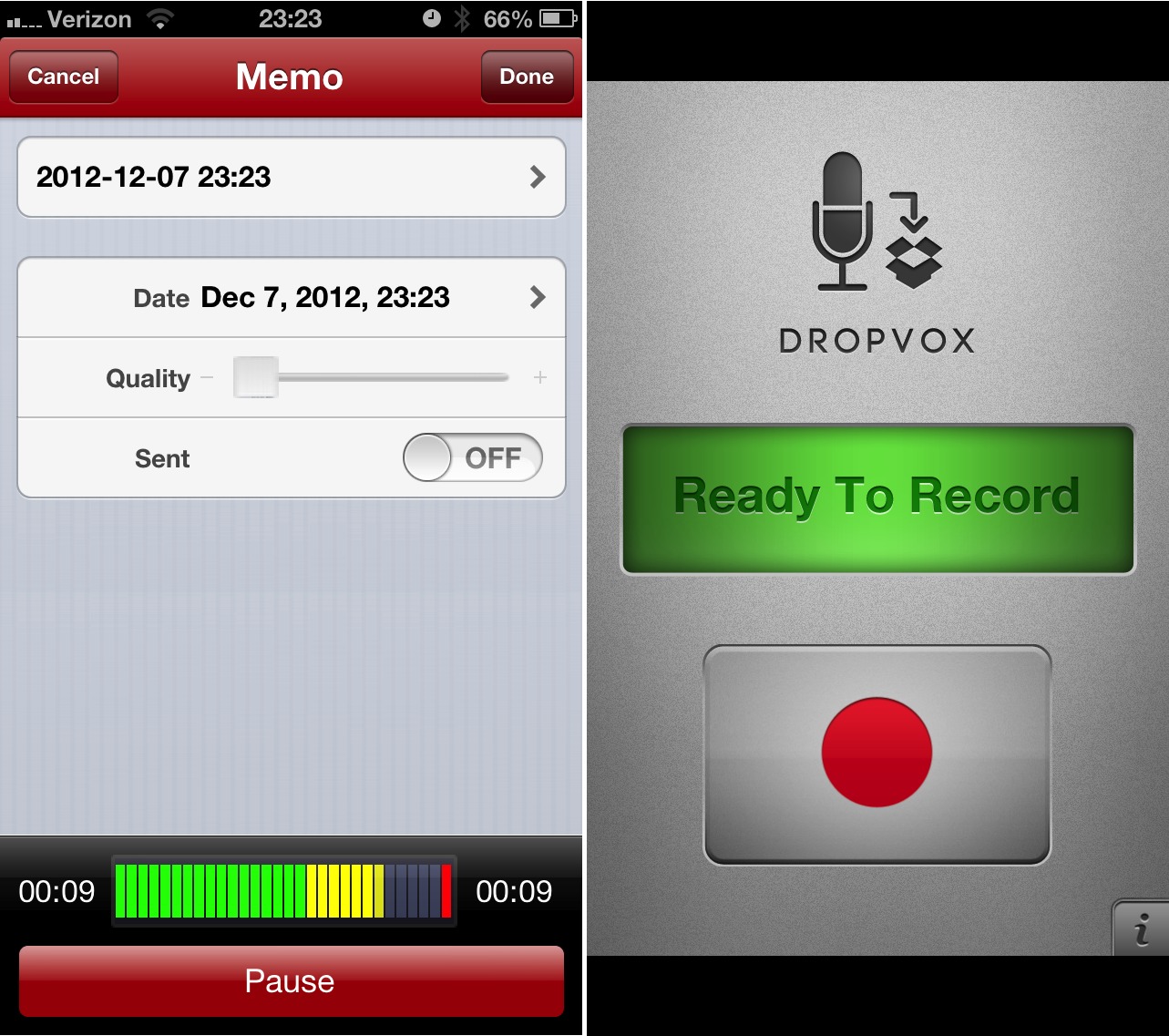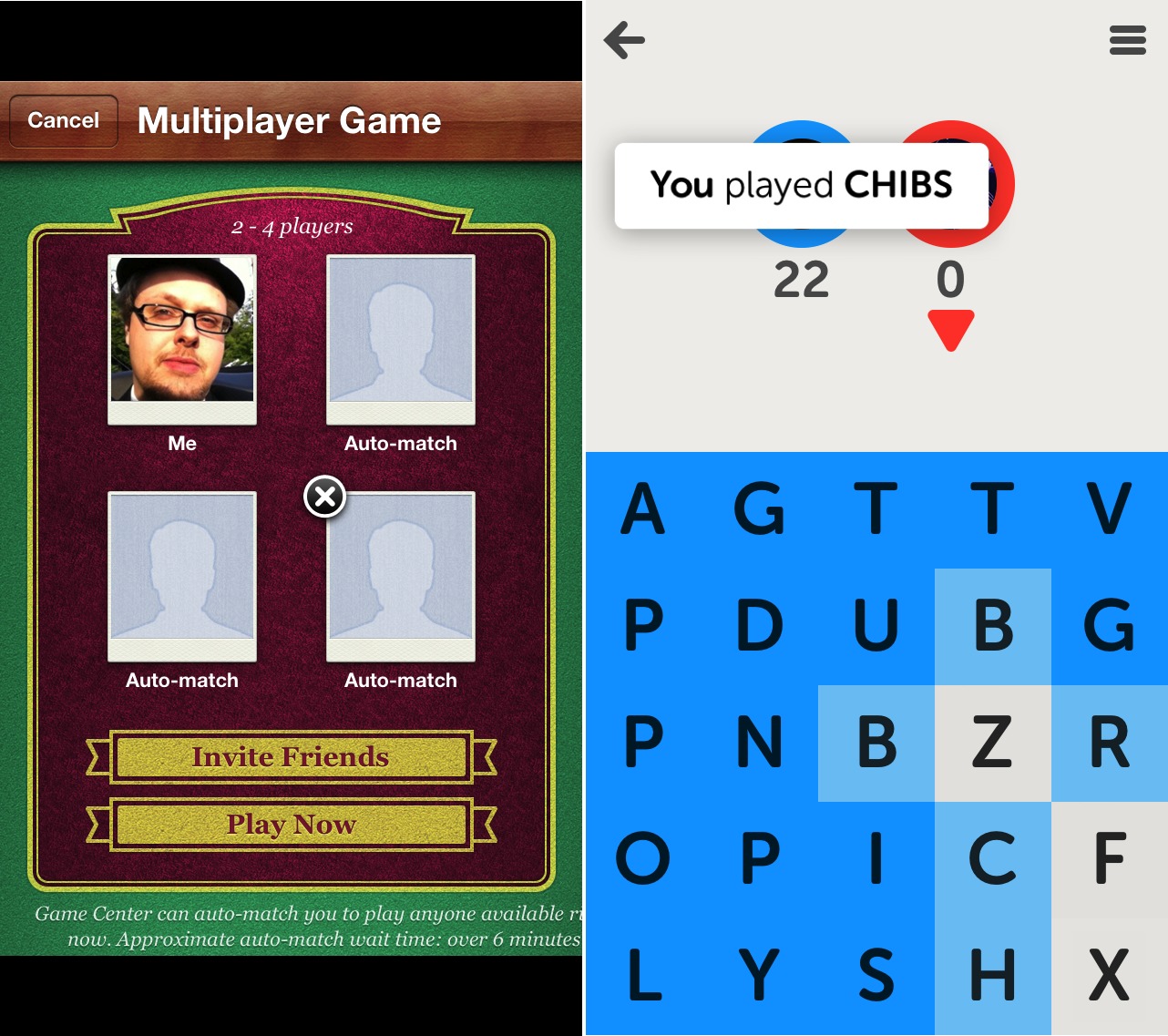TidBITS#1153/10-Dec-2012
There’s something for users of each of Apple’s hardware platforms in this week’s issue. For the Mac, Glenn Fleishman leads off with a look at what’s new in BBEdit 10.5, and Adam Engst runs down the features that Apple actually removed from iTunes 11 (and how to work around those changes, where possible). For the iPad, Michael Cohen shares his favorite tools for drawing cartoons, despite years of practice failing to give him any artistic ability. And Josh Centers joins us with a look at five apps Apple could delete from the iPhone without many users noticing — you may agree or disagree, but we’ll bet you have your own list of default iPhone apps you never use. Lastly, we’re going to update the free TidBITS News app for iOS 6 soon, so if you ever want to use it in iOS 4.2 or iOS 5, download it now. Notable software releases this week include SOHO Organizer 9.3.1, OmniFocus 1.10.4, PopChar X 6.1, ChronoSync 4.3.6 and ChronoAgent 1.3.7, Final Cut Pro X 10.0.7, Mactracker 7.0, and iWork 9.3.
Get the TidBITS News App for iOS 4.2 and iOS 5 Now
The free TidBITS News app for iOS, written by our own Matt Neuburg, presents the current titles, blurbs, and stories from our Web site in a standard master-detail view, and also saves all that information on your iPad, iPhone, or iPod touch for convenient offline reading. It also lets you listen to any of those stories for which a podcast recording has been created, though that feature does require a live Internet connection.
The current version of TidBITS News (1.4) was created for iOS 4.2 way back in January 2011, and works fine under iOS 5 as well. However, iOS 6 radically changes the way iOS lays out text, and therefore introduces a bug in the display of titles and blurbs. To squash this bug, Matt had to rewrite the text display code in iOS 6 terms. But as long as he was doing that, he took advantage of the moment to rewrite the entire codebase from the ground up, eliminating all sorts of accumulated cruft, and taking advantage of features in iOS 5 and iOS 6 that weren’t available when he created version 1.4.
All of that is great, and we’ll say more about what’s new when the new version 1.5 becomes available. Right now, though, we wanted to give a heads-up encouragement to anyone and everyone who doesn’t have the TidBITS News app already, and who thinks they might want to run it on an older iPhone or original iPad (really, any device that’s limited to iOS 4.2 or iOS 5) to download version 1.4 from the App Store now if they haven’t done so already, because:
- Version 1.5 will require iOS 6, and thus won’t install on a device that isn’t running iOS 6 or later.
- Once version 1.5 is released, version 1.4 will no longer be available at the App Store.
Here’s a quick word about each of those points.
Why remove backward-compatibility with iOS 4.2 and iOS 5 in the new version of our app? Hey, don’t look at us! It’s Apple’s fault. Apple makes writing backward-compatible code just too difficult. The current version of Xcode, needed in order to link your app against iOS 6, drops support for ARMv6, meaning any device that can’t be upgraded from iOS 4.2 to iOS 5. And given the plethora of changes from iOS 5 to iOS 6, writing code that would run equally well under both systems, taking advantage of iOS 6 features where they exist, laying out the text in two completely different ways depending which on system you’re on, and so forth, is just too time-consuming and picky. It would be full of complicated conditional code (whereas the
whole point of this rewrite was to simplify the code), and it would be difficult to test. Since version 1.4 runs fine under iOS 5, it makes more sense for version 1.5 to move on and require iOS 6.
Why remove version 1.4 from the App Store when version 1.5 comes out? Hey, don’t look at us! It’s Apple’s fault. (Isn’t it great, being able to say that twice in one article?) This is an App Store policy, and represents a problem faced by all iOS developers. It’s entirely common for Mac developers to drop backward compatibility with an older version of Mac OS X in a new version of an application while keeping older application versions available for download by users with older systems or hardware, but that’s not possible with the App Store (or the Mac App Store). As usual, Apple demonstrates here how it increasingly cares only about current products, regardless of how users and developers might be happy to continue
using and supporting older devices.
So, users whose devices have come to the end of the line with iOS 4.2 and iOS 5, download the TidBITS News app now if you haven’t done so already, because once Apple approves the new version, you won’t be able to get the old version.
BBEdit 10.5 Adds Versions and Brings Web Sites into Projects
BBEdit may be a hoary old beast, but you wouldn’t know it to look at the just-released version 10.5, a free update for owners of BBEdit 10. Bare Bones Software regularly gives its flagship program youth treatments that slough off the crufty parts and invigorate the program with new life. In the latest release, those treatments include automatic versioning, integration of Web site management into its Projects feature, and a new Go menu. There’s also a long list of minor improvements, and an even longer list of bug fixes.
BBEdit 10.5, also refreshed to look crisp on Retina displays, simplifies. The toolbar now takes up less vertical space and has fewer discrete icons on it (bye bye, pencil), but maintains the same functionality. Plus, controls have been shuffled and combined to remove redundancy in menus and dialogs. For instance, Convert to ASCII is now part of Zap Gremlins. (Pew! Pew! Got ’em!)
This release ties into the Versions feature of Mac OS X 10.7 Lion and 10.8 Mountain Lion without borrowing Apple’s interface. As you would expect, all files saved locally have each subsequent save recorded as a new version. But to access these versions, BBEdit 10.5 provides a new Search > Compare Against Previous Versions menu item to select a version by date and time, and then manage a comparison using BBEdit’s familiar difference engine. The date and time of the most recent document version are shown in the status bar, along with a lock icon that may be toggled to protect against changes. If you don’t want anything to do with Apple’s Versions, you can turn the feature off using a supplied command in Terminal.
This is a nice addition to BBEdit’s long-time support for version-control systems like Subversion (SVN) and Perforce (P4). While Apple’s Versions isn’t nearly as powerful as such developer-focused systems, the automatic commit on each save will prevent a lot of heartache as a no-effort recourse to older renditions of files you’re working on. BBEdit has always done a great job in “journaling,” or keeping a per-keystroke record of file changes that are recovered automatically in the event of a program or
system crash or power outage, and this new feature fits right in. (While on the topic of version-control systems, BBEdit 10.5 drops support for the elderly CVS system that launched in the mid-1980s and has largely been supplanted by Subversion, Perforce, and git, the last of which BBEdit does not yet support.)
Managing the many files associated with a Web site in previous versions of BBEdit required using a separate palette and then linking folders in the Finder. I found it usable, but awkward to set up and manage changes, and apparently so did Bare Bones. In BBEdit 10.5, the Sites palette is gone, and site features appear directly in Project windows.
BBEdit’s Project feature already lets you reference local folders and files as well as ones stored remotely (using FTP and SFTP). It’s a natural way, too, to organize Web site parameters (like login identity and file paths), which are found by clicking a rain-cloud icon. (We have a query out as to why it’s a rain cloud.) The Sites dialog also includes automated pre-flight features to check syntax and other factors before uploading. Previously, BBEdit’s pre-flight features were split up and required manual selection.
The Go menu should be a hit with anyone writing code, including JavaScript. It consolidates and expands navigation options to help you find your way through code functions, line numbers, and “jump points” that you can mark in a file. A Go > Named Symbol menu item shows every kind of element BBEdit can identify in a file, such as functions and global variables.
Some users may find a new addition to preview windows useful as well. BBEdit already let you create CSS and HTML templates to apply against documents and create a preview as they would appear on a Web site. Now, you can pass a BBEdit file through an AppleScript script, binary executable, or shell script before it’s shown in the preview window. For TidBITS, I could imagine connecting a database and template component with our back-end systems that would enable BBEdit to preview an article as it would appear
on the TidBITS site in a way that was previously impossible without staging the article.
The one problem introduced in this release is that the file list in the left-hand side of a Project window cannot be scrolled by using a mouse with the scrollbar (either by clicking or grabbing the thumb). Instead, you must use a scroll-wheel on a mouse. The company’s tech support says the problem is known and will be fixed in a maintenance release, and I’ve confirmed this is so by testing a beta release with the fix in place.
Although those are the highlights, there is much more in this update, including fixes for Fortran formatting bugs. The full list of release notes is, as always, a good read, especially for long-time users. Note that the change from a pencil to a lock icon involved a potential homicide — averted for now. Whew!
BBEdit 10.5 costs $49.99, upgrades from pre-10 versions cost $39.99, and updates for owners of BBEdit 10 are free. A free trial is available as a 13.2 MB download. BBEdit 10.5 requires Mac OS X 10.6 Snow Leopard or later and is fully compatible with 10.8 Mountain Lion.
iTunes 11: The Features Apple Removed, and Alternatives
iTunes 11 is such a major interface change that it has generated two common refrains among users. Some people have exclaimed about this or that “new” feature, when it was actually present in iTunes 10 all along and they simply hadn’t noticed it before. Others have emoted about the loss of beloved features, when those features have merely moved to a different location, or are available only in certain scenarios. (For details of new features, see “Redesigned iTunes 11 Brings iCloud Streaming and New MiniPlayer,” 30 November 2012.)
But at the risk of opening myself up to being told that I just didn’t look in the right place or hold down the necessary modifier keys, there are a number of features that Apple really did remove from iTunes 11, much to the consternation of some users. What should you do if you’re missing these features? It’s possible, though not likely, that Apple will bring these features back in a future version of iTunes 11, but more realistically, you can:
- Avoid upgrading to iTunes 11. The train may have left the station for many people, but if you haven’t yet upgraded, you may not want to. But remember, you’re just delaying the inevitable, since iTunes updates are often necessary for new iOS devices.
- Downgrade to iTunes 10.7. Unfortunately, it doesn’t seem as though iTunes 10 and iTunes 11 can coexist on the same disk, and downgrading isn’t easy.
-
Switch to an alternative media management tool. Given the competition from the free and ubiquitous iTunes, there aren’t many options here for Mac users, most notably Songbird and doubleTwist.
Missing in Action — I’ll discuss those options in more detail later, but let’s first consult the back of some milk cartons to see what features are missing from iTunes 11. Note that I’m intentionally not including features that are present, but are more awkwardly accessed or displayed differently in iTunes 11. (For an example, consider album artwork, which no longer appears at the bottom of the sidebar and can be added by dragging an image either to the song information display at the top of the window or to the Artwork view of the song’s Get Info window.)
- Playlists can’t be opened in their own windows, which makes comparing playlists nearly impossible and thus significantly reduces the utility of iTunes when it comes to managing large or complex collections of music. This is a big deal for some people, and the best workaround suggested (by Chris Pepper) is to export the playlists as text (Control-click the playlist in the sidebar and choose Export) and then compare the text files using BBEdit or a similar tool. It might also be possible to load a copy of your iTunes library on another Mac, share that Mac’s screen, and then compare playlists. Either way, moving tracks between playlists will be awkward.
-
Cover Flow view, which showed a carousel of album covers and scrolled the list of songs to focus on the centered album, is gone. This is odd, given that Apple made such a fuss about Cover Flow when they introduced it in iTunes 7, and Cover Flow later migrated to iPods, Mac OS X (starting with 10.5 Leopard), Safari, and even independent apps like Panic’s Transmit. The iTunes Store even still uses a Cover Flow-like mode. If Apple wanted to bring Cover Flow back, it would fit nicely in the various list-based views.
-
While you can still choose whether or not the Column Browser shows in list views, it appears only at the top, as three scrolling lists. In iTunes 10, you could put it on the left, as a second sidebar that showed only one of the three lists when on the top. That’s gone in iTunes 11, not surprisingly, since it could have resulted in three left sidebars in certain views, which would have made usability engineers cry.
-
Apple clearly wasn’t listening to Tom Petty’s “The Last DJ” when they let iTunes DJ go in favor of Up Next. While Up Next lets you fiddle with the order of what tracks will play in the future, based on your current album or playlist selection, iTunes DJ algorithmically selected upcoming tracks, let you restrict selected tracks to a specific playlist, and enabled party guests with the iOS Remote app to request songs. My suspicion is that the party features of iTunes DJ were almost never used (clearly, I was never invited to the right parties!), and the combination of Genius and Up Next was deemed sufficient.
-
Although iTunes 11 retains its equalizer (Window > Equalizer), the spectrum analyzer display that was available by clicking a tiny left-pointing triangle in the song information area is gone. It was useful for visually verifying the changes you’d made in the equalizer, plus it provided separate displays for the left and right channels. There is an LED Spectrum Analyzer visualizer for iTunes from Graham Cox, but unfortunately, it doesn’t seem to work in iTunes 11. Perhaps those who want it back can prevail upon Graham to update it.
-
Power Search for the iTunes Store (Store > Search) has disappeared. I’d guess that relatively few people used its field-specific queries in favor of the standard search field in the upper right corner of the iTunes window, so Apple pulled it. It’s a shame, since although advanced search features aren’t commonly used, they’re nice to have on occasion.
-
The File > Display Duplicates feature (and its Option key-enhanced Display Exact Duplicates) has disappeared. That’s nominally a shame, but there are lots of utilities that do a better job anyway, including the $15 Dupin and $7.99 Dupin Lite from Doug Adams, whose Doug’s AppleScripts for iTunes site has long helped iTunes users extend the app’s capabilities. To find others, search Google for “iTunes duplicate finder Mac OS X” and be sure to look for comments about iTunes 11 compatibility.
-
The “Part of a gapless album” checkbox has disappeared from the Options view of the Get Info window for songs. Its purpose — when checked — was to prevent the Crossfade Songs option (in Preferences > Playback) from working on sequential tracks with the same album. It also prevented non-iOS iPods from inserting space between songs. Got that? No, neither did hardly anyone else. (I had to look it up in “Take Control of iTunes 10: The FAQ, Second Edition.”)
Downgrading to iTunes 10 — If one or more of these features is essential to your iTunes usage patterns, it is theoretically possible to downgrade to iTunes 10. It’s not easy, though, and there may be problems that aren’t initially apparent. The problem is that iTunes is essentially part of OS X now, so getting iTunes 10 back involves more than just reinstalling the application. Several people in an Apple Support Communities thread have posted sets of directions: one relies on pulling necessary framework files back via Time Machine, and the other relies on the Pacifist
utility that makes it possible to install older files over newer ones.
I must admit, I’m leery of this approach, for two reasons. First is the concern that it may not work as well as initially thought. But second, and more important, it’s only staving off the inevitable. Apple won’t continue supporting iTunes 10, and it’s only a matter of time before you buy a new iPhone or do something else that requires iTunes 11.
iTunes Alternatives — A better approach might be to stick with iTunes 11 for working with your iOS devices, but switch to a different application for playing music. There aren’t many options here, but I found two that replicate many of the features of iTunes (but alas, not playlists in separate windows). Whether they’ll meet your needs is a question only you can answer, but both are free so you can test them easily.
Songbird can import all your media (and playlists, though not smart playlists, which must be recreated) from iTunes and can also export any new media added to Songbird back to iTunes, thus ensuring that you don’t get out of sync. It doesn’t duplicate files, but instead just points at them, so you don’t have to worry about it consuming vast amounts of disk space. In my initial usage, Songbird appears to be a reasonably full-featured music player that mimics a lot of what iTunes has done (note the three-pane column browser in the screenshot) though with less depth. As a cross-platform app, it also doesn’t look particularly Mac-like, though you can download and install themes (called
“feathers”). It also sports a full Web browser (a version of Firefox, I think) inside, and can open multiple tabs to different pages and aspects of its interface. I worry a little, based on the way the Songbird site focuses on the company’s Web, Android, and iOS apps, that the desktop version may not get much attention, but that’s just an impression at this point.
doubleTwist looks far more Mac-like than Songbird, but has fewer options. It too builds its music library from the contents of your iTunes library (as well as browsing videos from either iTunes or your Movies folder, and photos from iPhoto or your Pictures folder) without duplicating files. You’ll find features like support for manually defined and smart playlists, a three-pane column browser, and an album thumbnail view. doubleTwist also lets you browse the contents of physically connected iOS devices
(although it saw only photos on my devices), but what really sets it apart is its capability to sync music, photos, and videos to Android devices. To that end, it provides access to the Android Market (now called Google Play) and the Amazon MP3 store (another top-level Podcasts Search item has been deprecated in favor of the doubleTwist for Android app). As with Songbird, I get a sense that the people behind doubleTwist may be focusing more on Android than on the Mac.
Let me close by saying that I don’t think Apple has done a bad job with iTunes 11. It’s a beefy program that does many different things, and some of the features that failed to make the leap from iTunes 10 didn’t make sense within iTunes 11’s new interface. It’s also not necessarily a bad thing to remove features from an application over time; sometimes the new must sweep away the old. But none of that will make you feel better, or work as productively, if you’ve become reliant on one of those now-defunct features. Hopefully one of
the options I’ve laid out above will meet your needs.
iPad Tools for Bad Cartoonists (and Good Ones, Too)
I have been drawing cartoons most of my life, and in that time I have proven conclusively that the saying “practice makes perfect” is a lie: decades of practice have done little to improve my drawing abilities. As my friends with whom I have shared my artistic endeavors can attest, my cartoons, while occasionally funny (so they tell me), are seldom technically competent, let alone beautiful. Nonetheless, I have persisted with my cartooning habit because it is enjoyable and a change from the kind of thinking that I do in my day job.
However, I probably would have given the habit up long ago were it not for the modern miracles of drawing software and graphics tablets — they have made it possible for me to draw well enough that my cartoons don’t require industrial strength eye-bleach after viewing. Over the years, though my physical drawing skills have not improved, my cartoons have become more ambitious and technically sophisticated as I migrated from one drawing application to another and from one graphics tablet to another. By the middle of 2011, my cartooning toolset consisted of Photoshop CS1 and a great big Wacom Intuos 2 tablet: even though both the software and the hardware had been superseded by even newer, more powerful, versions, what I had was more
than enough for my primitive needs. With them I could produce cartoons that would not produce an immediate emetic reaction in the viewer.
Then I moved from Mac OS X 10.6 Snow Leopard to 10.7 Lion and from my old sit-down desk to a standing desk, and my cartooning came to a halt: my copy of Photoshop CS was a PowerPC application, which kind of application, as we all know, is incompatible with the last two versions of Mac OS X, and by the time I leaped to Lion there wasn’t an upgrade path from Photoshop CS1 to a later Intel-compatible version. Furthermore, my standing desk lacked the physical space to accommodate my massive Intuos tablet.
Of course, I didn’t require the full panoply of Photoshop capabilities for my cartooning efforts — a low-cost graphics app like Acorn or Pixelmator could easily provide the functionality I needed. However, the impracticality of using my tablet with the standing desk I’d purchased was a much less tractable problem. (Yes, I should have considered my drawing habit when I purchased the desk… but I didn’t.)
So, as a result, the world had been spared since that time from being subjected to new examples of my artless craft.
That is, until a friend of mine offered to buy me an iPad stylus for my birthday.
The Graphic Needs of a Bad Cartoonist — As I mentioned, the features I need in a graphics app in order to produce my cartoons are few and easily met.
I need layers. I don’t need a huge number of them, but I do need a few. I typically use one or two for the sketch itself, a couple more for coloring, and maybe one or two for tracing purposes — that’s right, my drafting skills are so undeveloped that I occasionally stick a photo onto a layer and then, on a separate layer, draw a sketch based upon the photo. It doesn’t necessarily have to be a direct copy: just something that I can use as a guide. (To paraphrase what Pablo Picasso may or may not have said, good artists copy, great artists steal, and bad cartoonists trace.)
I need brushes. I don’t need a lot of them, just a few, with control over diameter and softness.
I need control over opacity, both for coloring and for layers.
And, of course, I need multiple levels of undo. (What part of “bad cartoonist” didn’t you understand?)
When it comes to a drawing tablet, I simply need a reasonably comfortable stylus of some sort and a reasonably sized drawing area: something about the size of a steno pad will do. Although pressure sensitivity would be nice, it’s not essential: my manual dexterity is not so well-developed that I can truly exploit such a feature anyway.
What I Tried — Before the idea of getting a stylus for my iPad emerged, I had tried a number of drawing apps for the iPad. Some were free, some were cheap, but none of them really captured my interest. For example, Paper, a fine drawing app with lots of sophisticated paint features and a large number of enthusiastic users, failed to meet my need for layers. Although a real artist can easily produce stunning compositions with it, for someone lacking fine motor skills and the rudiments of artistic ability (that is, me), it is tantalizingly frustrating. Most other drawing apps I tried were similar: suitable for someone with real
skill, but almost useless for someone with my lack of expertise.
In addition, I just can’t draw with my fingertips: even in kindergarten, my finger paintings were the ones that were hung low-down on the wall, behind the hamster cage, where they wouldn’t easily be seen and could be nibbled.
Choosing a stylus was easy: my friend sent me a list of comparably priced styli with links to reviews, and I chose the one that had a consensus of good ones: the $29.95 Wacom Bamboo Stylus Solo. It doesn’t have a lot of features, but it is a good general purpose stylus, and, given that I wasn’t quite sure to what uses I would end up putting it, “general purpose” was exactly what I wanted.
On the other hand, Wacom’s Bamboo Paper app suffered from the same drawback as the other drawing apps I tried: it had a feature set that a skilled artist could exploit, but lacked the bad-artist-friendly features that I needed (again, layers was a big omission).
Then I came upon Autodesk’s SketchBook Pro app.
The SketchBook app — SketchBook Pro turned out to have the features that I needed. It has multiple brushes and powerful controls to adjust them, it has a color picker that I can use easily, it has multiple undos and redos, and it has layers with opacity controls.
The app’s gestural controls are part of what sold me: a three-finger swipe to the left is an undo, a three-finger swipe to the right is a redo, three fingers swiped down elicits the color picker and brush controls, three fingers swiped up calls up the layers palette. Zooming is a breeze, too, since it uses the standard iPad pinch gestures — and you can zoom in very deeply with the app.
This particular capability is a real advantage for me, for several reasons. First, it makes it much easier for me to do detailed cleanup of my various missteps. Second, it makes the stylus much more controllable. Let me explain what I mean: the Bamboo stylus (like many other styli I’ve seen) doesn’t have a fine point. It’s more like a small finger, meaning that it is difficult to see exactly where the point of contact is on the iPad screen. When I use a fine-point brush and I want to extend a line or place a small dot of color (say, the pupil in a cartoon character’s eye), I can’t easily tell where the brush will actually draw. However, I can zoom far enough in so that the brush’s fine point is no longer quite so fine at the
scale I have chosen, making positioning of the brush point far easier for me.
And the app has another convenient feature: a hand guard. This tool is a round transparent disc that you can slide around the screen to protect the image under it from accidental touches. This means I can rest my hand on one part of the image without its touch registering, just like I can rest my hand on a physical drawing pad or like I could on my Intuos tablet. Being able to rest my hand on the drawing as I hold the stylus means that I have much better control of the stylus.
Finally, SketchBook has the capability to save sketches to various places like iTunes, Dropbox, or iCloud, in either flattened versions or in Photoshop-compatible layers, so I can bring the drawing into another program, like Comic Life for adding captions, or Pixelmator on my Mac for additional final manipulations.
Bad Cartoons are Alive and Well — Even though I have long known that the iPad has drawing apps galore, I really have no excuse for not having tried to migrate my bad cartooning habit to my iPad sooner, other than that I was so focused on my old workflow on my Mac that adopting a different workflow on a different device never occurred to me. It should have.
My experience certainly makes this clear: if the Bamboo stylus and SketchBook app can help a bad cartoonist like me create credible drawings, I have no doubt that, in the hands of artists with actual talent and drawing ability (such as, perhaps, you, dear reader), they can lead to the creation of stunning works of grace and beauty on Apple’s tablet. But whether or not I ever manage to ascend to those heights (and the smart money is on “not”), I am delighted for now to be able to draw just as easily, and just as badly, on my iPad as I ever did with my big-screen iMac and giant Wacom tablet.
You have been warned. Get the eye-bleach ready.
Five Apps Apple Could Delete from the iPhone
Bundled apps. There’s no question that some are essential, whether we’re talking Mac OS X or iOS. Safari? Sure. Mail? No problem. But while most of the less useful apps that Apple bundles into Mac OS X are out of sight, out of mind in the Utilities folder (when was the last time you used, or even noticed, Grapher or Audio MIDI Setup?), it’s harder to avoid the iPhone’s crufty default apps. They might have been worthwhile — or at least novel — when the original iPhone shipped, but now they sit firmly unused on many iPhones, taking up valuable space. I can’t help you delete these apps (it’s impossible, so just toss them in a folder labeled “Barnacles” and squirrel it away on your last home screen page), but I can make
some recommendations for how to put them to use or replace them with something that’s more useful.
Compass — When it first appeared with the iPhone 3GS, Compass was a neat proof-of-concept for the iPhone’s then-new sensors, but most of us have as much use for a compass as we do for a sextant. If you just need to know which way is north, Maps has a built-in compass: just tap the arrow in the lower-left corner twice.
Make it useful: If you’re a cord cutter, you may have a niche use for the Compass app: aligning a television antenna. Using the data from AntennaWeb and the degree readings from the app, you can easily optimize your TV reception without shelling out for a real compass. Just don’t drop your iPhone off the roof.
Weather — Although Weather is a simple, competent app, almost all of its functionality has been supplanted by the Weather widget introduced with Notification Center in iOS 5. For casual users, the widget tells them everything they need to know: current temperature and a five-day forecast. And for anyone who is more involved with the weather — outdoor athletes, students walking among classes, farmers, and construction workers, to name a few — Weather is cold, dreary, and unsatisfying.
Replace it with: Although there are oodles of weather apps for iOS, and Adam Engst is fond of WeatherBug (see “WeatherBug Elite 1.0,” 4 March 2010), let me recommend the $1.99 Check the Weather. It’s everything you could want in a weather app. Its design is simple and gorgeous, with a terrific use of typefaces like Idlewild, Futura, Helvetica,
and Avenir Next. Rather than screen-hungry toolbar buttons, Check the Weather relies on gestures: swipe right for an hourly forecast, swipe left for a 12-day forecast, and swipe up for a short-term precipitation forecast powered by the also-amazing Dark Sky.
Stocks — Like Weather, Stocks is a holdover from the launch of the original iPhone. It too is simple and competent, yet horribly outdated (what would the default stocks be today?). And while nearly everyone outside of Southern California wants to know about the weather, far fewer people want to keep close watch on their stocks. Stocks pleases no one. Traders and those with significant portfolios will want something more robust, while the vast majority of iPhone users — who likely don’t own or watch any individual equities — will bury Stocks in a folder, never to be seen again. And the Stocks widget is more annoying than useful. Unlike everything else in
Notification Center, it’s constantly ticking off stock prices, which is distracting when you just want to check the weather or see your latest messages. If you’re a serious trader, you’d be better off with something that actually notifies you of market changes.
Replace it with: Most investors are invested in mutual funds inside a 401K or IRA. If that’s you, then you’re probably best served by your financial institution’s official app. It’s probably free, more useful than Stocks, and will let you make trades and adjustments. However, if you want to keep a closer watch on your stock portfolio, the $1.99 StockWatch is an easy investment. It offers detailed statistics, push notifications, and can be locked with a
PIN. Additionally, it can update quotes once every 15 seconds, and can even calculate commission fees. There’s an ad-supported free version without push notifications if you’d like to try it out.
Voice Memos — When you need to record a voice memo, Apple’s Voice Memos app will do the job. It’s even one of Apple’s better uses of skeuomorphic design (where the app looks like a real-world object). The problem is, when was the last time you had to take a voice memo? If you had to record something, would you even remember that Voice Memos is standard on every iPhone, or where you buried it when you last cleaned up your home screen? You could dedicate a spot on your home screen for it, but, let’s be honest, you don’t want to take up valuable real estate with something you might use once a year. Worse, if you’re the type who would use it frequently, Voice
Memos will frustrate you. Memos are easy to record, but hard to move. You only have three options to export notes: email, text message, or iTunes sync. If the recording is too big, your only option is iTunes.
Replace it with: For an option that provides voice memos and much more, consider the free Evernote. The cloud-based note service’s newly redesigned iOS app can capture not only voice, but text and photos as well. It even supports OCR for images, so you can snap a picture of a business card, then find it by searching for its contents later. You can access your notes near-instantaneously via Evernote’s Web site or the recently redesigned Mac app. With its slew of note-taking capabilities, you won’t mind keeping Evernote on your home screen. However, unless you shell out $44.95 per year for a paid account, you’re going to come up against some limitations. Until you pay, each note has a 25 MB limit, and you have a usage cap of 60 MB per month, which could go quickly if you take a lot of voice notes.
If you’re not comfortable with keeping your recordings in the cloud or are unhappy about Evernote’s cost, the $0.99 Audio Memos is a solid voice recorder with local Wi-Fi and USB syncing, plus a slew of advanced features available as in-app purchases (there’s also a free version, plus a $9.99 Pro version that includes all the features at once). On the other hand, if you’d just like an easier way to get recordings onto your Mac, the $1.99 DropVox is a dead-simple app that saves your recordings to Dropbox. You can even set it to record when the app launches, and it can record while the screen is locked. Unfortunately, it can only record, you’ll have to use the free Dropbox app to listen to your notes on the iPhone.
Game Center — Introduced with fanfare in iOS 4.1 (and joined by a Mac version in OS X 10.8 Mountain Lion), Game Center promised to bring an Xbox Live-style experience to iOS, with matchmaking, achievements, and leaderboards. In reality, it’s as much fun to use and code for as peeling potatoes with a spork. Developers have been slow to do much with Game Center outside of achievements. It doesn’t help that the app itself is a confusing mess of green felt (one of Apple’s worst uses of skeuomorphic design). The only reason I ever open it is to add friends, and I get back out as quickly as possible. Fortunately, for the handful of apps that use Game Center, all the
required bits are accessible inside the game. If they work.
How to make it useful: Install the free Letterpress, which is the best use of Game Center I’ve seen, using it for matchmaking and gameplay. In fact, Letterpress’s popularity seemed to take Apple by surprise, and Game Center has had frequent outages since Letterpress’s release. Fortunately, these issues have been mostly resolved since the release of Letterpress 1.1, which handles server errors better. Unfortunately, you’ll still have to launch Game Center to add friends. While the basic Letterpress app is free, you’re limited to two games at a time, and can use only the default red, white, and blue theme. Pay a mere $0.99 to play as many games as you want simultaneously
and to unlock another six color schemes. Even if you’re like me and don’t care for the other themes, $0.99 is a bargain for the hours of fun you’ll have playing the game.
Of course, there’s nothing really wrong with any of these default apps — they won’t crash your iPhone or kick your dog — but they’re neither good examples of design nor particularly useful for many iPhone users. And you know what? We wouldn’t care, if only Apple didn’t treat them as special, and refuse to let us delete them. Sure, Settings, Phone, Safari, Mail, and so on need to be protected, but vastly fewer people would miss Compass, Weather, Stocks, Voice Memos, or Game Center, either from lack
of interest or thanks to a better replacement. Given the hundreds of millions of iPhone users, it’s inevitable that people will disagree with us, but do consider our suggested replacements, and if you have your own unused Apple apps (Newsstand, anyone?), let us know in the comments.
TidBITS Watchlist: Notable Software Updates for 10 December 2012
SOHO Organizer 9.3.1 — Chronos has released SOHO Organizer 9.3.1, a minor update to the contact and calendar management suite. The latest version adds a warning if you try to create a repeating task in an iCloud or OS X Server CalDAV account (as neither of these servers support this feature), improves display of overlapping events in Day and Week views, fixes an errant “your accounts aren’t configured” message under OS X 10.8 Mountain Lion and 10.7 Lion, fixes an issue where events would sometimes disappear under 10.5 Leopard, and fixes a problem with CalDAV accounts where changes made in offline
mode wouldn’t sync to the server. ($99.99 new, free update, 78 MB, release notes)
Read/post comments about SOHO Organizer 9.3.1.
OmniFocus 1.10.4 — The Omni Group has released OmniFocus 1.10.4 to fix a few specific compatibility issues in the GTD-inspired task management utility with OS X 10.8 Mountain Lion. The update fixes a bug that neglected to include alarms in Due reminders published to Calendar, fixes a crash caused by using the contextual menu on an item’s notes, and works around a problem that caused the sync button to blink when using small toolbar icons. Additionally, the release addresses a problem that caused the Dock icon to render at the wrong size when using OmniFocus with OS X 10.7 through 10.7.2. ($79.99 new, free
update, 22.6 MB, release notes)
Read/post comments about OmniFocus 1.10.4.
PopChar X 6.1 — Ergonis Software has brought a sprinkling of new features to the font discovery utility PopChar X 6.1, including a new Font Info view that displays details such as version number, supported language, number of characters and glyphs, copyright, info about the designer, and more. The update also provides custom tuning for more than 600 fonts (including the BeLight Font Kit and some foreign language fonts), which also includes tuning to fix the vertical positioning of certain non-standard fonts. Additionally, PopChar X now remembers selected fonts after quitting or relaunching, and it initiates
background version checks only when your Mac has been idle for some time. (€29.99 new, free update, €14.99 upgrade from version 5.x or earlier, 3.2 MB, release notes)
Read/post comments about PopChar X 6.1.
ChronoSync 4.3.6 and ChronoAgent 1.3.7 — Econ Technologies has updated its ChronoSync synchronization/backup application to version 4.3.6, which now funnels more information to the ChronoAgent remote helper app to improve monitoring tools (such Econ’s ChronoMonitor iOS app). The ChronoSync update also fixes several bugs, including a potential crash that occurred when agents left or joined a network before a sync document was
finalized. ChronoAgent gets bumped up to version 1.3.7 with improved self-diagnostics and a fix for incorrect translations in the French and German localizations. Full release notes for ChronoSync and ChronoAgent are available. ($40 new for ChronoSync, $10 new for ChronoAgent; free updates; 28.9 MB, 8.3 MB)
Read/post comments about ChronoSync 4.3.6 and ChronoAgent 1.3.7.
Final Cut Pro X 10.0.7 — Apple has released Final Cut Pro X 10.0.7 with a small grab bag of fixes to improve stability and performance. Amongst the tweaks, the update restores the Letterbox effect “Offset” slider, fixes a problem with uploading clips larger than 1 GB to Vimeo, and fixes an issue in which an incorrect frame size is used with filters on two adjacent clips with different pixel aspect ratios. It also deals with an issue where some third-party effects caused the app to stop responding during background rendering and another where third-party transitions incorrectly used black instead of source media.
($299.99 new in the Mac App Store, free update, 1.53 GB, release notes)
Read/post comments about Final Cut Pro X 10.0.7.
Mactracker 7.0 — Ian Page has released Mactracker 7.0, the popular encyclopedia of Apple products. It has been updated with Apple’s operating system and hardware releases from the last couple of months, including iOS 6, the iPhone 5, iPad mini, fourth-generation iPad, 13-inch MacBook Pro with Retina display, and the latest iPod nano and iPod touch models. The release also adds available marketing taglines for recent hardware models, adds a separate entry for SIM information to iPad and iPhone models, and updates support status for the latest Vintage and Obsolete products. The Mactracker app is now built using a Cocoa framework,
requires OS X 10.7 Lion or later, and is optimized for Retina displays. (Free, 30.1 MB, release notes)
Read/post comments about Mactracker 7.0.
iWork 9.3 — iWork, Apple’s long-neglected suite of office apps (originally released in January 2009), gets updated to version 9.3 with no feature additions or fixes on the desktop side. Rather, the release is focused solely on adding support for the update to version 1.7 for the trio of iWork apps for iOS (Pages, Numbers, and Keynote). If you purchased the apps separately from the Mac App Store, they’ve been updated to Pages 4.3, Numbers
2.3, and Keynote 5.3. The iWork 9.3 suite is available as a free update via the Mac App Store (OS X 10.8 Mountain Lion), Software Update (10.7 Lion), and direct download. (Free update, 380 MB)
Read/post comments about iWork 9.3.
ExtraBITS for 10 December 2012
Just one quick bit this week — an extended interview that Bloomberg Business did with Tim Cook.
Tim Cook Opens Up in First Extended Interview — More than a year after becoming Apple CEO, Tim Cook has granted an extended interview with Bloomberg Business that reveals more personal detail. Although it’s clear that Cook isn’t baring his soul — he’s very savvy about reinforcing Apple’s marketing messages and knows how to evade tricky questions — we do get a better sense of how this normally private man is dealing with the massive attention being Apple’s CEO brings.