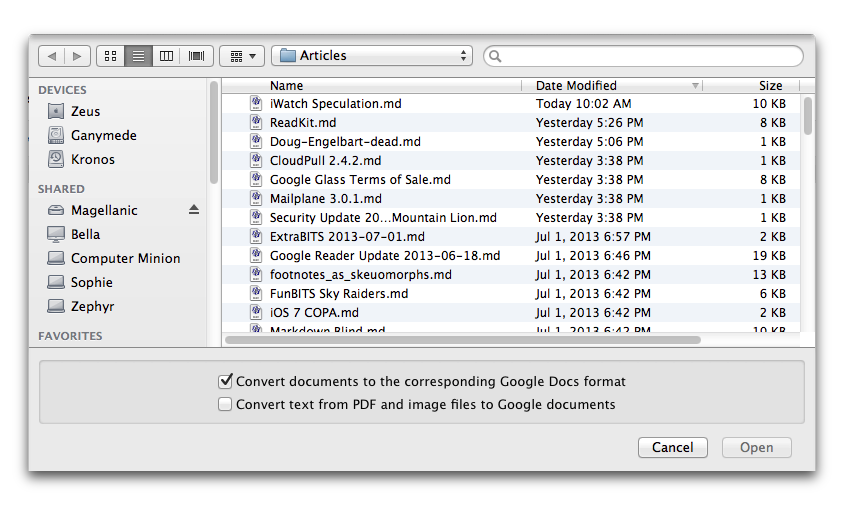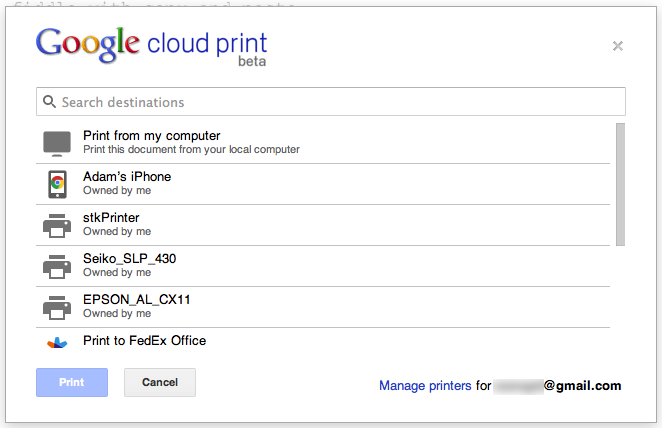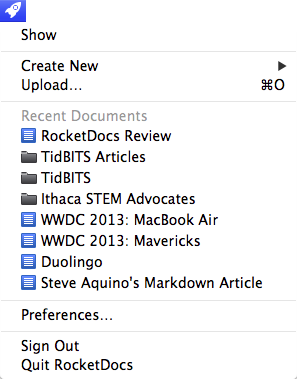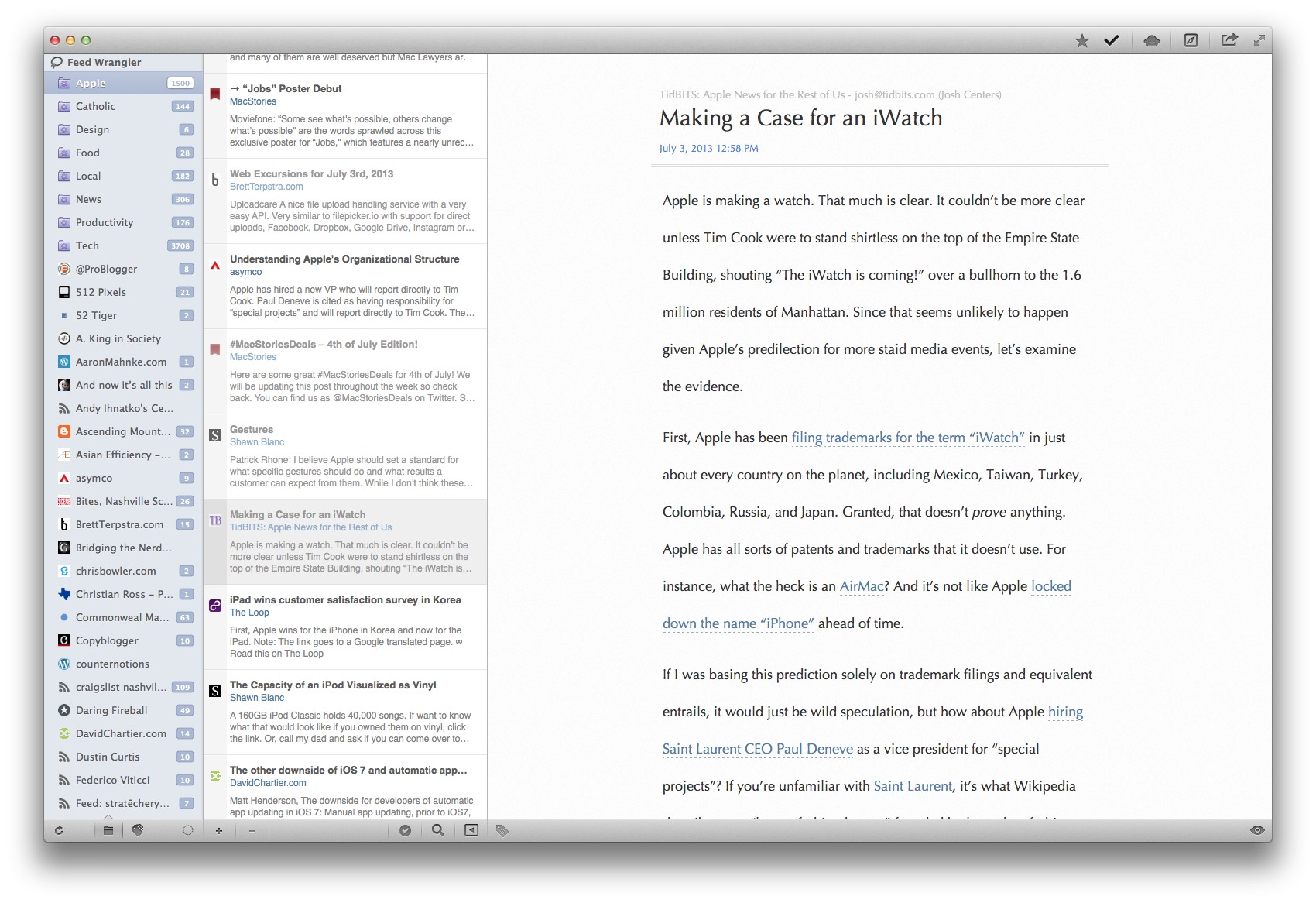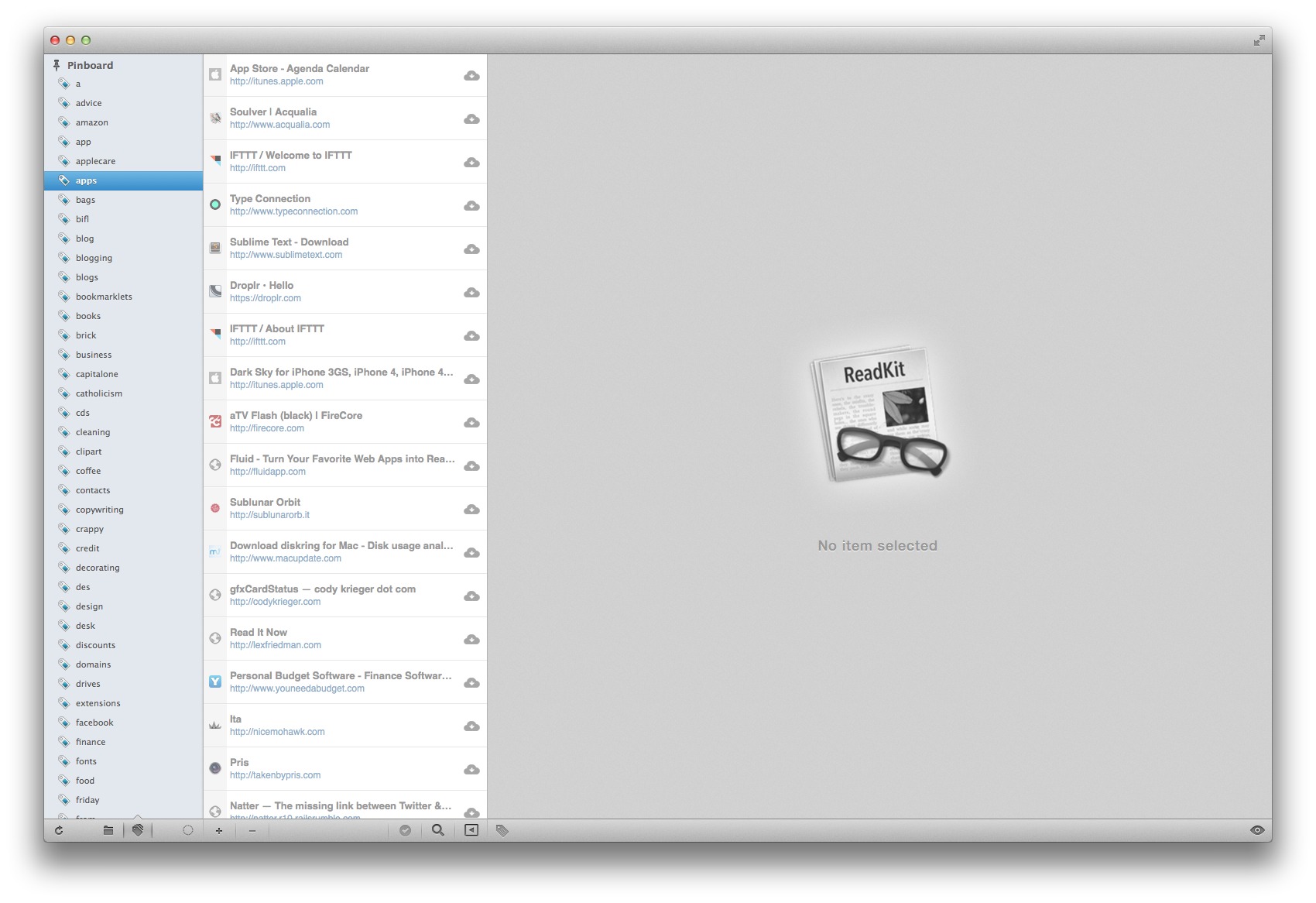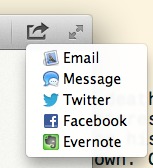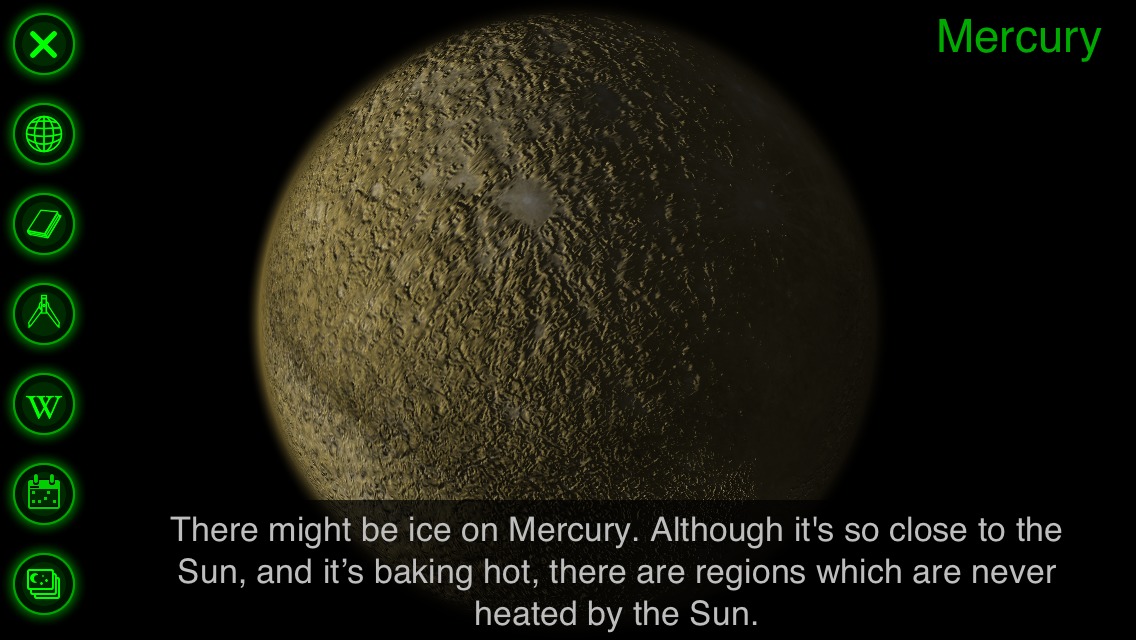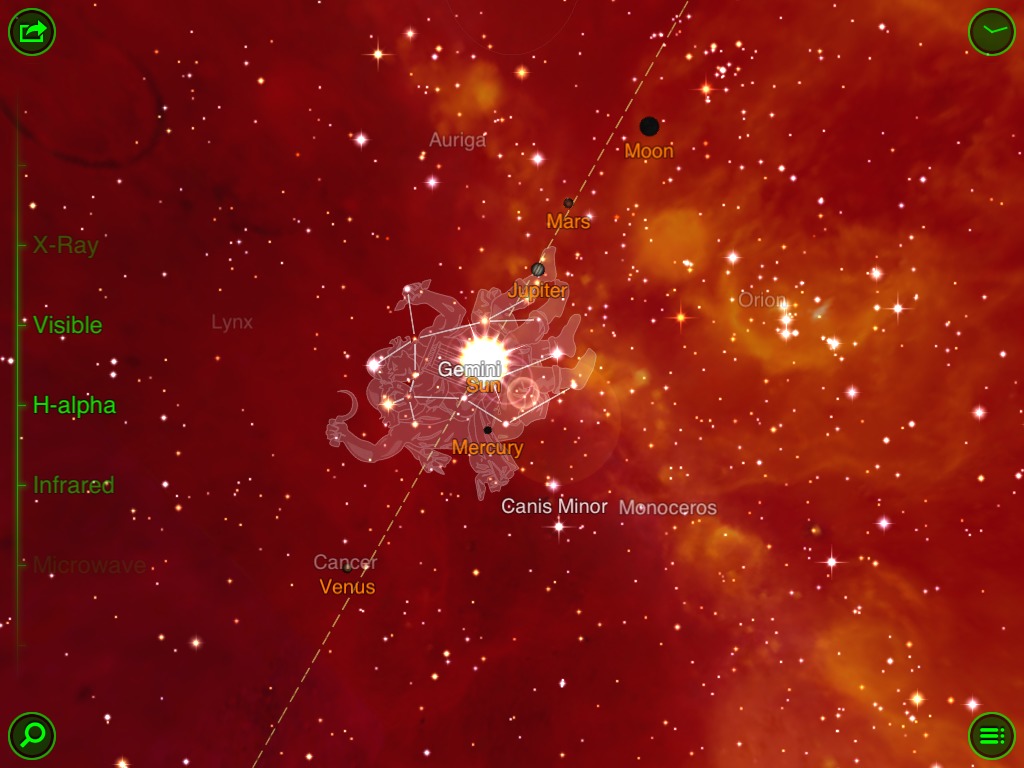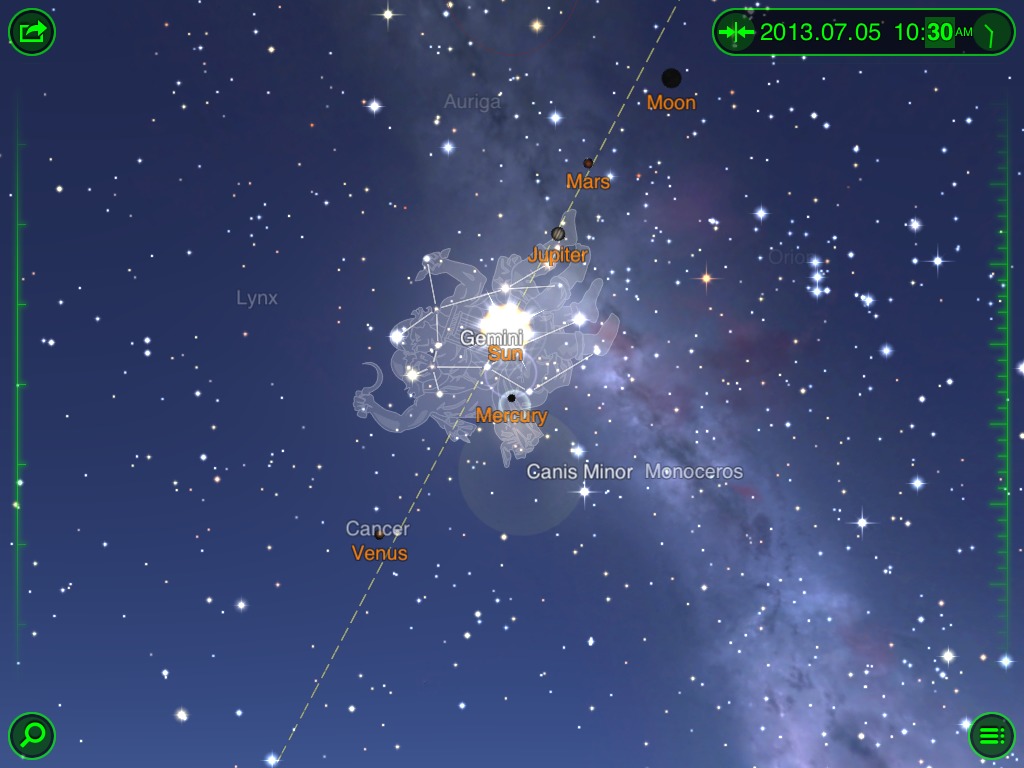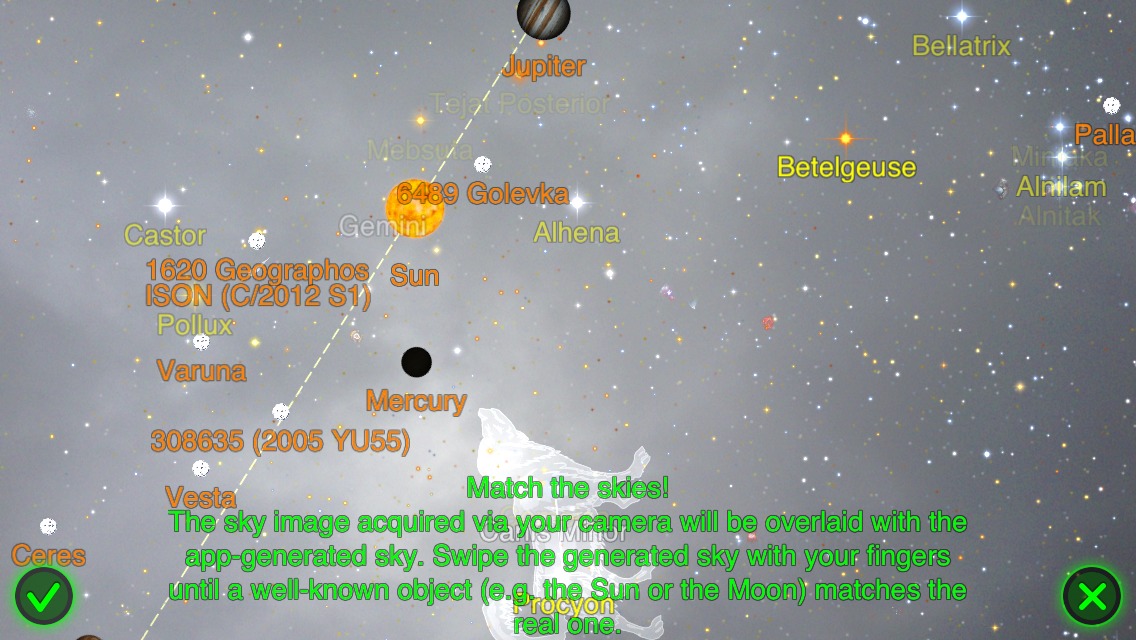TidBITS#1181/08-Jul-2013
Will you be wearing technology in a year or two? We don’t know, but it seems increasingly likely, so we have a pair of articles about the possibilities. Jeff Porten leads off by investigating Google’s restrictions on its Glass eyewear — and the possible ramifications. Closer to home, some of Apple’s recent actions have squeezed the iWatch rumor bellows, and Josh Centers puts the pieces together to analyze what Tim Cook might be thinking. In a sad turn of events, computer pioneer Douglas Engelbart has passed away, but be sure to watch his Mother of All Demos to see the genesis of modern computing unfold before your eyes. Returning to the present, Adam Engst reviews RocketDocs, which encapsulates Google Docs in a native Mac app, and Josh Centers examines ReadKit, the only Mac-native RSS syncing client remaining after the death of Google Reader. In our latest edition of FunBITS, we take a look at the classic iOS app Star Walk — a great option for summer night fun. Finally, we’ve published Chapter 3 of Jeff Carlson’s in-progress “Take Control of Your Digital Photos” for TidBITS members — take a look to learn how to pick the best photo-management app for your needs. Notable software releases this week include Twitter 2.3, Keyboard Maestro 6.1, LaunchBar 5.5.2, Mailplane 3.0.1, CloudPull 2.4.2, and Security Update 2013-003 for Mountain Lion, Lion, and Snow Leopard.
Chapter 3 of “Take Control of Your Digital Photos” Available
Jeff Carlson is continuing to work on his forthcoming “Take Control of Your Digital Photos” ebook, and we’ve just published Chapter 3, “Choose a Photo-Management Application,” on the TidBITS Web site. As with Chapter 2, “Shoot Smarter,” it’s available for free, but only to TidBITS members; everyone is welcome to read Chapter 1, “A Smart Approach to Photo Management,” to see where Jeff is headed.
Publishing this book in its entirety for TidBITS members as it’s being written is one of the ways we thank TidBITS members for their support. We also hope it encourages those of you who have been reading TidBITS for free for years to help us continue to bring you carefully considered, professionally written and edited articles each week (for more details, see “TidBITS Needs Your Support in 2013: Join Our Membership Program,” 17 December 2012).
In Chapter 3, “Choose a Photo-Management Application,” Jeff focuses his lens on the main applications available for managing your burgeoning collection of digital photos. Since it’s impractical to cover every program that has some nominal connection to photo management, Jeff first walks you through the features that are essential for effectively managing your photo collection, and then looks at how the different contenders meet his criteria. And remember, we welcome comments and questions on each of these chapters!
Computing Pioneer Douglas Engelbart Is Dead
Dr. Douglas C. Engelbart has passed away at the age of 88 from kidney failure. In 1950, Engelbart had an epiphany that changed the world. He imagined a computer, similar to the radar consoles he manned in the Navy, with a display that could show him all the information for a given project.
Computers of the time were monstrosities that filled entire rooms and were programmed with arcane punch cards. But in 1968, Engelbart showed off the work that resulted from his epiphany. Eventually dubbed “The Mother of All Demos,” his demonstration included an interactive keyboard and mouse, text editing, hypertext, video conferencing, windowing, and more — many of the foundations of modern computing that we take for granted today. In a little over 90
minutes, Douglas Engelbart changed the world.
Our most profound thanks, Dr. Engelbart.
Seeing the World through Google-Colored Glasses
What is Google’s role in your use of Google Glass? An interesting discussion at the Computers, Freedom, and Privacy conference raised some points that both clarified and contradicted some assertions I made about Google’s futuristic eyewear in “Pondering the Social Future of Wearable Computing” (29 May 2013).
In my earlier piece, I speculated at length about the various social restrictions and cues that could affect how Google Glass is perceived by and used amongst the general public. What I was not aware of is that Google has set up its own mechanisms by which it can steer this discussion, and these mechanisms are enforceable through both technological and legal means.
Specifically, Google has established a separate Glass Terms of Sale, which at first glance appears similar to the End User License Agreement (EULA) that accompanies nearly all commercial software. There are two sections to the Terms: a general section that applies to all Glass devices (and which presumably has been written with the next generation in mind), and device-specific sections for each Glass release, which currently includes only the beta Glass Explorer Edition. If that weren’t enough, Google explicitly mentions some Google services (such as Wallet) that are required to purchase Glass, and that the terms of service for these and any optional apps are fully enforceable in
addition to the Glass terms.
What stands out in the overall Glass terms of sale are the rules regarding resale: which is to say, you can’t. Like a real-world Tamagotchi, once you buy Glass, it’s yours for life, with the exception that you can give your Glass to someone. This perhaps makes sense as part of the Glass Explorer program, in which Google has a vested interest in keeping its beta version out of the hands of the general public. The resale restriction, plus explicit limitations on the number of Glass devices you can buy, might be considered a method of restraining the creation of a lucrative aftermarket.
But the “no resale” restriction isn’t part of the Explorer-specific terms; it’s contained in the general Glass terms. This strongly implies that Google intends to keep a very short leash on future Glass sales, limiting sales of new devices by geographic location, limiting the number of devices that an individual can purchase, and preventing resale.
This is a limitation with teeth: Google acts as the gateway to all of the services that make Glass an interesting gadget instead of an expensive fashion statement. Violate Google’s terms of sale for Glass, your specific Glass device, or any of the individual Google services available on Glass, and you may find your overall Glass capability severely restricted or even shut down. As I understand these terms, Google can’t necessarily affect your ability to use Glass with third-party apps from Google Play or sideloaded onto your device, but the company technically can delete or disable Glass services that violate Google terms or legal restrictions, and the company also has the technical capability to deactivate the entire device.
This is a step beyond the “kill switch” built into the iPhone that Apple could use to delete malicious apps remotely (Google also built a similar system into Android). More recently, the term “kill switch” has been applied to the forthcoming iOS 7 Activation Lock anti-theft feature, which requires your Apple ID and password to turn off Find My iPhone or to reactivate the phone if you erase the phone remotely. But neither of these go as far as the Google Glass terms of sale.
The ability to deactivate a device entirely makes Google’s terms much more interesting, from a social perspective, than the usual EULA that states “all your softwares are belong to us.” Google isn’t restricted from updating these terms of sale in the future, and presumably would protect itself from any breach of contract that might arise from revised terms with a generous refund policy. This refund policy is already spelled out explicitly in the terms of sale, although it’s couched as a voluntary measure should a buyer “decide” that Glass doesn’t meet his or her needs.
Apply these terms to my prior discussion of the social norms of using Glass, and what you end up with is Google having both a central control mechanism and the power to mandate what Glass usage is acceptable and what is not. Picture the inevitable Tumblr blog that will arise of inappropriate Glass photos taken without the subjects’ knowledge; now imagine Google tracking those images (using one of a half-dozen methods I can imagine) to the Glass users who took them, and shutting their devices off as either a warning or a permanent measure.
Alternatively, and more likely at first, Google may attempt to take a laissez-faire approach, and exercise control only in cases of illegal activity, or some other bright line drawn outside the company. This is probably what most Glass wearers (or at least, the subset who read the Terms of Sale) expect from Google. But that won’t protect the company from public clamor demanding stricter Glass control, now that Google has invented a control mechanism and publicized its existence.
I’m not sure whether the existence of a control mechanism is an overall positive or negative for Glass adoption — sometimes, it’s better if there’s no one who can be pressured in response to social or legal action. Napster was shut down, but BitTorrent can’t be. But it did not initially occur to me that centralized control could exist, let alone that Google would explicitly reserve it. That adds an interesting wrinkle to the next few years of Glass and other wearable computers, since other companies may either attempt to follow suit, or explicitly avoid doing so to provide more explicit control to their customers. That said, few companies would have the sort of control that the likes of Google, Apple, Microsoft, and
Amazon can bring to bear.
For example, the Recon Jet Pilot heads-up display glasses, which are not related to Google Glass, are built on a heavily forked version of Android. Recon could choose to exert control over its own developer program for software specific to Jet devices, but doesn’t have access to the overall operating system unless they’ve taken the extreme trouble to modify it to provide that kind of control. This is possible with an Android fork, but very difficult. Google, on the other hand, gets the same abilities “for free” by virtue of controlling Android and the many Web services that Glass relies on.
The question is, of course, how all this will be taken by Glass early adopters and potential Glass customers, who may not be thrilled about spending many hundreds of dollars on a gizmo that could be disabled in response to some fine-print-violating action. I’d wager that the vast majority of Glass early adopters will be completely unaware of this risk until Google has its version of Amazon’s ironically Orwellian 1984 fiasco. Afterwards, their hyperawareness of Glass terms may run headfirst, so to speak, into other groups demanding that Google use its power to protect the general public from Glass wearers. Or perhaps not; it’s not as though
Kindle sales have exactly slumped in the four years since Amazon deleted some customers’ digital editions.
Many thanks to Alexander Hayes, Ph.D. candidate at the University of Wollongong, for his insights that led to this article.
RocketDocs Brings Coherence to Google Docs
In today’s business world, collaboration is king, and because of that, we’ve found ourselves using Google Docs more, both when developing TidBITS articles with outside authors and working on Take Control marketing material. Meanwhile, in the education space, there’s an ever-increasing focus on group projects, and we’ve seen Tristan and his middle-school peers relying on Google Docs for group work. Plus, I’ve been helping start a nonprofit organization to promote STEM (science, technology, engineering, and math) in the Ithaca City School District, and to facilitate a collaborative approach to developing content and to ensure an institutional memory, I’ve gotten everyone in the group to
use Google Docs for documents, spreadsheets, Web forms, and presentations.
As a result of all this, Google Docs has become a significantly more important tool for both me and many others in the broader world. But as I spent more time in Google Docs, I became increasingly frustrated by having to use it in my Web browser. I load hundreds of Web pages every day, and because I don’t always close them immediately (I’m often referring to several at a time as I work), I can end up with 30–60 tabs open at any given time. It’s a mess, I fully acknowledge, but the practical upshot is that Web apps where I spend non-trivial amounts of time don’t mix well with everything else — it’s too easy to lose track of the tab for a particular document among all the others.
The good news is that there’s a solution: a site-specific browser, such as is provided by Fluid or via a clever hack for Google Chrome. The bad news is that, in my experience (and I’ve tried numerous times — I feel like Charlie Brown and the football), complex Web apps never work as well in these site-specific browsers as they do in a full browser.
Luckily, there’s an even better solution. Just as the Mac app Mailplane breaks Gmail out into its own app (see “Zen and the Art of Gmail, Part 4: Mailplane,” 16 March 2011), the app-specific browser RocketDocs from Tricky Duck helps Google Docs escape the confines of the Web browser. In both of these cases, the app is really just encapsulating the Web interface, relying heavily on the WebKit framework that underlies Safari as well, so the basics of Gmail and Google Docs work just as you’d expect, with the niceties of a Mac app surrounding them. They show up in the Dock and the application switcher,
support full-screen mode, and generally work like any other Mac app.
Once you configure RocketDocs with your Google credentials, it logs in and displays the contents of your Google Drive. (Technically, Google Docs has been folded into Google Drive, but most people still refer to the document creation and collaboration features of Google Drive as Google Docs, so I’m sticking with that terminology here.) If you have multiple Google accounts, you can switch between them easily in RocketDocs.
You can create new documents with Command-N or Command-T (akin to creating a new tab), and if you just want to add a file to your Google Drive, press Command-O or just drag it into the main file list. One nicety of using the Open dialog to upload is that you get easy access to the Google Docs conversion options.
Clicking any document in the file list opens it in its own tab, with the tabs showing at the bottom of the window, rather than the top, as is common with Web browsers. You can switch among documents by clicking the appropriate tab, and close a tab by clicking its X button or pressing Command-W. The file list tab lacks a close button, but pressing Command-W still closes the window and switches to the previously frontmost app; switching back to RocketDocs re-opens the window and file list tab.
Once you’re in a document, everything works more or less as you’d expect, although I’ve experienced a number of minor annoyances. Most troubling is a clipboard-related bug. After some amount of time, pressing Command-C to copy selected text stops working, and just results in a beep. A quick paste with Command-V clears the clipboard logjam and enables copying text again, but since we develop text in Google Docs to move into the Take Control Web site, it’s frustrating to have to fiddle with copy and paste.
Printing requires more work in RocketDocs (and, to be fair, in Safari) than you’d expect, since choosing File > Print or pressing Command-P brings up not a normal Print dialog, but a Google Cloud Print dialog, which nominally lets you print to various devices you have registered with Google Cloud Print. Alas, adding a “classic” printer via my copy of Google Chrome didn’t result in a usable printout for me, and sending to my iPhone did nothing I could determine. What did work was using the Print From My Computer option, which creates a PDF that you can subsequently print from Preview. It’s much easier just to print from Google Chrome, which prints directly to your default printer on the Mac.
Some smaller nits. If you want to work in a larger view without changing the font size, you’d expect View > Zoom In to do the trick. It works, but then the cursor often ends up out of position, overlapping characters or even several characters to the side of where it actually is. Plus, if you open a document multiple times from the file list, you’ll get multiple tabs; RocketDocs isn’t smart enough to switch you to an existing tab for an already-open document.
Don’t misunderstand. Though these quirks are annoying, particularly the one with copying, they’re still more than made up for by the way RocketDocs breaks Google Docs free of my tab-laden Web browser. RocketDocs isn’t yet as polished an app as Mailplane, and Tricky Duck could do more to bring Mac-based interactions to the Google Docs experience.
For instance, there is a menu bar item that provides quick access to recent files and commands to create new documents and upload existing ones, but it feels bolted on, rather than cleanly integrated into the graphical interface of RocketDocs. (The same commands are replicated in the RocketDocs Dock icon menu for those who use the Dock heavily.)
With the app itself though, there’s less integration. I’d like to see a sidebar in RocketDocs that lists recently used documents, so it would be easier to access them. Or, what if RocketDocs could tie into the Finder contents of Google Drive, if present? As it stands now, you can’t even open a file from Google Drive on your Mac in RocketDocs. There’s plenty of room for further integration with the Mac.
But again, RocketDocs performs its basic tasks well, and the only reason I’m looking for more integration is that RocketDocs has already earned a spot among the applications that are always running on my Mac.
RocketDocs normally costs $9.99 in the Mac App Store, though it’s on sale now for $2.99. Version 1.3 of the program is a 3.3 MB download and works in Mac OS X 10.6 Snow Leopard and later.
Making the Case for an iWatch
Apple is making a watch. That much is clear. It couldn’t be more clear unless Tim Cook were to stand shirtless on the top of the Empire State Building, shouting “The iWatch is coming!” over a bullhorn to the 1.6 million residents of Manhattan. Since that seems unlikely to happen, given Apple’s predilection for more staid media events, let’s examine the evidence.
First, Apple has been filing trademarks for the term “iWatch” in just about every country on the planet, including Mexico, Taiwan, Turkey, Colombia, Russia, and Japan. Granted, that doesn’t prove anything. Apple has all sorts of patents and trademarks that it doesn’t use. For instance, what the heck is an AirMac? And it’s not like Apple locked down the name “iPhone” ahead of time.
If I was basing this prediction solely on trademark filings and equivalent entrails, it would just be wild speculation, but how about Apple hiring Saint Laurent CEO Paul Deneve as a vice president for “special projects”? If you’re unfamiliar with Saint Laurent, it’s what Wikipedia describes as a “luxury fashion house,” founded by legendary fashion designer Yves Saint Laurent. If you take a gander at Deneve’s resume, the plot thickens. Before he became a fashion mogul, he was a sales and marketing guy at Apple
throughout most of the 1990s. Between his two gigs at Apple, he has been an executive at fashion houses Courreges, Nina Ricci, and Lanvin. He has worked alongside some of the most revered designers in the world, such as Alber Elbaz, and has deep connections in the fashion industry, sitting on the executive committee of the French Federation of Fashion and of Ready-to-Wear of Couturiers and Fashion Designers. He’s a jury member for the ANDAM Fashion Awards and a board member of French luxury goods association Comité Colbert — not to be confused with comedian and newscaster Stephen Colbert. When it comes to fashion and luxury goods, Deneve is the real deal, and in his spare time, he advises Silicon Valley startups. Busy guy.
Deneve is a great fit for Apple, which has long blended technology and fashion. But why hire him back now? The Mac, iPod, iPhone, and iPad are all plenty fashionable, despite no input from the fashion industry. The difference is that Deneve is familiar with selling things that you wear. And if we look at some of Tim Cook’s statements, that may be just what Apple needs.
While at D11 this year, Cook told Walt Mossberg and Kara Swisher, when asked about wearables, “The ones that do more than one thing, there’s nothing great out there I’ve seen. There’s nothing that’s going to convince a kid that’s never worn glasses or a band or a watch to wear one, or at least I haven’t seen it.” Despite that, he said wearable computing, “could be a profound area for technology,” and called it, “another key branch of the tree.” He even pointed to the Nike FuelBand he was wearing, and later said of it, “The wrist is interesting. I’m wearing this on my wrist. It’s somewhat natural.” He later added,
“The whole sensor field is going to explode.” What CEO is going to pass up an exploding field?
Parsing Cook’s statements, it’s not a stretch to see a CEO with interest in a wrist-based computer, and who’s having a hard time figuring out how to sell the thing. As Cook said, “If we had a room full of 10- to 20-year-olds and we said for everybody to stand up that has a watch on, I’m not sure anybody would stand up.” That’s a telling statement. Apple wants to sell wearables to teenagers. Also telling: when Cook downplayed Glass for its lack of mass appeal, he mentioned how people want glasses to “reflect their fashion.” That’s the key word: fashion.
Presumably, Apple was talking to Paul Deneve in late May when Tim Cook appeared at D11. We can now put the puzzle pieces together to get a sense of what he was thinking. Fashion, style, convincing teenagers to wear a watch. That’s what Deneve’s job will be, I propose, at least initially: making watches cool again, and making the iWatch the coolest of the bunch. Why else would someone leave the CEO position at a major fashion house to return to Apple as a vice president?
Still not convinced? I have another puzzle piece: iOS 7. While many people have criticized its oversized, cartoonish icons, app director Chris Harris drew up a concept of what iOS 7 might look like on a previous-generation iPod nano, which resembled a watch and even had wristbands made for it. The improvement in clarity is astounding. Consider the iWatch, and suddenly a lot of the design decisions with iOS 7 make more sense. (Thanks to @_ChrisHarris for agreeing to
let us republish his concept image.)
Now that I’ve made a case for the iWatch, let’s speculate on what it might do, and how it will be different from the rest of the wearable field.
Many of the iWatch’s potential functions are obvious. There’s a big market for wearable fitness trackers, and Cook’s comment about sensors would tip the hat toward the iWatch having plenty of them to measure things like pulse, movement, and sleep patterns. Of course, a fitness tracker with built-in audio playing capabilities would be a killer product for joggers.
But fitness and fashion aren’t a fabulous fit. In addition, I think we can expect a hard sell from the lifestyle angle that Apple loves so much. That means viewing family photos and possibly even videos, most likely via Photo Stream. A FaceTime camera would not be out of the realm of possibility, going one step beyond Dick Tracy’s two-way radio watch. And as Apple demonstrated at WWDC, the company is working on sending and sharing notifications between devices intelligently, so we could see the iWatch as a destination for Apple device notifications.
I doubt typing on the iWatch will be viable, but Siri has improved considerably since its debut (hey, quit laughing!), opening the possibility of voice calls, iMessage, scheduling management, maps and directions, and even purchasing movie tickets. However, I think it’s also safe to say that the iWatch will not be a standalone device — the power requirements would be too high — but rather an accessory for iPhones and iPads. Pairing over an energy-efficient Bluetooth 4.0 connection to an iOS device, or even a Mac, seems far more likely.
Speaking of power, how is one to recharge an iWatch, assuming Apple doesn’t go retro and include a winding stem? The Lightning connector is small enough to fit into a watch, and is the most obvious solution, but removing the watch to recharge it seems clunky, especially if one of the uses of the iWatch would be to monitor sleep cycles. However, it could be workable, as the current iPod nano features up to 30 hours of battery life. This is an area where Apple could blow away the competition. Self-winding watches, powered by the wearer’s movement, have existed for years, and 15-year-old Ann Makosinski has invented a flashlight powered by the heat of your hand. The flashlight uses Peltier tiles, which generate electricity when one side is heated and the other cooled. That would be hard to pull off in a watch, but a device that supplemented the iPhone without ever needing to be recharged would be a huge coup for Apple.
What about an App Store for iWatch apps? I doubt it, at least at first. Apple prefers to keep its mobile devices locked down until there’s a compelling reason to open them to third-party developers — the App Store opened a year after the iPhone debuted, and the Apple TV is still not open to all developers. However, that doesn’t mean Apple will lock developers out completely. There will undoubtedly be APIs for Mac and iOS to send and retrieve information to and from the iWatch. However, I’m willing to bet that we’ll see some kind of Nike+ app on the iWatch, as we have on the iPod nano, as that’s a partnership Apple seems to cherish.
How much will an iWatch cost? My suspicion is that it will be more expensive than most watches, thus a “luxury” product for most, yet less expensive than other Apple mobile devices. So my guess is $199 — more expensive than an iPod nano, but cheaper than an iPod touch.
Of course, all of this is total speculation. But as the saying goes, where there’s smoke, there’s fire, and there’s an awful lot of smoke. An iWatch fits neatly into Apple’s product range, complements existing products, and offers a new market to conquer. The more I think about the iWatch, the more excited I get. The only question remaining is: will it tell the time?
ReadKit for Mac Is Almost the Perfect Reading App
In the wake of the demise of Google Reader (see “The State of Google Reader Replacements,” 27 June 2013), I’ve been forced to move away from my preferred Mac newsreader, Reeder. It hasn’t been updated to support any of the new RSS syncing services, and developer Silvio Rizzi has removed it from the Mac App Store while saying that “Development of Reeder will continue after July 1st.” Fortunately, developer Balazs Varkonyi of Webin has come to my rescue, updating his ReadKit app to support a slew of RSS services just before the Google Reader shutdown.
Originally an app designed as a viewer for read-later services, such as Instapaper, Pocket, and Readability, ReadKit now supports bookmarking services Pinboard and Delicious, plus RSS syncing services Fever, NewsBlur, Feed Wrangler, and Feedbin, and it even has its own internal RSS support. The effort has paid off. As I write this, ReadKit has rocketed to the top ten paid apps in the Mac App Store, where it
retails for $4.99.
For now, if you want a Mac-native RSS reader that syncs with other platforms, then ReadKit is your only option. The aforementioned Reeder is tied to Google Reader, which no longer functions, and the latest version of NetNewsWire doesn’t feature syncing at all.
When you first launch ReadKit, you’re given the opportunity to add any or all of the above-mentioned services, which is a straightforward process. However, one snag is that Instapaper support requires a paid Instapaper subscription for a dollar a month, which could be a deal breaker, as I’ll explain later. Instapaper is a free service, but viewing it from a third-party app requires a paid subscription. However, sharing to Instapaper is usually free from any app.
ReadKit’s interface is simple and clean, like a Mac app should be. Your content sources are in a sidebar on the left, individual items in the middle column, and content in the right column. You can reorder the list of services in the preference pane. My advice, if you’re a Feed Wrangler subscriber, is to move that service to the very bottom of the list, as it stubbornly displays every feed you’ve subscribed to and clogs up the list.
Just because you can add so many services, doesn’t mean you should. In my experience, adding Feed Wrangler, NewsBlur, and Feedbin at the same time leads to extremely high CPU usage, which in turn makes my MacBook Pro sound like it’s preparing for takeoff. It’s best to just pick one RSS service and stick to it.
No matter how many services you’re brave enough to add, ReadKit makes it simple to keep up with all of your content, thanks to a feature called Smart Folders. Like Smart Playlists in iTunes, Smart Folders let you specify criteria for filtering content. By default, ReadKit includes two Smart Folders: Read Later, which compiles all content from services like Instapaper and Pocket, and RSS News, which compiles all items from your various RSS subscriptions. The RSS News Smart Folder is pretty good about not displaying duplicate entries from multiple services, but it slips up sometimes.
If you have a paid Pinboard account, and you should if you’re a bookmark hoarder, you’ll be pleased to see that ReadKit provides full support for all of your tags, in a separate Tags tab at the bottom of the screen, as well as access to your archives, private bookmarks, and shared bookmarks in the feed tab. The Tags tab also features all of your starred Pocket items.
Adding content to all services is straightforward, yet problematic. To add something new, whether a bookmark or a new subscription, click the plus icon on the bottom of the window, then select your preferred service from the pop-up menu. The options change depending on which service you choose. New Pinboard bookmarks require a Web site address, with an optional title and description. However, ReadKit doesn’t accept tags, which is an odd exclusion, since tags are a core part of Pinboard.
Subscribing to RSS feeds is hit or miss, depending on which syncing service you use. To add an RSS subscription, choose a service and paste in the feed URL — there’s no built-in directory of feeds. However, if you keep your RSS subscriptions sorted into folders, as you probably do, then adding feeds can be painful, as only NewsBlur, which was the first RSS service supported by ReadKit, supports adding a feed to a folder. Adding feeds to Feed Wrangler works, but you can’t add a feed to a Smart Stream. Meanwhile, adding feeds to Feedbin seems to be broken entirely, claiming that any feed I try to add to it isn’t valid. However, those feeds later appeared in my Feedbin account, so there are still some kinks to work out.
Assuming you can add the content you want to read, ReadKit allows extensive customization options as to how you view your content. By default, ReadKit displays articles in the Optima typeface at 18 point. I don’t find this optimal, but you can choose any font you please. Not only that, but you can view content as left-aligned or fully justified, adjust article width, and even set line height. There are also a few themes included, but I’d like to be able to set a custom theme. I’m also surprised some variant of the Solarized color schemes, which are popular color schemes designed to maximize readability, isn’t included, though the Corporation and Dark themes are pretty close.
You can also choose to render content with Readability’s text parser for enhanced clarity, though I haven’t noticed a difference from the built-in engine. Of course, you can also open any article in your default Web browser. There’s also a share menu that lets you send content to email, Messages, Twitter, Facebook, and Evernote.
You might notice a couple of items missing from that list: Instapaper and Pocket. You can still add articles to those services, by dragging the item from another service. For instance, you can drag an article from Feed Wrangler into Instapaper to save it for later reading, or you could drag an article from Pocket to Pinboard when you’re done reading it, but want to save the link for future reference. However, this is a problem if you prefer Instapaper, because you can’t add an Instapaper account to ReadKit
unless you have a paid subscription. Normally, I’d recommend supporting the service, but with Instapaper’s recent acquisition (see “Betaworks Takes over Instapaper,” 25 April 2013), and presumable upcoming redesign, the future of paid subscriptions is a question mark. Even if you’re fine with using Pocket instead of Instapaper, dragging and dropping is more cumbersome than clicking a button. This is an oversight that I hope to see smoothed out in an update.
Also missing from the Share menu is an option to copy a link. Rather, you need to choose Copy Link from the Item menu.
Most annoying though, is that RSS feeds sometimes stop refreshing entirely until I quit and relaunch the app. I’d blame it on the individual service’s API, but other RSS apps seem to sync just fine. To be fair to developer Balazs Varkonyi, he worked like crazy to add so many new services under a tight deadline, so things are understandably imperfect and will undoubtedly be improving over time.
Overall, ReadKit brings together a lot of features in an attractive package for a low price. Yes, it does currently suffer from a number of bugs. But I can look past most of them, since none are showstoppers, the app is still extremely useful, Varkonyi scrambled to support Google Reader refugees, and he’s prompt in communicating with users. Most important, there aren’t really any other options for RSS syncing on the Mac. As a professional technology writer who depends on all these services to keep my finger on the pulse of the Apple community, ReadKit is indispensable.
FunBITS: Star Walk for iPhone and iPad
With Independence Day having come and gone in the United States, most of us won’t be seeing fireworks for another year. But there’s an entire universe of pretty lights in the night sky. If you’re looking for a reason to take the family outside and stare up into the darkness, pick up a copy of Vito Technology’s Star Walk for iPhone in the App Store for $2.99. Star Walk for iPad is a separate purchase, also $2.99.
Star Walk is far from new — it was originally released in 2008 for iPhone and 2010 for iPad, and it’s up to version 6.2.1. But if you’ve never heard of it, or bought it years ago and forgot about it, then this is the perfect time to give it a try.
Open Star Walk and you’re presented with the entire night sky, including stars, planets, and even satellites. As you approach constellations, an outline appears of what the constellation represents, like Gemini. You can swipe to move around and pinch to zoom in on celestial objects of interest. Tapping an object displays a cornucopia of information about it, including pictures and trivia. You can even set astronomical events on your calendar so you don’t miss anything.
While browsing the universe, the bar on the left of the screen lets you cycle through various spectra of light, such as ultraviolet and infrared. The clock in the upper-right hand of the screen acts as a time machine, letting you see how the sky will look at any given time — past or future.
That’s all impressive enough, but if you point your device at the sky, that’s when the magic happens. Suddenly Star Walk turns your device into a window onto the universe, controlled by your device’s built-in gyroscope. Even in your living room, Star Walk will show you what the section of the universe you’re pointing at
looks like at a given moment. It’s truly awesome.
Star Walk also features an augmented reality mode, activated by two buttons in the upper-right corner. One button turns on the camera, showing you stars and planets overlaid over whatever you’re looking at. Another lets you align what’s on the screen with what you’re seeing, such as the sun or moon, so you can be sure Star Walk is lined up with the sky.
Star Walk might not be the newest app on the block, but it’s mature, packed with features, and a lot of fun. It’s a great excuse to get outdoors on a warm summer night and a wonderful way to introduce children to astronomy.
TidBITS Watchlist: Notable Software Updates for 8 July 2013
Twitter 2.3 — Twitter has updated its eponymous Mac app to version 2.3 (available for free via the Mac App Store) with the capability to sync direct messages across all Twitter accounts and devices with the Twitter app. In addition to updating its main Mac app, the company has released updates to TweetDeck (its Mac-based app alternative) and its universal iOS Twitter app, as well as the desktop and mobile versions of its Web site and its Android app.
According to a Twitter blog post, you can now read a direct message on your iPhone and have it synced and marked as read on Twitter’s Mac app, and vice versa. However, MacStories notes that this syncing doesn’t apply to third-party Twitter apps, and it isn’t clear whether an API will be made available to developers.
The Connect tab in Twitter 2.3 for the Mac now includes interactions that display when you have been retweeted, favorited, have a new follower, and when you’ve been added to a list. Additionally, you can adjust notification settings in real time. The update also ensures that real names and @usernames appear together in all parts of the app, provides fixes for unfavoriting tweets and an unspecified issue with Growl notifications, squashes a bug with character counting in the Tweet composer, and adds support for Danish, Swedish, Finnish, Norwegian, Thai, and Filipino localizations. (Free, 5.3 MB)
Read/post comments about Twitter 2.3.
Keyboard Maestro 6.1 — Stairways Software has released Keyboard Maestro 6.1 with a number of improvements and fixes for the macro utility, which recently received a major update (see “Keyboard Maestro 6 Automates Web Pages, Adds Macro Syncing,” 21 May 2013). The new release adds actions for opening the Keyboard Maestro status menu as well as for setting Safari and Google Chrome checkbox and radio button behaviors, conceals probable passwords in the clipboard history, improves accessibility detection and behavior under OS X 10.9 Mavericks, and enables you to read the
plain text version of the clipboard when desired. The update also fixes icons for Chrome actions (which were previously identified with Safari icons), makes an adjustment for reading code from the clipboard when dealing with Safari’s “wonky Web archives,” and fixes the display of wireless triggers, the show menu action, and Set Variable to Calculation. ($36 new with a 20-percent discount for TidBITS members, free update with version 6 license, $25 upgrade from previous versions, 24 MB, release notes)
Read/post comments about Keyboard Maestro 6.1.
LaunchBar 5.5.2 — Objective Development has released LaunchBar 5.5.2 with further refinements to the keyboard-based launcher’s new snippet capabilities (see “LaunchBar 5.5,” 9 June 2013). LaunchBar now preselects the most recently used snippet when opening the Snippets list, and you can repeatedly press the Snippets hotkey to select the next snippet in the list. The update also squashes bugs for problems with creating snippets via Instant Send, restoring the Clipboard History at startup, and modifier taps. ($35 new with a 20-percent discount for TidBITS members, free update, 5.3 MB, release notes)
Read/post comments about LaunchBar 5.5.2.
Mailplane 3.0.1 — Uncomplex has released Mailplane 3.0.1, a maintenance release to the Gmail-specific mail client that revises keyboard shortcuts for opening mail due to a change that enables shortcuts to work in reply mode. The previous Mail > Open option has been revised to Mail > Open Conversation (Command-]), while Mail > Open In New Window has been added (Command-O). The update also lets you hide the tab bar, fixes an AppleScript issue with paragraphs in the mail body, squashes a bug with downloaded attachments containing special characters in their file names, and ensures that opening a file dialog no longer crashes the app in
Mac OS X 10.7 Lion. ($24.95 new, free update, 20-percent-off upgrade discount or free upgrades for purchases after 1 October 2012, 3.6 MB, release notes)
Read/post comments about Mailplane 3.0.1.
CloudPull 2.4.2 — Responding to this week’s shuttering of Google Reader, Golden Hill Software has released CloudPull 2.4.2 to disable backing up of Google’s RSS service while still providing access to your existing Google Reader backups. (If Google Reader’s demise is news to you, be sure to check out Josh Centers’ overview of RSS alternatives in “The State of Google Reader Replacements,” 27 June 2013.) The update also now backs up Gmail labels that start with either “[Gmail]/” or “[Google Mail]/” and adds capabilities for copying the name of an item or a
link (if selecting a bookmark or Google Reader subscription) via a contextual menu. ($9.99 new with a 20-percent discount for TidBITS members, free update, 12.8 MB, release notes)
Read/post comments about CloudPull 2.4.2.
Security Update 2013-003 for Mountain Lion, Lion, and Snow Leopard — Apple has released Security Update 2013-003 for OS X 10.8 Mountain Lion (20.4 MB) as well as for 10.7 Lion and 10.6 Snow Leopard, both of which receive two versions: Lion (61 MB) and Lion Server (111.3 MB), plus Snow Leopard (349.5 MB) and Snow Leopard Server (424.5 MB). All versions of this security update close vulnerabilities with buffer overflows within
QuickTime that could lead to “unexpected application termination or arbitrary code execution.” In particular, the updates deal with buffer overflows in Sorenson and H.264 encoded movie files, plus the handling of “mvhd” movie header atoms. (Free)
Read/post comments about Security Update 2013-003 for Mountain Lion, Lion, and Snow Leopard.
ExtraBITS for 8 July 2013
The dog days of summer roll on and so do our ExtraBITS. Apple’s Back to School sale is going on now, and it’s a great opportunity for teachers and students to save on Apple hardware. America’s Independence Day has come and gone, but if your neighborhood is like ours, the fireworks just won’t stop — we have a guide to take the best possible photographs of them. Finally, we highlight designer Christa Mrgan’s incisive critique of iOS 7.
Christa Mrgan’s Critique of iOS 7 — Christa Mrgan, a designer for Rogue Amoeba, has written a thorough critique of iOS 7 for Macworld. While she applauds Apple’s bold design choices, she points out several concerns with the design. Be sure to scroll down to read user Hamranhansenhansen’s long comment (click Show More), which features a well-argued defense of iOS’s previous skeuomorphic designs.
A Guide to Photographing Fireworks — Last week featured Independence Day in the United States, and that means fireworks! As beautiful as they can be, they’re tricky to photograph. Darren Rowse of Digital Photography School has a list of tips so you can take the best firework pictures possible.
Apple Launches Back to School Sale — Despite it being barely the end of the school year in some places, Apple’s annual back to school sale is now live, offering a $100 App Store gift card with the purchase of a Mac and a $50 card with the purchase of an iPad or iPhone. To qualify, you must be a college student, a student accepted into college, a parent purchasing for a college student, or a teacher of any grade level. Educational pricing also applies to Mac purchases, potentially saving you up to $200.