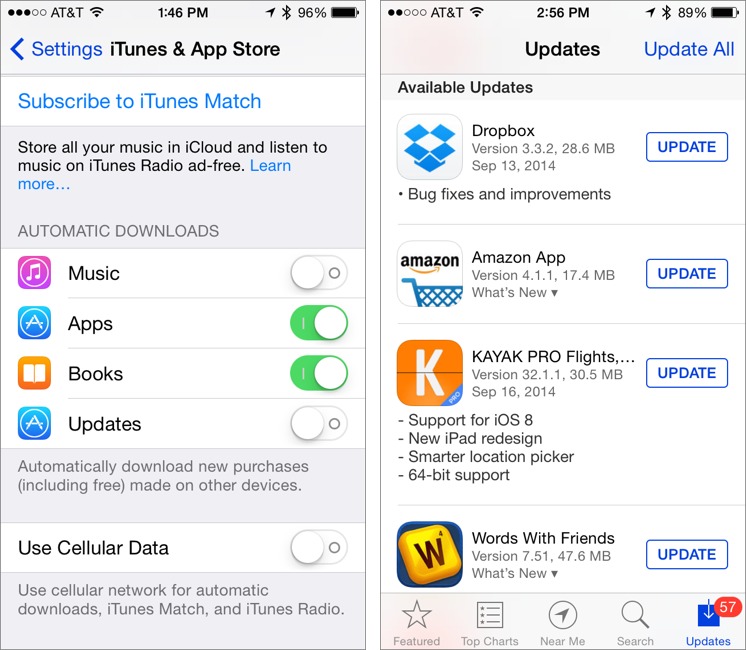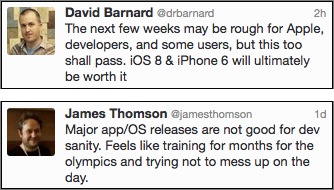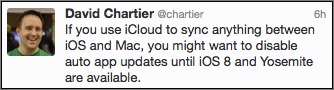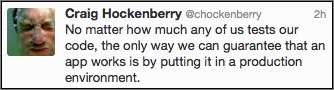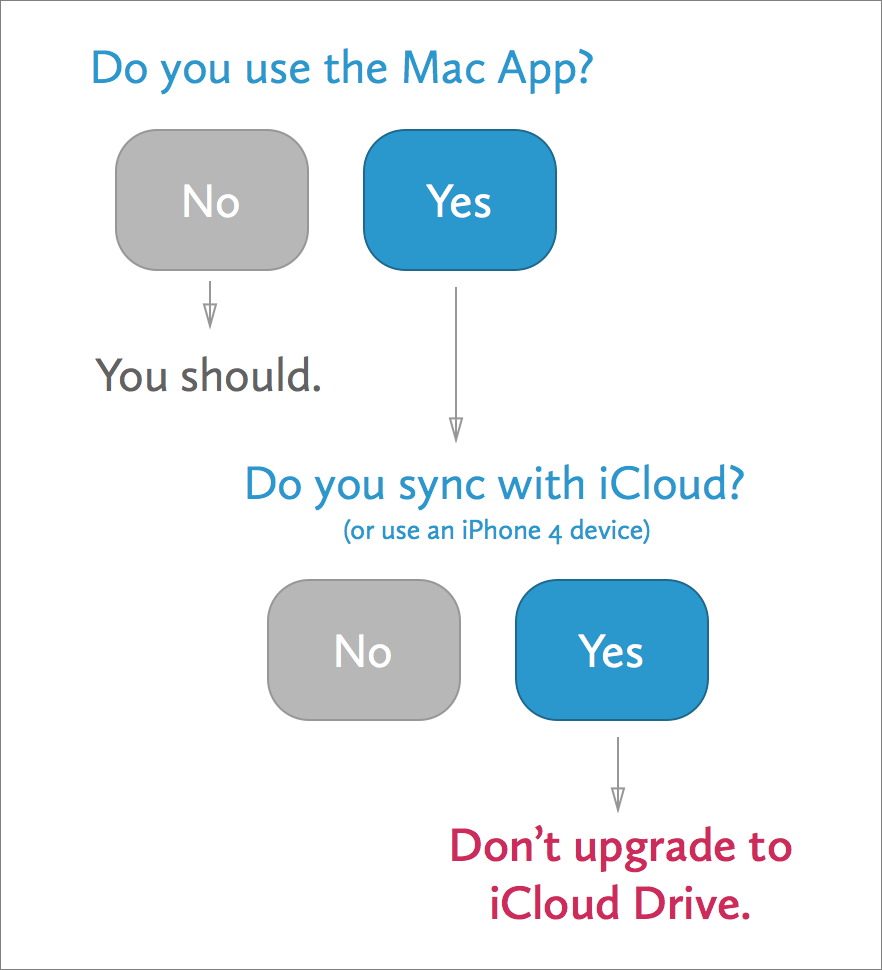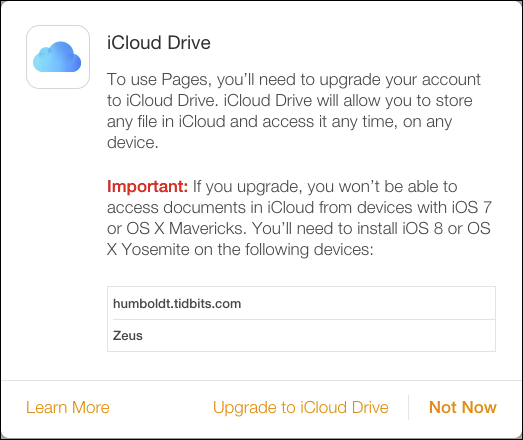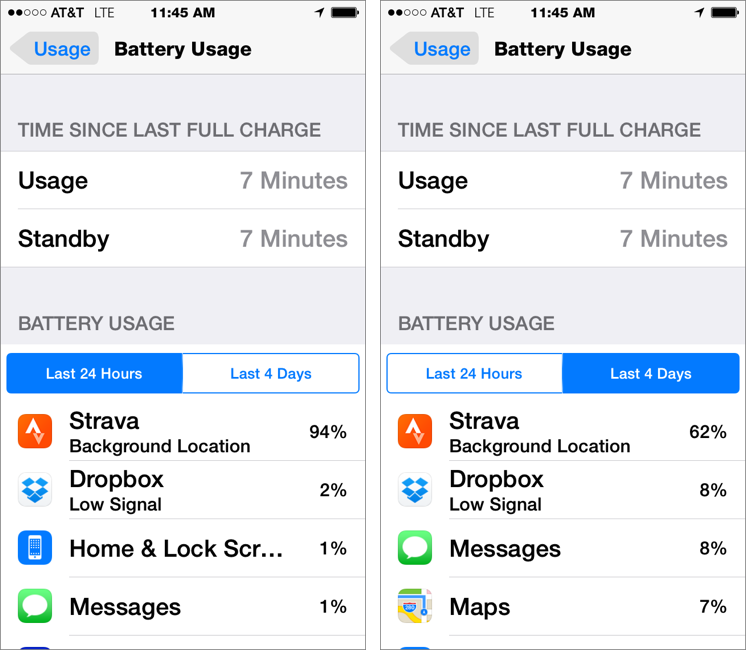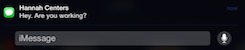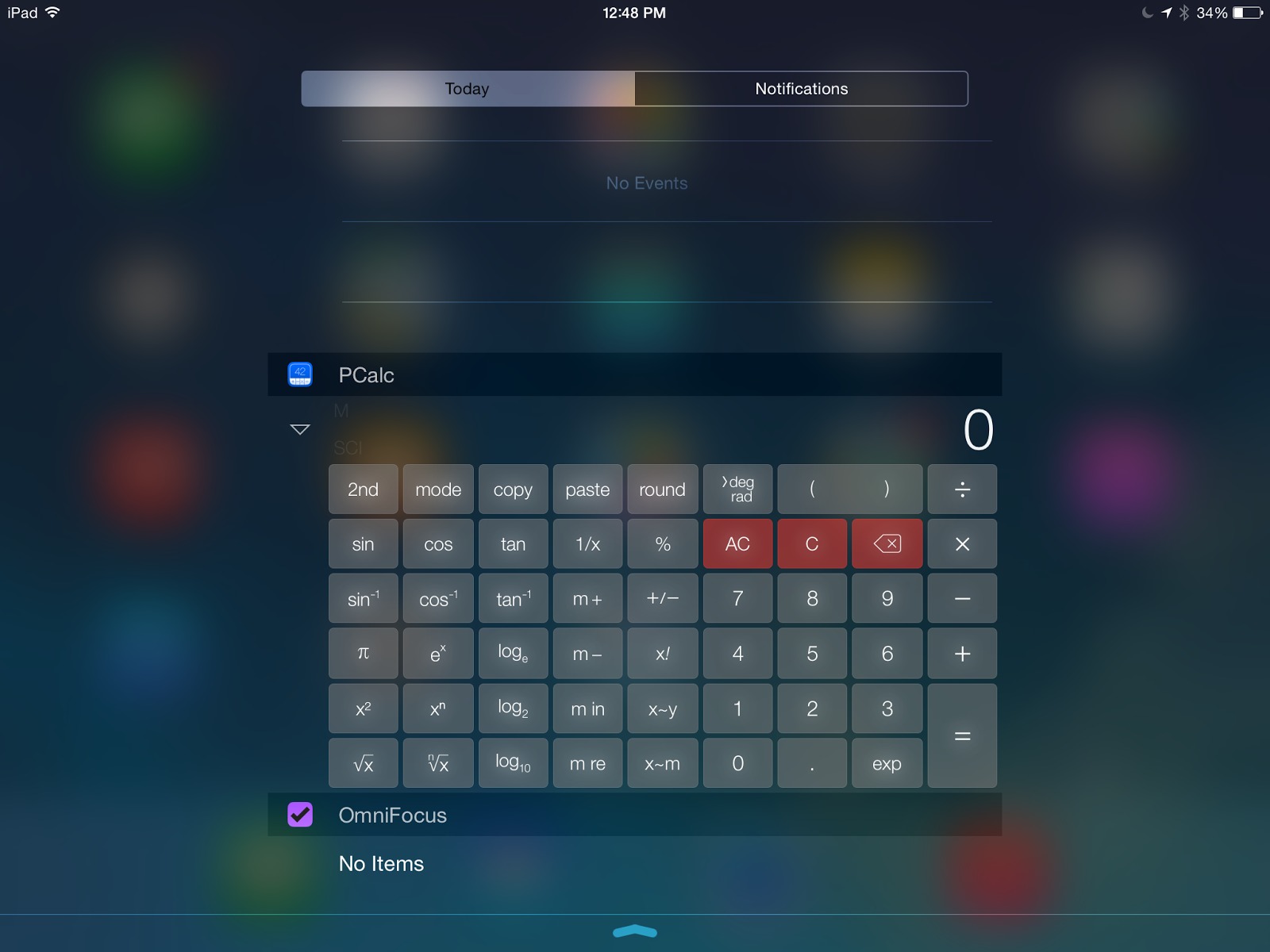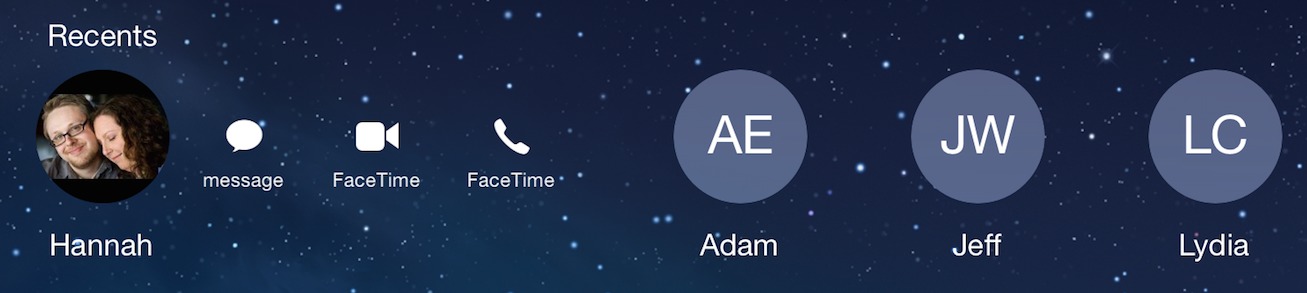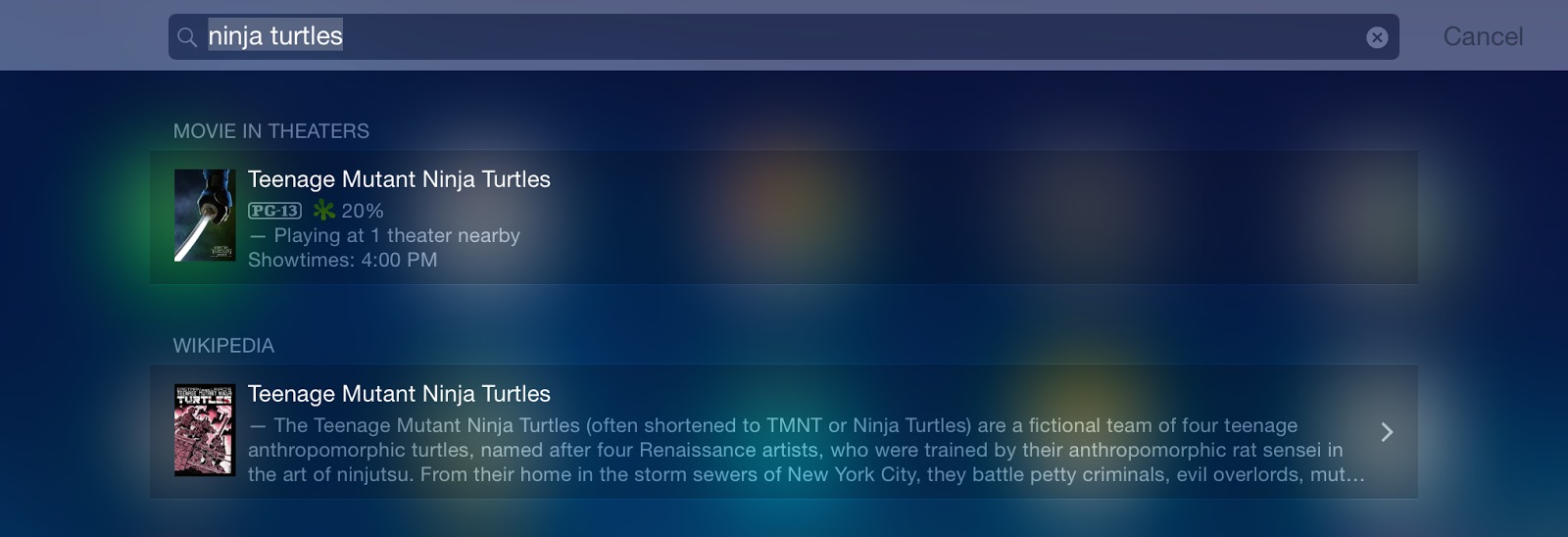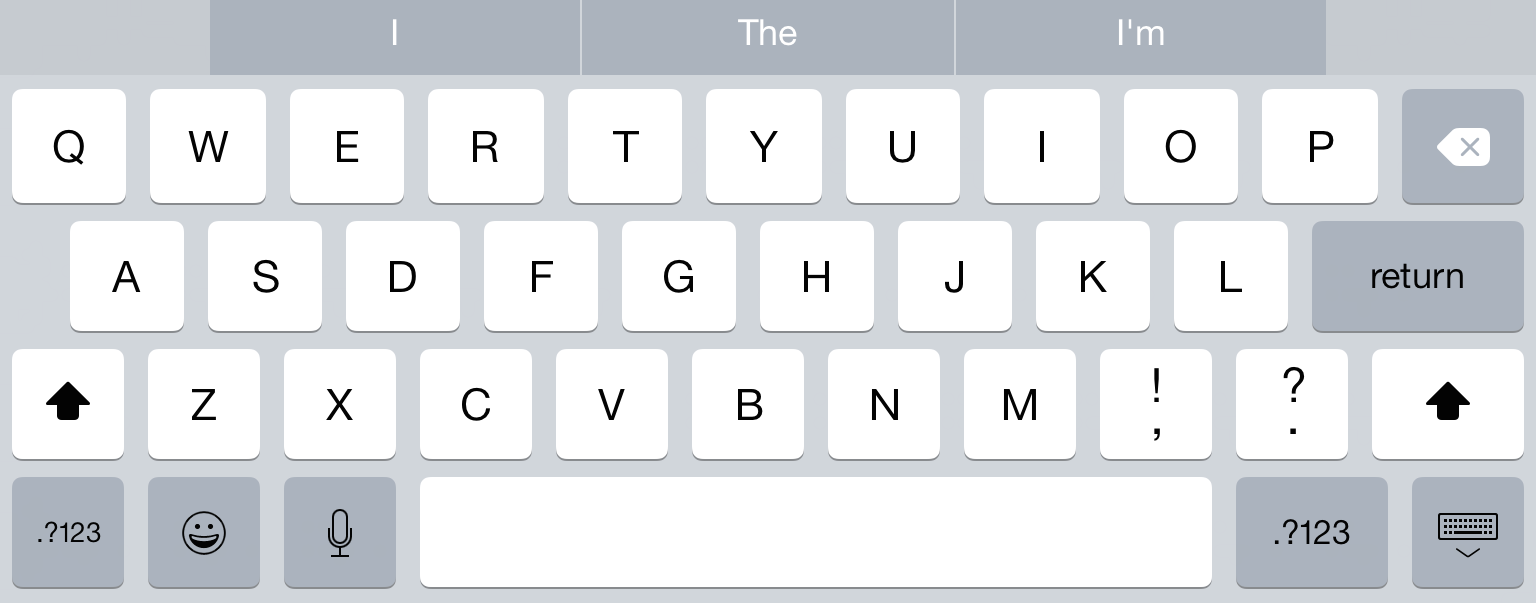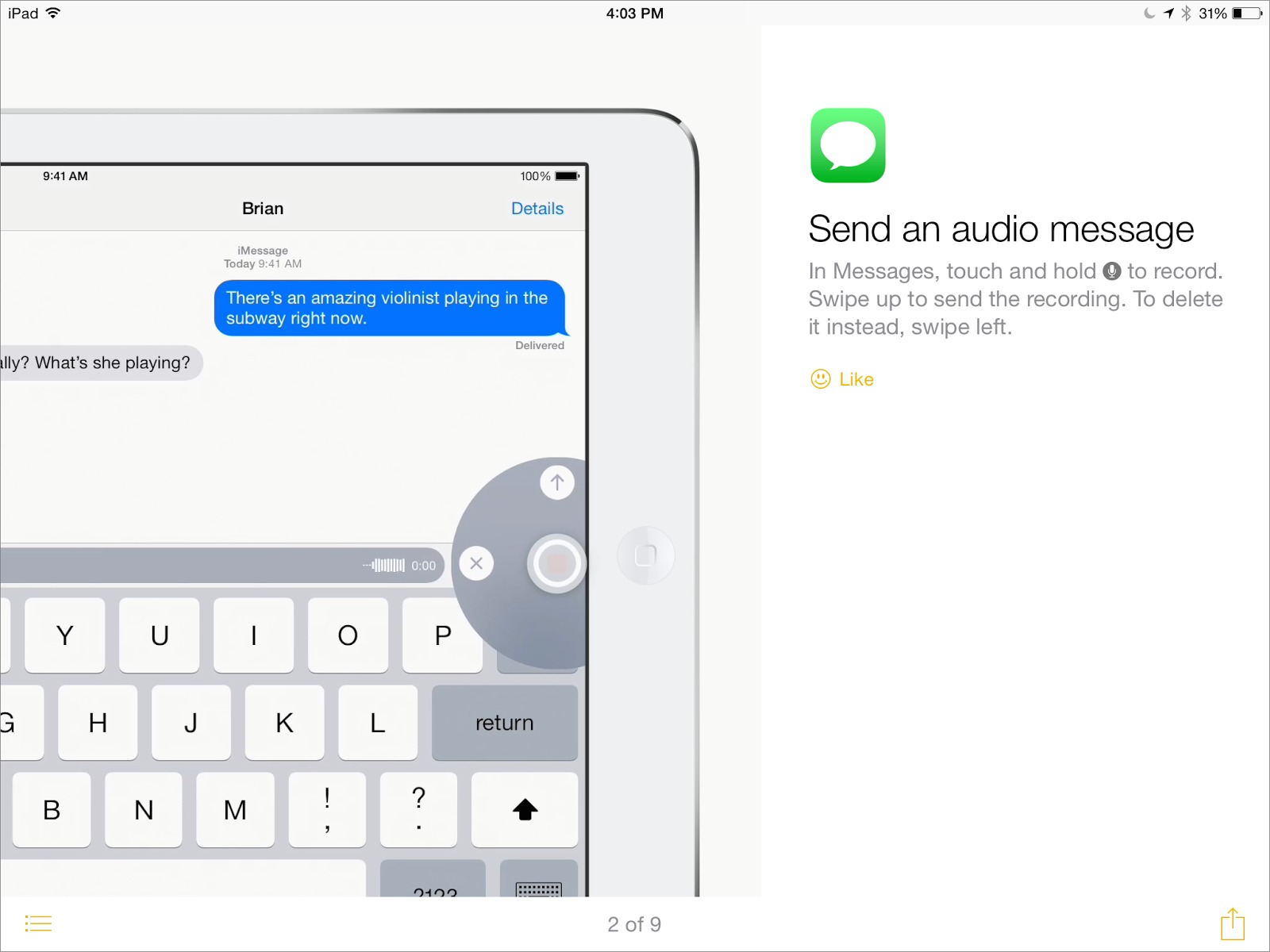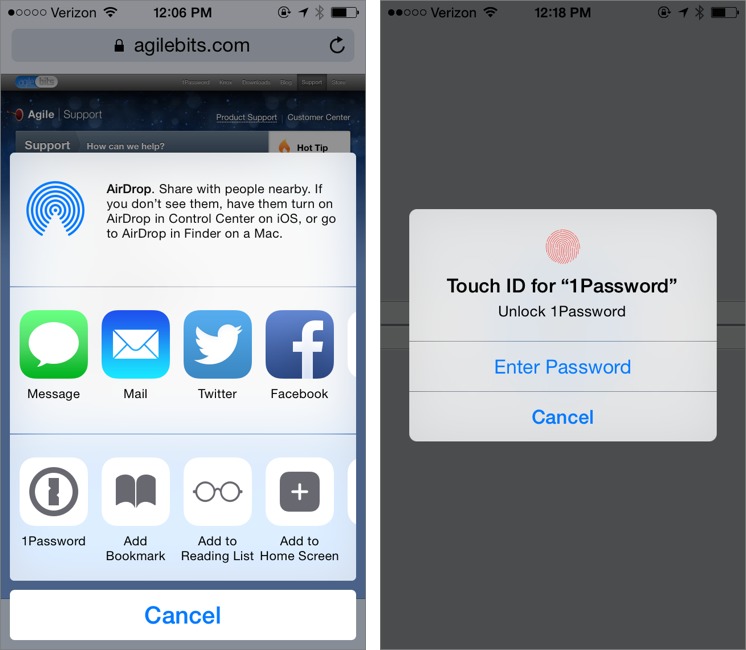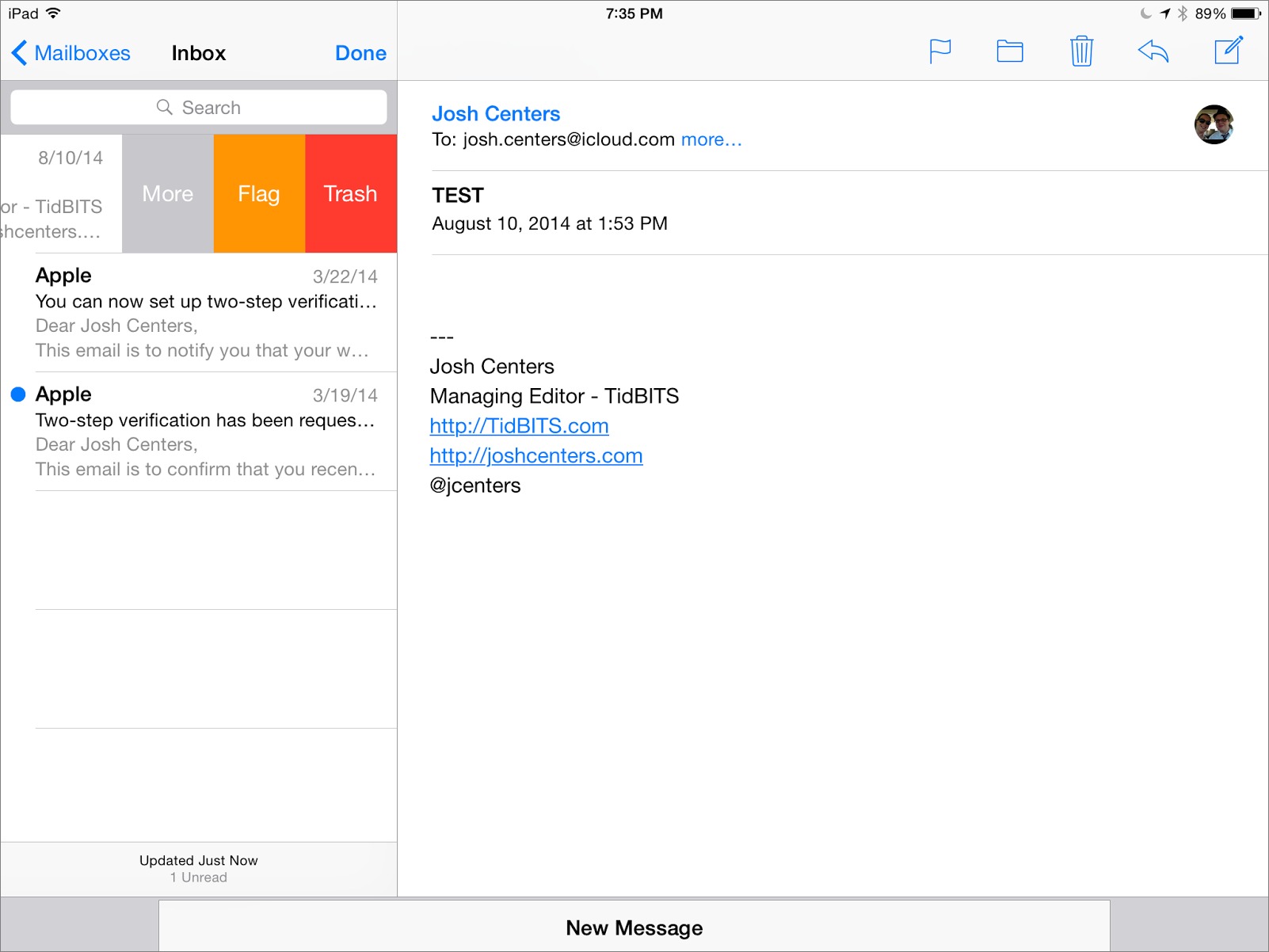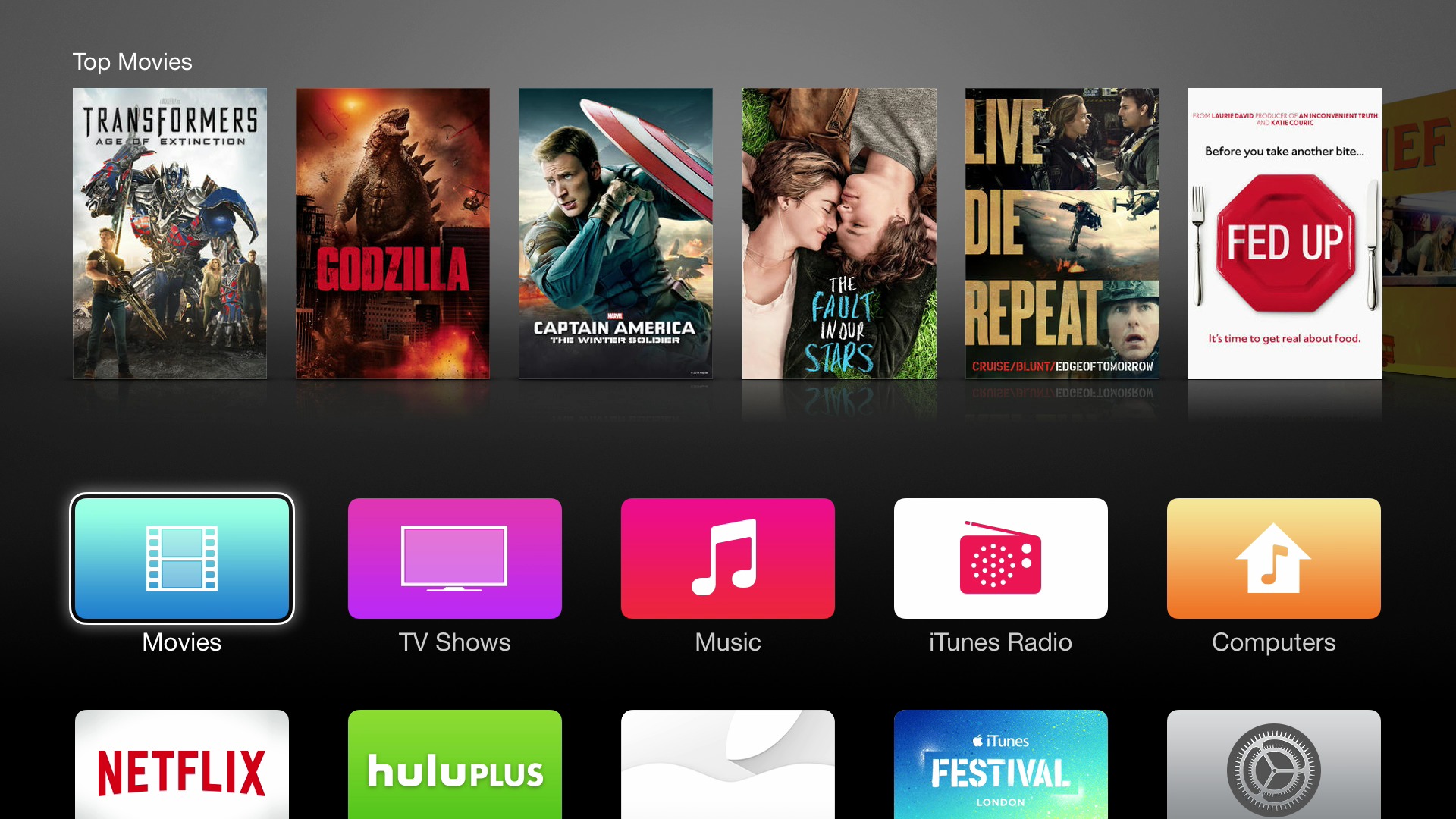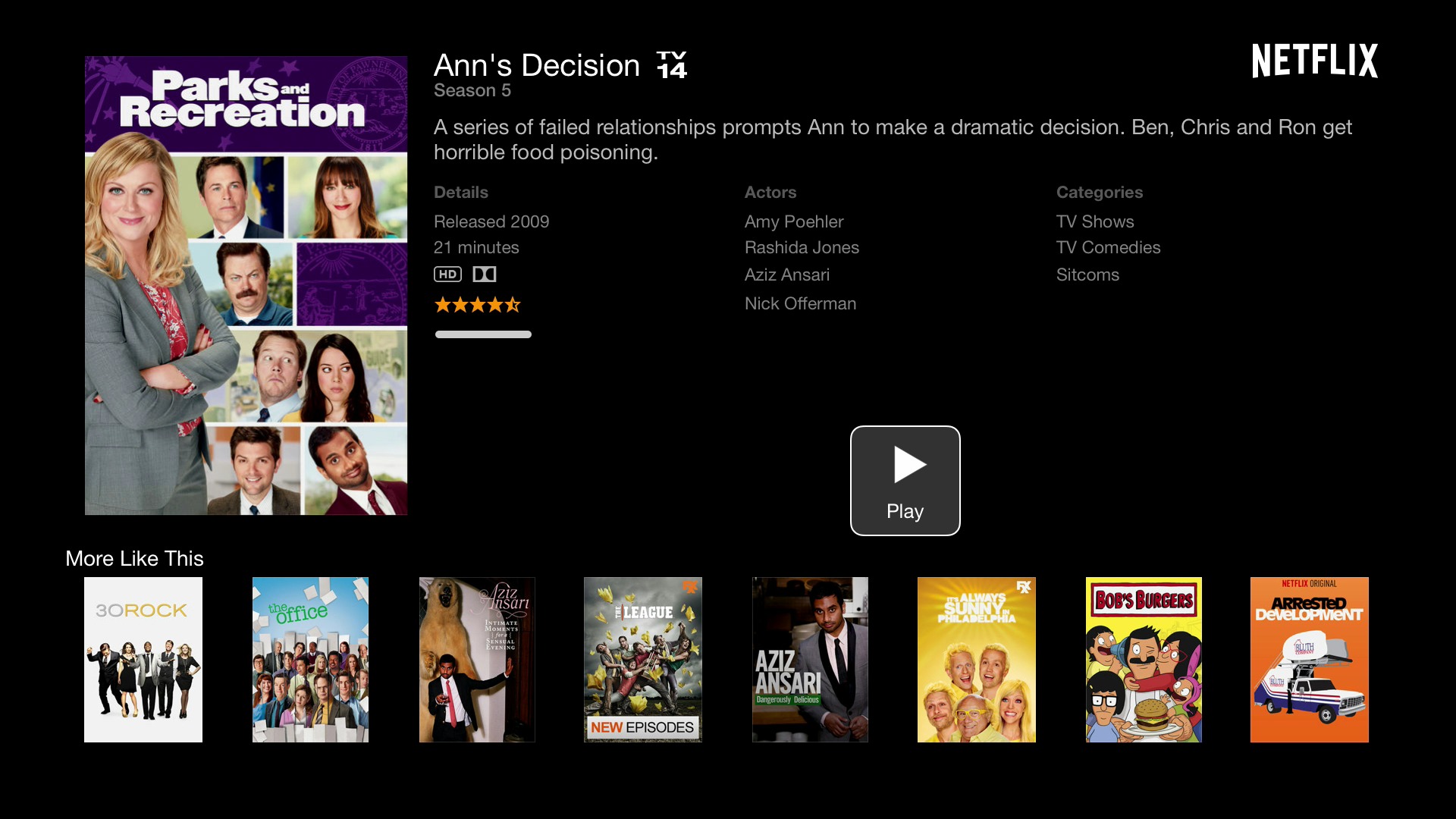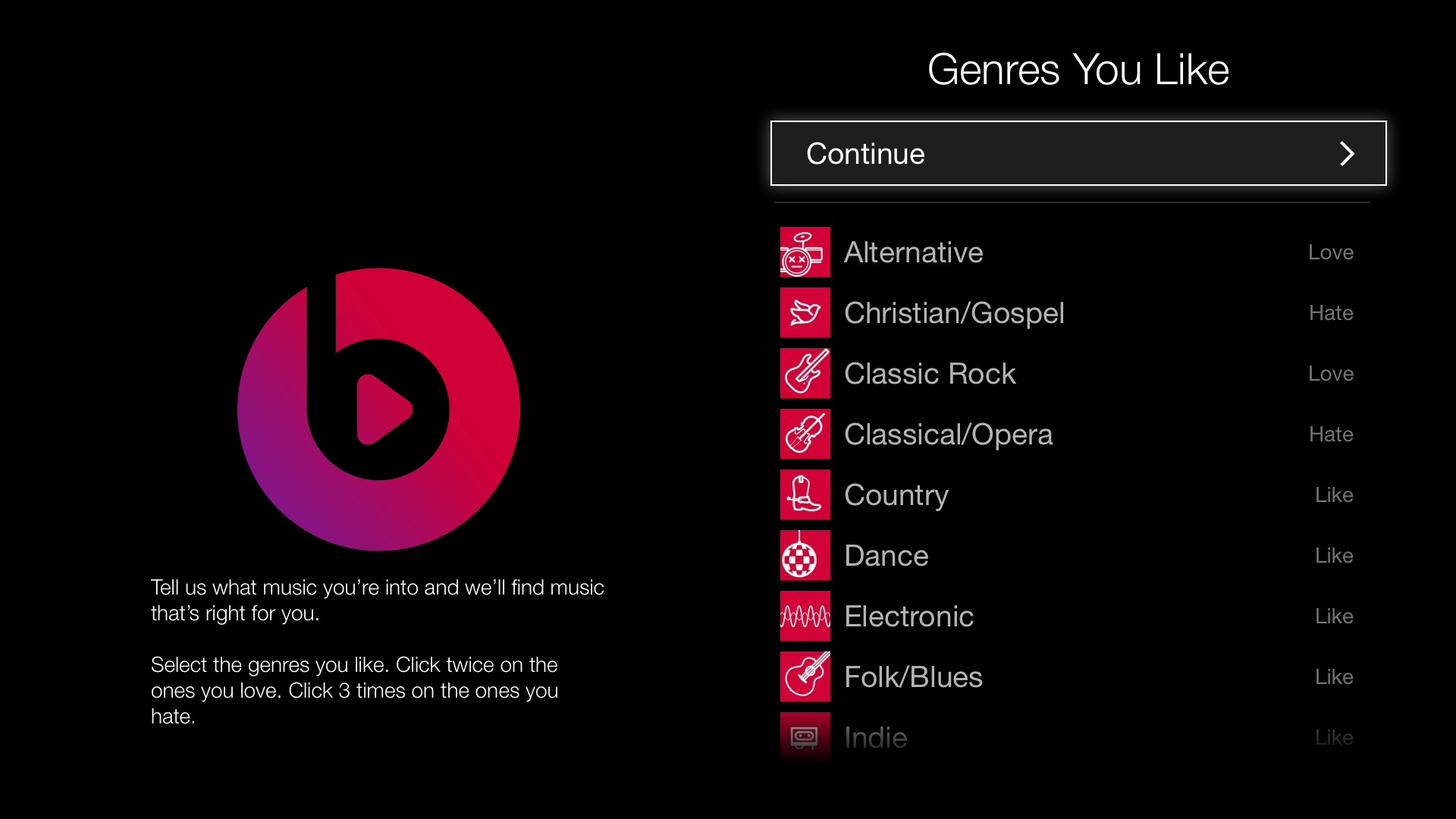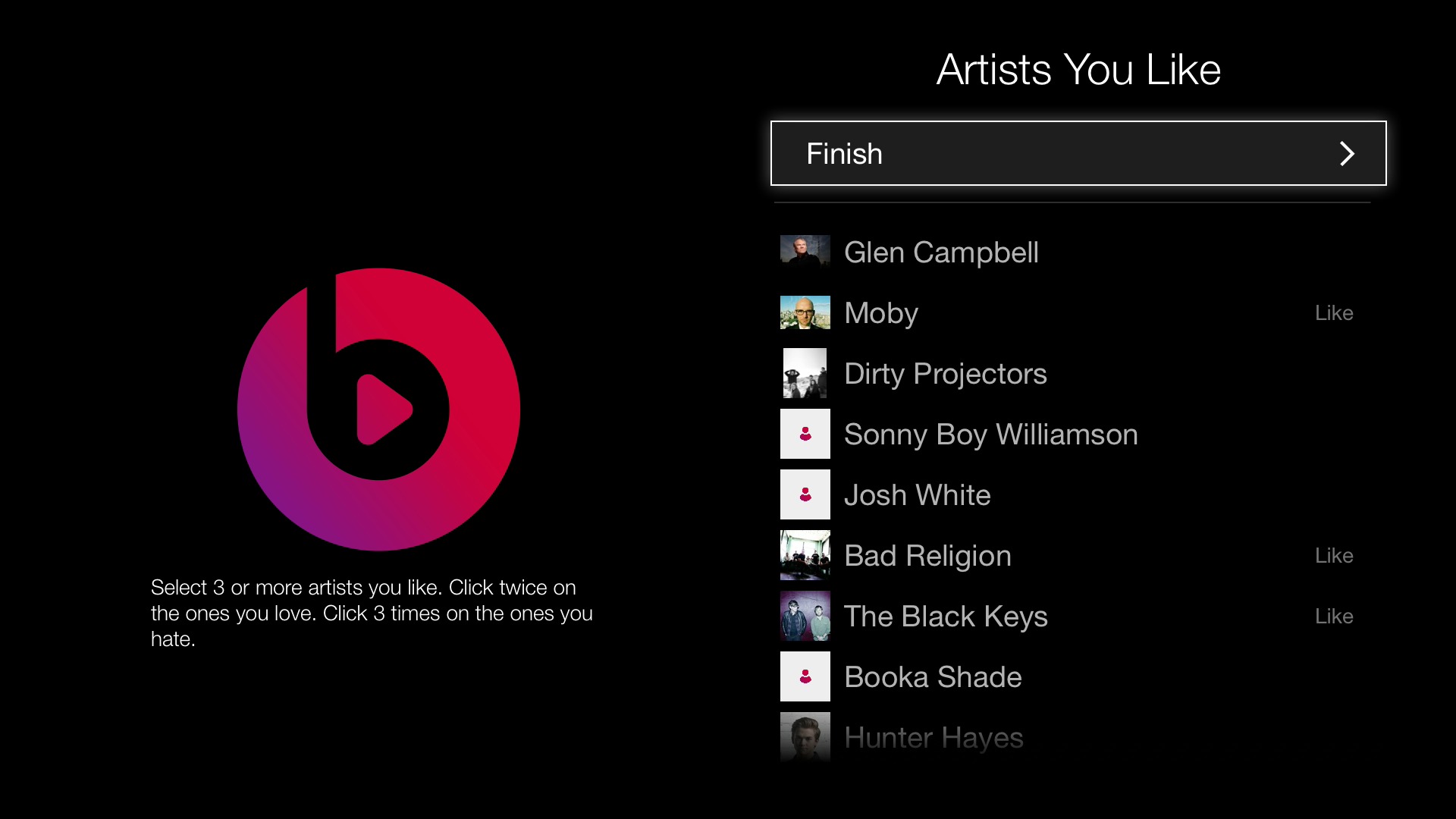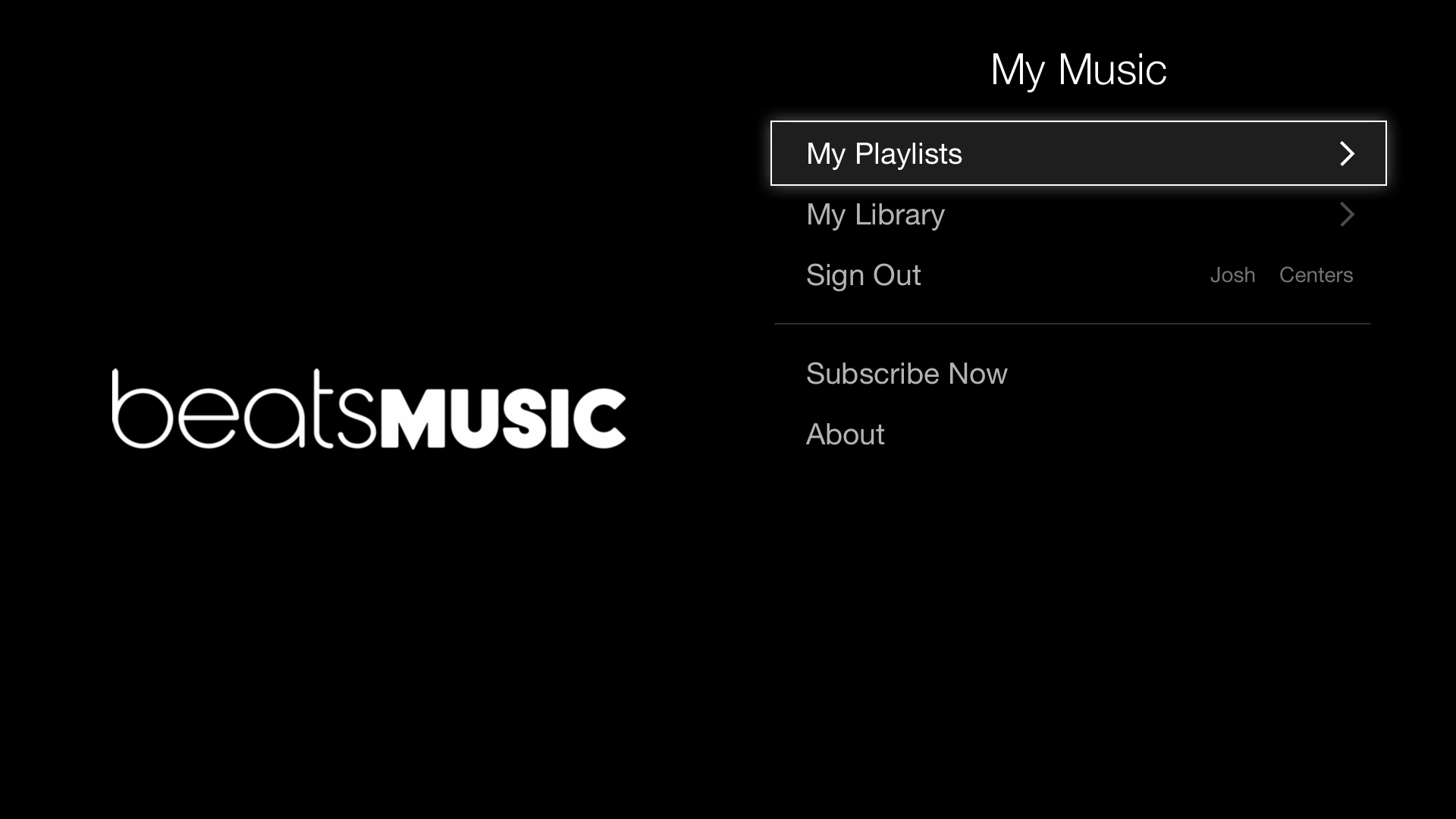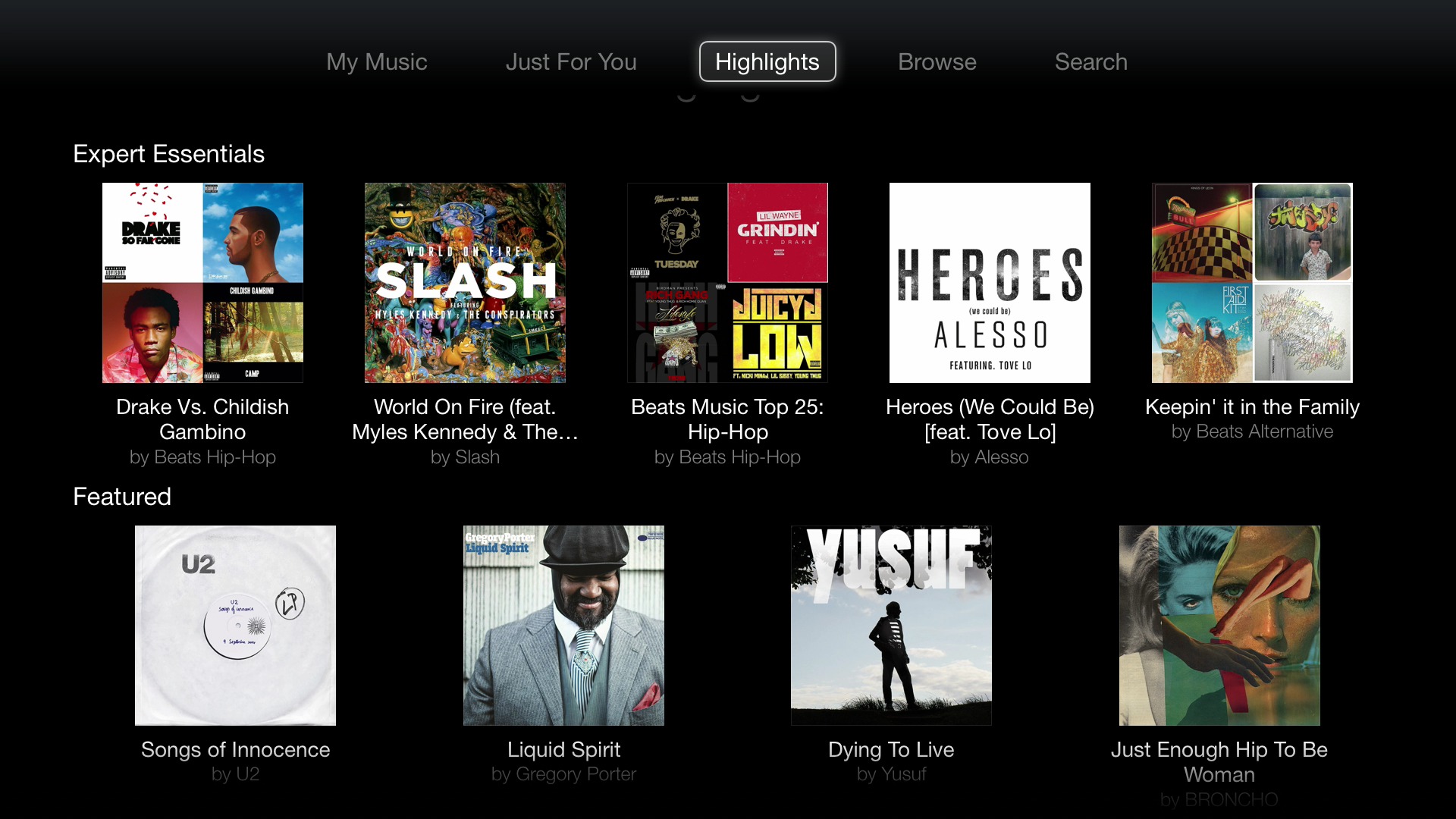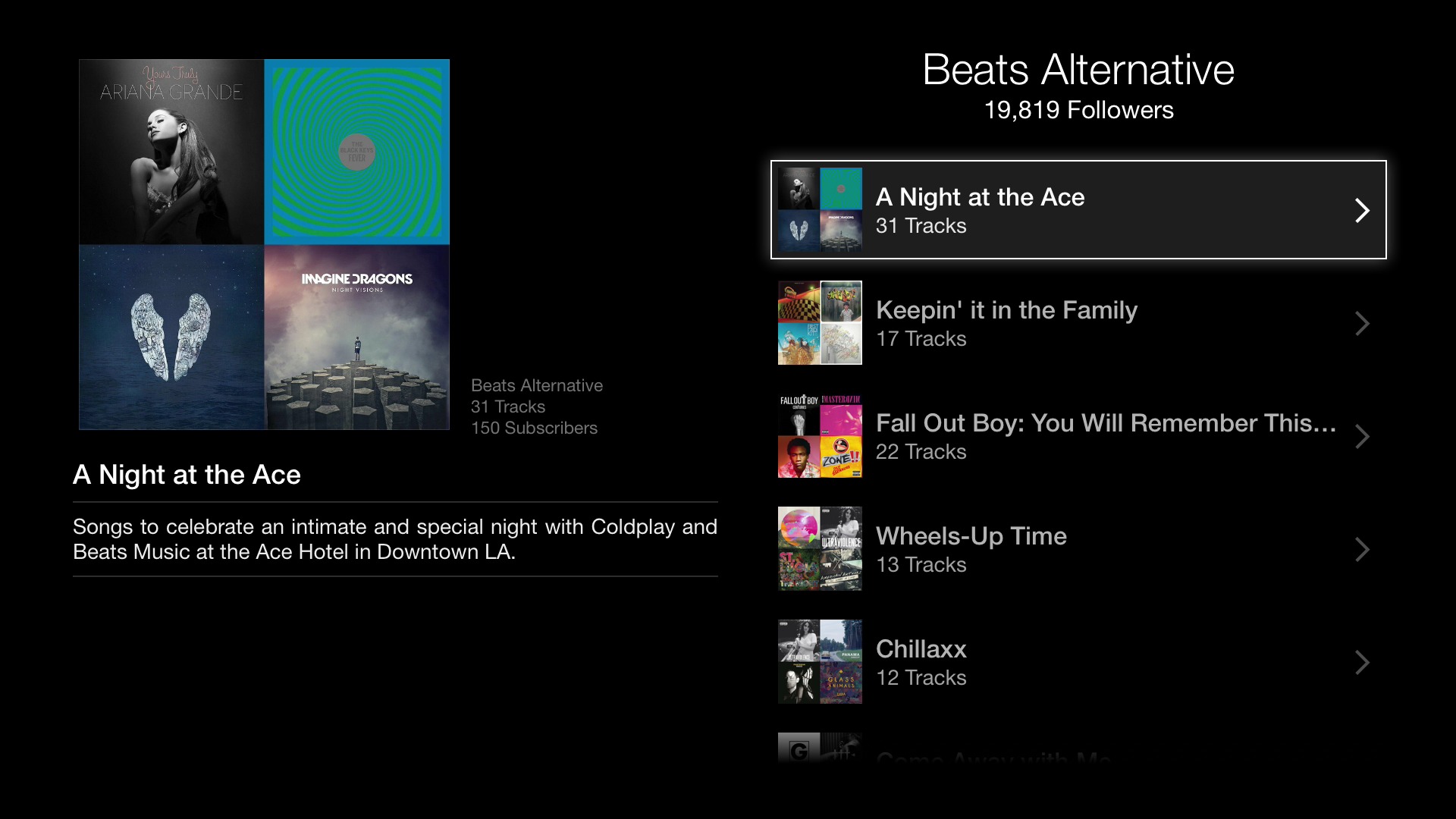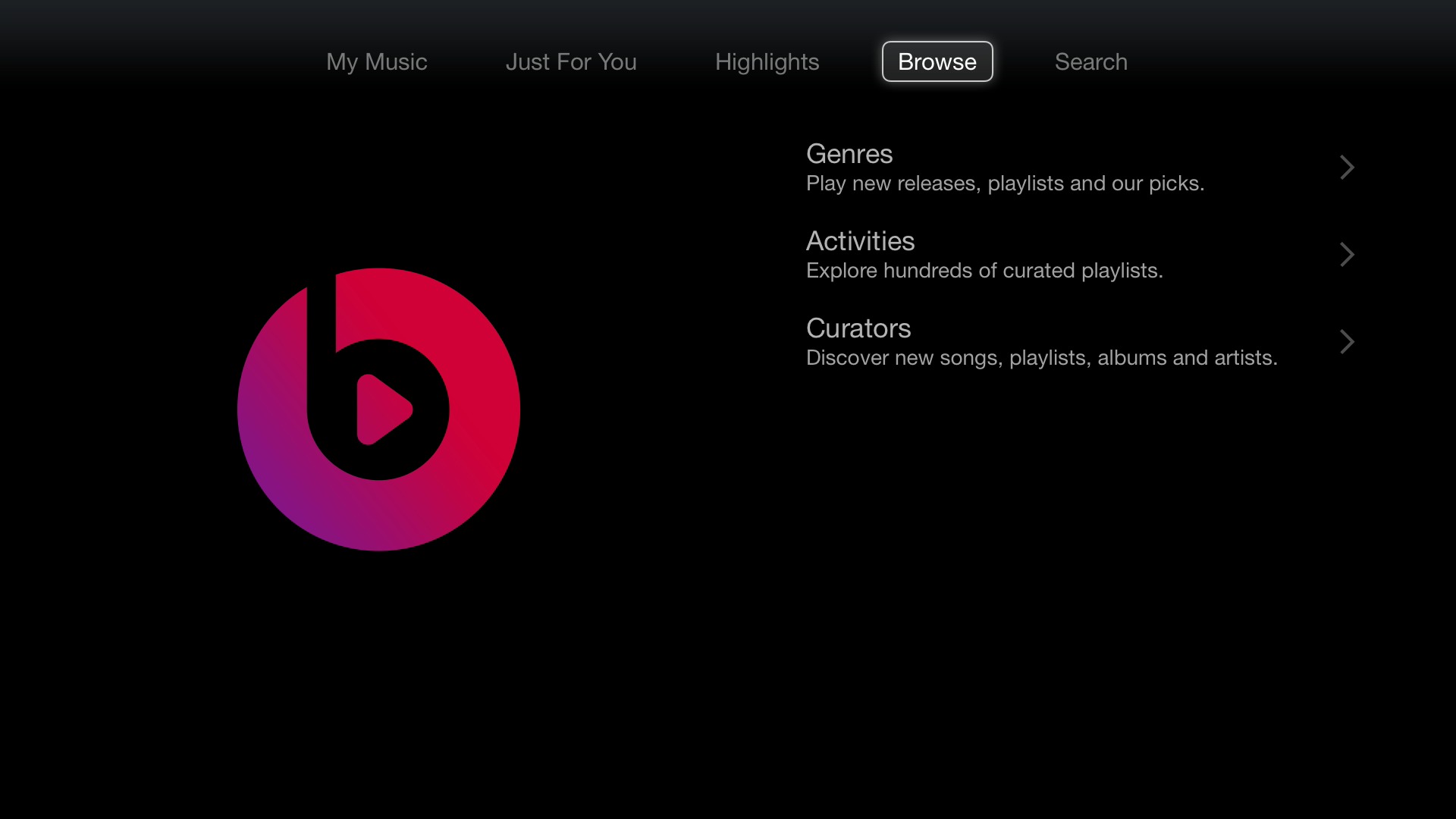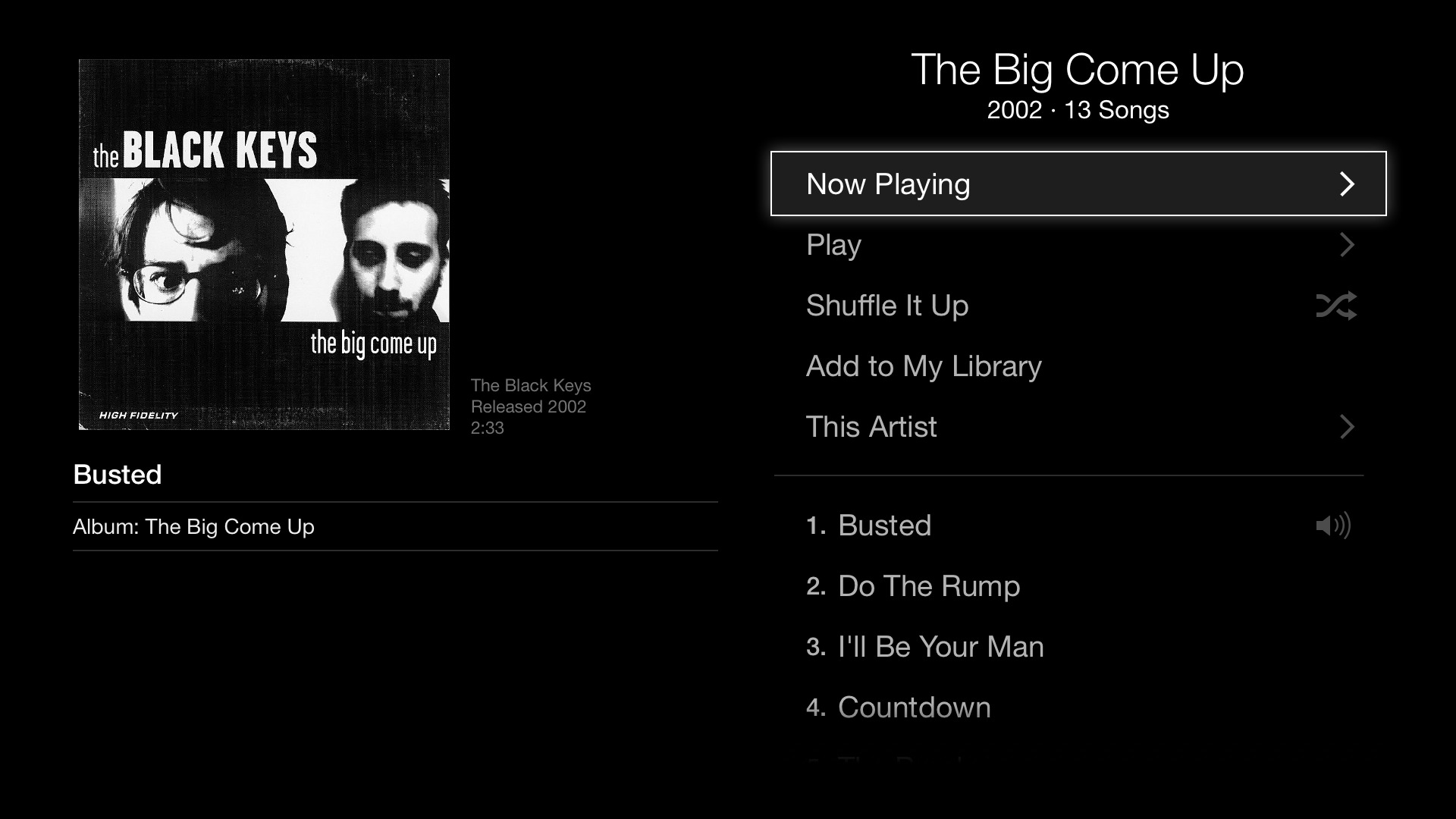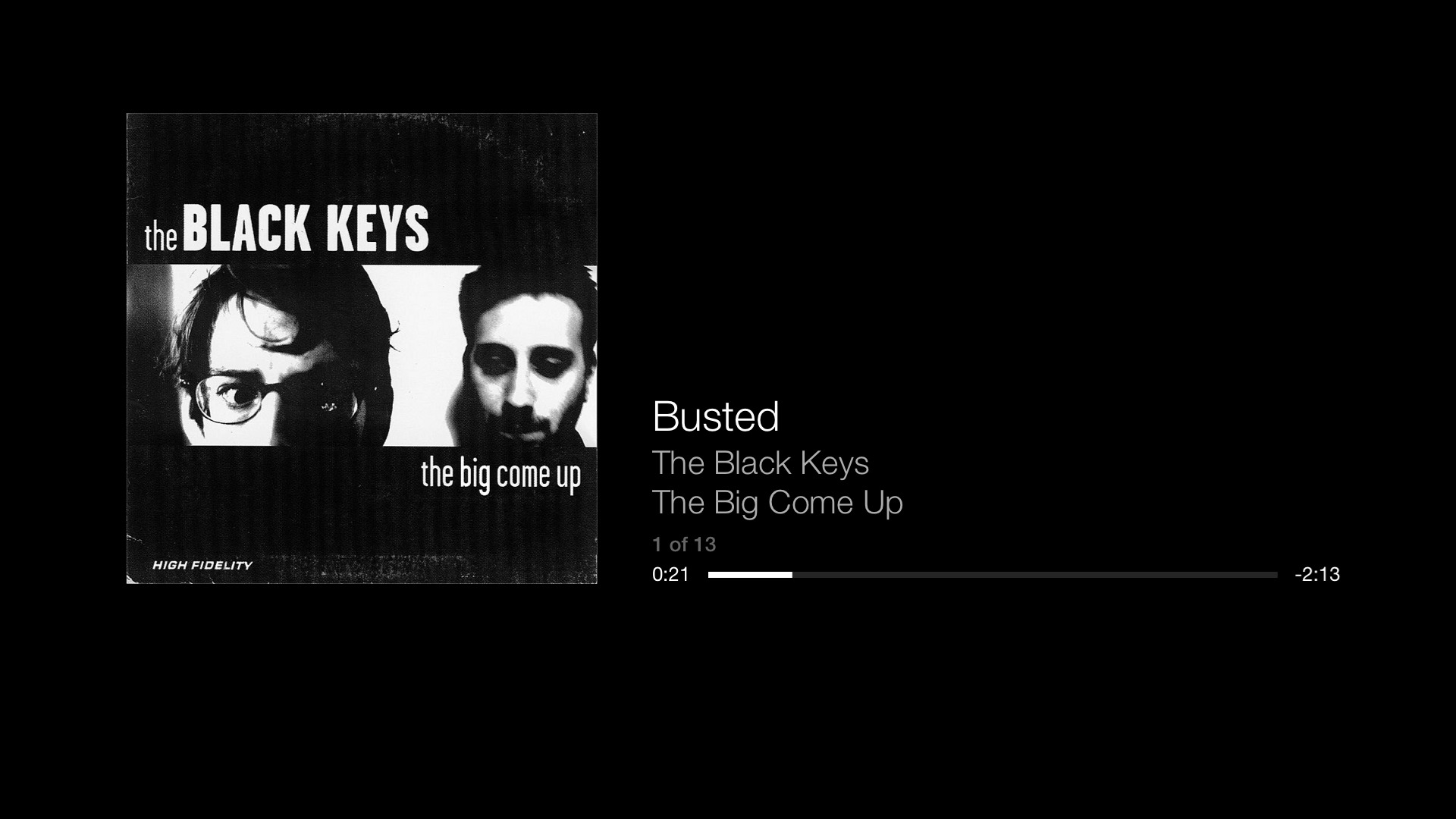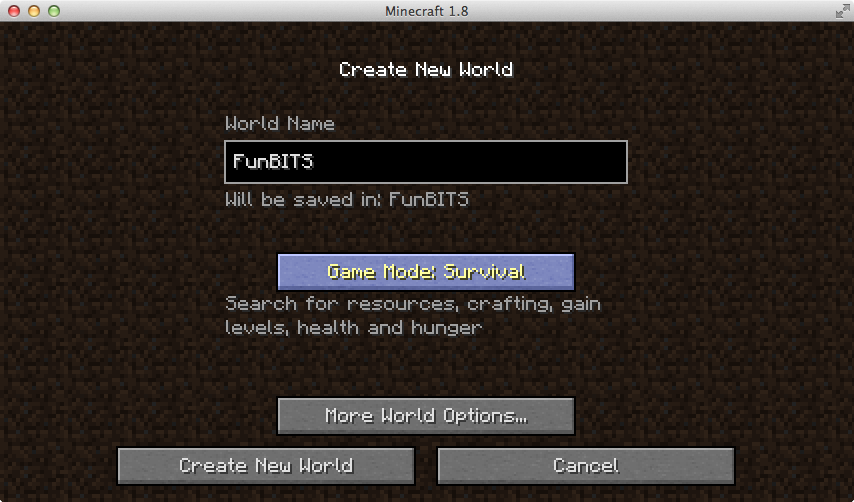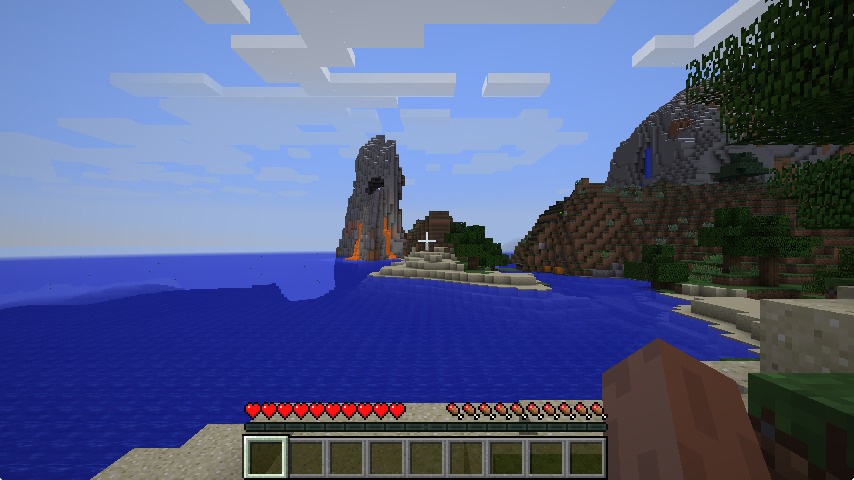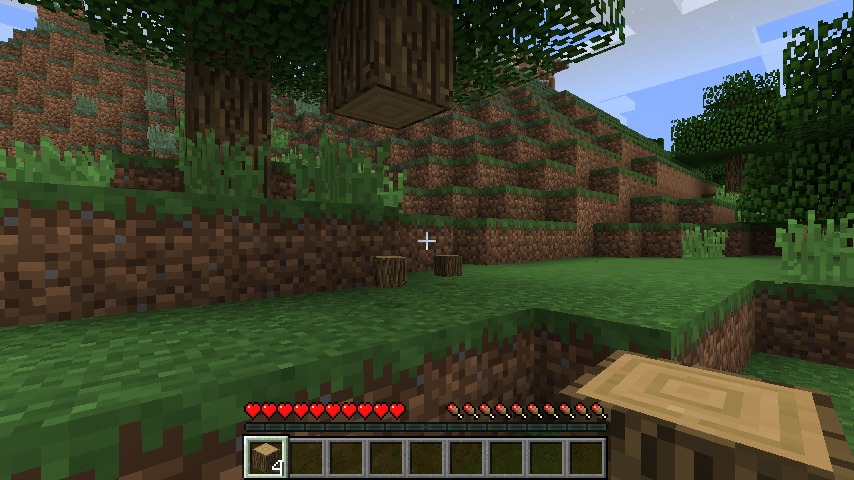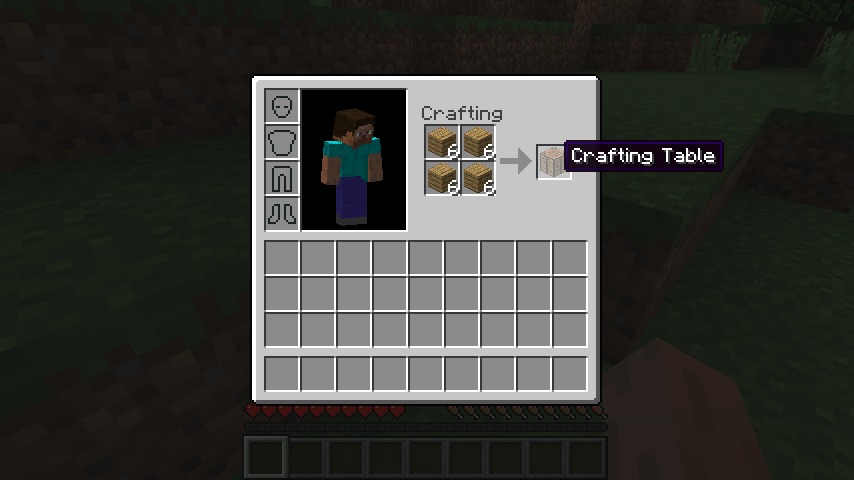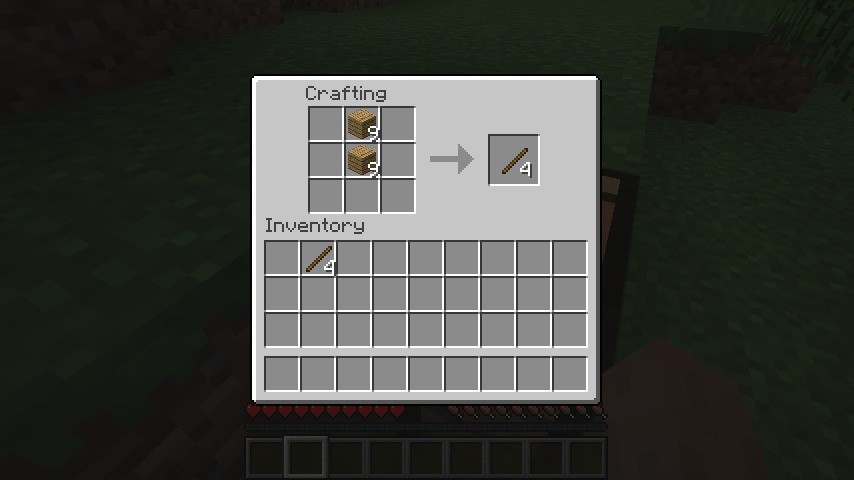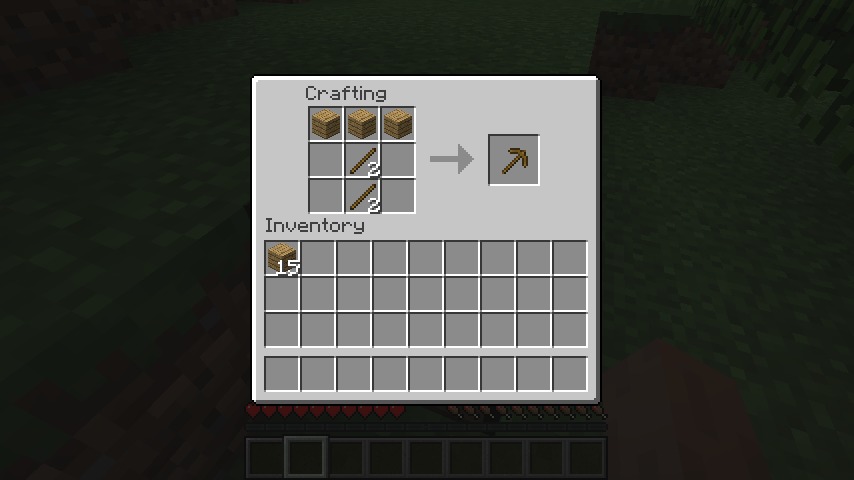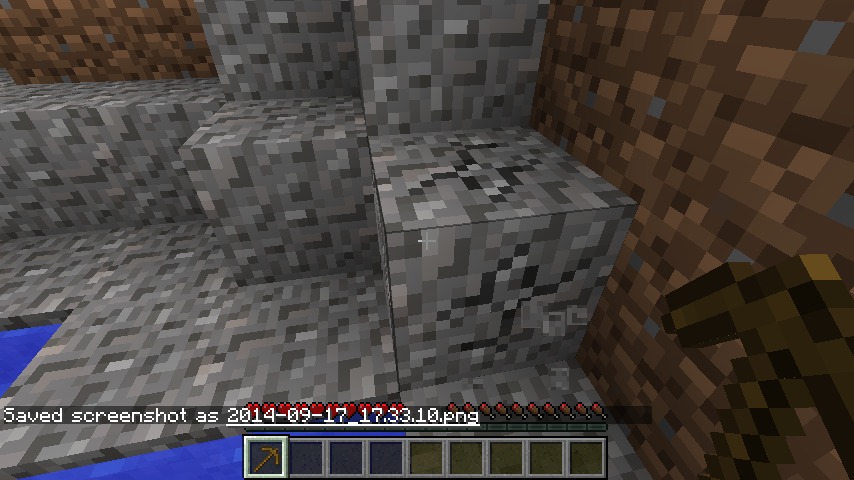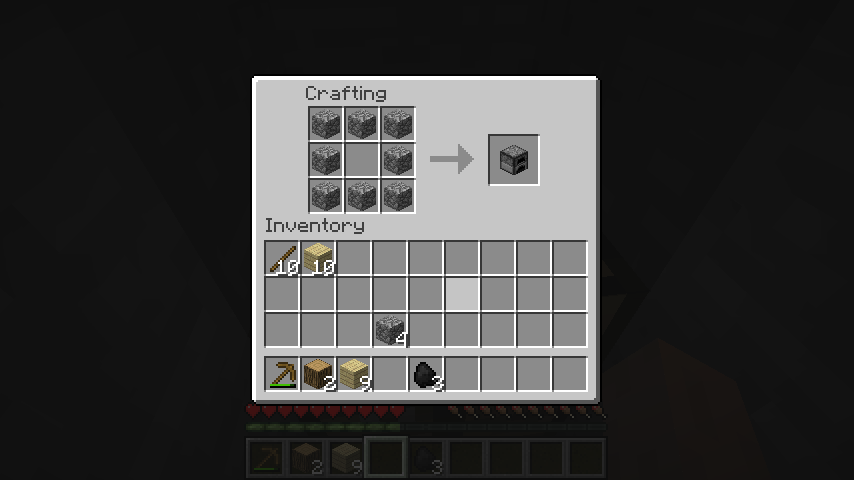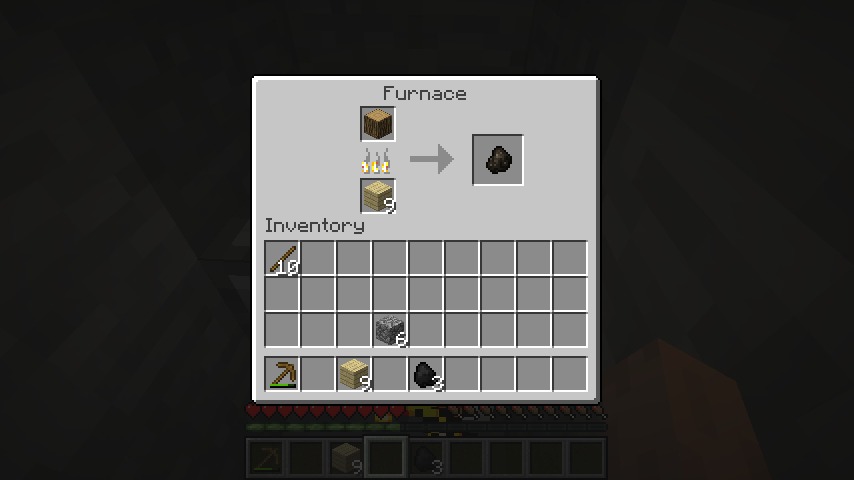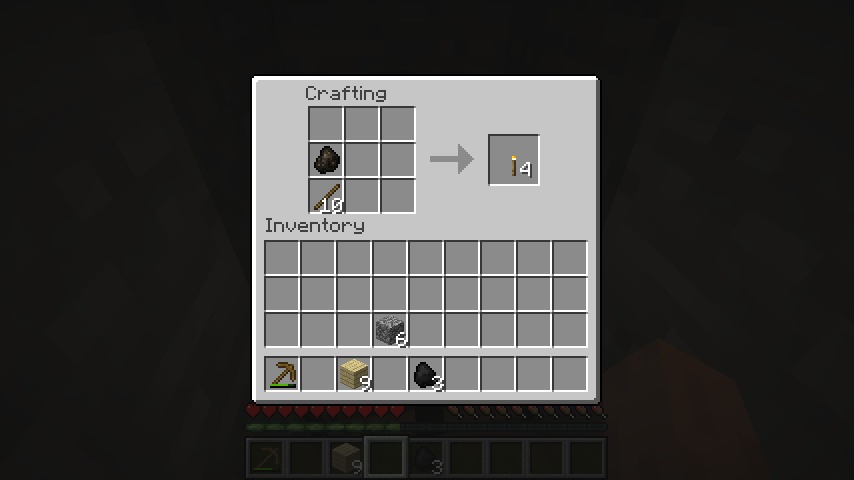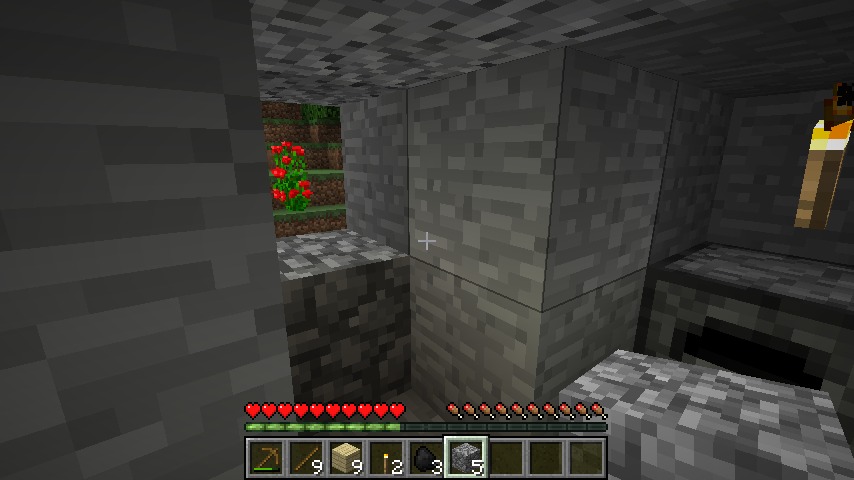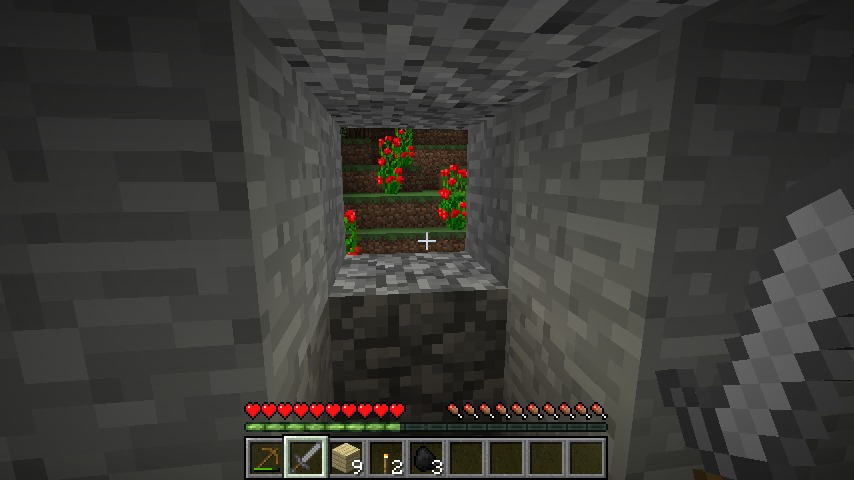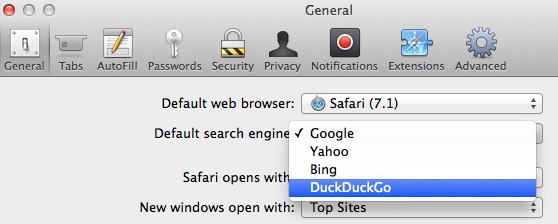TidBITS#1241/16-Sep-2014
iOS 8 is here, and we have answers to your questions, but Adam Engst also has a couple of warnings before you upgrade. Along with iOS 8 comes Apple TV 7.0, and with it, Apple’s recently acquired Beats Music service arrives in your living room. Apple gave every iTunes account holder U2’s new album for free, but if having it appear in your account felt a little creepy, Josh Centers has some thoughts on what turns a gift into an intrusion. This week in FunBITS, Josh also offers a crash course in the hit game Minecraft to give you a sense of why Microsoft just acquired it for a whopping $2.5 billion. Notable software releases this week include Audio Hijack Pro 2.11.3, Nicecast 1.11.3, and Airfoil 4.8.9, Security Update 2014-004 (Lion and Mountain Lion), Safari 6.2 and 7.1, BusyCal 2.6, and TunnelBear 2.4.2.
Turn Off Automatic iOS App Updates
Let me cut to the chase. With iOS 8 now out, vast numbers of developers will be releasing updates to their apps. If you have automatic app updates enabled for your iPad, iPhone, or iPod touch, I recommend you turn that feature off until things settle down in a few weeks. To do so, navigate to Settings > iTunes & App Store and make sure the Updates switch is off. To get specific app updates when you’re ready, go to App Store > Updates, and tap the Update button for each app you want to download after checking the release notes. This is more work, but it lets you update your essential apps at a time when potential problems won’t be crippling and when you won’t use up valuable cellular data unnecessarily.
Let me give you a bit of background. Developers have been working madly to update their apps to take advantage of both iOS 8’s new features and the extra attention users will be paying to iOS news. But a rush to a finish dictated more by the long-scheduled iPhone 6 release than anything else isn’t always a good thing, as comments from well-known developers like David Barnard and James Thomson indicate. (And no, I don’t expect any issues with their apps, just that it’s more likely that bugs will sneak in while numerous developers are trying to hit the same arbitrary deadline.)
Plus, there will be an awkward time between when iCloud Drive becomes available in iOS 8 (right away) and when OS X 10.10 Yosemite ships. During that time, updated apps that rely on iCloud Drive for syncing may not also be able to sync using the iOS 7 approach that works with 10.9 Mavericks. David Chartier warned about this on Twitter, and although it remains to be seen how many apps are affected, it’s best to play it safe. (For more on this,
see “iOS 8 Users: Do Not Upgrade to iCloud Drive,” 16 September 2014.)
The overarching problem here is that a major operating system update is a moving target, with Apple changing how features work while developers attempt to code for them. You can get a sense of how frustrating this can be in Bryan Irace’s blog post outlining all the problems his team had building a share extension for the Tumblr app.
Developer Craig Hockenberry put it best, noting that the only way to guarantee an app works is to put it into a production environment, something that’s not possible until Apple has both released iOS 8.0 and flipped the increasingly large number of switches behind the scenes to ensure that all the iCloud-based services are enabled.
To an extent, Hockenberry’s dictum has always been true, since no amount of testing can anticipate every real world usage scenario. But with iOS, making an app requires a constant dance between developers and Apple, making that production environment increasingly hard to simulate in advance.
iOS 8 Users: Do Not Upgrade to iCloud Drive
Prominent among Apple’s WWDC announcements for iOS 8 and OS X 10.10 Yosemite was iCloud Drive, designed in part to bring iCloud’s previously document- and app-specific storage capabilities back into plain view in the Finder (“Apple Unveils iOS 8 and OS X Yosemite at WWDC,” 2 June 2014). With iCloud Drive, Apple is hearkening back to iDisk, a feature of iCloud predecessors MobileMe, .Mac, and iTools that provided online storage that looked and worked like a normal (though slow) drive in the Finder.
But there’s a problem. Actually, there are three problems. Apple hasn’t officially released Yosemite yet, iCloud Drive doesn’t work in 10.9 Mavericks, and upgrading your iCloud account to use iCloud Drive in iOS 8 is a one-way street — once you upgrade, you can’t go back to the old document- and app-specific approach that’s compatible with Mavericks. So when iOS 8 asks you to upgrade to iCloud Drive, tap Not Now.
If you were to enable iCloud Drive, and use it for storing documents, you wouldn’t be able to see those documents within apps on a Mac running Mavericks. Upgrading to iCloud Drive reportedly moves your data to different servers (and probably rearranges it to boot), so I’m guessing that Mavericks simply has no idea where to look for it.
Beyond the basic inability to access iCloud-stored documents on the Mac, this limitation also prevents you from working on iCloud-stored documents on both an iOS device and a Mac, although the iCloud Web site now has an app that lets you see and download files stored in iCloud Drive. So, if you’re a fan of switching fluidly back and forth between Pages on your iPad and on your iMac, you really want to postpone upgrading to iCloud Drive until Yosemite ships.
Less obvious is that numerous developers rely on iCloud behind the scenes to keep iOS and Mac versions of an app in sync. A number of developers are warning users not to turn on iCloud Drive because it will prevent their iOS apps from communicating with the Mac versions still running under Mavericks. The Day One journaling app is in this situation, and its developer, Bloom, has put together a simple flow chart to illustrate what you should do. Realmac Software has also issued a similar warning for users of its Clear to-do and reminders app. 1Password developer AgileBits is also alerting early adopters about this problem; luckily 1Password can easily sync its data via Dropbox or Wi-Fi instead of iCloud.
Confusing matters even further is that Pages, Keynote, and Numbers on the iCloud Web site now require iCloud Drive, and prompt you to upgrade when you open them. Unfortunately, this leaves you between the proverbial rock and hard place, since you can either use the iWork apps on the Web and in iOS 8 (with iCloud Drive enabled), or on the Mac and in iOS 8 (with iCloud Drive disabled), but there’s no way to work with the Mac and Web versions at all any more without downloading files to the Mac manually from the iCloud site.
Of course, you could upgrade your Mac to the public beta of Yosemite, but since it is a beta, there’s no guarantee that everything will work as expected (if you do want to explore this option, be sure to read ““Take Control of Beta Testing Yosemite” Says It All,” 24 July 2014). Importantly, although developers have been using the beta versions of Yosemite to test their apps, they may not have released the necessary updates to enable iCloud Drive for their Mac
versions.
iOS 8: TidBITS Answers Your Questions
iOS 8 is here, and the TidBITS staff has banded together to answer your burning questions. Before you dive into installing iOS 8, though, be sure to read our warning articles: “iOS 8 Users: Do Not Upgrade to iCloud Drive” (16 September 2014) and “Turn Off Automatic iOS App Updates” (16 September 2014).
Our complete guide to iOS — Managing Editor Josh Centers’s upcoming book, “iOS 8: A Take Control Crash Course” — is still in the works, but anyone who pre-orders it now can download a 9-page preview PDF containing two finished chapters.
In the meantime, though, let’s dive into the questions. If you have more, please ask them in the comments, and we’ll do our best to track down answers for you.
What’s the biggest change in iOS 8?
Unlike iOS 7, iOS 8 doesn’t offer much new in the way of visual panache. (That may or may not be a good thing, depending on your opinion of iOS 7’s look.) But what developers can do in iOS 8 will revolutionize how you use your devices. Imagine being able to save articles to read-it-later service Pocket directly from Safari without any quirky workarounds, or being able to bring up 1Password in Safari, just like you can on a Mac. Not only that, but developers will be able to offer custom widgets for the Today View in Notification Center and custom keyboards that Android users have enjoyed for years, like Fleksy and Swype.
A lot of other major changes in iOS 8 are designed to bring iOS devices and Macs closer together, but those will require OS X 10.10 Yosemite.
Can my device run iOS 8?
If you’re using iOS 7 now, yes, with one exception — the iPhone 4, which had performance issues under iOS 7. iOS 8 works on anything including or later than the iPhone 4s, the fifth-generation iPod touch, and the iPad 2. Older iPhone and iPod touch models, and the original iPad, remain out in the cold.
However, not all features will work on older devices. In particular, Continuity is restricted to the iPhone 5 or later, the fourth-generation iPad or later, and the fifth-generation iPod touch. Plus, the upcoming Apple Pay feature is limited to the iPhone 6, iPhone 6 Plus, and Apple Watch (though the Apple Watch will be reportedly able to use Apple Pay even if it’s paired with an older iOS device — see “Apple Pay Aims to Disrupt Payment Industry,” 9 September 2014).
How large is iOS 8?
iOS 8.0 is a 1.1 GB download, and while user reports vary, we recommend having at least 5.7 GB of storage space available if you want to install directly on the device.
Instead, we recommend installing major updates like this through iTunes, after thoroughly syncing and backing up your device locally first. If you don’t have enough space free on the device, even iTunes will refuse to install the update, but you can always stop syncing music or movies temporarily, do the installation, and reset your media sync settings afterwards.
Is iOS 8 faster or slower than iOS 7? Is battery life any different?
We’ve been running the iOS 8 gold master (which should be equivalent to the shipping version), and performance seems roughly equal to iOS 7, for good or ill.
Battery life is the same or slightly worse, which is typical for iOS updates. As always seems to happen, we expect that some people will experience radically worse battery life after upgrading. Such problems are often resolved by restoring the device from scratch, or by making sure that all apps are upgraded to iOS 8-savvy versions. Luckily, iOS 8 now provides a way to identify battery hogs; go to Settings > General > Usage > Battery Usage and look at the apps at the top of the list for both the last 24 hours and the last 4 days.
Should I wait to upgrade to iOS 8?
Obviously, we haven’t waited, and if you’re champing at the bit to check out the new features, there’s likely no actual harm in doing so. However, for most people, we recommend waiting a few days, weeks, or months, for a number of reasons:
- A number of features weren’t working in the iOS 8 gold master (or won’t be complete until the release of OS X Yosemite), including Handoff, iCloud Drive, and AirDrop. Even when Yosemite does become available, certain features will only work if you have a Mac with Bluetooth 4.0 LE.
-
iCloud Documents & Data is incompatible with iCloud Drive, and upgrading to iCloud Drive is a one-way street. If you upgrade to iCloud Drive as part of the iOS 8 setup process, you won’t be able to use iCloud syncing with Macs running Mavericks or devices still on iOS 7. For details, see “iOS 8 Users: Do Not Upgrade to iCloud Drive” (16 September 2014)
-
Many of iOS 8’s major changes will actually be in how apps operate, and it will take time for developers to take advantage of those features.
-
During the beta period, Apple dropped a few promised iOS 8 features, such as SMS relay. We expect they’ll be added back in a forthcoming update, like Siri song identification, which has returned. Apple Pay, which will be exclusive to the new iPhone 6 models and the Apple Watch, will not be available until October.
-
With the initial release of any major operating system, there are bound to be unexpected problems that later updates will resolve. Even if you don’t wait that long, it’s better to see what people are saying online before making the jump.
-
Even if iOS 8 were to work swimmingly, Apple’s servers will no doubt be slammed on the first few days, which could make the update hard to obtain, and even if you get it installed, many of the new cloud-based services may not work properly until things calm down.
Wait, so when is Yosemite coming out?
Our Magic 8 Ball suggests late October, but past performance doesn’t always predict future behavior.
What’s this Family Sharing feature I keep hearing about?
For far too long, family members have had to jump through hoops or share passwords if they wanted to share apps, music, videos, and books purchased from Apple. Well, that or share a single Apple ID, which brings with it another set of annoyances. Those days are now over. With Family Sharing in iOS 8 and Yosemite, you can share App Store, iTunes Store, and iBooks Store purchases with up to five other people in your immediate family, with all purchases billed to the organizer’s account. Family Sharing also facilitates photo sharing, location sharing, and calendar sharing, plus keeping track of each person’s devices.
Exactly how Family Sharing interacts with the many different ways families have developed for sharing (or not sharing!) data remains to be seen. If you have a setup that you’d like to us to evaluate as we test Family Sharing, let us know in the comments.
What’s new with Notification Center?
Notification Center has two exciting new features:
- Interactive notifications: You can now pull down notification banners to interact with them, without opening the app. For example, you can pull down a Messages notification banner to reply to a message or a Twitter notification to favorite a tweet.
-
Today View widgets: Notification Center has had widgets like Stocks and Weather since it first appeared in iOS 5, but now third-party app developers can integrate their own widgets into the Today View of iOS 8’s Notification Center. This can be used in some unexpected ways, so, for instance, the update to PCalc can add its powerful calculator to your Notification Center, making it accessible from anywhere.
We expect Notification Center to be used significantly more in iOS 8 as people trick it out with their favorite widgets.
Is there any easier to way to access frequently used contacts?
We’re glad you asked! The iOS App Switcher (double-press the Home button) now lists your most recent contacts along the top. Tap one to see available communication options.
Is Spotlight any more capable in iOS 8?
Spotlight has been taking lessons from Siri, making it far more useful for searches beyond the contents of your device. Previously, Spotlight would offer to direct a Web or Wikipedia search to Safari, but in iOS 8, it can show you direct links to Wikipedia pages, movie showtimes, nearby locations, and more. The screenshot below shows a Spotlight search for “ninja turtles,” with the results including local showtimes for the “Teenage Mutant Ninja Turtles” movie, along with a link to the associated Wikipedia entry.
How about Siri? Any new tricks there?
Siri, as well as voice dictation, now displays your words as you say them, so you’re not left guessing what Siri thinks you said while Apple’s servers do the transcription. In our testing, Siri seems to work noticeably better as well; some of us had largely given up on Siri in iOS 7. But perhaps the most interesting new trick is Hey Siri, which lets you activate Siri hands free while the device is charging. Just say, “Hey Siri” to get her attention.
Luckily, you can turn this off, since it’s custom made for pranksters to control your iPhone.
Siri can also work with Shazam to identify what song is currently playing in your environment. Just ask Siri to “Identify that song” or “Name that tune.”
Didn’t Apple say it would be easier to type in iOS 8?
Besides the aforementioned improvement to dictation, Apple is offering a couple of huge improvements to typing in iOS 8.
- QuickType: Say goodbye to AutoCorrect frustrations. As in Android, the new QuickType bar above the top keyboard row offers word suggestions as you type. Tap one to insert it. The leftmost suggestion is usually exactly what you typed, so you can tap it to bypass automatic corrections.
-
Third-party Keyboards: Borrowing another page from Android’s playbook, Apple is now allowing developers to create alternative keyboards. Popular Android keyboards like Fleksy (the real deal, not the limited version for iOS 7), Swype, and SwiftKey are available now, but that’s not all. Smile has developed a special TextExpander snippet-expanding keyboard for iOS 8, and the forthcoming PopKey keyboard will let you type with animated GIFs. It’ll be fun to see what iOS developers come up with!
You manage these keyboards in Settings > General > Keyboard > Keyboards; note that some keyboards may ask for “Full Access,” which could enable the keyboard developer to record everything you type with that keyboard. Install keyboards only from companies you trust, and remember that Apple is theoretically vetting all apps that install custom keyboards. To cycle through your installed keyboards, tap the globe icon in the lower left corner of the keyboard; some third-party keyboards may replace that icon with another image (Smile’s TextExpander keyboard uses the Smile icon).
Are there any new apps in iOS 8?
You bet: Health, Tips, Podcasts, and iBooks. If those last two sound familiar, they should, since they’re not new, but are now bundled apps that cannot be deleted.
- Health: The much-touted Health app aggregates biometric information from fitness-tracking apps and devices (like the Apple Watch), and Apple has hinted that the data could be used by your doctor in the future. It also offers the option of establishing an emergency Medical ID that can be accessed by emergency workers even when your device is locked. However, Apple has delayed the HealthKit developer tool due to a bug, so Health-compatible apps have yet to arrive.
-
Tips: The new Tips app is a helpful starting place for new users, or anyone who’s curious as to what’s new in iOS 8. It offers a number of helpful tips to get the most out of iOS.
Health could be game-changing, but Tips seems like the sort of app you’ll look at once and then file away with other pre-installed apps that you can’t delete.
What’s new in Messages?
iOS 8 introduces two new ways to communicate in Messages: voice messages and video messages. To the right of the text input box is a new microphone icon. Tap it, record a voice message, and tap the arrow to send it. Video messages are similar, except you hold the camera button down. You can also press and hold the camera button to take a selfie and send it automatically (be careful with that one!). Voice and video messages can be played in older versions of Messages, so you don’t need to worry about recipients running iOS 8 or Yosemite.
Messages has also improved the way you attach images. When you tap the camera icon, it displays your most recent photos instead of making you trudge over to your photo library to select one.
That’s cool, but can the new Messages help with all those “Where are you?” messages?
You can now send someone your location in Messages, as well as view the locations of others. Tap the Details link in any conversation. For most people, this feature renders the Find My Friends app obsolete (you’ll need a new version of Find My Friends if you want to keep using it in iOS 8). Family Sharing will also allow family members to share locations easily, but members can choose to opt out.
Are group messages finally manageable?
Yes! You can now add people to a conversation, leave a conversation, rename a conversation, or even disable notifications for a conversation. Again, tap the Details link to access these options. With iOS 8, Messages at last becomes a full-featured chat client.
Renaming a conversation is particularly important for those of us who have accidentally sent a message to a group rather than to the person who’s listed first in the group. Talk about a privacy hole the size of a truck! To do so, in the Details screen, pull down to reveal the name field.
What about Safari? Has Apple changed much there?
Oh yeah. Thanks to Extensibility, Safari gains full-fledged browser extensions, just like on the desktop. For example, in the new version of 1Password, you can bring up your vault from within Safari to log in to your favorite Web sites (and even unlock it with Touch ID!).
Another feature that may interest TidBITS readers is the addition of RSS feeds to Shared Links, which effectively turns Safari into an RSS reader.
Other miscellaneous Safari features include adding credit card data with the camera, the addition of the DuckDuckGo search engine (see “Search in Private with DuckDuckGo,” 20 August 2014), and separate private tabs.
Has Mail improved?
Mail has a few nice additions in iOS 8. You can now dock the compose pane (or multiple compose panes) to the bottom of the screen so you can open and refer to other email messages without having to close your draft. Also new are swipe gestures, which let you quickly perform actions on email; these also work on the Lock screen. Finally, notifications can be enabled for individual email threads.
Anything new with Photos?
iCloud Photo Library is a promising new way to store and sync photos and videos in the cloud. You can choose to keep your original photos on your device, or if you want to save space locally, you can opt to keep only small previews on your device and store the originals in iCloud. (We strongly recommend that all our celebrity readers set up two-factor authentication to protect your nude selfies on iCloud.) iCloud Photo Library promises to keep your entire photo collection synced and available on all of your devices running iOS 8, but there won’t be a connection with the Mac until the Mac version of the Photos app debuts in early 2015.
Photos now also includes new editing tools to adjust composition, light, and color. You can also search for photos by location or date. Other minor tweaks include being able to hide and mark photos as favorites, and thanks to Extensibility, you’ll be able to use third-party photo filters directly within the Photos app.
Do note that Photos replaces the old iPhoto for iOS app, which isn’t supported in iOS 8. Apple has instructions on how to migrate your data to Photos.
If you have other questions, please ask them in the comments.
Apple TV Updated to 7.0, Includes Beats Music
Apple has updated the third-generation Apple TV to version 7.0, with a fresh new look somewhat reminiscent of iOS 7. (Alas, second-generation Apple TVs remain at version 6.2.1.)
While I like the new look, it might take a bit of getting used to. I’ve noticed that the main menu is now incredibly bright, and you might have difficulty making out the new, thinner type from a distance.
Functionally, everything works as it always has, so although the screens look a little different, my instructions in “Take Control of Apple TV” remain mostly the same (the largest change since publication was outlined in “Apple TV 6.1 and Remote 4.2 Bring Welcome Interface Improvements,” 10 March 2014, which details changes in how you hide apps).
However, there are a couple of behind-the-screen tweaks. Apple TV 7.0 can take advantage of the new Family Sharing and iCloud Photo Library features of iOS 8 (for an explanation of those features, see “10 Annoyances Solved by iOS 8 and OS X Yosemite,” 6 June 2014). If you’ve set up Family Sharing with other users, those purchases should show up in your Movies, Music, and TV Shows apps. If you’ve chosen to upload your photos to iCloud Photo Library in iOS 8, those should appear in the iCloud Photos app. (However, it’s still labeled as My Photo Stream.)
You will notice a not-unexpected addition to the Apple TV lineup: the Apple-owned Beats Music (for my take on Beats Music, see “FunBITS: What Sets Beats Music Apart,” 16 May 2014). If you’d like to check it out with a 14-day free trial, you can do so right from your Apple TV.
After you set up an account, Beats Music asks about music genres you like. Click once to set a genre as liked, twice to say you love a genre, or three times to mark it as a hated genre.
After that, Beats Music will prompt you to identify artists you like or love.
Once that’s done, you’re dropped into the main interface. There are five tabs available:
- My Music, where you can access saved songs and custom playlists.
-
Just For You, which suggests albums you may like.
-
Highlights, showcasing popular content.
-
Browse, which lets you pore over Beat Music’s extensive collection of curated playlists.
-
Search, which lets you find something specific to listen to.
Selecting an album or playlist gives you options to play it, shuffle the tracks, add the album or playlist to your library, find out more information about the artist, or play tracks manually.
Curiously, the playback screen has no way to mark a song as a favorite, nor does the app provide access to a key feature of Beats Music: The Sentence, which is a unique way to generate playlists.
I suspect that the Beats Music team is far from done with the Apple TV app, but for now it’s nice to have it on board. Perhaps Apple will have an event next month with more exciting Apple TV news (Tim Cook has already hinted that you will be able to control the Apple TV with an Apple Watch, see “Apple Previews the New Apple Watch,” 9 September 2014).
U2 Giveaway Shows We’ve Entered the Age of Digital Consent
After breathlessly introducing the iPhone 6, the iPhone 6 Plus, and the Apple Watch, Apple CEO Tim Cook “negotiated” with U2 lead singer Bono to give every iTunes customer a free copy of the band’s new album, “Songs of Innocence.” (See “How to Get (or Delete) Your Free U2 Album,” 10 September 2014.)
A slam-dunk move, right? U2 makes a lot of money, Apple’s customers get a free album, and Apple scores points with both customers and the music industry. Yes, but…
Apple didn’t just offer the album as a free download, but instead added it to every iTunes user’s account. For users with automatic downloads enabled, that meant that the album may have been automatically placed on their devices (reports vary). Similarly, iTunes Match subscribers found it in their cloud libraries, and for everyone else, the album appeared in purchase histories, ready for download.
Initially, this approach caused confusion about how to obtain the album, prompting my article. That was followed by a surprising amount of backlash. iTunes customers took to social media to ask why a U2 album had suddenly appeared in their music libraries (apparently, not everyone watches Apple keynotes), to complain how much they hate U2, and even to ask who U2 is (come on, folks, you know about Wikipedia by now).
My initial reaction was laughter. How spoiled, how privileged, to be complaining about a free album from one of the world’s most popular musical acts of the last 30 years? Even I, ambivalent about U2, was curious to give the album a listen. I was also struck by the irony of how we’d moved on from concern over people sharing music illegally to complaining about being given music for free.
But after more thought, I started to understand the complainers’ point. You can feel oddly violated when receiving something of value for free, if it’s done wrong.
Digital Intimacy — I like Scotch whisky. But imagine that one day, while I’m home alone, I leave the house to check the mailbox. I come back in to find a bottle of Lagavulin 16 — a not inexpensive Scotch — on my kitchen table.
Replace the Scotch with your treat of choice. Would you feel elated? Curious? Maybe a bit creeped out?
Now let’s say it was something you did not ask for and do not want — perhaps a truly horrific Christmas sweater with a chorus line of fluorescent pink dancing reindeer. Whatever elation you might have felt when finding a treat is probably replaced by fear. What is this thing? Who’s been in my house?
Let’s take out the mystery factor. A stranger knocks on your door and offers you the sweater for free, no strings attached. Are you likely to be appreciative of the addition to your wardrobe, or annoyed at the intrusion?
This might seem like a silly analogy, but our devices are our digital homes. They contain our deepest secrets: private messages, email, photos, passwords, browsing history. Even the apps we choose to install say much about us. Look into someone’s phone, and you’ll see her hopes, dreams, aspirations, fears, whims, and secrets. Like any home, most of us paid dearly for them, and most of us are paying a mortgage of sorts. Like any home, we furnish them to match our tastes, choosing custom wallpaper for the home screen and cases to protect the finish.
That’s no accident. Apple has long designed its devices to be intimate. The company’s description of the Apple Watch is explicit about this: “And since Apple Watch sits on your wrist, your alerts aren’t just immediate. They’re intimate.” For now, you can’t get much more intimate than an iPhone in your pocket or a MacBook on your lap. These devices are in a way extensions of our selves.
You may be giggling, but you’re a savvy TidBITS reader. You knew about the free album, so a sudden, unexpected gift wasn’t a surprise. But put yourself in the shoes of the average Apple customer. Technology is not your hobby, so you don’t keep up with the latest tech news. Suddenly, a mysterious album appears in the Music app. You might even think someone hacked into your iTunes account, and given recent events, that wouldn’t be an unreasonable assumption (for background, see “iCloud Flaw Not Source of Celebrity Photo Theft,” 2 September 2014).
But even if you knew what was happening, I can see why you might not appreciate it. For one thing, it raises the question of who owns your device. Is it truly your iPhone, or are you merely leasing it from Apple, which is free to act like a capricious landlord installing an ugly couch unasked? It was bad enough when Apple forced the 666 MB iOS 7 download on even those iOS 6 users who had no interest in upgrading (see “Unwanted iOS 7 Occupying Space on iOS 6 Devices,” 14 October 2013). But at least that was within Apple’s sphere of influence. The latest album from U2 is not.
What Apple should have realized, especially given the company’s long history with music, is that music is special, and is core to many people’s identities.
The Identity of Music — People have undoubtedly been arguing about music since some biped long ago figured out that banging rocks together makes an interesting noise. That’s because music is a personal reflection of taste.
Music isn’t just noise coming from an instrument or a speaker, it’s a part of our very being. Classical, punk, country, metal, hip-hop, and others aren’t just genres of music, they each have an ethos, an underlying philosophy that espouses or at least correlates with a particular lifestyle. For instance, I live in Tennessee, a part of the world that holds dear the country music way of life, which rejects essentially everything U2 represents.
What does U2 represent? To its fans, U2 stands for quality pop-rock with a social conscience. But to its detractors, it may stand for something else. A pierced and tattooed punk might call U2 “corporate sellouts.” To a country music fan in his pickup, U2 may instead be “preachy, liberal, big-city music.”
Regardless of your feelings about U2, my point is that our choices in music reflect both what we stand for and what we reject. There’s even infighting among fans of sub-genres. A thrash metal fan might argue bitterly with a death metal fan. Even in the big tent of pop, modern idols like Justin Bieber and Lady Gaga have their own personal fanboy armies who inveigh against the music of competitors. (It’s akin to how the fanboys go on about Apple and Google, or Apple and Microsoft.)
With our music collections being a sort of mirror-filled museum of our personalities, it’s no wonder that some people are up in arms about Apple pushing on them an album from a band that stands for things they flat out reject.
Ultimately, it’s still very much a first-world problem that’s easy to laugh off, but Apple could have done this in a better way.
Could This Have Been Avoided? What’s the difference between spam and an email list you opt into, like your weekly dose of TidBITS? Consent.
Instead of ham-fistedly adding “Songs of Innocence” to every user’s iTunes account, Apple should have merely made it free in the iTunes Store for a limited time and promoted the dickens out of it.
Why did Apple choose to force the album on every iTunes user? I can only guess, but let’s follow the money. U2 stands to gain both directly — Apple paid the band upwards of $100 million according to the New York Times — and from exposure to 500 million iTunes customers. Apple has said that 33 million iTunes customers have “experienced” the U2 album. That’s less than 7 percent of the installed base, which is pretty good for a marketing campaign, and well above the 25 million sales that the band’s
top-selling album, 1987’s “The Joshua Tree,” racked up. Voluntary downloads would likely have been far lower, so it’s possible U2 required distribution to all iTunes customers to justify the $100 million fee. Plus, the mere fact that many younger iTunes users hadn’t even heard of U2 shows the possible promotional value of the giveaway, although giving music away for free certainly hasn’t helped all the indie acts that can’t swing exclusives with Apple.
For Apple, the giveaway was an opportunity to make a huge promotional splash, associate the company even more with the reflected cool of rock stars, and maybe pick up some more iTunes accounts with the limited-time nature of the offer. Apple certainly hasn’t been shy about telling the world about its largesse. Remember too that Apple has a position to protect with the iTunes Store, and if it can dangle even the hint of such massive promotion in front of other bands and record labels, that has to be worth something in future negotiations.
Regardless, I think Apple learned that pushing the album on everyone was the wrong choice, given that the company quickly released a special tool to scrub the offending album from users’ accounts.
As a one-off event, it’s easy to chuckle about the complaints. But it should be taken by Apple and other tech companies as an important lesson: while many won’t look a gift horse in the mouth, others will be angry about it marking up the kitchen floor.
FunBITS: A Minecraft Crash Course
Microsoft made waves when it bought independent developer Mojang for a staggering $2.5 billion (see “Microsoft Buys Minecraft Developer for $2.5 Billion,” 15 September 2014). Mojang’s claim to fame is a single game called Minecraft. You might be wondering why Microsoft dropped so much money on a such a tiny game studio.
Minecraft was released as an alpha on 28 June 2010. It wouldn’t see an official retail release until 18 November 2011, but even before then it was making waves. In the past few years, Minecraft has become a cultural phenomenon, spawning books, toys, and even its own convention. All from a tiny developer in Sweden, spawned from the mind of one man, who goes by “Notch.”
So just what is Minecraft? It’s a game unlike any you’ve ever played before. Imagine a randomly generated world larger than even the planet you’re standing on now, where you can build just about anything you can imagine: bridges, statues, castles, the Apple Campus, even a gigantic game of Pong.
Minecraft is available for several platforms, including iOS, but for this article, I’m going to talk about the Mac version. It costs $26.95 from Mojang, and while the listed system requirements apply only to the Windows version, there is a free demo mode you can try to see if your Mac can handle it. Most systems released in the past three years should be able to. You also need the current version of Java.
You start Minecraft by generating a new world. You can create as many worlds as your computer can store, and you can even input the “seed” used to generate the world (so you can share generated worlds with friends). There are two main game modes: creative and survival (hardcore mode is like survival, but the world is deleted if you die; the special adventure mode is available only in custom-made maps). For the sake of simplicity, I’m going to talk only about survival mode, but creative mode is identical, except you’re given access to all building materials from the start, you can fly, you destroy blocks instantly, and you cannot die. (Creative mode features heavily in the myriad educational uses of Minecraft — see the MinecraftEdu site.)
After the world is generated, you’re dropped into a vast world, made up of blocks. Almost everything in Minecraft is a block: blocks of dirt, blocks of wood, blocks of leaves, blocks of water, blocks of stone — you get the idea.
I could write an entire book about Minecraft (several, probably), but I’d like to give you a quick walkthrough of how to get going in survival mode.
Survival mode is just what it says on the tin. You’re dropped in the middle of this mysterious, blocky world, and like a computerized Les Stroud, you must figure out how to survive.
First, you need to build some tools, most importantly a pickaxe. To get the materials for these tools, you’re going to have to punch some trees.
Luckily, your character (nicknamed Steve) has an iron fist. Run up to a tree, hold down the left mouse button to punch it, and a block of wood eventually flies out. Repeat as necessary. Some blocks may fall to the ground, but you can walk over them to pick them up.
Once you have a few blocks of wood, press e on the keyboard to bring up your inventory. There is a 2×2 grid under the Crafting header. This is where you build things. Drag your wooden blocks into one of those and wood planks appear in the output box. Click the planks in the output box to keep producing them, and when you’re finished, drag the planks out of the output box and into your inventory.
Now, to build a pickaxe, you need a crafting table. Click to pick up your stack of planks, then hover the cursor over one of the crafting squares and right-click to drop one plank into a square. To build a crafting table, you need to put one plank in each of the four squares. Drag the crafting table out of the output box and into your hotbar, which is the 1×9 grid at the bottom of your inventory.
Press Esc to leave your inventory, then equip your crafting table. In the screenshot below, you can press 2 to select it, or use your mouse’s scroll wheel. Now, find an empty spot on the ground and, with your crafting table equipped, right-click to place it on the ground.
Walk up to the crafting table, and with the cursor over it, right-click to enter the crafting interface. The crafting table offers a larger 3×3 grid to build larger tools, like the pickaxe.
But a pickaxe without a handle is useless. So drop some planks into the crafting grid to create sticks. Drop the first plank anywhere, then put the second above or below it. All crafting in Minecraft works this way; to build an item, you must draw it out on the crafting table.
Once you have sticks, you must arrange the sticks and planks on the crafting grid to form a T, as I’ve done in the screenshot below. This will produce a wooden pickaxe.
The pickaxe is essential, because you need it to break stone. There are other wooden tools you can build at this point, like a wooden shovel (which helps in digging) and a wooden axe (probably a good idea, since it makes chopping trees go faster), but right now I’m going to mine some stone, which can construct stronger tools. Stronger tools are essential, since they last longer and they enable you to mine precious blocks (like diamond) that weaker ones can’t. Your wooden pickaxe can later be remade in stone, iron,
gold, and the king of pickaxes, diamond, which can mine any material and lasts much longer (1562 uses as opposed to 251 for iron or 60 for our humble wooden pickaxe). But that will come much later, and is out of scope of what I can discuss here.
Now it’s time to find some stone, which shouldn’t be difficult. Look around hillsides for gray blocks. Equip your pickaxe and hammer away at that stone!
Our next survival priority is fire. I haven’t mentioned it yet, but the clock starts the second the game does. You begin in the morning, but when night falls, the monsters come out, including:
- Zombies: They’re slow, have a limited reach, and aren’t terribly dangerous. They burn in sunlight, so they’re not a pervasive threat.
- Skeletons: Like zombies, skeletons burn in the sun. Unlike zombies, they can use a bow, which packs a wallop.
-
Spiders: They’re annoying, but they drop web, which you can use as cordage for tools like bows. They do not burn in the sun.
-
Creepers: You’re going to hate creepers, Minecraft’s signature monster. They’re little green suicide bombers who sneak up behind you, and you won’t realize it until you hear their distinctive hiss. Then they explode, not only killing you, but destroying everything around the blast, including any structures you might have built. Naturally, they don’t burn in the sun.
The fun part is, monsters can spawn in darkness of any kind, such as an unlit cave. So to prevent that, we need torches. And to build torches, we need coal or charcoal.
Coal can be identified in the world as a stone block with black blobs. Fortunately, if you cannot find any, you can make charcoal.
But to make charcoal, you need a furnace, which can be constructed on the crafting table with eight stone blocks arranged so the middle square is empty. Once the furnace is made, you place it on the ground and interact with it just like the crafting table.
The furnace interface has three squares. The bottom square is for fuel, such as wood, the top for the material to be burned, and the right square is the output. To make charcoal you need to burn a block of wood (not a plank, but a fresh block from a tree). You can use either planks or wood blocks for fuel, but planks are more efficient.
Once you have charcoal (or coal, if you could find some), you can craft four torches by placing a lump of charcoal on top of a stick. Once equipped, torches can be placed just like you did with the crafting table and furnace.
You’re probably running out of time, so you’re going to need shelter. The easiest thing to do is to dig a hole in the side of a mountain or hill, blocking off the entrance except for a small opening to see when the sun rises. Plant some torches in your tiny cave to keep monsters from spawning.
But, what do you do if you leave your cave in the morning and are approached by some ghastly beast? If you have time, you should craft a sword to defend yourself, which can be made with two stone blocks stacked on top of a stick.
Now you have the knowledge to survive your first “day” in Minecraft. Whew! As you can probably tell, my instructions scratch only the dust in the surface of the game. As you play longer and interact with others — there’s a huge player community around Minecraft that shares information online —
you’ll learn about food, farming, animal breeding, fishing, villages, enchantments, redstone electronics, multiplayer, and the hidden Netherworld, among much else.
Minecraft is the most mind-blowing game I have ever played. It’s part sandbox, part world-builder, part exploration game, part farming simulator, and part role-playing game. It has a “conclusion” of sorts (that you must discover on your own), but it never truly ends. You can play alone or with others, and you can even run your own Minecraft server and invite just your friends to play on it. It’s all too easy to spend thousands of hours in Minecraft, and millions of people already have.
Sadly, Notch and the gang that created the game are leaving Mojang once Microsoft takes the helm. I only hope that Redmond can take good care of it. There have been many attempts to replicate its success, but Minecraft is one of a kind.
TidBITS Watchlist: Notable Software Updates for 22 September 2014
Audio Hijack Pro 2.11.3, Nicecast 1.11.3, and Airfoil 4.8.9 — Rogue Amoeba has updated several of its audio applications, including Audio Hijack Pro 2.11.3, Nicecast 1.11.3, and Airfoil 4.8.9. All three restore the capability to capture audio from the recently released Safari 7.1 on OS X 10.9.5 Mavericks (see “Safari 7.1,” 18 September 2014). Airfoil also has been improved to limit the latency of processed audio during long audio device capture sessions, as well
as prevent static and skips and better support the Cocoa standard suite of AppleScript controls. Additionally, Audio Hijack Pro and Nicecast fix a rare bug that lost audio from iTunes when watching video and toggling between full-screen and windowed modes. If you’re a TidBITS member, you can purchase all these Rogue Amoeba products, as well as Fission and Piezo, at a 20 percent discount. (Audio Hijack Pro, $32, 9.1 MB, release notes; Nicecast, $59, 8.5 MB, release notes; Airfoil, $25, 15 MB, release notes; all are free updates and require 10.7+)
Read/post comments about Audio Hijack Pro 2.11.3, Nicecast 1.11.3, and Airfoil 4.8.9.
Security Update 2014-004 (Lion and Mountain Lion) — Apple has released Security Update 2014-004 with security fixes for OS X 10.7 Lion, 10.7 Lion Server, and 10.8 Mountain Lion. According to the release notes, the security update patches a wide swath of vulnerabilities for Lion and Mountain Lion (which are replicated in the recently issued Mavericks 10.9.5 update), including fixes that prevent information disclosure and arbitrary code execution due to vulnerabilities with CoreGraphics (in particular, maliciously crafted PDF files), Bluetooth, integrated graphics driver routines, OpenSSL, and more. (All updates are free. For 10.7 Lion, 144.5 MB; for 10.7 Lion Server, 194.8 MB; for 10.8 Mountain Lion, 151 MB.)
Read/post comments about Security Update 2014-004 (Lion and Mountain Lion).
Safari 6.2 and 7.1 — Apple has released Safari 7.1 for users of OS X 10.9 Mavericks with the addition of the DuckDuckGo search engine as a default search option. Unlike other search engines (such as Google), DuckDuckGo does not collect or share your personal information to serve up content and ads (for an overview of the search engine, see “Search in Private with DuckDuckGo,” 20 August 2014). To switch to DuckDuckGo, go to the General tab in Safari’s Settings and choose DuckDuckGo from the Default search engine pop-up menu.
Safari 7.1 now encrypts all Yahoo searches performed from the address bar, and improves both Reader and Autofill compatibility with Web sites. Also included in Safari 7.1, and in Safari 6.2 for 10.8 Mountain Lion, are a handful of security fixes. Safari 6.2 and 7.1 are available only through Software Update. (Free)
Read/post comments about Safari 6.2 and 7.1.
BusyCal 2.6 — BusyMac has released version 2.6 of its BusyCal calendar app, filled to the brim with added features, improvements, and fixes. Among the new features, the update adds support for coloring events via tag colors (compatible with Exchange/Outlook category colors), support for Airmail and MailMate (for sending meeting invites, email alerts, and logs), the capability to search for attendees, a Paste as Rich Text menu command (by default, text is pasted as plain text), the capability to open an image in Graphics Palette or Preview by double-clicking it, support for storing account credentials in Keychain, and Advanced
login options for Exchange Accounts. BusyCal 2.6 also fixes a bug that caused unnecessary use of the graphics processor, improves compatibility with iOS Reminders, fixes a Google bootstrap error, brings synthesized change notifications for all servers, improves handling and mapping of iCloud calendar colors, and fixes some iOS 8- and Yosemite-related bugs. If you are upgrading from BusyCal 1.6 or BusySync 2.3 (both of which require a paid upgrade to BusyCal 2.6), be sure to read this support document regarding changes to syncing from those older apps. ($49.99 new from BusyMac or the Mac App Store, free update, 10.3 MB, release notes, 10.8+)
Read/post comments about BusyCal 2.6.
TunnelBear 2.4.2 — With the release of version 2.4.2 of its eponymous VPN app for the Mac, TunnelBear fixes a problem with custom DNS settings not being restored after TunnelBear disconnects, increases connection reliability on very slow or lossy networks, and repairs a number of connection issues. (For more on the basics of using TunnelBear, which offers 500 MB per month of free VPN routing, see “FunBITS: How to Watch the 2014 World Cup Online,” 13 June 2014.) Additionally, TunnelBear VPN for
iOS has been updated to version 2.0 with a new user interface for selecting the VPN host country your data will be tunneled into, plus the capability to turn TunnelBear on and off without leaving the app. Previously, you had to visit Settings to turn VPN routing on and off. (Free, 23.8 MB, release notes, 10.6.8+)
Read/post comments about TunnelBear 2.4.2.
ExtraBITS for 22 September 2014
Tim Cook features heavily in ExtraBITS this week, with the second part of his interview with Charlie Rose along with another interview in Bloomberg Businessweek. Also, some bad news for tinkerers: the NFC chip in the iPhone 6 is only for Apple Pay, at least for now.
Bloomberg Businessweek Profiles Tim Cook — Bloomberg Businessweek has published an exhaustive profile of Apple CEO Tim Cook (be sure to check out the astonishingly ugly cover shot). The article focuses on how Cook handled taking over from Steve Jobs, and the challenges he faced. It also includes a brief digression with SVP of Design Jony Ive to discuss the process of creating the Apple Watch.
Tim Cook and Charlie Rose, Part 2 — The second part of Charlie Rose’s interview with Apple CEO Tim Cook is now online. Cook discusses Apple’s views on privacy in the wake of the Edward Snowden revelations, his personal heroes, and what Apple values. “We want to leave the world better than we found it,” Cook said.
The iPhone 6’s NFC Chip Only for Apple Pay — If you were hoping to tinker with the new near-field communication (NFC) hardware in the iPhone 6 and iPhone 6 Plus, we have bad news: it can be used only for Apple Pay, at least for now. Security Editor Rich Mogull suspects this was a limitation demanded by the banks. On other manufacturers’ devices, the NFC chip can be used to read signals from NFC tags and invoke a variety of actions.