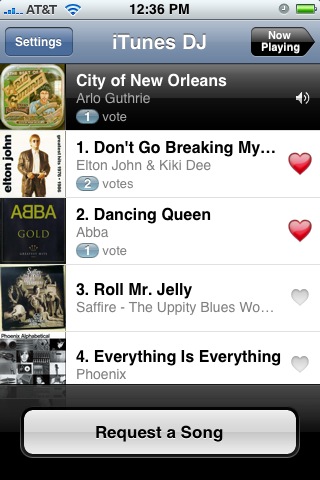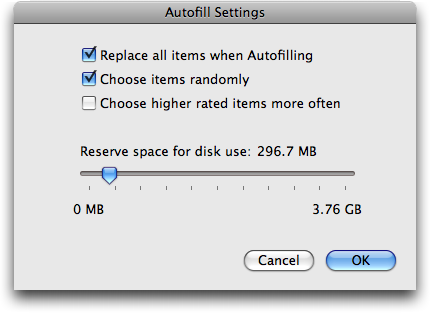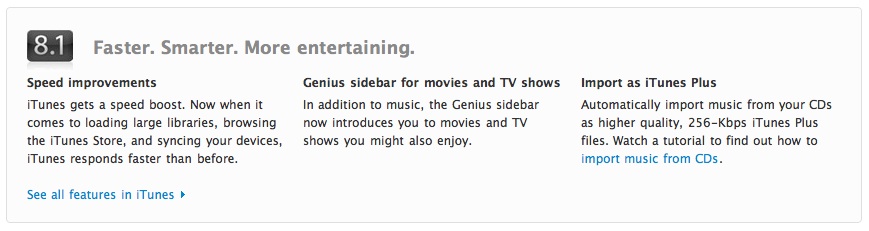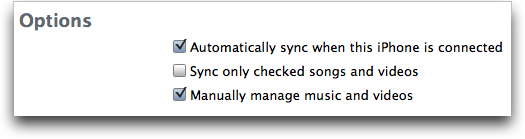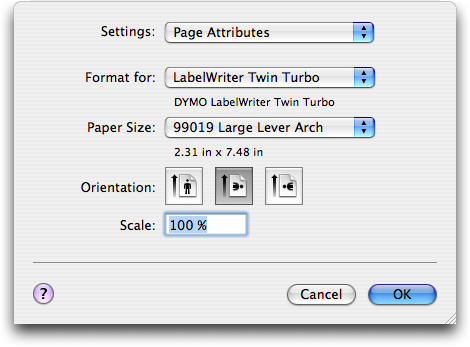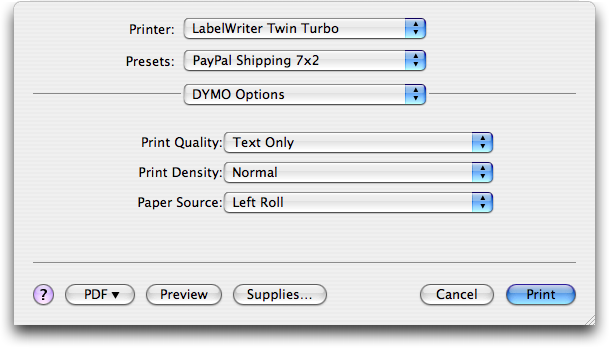TidBITS#969/16-Mar-09
It’s an iPod, iTunes, and iPhone issue this week, thanks to Apple’s release of the new 3rd generation iPod shuffle (so small it moves the buttons to the earbud cord) and iTunes 8.1. But Apple also enhanced the App Store so reviews are now associated with application versions, making it easier for iPhone and iPod touch owners to pick good apps. Matt Neuburg also tells the truly silly story of what he had to go through to download an audio book from his local library, and Dennis Wurster passes on a workaround for anyone who needs to print labels from the PayPal shopping cart. Other notable software releases this week include CopyPaste Pro 2.0, Front Row 2.1.7, and NTFS for Mac OS X 7.0.
3rd Generation iPod shuffle Shrinks, Gets Mouthy
A few years ago, Saturday Night Live’s Weekend Update featured an appearance by “Steve Jobs” wherein he presented progressively smaller iPods, ending with the iPod invisa, an iPod so small that it was invisible yet was capable of storing, among other things, “every photo ever taken.”
Apple’s announcement of the 3rd generation iPod shuffle contains echoes of that ridiculous skit, with the updated iPod shuffle measuring half the size of the previous iPod shuffle design. Apple says the new shuffle is now smaller than a AA battery. The drop in size is coupled with a fourfold increase in storage capacity, to 4 GB, or, as Apple touts, up to 1,000 songs (depending on song length and encoding rate of course).
Lost Buttons — The reduced form factor has led to the relocation of the player controls from the casing to the earbud cord. The cord – similar to the one that ships with the iPod touch – has three buttons enabling users to play/pause, increase/reduce volume, skip to the next/previous track, fast-forward/reverse, get song information, and change the playlist. The only button now located on the case is the power/play-mode slider.
The click-patterns for skipping to tracks, or fast-forwarding and reversing aren’t intuitive, and while they’re listed in the documentation, many people probably won’t bother to read through that. Here are the important ones: Double-click for next track, triple-click for previous track, double-click-and-hold for fast-forward, and finally, triple-click and hold for rewind.
Users who prefer third-party headphones are already bemoaning the change for the limits they anticipate it will place on their headphone options. However, Greg Joswiak, Apple’s vice president of iPod and iPhone product marketing, has said Apple has been working with accessory makers to ensure there are various compatible headphone options, especially sports-oriented ones. More importantly, he told the Telegraph, “There will also be adapter cables available, so you can use your existing headphones with the new shuffle too.”
Additionally, if you use your own headphones, the iPod shuffle will start playing when you plug them in, and stop playing when you unplug them. As might be expected, you won’t be able to adjust the volume, skip tracks, or pause playback.
Speak to Me — Another major addition to the iPod shuffle is VoiceOver, a feature that enables your iPod to audibly announce the name of the song, artist, or playlist you’ve selected. Like the earbud buttons, VoiceOver helps Apple justify reducing the player size beyond even the previous minuscule size.
While this functionality is impressive, it should be noted that the iPod isn’t actually performing the text-to-speech operation. Instead, iTunes is synthesizing the speech, while the iPod is just mixing the song and announcement audio. (This is how the fourth-generation iPod nano provides spoken-word menus for those with vision difficulties.)
The Guided Tour video, available from Apple’s iPod shuffle page, gives a nice sense of how VoiceOver actually works. Holding down on the center button of the earbud controls prompts VoiceOver to say the song and artist information, without interrupting playback. Continuing to hold down on that button tells VoiceOver to list your playlists, enabling you to choose a new playlist by clicking the center button when the one you want is named.
Apple claims VoiceOver will automatically recognize which language you speak (presumably deducing this from your iTunes information), though should you want to change the language you can do so via iTunes. Currently the feature supports 14 languages including English, Czech, Dutch, French, German, Greek, Italian, Japanese, Mandarin Chinese, Polish, Portuguese, Spanish, Swedish, and Turkish.
Perhaps it will be a long time before any iPod has enough processing power for this, but we’d like to see the voice-based interface taken one step further, granting the user control through speaking into a microphone mounted on the earbud wires, much like the iPhone’s earbuds. It would need to recognize only a very small set of commands – play, pause, next, previous, etc. – and would be a welcome option for people listening to iPods while exercising or performing tasks that occupy their hands. But anyone caught talking to an iPod in a crowded airport could be glared at for extreme boorishness.
Although choosy users may be temporarily upset about the inability to use their favorite headphones, many people will undoubtedly love the new iPod shuffle’s reduced size, earbud-based player controls, expanded storage space, support for playlists, and VoiceOver support. Overall, this is a welcome and forward-looking update to the least expensive iPod model.
The iPod shuffle comes in either black or silver anodized aluminum and has a built-in stainless steel clip. Apple claims a 10 hour battery life. It requires iTunes 8.1, which was released the day of the announcement.
The 3rd generation iPod shuffle retails for $79 and is available now. The 2nd generation iPod shuffle, which comes in five colors and offers 1 GB of storage, remains available for $49, although there’s no telling how long Apple’s supplies will hold out.
iTunes 8.1 Enhances DJ Capabilities
In stating that the 3rd generation iPod shuffle would require iTunes 8.1 many hours before the software actually appeared, Apple uncharacteristically let the cat out of the bag about a more-than-minor update. The latest version of iTunes, while obviously including support for the new iPod shuffle, also includes notable updates to Party Shuffle (now called iTunes DJ) and more.
iTunes DJ — iTunes 8.1 renames the longstanding Party Shuffle feature to iTunes DJ, and makes the feature more social by allowing anyone on your Wi-Fi network with an iPhone or iPod touch and Apple’s Remote app to request songs or vote on other requested songs. iPhone and iPod touch users must update to Remote 1.2 to be able to access a shared iTunes DJ, but at that point, they can see the entire iTunes DJ source list on the host Mac and vote for favorite songs. A single vote is enough to move a song to the top of the playlist, but if multiple people are voting, songs with more votes float to the top. You can’t vote against a song.
Within iTunes, the iTunes DJ feature gains its own set of preferences that enable you to send a welcome message, turn voting on or off, or require that users enter a password to gain access.
As much as iTunes DJ is a wildly cool feature that will undoubtedly be popular in clubs and at big parties, assuming whoever is in charge of the music is willing to let guests participate, it’s unlikely to be particularly useful outside of large gatherings. That said, some people have suggested that iTunes DJ and the Remote app turn iTunes into a personal jukebox as well; I guess I don’t have time to interact with my music that specifically.
Other Improvements — Apple claims iTunes 8.1 is faster when handling tasks such as loading large libraries, navigating the iTunes Store, and syncing devices. Apple hasn’t said how much speedier these tasks will be, just that they are noticeably improved. We haven’t noticed significant improvements, and accessing different parts of the iTunes Store still feels a lot slower than loading Web pages in Safari.
iTunes now automatically converts music from CDs as “iTunes Plus” files – meaning AAC format at 256 Kbps – which are higher quality than the previously standard files encoded at 128 Kbps.
Parental controls have been extended to control iTunes U and the iTunes Store separately, so teenagers of older iTunes users can sit in on lectures in iTunes U without being allowed to sneak off to the iTunes Store to listen to whatever racket those kids consider music these days.
Perhaps most significantly, the Autofill feature, previously available only for the iPod shuffle, is now available for all iPods. You can control whether or not Autofill replaces all items on each sync, if it chooses items randomly, and if it prefers higher rated songs. A slider enables you to reserve space for disk use – otherwise Autofill automatically selects the amount of music that will fit on the destination iPod so you don’t have to play a guessing game. From what we can tell in initial use, Autofill appears to honor podcast settings, which is good, and overall Autofill looks as though it will be extremely welcome for those of us who have more music than fits on our iPods. However, enabling Autofill isn’t obvious; see “In Search of iTunes 8.1’s Autofill,” 2009-03-13.
Oddly, the Genius sidebar, introduced in iTunes 8.0 as a way for iTunes to recommend new songs, was supposed to have been extended to include television and movie recommendations – it was mentioned in the release notes and Apple had even updated the iTunes Web pages to discuss it. Alas, the feature was apparently pulled at the last minute, since Genius in iTunes 8.1 still says, “Genius sidebar only works with music. Select a song in your library to see related music.” Perhaps we’ll be seeing iTunes 8.1.1 soon.
iTunes 8.1 requires Mac OS X 10.4.10 or later, and works all the way back to Macs with PowerPC G3 processors. It’s a 63.4 MB download and is available via Software Update or from Apple’s Web site.
In Search of iTunes 8.1’s Autofill
The recently released iTunes 8.1 makes Autofill available to all iPods, instead of just the iPod shuffle. Autofill makes filling your iPod with music easy, automatically selecting the amount of music that will fit so you don’t have to guess. While Autofill performs this task beautifully, it’s not at all obvious how to gain access to the feature for your iPod (or iPhone).
Here are the steps you must follow to take advantage of Autofill in iTunes 8.1:
- Connect your iPod to your computer.
- In the iTunes source list (that’s the sidebar on the left), click the icon of your iPod.
- At the top of the main iTunes pane, click the Summary tab.
- Near the bottom of the Summary info pane, enable the “Manually manage music and videos” checkbox.
- Return to the source list, click the triangle to the left of your iPod to reveal its contents, and then click the Music icon below it.
And there you have it: at the bottom of the iTunes window, a new pane appears with an Autofill button, a Settings button, and a menu from which you can choose a source for the Autofill operation.
Easy as pi – if you calculate pi on an abacus (which you may have found yourself with the inexplicable urge to do last Saturday, National Pi Day). Seriously, while the Autofill feature is most welcome, the method by which you access it is serpentine. Here are some things Apple should consider if they want to improve the user experience:
- Don’t require five steps to get access to an “ease of use” feature; that’s four more steps than is necessary.
- Don’t make the user click through three screens of iTunes Help to get to the Autofill instructions.
- Don’t require the user to set something to “manual” in order to access an “auto” feature.
- Don’t make the user click a Settings button just to see the feature’s current settings: there’s plenty of room in the Autofill pane to display them.
- Don’t make the feature’s settings ambiguous. For example, does “Replace all items when Autofilling” also mean photos will be replaced? What about TV shows? Podcasts?
Why do I get the feeling that this pie is not completely baked? Hopefully, Apple will take some of my advice and make it easier to access this otherwise handy feature.
[Being the author of “Take Control of Syncing Data in Leopard,” Michael E. Cohen cares very deeply about all topics related to synchronization.]
App Store Reviews Now Distinguish Versions
Imagine if, in the iTunes Store, reviews for “The Dark Knight,” the acclaimed latest installment of the Batman series, were diluted with complaints about the widely panned 1997 “Batman and Robin.” It would be wildly confusing and annoying – sure, both movies have the Batmobile, the Batcave, and Batman himself, but they’re completely different films. While no analogy is perfect, I think you can see what I’m getting at.
Until now, the iPhone App Store lacked a way for reviewers to distinguish between which version of an app they were reviewing. Thus, developers were continually punished for previous bugs or mistakes, even after correcting them in subsequent versions. With the updated review policy, customers are presented with two different sets of user reviews: Reviews for the Current Version, and Reviews for All Versions.
Presumably, once an app is updated, the reviews and ratings for the formerly current version will be integrated into the reviews and ratings for all versions. That will likely make it impossible to compare the new version with the immediately preceding version. While that might have been handy in some cases, it’s mostly irrelevant, since you can only purchase the latest version anyway.
The change has been generally well-received by iPhone developers. Shane Crawford of Alta Vida, developer of the Babelingo translation app, said, “I think that the changes linking a review to an app version as well as a date are long overdue. Those are great changes.” However, Crawford was less certain about the way the App Store obscures the average star rating for previous versions.
David Sinclair of Dejal Systems, developer of the SmileDial visual dialing app, called the change “a most welcome enhancement,” and went on to say, “Often, reviews mention deficiencies that are addressed in subsequent versions, but without a version number (and to a lesser extent, a date), potential customers have no real way of knowing if that comment is still relevant.”
Another small update to the App Store is the capability to sort reviews by Most Helpful, Most Favorable, Most Critical, and Most Recent. This brings the App Store into line with other online stores such as Amazon.com, which give customers greater control when sifting through reviews. Amazon still has an edge here, enabling customers to view the Most Helpful Favorable and Most Helpful Critical reviews in a side-by-side comparison. Apple might think about extending this same functionality to the App Store.
Shane Crawford also suggested that Apple consider removing the prompt to review an app when the user deletes it, since that’s a point at which most users are thinking negatively. Adam Talcott of Atomic Powered, developer of the Napkin Genius sketching app, echoed this sentiment, saying, “What I’d really like to see Apple focus on is making it easier for users to rate applications they like and not just those they delete.”
Since the review-on-removal prompt surveys a biased population, Apple should work on ways to prevent the data from being skewed in this manner. One solution would be simply to remove the prompt, but a more constructive approach might involve creating a time- or activation-based request-for-review prompt for those continuing to use an app over the long term. Either way, it’s an issue on developers’ minds – and one which Apple should find a way of addressing.
This isn’t the first time Apple has taken steps to improve the App Store’s review process and policy. In September 2008, Apple began requiring that App Store reviewers had actually downloaded the application they sought to evaluate, in an attempt to prevent trash talk reviews (see “Apple Changes App Store Customer Review Policy,” 2008-10-07). Apple took another major step towards cleaning up the review sections when it removed all of the remaining non-customer reviews a few weeks ago, effectively lowering review counts for most apps, but also often resulting in higher
average ratings.
As we’ve noted recently (see “High App Spending Points to iPhone Lock-in,” 2009-03-06), it truly is in Apple’s best interest to improve the health of the App Store, and implicit in that is ensuring that the review process reflects consumer opinion as clearly as possible. The decision to distinguish between reviews of different versions is thus a smart move in the right direction.
Printing Shipping Labels from PayPal’s Shopping Cart
A client of mine recently set up a simple shopping cart from PayPal. He sells a small widget that he invented, and he handles the packing and shipping himself.
In general, PayPal makes it easy to print shipping labels that include a barcode for delivery confirmation and electronic postage. It’s a convenient way to save time at the post office for people like my client who do a lot of mailing.
PayPal’s Java-based label printing software – an applet embedded in a Web page – consists of a window that displays the label that it plans to print, along with three buttons. One button selects a printer, another prints a preview image with a watermark, and the last one prints the official label and deducts the postage amount from your PayPal balance.
I was optimistic about using a Dymo LabelWriter Twin Turbo for this purpose. But no matter what I tried, I couldn’t get the labels to print in the desired orientation. I wanted landscape but they would print only as portrait. Traditionally, a Mac user would solve this problem by adjusting the paper orientation in the Page Setup dialog. In this case, while doing so changed the way the browser would print the entire Web page, it had no effect upon the embedded Java applet.
Unfortunately, according to PayPal’s support pages, “label printers are not currently supported on Macintosh computers.” That is, if you want to print a shipping label from a Mac using a label printer you’re out of luck.
Fortunately, I discovered an effective workaround that mitigates that gloomy position. After a little bit of experimentation, we’re now printing shipping labels just fine using the Dymo LabelWriter Twin Turbo. Other Dymo units that support the “1-Part Internet Postage Label” (SKU 99019) should work just as well.
The trickiest part of the problem is that PayPal’s embedded Java applet doesn’t present a standard Print dialog. Once you click the Print Label button in the applet, the label printer immediately dispenses the label – incorrectly printed.
To wrestle control of the printing process, I needed to interrupt PayPal’s Java applet before it could communicate with the label printer. I reasoned that printing to an intermediate PDF file would be a good start.
However, this wasn’t as straightforward as it would be from a normal Macintosh application. Again, I didn’t have a standard Print dialog to work with. What I needed was a virtual printer that would take a print job and turn it into a PDF file. As long as PayPal’s applet would print to this virtual printer, I could do whatever I wanted with the result.
Although Adobe’s Acrobat Professional installs a virtual printer that can make PDFs, it costs $449 and is overkill for this particular need. After a little Googling, I found the free CUPS-PDF and followed its directions to create a virtual printer that prints directly to a PDF file. Then, I directed PayPal to print labels using this virtual printer. The first test worked perfectly, outputting a PDF file into a folder on the desktop.
After that, I opened the PDF file in Preview, where I was finally able to adjust the orientation to landscape in the Page Setup dialog and select the proper label from the Paper Size pop-up menu. Finally, I clicked the Print button in Preview’s Print dialog, and the Dymo LabelWriter Twin Turbo dutifully printed the label, just as I wanted it. Success!
Until PayPal updates their label printing applet to work properly with Mac-connected label printers, I suggest using this method. It requires an extra step, but any label at all is better than believing PayPal’s claim that it’s impossible.
[Dennis Wurster provides Mac-focused expertise to businesses in and around Rochester, NY. He has written for Ziff-Davis’s “Mac Administrator’s Journal” and presented at the User Group Leadership Conference. Dennis is a certified Apple Product Professional and currently blogs the solutions he discovers at Mac Smarts.]
A Silly Saga: How I Downloaded an Audio Book from My Library
Audio books are a great way to pass the time while running, driving, or falling asleep. So, a couple of years ago, when I heard that libraries were distributing audio books over the Internet, I was ecstatic. But I was then disappointed to learn that the whole system was Windows-only. (This seems to be the rule throughout much of the United States; if you consult your local library system’s online catalog, you’ll probably find that, if it provides downloadable audio books, it operates through NetLibrary, just like mine, and has the same restrictions.) The reason seems to have to do with the perceived need for digital rights management. Apparently, only Windows has the
necessary built-in technology to prevent the user from “stealing” an audio book downloaded from a library. I actually considered running Windows on my Intel-based MacBook, just to get these audio books, but decided it wasn’t worth the trouble.
Then in late 2008 came the exciting announcement that the privilege of obtaining audio books online from libraries had been extended to Mac users, through a free application called OverDrive Media Console. I downloaded the app, and dashed off (virtually, in my browser) to my local library’s Web site to view my choice of audio books. After some confusion, it turned out that my access was enabled through a third-party site, the Black Gold Cooperative Library System. (Once again, you may well find
that your local library, too, if it has a Mac-enabled set of downloadable audio books, operates through OverDrive, though the details of how you obtain the books may differ).
So, what was my experience like? It was pretty silly.
The Agony and the Silliness — First, it turned out that there wasn’t much I was interested in – there are fewer than 200 titles to choose from. (Some library!)
Then, when I did find something I wanted to listen to, I couldn’t just download it. I had to “place a hold” on it. Some further digging showed why: Black Gold was treating these audio books as if they were physical objects being borrowed from a physical library, and only one person at a time could have each one. This was as far as I could get: “You have successfully placed a hold on the selected title. You will receive an email when the selected title becomes available for checkout. Once you receive the email, you will have 4 days to check out the selected title.”
Several weeks passed, and finally I received the promised email. Returning to the Black Gold site, I found that I still couldn’t download the audio book. Instead, I had to click “Add to Cart,” as if I were shopping for socks. On the cart page was this warning: “Please note: Titles added to your cart will remain there for 30 minutes before they are returned to the library’s collection. Please be sure to complete your checkout within this timeframe to avoid losing access to your desired title(s).”
The next step was to click “Proceed to Checkout” (it is sounding more and more like buying socks, isn’t it?). But I still didn’t get to download the book. First, I had to pass through a “Terms of Service” page (which of course I didn’t read, since no one ever does). Then I had to proceed to the “Confirm Checkout” page, where I still didn’t get to download the book; all I was doing here was confirming that I wanted to download the book, something I had already said about half a dozen times that I wanted to do. I did, however, learn on this page more about the terms of “borrowing” an audio book: I could check out a maximum of 4 at a time – not that this site even had 4 books I cared about – and the lending period was 14 days. (I
wondered: What happens after 14 days? Will the file lose its ability to play? Will my iPod self-destruct?)
At last I arrived at the download page, and clicked the link there; but I still couldn’t download the book! What I had downloaded turned out to be a tiny “.odm” file. It was not at all clear what to do with this, but after a while I realized what you’re supposed to do: you open this file with OverDrive Media Console, and it performs the actual download for you, placing the MP3 files in ~/Documents/My Media/MP3 Audiobooks.
Who Put the D in the DRM? Sillier and sillier. First you make me wait for weeks. Then you force me to add the book to a fictitious cart, instead of downloading it. Then you tell me that I must immediately download it or it will be removed from my cart? So why didn’t you just let me download it in the first place?
Without sinking into the mire of perennial arguments over DRM and our outmoded, corporate-minded copyright laws, this much seems obvious to me. There are no originals in this story, so there is nothing to protect. When you download an MP3 file, you are not borrowing a physical object which no one else can have as long as it’s in your possession. It’s digital, and what you download is, by its very nature, a copy even before you receive it. Therefore, this pretense that you can’t “have” the MP3 file until all other users have “finished” with it, that it must be placed in a “cart” and retrieved within a certain time frame, and that you can “keep” the file for only a limited amount of time, is just a lot of inconvenient flapdoodle.
But the icing on the silliness cake is what happened after my 14 days were up – nothing! It’s true that when starting up OverDrive Media Console, I encountered a dialog stating that items in my “media library” had “expired.” It said, “Under the terms of the license agreement and terms of use, you are required to delete/destroy all copies of expired titles, including those transferred to portable devices and other media.” I then had to click a Delete button in order to proceed, and sure enough, those files were deleted from my MP3 Audiobooks folder.
But of course I had copied those files. The copies, elsewhere on my computer, and on a different computer, and on my iPod, were not deleted, and they still play perfectly well. There isn’t actually any DRM in this story at all! So what on earth was all the fuss about?
Kooky Kabuki — Here’s my theory. The library has bought audio books in digital form from some publisher, and can do so only by satisfying the publisher that this is not a direct route to unlimited copying all over the universe. Let’s leave aside the question of whether this is a reasonable concern on the publisher’s part (I happen to think it is not, because digital wants to be free, as in free-as-a-bird), and just accept that this is how libraries and publishers do business.
We can find support for this theory in the following tale. A couple of years ago, I borrowed a cassette tape (remember those?) of an audio book from my library. My first move, when I got it home, was to play the tape into my computer and turn the resulting digital file into MP3s – not to steal it, but in order to listen to it. I listened to it (on an iPod on a long driving trip), and then deleted the files. But part of the tape was damaged, and it occurred to me that I could help prevent this kind of thing. Our library is tiny and works mostly through volunteers, so I went to a library administrator and said: “How would you like me to digitize your cassette library for you, to prevent further deterioration and to make it easier for
borrowers to listen?” They were horrified and sent me scurrying from the building. Clearly, libraries are not allowed to think like this. They deal in physical copies, and making a new physical copy is illegal.
Returning to my downloadable audio book experience, let’s contrast the procedure for a Windows user. A Windows user can download a WMA audio book instantly from the library Web site without passing through a third-party application. But the resulting WMA file does have true embedded DRM: only certain recent versions of Windows Media Player, and certain approved handheld devices, can play the file at all. So there’s sufficient control maintained over the file’s playability (and, I’m assuming, its lifetime) to satisfy all the parties concerned.
Now, there is a DRM mechanism on the Mac (iTunes and authorized AAC files), and iTunes movie rentals even add a lifetime playability mechanism. But this works through the iTunes Store, so presumably the distributors of these audio books can’t use it. Thus they are left with no DRM mechanism. Therefore, they compromise in a different way: they force the user to participate in a Kabuki drama intended to instill a notion that what’s being downloaded is a physical object that only one user at a time can borrow for a limited time. It’s DRM by hypnosis! Apparently, such hypnosis is sufficient to satisfy all parties that the relevant laws are being obeyed. But the hypnosis involved is really only self-hypnosis. Someone,
somewhere, is kidding no one but himself. Maybe that’s why the selection of available MP3 downloads is so poor; perhaps they are providing access only to books that aren’t selling anyway, so they don’t really care what happens to them after all.
TidBITS Watchlist: Notable Software Updates for 16-Mar-09
CopyPaste Pro 2.0 from Script Software is the latest version of the longstanding multiple clipboard utility. Changes include new instantly available palettes for Clip History and Clip Archives, a clipboard editor called Bean, new drag-and-drop functionality, a major update to the manual, a refreshed interface, improved performance, and newly available Danish, Japanese and German translations. ($30, free update, 3.7 MB)
Front Row 2.1.7 from Apple is an update to the media center software featured on all Macs and Apple TV. The update provides compatibility with the recently released iTunes 8.1, and is available via Software Update and the Apple Support Downloads page. (Free update, 12.6 MB)
NTFS for Mac OS X 7.0 from Paragon Software is an update to the software that provides Mac users read/write access to files stored on NTFS-formatted volumes, such as those used by Boot Camp (optional with Windows XP; mandatory with Windows Vista). The latest version gives Boot Camp users transparent access to their Mac volumes formatted using HFS/HFS+, provides an alternative means of restarting in Windows, and offers enhanced NTFS performance and reliability under Mac OS X. ($39.95, 2.9 MB)
ExtraBITS for 16-Mar-09
‘Take Control of iWeb ’08’ Updated for MobileMe and Twitter — For people still using iWeb ’08, we have released a free update to “Take Control of iWeb: iLife ’08 Edition.” (If you own it, click Check for Updates in your copy to update.) In it, author Steve Sande swaps .Mac for MobileMe and explains how to add a Twitter feed to an iWeb page. The iWeb ’09 edition of the book is also underway and will be a free update for anyone buying the ’08 edition in 2009. (Posted 2009-03-16)
Mini DisplayPort to Dual-Link DVI Adapter Causing Problems? — Michael Tsai, the Macintosh developer behind such utilities as SpamSieve and DropDMG, discusses on his blog his problems in getting a Mini DisplayPort to Dual-Link DVI Adapter to work properly with his 15-inch MacBook Pro. According to Tsai, the $99 adapter, released back in December 2008, creates various screen distortions and Apple, while acknowledging the issue, has yet to provide a solution. (Posted 2009-03-09)
Security Glitch in Google Docs — A number of users recently received notice from Google that some of their Google Documents had been accidentally shared with collaborators who had previously lacked access. The security glitch, apparently affecting .05 percent of all Google Docs, underscores the concerns some have with cloud-based computing, though others have noted that documents stored on stolen laptops have also been implicated in significant security and privacy breaches. (Posted 2009-03-09)
Doug Talks iMacs and Safari 4 on Tech Night Owl Live — Making his maiden voyage into the world of Internet radio, Doug McLean spoke with Gene Steinberg of the Tech Night Owl Live (in the second third of the 05-Mar-09 show) about the refreshed iMac line, the recently updated Safari browser, and what his Apple dream machine would look like. (Posted 2009-03-09)
Hot Topics in TidBITS Talk for 16-Mar-09
Answers to Questions about Updated Apple Base Stations — Is the capability to determine the best wireless network a feature exclusive to Apple’s newest AirPort Extreme, or can other dual-band routers do the same? (2 messages)
Hands on with a Dual Network AirPort Extreme Base Station — Apple’s wireless gear has the capability to prioritize types of incoming data, but the feature isn’t implemented. (4 messages)
iPhone apps — A reader can’t view search results in iTunes for the App Store. (3 messages)
Memory stick problem — A driver bug is likely to blame for a crash when copying large files to a memory stick. (2 messages)
Recycling Floppies — What’s the best way to dispose of old unused floppy disks, and the cases they’re stored in? (3 messages)
3rd Generation iPod shuffle Shrinks, Gets Mouthy — Readers discuss the new controller-embedded headphones that come with the iPod shuffle, and whether other headphones can be used instead (namely, ones that don’t fall out of your ears when running). (8 messages)
MailForge vs. Eudora — With MailForge apparently nearing release status, how will it compare to the venerable Eudora? (5 messages)
Macs for elderly neighbors — What Macs are good models to recommend to elderly neighbors who haven’t used computers in years? (6 messages)
Mac Pro Pricing — Readers look at the pricing of various configuration options for the new Mac Pro. (2 messages)
Spam — After a spammer penetrated the TidBITS defenses (curses!), the question of what to do about unsolicited email is raised again. (15 messages)