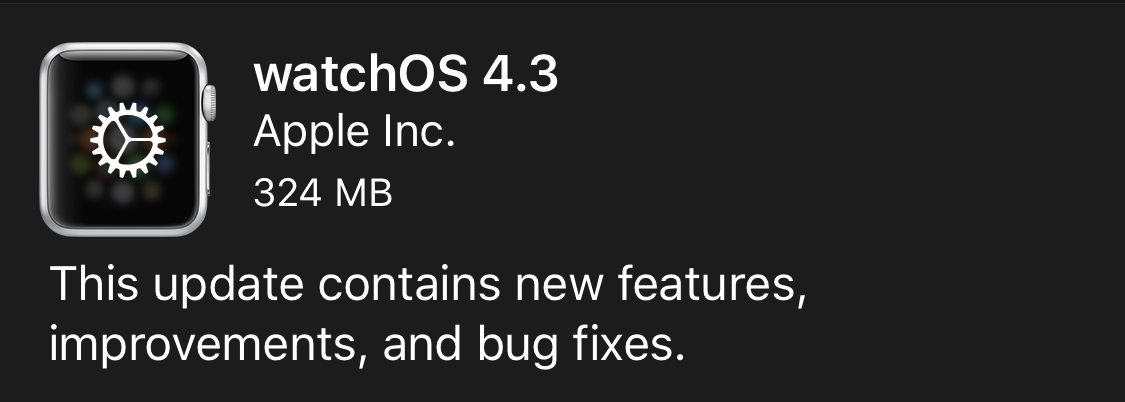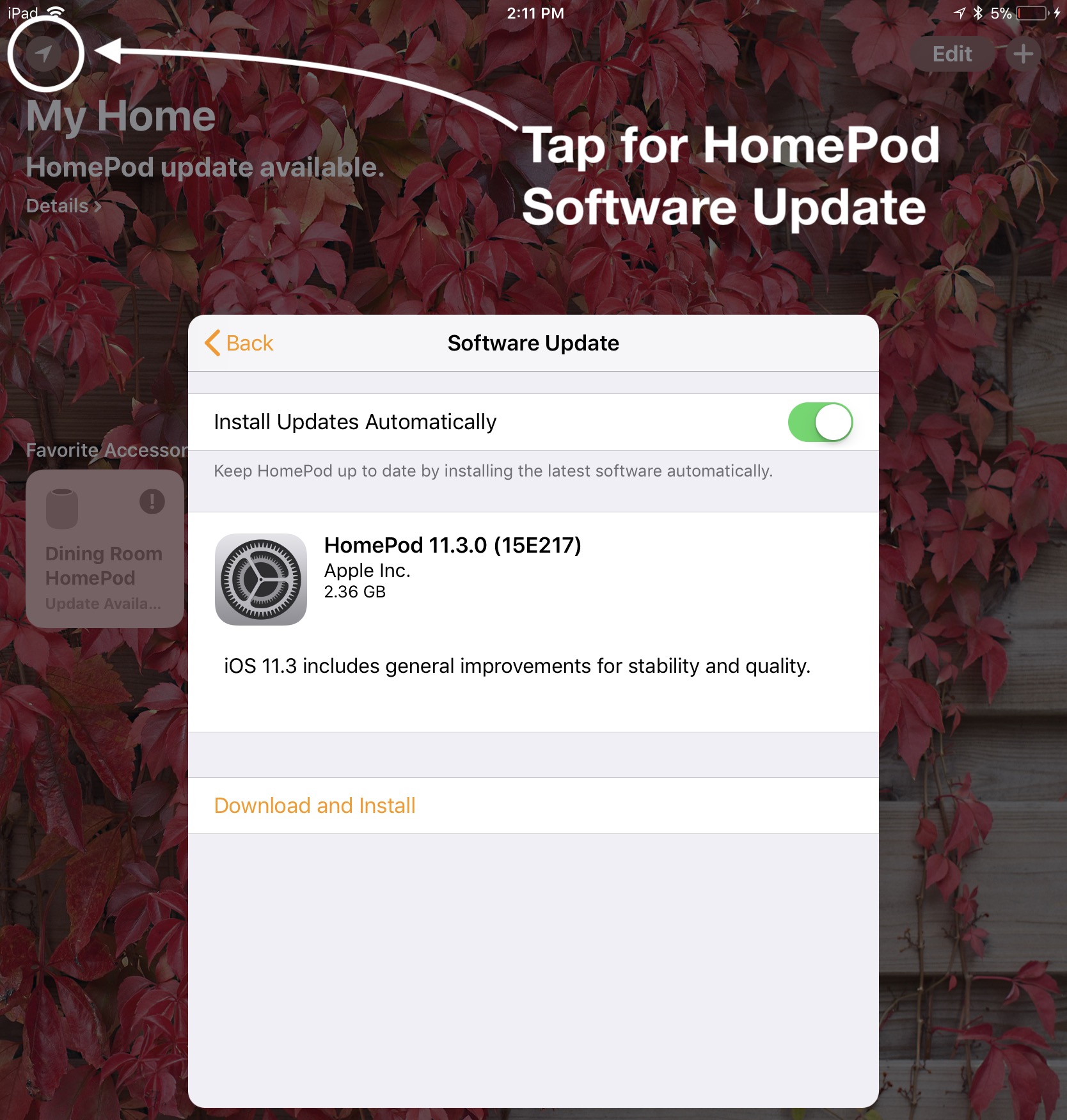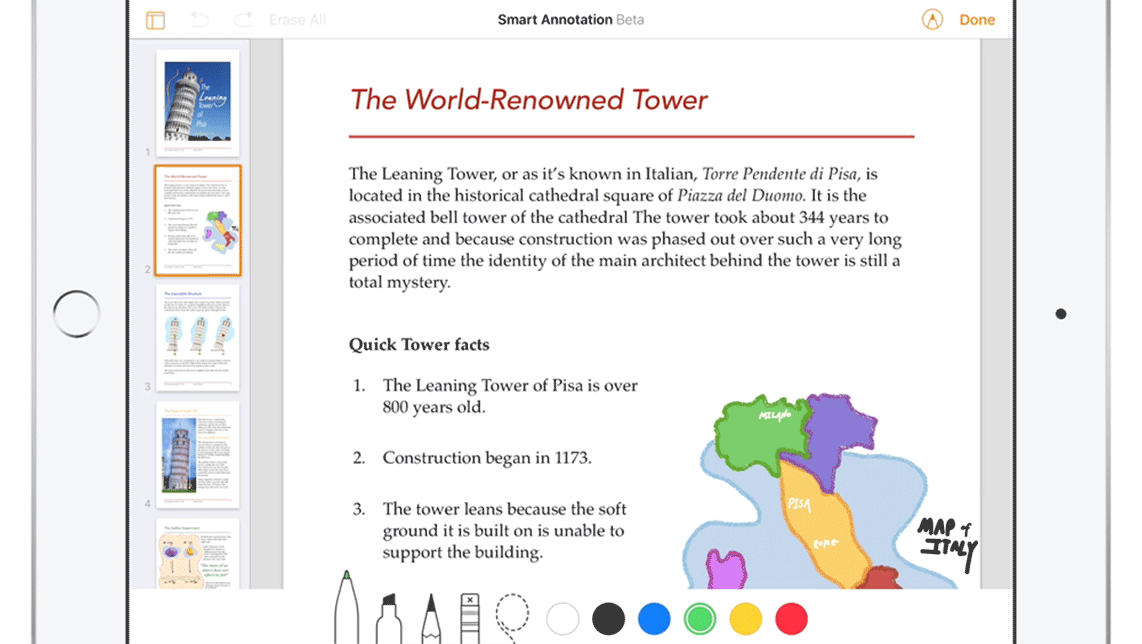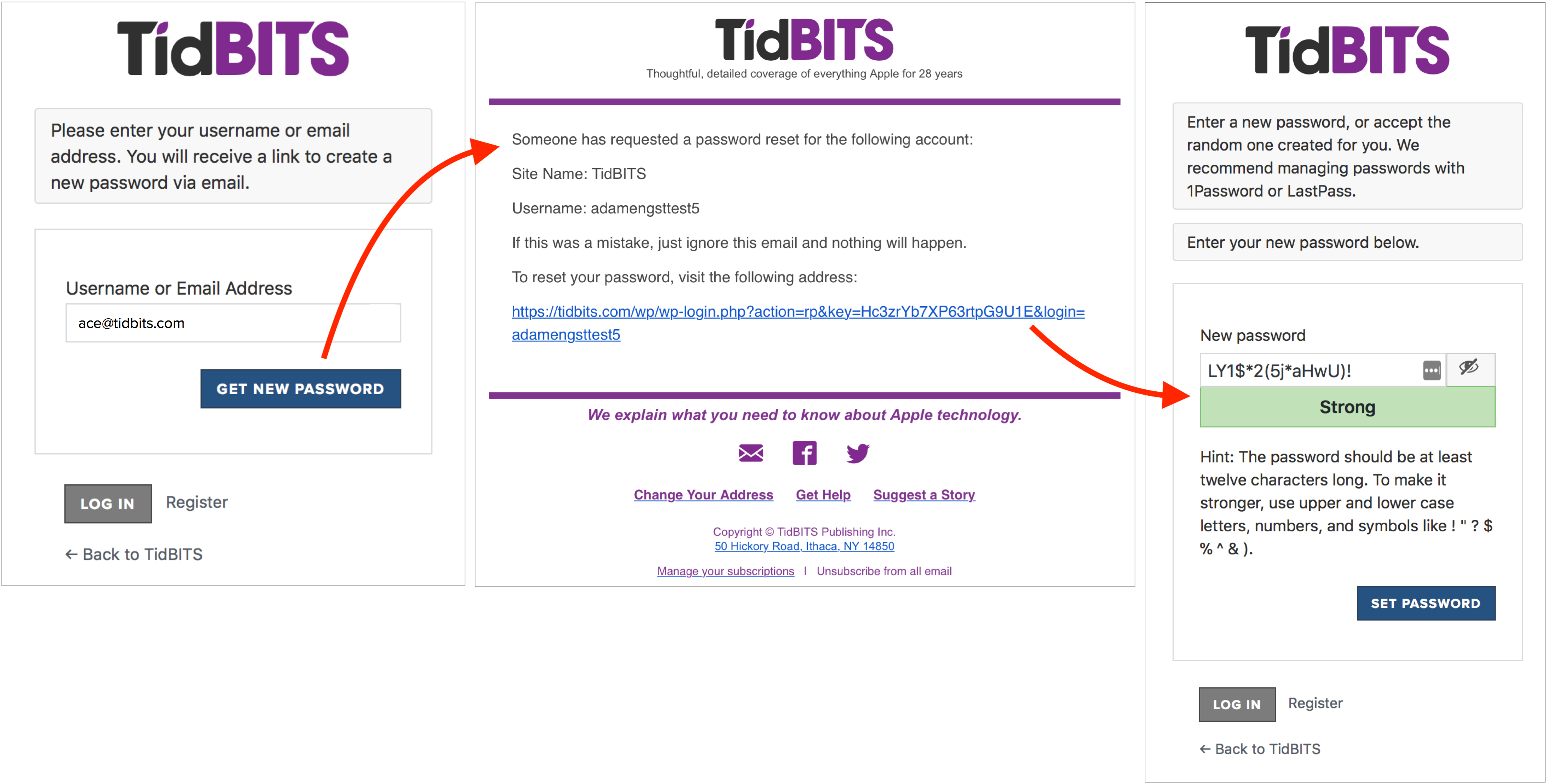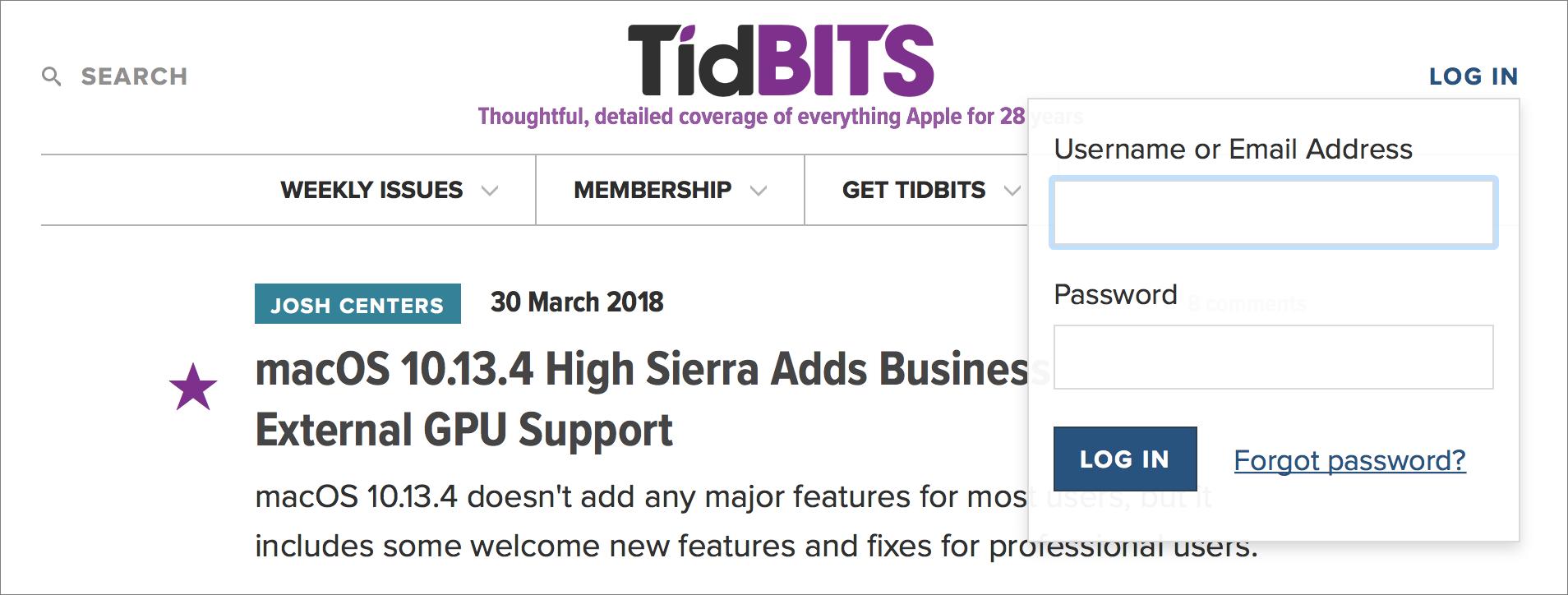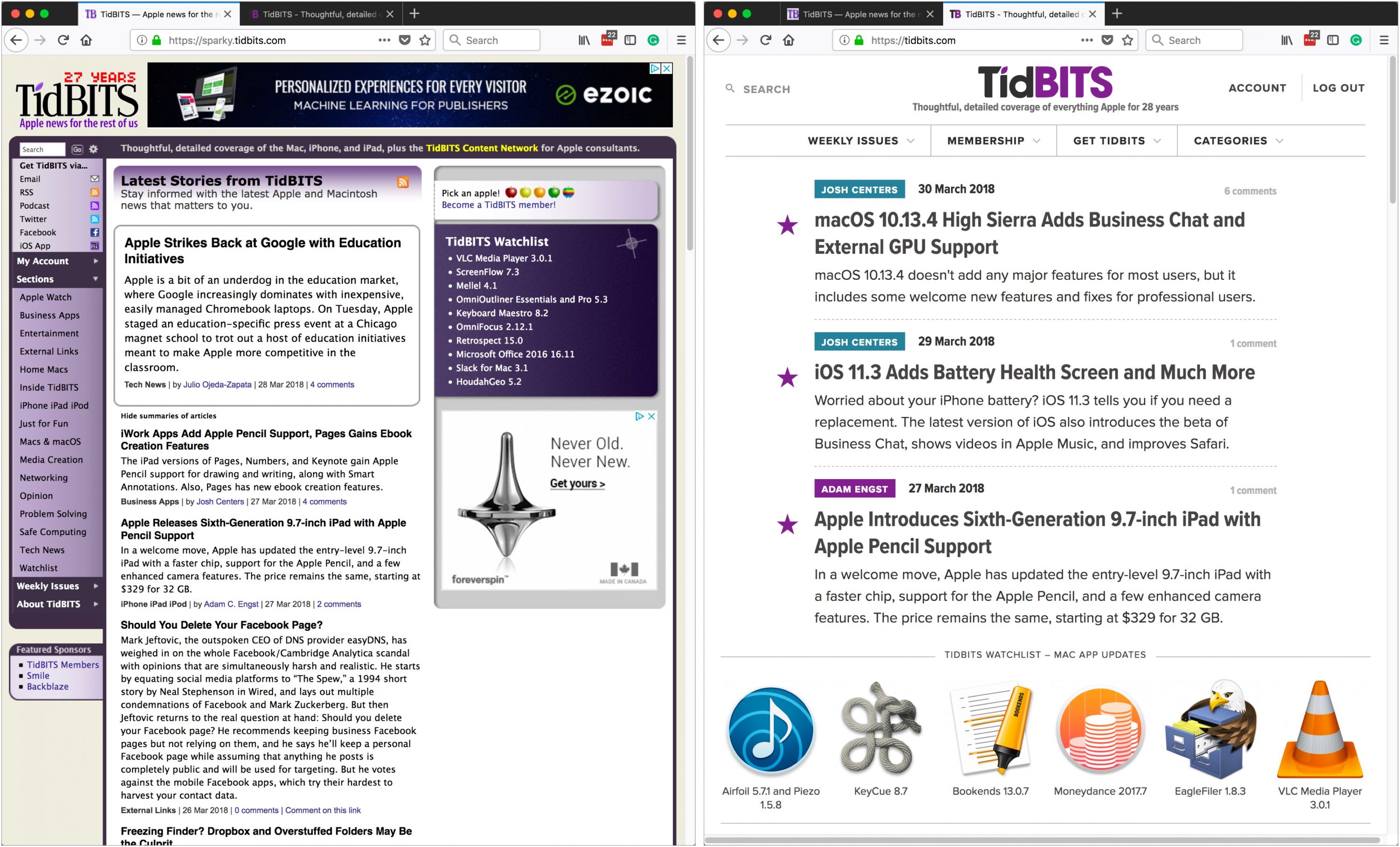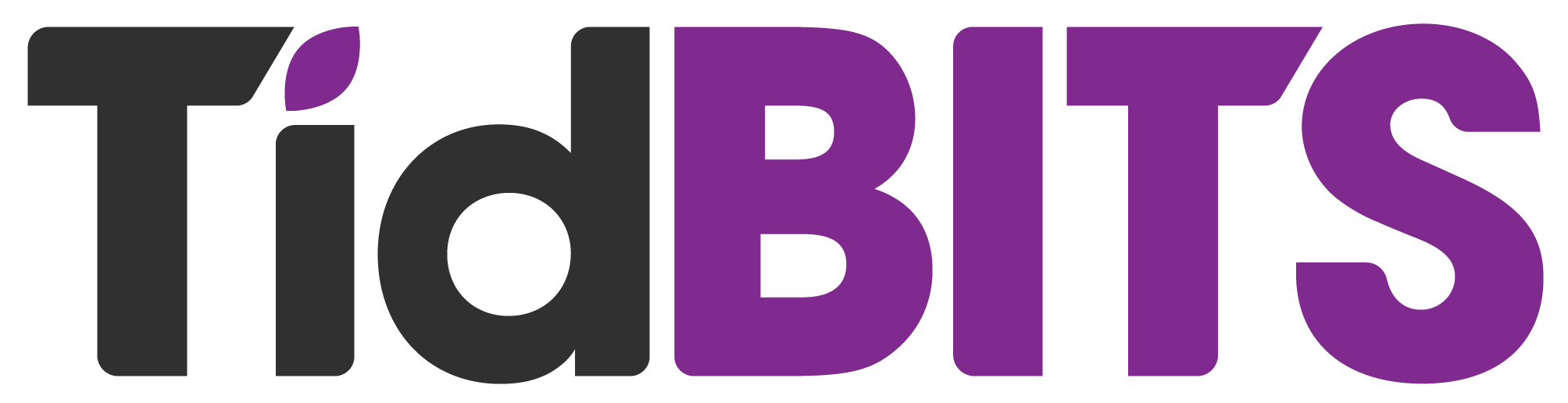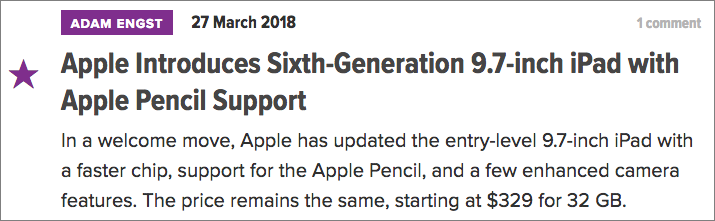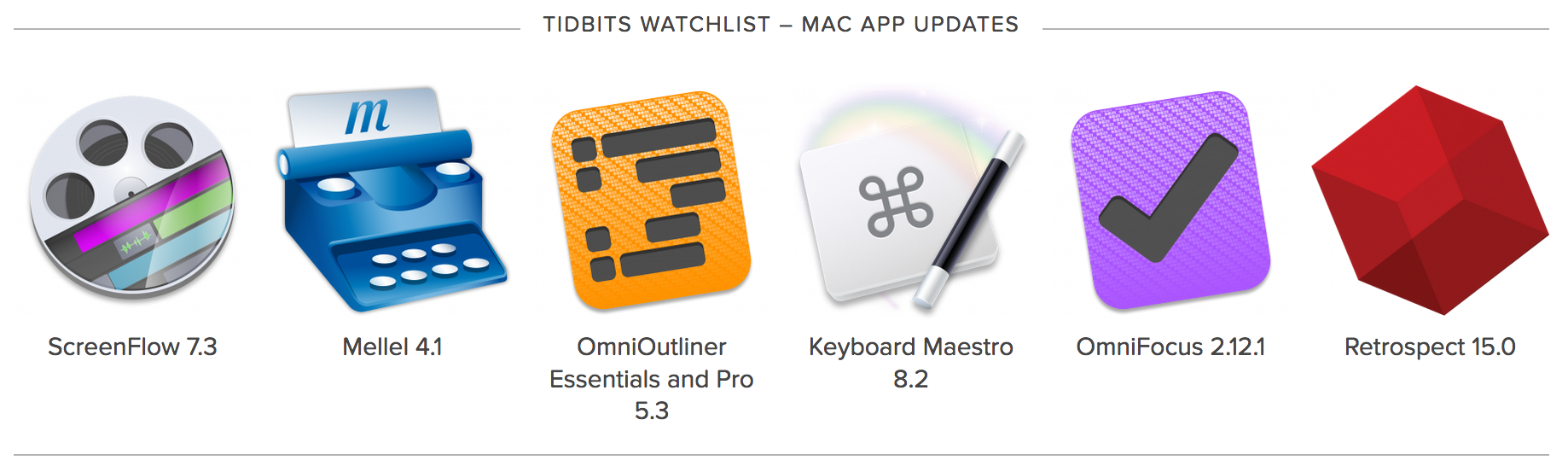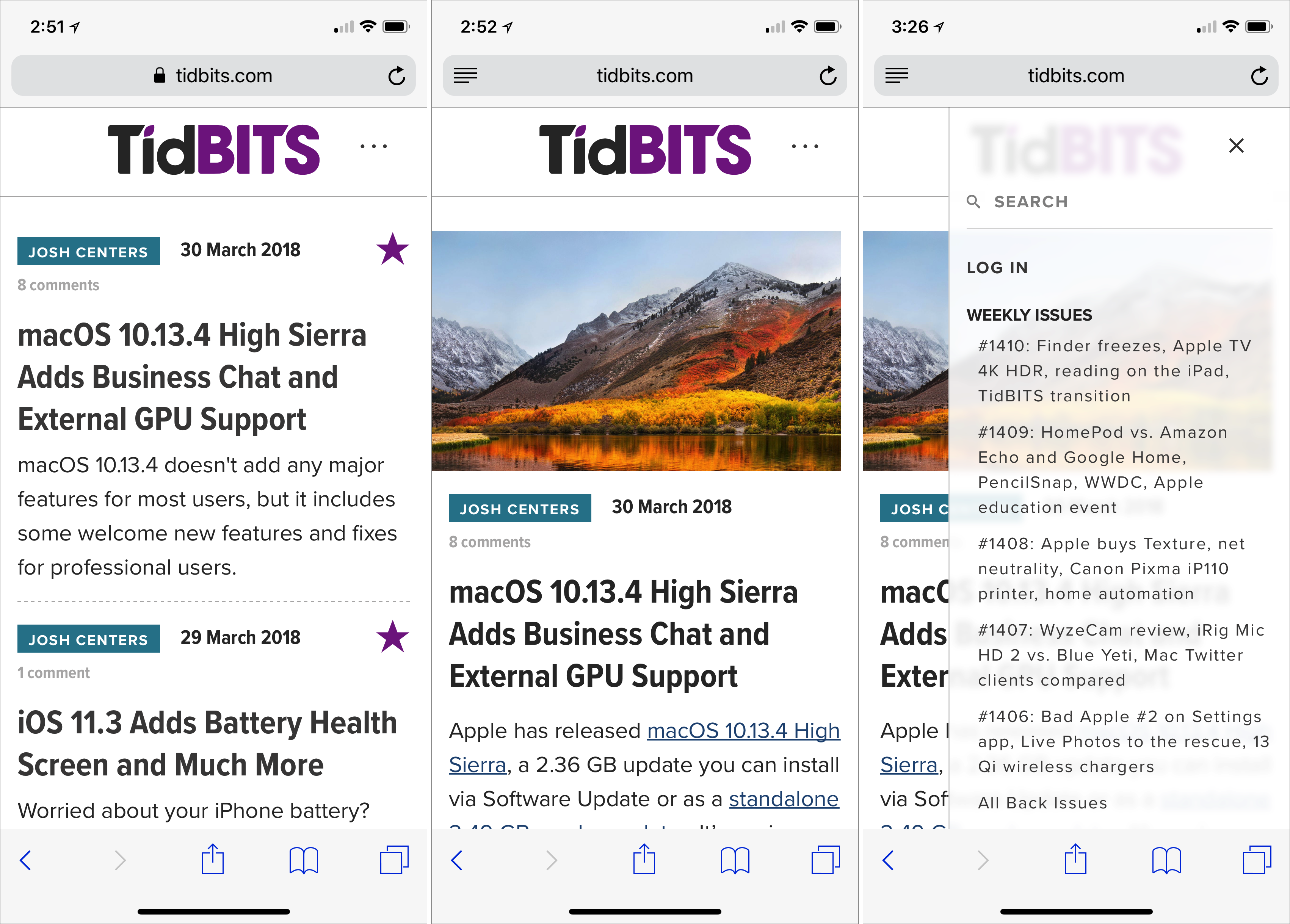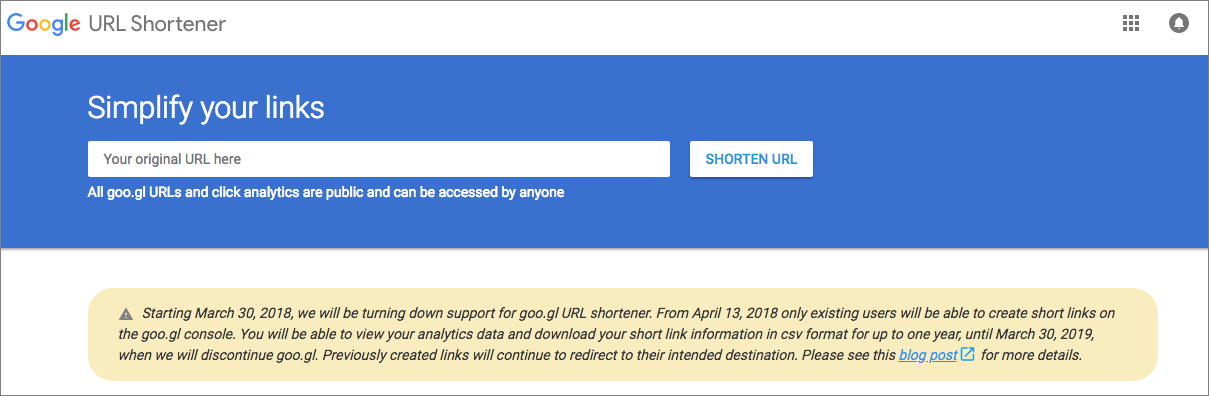#1411: New TidBITS, iOS 11.3 and other OS updates, 9.7-inch iPad, iWork supports Apple Pencil, Apple education initiatives
Welcome to the snazzy new TidBITS issue, which is part of our complete Internet infrastructure overhaul! Adam Engst explains what has changed, but otherwise, the rest of this issue is chock full of Apple news. The company released iOS 11.3, macOS 10.13.4, watchOS 4.3, tvOS 11.3, and even updated the new HomePod to version 11.3 of its software. And at an education-focused event in Chicago, Apple introduced a new 9.7-inch iPad with Apple Pencil support, updated iWork on the iPad to match, and made some education-specific announcements. Notable software releases this week include iTunes 12.7.4, Security Update 2018-002 (Sierra and El Capitan), Airfoil 5.7.1 and Piezo 1.5.8, KeyCue 8.7, Bookends 13.0.7, and Moneydance 2017.7.
iOS 11.3 Adds Battery Health Screen and Much More
Apple has released iOS 11.3, which adds new battery health features, a beta of the promised Business Chat service, a new music video section in Apple Music, and a variety of new features in Safari.
Most notable among those for people with older iPhones are the features that let you view and manage battery health on your devices. Apple made these changes in response to the controversy over the company throttling performance on older iPhones to protect against unexpected shutdowns.
Battery Management and Performance
The main feature is the new Battery Health screen on the iPhone, which you can find in Settings > Battery > Battery Health. For some reason, Apple claims that this seemingly simple feature is in beta. The Battery Health screen just shows you the maximum capacity of your iPhone battery, as a percentage, and whether your iPhone is working at peak performance. The screen will also recommend if your battery should be replaced.

Apple didn’t leave the iPad out entirely, in terms of battery changes. iOS 11.3 offers a new iPad charge management feature that maintains the iPad’s battery health even when it’s connected to power for long periods of time.
Business Chat
Also in beta is the promised Business Chat feature. What’s with all the beta features — is Apple just trying to signal that “it might not work right.”?
With Business Chat, you’ll be able to use Messages to talk with participating companies and get help. If a firm is signed up for Business Chat, you’ll see that information in its listing in Maps, Safari, and Spotlight.
Initial launch partners are 1-800-Flowers, Ameritrade, Apple (obviously), Discover, Hilton, Home Depot, Lowe’s, Marriott, Newegg, and Wells Fargo.
Music Videos in Apple Music
Video (just general video, not the Video app) will play a larger role in Apple Music, presumably paving the way for expanded offerings in that space. Music videos are featured alongside songs, Music’s video player now more closely resembles its song player, and you can create playlists of music videos.
Animojis
If you’re an iPhone X owner with nothing better to do, there are four new animojis available in the Messages app: lion, dragon, skull, and bear. Personally, I can’t use any animoji because my beard whiskers make them look like they’re having a seizure. And because it would be a career-limiting move.

ARKit
Apple is especially proud of ARKit 1.5, which is also included with iOS 11.3. The major improvement to Apple’s augmented reality framework is that developers can now place virtual objects on vertical surfaces like walls (imagine a virtual game of racquetball) and doors.
ARKit can now also detect images like movie posters and artwork, and it supports a higher resolution real-world view. These changes are only really of interest to developers, who will be able to produce better AR apps, but Apple presumably wants to tell regular users about the changes to pressure developers into taking advantage of the features.
Privacy
In iOS 11.3, a new icon appears when Apple asks for personal data. Tap the icon to see how your data will be used.
Safari
Apple beefed up Safari with a hodgepodge of new features:
- Autofill now inserts usernames and passwords only after you select them on Web pages
- Autofill now works in app Web views
- Safari warns you when you interact with password or credit card forms on non-encrypted pages
- Safari now formats shared articles sent via Mail in Reader mode
- Favorites folders now show icons for the contained bookmarks
Other Improvements
iOS 11.3 is a big update with many additional changes, most of which are quite small. Here are a few of the more interesting ones:
- The App Store now lets you sort reviews by Most Helpful, Most Favorable, Most Critical, or Most Recent. The Updates tab now contains information about the app version and file size.
- Apple News now puts Top Stories at the top of For You, and there’s a new curated Top Videos section.
- The Health app can now display health records, such as lab results and immunizations, in a consolidated timeline. This feature works with over 40 health systems, including Duke, NYU Langone, Stanford, and Yale. We hope to see Apple bringing more health systems in quickly.
- Podcasts now plays episodes with a single tap, and you can tap Details to learn more about each episode
- Developers can now authenticate HomeKit devices via software, making it possible to add HomeKit support to existing devices that are otherwise not compatible.
- iOS 11.3 has a whopping 27 security fixes!
To see the full list of all the changes, check out Apple’s iOS 11.3 release notes.
macOS 10.13.4 High Sierra Adds Business Chat and External GPU Support
Apple has released macOS 10.13.4 High Sierra, a 2.36 GB update you can install via Software Update or as a standalone 2.49 GB combo updater. It’s a minor update but does offer some nice tweaks and additions. As always, we recommend waiting a few days before installing to make sure that the update doesn’t cause any unanticipated problems.
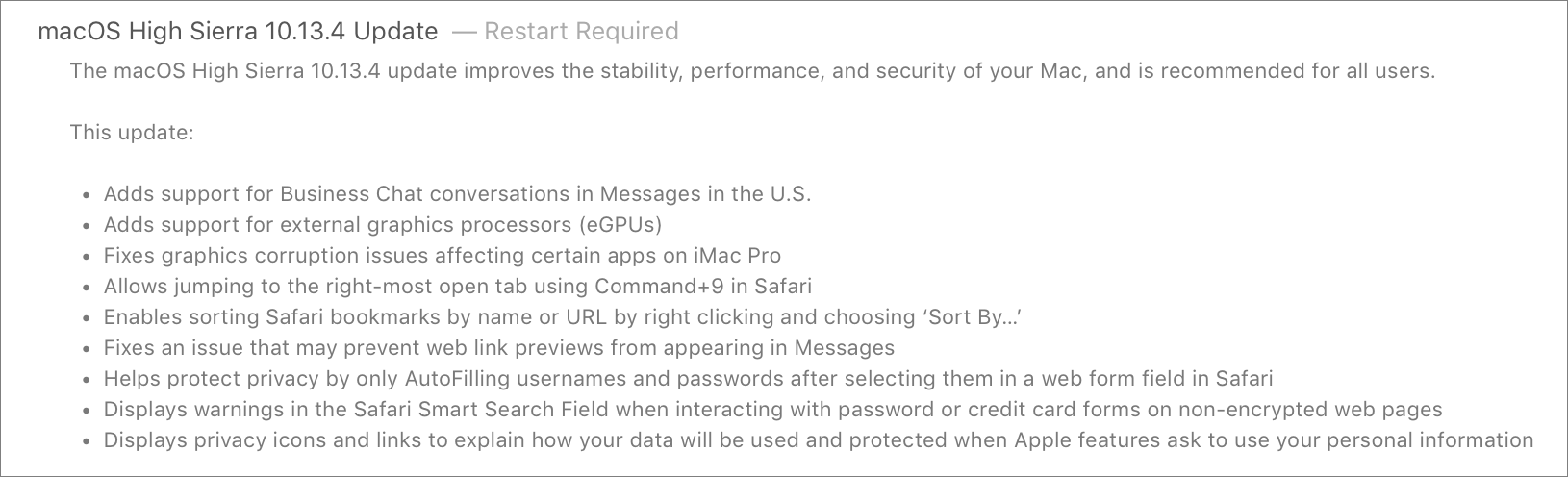
Business Chat
The key new feature is support for Apple’s new Business Chat service, which lets you use the Messages app in macOS (and iOS 11.3) to communicate with participating businesses. If a firm is signed up for Business Chat, you’ll see that information in its listing in Maps, Safari, and Spotlight search. Initial launch partners are 1-800-Flowers, Ameritrade, Apple (obviously), Discover, Hilton, Home Depot, Lowe’s, Marriott, Newegg, and Wells Fargo.
High-End Graphical Improvements
There’s some big news for Mac professionals with high graphical requirements: macOS 10.13.4 now supports external graphics processors, which can be connected to a 2016 or later MacBook Pro, 2017 or later iMac, or an iMac Pro to boost graphical performance for media creation, 3D gaming, virtual reality, and other demanding applications. The update also addresses graphics corruption issues with certain apps running on the iMac Pro.
Safari
Safari gets a bunch of attention in macOS 10.13.4:
- You can now jump to the rightmost open tab by pressing Command-9.
- You can sort Safari bookmarks by name or URL by Control-clicking bookmarks and choosing Sort By.
- To protect privacy, Safari will autofill usernames and passwords only after you select them in a Web form field.
- Safari will display a warning when interacting with password or credit card forms on unencrypted Web pages.
Miscellaneous Changes
Like iOS 11.3 (see“iOS 11.3 Adds Battery Health Screen and Much More,” 30 March 2018), macOS 10.13.4 displays privacy icons and links to explain how your data will be used and protected when Apple features ask to use your personal information.
macOS 10.13.4 fixes a bug that prevented Web link previews from appearing in Messages.
Enterprise Content and Security Updates
For enterprise users, macOS 10.13.4:
- No longer disables User Approved Kernel Extension Loading on MDM-enrolled devices. For devices with DEP-initiated or User Approved MDM enrollment, administrators can use the Kernel Extension Policy payload.
- Improves Spotlight search results for files stored on network mounts.
- Properly evaluates ACLs on SMB share points.
- Adds the
--eraseinstallflag to thestartosinstallcommand in the macOS Installer app at Contents/Resources/startosinstall. Use this flag to erase and install macOS on a disk. For details, runstartosinstallwith the--usageflag. - Updates System Image Utility to allow creating NetInstall images that erase and install macOS to a named target volume.
Finally, macOS 10.13.4 includes 34 security updates.
Apple Releases Minor watchOS 4.3, tvOS 11.3, and HomePod 11.3 Updates
Along with a significant update to iOS 11.3 (see“iOS 11.3 Adds Battery Health Screen and Much More,” 29 March 2018), Apple has pushed out smaller updates to watchOS 4.3, tvOS 11.2, and HomePod 11.3. Of the three, only the watchOS update has features worthy of note.
watchOS 4.3
In what seems like an obvious move, watchOS 4.3 enables you to control the volume and playback on your HomePod from your Apple Watch. In theory, that shouldn’t be necessary, between Siri commands and the HomePod’s own physical controls, but additional controls are never a bad thing.
Another change in watchOS 4.3 is that Nightstand mode — which shows the current time in green on black briefly when you tap the watch or nightstand — now works in any orientation. Previously, it worked only when the watch was on its side in a charger, buttons up.
For watchOS 4.3’s final new feature, the Siri watch face now shows progress toward closing Activity rings and when new songs are added to Apple Music mixes.
Apple says that watchOS 4.3 fixes three bugs. One prevented the Apple Watch from controlling music on the iPhone, although that seemed to be working for us. Another bug incorrectly awarded Activity achievements for some users (horrors!), and a third caused Siri commands not to work for some audio devices. Lastly, watchOS 4.3 incorporates 13 security fixes.
Remember that the Apple Watch must be on its charger, charged to at least 50 percent, and within range of your iPhone, which itself must be on Wi-Fi. And it will take longer than you think it should — we recommend updating overnight.
tvOS 11.3
For tvOS 11.3, Apple has a few release notes, but two of the three are related to geographic feature availability. The Apple TV app is now available in Brazil and Mexico, and Siri now understands Portuguese in Brazil.
The only actual improvement applies to the fourth-generation Apple TV, which now allows you to play videos in their original frame rate. Previously, that feature was only offered on the Apple TV 4K. Apple explains this in a separate support note, saying that:
Apple TV (4th generation) is designed to give you the best viewing experience in HD. With the latest version of tvOS, you can also configure your Apple TV (4th generation) to automatically switch your display format to match the frame rate of content you’re viewing.
tvOS 11.3 also includes 13 security fixes.
You can install the update on the fourth-generation Apple TV and Apple TV 4K via Settings > System > Software Updates > Update Software.
HomePod 11.3
The HomePod shipped with firmware 11.2.5, which matches up with the iOS version at the time, so it’s not entirely surprising that its first update brings it to 11.3 to stay in sync with iOS. What is surprising is that the update is a whopping 2.36 GB, despite the fact that the release notes say only that it includes “general improvements for stability and quality.”
In theory, you shouldn’t need to install the HomePod 11.3 firmware manually, but if you want to, Apple has instructions. In short, open the Home app on an iOS device that’s signed into the same Apple ID as the HomePod. When the Home tab is selected, in the upper-left corner, tap the ![]() arrow button that generally indicates something to do with location — no, we have no idea why Apple tied it to that button. Then tap Software Update, followed by Install.
arrow button that generally indicates something to do with location — no, we have no idea why Apple tied it to that button. Then tap Software Update, followed by Install.
Surprisingly, despite the size of the update, it installed quite quickly, unlike the Apple Watch.
Apple Releases Sixth-Generation 9.7-inch iPad with Apple Pencil Support
At the company’s education-focused event today, Apple VP of Product Marketing Greg “Joz” Joswiak introduced a new 9.7-inch iPad with a faster A10 Fusion chip and support for the $99 Apple Pencil. It’s available now directly from Apple.

The sixth-generation iPad retains the same physical dimensions and colors — silver, gold, and space gray — as the previous fifth-generation iPad, so there should be no compatibility issues with cases or accessories. It continues to come in 32 GB and 128 GB models, either with just Wi-Fi or with Wi-Fi and cellular capabilities. And pricing remains the same as well, starting at $329 for 32 GB. Increasing storage to 128 GB adds $100, and cellular adds $130. Education pricing for the sixth-generation iPad starts at $299, and the Apple Pencil will reportedly cost schools $89.
The most notable change in the sixth-generation iPad is its support for the Apple Pencil, which requires a high-resolution touch sensor in the iPad’s Retina screen. Apple also integrated palm rejection technology so you can rest your hand on the iPad’s screen while drawing or writing. For education, where the Apple Pencil enables a variety of helpful interaction methods, this new support is extremely welcome, but we anticipate that Apple will sell a boatload of Apple Pencils to non-students who previously couldn’t justify the $649 starting price of the iPad Pro along with the $99 Apple Pencil.
Apple Pencil owners will appreciate the new Apple Pencil-related capabilities that Apple is adding to iWork. Users of Pages, Numbers, and Keynote can now draw or write directly in those apps, and a Smart Annotation feature anchors comments and proof marks made with an Apple Pencil to the underlying text.
Apple also made a big deal about the role of AR — augmented reality — in education, pointing out that the sixth-generation iPad has the necessary power to provide an immersive experience thanks to its beefier A10 Fusion chip and embedded M10 coprocessor (up from an A9 with M9 coprocessor in the previous model).
The basic specs of the sixth-generation iPad’s cameras remain the same: an 8-megapixel rear-facing camera that’s capable of 1080p HD video recording, coupled with a 1.2-megapixel front-facing FaceTime HD camera. However, the new model’s extra processing power undoubtedly plays a role in enabling support for taking Live Photos and providing both face and body detection. The previous model could do only face detection and didn’t take Live Photos. Also new in the sixth-generation iPad is support for Retina Flash, which turns the screen into a giant flash when taking selfies.
Notably missing from the sixth-generation iPad’s specs is the Smart Connector, necessary for Apple’s Smart Keyboard. Apple likely felt that adding such support would cannibalize sales of the 10.5-inch iPad Pro, and it’s also possible that it would have forced a price increase. Nonetheless, it’s unfortunate, because it forces schools that adopt the sixth-generation iPad to come up with some Bluetooth keyboard solution for older students who need to, you know, actually write. And frankly, any iPad in an education setting needs a ruggedized case anyway.
If you’ve been waiting to replace a fourth-generation iPad or earlier, the sixth-generation iPad would appear to be a fine update to the iPad line. However, for those with an iPad Air, iPad Air 2, or the previous fifth-generation iPad, the performance boost probably isn’t sufficient on its own to justify an upgrade. The exception is anyone who has been wanting to take advantage of the Apple Pencil but unwilling to jump all the way to an iPad Pro.
During the education event, Apple also announced a pair of products from Logitech that will be available only to the education market. The Logitech Crayon is a $49 stylus that’s the first MFI-approved stylus for the iPad. It doesn’t need to be paired via Bluetooth, so it can work with any iPad at any time (think of a teacher going around in a classroom), but loses pressure sensitivity because of that choice. Logitech’s Rugged Combo 2 keyboard case answers the lack of a Smart Connector. In fact, it comes with its own custom connector, so the keyboard can be detached.
iWork Apps Add Apple Pencil Support, Pages Gains Ebook Creation Features
Good news for those who rely on Apple’s iWork suite for content creation: the company is once again lavishing the apps with attention, adding Apple Pencil support, book creation, and other goodies. Updates for macOS, iOS, and iCloud are available now.
(Our condolences to Michael Cohen and Sharon Zardetto, the hard-working authors of the just-updated “Take Control of Pages” and “Take Control of Numbers.” They’ll undoubtedly be diving back in soon.)
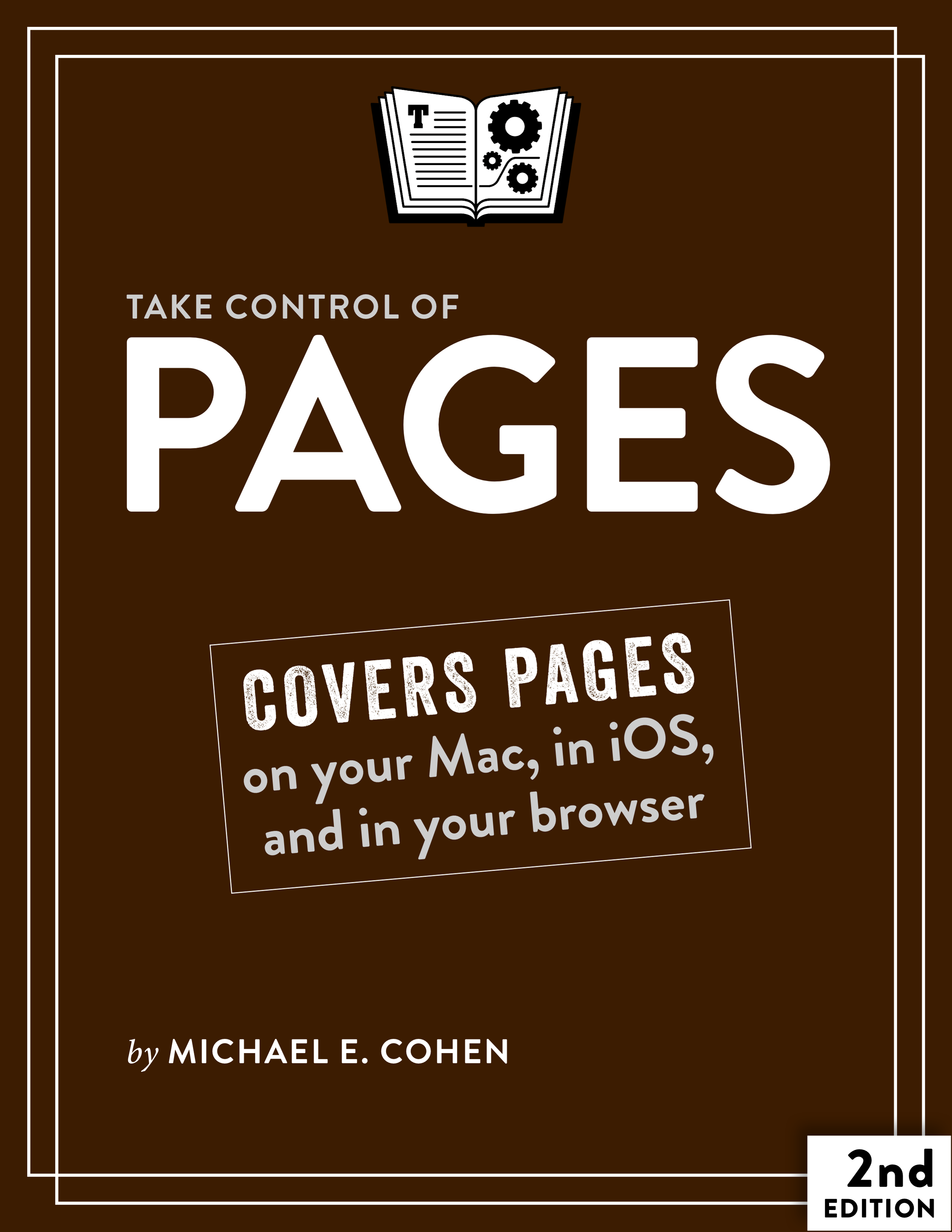
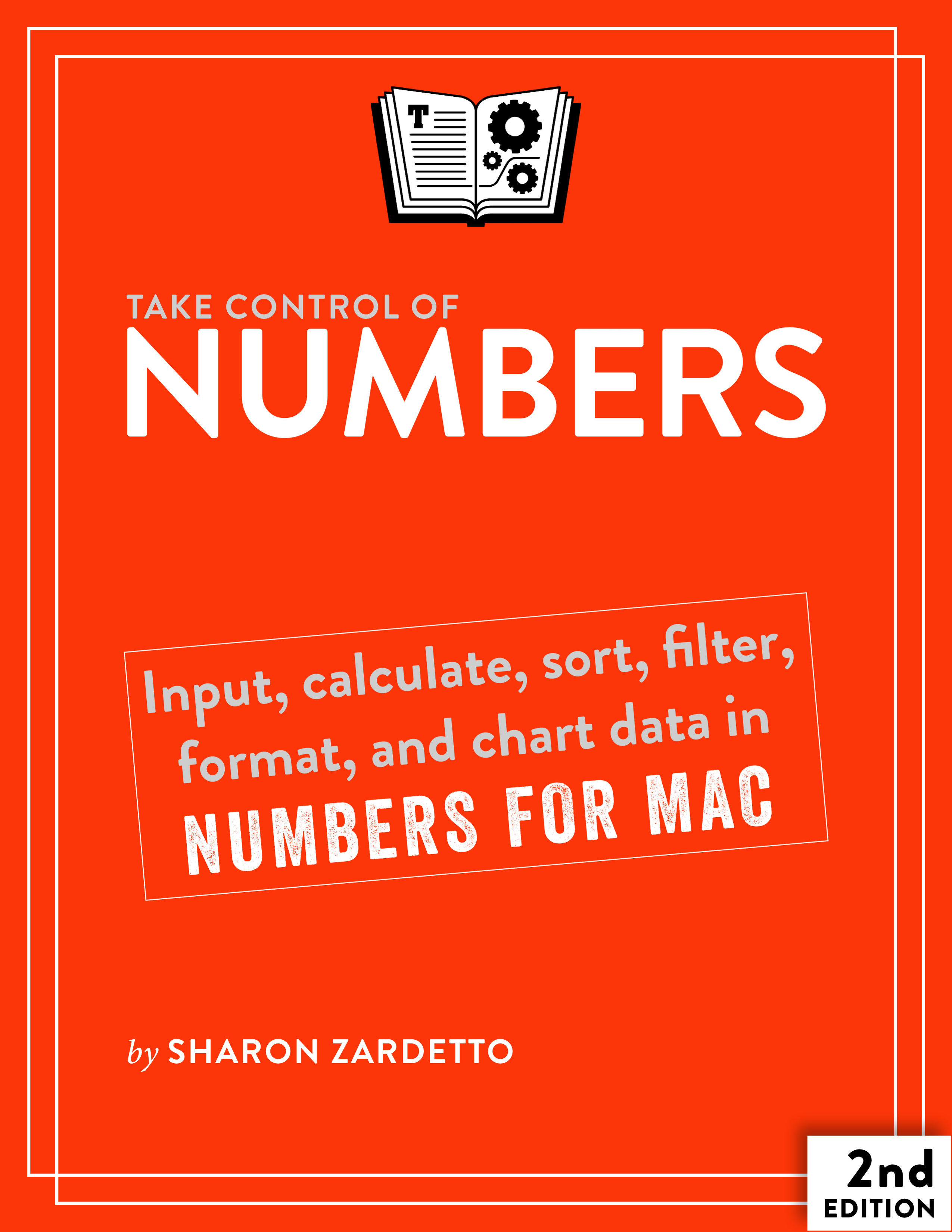
First up, all three iWork apps — Pages, Numbers, and Keynote — gain Apple Pencil support on the iPad. You’ll be able to draw, sketch, and write directly in those documents, and you’ll also be able to annotate them with Apple’s new Smart Annotation feature, currently in beta. Apple says: “With Smart Annotation, comments and proof marks will dynamically anchor to text. And as a user integrates feedback and the document changes, remaining annotations will stay with the text they were attached to.”
The long-ignored iBooks Author may be low on ink, but Apple hasn’t given up on ebook creation, adding more ebook creation features to Pages for macOS, iOS, and Pages for iCloud. (See “iBooks
Author Conference Highlights Worries about iBooks Ecosystem,” 24 October 2017, for discussion of concerns that Apple had given up on publishing.) You’ll be able to start a book with a template and then add your own drawings and other media. You’ll also be able to collaborate with others when authoring a book.
From what Michael Cohen has told us, Pages’ capabilities are still far inferior to iBooks Author, which remains available in the App Store. In fact, per iMore’s Serenity Caldwell, Apple says that it’s still actively developing iBooks Author, despite a seeming lack of attention. We know of one upside to Pages over iBooks Author: collaboration with others when authoring iBooks.
Apple also slipped in some other little goodies into Pages for iOS. Most interesting is a new Presenter mode, which lets you turn your iPad or iPhone into a teleprompter for distraction-free reading. It sounds useful, if an odd feature for a word processor — we hope it appears in the next version of iBooks too.
Also new is Box integration with the real-time collaboration features in the iWork apps, which lets you collaborate on iWork files on the Box file sharing service. Previously, those features were available only for documents stored in iCloud.
Apple Strikes Back at Google with Education Initiatives
With Google now a dominant force in the classroom, it was a fine time for Apple to stage an education-focused press event at the Lane Tech College Preparatory School in Chicago on 27 March 2018.
The iPad, after initially showing promise as a classroom computer, has largely fallen behind Web-centric Chromebook school laptops that are simple to manage and typically less expensive than iPads.
Accordingly, the iPad’s presence in education has ebbed. In the K-12 market, Chromebooks accounted for nearly 60 percent of mobile computer shipments in the third quarter of 2017, up from 50 percent in 2015 and 38 percent in 2014. By comparison, iOS devices were at 14.3 percent in 2017’s third quarter, down from 19 percent in 2015 and 26 percent in 2014.
It’s not just hardware leading to Apple’s decline in education. Google has won loyalty from school districts with online tools such as its Web-based G Suite productivity apps along with cloud-based tools for teachers and IT managers.
Apple needed to respond and, this week, it did. In addition to announcing a new iPad with Apple Pencil support (see “Apple Releases Sixth-Generation 9.7-inch iPad with Apple Pencil Support,” 27 March 2018) and updated versions of its iWork apps (see “iWork Apps Add Apple Pencil Support, Pages Gains Ebook Creation Features,” 27 March 2018), it fired off a barrage of education-focused initiatives meant to win the hearts of educators.
Ebook Publishing
Since the iPad’s inception in 2010, Apple has made much of tablet-based interactive textbooks. It even tried to spark an electronic textbook revolution in 2012 when, at another education-related press event, it released the Mac-based iBooks Author app for creating iPad textbooks (see “Apple Goes Back to School with iBooks 2, iBooks Author, and iTunes U,” 19 January 2012).
Then, oddly, Apple’s textbook initiative stalled. Publishing industry observers such as Score Publishing’s Bradley Metrock have lamented how Apple failed to regularly update iBooks Author or even display public enthusiasm for digital textbooks (see “iBooks Author Conference Highlights Worries about iBooks Ecosystem,” 24 October 2017). Besides, it always seemed odd that iPad textbooks couldn’t be created on a, well, iPad.
Now Apple is trumpeting textbooks again… with a twist. The iBooks Author app isn’t being retired (at least not yet) but Apple is launching a parallel effort by building book authoring and publishing features into its Pages app for the Mac and iPad. The app could already export in the popular EPUB ebook format, but Apple has added additional book-design capabilities.
Greg Joswiak, Apple’s VP of Product Marketing, said the Pages update is intended to boost teachers’ enthusiasm for ebook creation with fresh templates along with Apple Pencil support for those wanting to add custom illustrations. Pages incorporates real-time collaboration features, too, for educators and students wanting to work in groups on book projects, something that wasn’t possible in iBooks Author, as Adam Engst noted in TidBITS coverage when iBooks Author was first released.
Despite the welcome addition of the ebook publishing features in Pages, the app is far from a full iBooks Author replacement, lacking as it does many of the Mac app’s advanced authoring and book creation features. Nor can its book project files be opened in iBooks Author. On the other hand, iBooks Author can import Pages files as chapters into an iBooks Author project, and it can create a new project based upon an EPUB exported from
Pages.
Apple Schoolwork
Apple released an all-new educator app called Schoolwork to help teachers stay on top of their classroom projects.
The app functions as a cloud-based workspace for teachers to create student handouts, manage kids’ assignments, point them to documents or Web-based resources, remind them about field trips, and so on.
Unsurprisingly for Apple, there’s an app angle, too. Teachers can point students to a variety of educational apps, They can even set the kids up with specific activities within those apps while monitoring their progress — all within Schoolwork.
Such app integration with Schoolwork isn’t automatic. Apple announced yet another of its development frameworks, ClassKit, for tweaking education apps accordingly. It also pointed to a number of education apps that have already been made Schoolwork-ready.
Schoolwork is being positioned as a direct competitor to a Google service called Classroom that lets educators create curricula, distribute student assignments, communicate with students and their guardians, incorporate apps into classroom programs, and more.
The cloud-based nature of Apple’s Schoolwork is key here since Google’s Classroom is — like almost everything Google does — a Web-based service.
Schoolwork is due in June 2018.
Apple School Manager
Managing fleets of classroom iPads has traditionally been a challenge. This is why school districts have often turned to companies like Minneapolis-based Jamf, which specializes in executing and overseeing mass deployments of Apple devices. In fact, Jamf just announced early support for the upcoming releases of macOS 10.13.4, iOS 11.3, and tvOS 11.3.
This is where Google found an opening to pummel Apple. Chromebook deployments have been comparably easy to implement. What’s more, communal Chromebook use in the classroom is simple since any student can log in to any Chromebook and get to work; all of their stuff will be right there. By comparison, each school iPad user’s identity has traditionally been tied to a specific machine, allowing for less flexibility.
Now, with an update to a classroom technology called Apple School Manager, Apple is aiming to make iPad deployments less of a headache.
School IT managers will now be able to create student accounts en masse with greater ease. In fact, Joswiak bragged that such an administrator can create 1500 student Apple IDs in less than a minute.
What’s more, Apple is going after Chromebook capabilities directly by making iPads largely interchangeable in the classroom via a feature called Shared iPad. Joswiak noted that Apple School Manager will now “let a student pick up any iPad, type in their name to log in, and the iPad becomes their own. All their own apps and books are ready to go.”
Apple, which has traditionally been a bit stingy with online storage, also announced that every student registered via Apple School Manager will now have 200 GB of iCloud storage, up from 5 GB. (No word on whether the general public will see a similar storage upgrade at some point.)
Apple Classroom
Another of Apple’s pre-existing school systems, called Classroom, has been a boon for teachers wanting to keep tabs on how their students are using their iPads.
“Teachers love it,” Joswiak said, “because it lets them guide their students and keep them focused and on task.”
For instance, teachers can peek at what any of their students are doing on their iPads, offer group-lesson guidance, distribute class materials, reset students’ passwords, and launch apps, books or Web sites on multiple tablets simultaneously.
Until now, teachers have had to do this on iPads. At the event, however, Apple unveiled a Mac-based version of Classroom catering to the vast number of educators who run their classrooms on Apple laptops.
Classroom for Mac is due in beta form in June 2018.
Other Announcements
Apple made a number of other education-related announcements that tie into classroom iPad use.
- GarageBand and Clips: Apple released updates to two of its multimedia authoring iOS apps, Clips and GarageBand, partly with educational users in mind. Clips updates include blackboard- and notebook-themed posters to use as video backdrops. GarageBand has a “Toy Box” audio pack with animal and vehicle sound effects along with voices that count in different languages. (The Mac version of GarageBand hasn’t been updated accordingly.)
- Augmented Reality: This technology, which overlays virtual content on the real world, is seeing a bit of a boom due to Apple’s ARKit. Apple said AR is important in education, giving examples of kids dissecting frogs, touring virtual art museums, and building virtual science projects atop real-life tables. Apple is also enhancing its Swift Playgrounds app for learning how to code (via Apple’s own Swift programming language) with AR elements.
- Everyone Can Create: A companion program to Apple’s recent Everyone Can Code classroom initiative, Everyone Can Create gives teachers tools to coach students in four areas: music, video, drawing, and photography. The program is coming in the fall.
- Apple Teacher: An online professional development program, Apple Teacher helps educators learn how to use Apple products for teaching and learning, compare notes with peers, and earn badges to mark their progress. About a million such badges have been issued, Apple said. The site is adding content related to Apple’s Clips video-authoring iOS app (see “Apple’s New Clips App Is iMovie for the Social Age,” 26 April 2017).
Is It Enough?
With Google maintaining a 60 percent share in the education market, the question is if Apple’s education announcements outlined here, along with the sixth-generation iPad and its Apple Pencil support, are sufficient to cut into Google’s dominance.
Everything announced today is a good move in that direction.
Schoolwork is one big piece of the answer since it ties together a lot of previously existing capabilities in a form that a teacher can actually use. Apple needs a good alternative to Google’s Classroom.
Long-suffering IT managers also get goodies in the form of more-robust iPad deployment tools. This is key since Chromebooks have been a comparative breeze to manage en masse.
Also essential is something like the Apple Teacher program, since the only way that school districts will even consider a major technology deployment is if there’s training available for teachers at all levels.
But we’re not educators and have only watched K-12 technology programs as involved parents. So we’d like to open it up to those of you who work in education — are Apple’s announcements sufficient to turn the tide away from Google?
Everything You Need to Know about the TidBITS 2018 Infrastructure
It’s live! After years of planning and months of work with our developer, Eli Van Zoeren, we’ve finally pulled back the curtains on our new Internet infrastructure. If you’re reading this in email, head over to the TidBITS Web site to take a look and click around — all 28 years of TidBITS articles and comments are there.
I’d like to explain more about various aspects of the system, since it’s vastly different from the homebrew system that Glenn Fleishman created for TidBITS nearly a decade ago. Yes, it really has been that long.
Most things are better, of course, but we did have to say goodbye to some features that were too confusing, too little used, or too hard to reimplement. And some things are still up in the air — the TidBITS News iOS app, for instance, doesn’t work right now because WordPress puts out a differently formatted RSS feed. Either we’ll figure out how to redo the feed, or Matt Neuburg will figure out how to make it parse the new feed.
Logging In
First off, if you previously received TidBITS via email, we’ve sent you an email message encouraging you to set a new password and log in to the site. As I noted in “How Accounts Work in the Next-Gen TidBITS Infrastructure” (25 March 2018), it was impossible to bring over passwords due to them being encrypted to protect against hackers.
When you get that email message and click through to change your password, the system will ask for your email address (the one at which you receive TidBITS, if you have several) and send you a reset password link. When you load it, our site will suggest a strong password for you. You can accept it or generate a new one — either way, we strongly recommend that you store it in a password manager like 1Password or LastPass. You have to log in after setting the password.
If you haven’t gotten that email message, or wish to reset your password manually, click Log In in the upper-right corner of the site, click Forgot Password, and enter your email address to start the process of getting a new password.
Once you’re logged in, you should remain logged in until you log out manually.
TidBITS Memberships
Thanks to our TidBITS members, whose financial support made this transition possible. Modern Web design and development is expensive, and you can think of the site as costing in the price range of a small car. We’ve been saving for years to pay for this transition, and we need your support more than ever to afford the servers, pay authors, and keep food on the table for our employees.
I emphasize that because a scary change we had to make involved cancelling every automatic membership renewal at eSellerate, our former payment processor. Because eSellerate has been in maintenance mode for years, we felt that it was essential that we switch to a new system. As such, everyone will have to renew manually at their next expiration date, although people who prefer an automatic renewal can sign up for that again.
Our new system relies on the Paid Memberships Pro plug-in for WordPress and uses Stripe for the actual payment processing. We hope that you’ll find the process faster and easier than before. Once you log in to your TidBITS account (you’ll need to request a new password because all old passwords were one-way encrypted), you can see when your membership expires and easily renew or change levels. Paid Memberships Pro will send you email when it’s time to renew.
As before, you need to be logged in to access the membership perks, such as discounts on Mac apps, and to view the site without paid banner ads. To find your full-text RSS feed, log in and click the Account link at the top of the page. On the account page, at the bottom, you’ll find your personalized full-text RSS feed link.
Web Site Design
It’s astonishing how much Web design changes over time. When we designed our previous site, it felt sleek and modern. But now I can barely express how dark, small, and cluttered it looks to me. The old design had been in place for so long that when presbyopia hit my eyes in my mid-40s, I had to bump up the size of my own site in Web browsers so I could read it.
As you can see, we went for a much cleaner layout, with more white space to improve readability. We radically reduced the navigation and console-like graphical trimmings to focus on what’s most important—the content.
You’ll likely notice our new logotype at the top of the home page. Designed by the talented Geoff Allen of the Denver-based design house FUNISOK, the logotype starts with Avant Garde, but Geoff tweaked every letter so, for instance, the first T’s horizontal bar slides into the i’s stylized dot, which is meant to evoke the leaf in the Apple logo. Each letter has both sharp and rounded edges so they flow well together. And we’re using a deep, rich purple to separate the BITS from the Tid, tying the two together with color in the leaf as well. You may also notice the new square favicon, which connects the black T and the purple B.
The site uses the Proxima Nova font for both headlines and body text. Proxima Nova turns out to be wildly popular, although we came to it by way of Avenir Next, which is one of my favorite fonts these days (but isn’t as easily licensed). We played with some alternatives to mix the sans-serif Proxima Nova with a serif font, but nothing grabbed us. Unfortunately, due to font limitations in email, we can’t use Proxima Nova for the issue or for the articles that TidBITS members can receive as we publish them.
Navigation
At the very top of the page are the most important links and controls: a Search field on the left and a Log In link on the right, plus, when you’re logged in, an Account link for checking and changing your membership information, email address, and so on.
Our previous site devoted a lot of space to sidebar-based navigation, but since our Web stats showed that very few people navigated via the categories, we decided to tuck such things away in menus. There are four top-mounted menus now:
- Weekly Issues: For those who think of TidBITS in weekly terms and want to catch up issue-by-issue, this menu provides one-click access to the past five issues, plus a list of all previous back issues. Issues used to be named along the lines of “TidBITS#1394/13-Nov-2017.” Since that name is used for the Subject line of the email issue too, we’ve moved to a descriptive name like “#1410: Finder freezes, Apple TV 4K HDR, reading on the iPad, TidBITS transition.” As readers had pointed out to us, there was little point in wasting space in the Subject line on the word “TidBITS” since it was in the From line, and date usually matched up with the Date line. We hope the descriptive Subject lines will encourage more people to open the issues.
- Membership: As I’ve said, TidBITS members are the main reason TidBITS exists these days. So we made the membership-related navigation prominent.
- Get TidBITS: We provide TidBITS in a variety of ways, and this menu links to all of them, including the excerpt-only RSS feed for non-members. It also links to our SlackBITS group and to the new TidBITS Talk forum on our Discourse server to make them easier to find and join.
- Categories: Although most people don’t navigate by category, we included this menu partly so someone who’s new to TidBITS can see at a glance the kinds of things we cover. It’s also how you can see the full list of Watchlist items, via the Mac App Updates category link.
At the bottom of the screen, you’ll find more navigation to various administrative pages. Nothing much interesting here, but it’s where everyone is conditioned to look for such info.
Headline Pages
Our site has two primary page types: headline pages and article pages. The headline pages include the home page, category pages, issue pages, series pages, and search results, and they all show lists of articles — sorted by date — with short excerpts. Clicking a headline takes you to the full article.
Each entry on a headline page also shows some metadata, including author name, date, and comment count, plus a Listen link if there’s an audio version of the article. The author name is clickable and takes you to a listing for that author. Similarly, clicking the comment count takes you to the bottom of the article to read the comments.
You’ll notice a purple star next to a few articles at the top. They’re “sticky,” which is to say, they sort to the top of the site regardless of date. That’s to keep major articles in the most prominent spot even as we publish less important articles later on.
TidBITS Watchlist: Mac App Updates
In two spots on the home page, under the third article and under the twelfth article, you’ll see a row of six app icons. Clicking one takes you to the Watchlist article about that app’s recent update.
We were surprised at how popular the Watchlist items were in our last reader survey, but since we publish a fair number of them every week, we didn’t want them cluttering the main article list. This row of icons works well for providing some visual interest and, frankly, providing exposure to some of our favorite Mac apps.
Ads and Other Fun Stuff
We do still have ads on the site, but they appear in only two places: between every few articles on most headline pages, and at the end of each article. However, we’ve decided to have some fun with ads, since we were unhappy with how random they’d gotten via Google AdSense on our old site.
First off, all our ads are hosted and served locally, which means that there are no trackers associated with them. We’re offended at all the ad tracking on the Internet, in part because it’s an unnecessary privacy violation that hasn’t even resulted in good ads. (The only off-site JavaScript we use is for Google Analytics, which we use for site statistics.)
Second, we’re exercising more control over what appears. We have banners for our sponsors — Smile and Backblaze — and we have banners for the MacTech Pro events and the ACEs Conference since TidBITS is a media sponsor for both (in part because they’re great — if you’re an Apple professional, we recommend going). And to help our friends who are Take Control authors (and because we have a vested interest in seeing Take Control succeed under Joe Kissell’s leadership), we’ve also put up banners for recent Take Control books.
More interesting, though, are the banners that expose great TidBITS articles from the past that are otherwise buried deep in our archive. To break things up even more, we’ve also generated some banners with Steve Jobs quotes. I’ve been too busy to make many of those, but we hope to generate quite a few of these non-ad banners.
Another goal is to make a bunch of banners that are interactive quiz questions with an HTML5 editor called Hype that’s available in the Setapp subscription service. We have a ton of these from the Mac trivia game show we’ve done at the MacTech Conference for the last few years, and this seems like a fun way to let people test their Mac knowledge.
I say all that in part to suggest that you might want to pay more attention to the banners than you would otherwise. As before, TidBITS members won’t see the paid ads from Smile and Backblaze.
Article Pages
I won’t include a screenshot of an article page, since you’re in one, but I do want to explain some of its elements.
- Featured Images: Most obvious is the fact that some articles now have a photo at the top, with the title and metadata superimposed on the image. The design doesn’t require us to add these, so we’ll be feeling our way into how well they work and how much effort they take for us to find on sites like Pexels, Pixabay, and Unsplash, or how much they cost to commission from our photographer friends. We can even give credit where it’s due in the lower-right corner.
- Social Media Buttons: There are three social media buttons on the left side, which scroll with the article so they’re still accessible once you’re done reading. Honestly, they’re our final attempt to see if social media sharing is worthwhile — we’ll be watching stats to see if they encourage more people to share our articles and generate traffic that way. Note that they are purely local links and have no trackers associated with them!
- HTML Headings: Previously, we had only the concept of bold sub-heads that could lead into a paragraph. No more. We’re using full HTML headings, although I doubt we’ll nest things more than a level or two deep. Along with providing some hierarchy, the headings space out the content more so it’s not so dense.
- Screenshots: Images within an article should be vastly better than on the old site, which downsized everything in non-optimal ways. We can size images directly in WordPress, and if the full image is larger than what appears, you can click it to expand it. Screenshots can even have captions now.
- Related Articles: At the bottom of every article, you’ll see a Read More About This Topic row that contains up to six related articles — click one to read the article. We’re relying on a WordPress plug-in called SearchWP to identify related articles algorithmically, and we can set them manually as well. The images used for related articles should improve over time as we give more articles featured images. Older articles grab the first image, which is often a screenshot so it can look a little odd in this context. If you see a newspaper icon with the TidBITS logo in it, there’s no associated graphic at all.
- Tags and Categories: Also in the Read More area is a collection of blue boxes with text in them. These are the tags and categories associated with the article, and clicking one loads a headline page of matching articles. These will improve over time as we tag new articles and tag more older ones.
ExtraBITS
For many years now we’ve had what we called ExtraBITS, which were one-paragraph summaries and commentary on articles elsewhere on the Internet. They were a special data format in the old system, which made them annoying to work with on the back end, since we couldn’t do any formatting or even add any links.
We decided to retain the concept of ExtraBITS in the new system, but in a more flexible format. Now they’ll be regular short articles with full formatting and linking possibilities but with a Read Original Article link at the bottom. They’ll still be collected together at the end of the email issue.
The difference between an ExtraBITS item and a short TidBITS article is that an ExtraBITS item keys off an article somewhere else and it encourages the reader to read that other article. In contrast, a standard TidBITS article of whatever length stands alone and doesn’t assume that you’ll need to read something else for the full story.
Article Comments and TidBITS Talk
A significant change is how we’re handling article commenting. Our previous system was lightweight, easy, and hierarchical, but had almost no functionality, so no formatting was possible, it was nearly impossible to quote a previous message, images couldn’t be inserted, and even links were problematic at times.
We decided to go all the way in the other direction with an open-source discussion system called Discourse that’s used by a lot of other sites ranging from BoingBoing to Keyboard Maestro. Created by the guy behind the Stack Overflow family of sites, Discourse’s feature set is astonishing, but that power comes with complexity, so we’re still figuring out how best to configure it and help users.
Comments still appear at the bottom of articles for quick reading, but if you want to participate in the discussion, you’ll end up clicking over to the Discourse server, which is running on an entirely different host for technical reasons. There you have nearly every commenting capability ever conceived. The system will even give you an interactive tour of its features on your first visit.
Discourse does require a login to post, but it supports single sign-on from WordPress, so once you log in to the main TidBITS site, Discourse will either see you as logged in or will log you in with a single click on its Log In button. I don’t want to say much more about Discourse here, since again, I’m still learning how it all works.
There is one big difference between our old system and Discourse, which is that Discourse is intentionally not threaded, for deep philosophical reasons. Since our previous system was, and since our experiments to connect the older imported comments in Discourse to their original articles failed, we imported all the legacy comments into standard WordPress comments, which do support nesting. A small number of articles have both old comments in WordPress and the option of new comments appearing in Discourse; any confusion associated with that will disappear soon as old articles are superseded.
Finally, TidBITS Talk has been a mailing list for its 20-year history, but we’re moving it to Discourse as well. Discourse can be configured to treat a category — of which TidBITS Talk is one — as a mailing list so those who don’t wish to take advantage of the Discourse interface on the Web can still participate via email. I haven’t had time to discuss what’s involved on TidBITS Talk itself, but the Mailman-based mailing list will remain active for a few more weeks.
Email Issue Design and Changes
The other huge change in how we publish TidBITS affects the email issue. Our previous system was a home-brew mashup of MySQL and sendmail, and while it worked fairly well, we often ran into deliverability problems that we couldn’t resolve easily. We’re offloading that work to the SendGrid service now, which we hope will result in fewer issues being marked as spam by overactive spam filters.
In the past, we offered four different editions of TidBITS: full-text and announcement-only versions in both text and HTML format. That was, frankly, kind of nuts, and people would often complain that TidBITS looked lousy on an iPhone because they were still subscribed to the plain text version with its hard-wrapped lines. And even the HTML issue was extremely simple code that didn’t always display well in modern email clients.
My apologies in advance to those who are accustomed to the announcement-only versions of TidBITS, but we’re simplifying everything and offering just one full-text version of TidBITS now. The rationale is that if you want to read TidBITS in email, you can do so in its entirety — the full-text versions were by far the most popular in the old system. If you’re just relying on the email version as a reminder to go to our Web site, you can always click our logotype at the top of the issue or any headline farther down to jump to the site.
There is still a table of contents at the top that theoretically should scroll you to the right spot in the issue. Support for this across email clients is sporadic, though, so it may not work for you.
If you have suggestions for how we could format the issue better for your situation, I’m all ears.
iPhone and iPad Viewing
Right now, over 20% of our Web traffic comes from people on mobile devices, which is impressive considering how bad the previous site was on the iPhone. Plus, Google actively deprecates search results for sites that don’t display well on mobile devices. So an important goal of the redesign was to have a responsive site that reformats smoothly on smaller screens.
I’m pleased to say that the new site does this swimmingly. It’s trickier than it seems, since some page elements can scale, whereas others can’t. The row of Watchlist items goes from a single row of six to three rows of two on the iPhone, for instance, but we might try shrinking them more and going for two rows of three.
The hardest part of the responsive site turned out to be the ad banners, since we’re using 728×90 leaderboard sizes on large screens, but they shrink awkwardly on the iPhone in portrait orientation such that they’re hard to read. Our eventual solution was to provide each 728×90 banner with a 320×100 alternate (another standard ad size) that provides a similar visual impact on a portrait iPhone screen. A CSS media query automatically replaces the larger banner with the smaller one when the screen is under 600 pixels wide.
This replacement happens dynamically, so it’s kind of neat to look at our home page on the iPhone in portrait orientation, see the small banner, flip it to landscape, and watch the large banner appear automatically.
The iPhone in portrait orientation doesn’t have room for the navigation menus at the top, so we put them under a ··· button to the right of the logo. It’s surprisingly effective, and while I hope we can get the TidBITS News app working again, the site is so good in Safari on the iPhone that there’s less need for the standalone app for visual reasons.
Dutch and Japanese Translations
Most people probably don’t realize that we have dedicated volunteers who translate every TidBITS issue into Dutch and Japanese. Relatively little will be changing for the translations — their Web sites are running on our new server, but remain static HTML files.
The Dutch and Japanese mailing lists will be moving from Mailman to SendGrid, and we hope that will be more or less seamless, but it hasn’t happened yet.
Constructive Comments Welcome!
Eli and I have been knee-deep in this redesign for many months, and I’m extremely happy with what we’ve accomplished. That said, I don’t consider the current state of the site to be fixed in stone and I expect that we’ll want to make some tweaks as we hear from readers and get a better feel for the new technologies we’ve deployed.
So feel free to contact me with constructive comments and suggestions. You can always send me email, post a comment in the Site Feedback category in Discourse, or post in the #site-feedback channel in SlackBITS. Twitter and Facebook work too, but honestly, I prefer not to have conversations in proprietary services with troubling business practices.
Thanks for all your support over the years, and I’m looking forward to being able to focus more time on publishing the best possible content for you!