#1455: USB 3.2 and USB4, repurpose the Eject key, attach an iPad to a MacBook, Palm phone and iPhone nano pondering
The group in charge of USB has unveiled a new naming convention for USB 3.2 that will likely cause massive confusion, and the announcement of the draft release of USB4 isn’t helping. Otherwise, we have three reviews for you this week. First, if you’ve ever wanted more from the Eject key on your keyboard, take a look at Ejector, which repurposes the key to eject any mounted volume. Wish your MacBook had a second display? Jeff Porten takes a look at the Mountie clip, which lets you hang #an iPad or iPhone off the side of a MacBook’s screen. Finally, for those who are pining for a much smaller iPhone, Julio Ojeda-Zapata examines the tiny but flawed Palm phone and uses it as a springboard to speculate about how Apple could create an iPhone nano. The only notable Mac app release this week is Carbon Copy Cloner 5.1.8.
USB 3.2’s Naming Convention Is a Hot Mess; USB4 Announced
The upcoming USB 3.2 standard will provide a maximum speed of 20 Gbps when products supporting it hit the market later this year, but due to confusing labeling from USB-IF, the USB industry group, it may be difficult to figure out what speed any particular device supports. That’s because USB-IF is retroactively subsuming the older USB 3.0 and USB 3.1 standards under the new USB 3.2 name. Here’s how the new names work out:
| Spec | Speed | New Spec Name | Marketing Name |
| USB 3.0 | 5 Gbps | USB 3.2 Gen 1 | SuperSpeed USB |
| USB 3.1 | 10 Gbps | USB 3.2 Gen 2 | SuperSpeed USB 10Gbps |
| USB 3.2 | 20 Gbps | USB 3.2 Gen 2×2 | SuperSpeed USB 20Gbps |
To be fair, USB-IF is being consistently confusing, since the initial release of USB 3.1 was called USB 3.1 Gen 2, and USB-IF also then retroactively renamed USB 3.0 to USB 3.1 Gen 1. What was wrong with the simple USB 3.0, 3.1, and 3.2 names?
The practical upshot of all these naming changes is that any given “USB 3.2” device might not provide the speed you expect, so you’ll have to read the specifications carefully.
Just before we published this article, the USB Promoter Group announced the draft specification of USB4, due in the middle of 2019. USB4 is slated to be backward-compatible with USB 2, USB 3.2, and Thunderbolt 3. In fact, it’s based on Thunderbolt 3 and doubles USB 3.2’s 20 Gbps top throughput to 40 Gbps, enabling it to support multiple simultaneous data and display protocols. What’s not clear is how USB4 will differ from Thunderbolt 3, given its backward compatibility, USB-C connector, and need for new cables certified for 40 Gbps.
Ejector Gives the Vestigial Eject Key a Reason to Exist
It has been years since Apple last shipped a Mac with an internal optical drive, yet both the Magic Keyboard and Magic Keyboard with Numeric Keypad still include an Eject key. And many people still have older MacBooks and keyboards with Eject keys. But if you don’t have an Apple USB SuperDrive, that Eject key sits quietly—sad, lonely, and seldom touched (unless you like pressing Control-Eject to bring up a dialog with buttons for Restart, Sleep, and Shut Down, or Control-Shift-Eject to sleep the screen). For the rest of us, this is where Dave DeLong’s clever Ejector app comes in.
Ejector is incredibly simple. It runs in the background, and when you press the Eject key, a window opens showing all ejectable volumes. Choose one and click Eject, or you can use the arrow keys to select a volume and press Return to eject it. No need to lift your hands from the keyboard!
No Eject key on your MacBook Pro? No problem, because Ejector also supports the Touch Bar, displaying an eject button in the Control Strip. Alas, if you have a Mac that lacks either an Eject key or a Touch Bar, you’re out of luck—there’s currently no way to connect the eject action to a key of your choosing. However, if you have a macro utility like Keyboard Maestro, you could assign the Ejector app to any key combination.
What can you eject? DeLong lists “partitions, disk images, network drives, or external drives.” In short, you can eject any mounted volume other than your boot drive. As always, if there are files (even invisible ones) open on a volume that you want to eject, macOS won’t let you eject it. If that’s the case, press the Option key to perform a force-eject.
There isn’t anything else to the app, which might make you balk at its $9.99 price, though there is a 7-day free trial. But no one can accuse DeLong of greed since he’s openly asking Apple to “Sherlock” his app at the bottom of Ejector’s Web page, even including a Radar link that Apple developers can follow to formally request the feature from Apple.
Here’s a quick tip that might save you from some confusion. When I first downloaded and opened Ejector, nothing happened on either my High Sierra or Mojave machines. After checking DeLong’s Twitter feed, I discovered the problem: Ejector doesn’t launch correctly if you leave it in the Downloads folder. After I force-quit Ejector in Activity Monitor and moved it to the Applications folder, it worked fine. DeLong has acknowledged the issue and said he’ll fix it in an update.
As a bonus tip, what if you have an Apple USB SuperDrive but lack an Eject key? You can usually drag a mounted CD or DVD to the Trash to eject it, and Apple also provides a menu extra that puts an Eject menu in the menu bar, from which you can select a SuperDrive to eject its disc (with tray-based drives, it can also open the tray). Alas, unlike Ejector, it can’t eject other types of mounted volumes. To install the Eject menu extra, navigate to /System/Library/CoreServices/Menu Extras and double-click Eject.menu.
Attach an iPad to Your MacBook as a Second Display with Mountie
Like many TidBITS writers, I’ve long been a proponent of multiple monitors as a productivity tool, but as a mobile MacBook user, it has always been hard to practice what I preach. I don’t bring iMacs to Starbucks, but there was a time when I used my old 17-inch PowerBook as a second screen for a newer MacBook. That had the added “benefit” of making walking with my backpack a solid workout (see “Build Your Own 23-inch MacBook,” 5 February 2007).
More recently, I’ve switched to an iPad as a secondary screen, which is much easier on my shoulders. I rely on and recommend Duet Display, while my colleague Julio Ojeda-Zapata recommends the similar hardware-based Luna Display (see “Luna Display Turns an iPad into a Responsive Mac Screen,” 7 December 2018). I prefer to run my 13-inch MacBook at 1440-by-900 resolution, and the iPad Air 2 at 1280-by-800 resolution, which gives me roughly the same screen space as the 1920-by-1200 monitor on a 21.5-inch non-Retina iMac. Two smaller screens aren’t the same as one big screen, of course, and a single large display is generally preferable—but two screens are better for some workflows, especially with Mission Control.
This approach caused what seemed like a small problem: I could only set up side-by-side screens when I had enough table space to do so. When working on a narrow table in a crowded coffee shop or in a comfy chair, I had nowhere to put the iPad. So when I purchased Ten One Design’s Mountie, a clip that attaches an iPad (or smaller device) to the side of a MacBook screen, I thought it was only for convenience.
Instead, the Mountie has proven transformative: the amount of time I spend in a multiple monitor setup has gone from approximately 20% to 80%, and that has completely changed how I do my work. Mountie requires airspace, not table space—while setting up an iPad in a stand at a coffee counter feels like it is intruding on the person next to you, a hovering iPad usually fits within the personal space people give you naturally. And the Mountie works fine when I have my MacBook Pro in my lap, letting me work with my feet up. It’s not likely to make your neighbor happy on a coach class flight, though.
Ten One Design designed Mountie for 9.7-inch iPads and smaller devices. (You can also clip in an iPhone, and while it won’t work as a second screen, you could use it to play a video or watch Messages without taking up Mac screen space.) For larger iPad Pros, there’s the Mountie+, which does the same thing with two clips instead of one.
The Mountie has poor documentation, and frustratingly, Ten One Design doesn’t provide any written materials on its Web site. Speaking as someone who could burn down a house while constructing an IKEA table, it took me an hour to get right. In the photo below, the colored clips attach to the back of the iPad and MacBook screens. My first time, I put them in front and thought I was supposed to put up with covering up the corner of my screen. The narrower other side, the actual front of the Mountie, covers the bezel but not the monitor. Someone with better mechanical skills would figure it out more quickly—also someone with better observational skills, as I was only later informed that there’s a demonstration video on the Web site I could have watched.
The Mountie comes with six rubber inserts of varying thickness that slide over a plastic shelf inside the clip, and a piece of paper the size of a Post-it note (the only instructions) tells you which insert to use with your particular hardware combination. One of the inserts is designed for an iPad in a case, but the Moshi VersaCover case I use is too thick to fit, so I have to pop the iPad out to mount it. Two additional thin rubber tabs with adhesive backing are included, but I had no idea what to do with them until tech support told me they’re for fine-tuning the width of the clamps.
Once fitted, each side of the front of the clip mounts firmly—a bit scarily so—to the MacBook screen and iPad. The amount of pressure is just enough where I’m a little concerned about cracking the screen, so I always close the clips slowly and gingerly—but I’m reasonably sure I’m being paranoid. The clamps hold the iPad firmly in place, although I wouldn’t use it on a bus or plane due to vibration and turbulence. I’ve dropped my iPad once (thankfully onto a carpet) when I had the MacBook in my lap and stood up too quickly—the weight of the iPad swung the MacBook lid down, causing the iPad to fall out of the clamp. I’m chalking that up to user error, since standing up more carefully and using both hands to support both devices has worked fine. Be careful.
The second concern is whether the weight of the iPad could damage your MacBook. MacBook screen hinges do not have an exemplary track record, so it is reasonable to be concerned about risking a pricey repair. Peter Skinner of Ten One Design says the company has tested for this and designed the Mountie to place the weight on the strongest part of the assembly. He also suggested that, instead of clipping the iPad to the top of the monitor, you can attach it so the iPad’s bottom edge rests on the table. That’s an especially good idea with heavier tablets attached to lighter MacBooks so the center of gravity remains stable.
Once clamped, the angle of the iPad tilts slightly toward you and is not adjustable. The plastic base lines up against the side of the MacBook screen and provides both stabilization and that fixed angle. It wobbles a bit when you touch the iPad, so a gentler touch is called for than when the iPad is in a case stand. There’s just a little give, and it seems like a hard push could knock it out of the clamp or cause damage. Again, be careful.
My other major quibble with the design involves how it interacts with multiple monitor utilities. With Duet Display, I need a cable connection from my MacBook to the iPad—I found Duet’s wireless option unusable—which means the iPad’s Lightning port has to face outward since the side facing the MacBook is flush with the screen. My cable is just long enough that it creates a dangling loop from Lightning port to USB-C port, which strikes me as eminently capable of sending both devices hurtling to the floor. I intend to MacGyver a loop on the Mountie to thread the cable through, and I’ve suggested it to Ten One Design as a feature. If you use a Luna Display or Duet Display’s Air or Pro service, you’ll be wireless and won’t have this problem.
The Mountie costs $24.95 and comes in two colors, green and blue—but the times I’ve checked, one color was sold out. Mountie+ costs $34.95, and you can have it in any color you want so long as it’s black.
Palm’s Tiny Phone Sucks, but How About an iPhone nano?
Those who prefer compact phones have lamented the apparent demise of Apple’s iPhone SE, which is much smaller than any of Apple’s current iPhone models—and therefore better for those with small hands to operate, and easier to tuck into tight spaces, such as the generally smaller pockets of women’s clothes. There have been rumors of an iPhone SE 2, which some tech commentators argue is needed.
But what if Apple offered a smartphone that was even smaller, one that could be slipped into that tiny fifth pocket on the front of your jeans? That’s the pocket used a century ago to carry a pocket watch, and, in 2005, by Steve Jobs to introduce the iPod nano.
Imagine Tim Cook stepping onstage to replicate that flourish with an iPhone nano, the smallest Apple smartphone of all time (cue raucous applause and cheers).
The iPhone nano is, of course, entirely imaginary—but my imagination has lately become a bit fevered while I’ve tested an actual, shipping smartphone of that size.
It’s called the Palm. Many of you will perk up at the mention of the beloved Palm name, once associated with popular personal digital assistants and some of the first smartphones. But don’t get too excited: After Palm fell on hard times, its brand name changed hands several times and is now owned by people who have nothing to do with the original company.
However, they are using the Palm name to generate excitement for their sole product, an Android phone that is crazy compact yet respectably functional. It’s also deeply flawed. Due to running Android, it’s also largely incompatible with the Apple ecosystem, and therefore of scant use to TidBITS readers and other Apple users—the absence of native iMessage support alone makes the Palm Phone a tough sell for most in this crowd.
So I am using the Palm as the starting point for a bit of speculation: what might Apple create along these lines if it were so inclined? After all, Apple’s modus operandi, as long as it has existed, has been to scrutinize flawed hardware products and to improve on them. What kind of mini-phone might it potentially dream up—perhaps with the Palm as both inspiration and cautionary tale?
The Palm
The Palm looks just as you’d imagine it would. It’s a rectangular slab with curved edges like the iPhone XR or the Google Pixel—only much, much smaller. It has a power button on the upper right, a USB-C port at the bottom, single-lens cameras on the back and the front, and little else in terms of hardware—not even volume buttons. It is a pleasingly minimalist device.
In spite of its diminutive size, this is a full Android phone that can run virtually all the apps that larger Android phones do.
Palm has made one clever allowance for the smaller screen size. Instead of displaying a grid of icons as the default interface, it has devised more of an icon cloud with items getting bigger as they scroll into view, and shrinking as they move out of view. There is also a compact grid beneath the cloud for stashing favorite apps.
The Palm has some unusual characteristics. It is not a standalone device, in the sense that you could use it by itself as your phone. Instead, it is intended as an accessory for a traditional handset, much like a smartwatch. Verizon, the Palm’s exclusive US wireless carrier, assigns the same cellular number to both devices, with data syncing via Verizon’s NumberShare service that also works with the Apple Watch and other cellular-capable watches.
Why would anyone want a sidekick smartphone, a Mini-Me to the full-size Dr. Evil? Palm argues that users might sometimes want to leave their big, distracting phones behind and carry a smaller one that will provide better portability without being as disruptive—a useful trait for workouts, for instance.
To hammer home this lifestyle message, Palm provides a range of accessories for hanging the Palm around one’s neck, clipping it to bike handlebars, wearing it on an arm, carrying it in a purse, or transforming it into a mini-purse with a stylin’ Kate Spade leather case and wristlet.
Palm is also positioning the minuscule phone as an alternative to a smartwatch—a superior one, Palm insists, given its full Android compatibility, built-in cameras and full keyboard messaging, none of which any current smartwatches provide.
But the Palm has serious problems that hobble it out of the gate. Its battery life is abysmal. Its performance is poor. Its cameras are mediocre. And, at $349.99, or $299.99 for those who sign up for a 2-year wireless contract, it’s a pricey proposition for hardware with entirely redundant functionality. Ars Technica’s headline says it all: “Palm Phone Review: Fun, endearing, and bad at everything.”
The iPhone nano
Even the idea of a super-tiny phone-for-a-phone device seems so preposterous to some that it received ridicule in Apple circles. Our friends Snaggy and Nitrozac at Geek Culture had some fun with the concept (the below is a portion of a 10 December 2018 comic—see the full comic here):
Still, I have to imagine that many iPhone users have looked at the Palm and thought, “What if?” I certainly did.
An iPhone the size of the Palm seems within the capabilities of Jony Ive and company, assuming the will is there.
In fact, Apple has already pulled it off, after a fashion. I pulled out my current sixth-generation iPod touch and placed it beside the Palm Phone. Look at that! In terms of screen size, the two devices are comparable—the iPod display is only slightly longer and wider after you subtract the iPod’s bezels.
Apple has lately been stripping its iPhones of bezels to move toward what the company has likely been aiming for since the original iPhone, and what has been a sci-fi dream for decades: portable devices that are nothing in front but a screen. So why not release a next-generation version of the iPhone SE that loses the large top and bottom bezels and gets a lot thinner?
I have no idea if there’s a market for such an iPhone—I can’t imagine that the Palm will be a runaway sensation. But I imagine that at least some of those pining for an iPhone SE successor would perk up at the notion of an adorably diminutive iPhone nano—the name alone would generate enthusiasm, I’m sure.
This does raise all sorts of questions. What would the battery life be like? Would such a miniature iPhone be a standalone device or an accessory to a primary iPhone? Would the iOS interface require adaptation or modification for a much smaller screen, as the Android interface on the Palm has? Again, we are deep in the realm of speculation here, but I wonder if the answers to these questions might point away from iOS and toward something else.
A watchOS Phone
That something else is the Apple Watch… or, rather, some sort of gizmo running watchOS but built more like a pocket device than one that straps around the wrist.
I’ve seen tantalizing glimpses of this. Several third-party accessory makers have devised ways to wear the Apple Watch as a pocket watch, locket, necklace, or scarf adornment. Though these approaches are impractical—the Apple Watch insists that you tap in the passcode if it’s not on your wrist—they demonstrate, at least visually, how a watchOS device could be used other than on the wrist.
More along the form factor of the Palm is a conceptual Pod Case accessory that would let a hypothetical user insert an Apple Watch into a case-like dock resembling the iPod nano. The Pod Case doesn’t seem headed towards fruition and, in any case, looks to be a purely cosmetic exercise.
But—work with me here—what if Apple created a watchOS device that works like an Apple Watch but looks like an iPod nano? I am thinking, in particular, of the final, full-touchscreen member of the iPod nano line before Apple killed it off in 2017.
Consider, furthermore, that the Apple Watch is increasingly self-reliant as of late. That is, it can do more and more stuff on its own, with its companion iPhone out of the picture. It is now a decent standalone podcast player, for instance (see “Overcast and Apple’s Podcasts Make the Apple Watch a Decent Podcast Player,” 15 October 2018). More to the point of this article, the Apple Watch can make and receive phone calls, play music, and send and receive text messages—independent of the parent iPhone.
You can see where I’m going with this. I’m envisioning an iPhone nano as Apple’s answer to Palm’s phone, with variations to address the Palm device’s shortcomings. They’re even about the same size.
Such an iPhone nano would:
- Run watchOS instead of iOS to resolve the redundancy and small-screen usability issues. Who wants an iPhone for an iPhone?
- Have excellent battery life akin to that of the Apple Watch Series 4, addressing the Palm’s problem of lousy longevity due to running a standard phone operating system in a miniaturized smartphone.
- Operate as both an iPhone accessory and, when appropriate, as a standalone device. (Regardless of whether Apple ever develops a tiny iPhone, I anticipate that future versions of watchOS will support apps that provide even more autonomy than what exists now.)
- Incorporate enticing industrial design that pays homage to the beloved iPods of yore while adding modern innovations—I’m envisioning a rectangular watchOS screen to exploit the expanded screen space of an iPod nano-style pocket device.
- Be accompanied by accessories for using it in a range of scenarios—including fitness tracking with the device strapped to a wrist.
Who wants an iPhone nano?
But, again, is there a market for such a product? I don’t know… but I want one.
I’m not crazy about wearing a watch, at least not all the time. My Apple Watch is fine for fitness, but it annoys me in the winter when I have to dig through multiple layers of clothing—not everyone lives in sunny Cupertino—to find the watch screen for viewing and tapping. Sometimes I don’t even bother because it’s just as easy to pull out my iPhone.
Yet the iPhone is also sometimes itself an annoyance. I have long gone big with my iPhones because they serve in this capacity as mini-tablets for ebook reading, video viewing, photo editing, and even a bit of light productivity with an add-on physical keyboard. But such a big handset is irksome to stuff into pockets and often gets in the way.
An iPhone nano might be a perfect add-on. I’d love to tuck such a gizmo into the tiny watch pocket on my jeans or strap it to my arm for workouts—how about you? Apple just needs to apply some of that vaunted hardware engineering talent to making the iPhone small again.
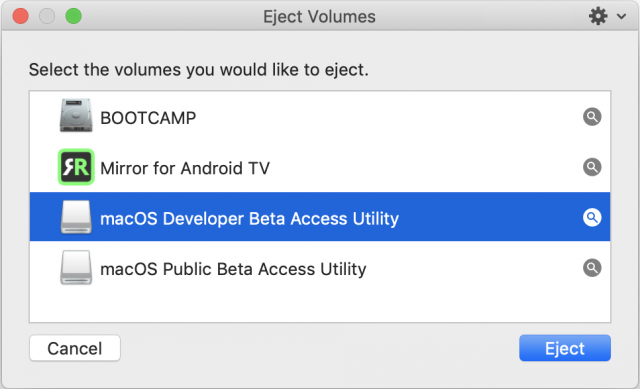
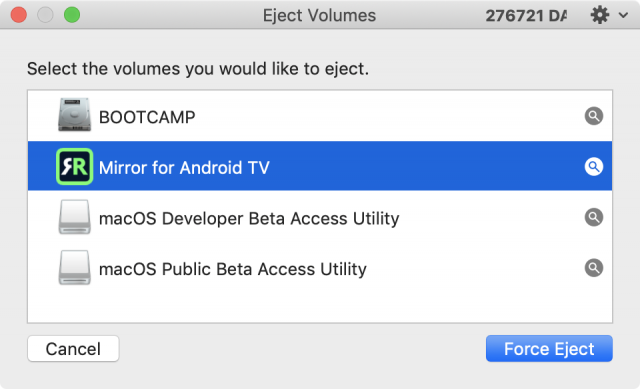
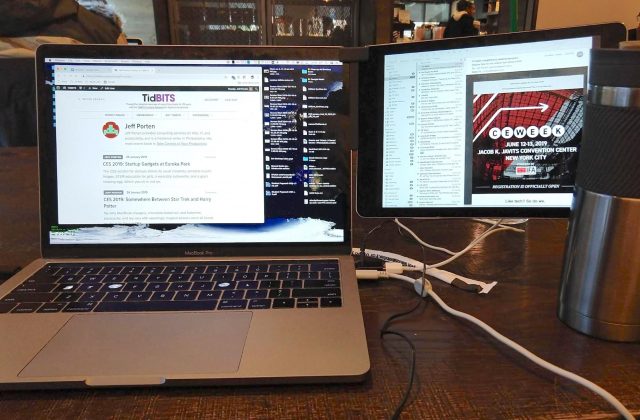
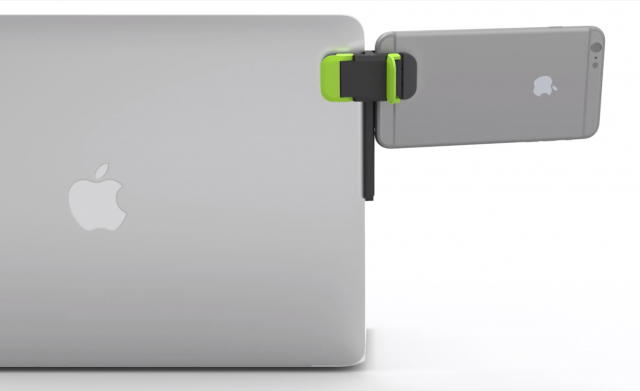
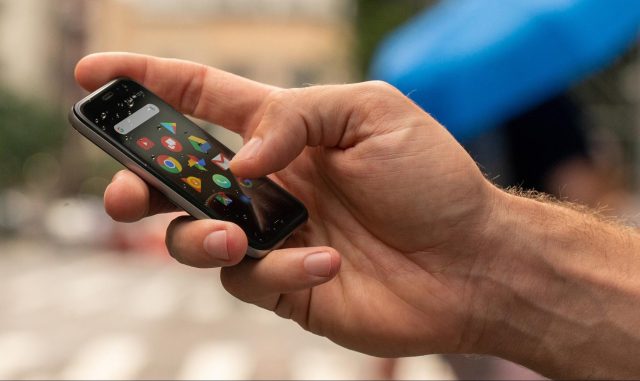
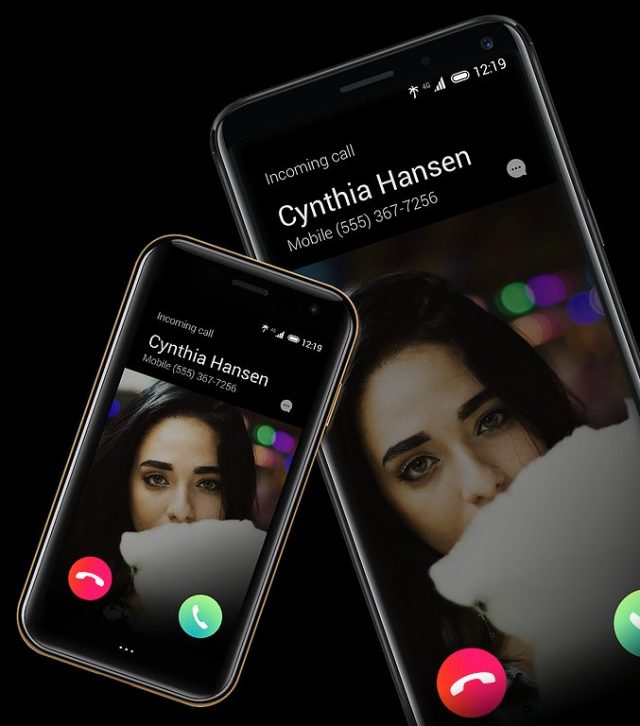

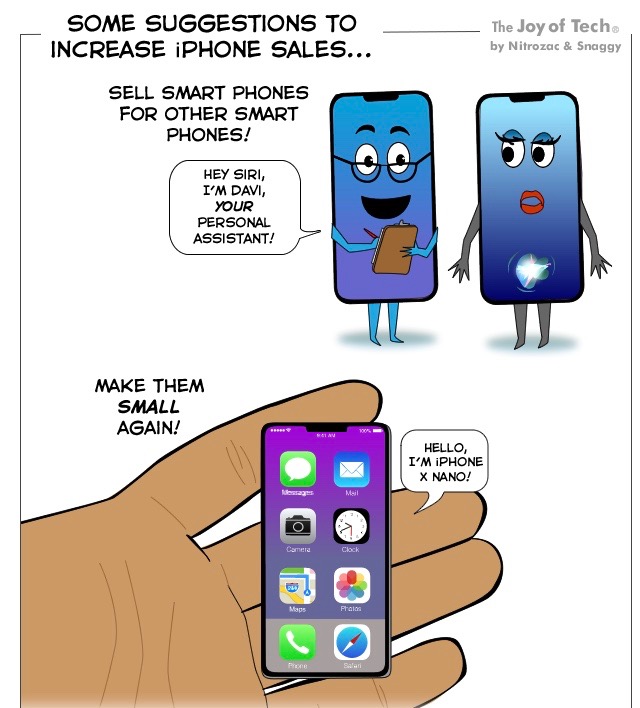




 Josh Centers
5
comments
Josh Centers
5
comments
 Josh Centers
2
comments
Josh Centers
2
comments
 Adam Engst
3
comments
Adam Engst
3
comments