#1417: Google I/O announcements for Apple users, Agenda note-taking app, Robot vacuum
Last week brought the Google I/O developer conference, in which the search giant announced new features for services relevant to Apple users, including Gmail, Google Photos, Google News, Google Maps, and Google Assistant. For those wanting to focus on the Mac, Jeff Porten and Adam Engst review Agenda, a new unique note-taking and productivity app. And for something completely different, Josh Centers takes a look at the Ecovacs Deebot N79S robot vacuum cleaner. The only notable Mac app release this week was Quicken 2018 5.6, and even that may not be available for all users yet.
Google I/O 2018 Shows Where Google’s iOS Apps Are Headed
Apple makes great hardware, but many iPhone and iPad users prefer to use Google’s services, and so turn to iOS apps from Google like Gmail and Google Photos. As a result, this year’s Google I/O keynote—part of a Google-focused developer conference akin to Apple’s upcoming Worldwide Developers Conference—had news of interest to Apple users. (Here’s a full rundown of the event’s announcements.)
As the keynote bounced from app to app and service to service, it was fascinating to see just how many changes to Google’s services and apps will affect Apple users over the coming weeks and months. Google’s email, photo, news, mapping, and assistant services—and their corresponding iOS apps—are all seeing upgrades to varying degrees.
Little of the keynote focused on hardware, unlike past events that unveiled Google-branded phones and gadgets meant to compete with Apple hardware (see “New Google Gear Once Again Takes Aim At Apple Products,” 18 October 2017).
But those considering the purchase of a HomePod could have reason to reconsider as Google unveiled improvements to Google Assistant, the search giant’s Siri competitor, and revealed a coming wave of Assistant-ready third-party speakers that—unlike the HomePod—incorporate screens.
Gmail Gets Closer to Writing Email for You
Google’s dominant email service, Gmail, recently saw a significant front-end upgrade (see “Google Revamps Gmail’s Web Interface,” 27 April 2018). But it turns out the company was far from done.
At Google I/O, it announced a Smart Compose feature that uses artificial intelligence to give suggestions on how to complete sentences. As a user composes an email, Gmail will provide sentence-autocomplete choices that can be triggered with the press of a Tab key—or just ignored. Gmail even will suggest entire new sentences based on contextual information, such as “Have a great weekend!” sign-off if you’re composing an email on a Friday.
Smart Compose is a logical follow-up to Smart Reply, a Gmail feature that suggests quick email replies generated via artificial intelligence from a message’s contents.
Smart Compose will appear in the consumer version of Gmail over the coming weeks—make sure you’ve opted in to the updated interface, and also enabled “experimental access” in settings—and will migrate to professional G Suite accounts later.
Google Photos Gets One-Tap Actions and Automatic Colorizing
Apple’s Photos app and companion iCloud Photo Library service have a serious rival in Google Photos, thanks to it being free and boasting superior AI-driven options. Google has announced a fresh batch of features that, like earlier capabilities, tap into the company’s expertise in machine learning:
- A cool new trick can set the background to black-and-white while keeping the foreground subject in color, causing it to pop. Google is working on a similar AI-driven feature to convert a black-and-white shot into color with just a tap.

- If Google Photos detects a document in a picture, it will offer to convert the image into a more appropriate PDF document.
- “Suggested actions” give you a quick way to brighten, share, rotate, or archive a photo.
Finally, a new Google Photos partner program will make it easy for other developers to integrate the service into their apps and devices.
Google News Gets Smarter
Apple has been taking steps to beef up Apple News by acquiring Texture (see “Apple Acquires the Digital Magazine Service Texture,” 12 March 2018) and hawking its first-ever “exclusive” story, an excerpt from Senator John McCain’s new political memoir, The Restless Waves.
Google, no stranger to news delivery with Google News and its Google Play Newsstand app, has responded in kind. The Google News service is seeing a major update while simultaneously being merged with Google Play Newsstand, which will no longer exist as a separate (and redundant) offering. See Google’s video overview.
The new Google News app, being released for iOS in the next few days, uses artificial intelligence to improve how it organizes the millions of news stories it finds on the Web. A For You section takes a stab at guessing which breaking stories will be of most relevance and interest to you, organizing the stories into a daily briefing.
A new feature, called Newscasts, aggregates different kinds of content related to a story—including tweets, YouTube videos, quotes, and articles—for an easy-to-scan overview. Then, if you want more detail, you can tap View Full Coverage to get recent stories along with related content that was published days, weeks, or months ago. Google emphasizes that this content is unfiltered, so everyone sees it in exactly the same way.
Elsewhere in the app, though, Google News lets you fine-tune which news sources you want to see. These include about 1000 magazines, a feature imported from Google Play Newsstand and comparable to Apple’s Texture.
You can also subscribe to paid news sources, like newspapers, right in the news app. Similarly, a new “Subscribe with Google” feature lets news sources offer Google accounts as a subscription option right on their sites.
Take Me Out to the Ball Game
Mapping apps have evolved from being navigational tools into windows to the world around you, showcasing places to eat and more. Google has been increasingly focusing its Google Maps app in that direction. At Google I/O, the company highlighted a handful of new or improved Maps features that are due within a few months.
One of these, a new For You tab, provides recommendations on new restaurants and other attractions in your neighborhood. As a presenter described it, “With zero work, Maps gives me ideas to kick me out of my rut and try something new.”
Alongside For You is an Explore screen that tracks dining and event options in a particular area. It functions as a checklist of sorts as you work your way from one place to another.
A complementary feature called Your Match tells you whether you might like or dislike a particular establishment. Such a “personal score for places” is based on your past activity as well as other information. We’re curious to see how accurate this ends up being.
Lastly, for those meeting up with others, Google Maps aims to simplify making plans. A long press on a restaurant listing adds it to a short list and groups of friends can then vote for items on that list.
Google Assistant Gets Chattier
Though Google Assistant can’t integrate into iOS as tightly as Siri, it’s nonetheless a powerful tool for Google-inclined iPhone users who want to tap into its growing feature set. In terms of raw capabilities, Google Assistant has lately outpaced Siri (see “Beyond Music: Comparing the HomePod to Amazon Echo and Google Home,” 15 March 2018). These changes will put Siri even farther behind.
Google this week announced a bunch of Google Assistant upgrades that, it claims, will make its virtual sidekick more “naturally conversational.” For starters, Google has added six new male and female voices (for a total of eight). The voices are already available in the Google Assistant iOS app—go to Settings > Preferences > Assistant Voice. If you are using one of Google’s Home speakers, the new voices should be promptly reflected on those devices as well. A ninth voice, that of music star John Legend, will also chime in on occasion, starting later this year.
Google is also fine-tuning how Google Assistant interacts with people. One feature, called Continued Conversation, lets you open with a “Hey, Google” greeting but then engage in follow-up interactions without having to repeat the trigger phrase each time. In this regard, Google is emulating Amazon’s recently announced Follow-Up Mode for its Alexa assistant. Also new are Multiple Actions that consist of combination commands such as: “What is the weather like in New York and Austin?”
Similarly, new Custom and Scheduled Routines can get multiple things done with a single command. A “Hey Google, dinner’s ready” command, for instance, might turn off the TV, turn on music, dim the lights, and broadcast “Dinner time!” to Google Home speakers throughout the house. Google previously provided a handful of ready-made routines, but now you can roll your own. However, routines that are scheduled for a day or time will not be possible for a few more months.
For the kids, there is a new Pretty Please feature. When accessing free family-friendly games, activities, and stories from companies like Disney, Google Assistant gives positive reinforcement when children make requests politely. Thanks, Google.
One major feature, arguably the keynote’s highlight, had Google Assistant pretending to be human as it telephoned a hair salon to make an appointment. This demo proved instantly controversial, causing Google to later make assurances it wouldn’t really use such an imposter tactic. In any case, this was a proof-of-concept demo of no immediate relevance to iPhone users.
Apple and Google Remain Inextricably Linked
The Google I/O keynote was replete with other announcements and demos that had no bearing on Apple users. You’re certainly welcome to watch the full event, but your eyes may glaze over during lengthy portions on the Android operating system, Google’s Material Design theme, and so on. (OK, the Waymo driverless cars being tested in Phoenix are super cool.)
But enough of the keynote focused on services and apps that many Apple users rely on to give us confidence that Google isn’t deprecating Apple users. Email, photos, news, maps, and verbal searches are a major part of what we iPhone owners do on our devices every day. The question is, what new capabilities in these areas will Apple reveal in its WWDC keynote in a few weeks?
Agenda Offers a New Take on Note-Taking and Task Management
Most productivity software is a variation on one of several similar themes: Apple’s Reminders for simple stuff, OmniFocus for complex task management, and Things somewhere in between. Momenta’s Agenda, a nifty app available for the Mac (and soon iOS), approaches the problem quite differently. Agenda is a 27.1 MB download and requires macOS 10.12 Sierra or later.
Start with Momenta’s innovative business model, which merits explanation. Agenda is free to download, but it has premium features clearly marked in the menus and interface. You can use the app without them, but you’ll probably want to turn them on quickly. A $24.99 in-app purchase buys you access to all existing premium features and any new ones added in the next twelve months. Those features are yours forever. However, Momenta plans to keep adding features, and if you want the new ones after the year is up, you’ll need to pay again. It’s an interesting model, combining assurances to users that they’ll have permanent usage of what they already have, while also providing Momenta with a steady income so long as they improve the software.
Organization and Basics
Agenda is organized around “notes,” a collection of which make up a “project,” and projects can be collected into “categories.” Notes can contain any number of freeform paragraphs, checklists, and bullet points. If you’ve used Trello, it’s a similar concept without the card/list/board metaphor (see “Trello Offers Compelling Collaboration Tool,” 9 July 2012).
The Agenda window is simple and useful. The left sidebar contains a list of projects, grouped into categories. You can add both projects and categories with the + button at the bottom. The right sidebar shows your calendar, followed by notes you’ve worked with recently. The notes in the currently selected project appear in the main column in the middle, and clicking a little control at the top of each note lets you collapse and expand notes to simplify working on projects with many of them. Agenda defaults to ordering notes in reverse chronological order, like your email inbox.
Agenda lends itself to a narrative organizational style: a long list of self-documentation in chronological order. With Agenda, all of your notes are in one place, and you don’t need to go hunting for individual files where you might otherwise keep such notes.
When notes have links to each other, or tags in common (which you create by typing #tagname anywhere in a note or selecting from a formatting popover), those other notes also appear in the Related Notes section in the right sidebar. Tags (like the orange “yak” in the screenshot above) are easily seen thanks to their colored backgrounds, which you can change if you want a particular color to mean something. Agenda also has a separate tagging system for people who are associated with a note or project: type Command-Shift-P, type a name, and it gets its own type of tag—note the blue “Christian” tag above.
See the hollow orange dots preceding some of the notes in the screenshot above? When filled in by being clicked, such dots cause the note to appear in On the Agenda in the Overview category at the top of the left sidebar. Likewise, Today automatically groups anything you’ve added today or set as Due with another custom tag format.
You can search for text in any note, or search for notes containing a tag or person. If you find yourself searching for the same tag or person repeatedly, you can save that tag search in the Overview category of the sidebar, for single-click access. Disconcertingly, when you click the X button to cancel a search, Agenda scrolls the main column to some other point.
Within a note, clicking the circle to the left of a line brings up a popover that lets you format it, either indenting it into a subheading or making it into a list item. You can also use keyboard commands while you’re typing the paragraph, or open a gear menu for even more options. You could turn a list into a collection of tasks and subtasks, for instance, or an organizational grouping for meeting notes.
Linking, Sharing, and Exporting
Everything in Agenda is aggressively linkable—you can link one note to another, one paragraph to another with tags, or to items outside the software such as calendar events. To link to Web sites in your notes, either paste in the URL or style text with a URL. You can also use Agenda’s Share menu to share these links (or the plain text of a note, or a Markdown version) with various services, including email, Messages, Notes, Reminders, and any other app that provides a Share menu extension in System Preferences > Extensions.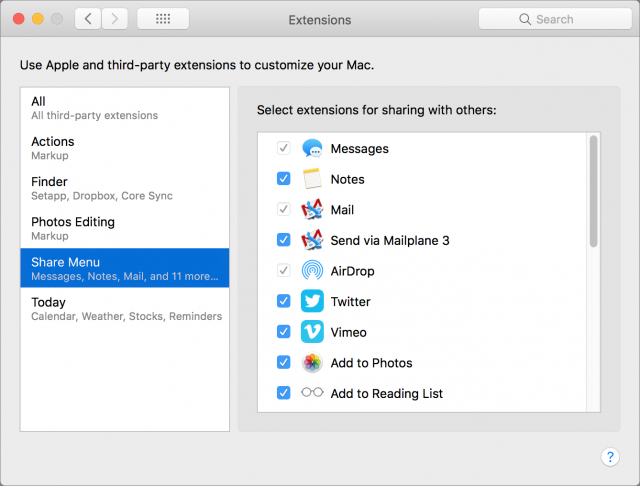
Linking a note to a meeting event in Agenda creates both a link in the note and a link in the Calendar event. (Agenda achieves this linking via a custom URL scheme that the Mac understands, so the note field for the event then starts with agenda://note/many hexadecimal characters.) Clicking the event link in Agenda takes you to Calendar; clicking the link in the Calendar note sends you back to Agenda. There are many ways to get this kind of linking wrong, such as overwriting the event’s original note, and Agenda avoids most of them. But we did see notes linked to events losing their chronological ordering, ending up in places disconnected from either the note’s or the event’s time.
Agenda integrates with iCloud for syncing data, but for now, you can only use it to see your data on multiple Macs. The developers are working on an iOS version that Momenta has promised will go into testing in May and is planned for a release before the end of June. For many people, Agenda will be a non-starter until that iOS version ships, but Momenta is fully aware of its importance.
Agenda provides a few ways to export your data, including PDF, Rich Text, and Markdown, but otherwise, it’s a silo. You can export individual notes easily, but you’ll lose the structuring Agenda provides. (Based on poking around in iCloud Drive, putting Agenda in iCloud doesn’t create any user-available files.) Similarly, Agenda can import data from Apple’s Notes app, but you can’t get data back out in that format.
Bugs, Limitations, and Feature Requests
That’s all the good stuff, but Agenda is a young app and suffers from some bugs and nagging limitations. Two bugs gave the impression of data loss: in one case, once a particular note was collapsed, none of the expand commands ever worked on it again. Restarting the app didn’t help, but eventually, the note re-expanded on its own. In another, a note appeared blank and all its text was gone. That turned out to be just a display issue, and quitting and relaunching the app brought it all back.
Other issues fall closer to feature requests:
- Tags don’t work the way they do in a Finder Get Info window, where each one acts as a single character when editing. Typing next to or in a tag sometimes causes odd behavior.
- If you type tags out in the middle of a line (perhaps to say that a particular person is assigned the task you just wrote), there’s no auto-complete, so you must type the tags perfectly every time.
- Tags can’t contain spaces, so people are first name only, or need names like Jeff_Porten and Adam_Engst.
- You can link calendar events to one note, but not to multiple notes. As a workaround, the note you link to can relate to any number of other notes.
- You can’t open more than one window, which limits options for those who rely on multiple desktops in Mission Control.
- When you pin a note to the top of the window, Agenda doesn’t pin it on the screen. When you scroll down in the window, the pinned note scrolls off the top. (We had expected to be able to reference the pinned note while working on another.)
Momenta says that some of these features are already on their to-do list. Overall, the company has been responsive to bug reports, feature requests, and community feedback. The adventurous can even get access to frequent beta releases. (Make sure to download from Momenta’s Web site if you think you want betas; they’re not available for copies downloaded from the Mac App Store.)
Final Notes
Agenda comes with decent help, but it’s actually all topics in an integrated Discourse forum, the same discussion software that powers TidBITS’s article comments and TidBITS Talk. When you run the app for the first time, you’re encouraged to set up an Agenda community account. Opening a page from the Help menu reveals it to be a discussion thread, with running user comments and developer replies. The community itself has active forums on using the software. Online forums can be the fastest way to get a problem solved if someone else has had it already, and having this one tightly integrated into the software will likely attract more Agenda users and make the discussions more helpful.
The icing on top: interaction with Agenda “just works.” Memorized keystrokes from Safari and OmniOutliner increase the font size and indent lists. The right sidebar’s Related and recently edited and related notes act like a browser history with automatic linking. Aside from clicking around in the sidebars, the main way you navigate your data is with a search field at the top of the screen. Speaking of which, experiment with clicking and Control-clicking on everything you see in the interface, since nearly all of it does something, and you’ll undoubtedly discover different and potentially better ways of interacting with Agenda and your data.
In the end, if you’re the sort who keeps looking for the perfect note-taking and organization app, and nothing has quite scratched your itch yet, take Agenda for a spin. It’s far from perfect, but many features in it are well thought-out and work well. Despite some software flaws, Momenta gets high marks for responsiveness, and that is on display in the support forums as well.
You can get a sense of how well Agenda will work for you as free software quickly enough, and during that time you’ll also undoubtedly determine if you need the $24.99 premium features. That said, those who need an iOS version may wish to wait a bit, since it may be frustrating to become dependent on a note-taking app that you can’t access from your iPhone or iPad when you’re away from your Mac.
Ecovacs Deebot N79S Robot Vacuum Feels Like the Future
Robot vacuum cleaners may seem like futuristic technology to many of us, but they’ve been around since 2002, starting with iRobot’s Roomba. When the Ecovacs Deebot N79S went on sale for $180 recently—it usually sells for $250—I hopped on the figurative flying car. Now that I have one, I’m wondering how my family survived so long without it.
The Deebot N79S is a round disc on wheels that weighs about 5 pounds (2.34 kg). It’s roughly 12.5 inches (32 cm) in diameter, and is about 2.25 inches (5.7 cm) tall, making it low enough to slide under many pieces of furniture, including most chairs, some coffee and end tables, and some couches. The Deebot N79S is a newer and slightly more advanced version of the Deebot N79 with a more-powerful cleaning option that I never use and Alexa support that’s basically pointless. I refer to them interchangeably here unless I mention an N79S-specific feature.
Why did I choose a model from Ecovacs, a relatively unknown company, over one of the more well-known Roomba models? Even at its list price of $250, the Deebot N79S is cheaper than the low-end Roomba 690, which goes for $300 on Amazon, and the Deebot N79S is often on sale for under $200. The Deebot N79 is a little cheaper yet, and it too often receives discounts that drop its price well under $200 on Amazon, making it one of the cheapest robot vacuums on the market. Despite the low cost, the Deebot N79 is Wirecutter’s current top pick for a robot vacuum.
Wirecutter thinks that the Roomba 690 will likely last a few years longer, due to a more proven design. That’s something to consider if you’re in the market for a robot vacuum, and if the price delta is only $50 when it’s time to buy, you should look at the Roomba. But if you can pick one up for as low as $150, the Deebot N79 is a steal.
Price is one reason many people never give a robot vacuum a chance. Before the Deebot, the typically recommended Roombas were $300 or more, and a decent canister or upright vacuum could be had for $150 or well under that. It’s also hard not to be skeptical of the technology in general. Vacuuming by hand is tricky enough—making sure you’re not sucking up things you shouldn’t, moving chairs and rugs out of the way, and navigating tight spots—that I didn’t think a robot could handle the job. Surely the people who loved these machines didn’t have children or pets, and were somehow capable of keeping their floors free of junk and debris.
So how does it work?
AI and Engineering
I must say up front that watching Deebot N79S will drive you bonkers. It goes over the same spot repeatedly, gets stuck in a makeshift obstacle course that wouldn’t even slow down a self-respecting rat, and wanders the entire house trying to find its charger when it’s a foot away. Is this how managers of the future will feel watching their robot employees work?
The Deebot’s AI may rely on a path-planning algorithm that seems dumb—it’s highly intentional, in fact—but the engineering behind the Deebot is smart. Two long spinning brushes on opposite sides of the typical vacuum brush roller help sweep dirt into the robot’s mouth, which helps maximize how much dirt it picks up. Anti-collision and anti-drop sensors keep it from slamming into walls and other objects, or, as you can see in my short video, from careening down the stairs.
One of the best little bits of engineering in the Deebot is its suspension, which lets the robot body easily navigate small changes in height or pick up larger objects. My son has a Nerf obsession, so I often find several darts when I empty the Deebot’s dustbin.
For the most part, it also transitions well from hard floors onto carpets and vacuums them without much fuss. Be aware that the Deebot is intended only for hard floors and short carpet. Shaggier carpets can bog the Deebot down, though it works acceptably on the medium-plush carpet we have upstairs.
I’m especially impressed with how well it handles lightweight bathroom rugs, which are nearly impossible to clean with a traditional vacuum. It does sometimes get stuck trying to suck up the corner of a rug, but those rugs are still getting vacuumed more than they would otherwise.
Overall, though, the Deebot gets the job done. After letting it work for a few days, the house is visibly cleaner and there is less observable dust in the air. I haven’t felt the need to pull our old vacuum cleaner out of the closet for the past month.
Running the Hoover
Using the Deebot is as simple as pressing its single button, labeled Auto. The Deebot starts vacuuming, and about 2 hours later, when the battery is low enough, it makes its way back to its included charging dock and prepares for its next cleaning session.
The first thing to figure out is where to place that dock. Putting it under a tall, wide chair confused the Deebot, so I instead opted for a fairly open corner in front of a bookcase. The reality is that the dock will probably be in your way, because it needs to be easy for the Deebot to find.
Needless to say, the Deebot can’t navigate stairs, so if your house has multiple levels, you’ll need to move it manually or consider purchasing one for each floor. The Deebot is light enough that I just haul it upstairs every few days to vacuum our low-traffic bedrooms. As the video above shows, it’s good about not plummeting to its doom. Unfortunately, it won’t do anything to keep your stairs cleaner, so that’ll be one place you’ll still have to vacuum by hand.
The Deebot may have only one button on the unit itself, but it has a remote with many more. You only need the two at the top—the Auto button and the other one to return the Deebot to its base.
Using the remote, you can enable a variety of modes for spot cleaning, cleaning a single room, and cleaning the edges of a room, the last two of which are largely unnecessary. If I want to clean just a single bedroom, I put the Deebot down, press Auto, and shut the door on my way out. When I come back a few hours later, the floor is clean.
Spot cleaning is more useful, in case you spill something in the middle of a large room that’s otherwise clean, or you can use the remote’s directional buttons to take manual control. That capability came in handy the other day when I accidentally tracked freshly cut grass into the kitchen and didn’t feel like pulling the big vacuum out of the closet, unwinding the cord, finding an open outlet, and putting it all back when I was done.
The Ecovacs iOS app is best described as “adequate,” mostly because it’s painfully slow, taking up to a minute to connect to the vacuum. I can’t recommend it generally, but it has a few uses:
- Viewing error messages when something goes wrong.
- Programming a schedule, though this can also be done via the remote.
- Checking the estimated remaining lifespan of consumables such as the paper filter.
- Adjusting the suction power of the vacuum on the N79S. There’s no reason to do this because it shortens the battery life so much that the increased suction makes no difference in the eventual amount of dust collection.
The best way to set up the Deebot is to give it a schedule and just let it do its thing. I let mine run at 7:15 AM every weekday, just after my wife and son have left the house. At 64 decibels, it’s relatively quiet, but you won’t want to run it when you want silence.
If you work outside the home, you will likely want to run the Deebot while you’re away, but that can be a mixed bag. I often turn it on when I’m heading out the door, and most of the time I come back to it having done its duty and returned to the charging dock. (It’s unfortunate that it doesn’t support HomeKit, because then I could set it to start cleaning when I leave the house and stop when I arrive home.) Most days, the Deebot needs no assistance, but sometimes I get home to find it hung up. It can have trouble with:
- Window shade cords, power cords, or any sort of string that can get wrapped around the Deebot’s roller
- Objects of a certain size—my 4-year-old once spread a bunch of small screwdrivers on the floor, and that really tripped the Deebot up
- Lightweight rugs that can bunch up under the Deebot, especially if they have tassels or frayed edges

Happily, all of these little things are easy to fix. The bad news is, if you’re not home to do so, these errors can seriously cut into your automated cleaning time.
Regular Maintenance
Most of my active time with the Deebot is in doing some basic maintenance to keep things running smoothly. These tasks include:
- Picking up small objects that will give the Deebot a hard time, like cords, small screwdrivers, and other things small enough to get sucked into the Deebot but too big to be captured successfully. Your floor doesn’t have to be perfect—the Deebot successfully navigates around all sorts of junk in our house.

- Picking up rugs that I know will give Deebot trouble or tucking in frayed edges. I don’t even need to do this much; the Deebot seems to figure out how to avoid these.
- Wiping down the sides of the Deebot every few days to keep the sensors clean. If they get too dirty, the Deebot can stop working entirely.
- Emptying the dustbin every day, and cleaning the filters every few days. These are the most important tasks.

Even cleaning the entire system takes no more than about 5 minutes. I dump the dustbin in the trash, remove the paper high-efficiency filter and shake it out, and rinse the sponge filter and filter net under a faucet. Ecovacs also recommends cleaning the brushes, but I do that only when there’s a problem. I then dry the sponge filter and filter net with a paper towel and let them finish air-drying. Sometimes I rinse out the dustbin, but if it’s not too dirty, I just wipe it out with the damp paper towel.
The Deebot comes with a neat little cleaning tool with brushes and various implements to remove tangles. The main tangle cutter is basically a letter opener—I wish I’d thought of that before for removing hair from our old vacuum’s roller.
Ecovacs recommends replacing the paper filter every 4–6 months, which seems reasonable. But the company also recommends replacing the side brushes twice per year and the main brush once every year. That seems wasteful, but we’ll see how they hold up.
Rosie the Robot
I’ve been writing about home automation gizmos for a while—I even wrote Take Control of Apple Home Automation about the topic—but the Deebot is the only one that continually amazes me on a daily basis. Robot vacuums aren’t at all new at this point, but there’s something about the physical nature of it that makes it feel futuristic. Maybe that’s due to all the time I spent watching The Jetsons as a kid.
Speaking of that futuristic element, I would be remiss if I didn’t at least mention the Deebot’s Alexa integration. It’s mostly a gimmick because you’re better off setting a schedule, but it works well enough. I can say to my Ecobee thermostat: “Alexa, tell Deebot to start vacuuming” or “Alexa, tell Deebot to charge.” and it will do so (see “A Prairie HomeKit Companion: The Ecobee 4 Thermostat,” 20 April 2018). Something about talking to my thermostat to control my vacuum greatly amuses me. Voice control may not be particularly useful when it comes to cleaning the carpet, but it’s a reminder of how far we’ve come from the days of scrubbing the floor on hands and knees.
Gimmickry aside, the Deebot N79S is a legitimately useful gadget, and if you’re unhappy with the amount of time you spend vacuuming your house, and particularly if you’re in the market for a new vacuum anyway, check it out.
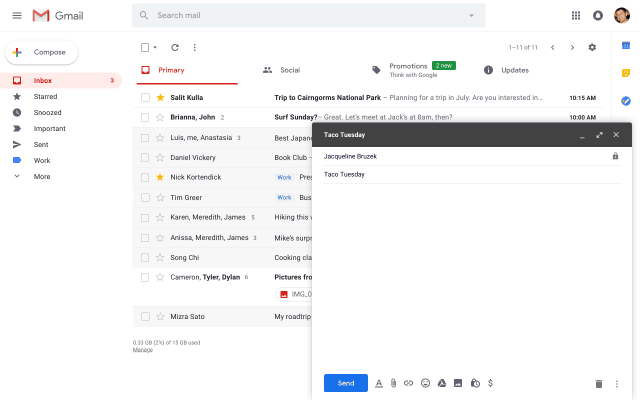
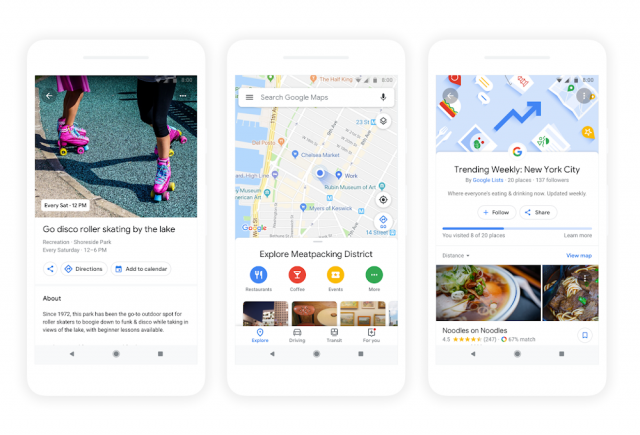
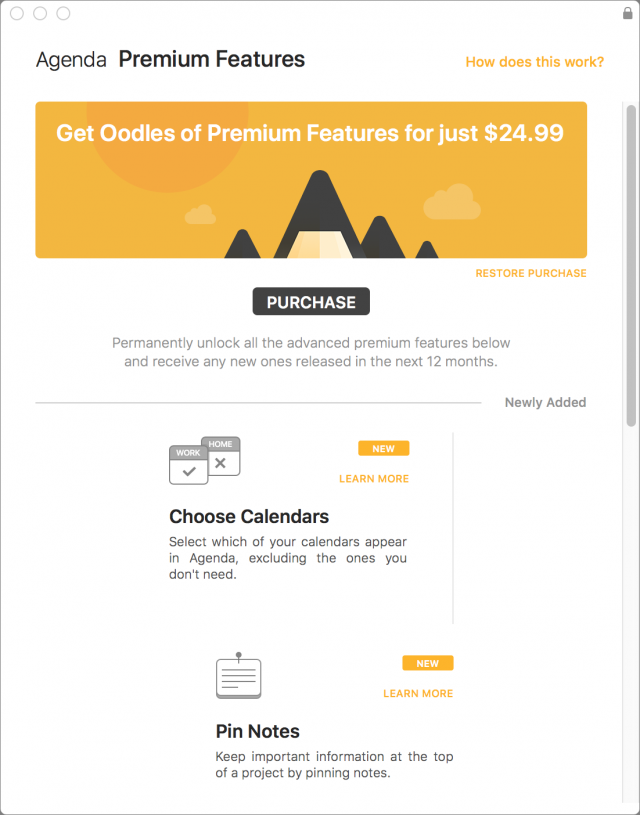
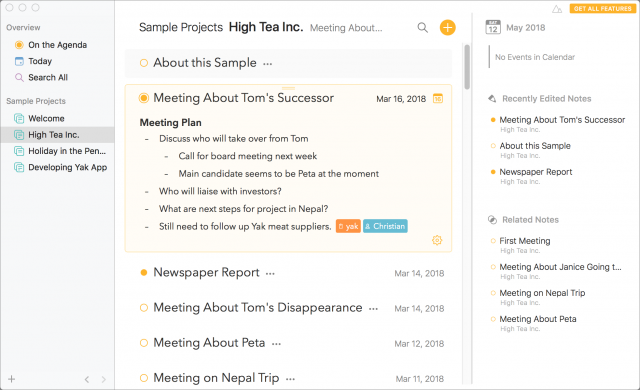
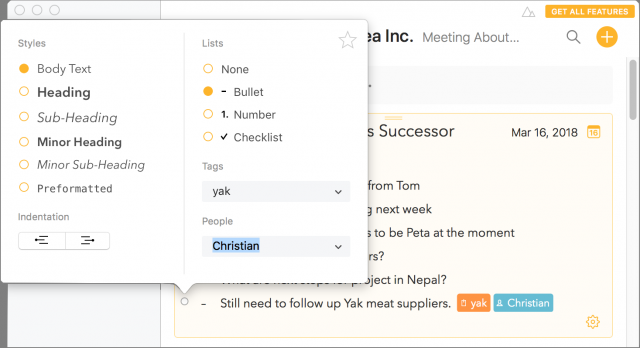
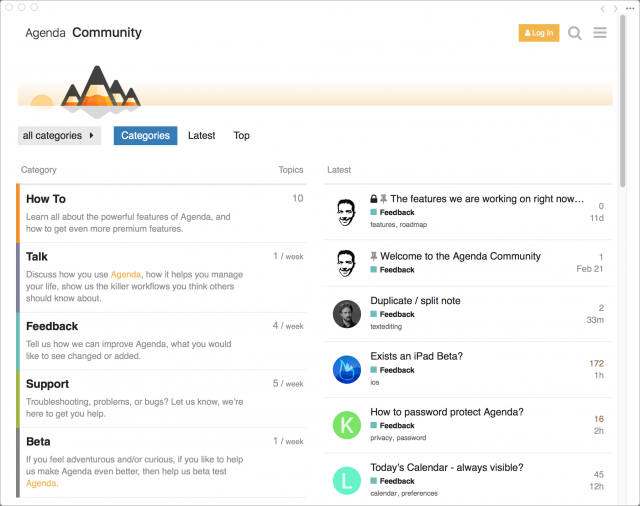
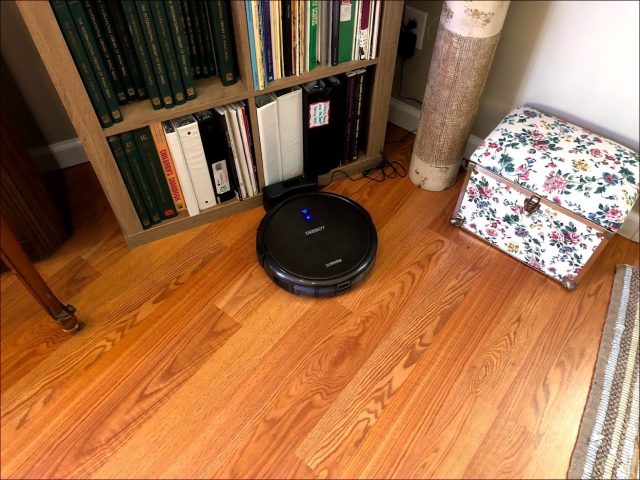

 Josh Centers
6
comments
Josh Centers
6
comments
 Josh Centers
3
comments
Josh Centers
3
comments
 Josh Centers
11
comments
Josh Centers
11
comments