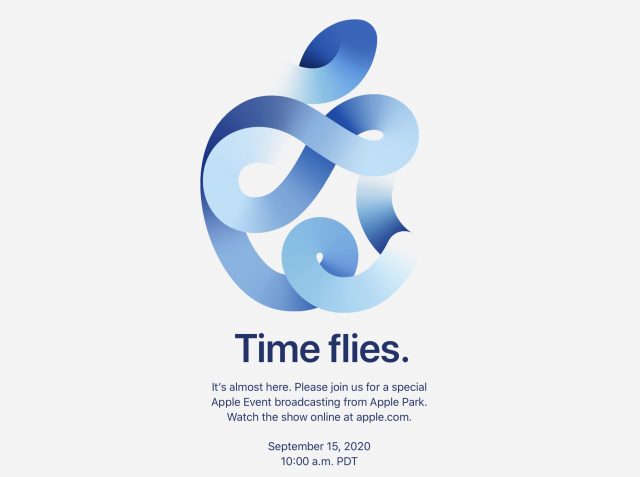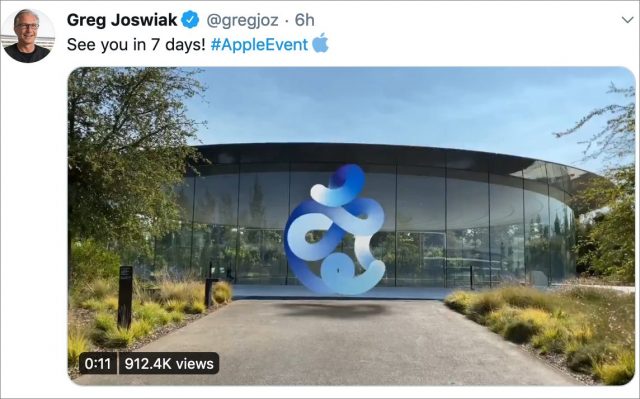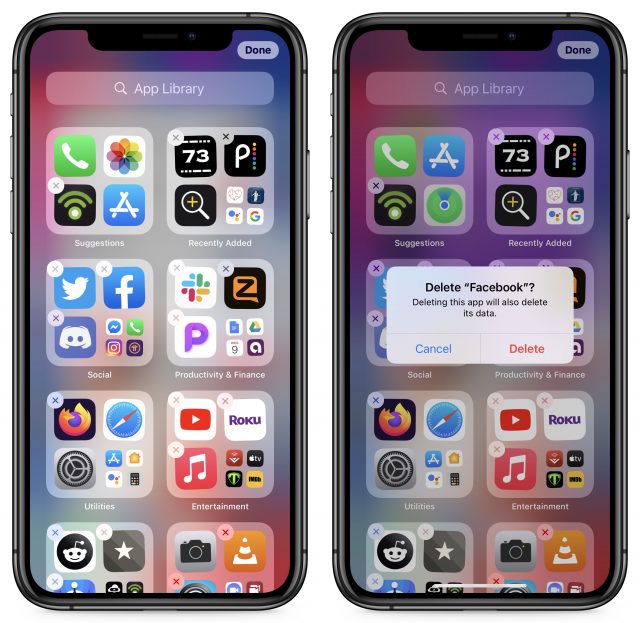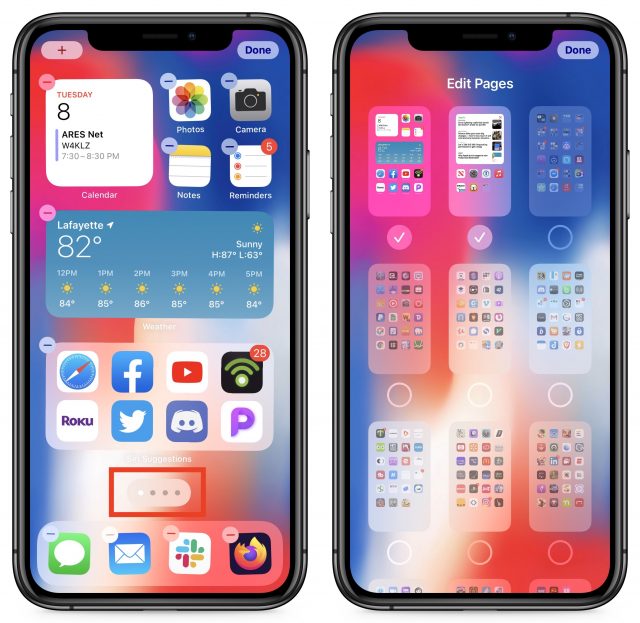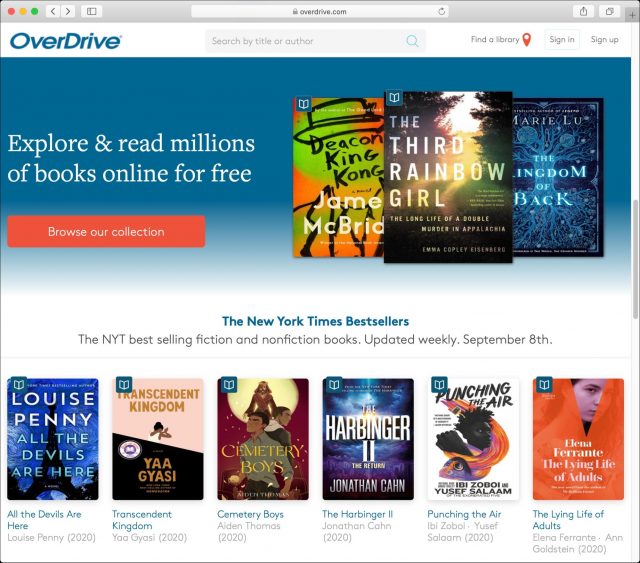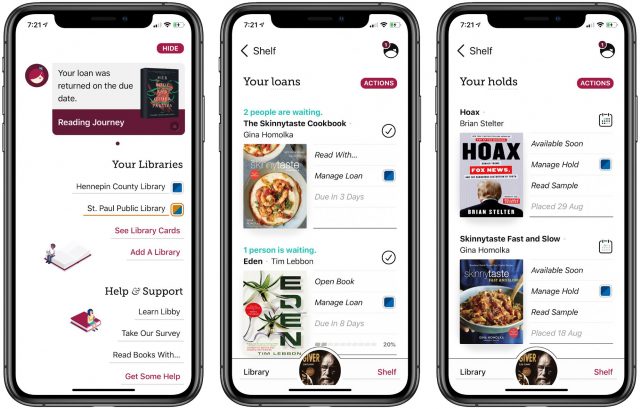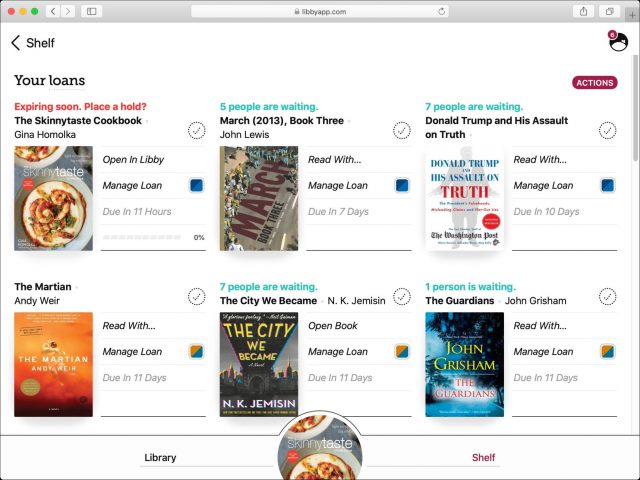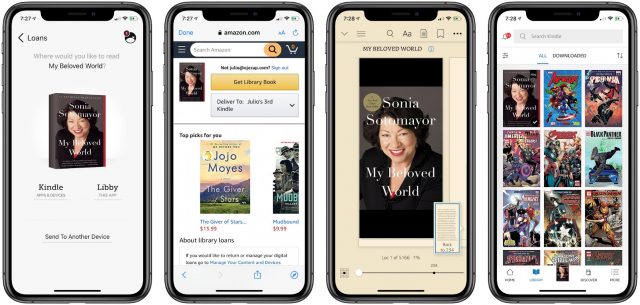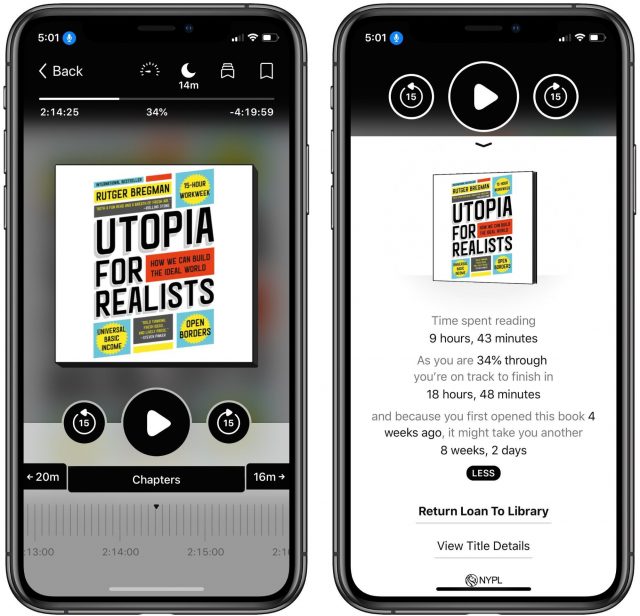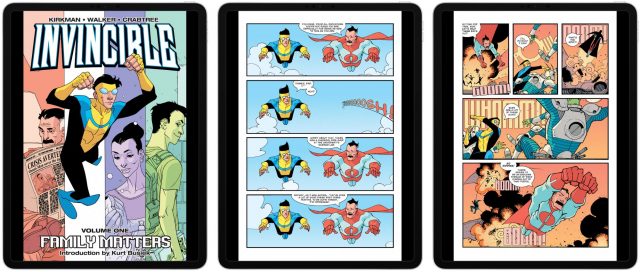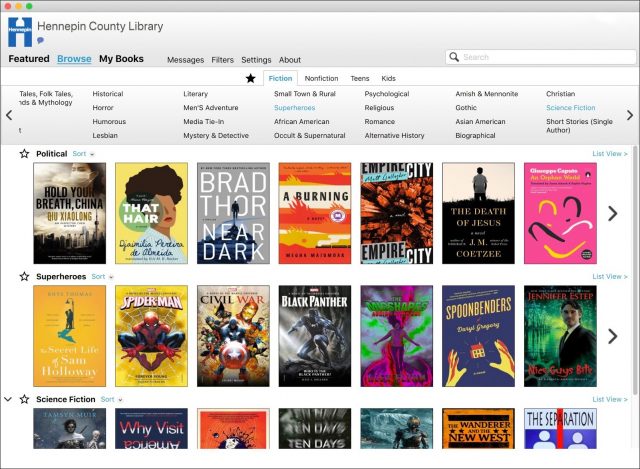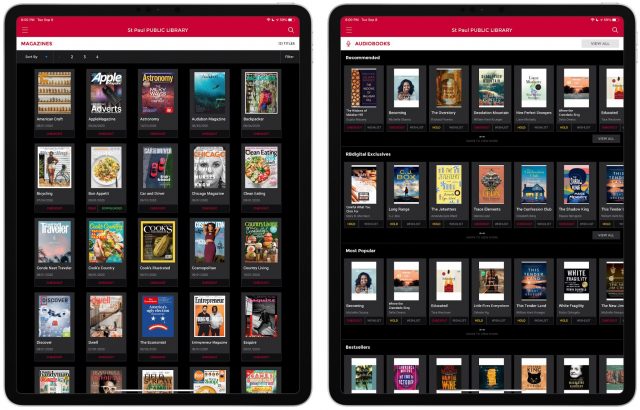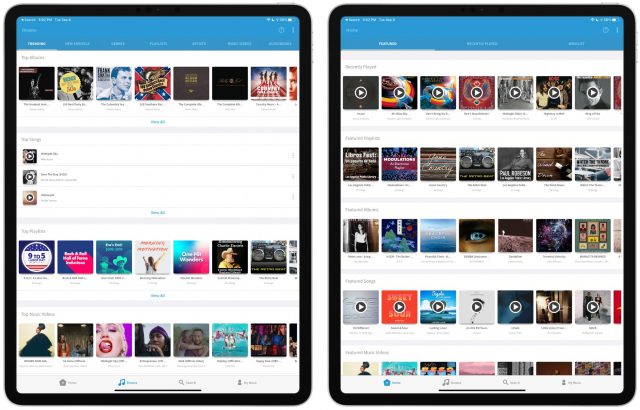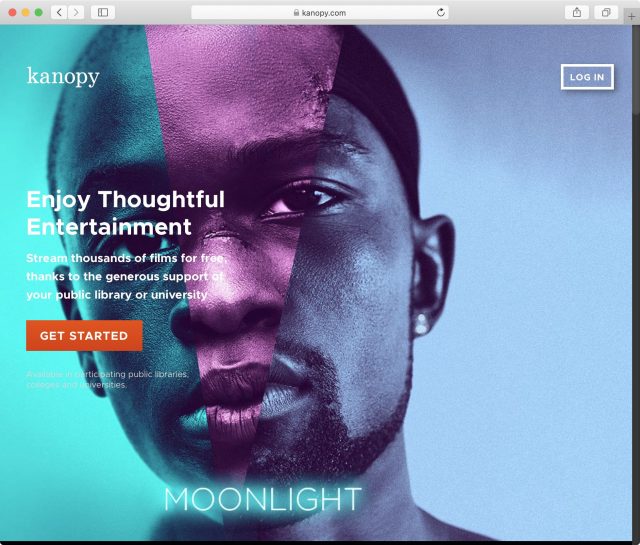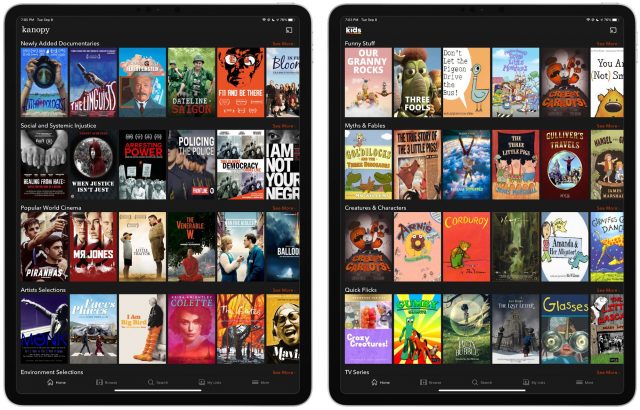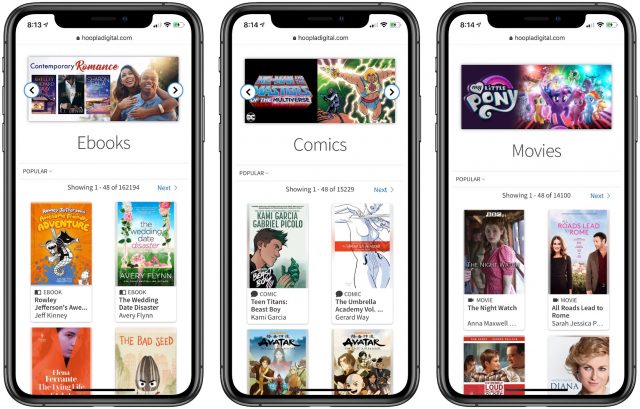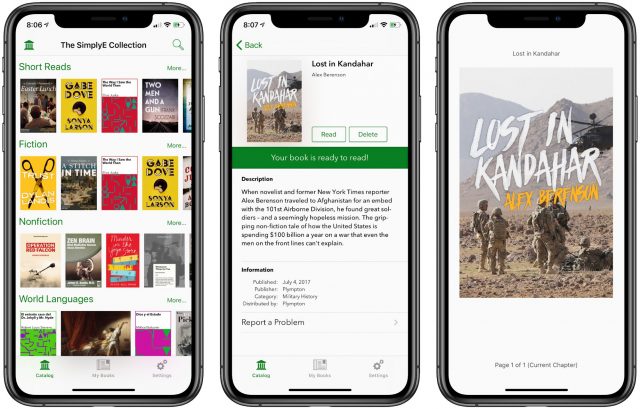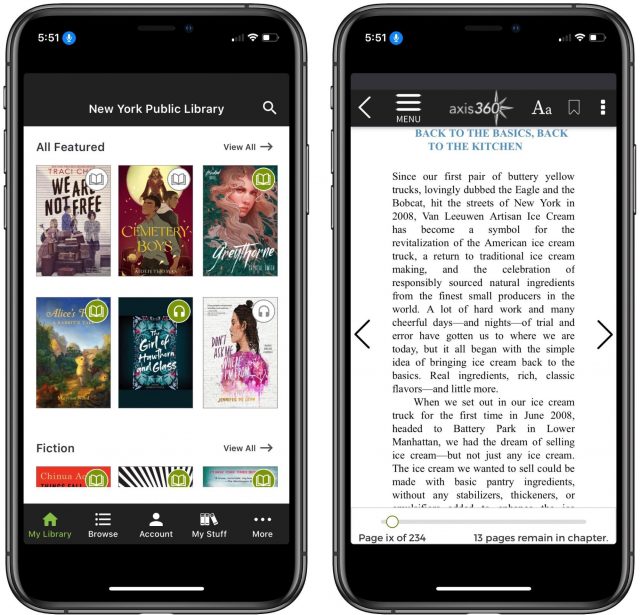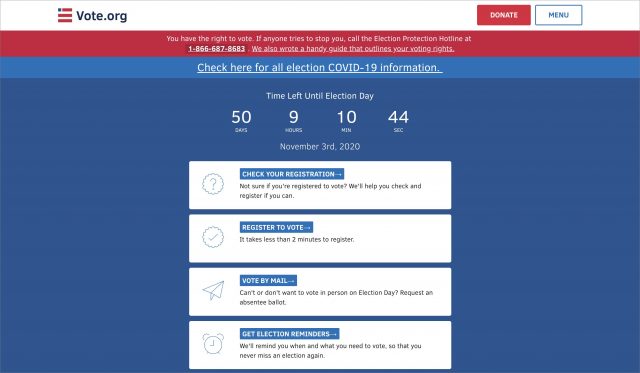#1531: Upcoming Apple event, iOS 14 App Library FAQ, library ebook lending, why Adam is voting Biden
Apple will be having an online event tomorrow—everyone is invited!—where the company is expected to announce new models of the Apple Watch and iPad. Concerned about the App Library feature of iOS 14 messing with your Home screen layouts? Take Control of iOS 14 and iPadOS 14 author Josh Centers answers your questions and soothes your fears. Visiting a public library may be difficult or impossible during the COVID-19 pandemic, so Julio Ojeda-Zapata offers an overview of the free online lending options that your local library might provide. Finally, TidBITS publisher Adam Engst explains his personal and professional reasons for voting for Joe Biden for US president. Notable Mac app releases this week include StopTheMadness 16.1 and Cardhop 1.3.5.
Apple Schedules September 2020 Event, Likely for the Apple Watch and iPad Air
Apple is inviting us all to its next big virtual event, which will take place 15 September 2020 at 10 AM PDT. You can add it to your calendar so you don’t miss it.
The Web page gives little indication as to what will be covered, but the email invitation that at least some people received has a hint: the title “Time flies,” perhaps implying an Apple Watch announcement.
Similarly, the rumor mill does not anticipate new iPhones at this event. Instead, it suggests, the focus will be on updated Apple Watch models and a new iPad Air that mimics the design of the recent iPad Pro models. The usually reliable Mark Gurman of Bloomberg explains:
The company is preparing new high-end and low-end Apple Watches as well as a redesigned iPad Air with an edge-to-edge screen. It’s also working on a smaller HomePod and the first pair of Apple-branded over ear headphones for release as early as later this year.
Apple already cautioned that a new iPhone would not be released in September (see “Apple Q3 2020 Breaks Records While the World Burns, Next iPhone to Be Fashionably Late,” 30 July 2020), presumably due to supply chain issues related to the COVID-19 pandemic.
Apple’s new marketing head Greg Joswiak is now on Twitter, and his very first tweet might be a clue that we’ll see some advancements in augmented reality at the event (click the link above to see the animation).
We’ll know for sure in a few days! You can find out with us what Apple has up its sleeve by joining the #events channel of our SlackBITS group. To join the group, go to slackbits.herokuapp.com, enter your email address, and agree to the code of conduct. You’ll receive an invitation in email right away.
iOS 14’s App Library: The FAQ
Something I enjoy about writing an iOS book every year is comparing what I think the main concerns about the new version will be against what readers actually become concerned about. I usually guess pretty well, but I missed one particular boat with iOS 14. Since the release of Take Control of iOS 14 and iPadOS 14, I have received many questions about whether the new App Library feature of iOS 14 will mess up carefully designed Home screen folder and app icon layouts. Chuck Joiner even asked me about this on his MacVoices podcast.
Here’s the short answer: no, the App Library will not rearrange your familiar Home screen in any way. You still have complete control over where apps go. What it will do is help you create a more coherent, personalized view of your apps. Let’s review what the App Library is, how it works, and what it is not.
What Is the App Library?
The App Library is a feature coming in iOS 14 that acts as a central repository of all your apps. Although it didn’t quite dawn on me when Apple announced the App Library, it is a radical rethink of how app storage works in iOS.
From the initial release of the iPhone through iOS 13, every app you installed on your iPhone could be found somewhere on one of your Home screens (which is not to say that you could actually find it, and that’s the problem that the App Library solves). On the Mac, most of your apps probably live in the Applications folder, and you may put aliases to your most commonly used apps in the Dock or on the Desktop. Android, iOS’s closest competitor, has always used a similar paradigm to the Mac, where every app appears in the app drawer, but you can add app shortcuts to a home screen.
Until iOS 14, iOS had no concept of app aliases or shortcuts. From the user perspective, the Home screen icons were “the truth.” The app existed in only one place, on your Home screen. An app was either on the Home screen, or it wasn’t on your iPhone. If you couldn’t find an app on a Home screen, a search was your only recourse.
The App Library changes that. All apps live in the App Library, and they can also appear on your Home screen. That means you no longer have to clutter your Home screen with apps that you want to keep installed but use infrequently. You can hide them away and keep only the apps you regularly use on your Home screens. In short, the App Library becomes “the truth” about where you can find any installed app.
How Does the App Library Work?
You may not even notice the App Library unless you swipe right-to-left to your rightmost Home screen, where the App Library resides. And no, the App Library doesn’t replace your existing last Home screen; it’s an additional screen to the right of whatever your last Home screen is, much like Today View is an additional screen to the left of your first Home screen.
The App Library presents all your apps on one screen, automatically organizing them into pre-made folders. The two folders at the top are always Suggestions and Recently Added. After that, App Library distributes your app icons into folders like Social, Utilities, Entertainment, and so on that match App Store categories. You may also have special folders for Apple Arcade games and Testflight apps. You cannot rename or rearrange the folders.
The Suggestions folder contains four app icons. It’s not clear how iOS selects them, and they can differ from the Siri Suggestions that you get when you swipe down on a Home screen. The rest of the folders contain three large app icons and a set of four small icons. Tap any of the large app icons to open them directly. To open the folder and see what else is in there—in an alphabetically sorted icon grid—tap the set of four small icons. If a folder has fewer than five apps, all four icons are large app icons.
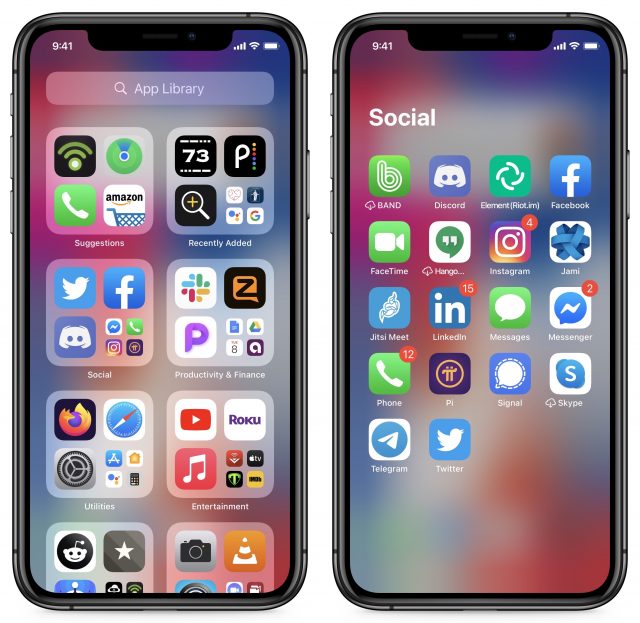
If you’d rather see a complete list of all your apps than try to figure out what folder might contain a particular app, tap the search field at the top of the screen or swipe down on the App Library screen. You can, of course, search for a specific app, but before you enter anything in the search field, notice that the App Library lists them all in alphabetical order. Why look for apps in the App Library instead of iOS’s Spotlight search? Because if you search for them in the App Library, you can drag them onto your Home screen. More on that in a bit.
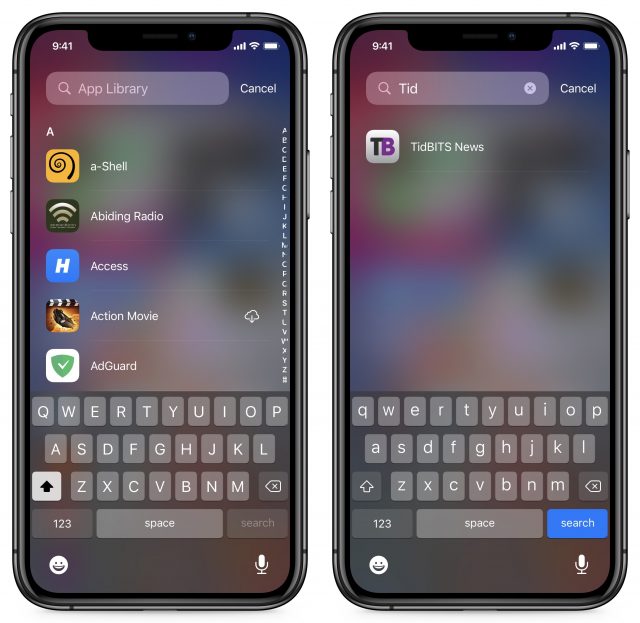
Want a demo? I made a brief video showing the basics of the App Library.
Where Will New Apps Go?
All newly downloaded apps go only into the App Library and do not appear on the Home screen. As a result, the App Library actually helps you preserve your carefully designed Home screens by preventing new apps from popping up in random places on them. I hate swiping through Home screens to find an app I’ve just downloaded.
Or, if you want all new apps on your Home screen by default, go into Settings > Home Screen and enable Add to Home Screen.
How Do I Copy an App from the App Library to the Home Screen?
There are two basic approaches:
- If you know which App Library folder contains the app, open it, touch and hold the app’s icon, and drag the icon to the left to add it to a Home screen. There’s no indication this is possible, and if you continue to touch and hold until a popover appears, it won’t contain the Edit Home Screen option that you get when you touch and hold an app on the Home screen. Just start dragging, and it will work.
- If you have no idea where the app is located in the App Library, start from its search screen. Tap the search field, and either search or scroll through the alphabetical list to find the app. Touch and hold its icon, and drag it to the left to add it to a Home screen.
In either case, keep dragging to switch between Home screens, and pause on a folder to open it. Lift your finger when it’s on the screen or in the folder you want.
Again, if you’d like a quick demo, I made a short video showing how to copy an app to, and remove it from, your Home screen.
Do Apps I Move to My Home Screen Remain in the App Library?
Yes. The App Library contains all your apps at all times. Remember, the App Library is the truth about which apps are installed on your iPhone.
Can I Remove an App From My Home Screen without Deleting It?
Absolutely. When you start removing an app from the Home Screen, you’ll be given a choice whether to delete it from the device entirely or “move” it to your App Library. (Remember, apps always exist in the App Library, so there’s no moving involved; you’re just removing it from the Home screen.) Here’s how that works: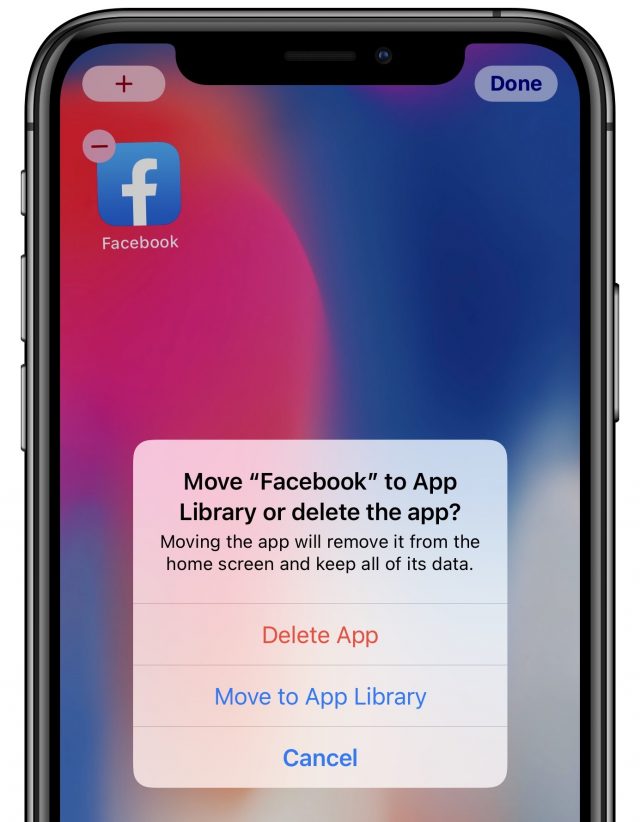
- Touch and hold an empty space on a Home screen to enter jiggle mode.
- Tap the minus sign on an app icon.
- A dialog appears asking if you want to Delete App or Move to App Library.
If you tap Move to App Library, the app disappears from your Home screen but remains in the App Library.
Can I Delete Apps Directly from the App Library?
Yes, and in fact, there are two ways of doing so. Use the first method when you want to remove multiple apps quickly; the second mode may be easier for getting rid of a single app:
- Touch and hold an empty spot in the App Library to enter jiggle mode. Note that the icons in the App Library all have X buttons instead of minus signs to indicate that tapping one will delete the app. Tap an app’s X button, and in the dialog that appears, tap Delete App.
- Touch and hold on the app directly, and when the popover appears, tap Delete App.
Does the App Library Help Me Clean Up My Home Screens?
With the App Library providing access to all your apps, you can radically simplify your interaction with the apps you use most often. Let’s say you have multiple Home screens containing a random collection of apps. If you’re like me, you might have carefully organized your first couple of Home screens and subsequently given up since organizing apps in iOS is (still!) so tedious. You can hide those hodgepodge Home screens in iOS 14, although you might not figure out how to do it on your own. Here’s the trick:
- Touch and hold an empty spot on the Home screen to enter jiggle mode.
- Tap the dots above the Dock that indicate which Home screen you’re on.
- The new Edit Pages screen appears, showing thumbnails of your Home screens with checkmarks underneath them.
- Tap the checkmarks to deselect any pages you want to hide.
- Tap Done when you’re finished.
Hiding Home screens might be my favorite feature of iOS 14 because it helps clean up an otherwise unmanageable mess of Home screens in a jiffy. For you visual learners out there, I made a third quick video showing how to hide Home screens.
Note that hiding Home screens does not delete them or the apps on them. You can go back at any time and set them to show again. That might be a good thing if you want to have a Home screen containing a collection of apps you use together, but infrequently (perhaps apps related to travel).
On the downside, if you just want to declare Home screen bankruptcy and delete them entirely, you’ll still have to do that manually, one app at a time.
Is the App Library Available in iPadOS 14?
No, unfortunately, iPadOS 14 doesn’t include the App Library. It’s not clear why Apple chose to restrict it to iOS 14 on the iPhone and iPod touch, nor has the company given any hint as to whether the feature will ever migrate to the iPad.
Apple may feel that the larger screen of the iPad, which shows more icons at once, prevents the kind of spatial confusion that users suffer on small-screen iOS devices. With another company, I could imagine the App Library being tested in iOS before being moved to iPadOS, or the company delaying it for iPadOS while it figures out how to tweak the interface for both landscape and portrait orientations, but neither of those suggestions is particularly believable with Apple.
In the meantime, the App Library is something all iOS 14 users can enjoy, and if it becomes an essential part of your iOS experience, submit feedback to Apple asking for it in iPadOS as well.
Skip the Library Trip, Borrow Ebooks and More at Home
I once loved dropping into my local public library and reemerging hours later, weighed down with hardcovers, paperbacks, CDs, and DVDs.
Needless to say, I no longer do this. The COVID-19 pandemic has made me leery of public indoor spaces, and I now steer clear of bookstores, cafes, cinemas, gyms, and restaurants, while embracing alternatives like Amazon book purchasing, homebrewed joe, Hulu, my stationary-bicycling rig (see “Zwift Transforms Stationary Bicycling into a Shared Virtual Experience,” 1 July 2020) and curbside takeout.
Likewise, I’ve stayed out of public libraries (many of which are still partly shuttered due to the pandemic) as I avail myself of their digital borrowing options. For this, all I need is a Mac or iOS device, along with an Internet connection. Available electronic content includes ebooks, audiobooks, magazines, comic books, and music downloads, all at my fingertips with no need to leave my home. Some libraries offer streaming videos, too, but mine don’t.
If you haven’t yet taken advantage of these digital resources from your library, now would be a good time to try, for both convenience and safety. Virtually all US public library systems offer such lending options—the precise mix will vary from system to system. Libraries are able to offer such digital goodies by subscribing to third-party services that license such content for free distribution. Your tax dollars are at work here—you may as well benefit.
You can often apply for library cards from large libraries in your state, even if you don’t live nearby—a few libraries offer out-of-state and even out-of-country subscriptions that might be ideal for some people.
In this article, I will attempt an accounting of top public library digital services. I focus on US libraries, though some of these services are also available in libraries elsewhere. I will surely overlook some services—if that happens, please set me straight in the comments below.
I have organized this article with detailed descriptions of the services I have used toward the top, and others covered more succinctly further down because I don’t have direct experience with them. If you know more about them, please share your experiences in the comments.
OverDrive
If there’s a leading public library digital service, OverDrive would seem to be it. OverDrive is a Cleveland-based company that purchases digital distribution rights from content publishers for ebooks, audiobooks, magazines, comics, and streaming video. It then licenses such catalogs to public libraries so they can offer the content to their patrons.
Each library system decides how big its catalog will be, what titles will be in the catalog, and how many instances of each title it can lend out at one time. As a result, content availability will vary from system to system, something that becomes obvious if you have borrowing privileges at multiple library systems.
Figuring out OverDrive can be headache-inducing because it is a vast, disorganized ecosystem with multiple apps, broad device compatibility, and even Web browser extensions. Rather than dissect its every nook and cranny, I’ll guide you on what I think is the most painless path.
OverDrive’s apps include the aging OverDrive, the newer and much improved Libby, and Sora, an app intended for use by school systems. Amazon’s popular Kindle app is also part of the mix since you can optionally read books checked out in OverDrive in the Kindle app.
Let’s stick with Libby for now. Versions of it have long been available for iPhone and iPad (plus Android), and it now also works in a desktop Web browser. Enter all your household library cards into Libby on your iPhone or iPad to manage all borrowing in one place.
If you’re also using a Mac, touch and hold on the Libby icon in the upper-right corner of your iOS app to reveal a numeric code for pasting into a desktop browser to sync all your library cards and corresponding data.
Libby lets you add cards from multiple library systems, which lets me borrow from both the St. Paul Public Library and the nearby Hennepin County Public Library in Minneapolis. Not every library system offers every content format in Libby (mine offer ebooks and audiobooks but not magazines, music, or video) so check with your library to see what’s available. Libby doesn’t support video, so you’ll need the OverDrive app for that. Annoyingly, Libby doesn’t run searches across multiple library systems automatically, although it does show which books you’ve read in one library system while searching another.
For ebooks, audiobooks, and magazines, you can search for titles in Libby or browse the library catalogs. Sometimes, you won’t find what you’re looking for at all; more commonly, you’ll find what you want, but you won’t be able to borrow it immediately. Libraries buy a set number of copies of each title and can’t loan out more than that at once. If a title isn’t available, place a hold on it, and Libby will alert you when it becomes available for borrowing—be sure to allow Libby notifications on your iPhone and iPad.
When borrowing a book, you’ll have to decide in which app—Libby or Kindle—you will read it. If the former, tap to open the volume in Libby. If the latter, tap for transfer to an Amazon page so you can authorize the loan. It’ll pop up everywhere you read Kindle ebooks. Unless you’re heavily involved with the Kindle ecosystem, it’s easiest to read in Libby.
For audiobooks, Libby provides a stellar experience. You can increase playback speed, set a sleep timer to stop playback automatically, set bookmarks, fast-forward or rewind 15 seconds with the tap of a button, and navigate easily by chapter or with a scrubber. Tapping the book cover reveals details like reading time stats and estimates, which can be helpful when managing loans.
Comic book lovers take note: many libraries include graphic novels in their OverDrive catalogs. I just powered through Invincible on a recommendation from TidBITS publisher Adam Engst, and the superhero series looks, well, super on an iPad.
You can also use the OverDrive app, but Libby is more attractive and easier to use. An OverDrive app for the Mac also exists, but it apparently is no longer being updated and currently can’t run in Catalina or Big Sur.
If you use a Chromium browser like Google Chrome, Microsoft Edge, Brave, or Vivaldi, check out extensions that let you do automatic OverDrive searches when you visit certain reading-related sites. When you pull up book listings on Amazon, for instance, Available Reads and Library Extension both display OverDrive availability info for libraries you specify. Available Reads does the same for listings on the Goodreads social network. Library Extension also can search many libraries’ physical book catalogs.
Cloud Library
Sometimes I can’t find books using OverDrive, so it’s nice to have an alternative. I always try Cloud Library, owned by the European firm Bibliotheca with development just down the road from me in Oakdale, Minnesota. Both of my local libraries provide ebooks, comics, and audiobooks via Cloud Library, which doesn’t do magazines, music, or video at all.
Operationally, Cloud Library is quite similar to OverDrive, although it’s less polished in look and feel—particularly in comparison to Libby—and it has some irritating limitations and quirks.
The Cloud Library iOS app runs natively on both the iPhone and the iPad. As with Libby, you can enter multiple library card numbers for different library systems for consolidated loan management. The app offers a few nice touches, such as an option to customize your cards with colors and whimsical icons.
How ebook pages display in Cloud Library has historically been scattershot in typography and general presentation compared to the consistent, attractive look in the Libby and Kindle apps. The service has recently made strides to keep pace, but it still has more work to do. App performance is an issue, too, with lengthy waits for screens that sometimes fail to load.
Cloud Library’s native Mac app looks a bit dated, but it’s responsive, easy, and fun to use. It’s particularly useful for browsing for titles by subject heading. You can designate certain genres that interest you and conduct combination searches that filter out other genres.
Cloud Library doesn’t work in a desktop Web browser. The service does provide a ChromeOS app, but it works only on Chromebooks, not the Chrome browser on Macs. You also can’t transfer books from Cloud Library to a Kindle, other than Android-based Kindle Fire tablets that can run the Android Cloud Library app. As far as I can tell, OverDrive is the only public library digital service with full Kindle support.
RBdigital
While OverDrive and Cloud Library emphasize ebooks, RBdigital instead focuses on magazines, audiobooks, comics, and newspapers. It’s my preferred way of reading magazines, via my local libraries and their RBdigital catalogs.
The RBdigital app works on both the iPhone and iPad, though most magazines are nearly unreadable on an iPhone screen, apart from certain titles that have phone-friendly formatting. Like comics, digital magazines look terrific on the iPad. RBdigital also works in a desktop Web browser.
Using RBdigital is straightforward. For magazines, it presents you with several grids of titles corresponding to your library’s magazine catalog. You can also search for titles by genre or language. Tap to see a magazine’s current and past issues; tap an issue to get a checkout screen that will trigger a download for offline use.
For audiobooks, you’ll whiz through carousels of titles in several categories or search for titles by genre, availability, and age suitability. Tap a title to check out or reserve it. You play audiobooks right in the app.
RBdigital looks a bit crude and dated (especially on the Web) compared to the $9.99-per-month Apple News+ (see “Should You Pay For Apple News+? Warning: It Has Issues,” 9 April 2019). Your library’s catalog is likely less extensive than that offered by Apple, too. Apple’s service also has an edge in reformatting many top magazines for viewing on iPhone screens. But because most of my favorite magazines are available from my libraries for free, I am not inclined to pay for Apple News+ despite its usability edge.
Freegal
Public library patrons seeking a free alternative to commercial streaming music services like Apple Music are sure to dig Freegal, which works via an attractive if slightly buggy iOS app and in a desktop browser.
Freegal sports hundreds of genres, thousands of artists, tens of thousands of albums, and millions of songs from many labels—including Sony Music Entertainment labels. Freegal also provides thousands of music videos. You’ll find many big names: music from Itzhak Perlman and Mariah Carey, music videos from Miley Cyrus and Pentatonix, and audiobooks from George Carlin and Jim Gaffigan. Freegal’s content spans dozens of countries.
Nevertheless, expect limitations. You can’t download willy-nilly, for starters. Users get only a handful of credits per month. Downloading one audio file eats up one credit, and a music video consumes two credits. What’s more, streaming may be capped to a certain number of hours a day, although this seems to vary from library system to library system with some offering unlimited streaming. Songs are not always offered in original forms but often as covers, DJ remixes, and so on. Frankly, it’s a little weird.
But the service’s MP3 audio and MP4 video downloads are all free of digital rights management protections, so you can use them however you like within copyright restrictions.
Kanopy
Perhaps the most polished of the services in this story, Kanopy focuses on video streaming. It offers more than 30,000 titles in a highbrow video library that offers classic movies, recent feature films, and documentaries. It won’t replace the likes of Netflix or Hulu, but it has plenty of great stuff to watch.
Here’s where you’ll find Oscar best-picture winner Moonlight, the Oscar-nominated Lady Bird, the New Zealand feature Boy, the dark comedy My Friend Dahmer, the PBS documentary The Central Park Five, and the 1954 Japanese epic Seven Samurai. Kanopy also has a Kanopy Kids collection for those 2 to 8 years old.
Kanopy is notably Apple-friendly. In addition to an iPad-native iOS app, the service offers an Apple TV app. Stream on your Mac via your favorite browser, too.
Hoopla
Hoopla is another full-service content provider that provides ebooks, audiobooks, comics, music, and video, including movies and television shows. Compared to other services, Hoopla has some distinct advantages and disadvantages.
On the plus side, Hoopla is also rather Apple-friendly. In addition to a decent iOS app and access via a desktop Web browser, it offers an Apple TV app for video and audio consumption. Hoopla also supports AirPlay mirroring from iOS devices to the Apple TV, a rare capability among library iOS apps.
On the minus side, Hoopla content availability might seem restrictive compared to the likes of OverDrive and Cloud Library. Hoopla allocates download credits on a monthly basis. My libraries don’t support Hoopla, but the Finger Lakes Library System that Adam Engst uses in New York State restricted him to four checkouts per month regardless of content type—and unused credits didn’t roll over to the next month. (His library system subsequently dropped Hoopla, due to the cost.) OverDrive and Cloud Library accounts, on the other hand, keep a rolling tally of content loans with simultaneous checkouts by the dozens per library system.
Hoopla video loans last two to three days, depending on the publisher. Music loans typically last a week. Book loans, including comics and audiobooks, are three weeks.
Remember the Chrome-based Library Extension that shows when Amazon and Goodreads titles exist in a library’s physical and OverDrive collections? It can also check for Hoopla availability.
SimplyE
Developed by the New York Public Library, SimplyE is a free, open-source reading app that aims to provide a single interface for browsing, borrowing, and reading ebooks from multiple vendors (including OverDrive and Cloud Library), along with public domain ebooks. SimplyE is now used by dozens of other libraries around the United States.
Even if your local public library doesn’t support SimplyE, you aren’t entirely out of luck. Within the app is a free, available-to-all SimplyE Collection with Project Gutenberg-compiled classic books along with modern works, including public papers such as the Mueller Report, and recent fiction such as Ken Liu’s renowned science-fiction short story “The Paper Menagerie.”
It might take some time to unearth content in the SimplyE Collection given the app’s simplistic search capabilities, but it will likely be worth the effort.
Axis 360
Publisher Baker & Taylor has created its own digital library service, called Axis 360. It’s yet another ebook- and audiobook-lending service with thousands of titles for adults, teens, and children. Like others, you can use it via its Axis 360 app or via a desktop Web browser.
I wasn’t able to test Axis 360 because my libraries don’t support it. However, Adam Engst was able to look at it via the New York Public Library. He reports that the app is slow and crude, and while it has received recent updates, it doesn’t even use the entire iPhone 11 Pro screen. The reading experience is terrible. The Axis 360 collection is also hard to quantify; if the browsing numbers are an accurate indication (66 titles in Biography & Autobiography), it’s minuscule compared to others.
You Get What You Get (and Don’t Get Upset)
I’ve been using public library digital services for years, and I’ve been excited to see them evolve to keep pace with the modern Internet. Having vast amounts of content at my fingertips without having to leave home never gets old.
But I’ve also been somewhat frustrated. I’ve come to realize that I’m at the mercy of my libraries’ choices. Both of the library systems I use provide ebooks, audiobooks, and magazines, but neither has streaming video, likely because of the costs. The Hennepin County Library offers music (via Freegal, which the St. Paul Public Library gave up) and has a decent comic book catalog, which the St. Paul library lacks. While researching this story, I came to hunger for the video choices on Kanopy and Hoopla.
It’s healthier to look at the digital resources provided by your library just as you’d look at its physical collections. You wouldn’t walk into your library and assume it would have every book, magazine, audiobook, album, movie, and TV series. If nothing else, someone else might be reading the book you want. Instead, if you took a few minutes to browse the shelves, you’d probably have no trouble walking out with an armload of materials.
The digital world is both better and worse. A small library can—if it has the money—subscribe to digital services that far exceed its physical collections. But those digital services are still limited. Even the vaunted New York Public Library, which is the second-largest public library in the United States (behind the Library of Congress) and the third-largest in the world (behind the British Library) has gaping holes in its digital collections. It’s limited to what the likes of OverDrive and Cloud Library and Kanopy can provide, which is a far cry from the NYPL’s 53-million-item physical collection.
Regardless, your public library’s choices might or might not be sufficient for your borrowing desires. Now that I have a better idea of what I’m missing, I plan to encourage my libraries to add more services to their digital portfolios. This, to coin a library term, is overdue—especially with a pandemic afoot. Of course, libraries are also chronically underfunded, and while these services are free for patrons, they may make up a significant portion of a library’s acquisition budget. So I’ll also be lobbying with my local elected representatives to increase library funding. As I said before, we’re talking about tax dollars here.
Why I’m Voting for Biden for President
I know that this article is a radical departure from TidBITS’s usual focus on Apple and technology topics. It is, however, not unprecedented, and I reserve the right to publish anything I want. As with “A Personal Statement on War in Iraq” (24 February 2003), my conscience does not allow me to stay silent in the one place where I feel my words could make a difference.
In November, Americans will vote—whether or not they physically go to the polls—in a presidential election. I strongly encourage each and every TidBITS reader who is eligible to vote in US elections to do so—visit Vote.org to register to vote, verify your registration, request an absentee ballot, learn about COVID-19 impacts on your local voting process, and more.
I will be voting for Joe Biden for president as soon as my absentee ballot arrives. The overarching reason is that, from my perspective, the last four years of Donald Trump’s presidency stand in stark opposition to my personal and professional values.
As the CEO of a company, the past and current president of nonprofit boards, and someone who coaches adult athletes and teams, I am outraged at Trump’s astonishing lack of leadership. I believe leadership is about solving problems and rallying people behind a vision of a better future for all. Trump’s modus operandi is instead relentless self-congratulation, coupled with dodging responsibility, blaming political enemies, and creating conflict among the populace. As a manager, Trump’s record has been abysmal—the turnover rate among the most influential positions within the executive office of the president is 91%. His failures extend to the Cabinet as well, where the turnover significantly exceeds that of any other recent administration. Throughout the COVID-19 pandemic, I’ve seen far better leadership from New York governor Andrew Cuomo and Cornell University president Martha Pollack.
As someone with some level of expertise in the narrow world of Apple technology, I am appalled at Trump’s continual efforts to subordinate expertise to ideology and loyalty. The world is far more complex than any one person can even imagine, much less hope to understand, and perhaps no job in the world is more exposed to that complexity than that of the American president. And yet, time and time again, Trump has ignored or buried the work of scientists, eliminated outside advisory committees, belittled law-enforcement officials, accused career civil servants of being part of a made-up “deep state,” and even argued with meteorologists about the course of a hurricane. The true mark of an educated, thoughtful person is that they understand how little they know, particularly outside their field, and they welcome the input, advice, and opinions of experts.
As a journalist for over 30 years, I cringe at Trump’s constant denigration of the media, and his unending refrain that any media coverage with which he disagrees is “fake news.” The media has its challenges, and there are legitimate concerns with fabricated fictions being passed off as news. But the many people I know in the media world are universally devoted to helping readers, listeners, and viewers understand the world around them better. Our jobs are to inform and explain, as best we know how, using the most accurate information we can find. Many people in the media work long hours for relatively low pay and see their work as improving the world. They—and I—do not deserve to be insulted and ridiculed by a sitting president.
As a professional writer who thinks carefully about what he says and the effect his words will have on others, I am offended by Trump’s interminable barrage of tweets that are little more than excuses for public preening and continued insulting of his enemies. Then there are the incendiary and potentially illegal comments about four minority Democratic congresswomen joining numerous other racist comments that would get any other federal employee fired. And I know it’s petty, but his capitalization and punctuation are atrocious. In my view, the president—or any leader—should act as a role model for positive behavior.
And finally, as someone, just like many of you, who has largely stayed home since March, I am nauseated by Trump’s politicized response to the COVID-19 pandemic. In the most deadly and economically damaging health crisis the world has suffered since perhaps the 1918 flu pandemic, the unholy amalgamation of Trump’s failings has contributed to what will soon be 200,000 deaths in the United States and the need for an additional $5 trillion in national debt. That’s more Americans than died in World War I and the Vietnam War combined, and unless things improve, we’ll pass the 215,000 combat casualties of the American Civil War in a few weeks. And that $5 trillion will exceed the amount the country spent fighting World War II.
There are plenty of other reasons I would never vote for Trump, including his nepotism and cronyism, his admiration for authoritarian leaders, his refusal to make his tax returns public, the occasional insane proposal like buying Greenland, his disdain for international groups like NATO and the WHO, his solicitation of foreign government interference in US elections, and the numerous lawsuits against him. But those come down to personal beliefs about situations where I know little more than has been widely reported.
I realize that my examples so far amount to voting against Trump instead of voting for Biden. So be it—Biden’s lengthy record of public service doesn’t reveal anything that even approaches the well-documented toxicity and ineptitude of Trump’s public actions over the past four years. We can only speculate as to how Biden would react to different situations; we know how Trump has behaved, and there’s no reason to expect he would change.
I’ve spent many hours thinking about, writing, and documenting what I’ve said here with the hope that it will encourage you to vote. My opinions stem from my particular background and experience, so I won’t tell you how to cast that vote—that’s between you and your conscience.
But at a time when more lives are literally on the line and everyday life is more uncertain than at any time in my memory, I believe Biden and his leadership team have a far better chance of putting the country back on course. Given the domestic issues with the COVID-19 pandemic, the associated damage to the US and world economies, and the need for international cooperation in both the short term to respond to COVID-19 and the long term to address climate change, no election in my lifetime has felt as important.
One final note. I have a rule against political debate in TidBITS Talk. As such, I have disabled comments on this article. If you wish to communicate with me about it—in a polite and constructive fashion, a courtesy I extend to all my correspondents—you can send me direct email, and I’ll respond as seems fitting.