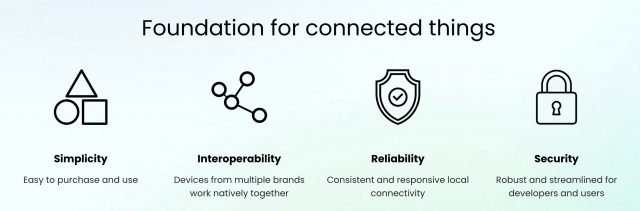#1563: Improved Apple Music audio quality, AirTag tracking scenarios, fixing Catalina update restart loops, broadband relief for struggling families
Apple has announced that you’ll soon be able to listen to Apple Music in lossless quality, with many tracks featuring spatial audio and Dolby Atmos surround sound. Some users have been caught in a reboot loop when trying to install Catalina security updates, and Adam Engst explains how you can fix the problem by clearing up disk space. Concerned about the cost of Internet access? New programs from the FCC and New York State promise to help struggling families afford broadband. Finally, if you’ve been having trouble wrapping your head around all the ways AirTags can be used and abused, Glenn Fleishman invents a slew of scenarios that illustrate some of the nuances. Notable Mac app releases this week include Microsoft Office for Mac 16.49, 1Password 7.8.2, Cyberduck 7.9, URL Manager Pro 5.8.1, and DEVONthink 3.7.2.
Apple Takes Apple Music Sound Quality to the Next Level
Apple is upgrading the entire Apple Music library to higher quality lossless audio, and many songs will soon support surround sound with Dolby Atmos and Spatial Audio, all at no additional cost.
According to 9to5Mac, these upgrades will come to Apple Music in June 2021, with iOS 14.6, iPadOS 14.6, macOS 11.4, and tvOS 14.6. 20 million songs will be available in lossless at first, with the entire library using the Apple Lossless Audio Codec by the end of the year. Apple didn’t give specifics on how many songs will be remixed to support Dolby Atmos and Spatial Audio, but Apple Music will offer Dolby Atmos playlists so you can easily find surround-sound content.
Apple Music will automatically play Dolby Atmos audio on all AirPods and Beats headphones with an H1 or W1 chip, and built-in speakers in the latest iPhones, iPads, and Macs—at least the MacBook Pro, since Apple doesn’t say anything about other models. While Apple also failed to mention the HomePod in the announcement, the Apple Music page explicitly calls out support for the HomePod and the Apple TV 4K with compatible speakers. Absent from the list is the HomePod mini. Dolby Atmos will work with third-party headphones and speakers as well, but you’ll have to enable it manually.
Sadly, the AirPods Pro and AirPods Max won’t support lossless audio (even over the Lightning cable for the AirPods Max), despite being able to handle Dolby Atmos and spatial audio. Also, lossless tracks will be exclusive to Apple Music and won’t be available to purchase in the iTunes Store. Nor will they be available to iTunes Match subscribers.
Apple says that Apple Music lossless audio starts at “CD quality” 16 bit at 44.1 kHz and tops out at 24 bit at 192 kHz. To take advantage of the highest quality setting, you’ll need a digital-to-analog converter (DAC). The higher the quality, the more bandwidth will be required to stream and store the music, so you can have different settings for cellular, Wi-Fi, and downloaded music.
Competing services are already feeling the heat. Amazon has announced that lossless streaming is now a free upgrade on Amazon Music. The service probably the most threatened is Tidal, which has made audio quality its distinguishing feature. Tidal has rolled out Tidal Masters, which boasts super-duper-ultra-high-quality audio, but is it enough better to keep subscribers from Apple Music?
Clear Space to Fix Catalina Update Restart Loop
I haven’t been using my old 2012 MacBook Air recently, so I wasn’t surprised when System Preferences displayed a badge alerting me to updates. It wanted to install Security Update 2021-002 for macOS 10.15 Catalina and Safari 14.1, so I clicked the Update Now button and received a dialog telling me that I needed to restart to complete the update. No problem, so I clicked Restart.
The MacBook Air promptly restarted, and I logged in again, only to discover that nothing had been installed. I tried again, and once again, the Mac just restarted without installing the updates. I switched to a different admin account, but the problem recurred, all without any error dialogs that might have shed some light on the problem.
On a hunch, I checked the free space available on the MacBook Air’s internal 256 GB SSD. It was about 7 GB, which didn’t seem ridiculously low for just a security update, but after some hunting around on the Internet, I found some suggestions that too little free space could cause the installer to fail silently. I downloaded GrandPerspective, my favorite utility for identifying large files, cleared 40 GB, and tried again. This time the update installed as it was supposed to.
The moral of the story is to make sure you have sufficient free space before installing even a security update. What’s sufficient? That’s unclear, though 47 GB was enough, and some of the comments suggest that 20–30 GB would work.
Of course, the larger lesson is that it’s not a good idea to let a Mac’s internal drive get too full. If you search, you’ll find recommendations ranging from 5% to 20%, comments suggesting that percentages don’t make much sense for larger drives, and responses pointing out that it all depends on what you’re doing. Clearly, 7 GB free on a 256 GB SSD (2.7%) wasn’t enough for an installation to proceed, whereas 47 GB (18%) was. We also know that if you want to upgrade to macOS 11 Big Sur, it needs at least 35.5 GB to upgrade from 10.12 Sierra or later and 44.5 GB to upgrade from earlier versions of macOS.
So I’d suggest that 50 GB may be a safe minimum for most Macs. More is always better due to virtual memory swap files, the need for large caches, and APFS snapshots.
Have you had trouble after running low on free space? Share your experiences in the comments.
FCC (and New York State) Offer Broadband Relief for Struggling Families
The US Federal Communications Commission has launched a new Emergency Broadband Benefit Program to help families struggling to pay for Internet service during the COVID-19 pandemic. In 2020, Congress established the $3.2 billion Emergency Broadband Connectivity Fund; the EBB Program will remain available until those funds are expended.
The EBB Program provides eligible households a discount of up to $50 per month toward broadband service ($75 per month for those living on Tribal lands) from participating providers. If you qualify, you can also get a one-time discount of up to $100 on a laptop, desktop, or tablet from a smaller set of participating providers, though you do need to co-pay between $10 and $50. We’re not sure what devices would be included, but it seems unlikely providers would offer anything from Apple given that the cheapest Apple product would be the $329 iPad.
Households qualify if they:
- Have an income at or below 135% of the Federal Poverty Guidelines
- Are enrolled in assistance programs like SNAP, Medicaid, or Lifeline
- Received free or reduced-price school meals in the 2019–2020 or 2020–2021 school years
- Received a Federal Pell Grant this year
- Experienced a significant loss of income due to job loss or furlough since 29 February 2020 and had an income below $99,000 for single filers or $198,000 for joint filers
- Meet the eligibility criteria for a participating provider’s existing low-income or COVID-19 relief program
You can apply through either a participating provider (which includes cellular companies) or the Universal Service Administrative Company. The USAC site says it’s experiencing high demand, so you may be better off contacting a local provider.
New York Mandates Affordable Internet for Low-Income Households
The EBB Program will end when its $3.2 billion fund is exhausted, but the State of New York is going further with an even stronger law that requires Internet service providers operating in New York State to offer basic broadband service—at least 25 Mbps—to eligible low-income households for $15 per month. In areas like New York City, where speeds tend to be faster, the law caps the price of high-speed broadband over 200 Mbps at $20 per month. (The current average price is $50 per month.)
New York households qualify for this program if they are eligible for or receiving free or reduced-price lunch, supplemental nutrition assistance program benefits, Medicaid benefits, the senior citizen or disability rent increase exemptions, or an affordability benefit from a utility.
Additionally, funds from Schmidt Futures and the Ford Foundation will provide free Internet access to 50,000 students across the state for the 2021–2022 school year.
13 AirTag Tracking Scenarios
Apple’s AirTag is an odd product from a company that typically makes devices designed for interaction. It’s an inert button designed to be tracked passively across Apple’s crowdsourced Find My network, in which every iPhone, iPad, and Mac that opts into the Find My network provides privacy-protecting location information about wayward hardware.
Because AirTags are small, easy to conceal, and have a long battery life, they’re ideal for those of us who accidentally leave things behind, lose our keys, can’t find our car in a parking lot, or worry about having stuff stolen. With an iPhone 11 or 12, you can easily find an item attached to an AirTag around the house, too.
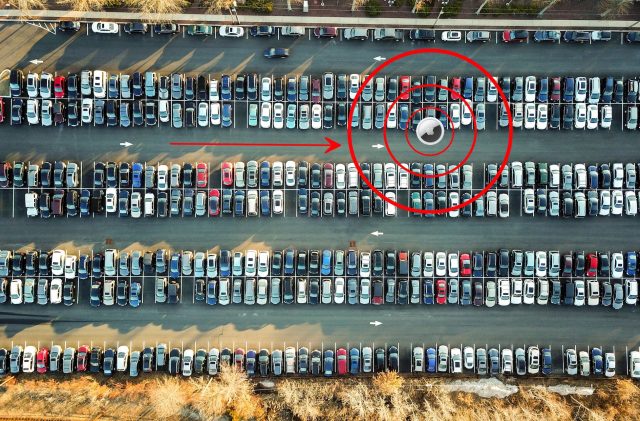
AirTags contrast sharply with GPS-based tracking devices, often used to keep tabs on people with dementia and track children. Such GPS devices work best outdoors, require frequent charging, are somewhat bulky (relative to an AirTag, at least), and have a recurring service fee. (The competing Tile products have the same advantages as AirTags, but Apple’s network of nearly a billion devices on its Find My network gives it a leg up in ubiquity. Of course, that ubiquity introduces safety concerns, too.)
We’ve written previously about the Find My network in general and how it works, Apple’s move to expand access to third parties, and the introduction of the AirTag. See:
- “How Apple’s New Find My Service Locates Missing Hardware That’s Offline,” 21 June 2019
- “Apple Opens “Find My” Crowdsourcing to Third-Party Accessories,” 9 July 2020
- “Apple Opens “Find My” Crowdsourcing to Third-Party Accessories (For Real This Time!),” 7 April 2021
- “Apple’s AirTag Promises to Help You Find Your Keys,” 20 April 2021
Now that I’ve had a chance to experiment with some AirTags, and Apple has released specifics on the intention and limitations of tracking, this article focuses on scenarios that attempt to think through the consequences of how people will use and misuse AirTags. There are many terrific ends to which AirTags will be put, and I believe those represent the vast majority of cases of how they’ll be used.
But Apple built in privacy for both the people who own AirTags and those who find an AirTag near them, including anti-stalking measures. These choices may prevent both legitimate and illegitimate uses. I get into the technical details in the latest version of Take Control of iOS & iPadOS Privacy and Security, with a significantly revised chapter on the Find My network and complete details on pairing and using AirTags, as well as other Apple hardware.
In this article, however, let’s dig into how people will use AirTags, starting with items that are lost, moving on to items that are stolen, and finishing with thoughts about stalking.
Something Lost
Bill’s Wayward Keys
Bill can never find his keys. He knows he should pick a consistent place to put them down or mount a hook inside the front door. Instead, he leaves them in a coat pocket, plops them on a table and drops mail on them, or somehow leaves them somewhere unexpected—like the bread drawer?!
Like this morning, when he searched fruitlessly after finishing breakfast. But this time, Bill had an AirTag attached to his keychain and an iPhone 11 Pro. He launched the Find My app, selected his keychain AirTag, and tapped Find Nearby. The Find My app started listening for the ultrawideband broadcast from his AirTag. Once it locked on, Bill walked around his home, looking like he was dowsing for water, as the Find My app nudged him in the right direction and lit up green when he was on track.
The app showed the distance as he closes in on his AirTag and displayed “here” when he was on top of it. He still couldn’t see it, so Bill tapped the speaker icon, and the item played some pleasant, recognizable tones to provide a little more guidance. Ah, there it is! Under the jean jacket in the pile of laundry.
Should Bill have been too far from the AirTag, or if there were too many obstructions in the way—like walls, books, or laundry—Find My would have picked up the more powerful but non-directional Bluetooth signal and provided some general directional aid. As he got closer, he could try tapping Find Nearby again to see if the ultrawideband signal could reach his phone.
Manjula and the Missing Messenger Bag
Meanwhile, Manjula knew she put her messenger bag down somewhere after setting out to drive home, but she wasn’t sure where. She remembered that she had it with her in the car but couldn’t seem to find it in the house. Fortunately, she had an AirTag zipped into a pocket for just this reason.
She brought up the Find My app on her phone and tapped her bag’s AirTag. It showed up on a map a couple of blocks away, where she parked her car, with the most recent update just a few minutes before. “Of course!” she thought, “I never brought it in!”
While AirTags rely on ultrawideband and Bluetooth for nearby location finding, enough people carrying iPhones had passed by Manjula’s parked car that the Find My network updated the position.
Nic’s Missing Laptop Bag
Across town, Nic was slightly frantic. They can’t figure out where their laptop bag is. The college student wondered: “Did I leave it in the library? At the coffee shop? In my friend’s room? On the tram? Aieee!”
Firing up Find My, Nic didn’t see a recent location for their laptop bag’s AirTag, so they tapped Enable under Lost Mode and entered their phone number. Through troubled sleep, they wondered if their computer was gone for good. But a phone call woke them up in the morning with good news: a library staffer found their bag while opening up the library. Because the staffer only had an Android phone, the AirTag wasn’t able to update its location with the Find My network.
However, the library staffer looked through the bag for ID, found the AirTag, and held it up to their Android phone, which read the AirTag’s RFID tag over NFC (near-field communication). The staffer then followed the link that the Android phone displayed to the AirTag’s serial-number page and called the number Nic had posted. Nic arranged to get it later from lost-and-found and fell back into a dreamless slumber.
Martyn’s Post-Bender Panic
Speaking of slumber, Martyn woke blearily after a bender with his friends. While he got home safely after getting a ride from a friend who hadn’t been drinking—and avoided making a mess in the backseat—he couldn’t find his jacket, which had his money, wallet, and other important possessions zipped into it, along with an AirTag. He had no memory of where he wound up as the previous night progressed.
Martyn’s iPhone rang—at least that was in his trouser pocket. It was his friend Rafael, who was driving around when his iPhone displayed an alert that an AirTag was “moving” along with him. He tapped the notification, tapped Play Sound, and found Martyn’s jacket balled up under the passenger seat. “Do you want it back now?” Rafael asked. Whew!
Ruth Bader Ginspurr Escaped the House
Tracy was despondent. Her cat, Ruth Bader Ginspurr, had apparently slipped out the door when nobody was watching. She was not an outdoor cat, and the last time she’d gotten out, it was a week before a neighbor found her, hungry, pitiful, and worse for wear.
Ruth wore ID tags, but Tracy had also recently equipped her with a collar designed to hold an AirTag. In the Find My app, she saw that Ruth’s AirTag was most recently seen in a grove of trees in a park full of iPhone-toting runners. With Ruth’s favorite squeaky mouse in hand, Tracy went to the park, squeezed the toy a few times, and spotted Ruth—and grabbed her for the walk home.
Something Stolen
Chai’s Snagged Bag
It was only a minute. After waiting two weeks after her second COVID-19 vaccination shot, Chai had ventured out to sit in a café for the first time. She set her bag down under a table for a moment in a mostly empty coffee shop and went to wash her hands. When she came back, the bag was gone. The barista had been leaning down to clean the espresso machine and didn’t notice someone come in and snatch it.
Chai’s MacBook Air, sketchbook, and various sundries were in the bag, along with an emergency $20 bill and an AirTag, but she had taken her phone with her to the restroom. She pulled up the Find My app, marked the AirTag as lost, and watched for updates. Minutes later, she received a ping. She thought about calling the police but figured they wouldn’t come fast enough to help and decided to look for the bag on her own, promising herself that she wouldn’t put herself in potential danger by getting too close.
As she approached the location marked on the map, she tapped Find Nearby and started to get location information. Surely it couldn’t be down an alley? And that seemed dangerous. But when she got closer, she realized her bag was on the ground, and there was nobody nearby. She grabbed it and found that her MacBook Air and emergency cash were gone, but the sketchbook and everything else remained in place. She used Find My to send a signal to erase her MacBook Air, should the thieves connect it to the Internet again, and called her insurance company.
Sorry, Charlie
Charlie was less lucky. His backpack containing an AirTag was taken by someone who spotted an open window, climbed up part of a wall, and grabbed it out of his house. He could see briefly where it went in Find My, but then it disappeared. He never found the backpack or received any tracking updates, so he assumed the thief was clever enough to search the backpack and either remove the AirTag battery or smash it.
Fenchurch’s Double AirTag
Fenchurch left not one but two AirTags in her car. Living in a city with a high rate of car theft, she thought perhaps hiding AirTags could be an extra deterrent in addition to the car alarm, the electronic ignition–disabling technology, and the steering wheel lock. Sadly, her car was stolen—but her bet was good. The AirTag that she’d placed in the glove compartment, where it was easily found, must have been tossed out the window since Find My helped her find it in the mud on a parking strip.
But she’d hid the other AirTag with the spare tire. She assumed the thieves didn’t receive alerts that would have made them aware of the AirTag’s presence—they must not have owned iPhones—but enough people passed nearby to produce location updates. Fenchurch called the police, who became interested when they realized that the car was ostensibly located in a seedy industrial area. They checked out the address and were able to recover Fenchurch’s car while shutting down the chop-shop operation.
Bad News, Vicente
The hidden AirTag strategy worked for Fenchurch, but Vincente had less luck. He had taped an AirTag to the underside of his dashboard, figuring it would be hard to find. However, the thieves who stole his car one night must have been carrying an iPhone that was recent enough to display an alert.
He deduced that because when he woke up, even before he could mark the AirTag as lost and call the police, he saw that the location in the Find My app of the AirTag was several blocks from the parking lot where he’d left it, tagged with a timestamp of 11:53 PM the previous evening. While waiting for a call back from the police, he went to the location on the Find My map, and his car wasn’t there—nor was an AirTag lying on the ground. He figured the thieves received an alert about an unknown AirTag “moving” with them as they drove off in the purloined vehicle. They probably then found and destroyed the AirTag before any other iPhone could reveal its location.
Whatever the case, the AirTag never appeared again. Nor did his car!
Someone Stalked or Tracked
Yuen’s Ex-Boyfriend
“Where was that beeping coming from,” Yuen wondered. He couldn’t figure out what he owned that could be making the noise. He finally unzipped and emptied out every last pocket in his backpack—and discovered something he didn’t remember. A small bag, cinched tight. When he opened it, he found a round button with an Apple logo.
Searching via Google, Yuen discovered it was an AirTag—and that he could scan it with his Android phone. When he tapped it to his phone to view the associated Web page and realized what it was being used for, his blood ran a little cold. Was this planted by his jealous ex-boyfriend? The controlling person he broke up with for just this sort of reason? Yuen noticed the link Apple provided about contacting law enforcement.
With the help of a law clinic and local police, Yuen was able to prove that his ex had purchased the AirTag—the serial number helped—which led to charges and a restraining order.
Annelise’s Nosy Neighbor
Annelise had had enough. A neighbor kept conveniently showing up “accidentally” at regular intervals in other parts of town when she went out for coffee, to meet a friend, or to shop. It was too much, and she suspected that she was being stalked. She had read online about how her iPhone could be used to track her and consulted some technical friends, too. But between her online research and her friends’ analysis, it didn’t seem to be hacked. Sometimes she left her iPhone at home and just relied on her Apple Watch, and the neighbor still appeared.
Then she realized she ran into the neighbor only when she drove somewhere, not when she walked, biked, or rode with someone else. With the help of a friend and a Bluetooth-scanning app for her iPhone (like BLE Scanner), she scoured her car and eventually found an AirTag hidden inside the lining of one of the seats. “Well, that’s creepy,” she thought. She must have left the car unlocked at some point, allowing him an opportunity to hide the AirTag inside—or, worse, he’d broken in without her knowing.
Reading up on Apple’s website, Annelise thought that she should have been notified or that the AirTag would have made a sound at various times. But after checking her iPhone’s settings, she realized that she had disabled the Find My network option in Settings > Account Name > Find My > Find My iPhone. When Apple added the Find My network in iOS 13, she was weirded out by the thought of participating in a global tracking network. But that choice also meant her iPhone wasn’t monitoring for AirTags that traveled with her.
And, because Annelise parked her car near both her house and the neighbor’s, the AirTag reassociated at least once a day with the neighbor’s phone. If she had taken an extended trip with her car, the AirTag might have started beeping. Due to the pandemic, she rarely drove anyone in her vehicle, so no friend with an iPhone would have seen the alert, either.
She was about to move out of town in any case, and she decided to leave her apartment and stay at a friend’s place for the remaining time she had—after she removed the AirTag, visited the police station, and filed a report.
A Package for Betsy
Betsy had never liked people she didn’t know well having her home address. She was a private person and had had incidents with over-eager boyfriend and girlfriend wannabes. Nothing terrible, but it still put her off having her address in circulation. So she used a package-delivery storefront for her mail, which provided the added benefit that her packages were never stolen from her apartment building’s mailbox area.
But one day, she picked up a small box from an unknown sender. When she brought it home and opened it, she found it contained a relatively expensive purse she’d mentioned on Facebook but felt she couldn’t afford. A secret admirer who asked around for her address and got it from a friend?
While checking out the purse, she felt an odd lump. Sewn into the lining was an AirTag. She knew what it was from Apple’s marketing and found the experience unsettling. Someone could have known when she arrived at the package store, her path home, and where she lived. Who would do that?
She looked up the AirTag’s serial number, removed its battery, and decided against calling the police for the time being. But she did post a subtle message on Facebook that made it clear she’d found the tracker and was perfectly capable of taking the next step to identify the sender. Fortunately, nothing ever came of it.
Florian’s Mystery AirTag
Florian had a disturbing message pop up on his iPhone: “AirTag Found Moving with You,” with the annotation “The location of this AirTag can be seen by the owner.” He panicked for a moment. Who wanted to know where he was? Why was someone keeping tabs on him? He tapped the notification, and a more complete message appeared, including the first time the AirTag was found near him—1:30 PM—and the message that it “may be attached to an item you are borrowing.”
“D’oh!” Florian slapped his forehead. He had borrowed a duffel bag from his friend Asok. He looked inside a zipped pocket, and there was an AirTag. He texted Asok: “Busted! Dude, you’re tracking me!” Asok texted back an emoji of a tongue sticking out and the message, “Sorry! I forgot I always leave that in there!” Florian tapped Continue on his phone and tapped to disable notifications for a day.
Better for Some Uses Than Others
I’m just scratching the surface of the cases in which AirTags will be used and abused. It seems clear that Apple needs to refine some of the features in the system. The length of time before an AirTag makes noise, how quickly you’re alerted to an AirTag traveling with you, and the fact that a setting can disable such alerts all need more thought.
Some of the gaps in knowing whether you’re being tracked are large enough to enable abusive behavior that Apple wants to prevent. The Washington Post’s Geoffrey Fowler tested being tracked with permission, and he found a number of loopholes and exceptions that clever stalkers and abusers could exploit.
On the plus side, the record keeping and association of AirTags to individuals makes it relatively easy to figure out who owns an unwanted tracker and what behavior that person has engaged in. A stalker would, at a minimum, have to create a throwaway iCloud account and use it with a disposable iPhone or iPad to track an AirTag to avoid creating an overt trackable connection. That’s a lot of money and effort, and it might still be difficult to avoid providing identifiable information unintentionally. (Abusive people aren’t always great at anticipating consequences, but some are keenly aware of how readily they can be identified.)
AirTags also don’t help much when it comes to deterring or tracking theft. They aren’t a deterrent because they have to be hidden to avoid being destroyed. And when it comes to tracking a stolen item, the combination of iPhone alerts and general suspicion will probably result in the thieves finding and destroying the AirTag in quick order. Though, as I pointed out above, you might be able to recover a stolen bag minus its cash and electronics.
Happily, Apple seems to have designed the system to be open to adapting, maturing, and improving. The overwhelming majority of uses of AirTags and the Find My network will certainly be positive ones. The goal will be to block malicious uses more effectively without diminishing the value of the entire system.
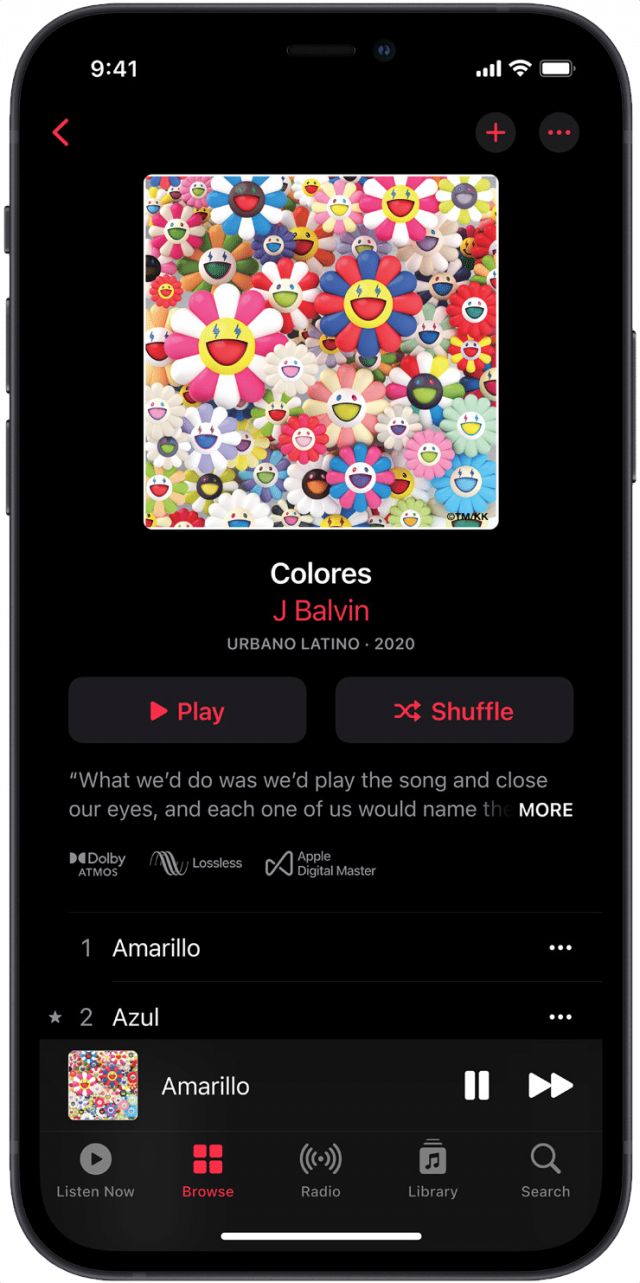
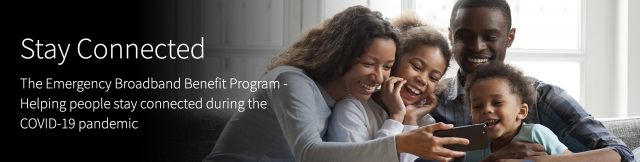
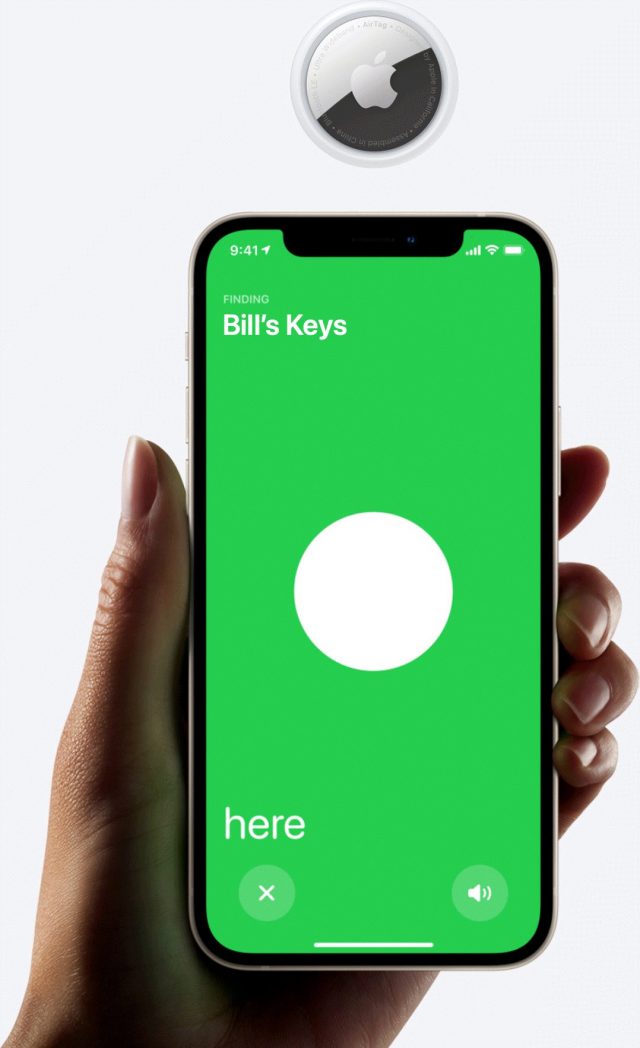
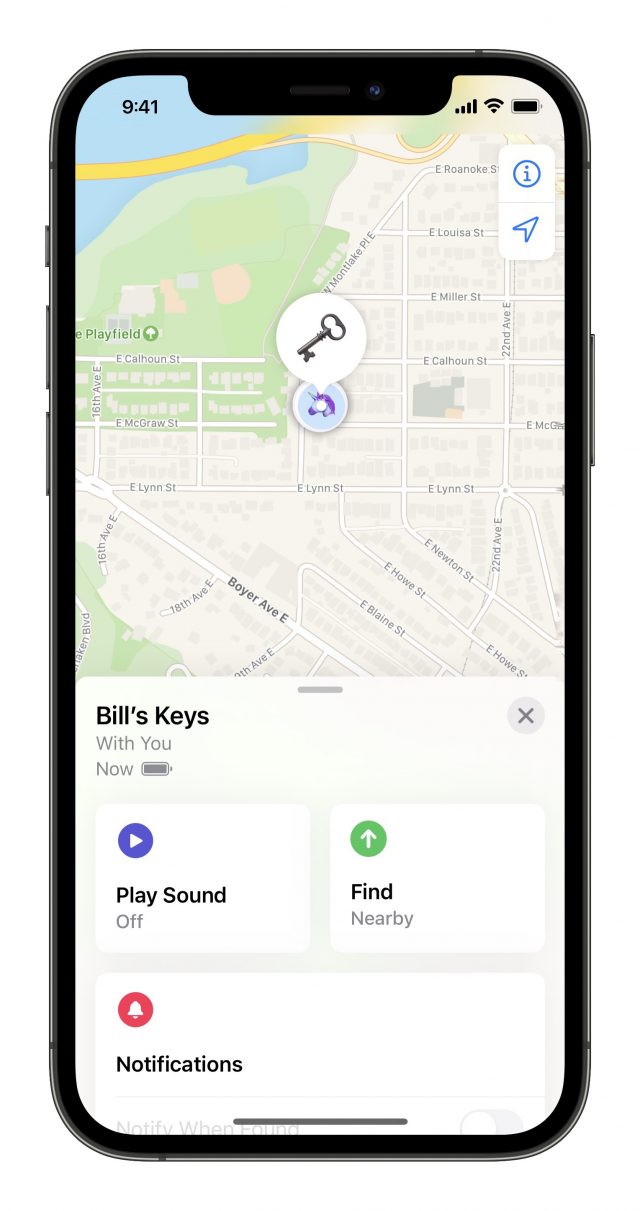
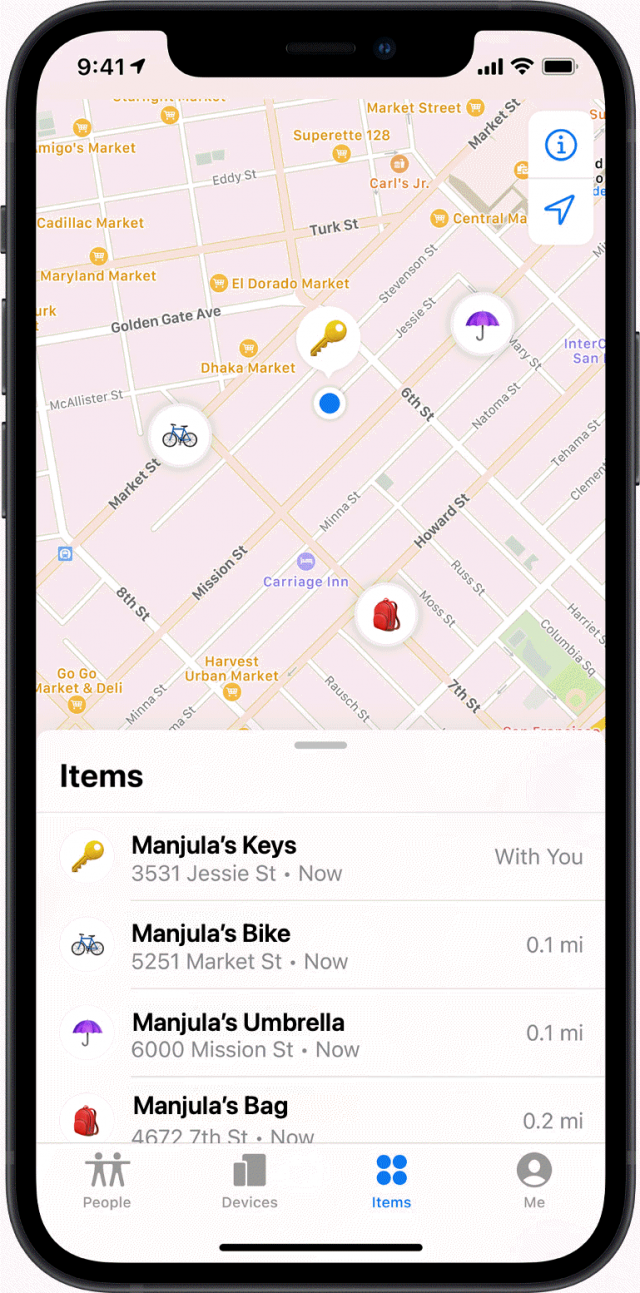
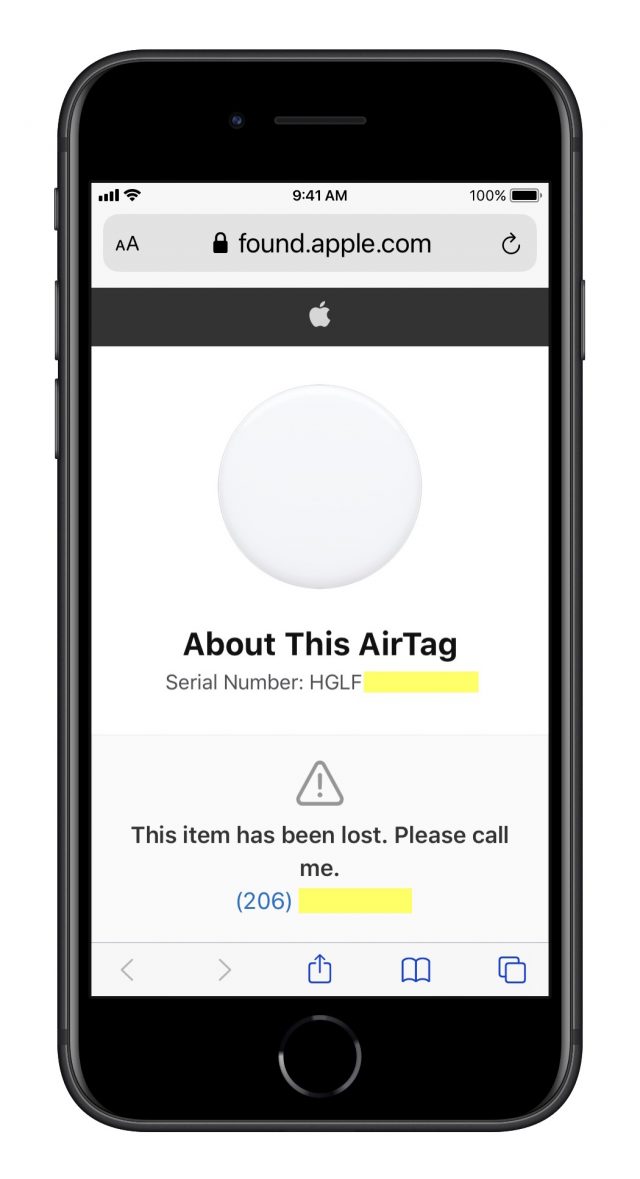
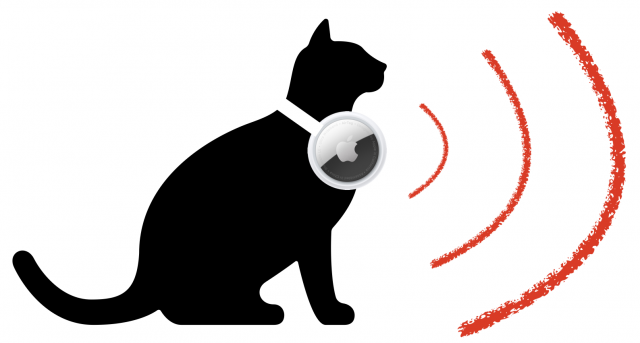
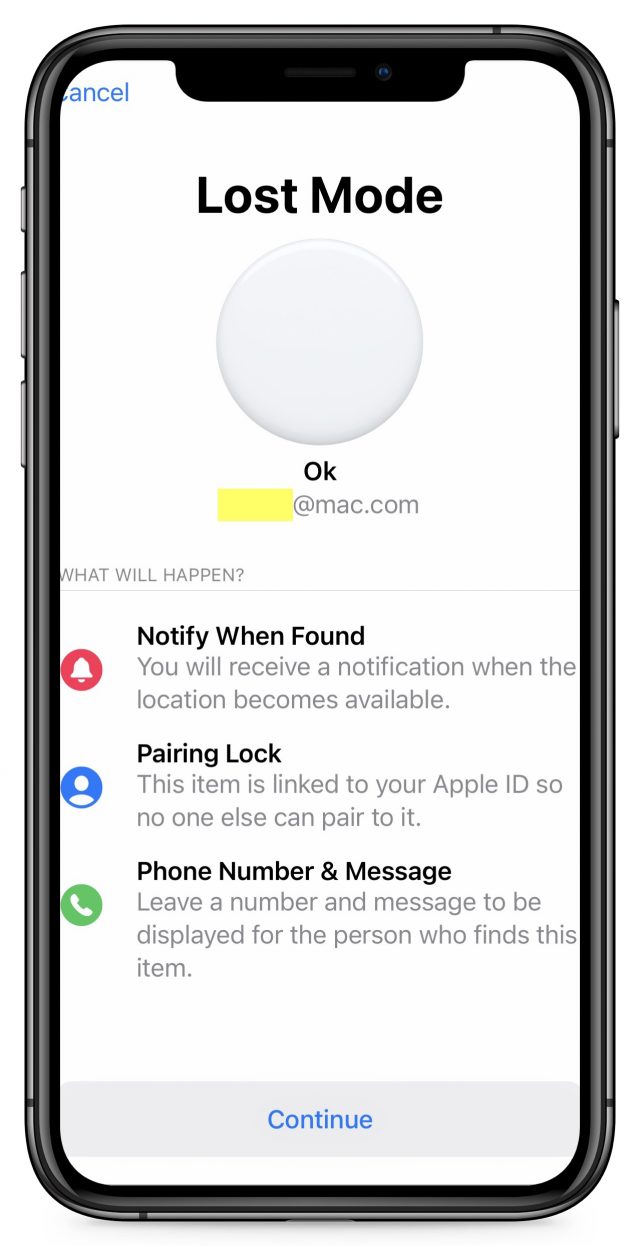
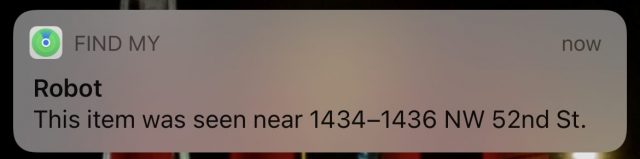
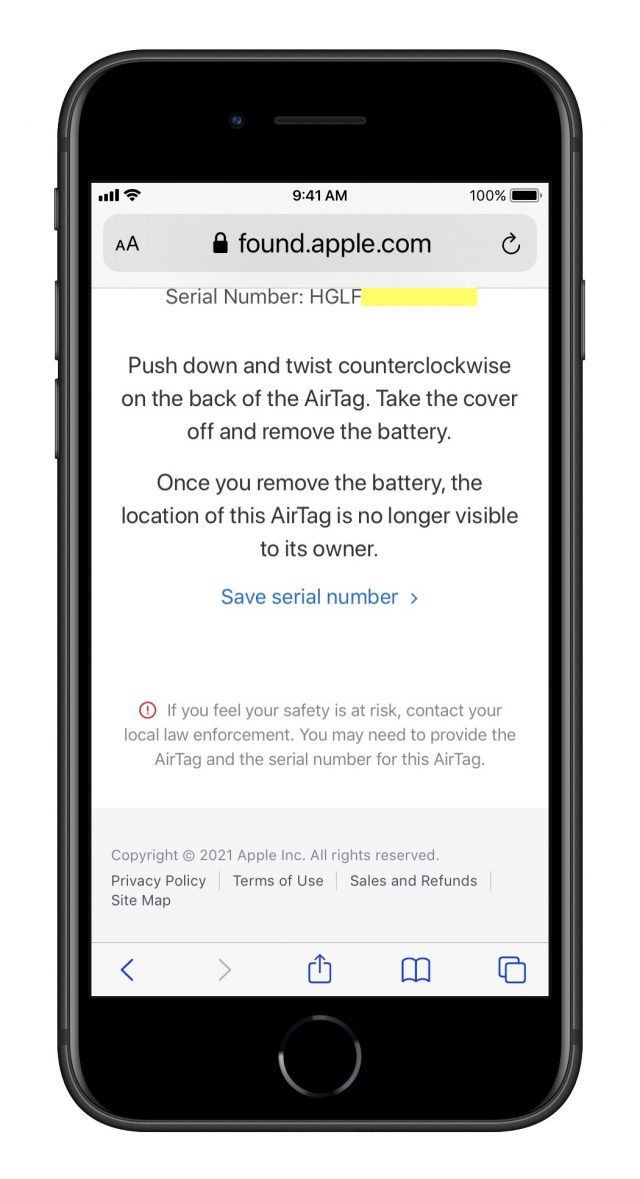
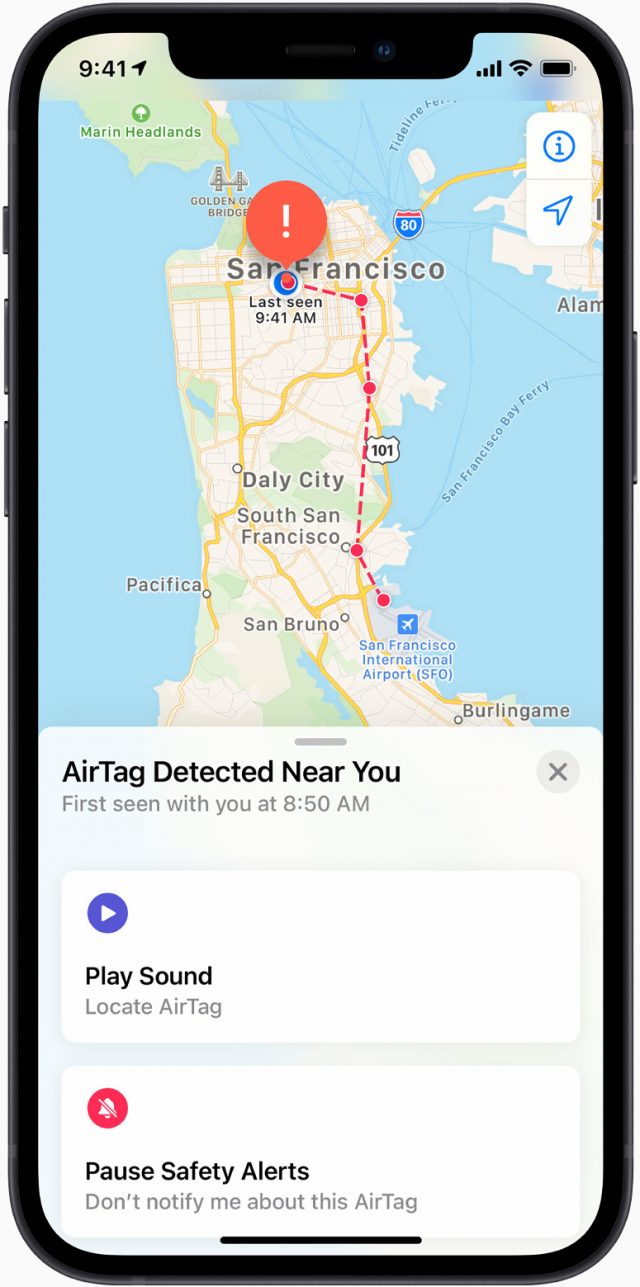
 Agen Schmitz
No
comments
Agen Schmitz
No
comments