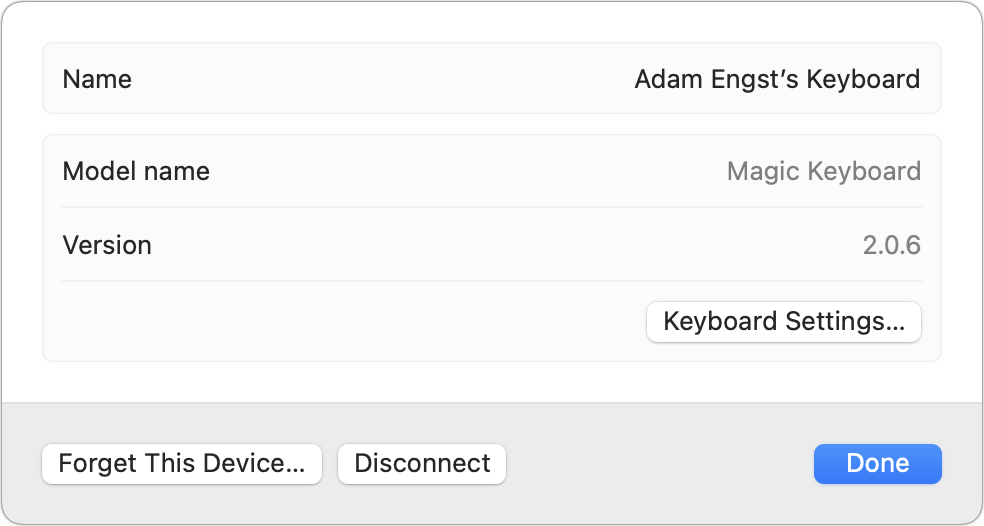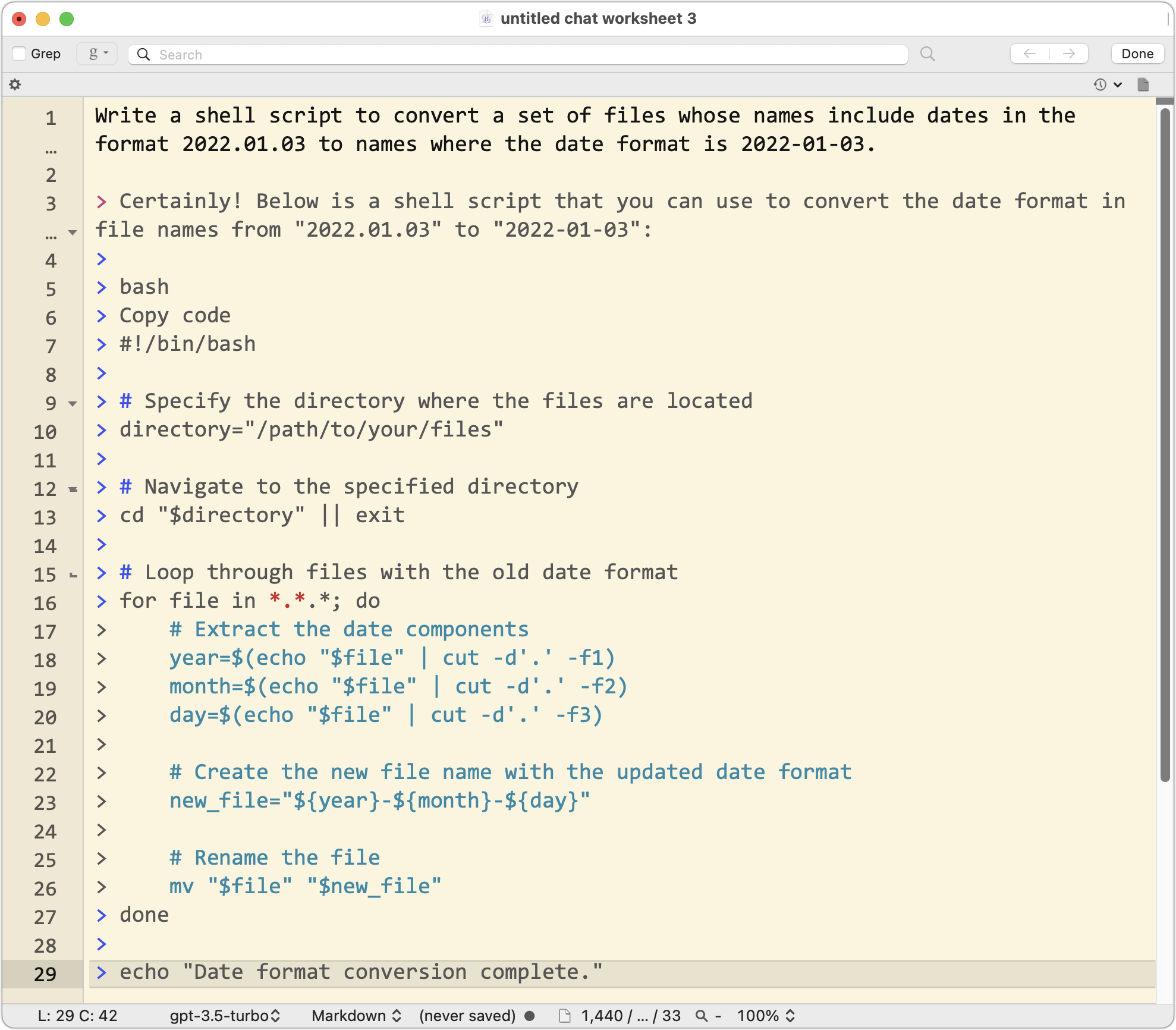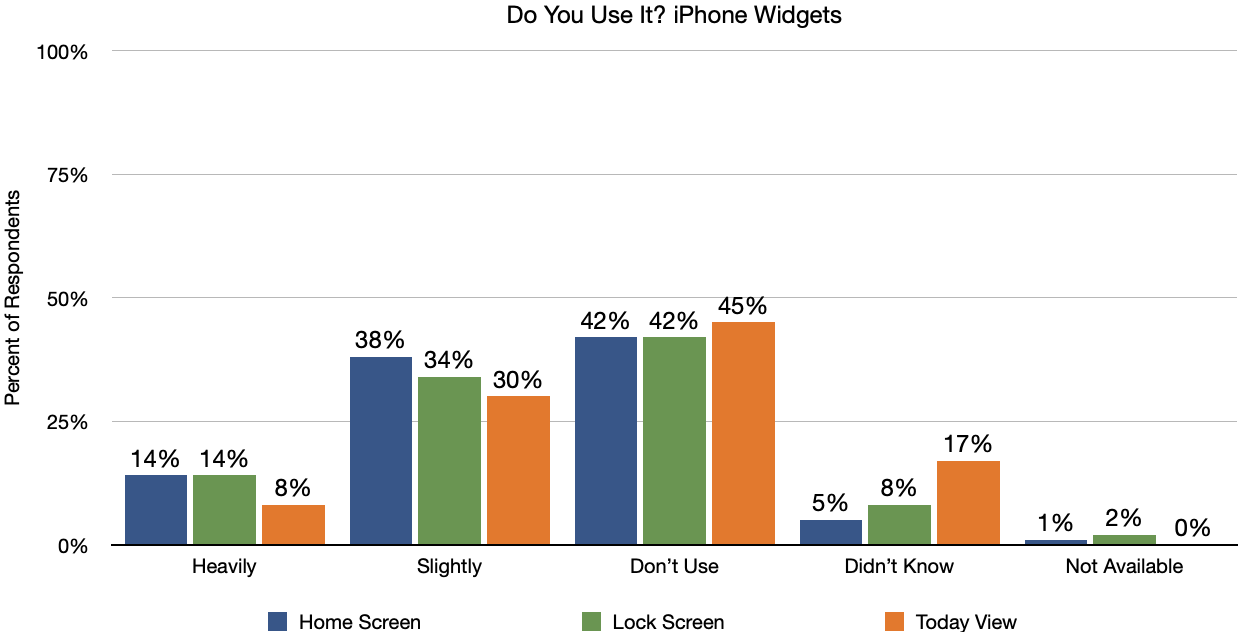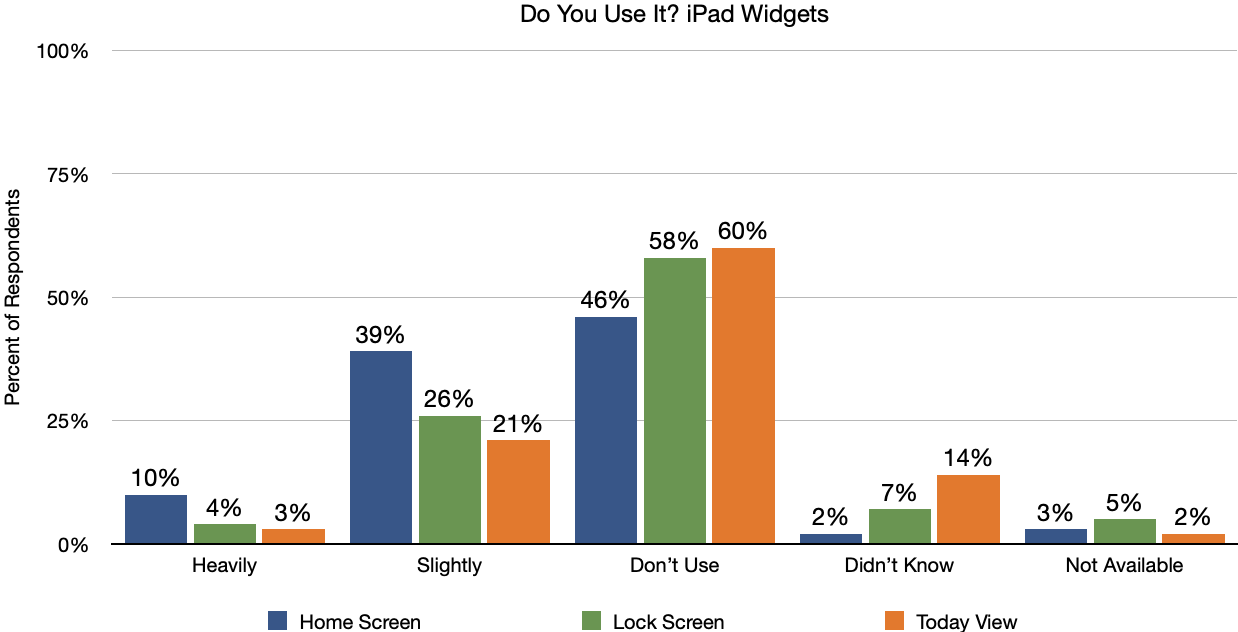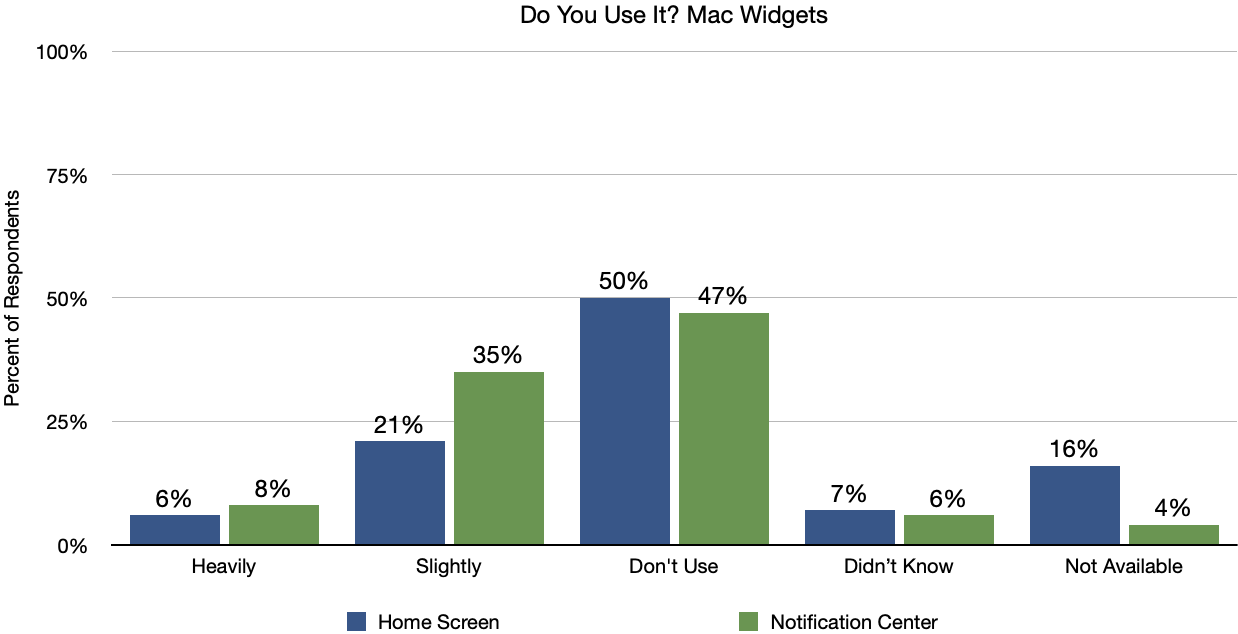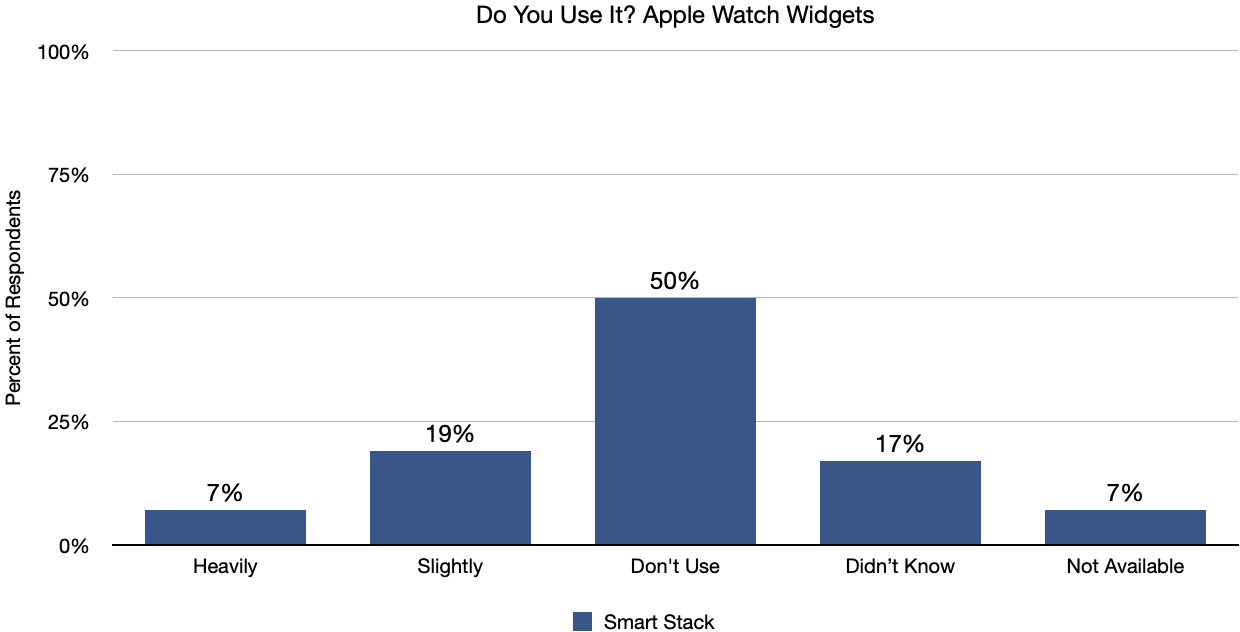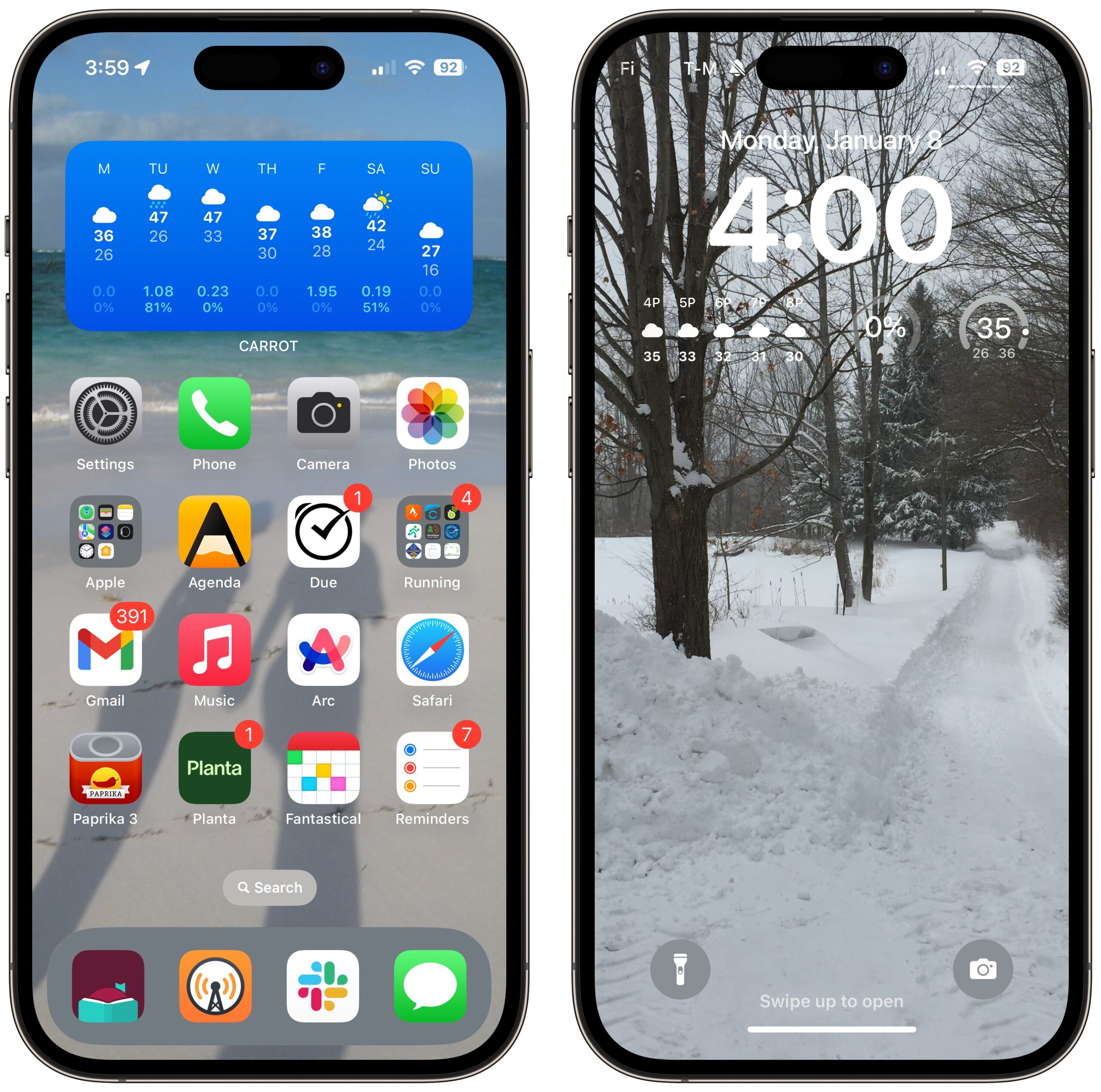#1690: BBEdit 15 adds ChatGPT, OS widget usage poll results, Magic Keyboard firmware update
Bare Bones Software has released BBEdit 15 with around 200 changes and improvements, including a ChatGPT worksheet, a minimap for fast navigation of long documents, and direct access to document revisions (even those maintained automatically by macOS). Adam Engst examines the results of our Do You Use It? poll about widgets on the iPhone, iPad, Mac, and Apple Watch, finding that widgets aren’t that widely used. Apple has released a firmware update for the Magic Keyboard that’s interesting mainly for the Hollywood nature of the exploit it enabled—you’ll get the update automatically. Notable Mac app releases this week include Arc 1.25.1, Little Snitch 5.7.3, Logic Pro 10.8.1, Mimestream 1.2.4, OmniFocus 4.0.4, Quicken 7.5, and Timing 2024.1.
Apple Updates Magic Keyboard Firmware to Block Bluetooth Monitoring
Last week, Apple released a firmware update for all the Mac versions of the Magic Keyboard, bringing it to version 2.0.6. This is not news that most TidBITS readers can use, but it’s yet another indication of how important digital security has become in the modern world. With the previous version of the firmware in the Magic Keyboard, an attacker with physical access to the keyboard could extract its Bluetooth pairing key and use that to monitor Bluetooth traffic, presumably whatever was typed.
You’re probably thinking, “That sort of thing only happens in movies!” And you’re right, but the point is that an attack that seems like it could only come from the fevered brain of a Hollywood scriptwriter was indeed possible. Crazy, eh?
To see if master hackers in your home or office could eavesdrop on your Magic Keyboard’s keystrokes, open System Settings > Bluetooth and click the info ⓘ button next to the keyboard to find the firmware version. You can also Option-click the Bluetooth icon in the menu bar. My seldom-used Magic Keyboard initially showed a firmware version of 1.6.0 but updated to 2.0.6 in a few hours; Howard Oakley reported that one of his two Magic Keyboards updated to 2.0.6, while the other stuck at 1.6.0. Apple says the firmware update will be delivered automatically in the background while the Magic Keyboard is actively paired to a device running macOS, iOS, iPadOS, or tvOS. There’s no way to install it manually, but again, unless you’re a high-value target, don’t stress about it. Turning the keyboard off and back on might nudge it to update, as might asking Bluetooth to Forget This Device and re-pairing it.
BBEdit 15 Adds ChatGPT, Minimap, Cheat Sheets, and More
It’s always interesting to see what features and enhancements Bare Bones Software comes up with for BBEdit, given that the venerable text editor has been evolving for over 33 years. For the major BBEdit 15 update now shipping, the company implemented additions and refinements that have the potential to help your workflow.
ChatGPT Worksheets
The most significant new feature—at least from the trendiness standpoint—is the addition of ChatGPT worksheets that extend the concept of BBEdit’s Shell worksheets that let you chat with the Unix shell. With ChatGPT worksheets, accessed from the File > New menu, you can have conversations with ChatGPT directly within the BBEdit worksheet, with each response appearing directly under your prompt. (As with Shell worksheets, press Enter or Control-Return to send your command to the ChatGPT API.) You can copy suggested lines for pasting into your code (use Text > Strip Quotes first) and continue the conversation until you get what you want.
Interacting with ChatGPT requires a ChatGPT account and an API key. Note that API access is separate from OpenAI’s interactive ChatGPT subscription. Although OpenAI charges for API requests, Bare Bones doesn’t earn any money from the feature. All queries and responses are transmitted directly between BBEdit and OpenAI, so Bare Bones never sees your conversations.
I’m bullish about the utility of generative AI tools like ChatGPT to help write code. Unlike regular conversations, where you don’t expect the other person to make stuff up or get facts completely wrong, programming is an iterative process of making mistakes and fixing them until everything works correctly. I’ve found that writing AppleScripts with ChatGPT is fairly similar to the back-and-forth necessary when working with another person. TidBITS editor Glenn Fleishman recently built a website for an upcoming book by leaning on the interactive form of ChatGPT 4 to help with his rusty and outdated HTML, CSS, and JavaScript knowledge. He could describe specific page layouts and interactive features, and ChatGPT’s code typically worked with little or no modification.
I recommend programmer James Somers’s thoughtful article on this topic in the New Yorker. It closes with:
I suspect that, as my child comes of age, we will think of “the programmer” the way we now look back on “the computer,” when that phrase referred to a person who did calculations by hand. Programming by typing C++ or Python yourself might eventually seem as ridiculous as issuing instructions in binary onto a punch card. Dijkstra would be appalled, but getting computers to do precisely what you want might become a matter of asking politely.
BBEdit’s ChatGPT worksheets are an early pass at enabling more fluid conversations surrounding code, and I expect the company will be taking feedback from customers who use it (and they want to hear from you—don’t be shy!) to inform the evolution of such features.
Minimap
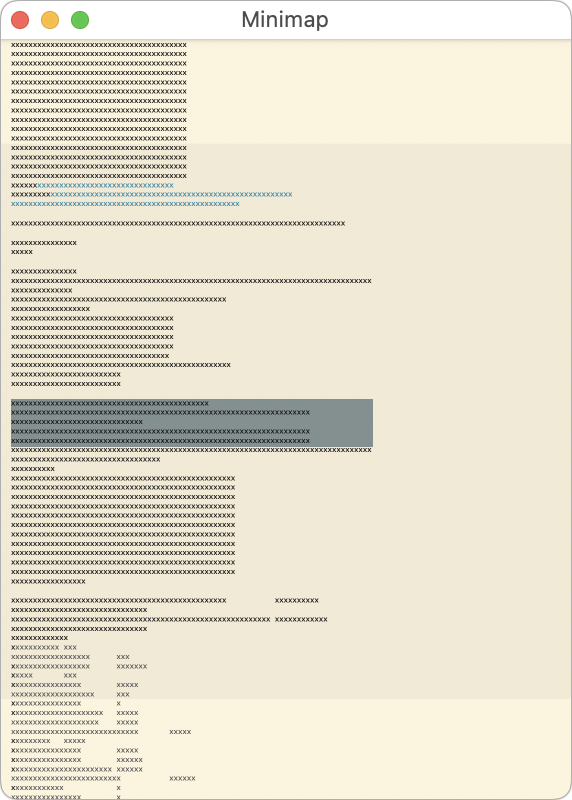 Anyone whose code or documents go on for pages will appreciate Minimap. Choosing Window > Palettes > Minimap displays a scaled-down version of the current document that floats above all other BBEdit windows, showing a greeked version, complete with colorizing and selections. A slightly darker background in the minimap indicates the portion of the document that’s currently showing.
Anyone whose code or documents go on for pages will appreciate Minimap. Choosing Window > Palettes > Minimap displays a scaled-down version of the current document that floats above all other BBEdit windows, showing a greeked version, complete with colorizing and selections. A slightly darker background in the minimap indicates the portion of the document that’s currently showing.
The idea behind the minimap is that you can use it to get an overview of your document and navigate quickly—clicking in the minimap moves the insertion point to the corresponding location in the document. It’s like a scrub feature in a video editor or streaming player. You can even select text in the minimap to create that precise selection in the document.
Cheat Sheets
BBEdit 13 introduced a Grep Cheat Sheet built into the Find window, and a Markdown Cheat Sheet appeared in BBEdit 13.5. They are designed to serve as quick references for bits of text you can never quite remember—does a Markdown link have square brackets first and then parentheses, or is it the other way around? Cheat sheet entries are essentially live links: clicking an item in a cheat sheet inserts it into the current document.
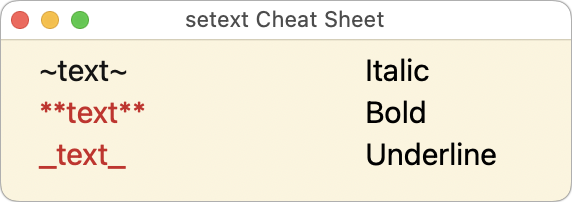 BBEdit 15 now lets you create your own cheat sheets. A cheat sheet relies on relatively simple JSON. Once you’ve built your cheat sheet, you can make it available alongside others in Window > Cheat Sheets by placing it in BBEdit’s Cheat Sheets support folder (open it by choosing BBEdit > Folders > Cheat Sheets).
BBEdit 15 now lets you create your own cheat sheets. A cheat sheet relies on relatively simple JSON. Once you’ve built your cheat sheet, you can make it available alongside others in Window > Cheat Sheets by placing it in BBEdit’s Cheat Sheets support folder (open it by choosing BBEdit > Folders > Cheat Sheets).
Other New Features and Enhancements
BBEdit 15 brings numerous more minor changes—somewhere around 200 in all. Here are a few of my favorites:
- Revisions menu: The navigation bar now contains an icon that, when clicked, displays a menu of revisions to the document. It pulls from git, Subversion, or versions recorded from the file system. This is amazing! Choose a revision from the menu, and BBEdit opens a Differences window that compares the current version to the revision. If you’ve changed the file but not yet saved it, you can also compare it against the version on disk.
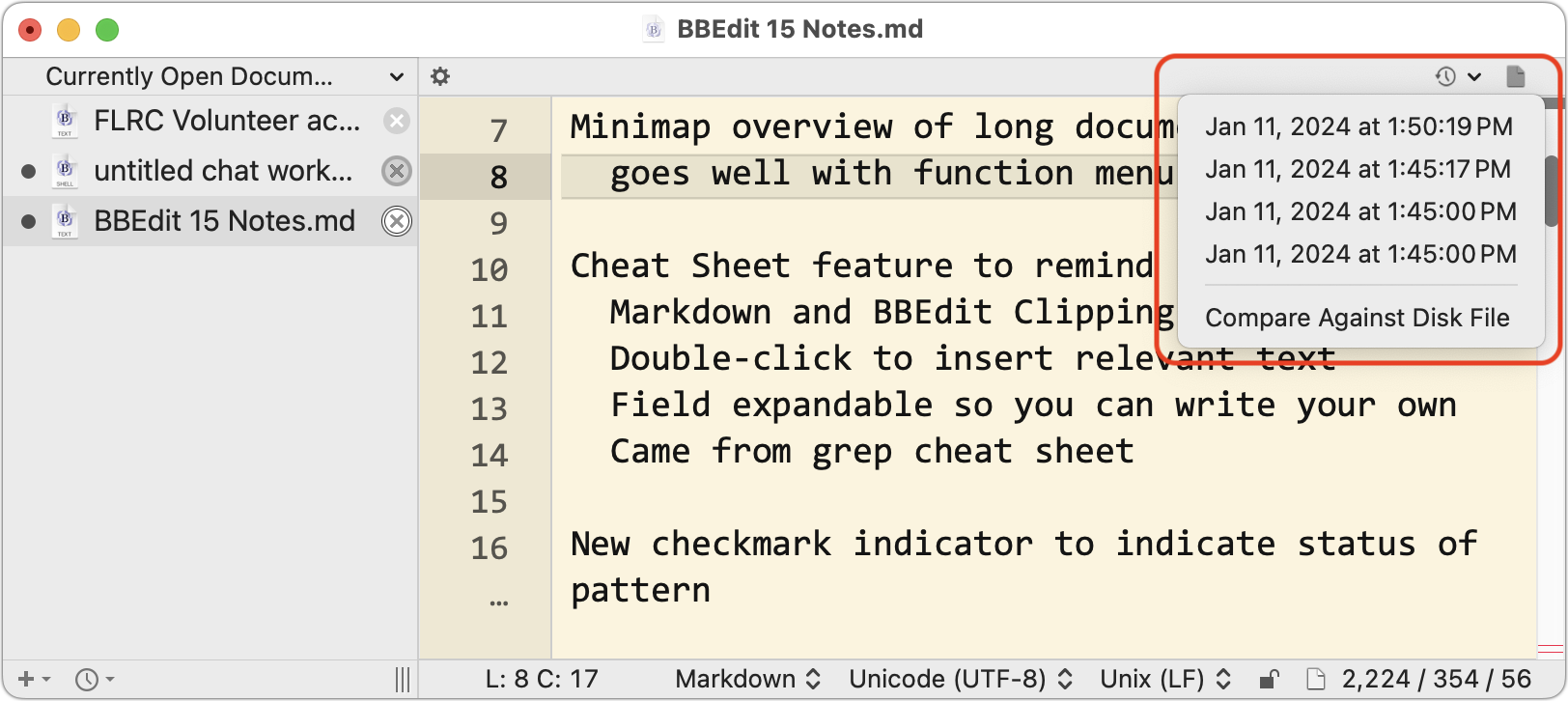
- Grep status indicator: When building a grep search in the Find window, it’s easy to make a mistake and end up with a malformed pattern that will result in an error. To help you realize more quickly that you have a problem, BBEdit now shows a red exclamation point when it detects an error as you’re typing, and a green checkmark appears when your pattern is correctly formed. Click the indicator to learn more about the mistake. (Because it checks as you type, watch the indicator shift from red to green and back again as you refine the pattern.)
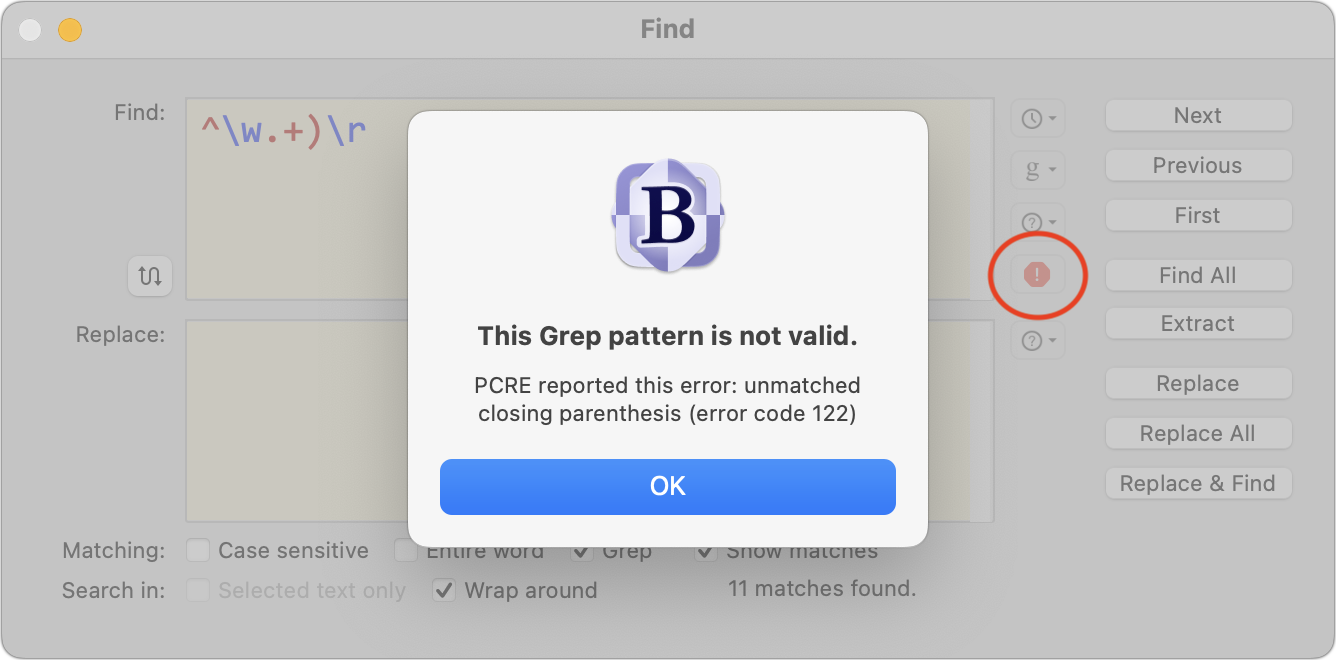
- Text factory interface overhaul: I’m a fan of text factories, which let you bundle together a collection of BBEdit’s text manipulation commands to run sequentially against a selected file, folder, or group of files. Previously, text factories relied on a special panel, forcing you to choose each command from a lengthy pop-up menu. BBEdit 15 turns text factories into documents that can live alongside others in a BBEdit sidebar, making it easier to associate them with projects and edit them alongside related documents. In each, a new left-hand pane lists the available commands; double-click one to add it to your text factory.
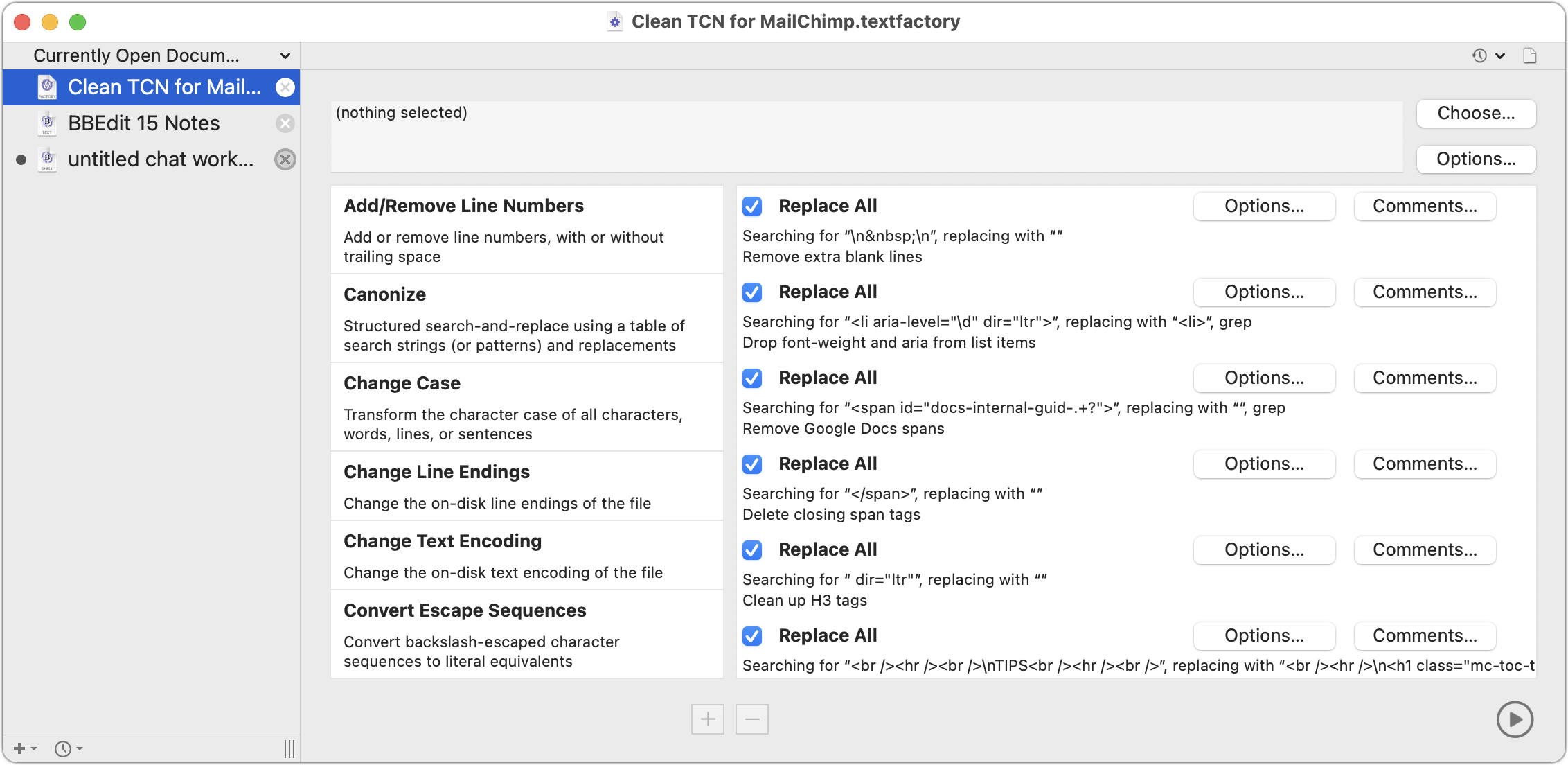
- Open Recent: When choosing just File > Open Recent—not any of the items in the sub-menu—BBEdit now opens a panel listing all the recent items and currently open documents, sorted in the same order as the sub-menu. The search field at the top lets you filter the list, and you can select one or more items and press Return to open them.
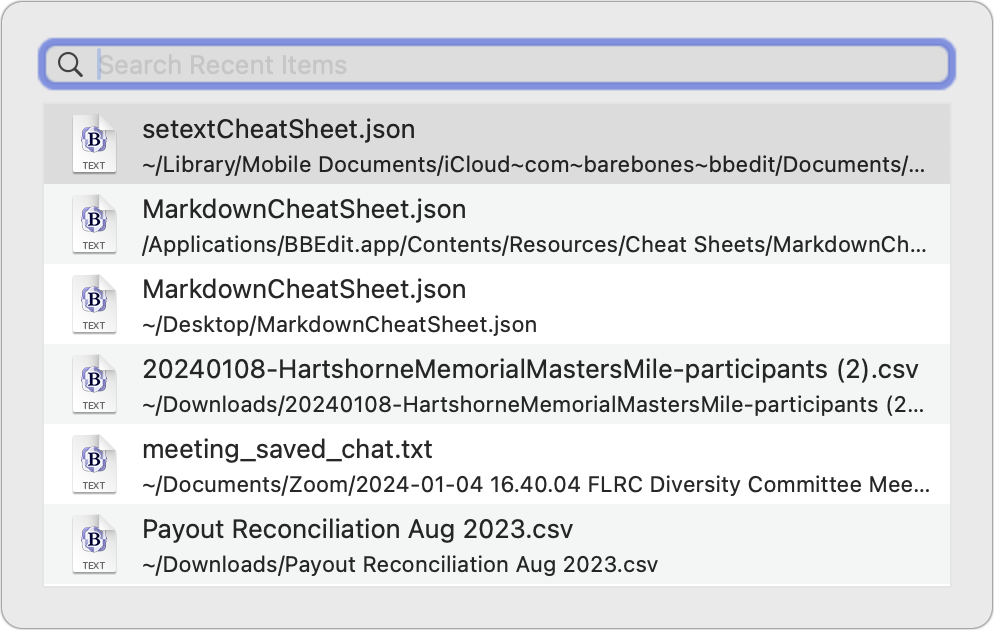
- Expert Settings: BBEdit shows numerous options in its Settings window, but many more “expert settings” are too obscure to warrant inclusion in the interface. Previously, you could look these up on a support page and set them with a
defaults writecommand on the command line. In BBEdit 15, choosing BBEdit > Settings > Expert displays them all. You can search for a specific setting and then copy it to get a properly formeddefaults writecommand (with the default setting, ready for adjusting) suitable for pasting into Terminal or a shell worksheet. Most people won’t need these expert settings, but they trigger fond memories of Eudora’s x-eudora-settings.
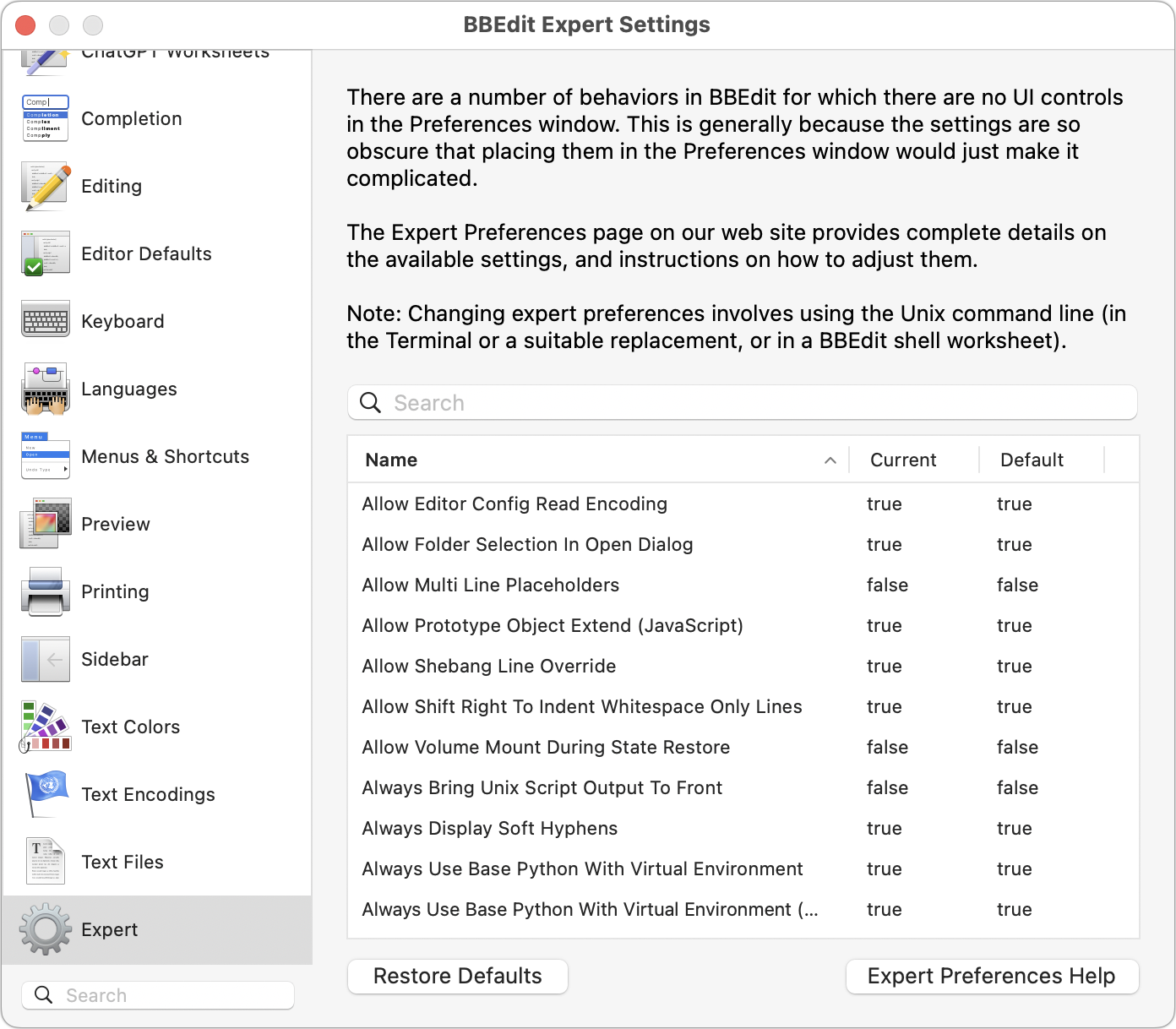
- Insertion point style: This is trivial, of course, but BBEdit 15 now lets you change your insertion point from the standard flashing vertical bar to a flashing block or underscore. Look in BBEdit > Settings > Editing if you’ve been wanting a Terminal-style insertion point.
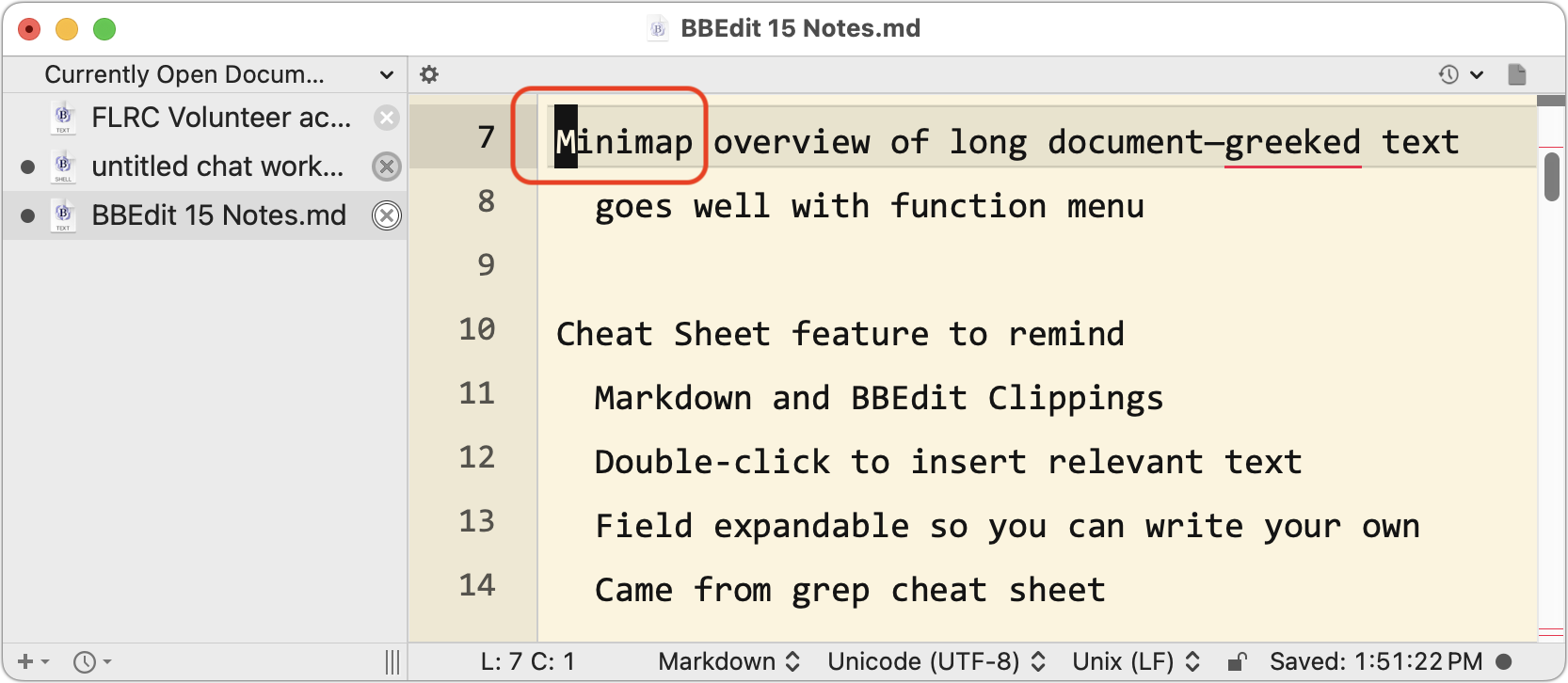
I could go on, but you can pore over BBEdit 15’s release notes at your leisure.
BBEdit 15 requires macOS 11 Big Sur or later. The upgrade to BBEdit 15 is free for anyone who purchased BBEdit 14 on or after 1 July 2023, $29.99 for other BBEdit 14 owners, and $39.99 for owners of earlier versions. New copies of BBEdit cost $59.99.
Do You Use It? Widgets See Middling Adoption
Our last Do You Use It? poll asked how frequently you use widgets. There are so many implementations of widgets in the Apple world that we had to break the question into nine separate questions to cover the iPhone, iPad, Mac, and Apple Watch and discern the difference between widgets in different parts of each device’s interface. Just because you use Home Screen widgets on the iPhone doesn’t mean you use Notification Center widgets on the Mac.
Along with a three-tier answer for how much people use widgets (Heavily, Slightly, Don’t Use), we took two other possibilities into account. Some people can’t use certain types of widgets at all due to system requirements—iPad Lock Screen and Apple Watch Smart Stack widgets appeared only with iPadOS 17 and watchOS 10, for instance, and thus aren’t available to those using earlier versions (that’s the Not Available answer). Plus, just because a feature exists doesn’t mean everyone knows about it—part of the goal of these surveys is to introduce people to features they may not have heard of before (the Didn’t Know answer).
Before we dive into the results, let’s make sure we’re on the same page about what widgets are. An iPhone support page notes that widgets provide “timely information from your favorite apps at a glance on your Home Screen, Lock Screen, or Today View.” In essence, apps can use widgets to display information without you having to switch to the app. You might want to have weather conditions, sports scores, flight tracking, your to-do list, or a weekly budget available at a glance.
Widgets first appeared in Today View to the left of the Home Screen (iOS 12 and iPadOS 13) but became more interesting once Apple allowed them to appear in more prominent locations. They first migrated to the Home Screen (iOS 14 and iPadOS 15) and the Mac Notification Center (macOS 12 Monterey), followed by the Lock Screen (iOS 16 and iPadOS 17). This year, widgets made their way onto the Mac desktop (macOS 14 Sonoma) and the Apple Watch Smart Stack (watchOS 10). Each link above points to Apple’s widget documentation for the associated operating system.
As it turns out, however, at-a-glance information might not be as valuable as Apple seems to imply, to judge from the responses from roughly 350 people to our poll questions.
Widget Usage Results by Platform
Let’s start with the iPhone. The most common response for whether respondents use Home Screen, Lock Screen, or Today View widgets was Don’t Use, followed by Slightly. Only 14% of respondents use Home Screen and Lock Screen widgets heavily. Interestingly, Today View widgets are both the oldest and the least popular—17% of respondents have either never heard of them or, more likely, forgotten about them. Vanishingly few people have iPhones that are too old to use widgets.
On the iPad, the widget story is even less favorable. Home Screen widgets ranked first, with 10% of people using them Heavily and 39% using them Slightly. However, 46% of respondents don’t use Home Screen widgets at all, more than any of the iPhone Don’t Use numbers, and that’s the good news—58% and 60% of respondents don’t use Lock Screen or Today View widgets on the iPad. Despite the lower usage levels, respondents were slightly more aware of iPad widgets than iPhone widgets. More people had iPads that were too old to support various widgets, but those responses are still in the low single digits.
On the Mac, there are only two types of widgets: the Notification Center widgets that debuted in macOS 12 Monterey and the new Home Screen widgets in macOS 14 Sonoma. Nevertheless, the trends continue, with about half of users saying they never use widgets on the Mac, and only 27% (Home Screen) and 43% (Notification Center) responding either Heavily or Slightly. Interestingly, the Mac’s Notification Center widgets are more heavily used than the equivalent Today View widgets on the iPhone and iPad. Those unaware of widgets on the Mac were in the mid-single digits, and unsurprisingly, 16% of respondents aren’t running Sonoma and thus can’t use Home Screen widgets.
Since the Apple Watch’s Smart Stack widgets appeared only a few months ago in watchOS 10, they fare almost surprisingly well. Half of all users don’t use them, in line with the other platform widgets, but 26% of users have found and adopted them already. Many (17%) didn’t know about them (in watchOS 10, turn the Digital Crown to bring up the Smart Stack), and 7% have older Apple Watch models or haven’t upgraded yet.
Why Aren’t Widgets More Popular?
I’m no poster child for widget usage. The only widget I use is CARROT Weather’s forecast widget, and only on my iPhone. On the Home Screen, I have a prominent stack that alternates between CARROT Weather’s 12-hour forecast and 7-day forecast, and although I peruse those sometimes, I’m more likely to tap the widget to open the app for a full-screen view. On the Lock Screen, I have the 5-hour forecast widget, but I can’t really read it, so I use it only as a shortcut to open the CARROT Weather app. Two other small widgets on the Lock Screen fill the space, one showing precipitation likelihood and the other showing temperature, but the fact that I had to look closely at them to write this sentence suggests I never use them.
I seldom turn my iPad on at this point, so there’s no point in having widgets there. On my Macs, I’ve tried widgets in Sonoma, but my desktop is obscured by windows unless I reveal it to work with files, and then I’m focused on what I’m doing, not looking at widgets. On my Apple Watch, I prefer the Modular watch face with complications for the timer, my next calendar event, the temperature, and a few apps. I tried the amusing Snoopy watch face, and because it allows no complications, I configured Smart Stack widgets to simulate my complications. Snoopy was fun, and the Smart Stack worked, but I disliked having to invoke it rather than just glancing at my wrist, so I returned to Modular and stopped using the Smart Stack.
Why do widgets fail to inspire so many people? The monochrome iPhone and iPad Lock Screen widgets are too hard to read against photos—I could imagine those being more popular if they were more readable.
More generally, I’m not sure that the concept of widgets is as compelling as Apple seems to imply. There are a few bits of information many people want at a glance, but I’m willing to bet that the main one is time, followed by date. That’s why the Mac has long had a menubar clock, the iPhone has always shown the time on the Lock Screen and in the Home Screen status bar, and the Apple Watch exists at all. I look at all of those regularly to ground myself in the flow of time, and they solve the at-a-glance problem for most people. Heck, the Apple Watch is essentially a dedicated widget that “shows timely information from your favorite apps.”
The problem may be not with widgets but with the assumption that they should be attractive to most Apple users. A more charitable interpretation would be that a fair number of people—between 25% and 50% of users—have some specific desire for at-a-glance information beyond time and date. Those desires are probably not broadly shared. A sailor or kite flyer might care deeply about wind speed and direction; the rest of us, not so much.
Ultimately, you shouldn’t feel like you’re missing out or being a bad Apple user if widgets have little or no appeal. Simultaneously, it’s worth acknowledging that widgets are one of those features that might make a big difference to others. Apple can’t please all the people all the time, but widgets can please some of the people some of the time.