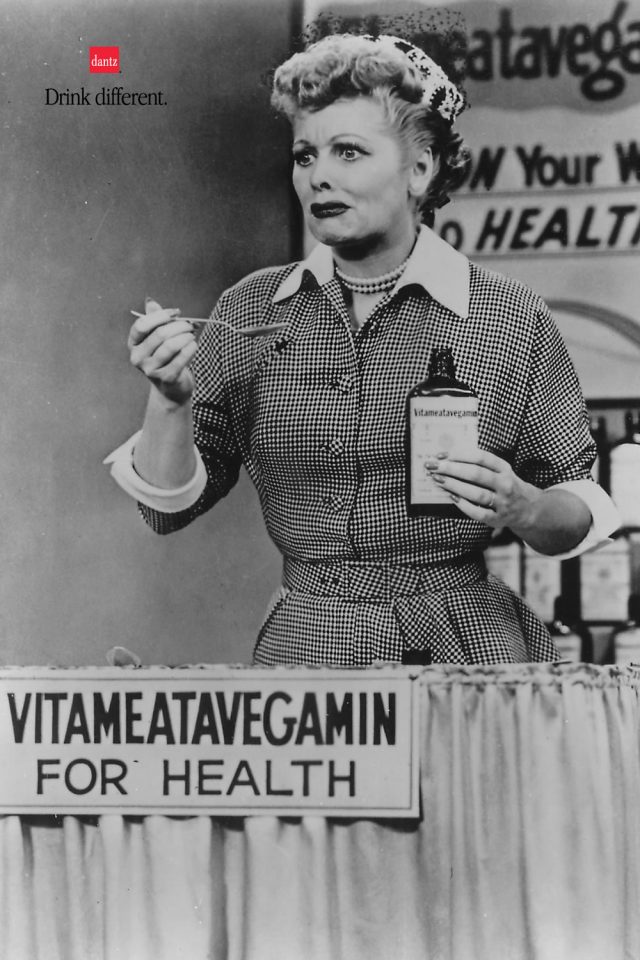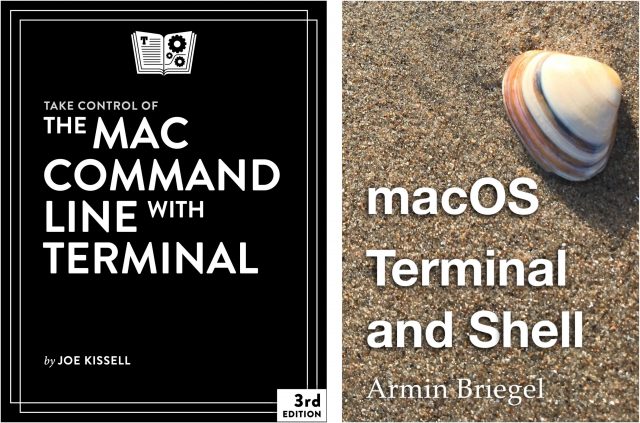#1556: Security updates for iOS, iPadOS, and watchOS; Drink Different posters; 20th anniversary of Mac OS X; books to learn the Mac command line
Apple last week pushed out important updates to iOS 14.4.2, iPadOS 14.4.2, iOS 12.5.2, and watchOS 7.3.3 to fix a WebKit vulnerability that was being exploited in the wild. For those who like a little nostalgia, we have a pair of articles to accompany you down memory lane: a retrospective commemorating the 20th anniversary of the launch of Mac OS X 10.0 and a look back at Dantz Development’s “Drink Different” posters parodying Apple’s famous ad campaign. Finally, if you’d like to learn more about the macOS command line, Adam Engst recommends a pair of books—Joe Kissell’s Take Control of the Mac Command Line with Terminal and Armin Briegel’s macOS Terminal and Shell—albeit for different audiences. Notable Mac app releases this week include Pages 11.0, Numbers 11.0, and Keynote 11.0, BBEdit 13.5.5, Default Folder X 5.5.7, Fetch 5.8.2, Ulysses 22, Zoom 5.6.1, Firefox 87, and Evernote 10.10.5.
iOS 14.4.2, iPadOS 14.4.2, iOS 12.5.2, and watchOS 7.3.3 Address Serious WebKit Issue
While we await iOS 14.5 and related updates, Apple has released iOS 14.4.2, iPadOS 14.4.2, and watchOS 7.3.3, as well as iOS 12.5.2 to address what appears to be yet another severe security vulnerability in WebKit:
Processing maliciously crafted web content may lead to universal cross site scripting. Apple is aware of a report that this issue may have been actively exploited.
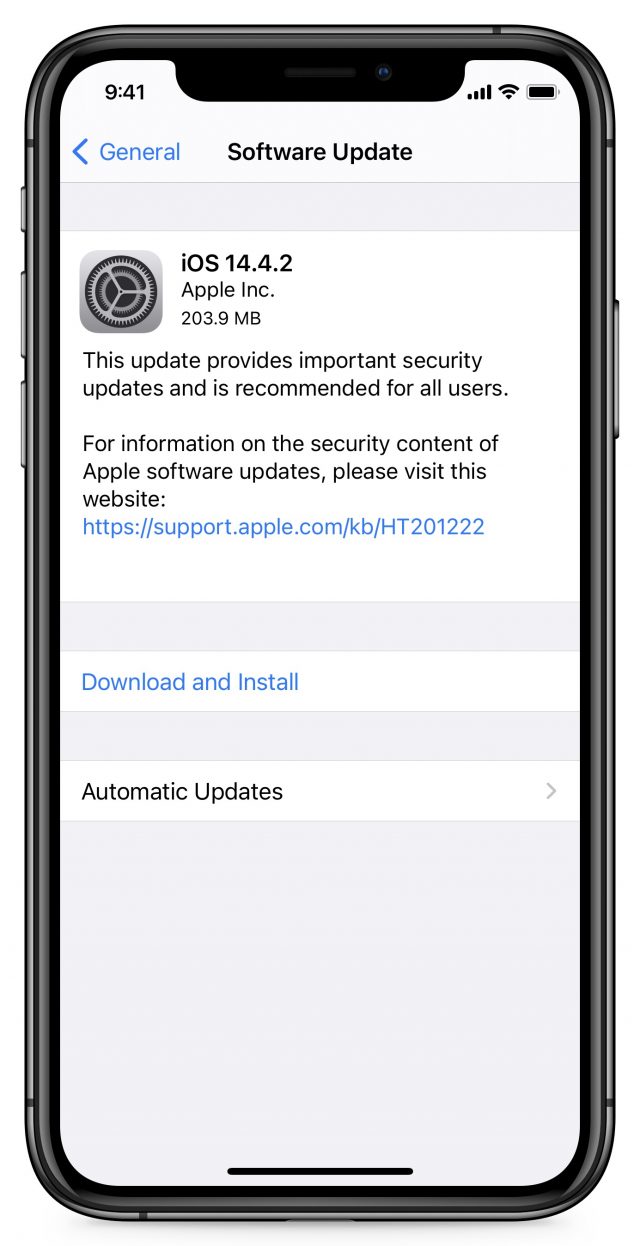 These updates come just weeks after updates for another WebKit vulnerability (see “iOS 14.4.1, iPadOS 14.4.1, macOS 11.2.3 Big Sur, and watchOS 7.3.2 Address WebKit Security Vulnerability,” 8 March 2021). You know the vulnerability is concerning because Apple is also updating the obsolete iOS 12. We presume that iOS 13 didn’t receive an update because Apple assumes all devices running iOS 13 could update to iOS 14.
These updates come just weeks after updates for another WebKit vulnerability (see “iOS 14.4.1, iPadOS 14.4.1, macOS 11.2.3 Big Sur, and watchOS 7.3.2 Address WebKit Security Vulnerability,” 8 March 2021). You know the vulnerability is concerning because Apple is also updating the obsolete iOS 12. We presume that iOS 13 didn’t receive an update because Apple assumes all devices running iOS 13 could update to iOS 14.
We recommend installing this update sooner rather than later.
Here’s how to install the updates:
- iOS 14.4.2 and iPadOS 14.4.2: Install the iOS 14.4.2 update (203.9 MB on an iPhone 11 Pro) from Settings > General > Software Update. The iPadOS 14.4.2 update weighs in at 129.2 MB on a 10.5-inch iPad Pro.
- watchOS 7.3.3: Open the Watch app on your iPhone and go to My Watch > General > Software Update. It’s a quick update (60.6 MB on an Apple Watch Series 4) but does require that the watch be on its charger and charged to at least 50%.
As always, let us know in the comments if you notice any other changes after installing.
Remembering Dantz Development’s “Drink Different” Posters
Nostalgia is in the air, with “I’m a Mac” actor Justin Long being hired by Intel for a series of pro-PC ads that mock the Mac. Ignoring the question of how many non-geeks would remember Apple’s “Get a Mac” campaign, I’d like to reach back even further into the history of Apple’s advertising.
Remember Apple’s “Think different” poster campaign from 1997–98? Each poster featured a black-and-white photograph of a historical figure, accompanied by a small Apple logo and the phrase “Think different.” in a corner. A site called thecrazyones.it has a collection of them, along with the TV ad that kicked off the campaign and a “Making Of” video.
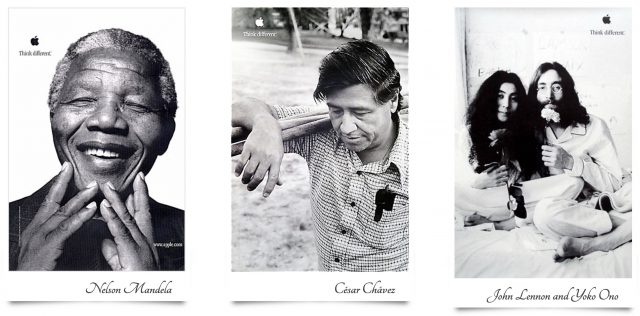
What you may not have known is that Dantz Development, makers of the Retrospect backup software, parodied the “Think different” posters at its Macworld Expo parties for several years. Dantz’s “Drink different” posters mimicked Apple’s design but used photos of celebrities holding various drinks. We mentioned them in passing in “Macworld Expo SF ’99 Superlatives” (18 January 1999) when Jeff Carlson gave Dantz our award for the best party.
I recently stumbled across a low-res archive of the original Dantz parody posters and felt it was time to share them, 20-plus years after the parties and 16 years since Dantz itself fell into the corporate bit bucket. Retrospect is still around, though it hopscotched first to EMC and then to—deep breath—Iomega, Roxio, Sonic Solutions, Rovi, Retrospect Inc., and (finally?) StorCentric.
How many of the historical figures in Dantz’s posters can you name? Can you identify their drinks? How about the source of each image? Finally, which of them also appeared on a “Think different” poster?
Mac OS X at 20: The OS That Changed Everything
Has it really been that long? 24 March 2021 marked the 20th anniversary of Mac OS X. For those of us who were there to witness its release, it’s stunning to think that most of today’s Apple users never used the “classic” Mac OS that powered the Mac from 1984 to 2001 (and beyond: some people still use it).
Former Apple executive Scott Forstall made a rare tweet to commemorate the occasion, recalling when Steve Jobs slashed an X into a wall to declare the name.
Happy 20th Birthday Mac OS X! I still remember when we named you. In a small room in IL1. When Steve slashed a large X on the wall and smiled. Look at how far you’ve come from a young Cheetah.
— Scott Forstall (@forstall) March 24, 2021
When Mac OS X (now simply called macOS) debuted in 2001, it felt like something from the future, with its photo-realistic icons and animations. Stephen Hackett maintains a gallery of screenshots from Mac OS X 10.0, and it’s amazing how well it holds up two decades later.
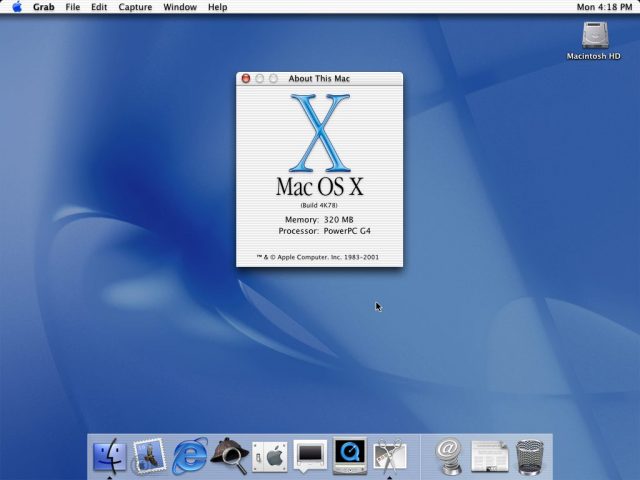
Mac OS X introduced concepts then foreign to Mac users, like the Dock and Terminal. As someone who lived through the transition, Mac OS X was a huge leap forward. It made not only the classic Mac OS feel dated, but also Microsoft’s competing Windows XP, which wouldn’t even ship until August of that year.
But the initial release of Mac OS X 10.0 was basically a paid beta. (It wouldn’t be until 10.9 Mavericks that it became free.) Many features of classic Mac OS were missing, app compatibility was sparse outside of Classic mode, and while the operating system felt like something out of the future, it also seemed to be waiting for future hardware. Performance was dreadful. Adam Engst documented those early rough edges in “Mac OS X: The Future Is Here – Coming Soon!” (26 March 2001), saying:
The reason for Apple’s quiet release is simple – in my opinion, Mac OS X doesn’t offer most people enough advantages over Mac OS 9. One fact is indisputable: Mac OS X can’t currently do everything that’s possible with today’s hardware and software. A number of Apple’s high-profile features are missing, such as playing DVDs and burning both DVDs and CD-Rs. Hardware is also problematic – although Mac OS X has support for some peripherals and expansion cards, using other pieces of hardware may require the user to reboot in Mac OS 9.1. (A tip – on Macs since the beige Power Mac G3, hold down the Option key when restarting to receive a choice of operating systems to use for the next startup.) And of course, although many applications run fine in Mac OS X’s Classic mode, few applications have been “carbonized” so they can run natively under Mac OS X. Luckily, among those already carbonized are Apple’s own iTunes, iMovie 2, and a preview of AppleWorks 6.1, all of which can be downloaded.
Mac OS X 10.1 followed in October 2001 with performance improvements, CD burning, and interface enhancements (see “Mac OS X 10.1: The Main Features,” 1 October 2001). That was my first version of Mac OS X, which I installed on a PowerBook G3 (Lombard).
If you’re interested in a stroll down memory lane, Jason Snell has a compilation of his Mac OS X coverage over the years, along with an overview of the changes in each version. For those with lots of free time, John Siracusa maintains links to all of his voluminous Ars Technica Mac OS X reviews, from 10.0 to 10.10 Yosemite.
Mac OS X may have had a rough start, but it created the underpinnings not only for the future of the Mac, but also for the iPhone, iPad, and even the Apple Watch. It’s arguably one of the most consequential software launches in history, but it almost didn’t happen.
A Desperate Gambit
Over at Macworld, Jason Snell has done an outstanding job of documenting the birth of Mac OS X. The original Mac OS was groundbreaking in 1984, but it aged quickly. By the 1990s, it was clear that Mac OS needed a complete overhaul, but the Apple of that era was a disaster. The most famous attempt was codenamed Copland, and you can get a sense of it on the Paul’s Crap YouTube channel.
Apple eventually realized that the best way forward was to buy a new operating system. The choice was between two companies headed by former Apple executives: Steve Jobs’s NeXT and Jean-Louis Gassée’s Be. Everyone knows how that turned out.
NeXTSTEP provided more than just Mac OS X’s Unix foundation, including key interface elements like the Dock, apps like TextEdit, and the use of Objective-C for building apps (which is now largely being supplanted by Swift). Long-time Mac developer James Thomson coded the Dock and tweeted about his nervousness at watching Jobs demo it for the first time.
https://twitter.com/jamesthomson/status/1374794319148806144
Apple’s 1997 purchase of NeXT caused quite the stir. Geoff Duncan documented it for us in “What System Comes NeXT?” (6 January 1997). A few months later, Adam Engst offered some analysis of the NeXT purchase and then-CEO Gil Amelio’s decisions in “Apple’s Decisions” (31 March 1997):
One theme among the mail I’ve received about Apple’s recent changes is the perception that former NeXT employees are now making Apple’s decisions. One person even commented that it felt like NeXT had bought Apple, not the other way around. To some extent, these perceptions are accurate – after all, Avie Tevanian and Jon Rubinstein, two ex-NeXT folks, are in charge of the operating system and hardware divisions.
That turned out to be perceptive indeed, as it’s now well-documented history that NeXT took over from within. As Adam remarked at the time, “What else could Gil have done?” Gil Amelio is often cited as the worst Apple CEO, but if nothing else, he made the correct decision in purchasing NeXT and bringing back Steve Jobs, even if he didn’t realize he was putting his own head on the chopping block by doing so.
But there were questions about whether Apple would keep being Apple after being consumed from the inside by NeXT:
In essence, the acquisition of NeXT is having a significant impact on Apple’s culture. That’s not necessarily bad, but it can make for an occasionally acrimonious transition. The question is whether the attitudes and beliefs that made the Macintosh special can survive in the new atmosphere.
Apple veteran Imram Chaudhri, who is credited with much of the iPhone’s interface, among many other accomplishments, tweeted a funny anecdote about his early interactions with Jobs and how a second-hand NeXT cube helped him win many arguments with the strong-willed CEO by letting him demonstrate the operating system’s many flaws.
in 1995, while interning at apple, i bought a NeXT cube for $150 at stanford surplus
while designing mac os X with steve, he liked to tell us how the NeXT was better
so i started bringing in my cube to win arguments by showing him that things weren't as good as he remembered
— Imran Chaudhri (@imranchaudhri) March 25, 2021
Beyond X
Mac OS X was the operating system’s official name until Apple dropped the “Mac” part halfway through the reign of Mac OS X 10.7 Lion (we refused to switch mid-cycle, waiting instead until 10.8 Mountain Lion). Some years later, Apple dropped the X and recast the name again with macOS 10.12 Sierra. Now with macOS 11 Big Sur, Apple has finally moved on from the 10 version number, finally giving macOS updates sensible version numbers (see “How to Decode Apple Version and Build Numbers,” 8 July 2020).
Names aside, the NeXT-derived core of Mac OS X remains, even through architectural transitions from PowerPC to Intel and now from Intel to Apple silicon. And while a few apps from the early days are no more, many of the original Mac OS X applications remain, like the underappreciated and surprisingly powerful Preview.
The original Mac OS had an official run of 17 years, and the descendants of Mac OS X 10.0 are still going strong 20 years after its introduction, with no end in sight. What was once a desperate attempt by a flawed CEO to save a dying company has blossomed into a $2 trillion ecosystem.
A Pair of Books for Learning the Mac Command Line
TidBITS readers likely know that macOS is based on Unix and that opening the Terminal enables them to interact with files, folders, and apps at the command line. For the majority of Mac users, the command line is largely a curiosity that goes unexplored. On the other end of the spectrum are those who are fluent in Unix-like operating systems and spend more time at the command line than they do in graphical apps. Many of us fall somewhere in the middle, aware of the command line’s power but more comfortable in native Mac apps. That’s certainly true of me—I can use grep at the command line if necessary, but I’ll rely on BBEdit instead if at all possible.
If you’re like me, perhaps the most important point to be made about the command line is that it’s seldom an either/or question. Most of the time, when I drop to the command line to do something, it’s because it would be difficult or impossible to accomplish the task using the Finder, BBEdit, or any other native Mac app. That’s not to say that there isn’t a vast amount of overlap. Just as you know how to traverse the filesystem in the Finder by double-clicking folders and opening files, you need to know those basics at the command line as well.
Two books, Joe Kissell’s just-updated Take Control of the Mac Command Line with Terminal ($14.99 from Take Control Books) and Armin Briegel’s new macOS Terminal and Shell ($19.99 on Apple Books), promise to help you become more capable at the command line, whether you’re just starting out or would benefit from admin-level chops.
(Full disclosure: Joe originally wrote Take Control of the Mac Command Line with Terminal when Tonya and I owned Take Control Books, and I had significant input into its development. However, we sold Take Control to Joe in May 2017 and no longer have any financial interest in the book or the company. And, although I don’t know Armin Briegel well, we periodically see each other at conferences, and many years ago at MacTech, he graciously wrote an AppleScript for me that I continue to use to populate my calendar with Monday events for each numbered TidBITS issue.)
Unsurprisingly, both books cover much of the same ground at the start. It’s that overlap problem—everyone needs to understand the basics of working in Terminal, entering commands, navigating the filesystem, reading the man pages, and so on. After that, the books diverge a bit.
Take Control of the Mac Command Line with Terminal
Take Control of the Mac Command Line with Terminal takes the high road, with Joe Kissell employing his friendly, practical style to explain how to create shell scripts to automate tasks (complete with variables, user input, conditional statements, loops, and math), control other Macs via ssh, get started with key Unix techniques like piping and redirection, use grep to search for text patterns in files, and install new command-line software with package managers.
For many Mac users unaccustomed to the command line, the hardest part is realizing what it can do. If you don’t understand its power, you’re unlikely even to think of it when faced with a problem. To help short-circuit that learning process, Joe includes 64 “recipes” that give you real-world solutions that often require tying multiple commands together. I’m especially fond of the ones that operate under the hood, such as the recipe that helps you figure out why a volume won’t eject (some app is using it, but which one?) or dealing with files that won’t delete when you empty the Trash. I was also particularly pleased to learn about the textutil command that converts text documents between various common formats. It’s easy to imagine a situation where you need to convert a folder full of Word documents to HTML (or vice versa), and doing it one-by-one would be mind-numbing.
macOS Terminal and Shell
Where Take Control of the Mac Command Line with Terminal is aimed at everyday Mac users, Armin Briegel has drawn on his experience as a system administrator to write macOS Terminal and Shell for sysadmins, developers, scientists, and “pro” users who need more flexibility than is always available in the Finder and with other native Mac apps.
That accounts for the book’s more extensive coverage of managing users (with sysadminctl) and groups (with dseditgroup), a topic that’s often of great interest to sysadmins, if not regular people who are the only users of their Macs. Armin even explains how to make a hidden user account, which sysadmins often do so they can have an admin-level account on employee Macs for troubleshooting and repair without it cluttering up the login window or other aspects of the Mac interface. Similarly, Armin goes into detail on the various link types, special file attributes, and macOS permissions that are most likely to be of use to admins and developers.
The other place where macOS Terminal and Shell shines is in the way it exposes all the ways you can configure both the Terminal app and your shell to personalize how they work. For instance, I had never realized you could select a command in Terminal and choose Help > Open man Page for Selection (or Control-click a selection and choose Open man Page) to open a new window—automatically styled with a yellow background so it stands out—displaying the man page for whatever you selected. There are sections explaining scrolling back through output with marks (handy when the output spans multiple screens), keyboard navigation within commands, using Option to select rectangular selections, and much more. My favorite new tip is that Terminal lets me create a window group that opens tabs to the remote servers I need to access frequently.
An Aside about Apple’s Books App
Although I’m painfully biased, having collaborated on the Take Control design language, I vastly prefer reading the PDF version of Take Control of the Mac Command Line with Terminal in Preview to the mediocre user experience of paging through macOS Terminal and Shell in Apple’s Books app. (Like all Take Control books, Take Control of the Mac Command Line with Terminal is also available in EPUB for Books and Mobipocket for Kindle, for situations where reflowable text is helpful.)
To be fair, my criticisms of reading in Apple’s books app are entirely out of Armin Briegel’s hands, and I understand better than anyone the difficulty of publishing in multiple formats. Nevertheless, I do find Books frustrating in comparison to reading a well-produced PDF in Preview in a few key ways:
- The short line length of the Books standard two-column format doesn’t lend itself to technical documentation, particularly a book like macOS Terminal and Shell that has to show a lot of command-line output. It’s best to shrink the window to where it switches to a single column.
- You can display the table of contents in Books with a button click or a keyboard shortcut (Command-T), but there’s no way to leave it on screen, as with Preview’s sidebar, which makes establishing your location and context within the book difficult.
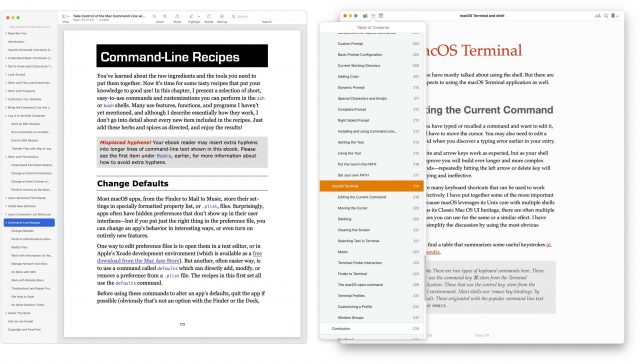
- Similarly, Preview puts its search results in the sidebar and leaves them there for reference, whereas Books displays them in a popover that disappears as soon as you click one.
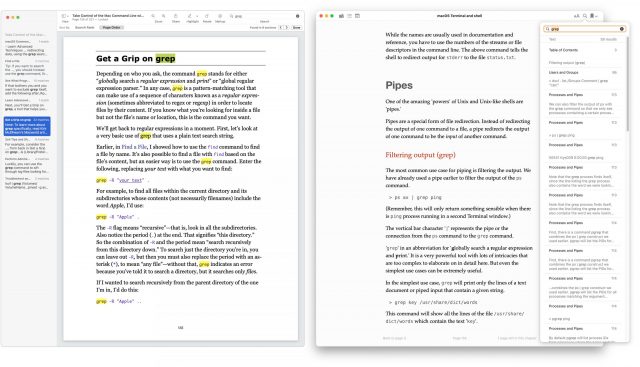
On the plus side for Books, Armin Briegel includes a number of very short videos that illustrate certain capabilities—such as dragging files and folders from the Finder into Terminal—better than static screenshots could. Unless something has changed in the past few years, embedding videos in a PDF wasn’t a nut we were ever able to crack satisfactorily, and it’s a good reason why macOS Terminal and Shell sticks with Books.
But I don’t mean to focus too hard on the reading experience between the two titles because you should pick the book that’s most appropriate for your needs. If you just want to learn more about using Terminal and the command line for your own purposes, Joe Kissell’s Take Control of the Mac Command Line with Terminal is the most appropriate first step. It’s a skim across the surface of a deep lake. In contrast, Armin Briegel’s macOS Terminal and Shell dives deeper, with a focus on imparting the sort of command-line expertise that a Mac admin or developer would need in their daily work. You won’t go wrong with either one.