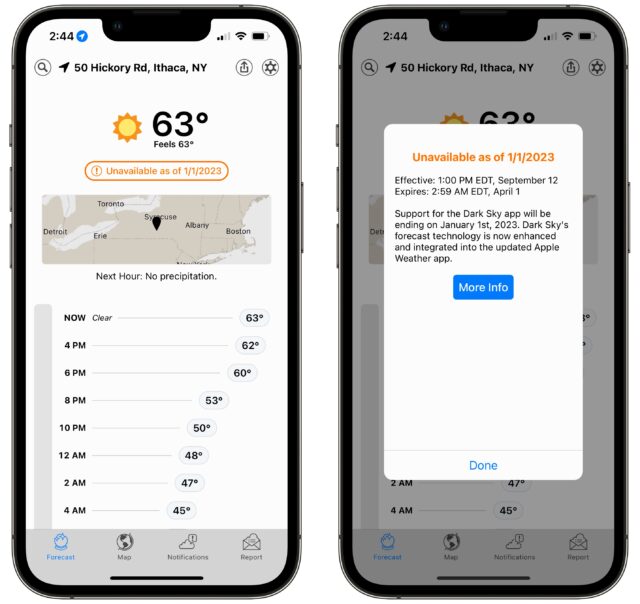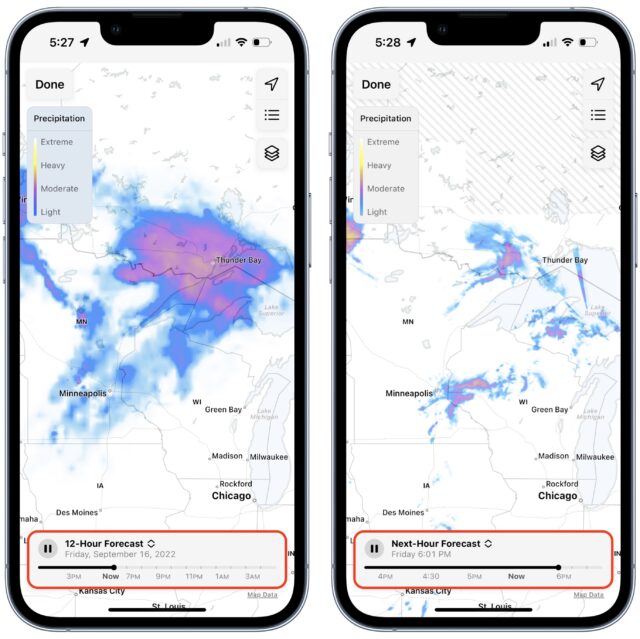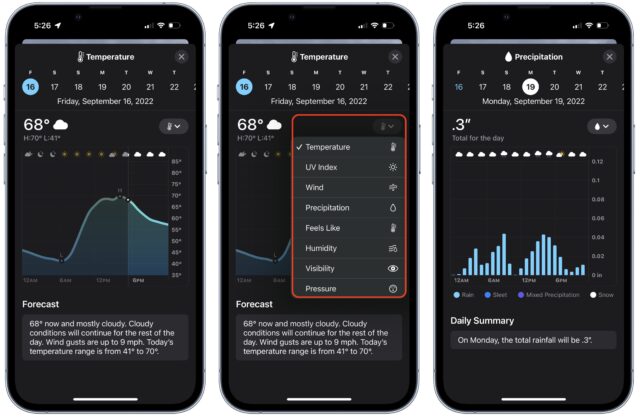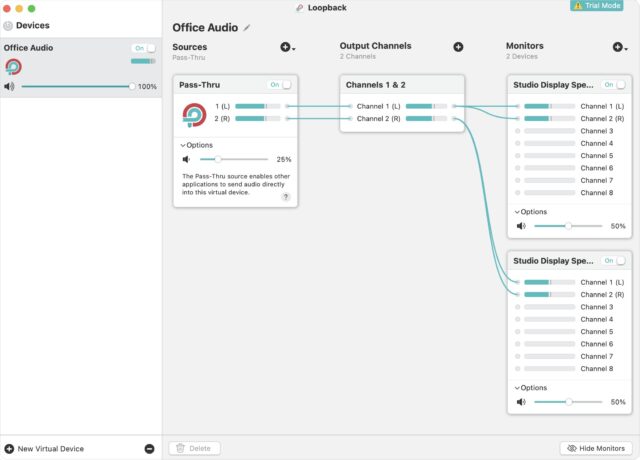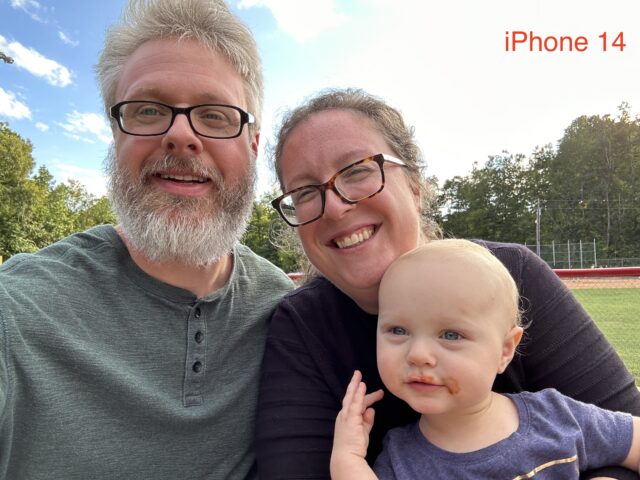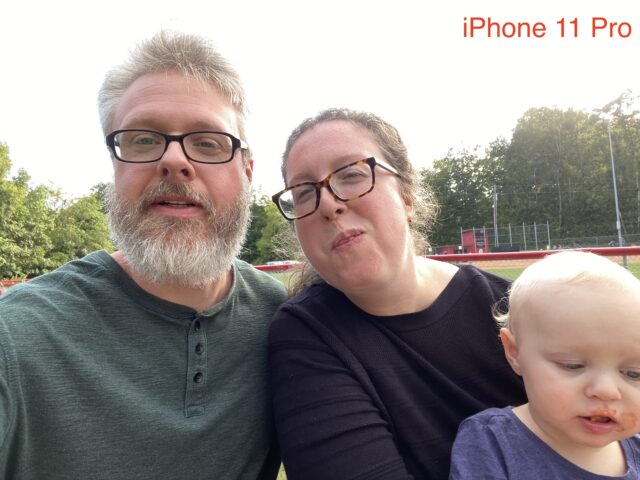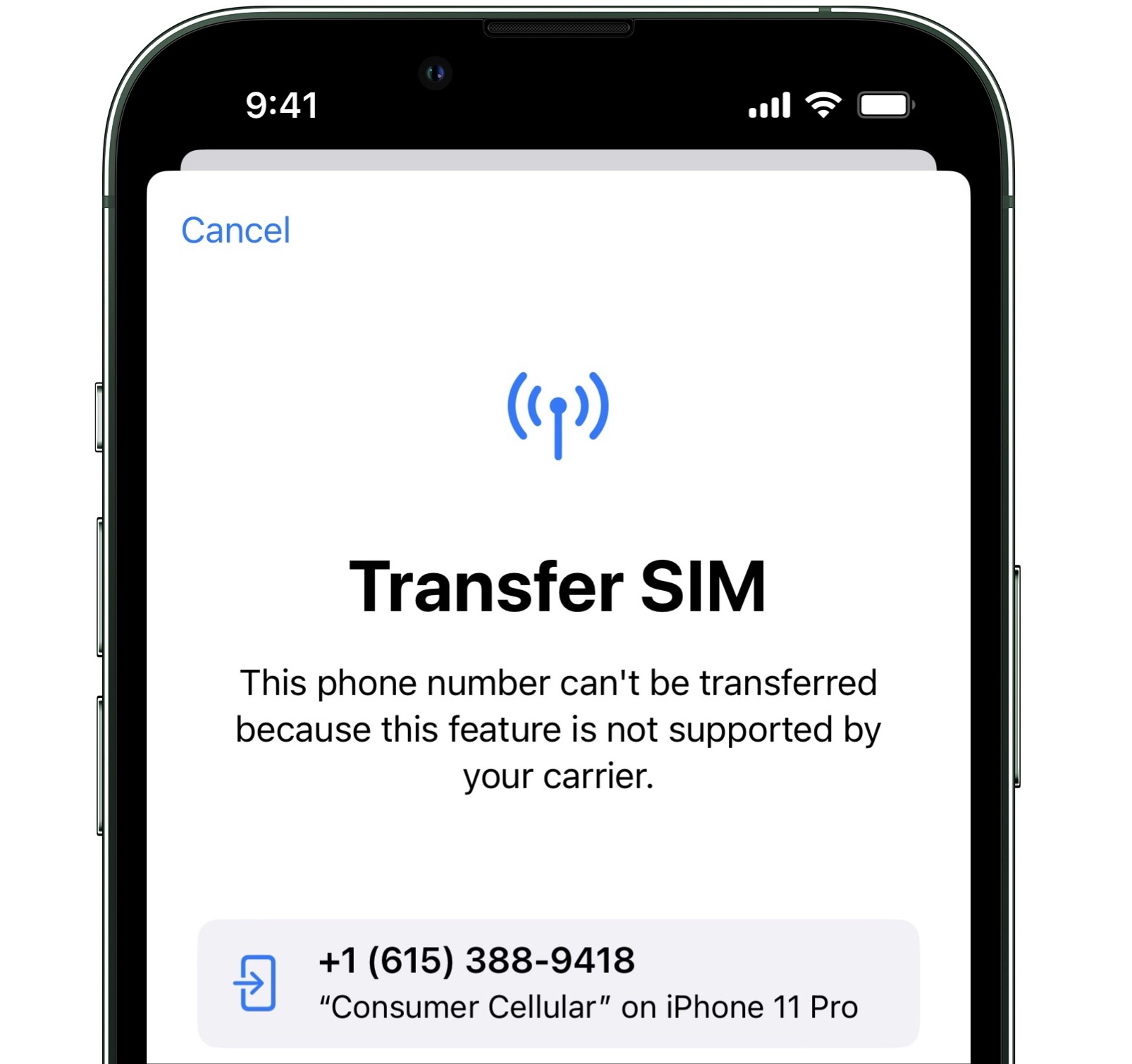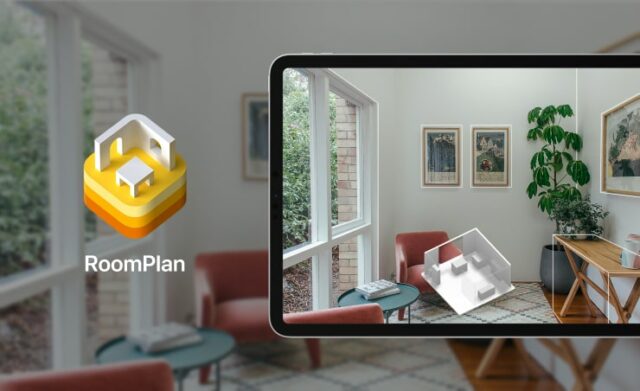#1628: iPhone 14 impressions, Dark Sky end-of-life, tales from Rogue Amoeba
Josh Centers unexpectedly scored a review iPhone 14 for a few days before it shipped, so he shares his initial impressions of it from the perspective of someone still using an iPhone 11 Pro. Triggered by Apple’s announcement that it will be shuttering Dark Sky at the end of the year, Adam Engst examines the two new Dark Sky features that have migrated into Apple’s Weather app. Finally, for something a little different, Adam shares some unusual uses for TidBITS sponsor Rogue Amoeba’s audio apps. Notable Mac app releases this week include Live Home 3D 4.5, Camo Studio 1.8, Fantastical 3.7 and Cardhop 2.2, and Agenda 15.
Dark Sky Fading; iOS 16’s Weather Brightens
A few years ago, Apple bought its way to better weather forecasts, as we covered in “Apple Acquires Dark Sky Weather Service and App” (31 March 2020). Apple removed Dark Sky’s Android and Wear OS apps shortly after on 1 August 2020. It took a little longer than anticipated for Dark Sky’s core features to migrate to Apple’s bundled Weather app, but at least some of them did last year (see “Weather in iOS 15 Gains Precipitation Notifications (But Do They Work Reliably?),” 17 November 2021).
Now Apple has announced that the Dark Sky iOS app will cease to be available and will no longer provide weather data as of 1 January 2023. The Dark Sky API and website will hold on a few more months, until 31 March 2023, possibly to allow all of Dark Sky’s contracts to sunset. Apple’s new WeatherKit API allows developers to integrate Apple Weather forecast data into their apps.
This news should come as a shock to no one—Apple has been quite clear that Dark Sky was on borrowed time—but it does mean that Dark Sky fans will need to find an alternative by the end of the year. The obvious choice is Apple’s Weather app, which received several key new features in iOS 16.
For those like me who are interested in hyperlocal weather patterns to see if you’ll get wet on your run or ride, Weather has added to the existing 12-hour animated forecast map (below left). The new next-hour forecast animation (below right) is far more detailed and likely to help you plan your outing. Switch by tapping the forecast name at the bottom, just to the right of the pause button.
The other change is even more significant. When you tap the hourly forecast or a day in the 10-day forecast, Weather now displays a daily time-based graph of one of eight metrics: temperature, UV index, wind, precipitation, “feels like” temperature, humidity, visibility, and pressure. Switch by tapping the menu on the right side of the screen. You can also tap a day at the top or swipe left and right to navigate to other days in the 10-day forecast.
My gripe with the daily graph screen is that it defaults to temperature rather than remembering what you had previously viewed. I’m less interested in temperature than precipitation most of the time, so I’d have to switch to the precipitation forecast manually every time. The workaround is to scroll down to the display of a particular metric on the main screen and tap that to jump directly to that metric’s graph screen. Better, but still fussy.
Welcome as these features are, I don’t see myself using them. Apple’s Weather app may have integrated Dark Sky’s capabilities, but I don’t love its interface, particularly with the individual metric cards, which are difficult to parse quickly. Ever since it became clear that Dark Sky was living on borrowed time, I’ve become fond of CARROT Weather and its interface construction set approach, which lets you tweak all the possible display options to your preferences (see “CARROT Weather Predicts Cloudy with a Chance of Snark,” 22 January 2018). Since CARROT also lets you pick from numerous weather services, including Dark Sky until next year and Apple Weather now, there’s no liability when it comes to data quality. (I admit to sometimes switching between services to see if I can shake loose a better forecast.) But of course, Weather is free, whereas CARROT’s advanced features—which also include Home and Lock screen widgets—require a Premium membership. Well worth it for me since CARROT is among the apps Tonya and I use most frequently.
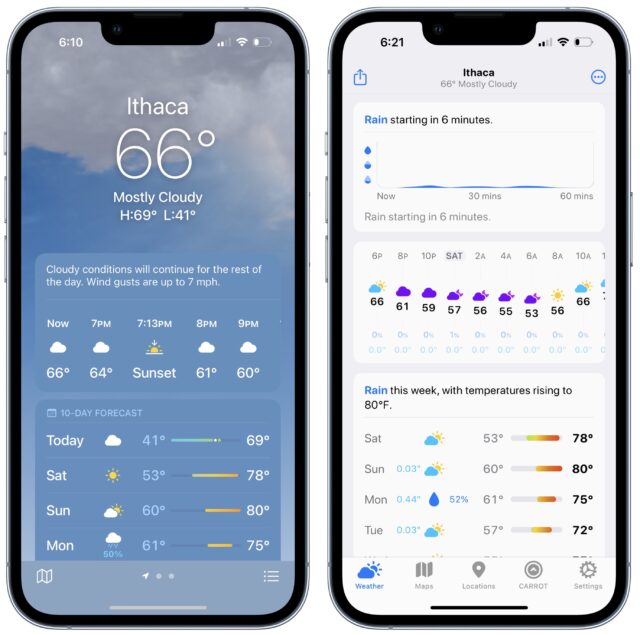
Is Weather now your main weather app, and if not, what do you prefer?
Audio Hacks from TidBITS Sponsor Rogue Amoeba
We’re pleased to welcome Rogue Amoeba back as a TidBITS sponsor for the next few issues. This month, Rogue Amoeba is celebrating its 20th anniversary, which is an awful lot of generations when you’re a single-celled organism. During that time, the company has extended its pseudopods deep into the world of Mac audio with a collection of apps for recording audio (Audio Hijack and Piezo), controlling and enhancing audio from devices and apps (SoundSource), streaming audio around your home or office (Airfoil), editing audio (Fission), routing audio between apps and devices (Loopback), and even adding canned audio to performances (Farrago).
Thanks to reasonable pricing and a desire to keep things straightforward, Rogue Amoeba almost never has sales. However, the company is making an exception for its 20th anniversary with a 20%-off sale—now’s your chance to add some additional apps to your Mac audio toolbox. You don’t need any coupon codes or special URLs to get this deal. Just visit Rogue Amoeba’s website to save 20% off any purchase. Act soon, though, because this sale ends with September.
What might you want to do with Rogue Amoeba’s apps? Apart from the obvious use cases core to each app, we wanted to share some of the weird and wonderful ways users have leveraged Airfoil, Loopback, and Farrago.
Play Audio through Two Apple Studio Displays
We admit that this is very much a first-world problem. Imagine you, like one very fortunate Rogue Amoeba user, have not one but two Studio Displays. You want to play your audio through the displays simultaneously, which is enough of a trick in itself. But you want to go further—you want the left stereo channel to come out of the left-hand Studio Display and the right stereo channel to emanate from the right-hand Studio Display. The solution? Loopback, which lets you create a virtual device, split the incoming audio into left and right channels, and direct each to a different Studio Display, playing each channel through both speakers in the displays. If I were doing this, I’d probably lower the volume on the two “inside” speakers (the right speaker on the left display and the left speaker on the right display) to account for the different distances. But sadly, I lack two Studio Displays.
Play Vinyl Records through an Ecobee Thermostat
On Twitter, user “Boston” shared a short video showing a turntable playing audio through a thermostat. The video demonstrates how he connected the turntable to a Zoom Handy Recorder, which then fed the audio into an iMac Pro. That’s funky but mostly a matter of cabling. The unexpected part is that the Ecobee SmartThermostat can function as an AirPlay speaker, so Boston’s next step was to use Airfoil to route the incoming audio from his turntable over to his thermostat. What’s next, playing an 8-track tape through an AirTag?
@reckless I’m playing vinyl through an Ecobee thermostat right now and am starting to wonder if my whole existence is just a hypothetical Vergecast tangent. pic.twitter.com/AsqojxcDk0
— Boston (@BostronLBI) June 28, 2022
Make a Robot Baby Cry
It’s only a robot! In the HBO TV show The Rehearsal, Nathan Fielder helps people rehearse difficult conversations or life events by simulating them with sets and actors. In Episode 2, “Scion,” Fielder helps a woman considering motherhood by hiring child actors in order to simulate adopting and caring for a baby. However, due to Oregon child protection laws, the production must replace the real baby actors with a robot baby at night. (And a good thing, too!) Unsurprisingly, the robot baby cries frequently but authentically, a trick that the producers achieve by watching a live feed of a real baby crying and tapping buttons in the soundboard app Farrago to play different recordings (perhaps made with Audio Hijack?) of equivalent crying through the robot baby.
Broadcast Whale Songs to a Shipwide Sound System
You’re researching whales (bear with me on this), and you need to monitor their songs (occasionally useful for saving the planet). For this, you use a hydrophone—a special microphone designed for picking up sounds in water, where sound travels about 4.4 times faster than in air. That’s easy enough, but what do you do with the audio signal you get out of the hydrophone? If you’re thinking like one marine biologist/Rogue Amoeba user, you send the audio into a Focusrite Scarlett 2i2 audio interface and then into an iMac. Where, of course, you feed it to Airfoil and transmit it around your office, er… ship to every device you have. There’s probably some recording with Audio Hijack going on too. Perhaps we should start broadcasting actual whale songs into space as well to offset Hollywood’s depictions.
Complicated Audio Professional Solutions
Several other stories that Rogue Amoeba shared sounded cool if you’re an audio developer or professional who needs to route audio in unusual ways. For instance, if you need to test something against a 6-channel output device, Loopback is your friend. Another audio pro was having trouble with the digital audio workstation software Ableton stuttering due to relying too heavily on one or two CPU cores, even when there were 20 available. The workaround was to move the master chain to Reaper, another digital audio workstation app, and then connect the two using Loopback to be able to work on it in Ableton while listening to it through the master chain in Reaper. I fully admit that I have no idea what all that means, whereas I’m sure there are audio folks nodding their heads and thinking, “Huh. That’s an interesting solution.”
We certainly don’t expect you to read this article and think, “Wow, I need to record whale songs with Audio Hijack, set up a soundboard with Farrago, and tap buttons to play the songs through my thermostat using Airfoil.” But if you want to record a VoIP call, live performance, or Web stream and then work with that audio in many different ways, check out Rogue Amoeba’s apps.
iPhone 14 Quick Impressions: Good, but Just Another iPhone
I’m still rocking an iPhone 11 Pro after three years, and I’ll probably keep it for another year. I used to upgrade iPhones annually to keep up with the latest advances for TidBITS and my Take Control books, but I became weary of the constant consumption. I’d either keep devices for testing or send them back to Apple, but it still felt wasteful.
I was surprised when Apple sent me an iPhone 14 to try out. I only had it for a few days, but I can confirm: yep, it’s an iPhone. Besides the new iPhone 14 Pro with its Always-On display and Dynamic Island sensor package, iPhones haven’t changed much since the iPhone X introduced Face ID. Every year brings faster processors, better connectivity, and sharper cameras, but since older iPhones were good too, many of us find no compelling reason to upgrade.
While I can’t specifically encourage upgrading from an older iPhone that still meets your needs, if you’re in the market for a new iPhone, I want to highlight some of the improvements I noticed after sitting out the upgrade cycle for a few years. I’m not going to talk about things like screen vibrancy, speed, and battery life, because those are always great on a new iPhone. Here’s what jumped out at me in the few days I had to test.
There also is an important improvement in the iPhone 14 that I didn’t get to see: Apple redesigned the inside to make it easier to repair. That may not play much of a role in your purchasing decision, but it’s certainly a welcome change.
Improved Front Camera
Apple always puts effort into improving the iPhone cameras, and while I’m not seriously involved in photography, my wife and I took some selfies with the iPhone 14 just for kicks. I wasn’t that impressed at first—this photo is fine, but it’s still a bit blown out at the upper right.
But then I took a similar test photo with my old iPhone 11 Pro. The difference is stark.
The iPhone 14 may not have been perfect, but it preserved some of the blue sky and clouds in the background, presumably due to Apple’s Deep Fusion technology combining multiple images with different exposures. However, the evening sun completely washes out the sky on the iPhone 11 Pro. The detail of my graying hair also shows up better in the iPhone 14 shot, and there’s less glare on my wife and ketchup-stained daughter. I wouldn’t call these improvements revolutionary, but they’re easily noticeable.
We also played with Photographic Styles, which Apple introduced in the iPhone 13 to let you quickly and easily adjust the color temperature of a photo. I wasn’t blown away by the results. The difference is subtle, and it’s hard to imagine taking the time to check different color temperatures.
As Pam from The Office said, “They’re the same picture.”
Night Mode Is Sharper
Apple promised big improvements to low-light photos and Night mode thanks to its new Photonic Engine pipeline, whatever that is. And the company delivered. Night mode takes a long exposure to capture more light but also makes photos hyper-sensitive to motion. So Night mode photos of fast-moving things like rabbits were often blurry.
Night mode photos on the iPhone 14 provide a clear improvement in sharpness. If you’re often unhappy with your low-light photos, the iPhone 14 might be worth a look.
Emergency SOS via Satellite and Crash Detection Aren’t Testable
These two safety features are the two most interesting new capabilities of the iPhone 14, but I can’t test either one. Emergency SOS via satellite service won’t be available until November, and crash detection is difficult to test for obvious reasons. (If I had the iPhone 14 for longer, I’d see if I could convince a driver in a local demolition derby to test it for me—sadly, I just missed one across the state at the Tennessee Valley Fair.) I did watch several loud clips of car crashes—since the microphone is one of the sensors that crash detection uses—without experiencing any false positives. I understand that it’s practically impossible to trigger accidentally.
Despite my inability to test crash detection, I think it may be the primary reason to buy an iPhone 14 instead of an older and thus cheaper model. Almost anyone could be in a car crash, and it’s largely out of your control, so is it worth $100 (compared to the otherwise similar iPhone 13) to increase the likelihood that emergency services would be called instantly in the event of a crash? If you’re also shopping for a new Apple Watch, all the current models also have crash detection, so you could instead rely on that for your crash insurance and save a bit by buying the older iPhone.
What Action Mode Does
The iPhone 14 features a new Action mode button in the Camera app that improves the video stabilization to let you capture smoother videos when there’s no way to prevent the iPhone from moving while filming. At least, that’s the theory.
I took multiple sample videos while chasing my kids around. If I didn’t know which was which, I don’t think I could reliably have identified which used Action mode. I was worried I was doing something wrong, so I looked for examples on YouTube, like this one from iJustine. Can you tell the difference? Because I can’t, even when she points it out.
Have you ever seen the movie Zoolander? One of the running gags is that the titular character—a male model—has all these different “looks,” but they’re all identical. At the end of the movie, Will Ferrell’s character snaps, screaming: “Blue Steel, Ferrari, Le Tigre? They’re the same face! Doesn’t anyone notice this?! I feel like I’m taking crazy pills!” The iPhone 14 regularly makes me feel like I’m taking crazy pills.
I decided to push Action mode to the extreme. I took a walk, intentionally shaking the heck out of the camera while filming. Amazingly, when I played the video back, it was smooth as butter, with only a hint of jitter. Aha! Then my 9-year-old son grabbed the iPhone and started running with Action mode enabled. I made him do it again with Action mode off. Check out the difference.
Despite a downgrade in resolution, the results are pretty cool. I would say Action mode would be a killer feature for a certain type of content creator, but folks making YouTube videos professionally or semi-professionally probably already own a gimbal or action cam and wouldn’t accept the sacrifice in resolution Action Mode demands (see “First Look: Insta360 ONE X2 Steady Cam,” 12 February 2021, and note that Insta360 has released several new models since).
iPhone 14 Form Factor
People always want to know about the form factor and hand feel, presumably because they’re not using a case. I couldn’t tell you if my last three iPhones were rounded or squared-off because I always protect my iPhones with a case (look, I have kids). If you’re not using one, the iPhone 14’s squared-off sides will likely make it a little less slippery.
Regardless, here’s a quick comparison shot. The iPhone 14 is thicker and more rectangular, while the iPhone 11 Pro is a little thinner and is rounded off. Which do you prefer? (The iPhone 14 is taller and wider too, but that’s just a reflection of its 6.1-inch screen compared to the iPhone 11 Pro’s 5.8-inch screen.) As you can see, there’s still a spot for a SIM card in the iPhone 14, but there’s no tray in US models. Otherwise, from both the front and back, they look pretty similar.
eSIM Is Exhausting
I’m not crazy about the iPhone 14’s switch to eSIM. I appreciate the elegance of not having a little card to lose and another place on the iPhone where water could get in, but it’s not making my life easier. I had hoped to try the iPhone 14 as a phone, which would have been easy if it had accepted my current SIM card. But it doesn’t, and I’m unsure how to make that switch for testing purposes.
Apple reports that my carrier, Consumer Cellular, supports eSIM but has no details, and Consumer Cellular’s site doesn’t explain how to switch service between phones, so I’d have to call customer service. I eventually discovered the setting to transfer the SIM to the iPhone 14 but was told Consumer Cellular does not support it.
Even if the eSIM transfer would have worked, I would then have had to activate the iPhone 14 and later figure out how to switch back to the iPhone 11 Pro. Given how little time I had with the iPhone 14, it wasn’t worth the headache. It might not even have been possible—I believe my review iPhone 14 was locked to Verizon, which would have precluded testing it with Consumer Cellular.
Final Thoughts
Is the iPhone 14 a better phone than my iPhone 11 Pro? Absolutely, apart from the iPhone 11 Pro’s 2x telephoto camera, which is what keeps me on the Pro line. If I were to upgrade this year, I’d skip the iPhone 14 and head straight for the iPhone 14 Pro, which gains a 2x optical zoom from its main camera, in addition to the 3x telephoto camera. Plus, the iPhone 14 Pro’s Dynamic Island and Always-On display push the envelope of iPhone design, albeit only slightly. However, iFixit reports that the iPhone 14 Pro isn’t as easy to repair as the iPhone 14.
Aside from the missing zoom, the iPhone 14’s camera is slightly better than the iPhone 11 Pro’s. But filmmakers have been making Hollywood movies with iPhones since the iPhone 5S. Just how much more camera do you need? Night mode has improved, but I mostly find it more irritating than helpful because it kicks in and forces me to remain perfectly still when I least expect it.
For whom does the iPhone 14 make sense? If your existing iPhone is having problems and has aged out of warranty, and you don’t want to spring for the iPhone 14 Pro, it might make sense. However, if you’re seriously budget-constrained, you could save a few hundred dollars on an iPhone 12 or iPhone 13, or even the completely worthwhile iPhone SE. The fact that so many generations of iPhones are available for sale at once indicates that even Apple is aware that the improvements between models are marginal.
But is that a bad thing? For years, I’ve criticized Apple for touting its environmental stance while regularly churning out new hardware that makes the previous year’s model seem obsolete. Much like with Macs, it’s now reasonable to expect an iPhone to last for 4–5 years, likely with a relatively inexpensive battery replacement. That’s less waste in the landfill and more money in your pocket. Plus, since this iPhone is the most repairable in years, it could last you a long time.
Tim Cook wisely saw the writing on the iPhone wall years ago. As we’ve been pointing out every fiscal quarter for the past few years, Apple is increasingly more of a services company, finding new ways to monetize the existing customer base without relying on new hardware sales. Ex-Apple executive Jean-Louis Gassée recently commented on this too.
In essence, Apple no longer cares if you buy a new iPhone every year or even every two years. You’ll buy one eventually, and in the meantime, Apple hopes to sell you as many subscription services as possible.