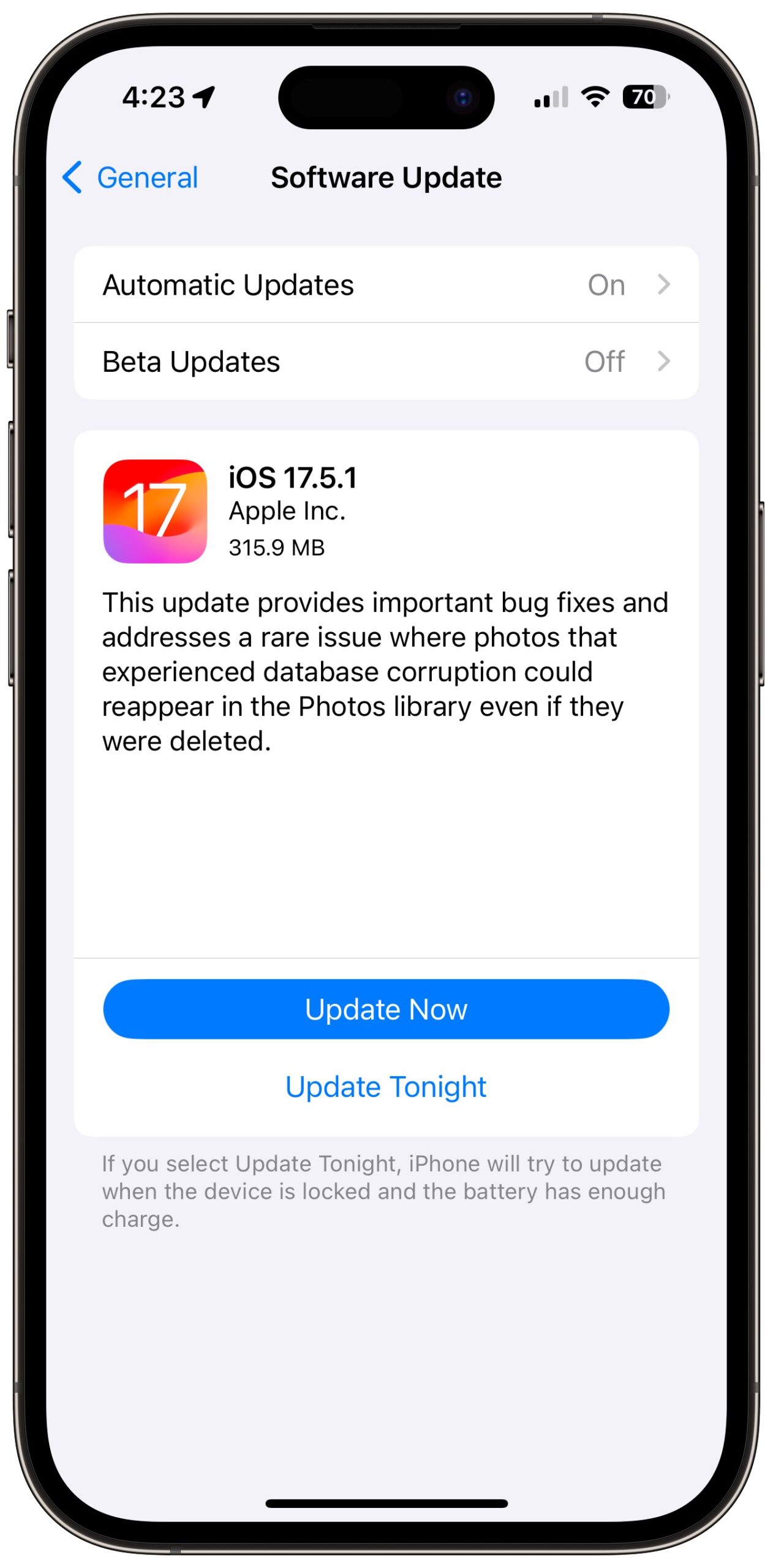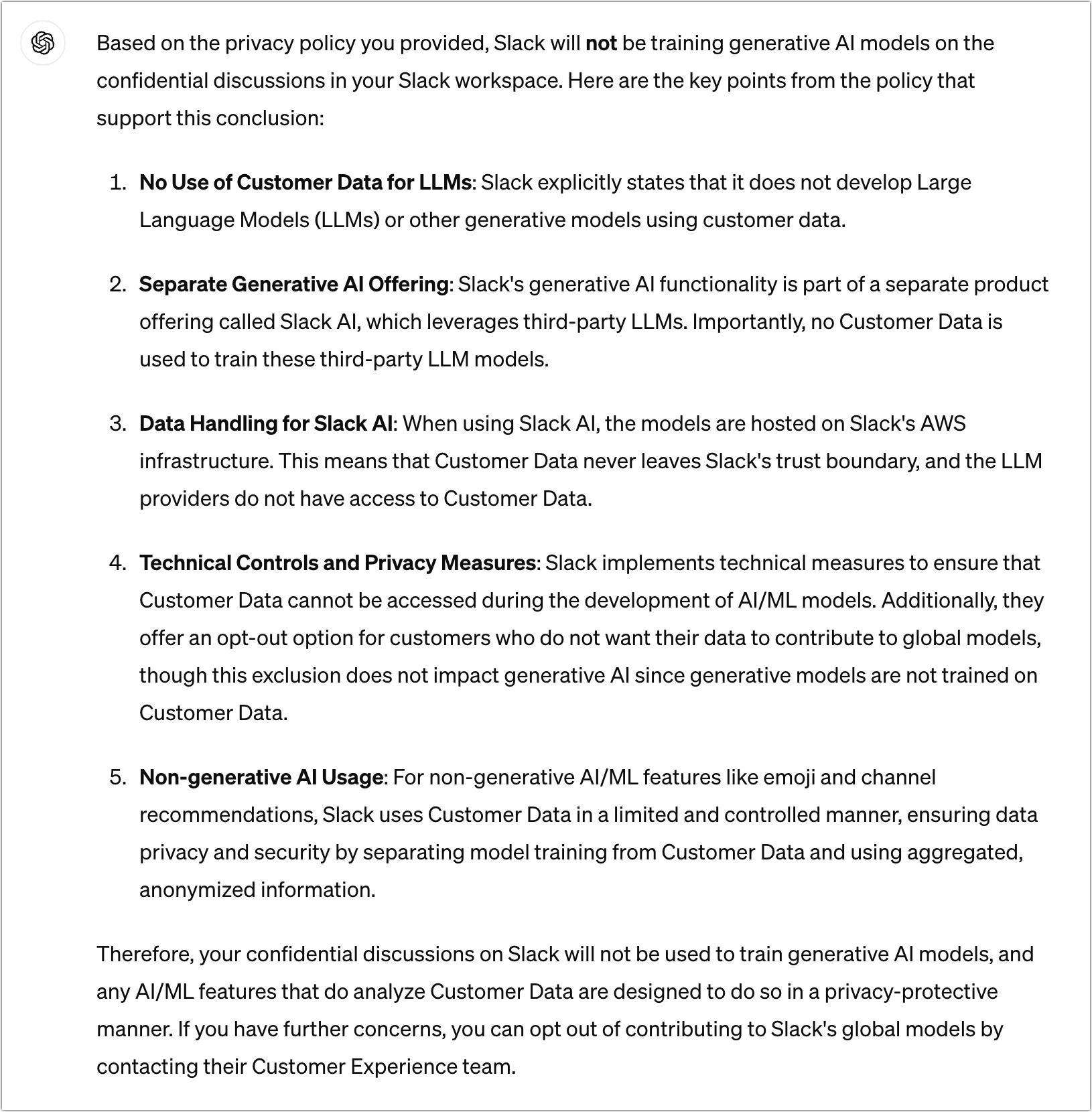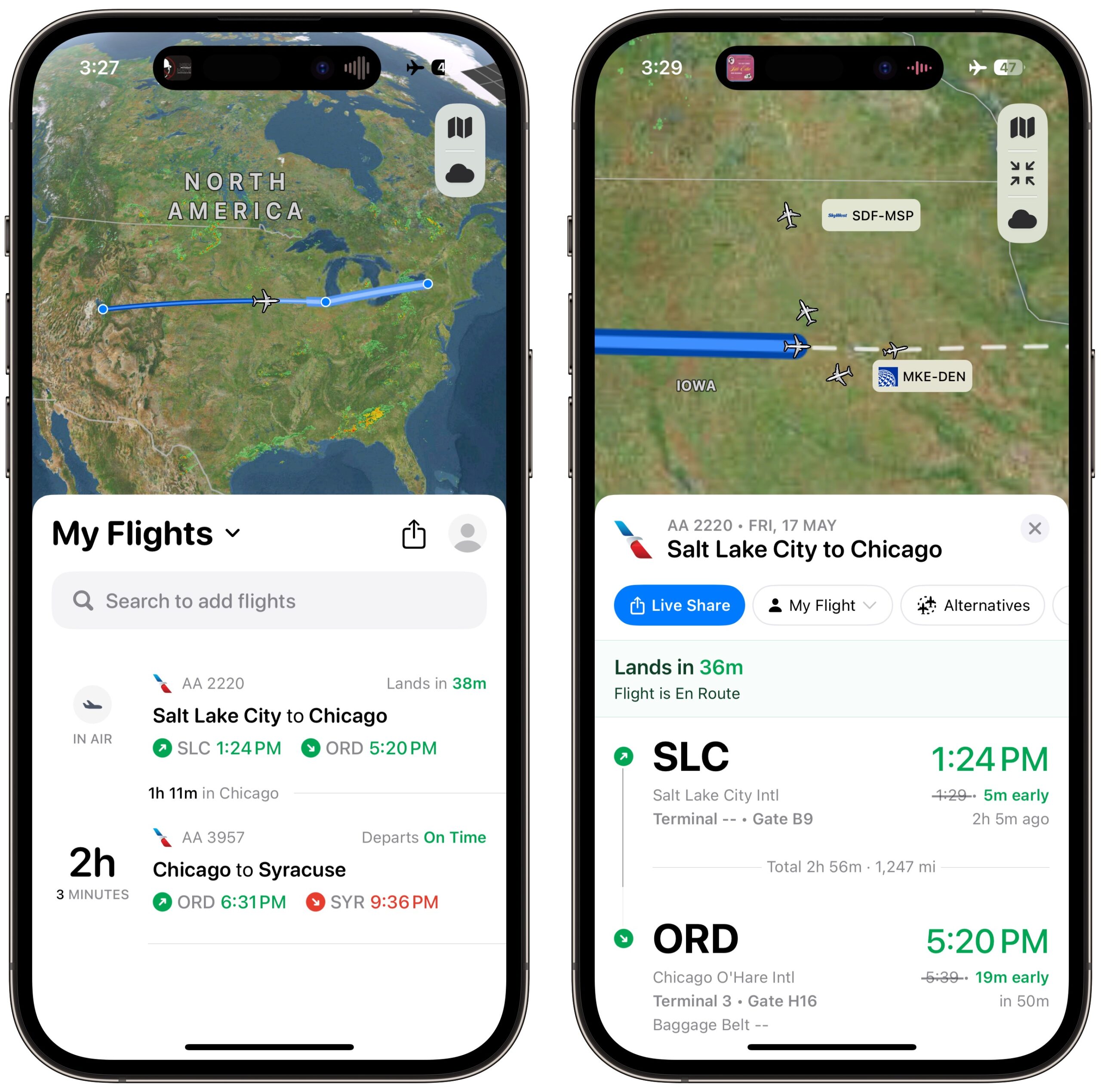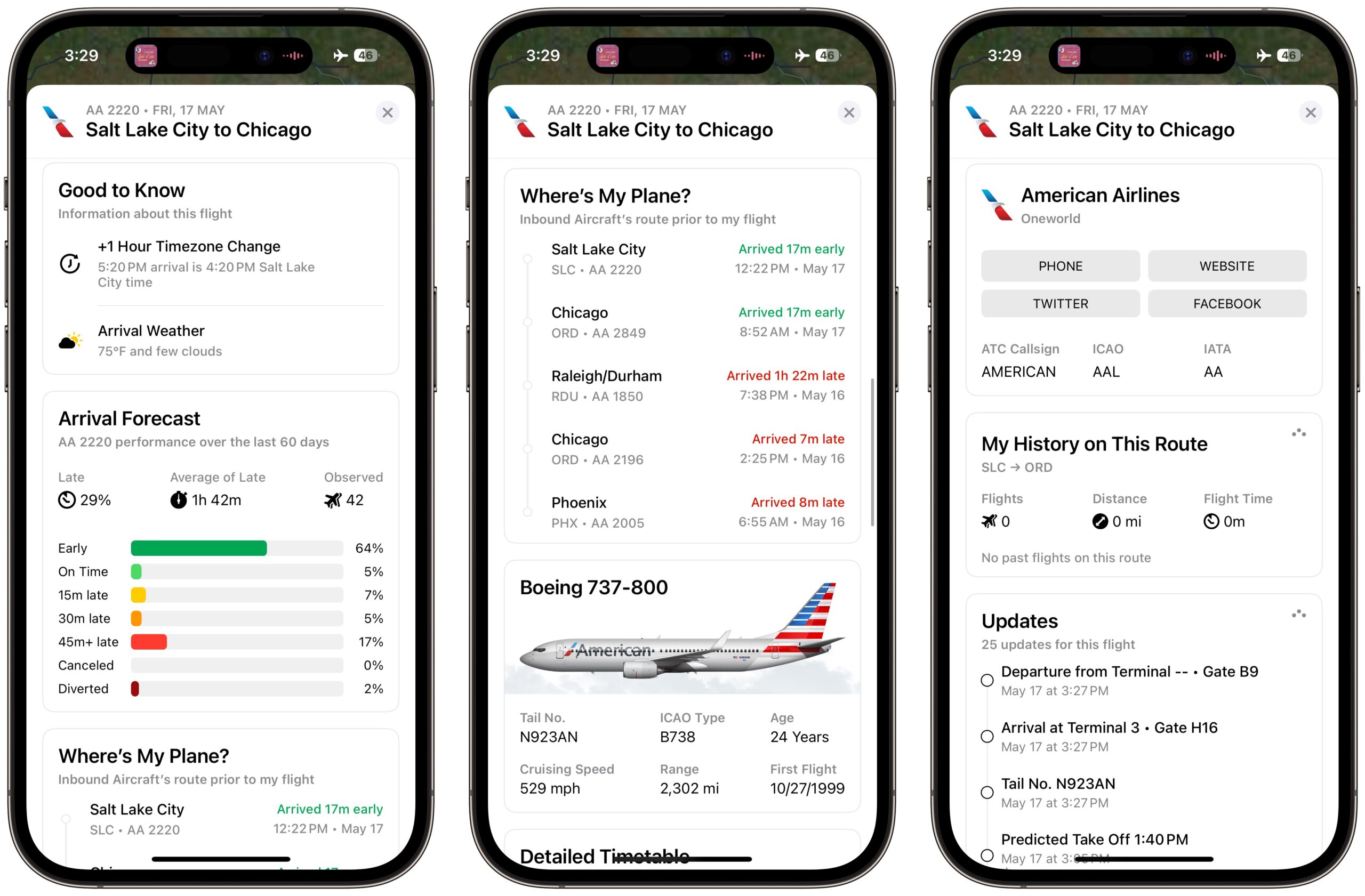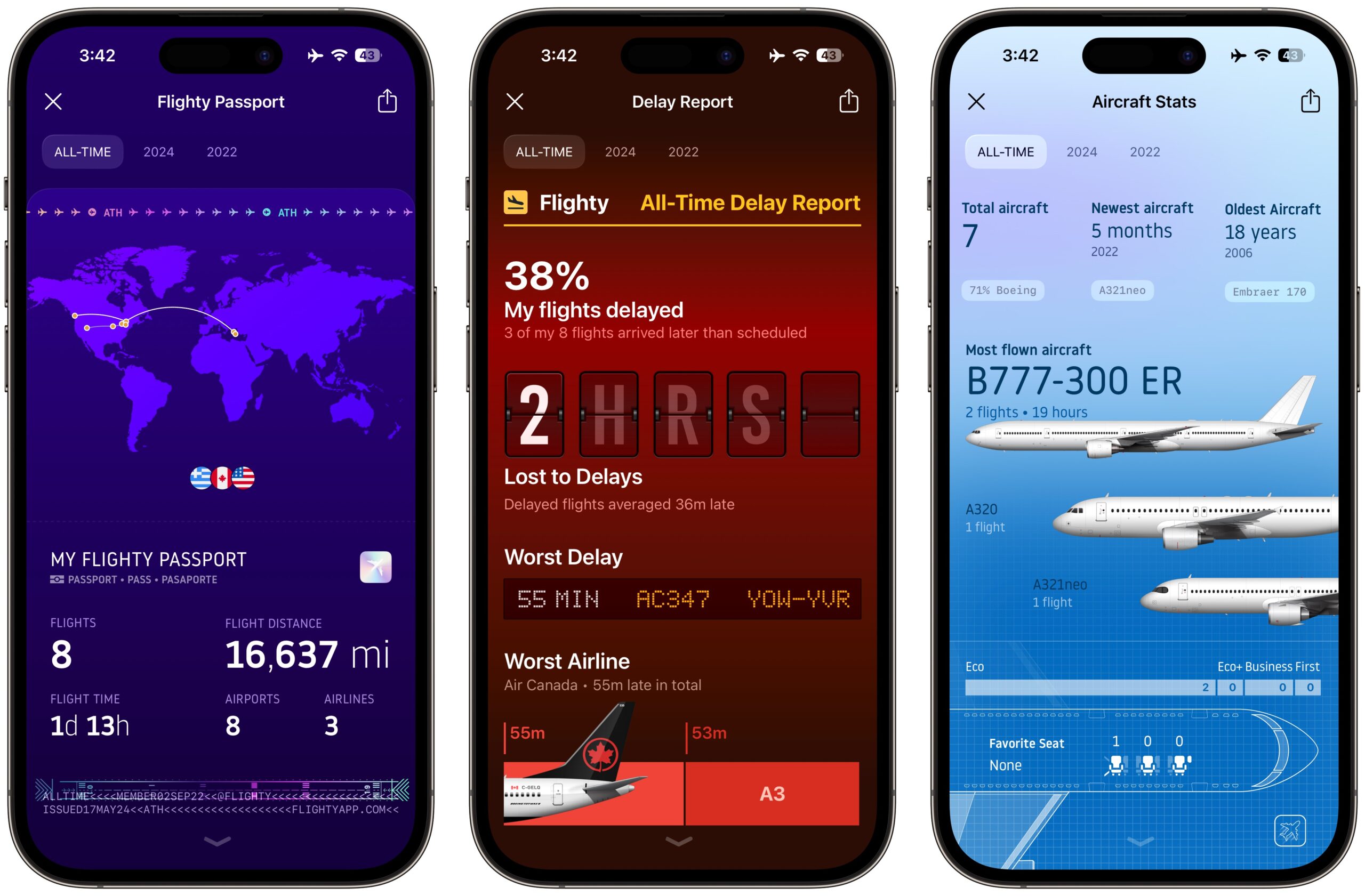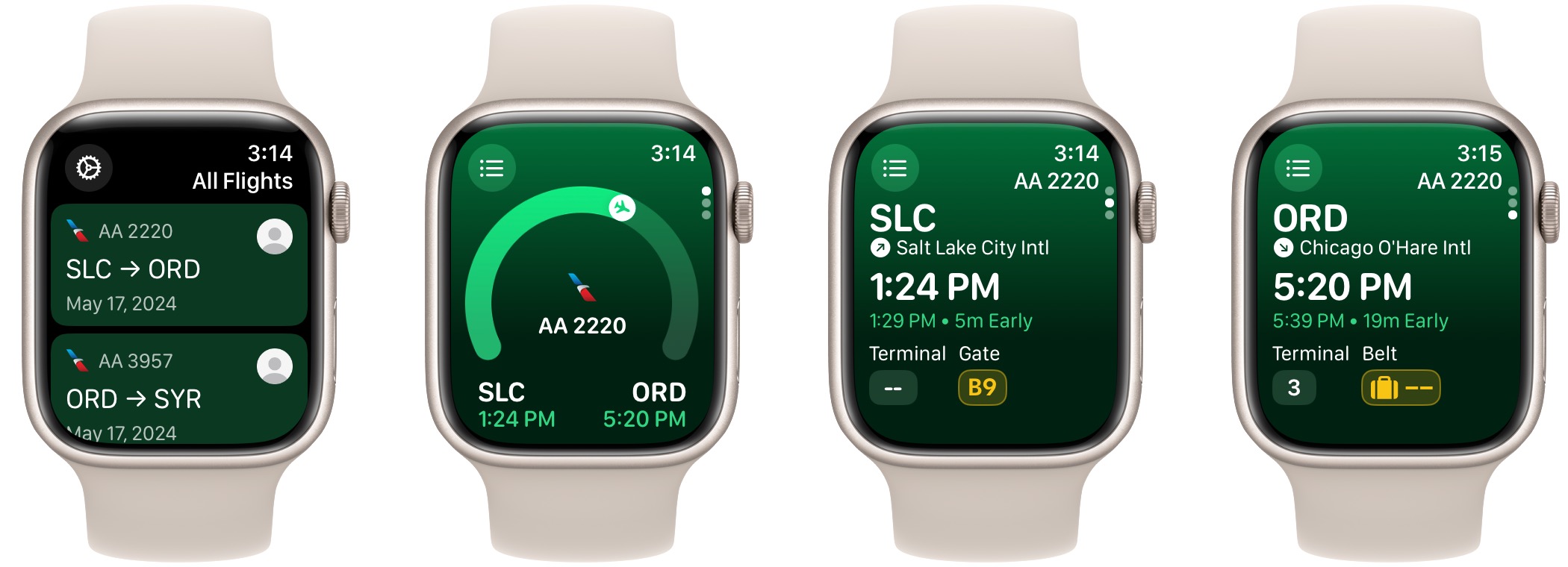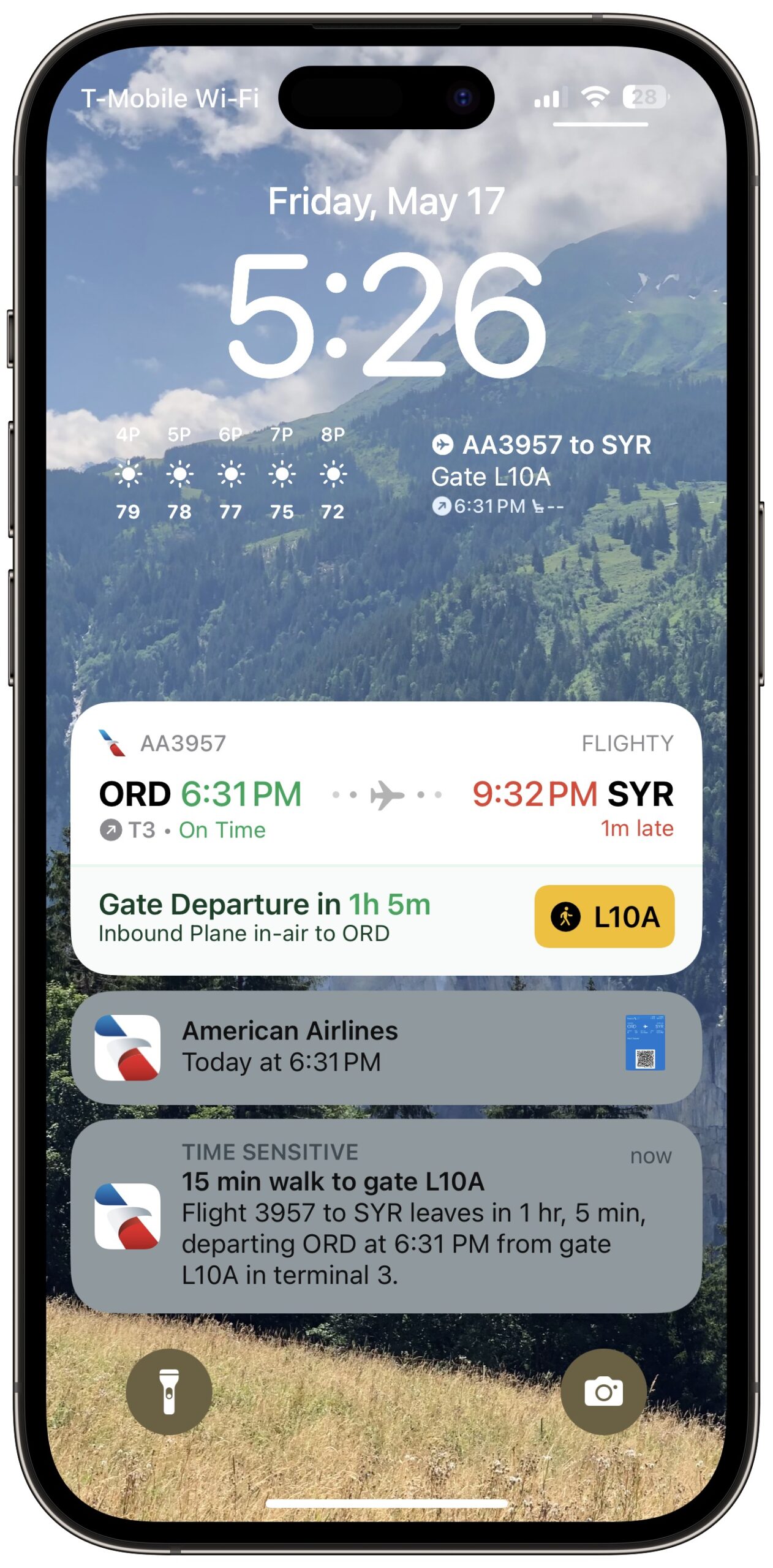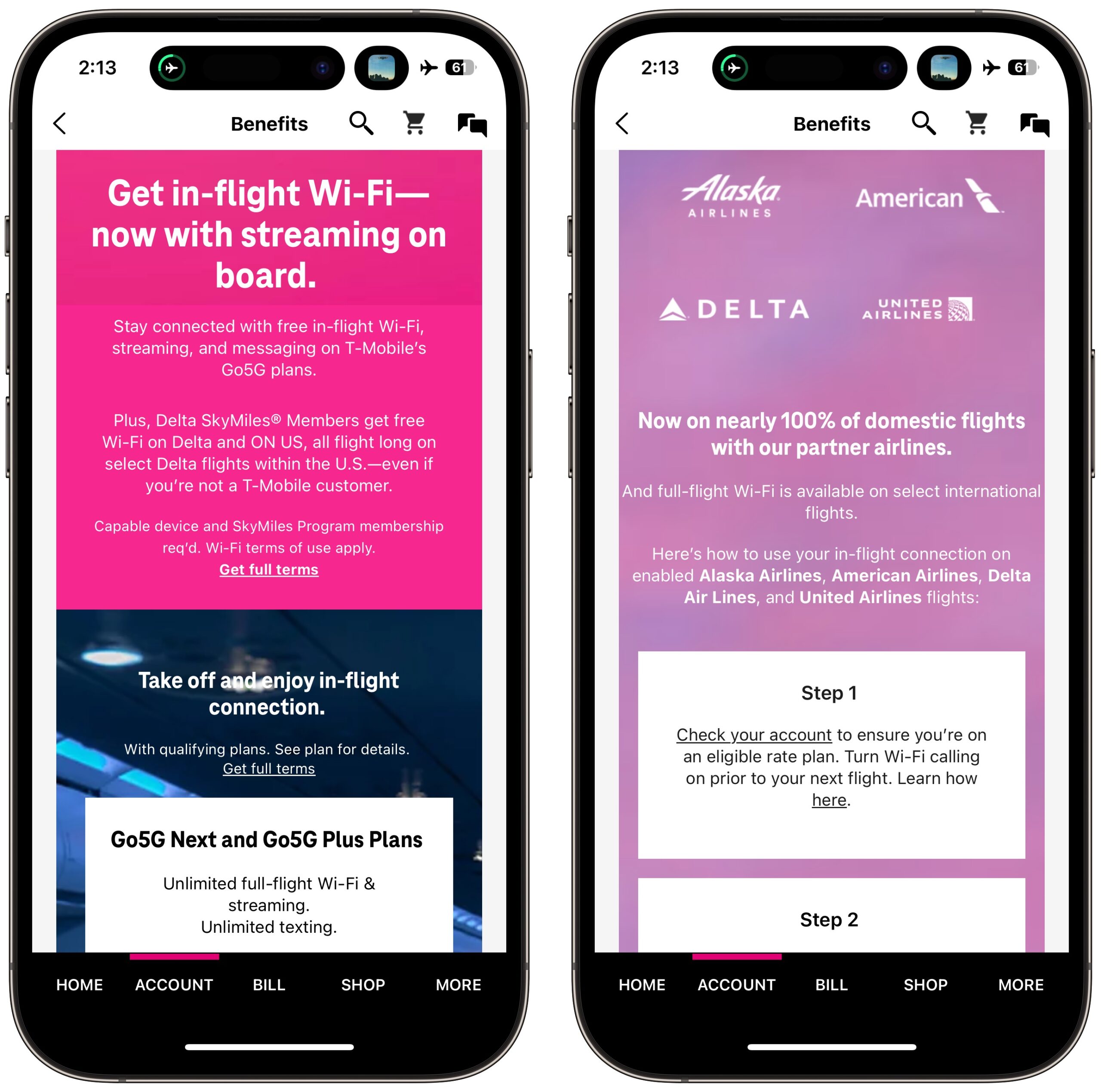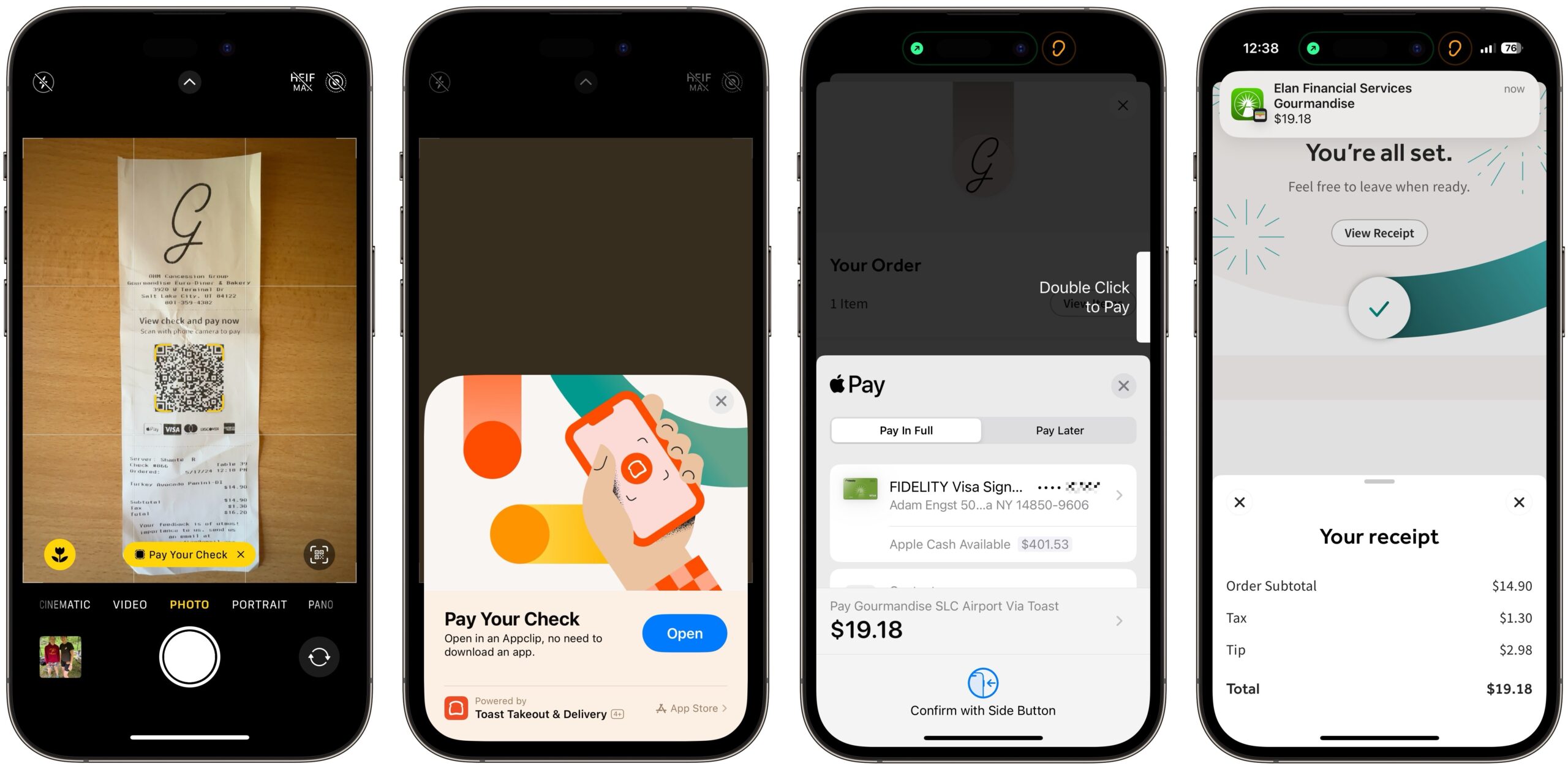#1707: iOS 17.5.1 fixes reappearing photos bug, Slack AI privacy principles controversy, tech tips for business travel
The Internet was in a twist late last week, first as reports surfaced about iOS 17.5 bringing back deleted photos and then as an awkward opt-out provision of Slack’s AI privacy principles was taken out of context. We look at the reappearing photo bug in relation to the just-released iOS 17.5.1, and Adam Engst points out the irony that ChatGPT did a better job of understanding the Slack document than people on social media. Finally, Adam reports on new tech-related aspects of travel he encountered on his first business trip since the pandemic. Notable Mac app releases this week include 1Password 8.10.32, Audio Hijack 4.4.1, BBEdit 15.1, Carbon Copy Cloner 7.0, FastScripts 3.3.2, Little Snitch 5.7.6, and Safari 17.5.
iOS 17.5.1 and iPadOS 17.5.1 Fix Photo Reappearance Bug
Apple has quietly released iOS 17.5.1 and iPadOS 17.5.1 to address what it says is a “rare issue where photos that experienced database corruption could reappear in the Photos library even if they were deleted.” Apple hasn’t yet updated either set of release notes with the text in the screenshot below, and I would be surprised if the company offered any explanation.
Reports of this problem surfaced on the Internet last week, with some people talking about deleted photos reappearing and others saying they saw blank photos. I don’t know if there’s an easy way to tell if you’re affected—I certainly couldn’t tell you if a few deleted photos reappeared in my library. (Look, Tonya’s blinking in that one!) There’s no way of knowing how widespread the problem is—the extent of database corruption across all iPhone and iPad owners would be impossible to quantify—but even a rare problem could impact many people.
While the exact cause remains unknown, reports suggest Apple may have been attempting to fix a problem that caused photos to be lost if the iPhone crashed during upload and corrupted the database underneath the Photos library. In addressing the database corruption, iOS 17.5 inadvertently brought back old images whose database entries had been deleted even as the original files remained in local storage.
Two questions:
- Is there any connection to iCloud Photos here? Some people who have experienced the bug do not use iCloud Photos, so it’s not required. However, it would be more troubling if deleted images were retained online instead of just locally.
- What happens to the corrupted images after updating to iOS 17.5.1 and iPadOS 17.5.1? Are they kept or deleted? There’s no obvious correct answer here, so caution would suggest retaining the photos, preferably putting them in an album to be reevaluated.
Regardless of the answers, I encourage everyone who has already moved to iOS 17.5 to install these updates in Settings > General > Software Update. What if you’re still using iOS 17.4.1? That’s a trickier question since you have no way of knowing if your Photos library is already suffering from database corruption. Personally, I would update.
Slack AI Privacy Principles Generate Confusion and Consternation
Mea Culpa: I inadvertently based this article on a later version of the document than the one that triggered the online controversy. Most of my criticisms below are thus misplaced, and I apologize to those I impugned. Read my full explanation here.
Answering questions, making telephone calls, and (perhaps) telling jokes may be some of the things you think of when you think of Siri, but Apple’s digital assistant has many more tricks up its sleeve.
As I traveled home from Salt Lake City last Friday, controversy began to swirl around the popular group messaging system Slack, which we use and cover regularly. A Slack online document titled “Privacy principles: search, learning and artificial intelligence” went viral after it was discovered that Slack failed to use the Oxford comma in its title. Wait, no, that’s wrong—the controversy came about after a link to the privacy principles was posted to Hacker News with the title “Slack AI Training with Customer Data” and boosted on X/Twitter, focusing on how the document includes an awkward opt-out-via-email provision if “you want to exclude your Customer Data from Slack global models.”
Well, heck, yes, who wouldn’t want to exclude their data from Slack global models? One of Slack’s selling points is its promises surrounding privacy and security, so confidential business and personal information can be discussed with impunity. If Slack were training large language models (LLMs) on customer data, anything you say in Slack could be ingested into the model, digested by the neural network, and spit back out in who knows what situations and contexts. Maybe your competitors could even ask Slack AI to reveal your business secrets! Quick, panic on social media!
If people actually read Slack’s privacy principles document instead of just reacting to an incorrectly titled link or an out-of-context screenshot on X/Twitter, they would see that Slack isn’t doing any of those things. Refer to unambiguous sentences like:
We do not develop LLMs or other generative models using customer data.
No Customer Data is used to train third-party LLM models. Slack does not train LLMs or other generative models on Customer Data, or share Customer Data with any LLM providers.
That’s not to say Slack’s privacy principles are a paragon of clarity. The document uses a variety of terms without defining them (what’s a “global model,” and is it generative AI?), waits until the end to mention that Slack does use generative AI for the separate Slack AI product offering (but not LLMs trained on customer data), and tends to mix what Slack doesn’t do (develop LLMs using customer data) with what it does do (develop non-generative AI/ML models by analyzing customer data) in the same paragraph.
The entire kerfuffle occurred because people didn’t read carefully and posted out-of-context hot takes to social media. If only we had a tool that could help our social media-addled human brains extract meaning from complex documents… Hey, I know—I’ll ask ChatGPT if Slack will be training generative AI models based on the confidential discussions in my Slack workspace.
There you have it. ChatGPT: 1, random people on social media: 0. Unless, of course, ChatGPT is in cahoots with Slack AI, and that’s just what they want us to believe.
I also asked ChatGPT to tell me what people might find confusing about Slack’s privacy principles and to rewrite it so there would be less chance for confusion. You know what? It did a pretty good job calling out Slack’s definitional and organizational problems and creating a new version that relied heavily on headings and bullet lists to get the point across more directly. Paste in Slack’s privacy principles and try it yourself sometime—chatbots can do a decent job of telling you what’s wrong with a document.
More seriously, there’s an important point to make here. Even as we rely ever more on gadgets and services, society has lost a great deal of trust in the tech industry. This controversy arose because the suggestion that Slack was doing something underhanded fit a lot of preconceived notions. Slack didn’t even get enough of the benefit of the doubt to cause people to read its privacy principles carefully.
This lack of trust in how the generative AI sausage is made is understandable. OpenAI and other firms trained their LLMs on vast quantities of information from the Internet, and although that data may have been publicly available, using it to build and maintain billion-dollar businesses doesn’t feel right without compensation or at least credit.
Worse, will anything you say—or documents you submit—to an AI chatbot be added to future training data? Although the privacy policies for all the leading AI chatbots say they wouldn’t think of doing any such thing, prudence would suggest caution when sharing sensitive health, financial, or business information with a chatbot.
I fear there’s no returning to the techno-optimistic days of yesteryear. Experts say a company can regain trust with clear and transparent communications, consistent competence, ethical practices, a positive social impact, and a serious attitude toward stakeholder concerns. That would be difficult for even a motivated company and seems impossible for the tech industry overall.
But I’m not worried about Slack for the moment.
Notes on Post-Pandemic Business Travel
I spent much of last week in Salt Lake City, where I spoke at the ACES Conference for Apple consultants and managed services providers (many of whom are TidBITS Content Network subscribers). It was my first conference and solo business trip since the pandemic started in 2020, and it took some time to update my travel gear and habits.
Packing Pro
I’m surprised I haven’t written about Packing Pro, the iPhone app I’ve used since 2018 to generate trip packing and preparation lists. It’s essentially a well-constructed and easy-to-use database dedicated to trip planning.
You create a trip, which has a name, dates, and notes. Then, you add items you want to pack, selecting them from an extensive pre-defined collection, along with tasks you need to accomplish before leaving (watering plants, refilling the cat food, hiding backup drives just in case a thief absconds with computers, etc.). As you assemble your suitcase and work through your jobs, you mark those items as completed in Packing Pro. That’s it, unless you’re even more OCD (obsessively cataloging data) than I am, at which point you can add all sorts of metadata to each item.
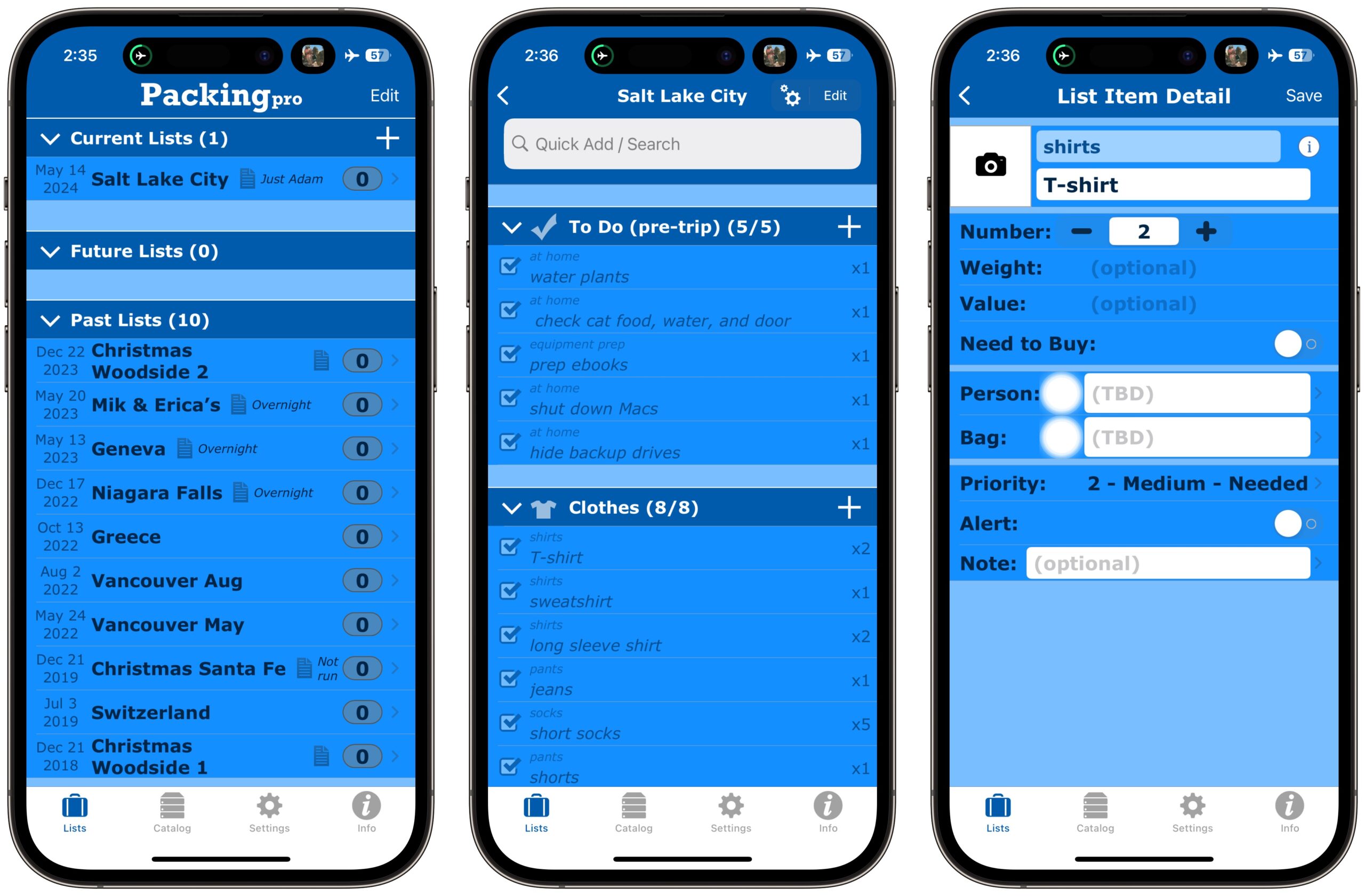
What I like most about Packing Pro is that it remembers each trip, making it easy to replicate a previous packing list. Before Packing Pro, I had a simple Nisus Writer Pro document that I’d print and manually adjust for each trip, but a week-long family trip to California for Christmas requires rather different preparation than a several-day solo trip to Salt Lake City in the spring.
Packing Pro may not feel as though every pixel has been placed by a hipster designer, but developer Quinn Genzel has seemingly thought of everything when it comes to functionality. You can sync your lists via iCloud, share them (via email, AirDrop, Dropbox, Box, iCloud Drive, and email), customize the master catalog of over 400 items however you want, tweak the design, and more. It has a one-time payment of $2.99 (a few optional $0.99 in-app upgrades are also available) and is well worth it if you obsess over your data as much as I do. (I’m a piker—you should have seen my grandmother’s packing lists!)
Flighty
I’ve written about how airline apps have become extremely helpful (see “Using the Delta Airlines App and Apple Business Chat in a Snowpocalypse,” 15 November 2019), but this was my first test of Flighty, an independent flight-tracking app that’s a poster child for Apple technologies. Like Packing Pro, it’s essentially a database of information surrounding a trip that tracks flight numbers, arrival and departure times and gates, plane locations, historical arrival times, and much more. Unlike Packing Pro, Flighty has a gorgeous, modern design and provides a Lock Screen widget, displays Live Activities in the Dynamic Island and on the Lock Screen, and keeps you up to date with an elegant Apple Watch app.
You seed Flighty with flight numbers on specific days, and you can differentiate between your flights (which Flighty tracks forever) and those of friends (which it deletes after you’ve made your airport pickup run). A top-level My Flights screen summarizes upcoming flights underneath a map showing the flight plan. Tap a flight to focus the map on the plane and see more details. The map can show weather radar and even other planes nearby.
Oh, the detail! Scroll down to see vastly more data, including timezone changes, arrival weather, what type of plane you’re on (I’m sure Boeing 737s are TOTALLY FINE NOW), a detailed timetable, contact information for the airline, your history on that route, and even an archive of updates. Those updates can make Flighty a little chatty—tone it down in the settings if you want—but as someone who finds information reassuring, I appreciated knowing that the incoming plane for my next flight was 7 minutes late.
The more I poked at Flighty, the more impressed I became. The developers are serious travel geeks, so the app automatically builds gorgeous screens for the Flighty Passport that tracks all your flights (even extracting past ones from calendar events); reports on your total, average, and worst delays; and reveals details about which aircraft you’ve flown and how old they are. Such data is purely interesting trivia for me, but someone who travels regularly for business could use it to discover trends to improve their travel experience.
Flighty’s Apple Watch app is also well done, with a top-level screen showing flights and three detail screens for each flight showing progress, departure, and arrival information. I use my iPhone heavily while on planes, but I could imagine times when you wouldn’t want to haul it out just to check progress.
Many of these capabilities may be overkill for those who seldom travel. The American Airlines app did an acceptable job of alerting me to flight information, and you still need it (or the equivalent from another airline) to check in, add boarding passes to Wallet, and deal directly with the airline. In fact, the American Airlines app one-upped Flighty by providing time estimates and directions for walking between gates, something that can be a source of stress on tight connections.
Frequent flyers will most appreciate Flighty, but even casual travelers (or those who often pick people up from the airport) will find it helpful. At its base level, Flighty is free, and everyone’s first flight with Flighty receives all the Flighty Pro features for free. They include real-time flight tracking, push notifications, calendar sync, email import, delay forecast, plane locations, and more. (I have a test version of Flighty Pro, so I’m not entirely sure which features I’d miss if I lost access to the paid features.) Subscribing to Flighty Pro costs $3.99 for a week, $5.99 for a month ($10.99 for a family), $47.99 for a year ($89.99 family), or a single $249 purchase for a lifetime license ($449 family).
T-Mobile In-flight Wi-Fi
Life has been busy of late, and my talk for the ACES Conference wasn’t as far along as I wanted by the day I needed to leave. I would have to work on the airplane. That’s no hardship—I appreciate activities that distract me from the “Why aren’t we there yet?” feeling—but in my world, it is actively difficult to work without Internet access. On the way home, this article clamored for my attention—taking the entire day off would make for an even busier weekend.
In-flight Wi-Fi is expensive—it varies by flight but would have cost me $19—but then I remembered that T-Mobile provides free in-flight Wi-Fi as a benefit. A little research in the T-Mobile app on my iPhone confirmed that my Magenta plan provided either four total flights of Wi-Fi per year or an unlimited number of 1-hour-per-flight Wi-Fi sessions for streaming. I’m now down to two full-flight sessions.
Enabling the T-Mobile free Wi-Fi was easy enough, if non-obvious. Once I activated Wi-Fi on my iPhone and was shown the American Airlines landing page, I had to scroll down to find a button that loaded another page. There, I had to switch to a Free Services tab, tap a T-Mobile button, and enter my phone number. Performance via the satellite Internet connection was decent, and I had no trouble loading websites, working in Google Docs, and more.
What I couldn’t do was get my MacBook Air fully online the entire time. Although the American Airlines landing page provided a button for transferring purchased access from another device, it asked for the email address used to purchase Internet access. It wouldn’t take my email address or phone number, and I couldn’t figure out any way to transfer my T-Mobile session. (On the second flight, where I cared more, I discovered there was an option to ignore an ad in exchange for 20 minutes of Wi-Fi connection time. I’m very good at ignoring ads.)
Not having my MacBook Air online much wasn’t the end of the world. I do all my writing in Google Docs and have the Google Docs Offline extension in Arc, and since my documents were already open in Arc tabs, I had no trouble writing offline. I was even able to take the iPhone screenshots above and send them to the MacBook Air using AirDrop.
USB Type-A Isn’t Dead Yet
My current devices are an iPhone 15 Pro and an M1 MacBook Air, which sport only USB-C ports. I brought Apple’s two-port 35-watt USB-C charger and a pair of USB-C cables for the MacBook Air and the KU XIU X55 MagSafe charger I planned to use in the hotel to charge the iPhone, my Apple Watch Series 9, and my AirPods Pro (see “Going All in on MagSafe for the iPhone in the Office, Bedroom, and Car,” 6 May 2024). That all worked swimmingly—points for USB-C simplifying things.
But I hit my iPhone’s battery pretty hard on the longer flights between Chicago and Salt Lake City and wanted to charge using seatback power. Which had only USB Type-A jacks. Charging cables for which I hadn’t thought to bring. Luckily, it turned out that Past Adam had long ago packed a USB Type-A to USB-C cable in my dongle bag, and once I discovered that fact, I was able to charge my iPhone while working. I could also have charged directly from my MacBook Air, of course, and the planes also had standard power outlets, although they weren’t turned on until sometime in the middle of my first flight.
The moral of the story is to make sure you always pack a USB Type-A to USB-C cable. I was so caught up in thinking that I only had USB-C devices that I failed to remember the ubiquity of USB Type-A jacks. In a bit of serendipity, the conference sponsor swag included a braided charging cable with USB Type-A on one end and a hydra-headed other end that provides USB-C, USB Micro-B, and Lightning. That’s now living in my dongle bag.
TSA PreCheck
For my flight home, I ended up with an early afternoon boarding time, so I got to hang out with a friend from the conference at breakfast and on the way to the airport. We found the entrance to the security checkpoint, and my friend headed for the TSA PreCheck line. When I commented that I didn’t have TSA PreCheck, he gasped—it was as if I revealed I didn’t have indoor plumbing.
My excuse is that the last time I looked into TSA PreCheck, probably in 2019, it required signing up at a large airport. We may have indoor plumbing in most places in Ithaca, but we do not have large airports nearby, so I’ve been taking my shoes off—it’s amazing that we hicks even wear shoes, I know—every time I go through airport security. As we were having this conversation, three other conference attendees wandered up, and of course, they all had TSA PreCheck as well. I was clearly the rube.
But my friend let me in on a secret. Starting in 2018 and with increasing rollout through 2021, the office supply store Staples has provided the in-person side of TSA PreCheck signup. Who knew? And we have a Staples in Ithaca! Of course, when I checked the Staples website, I discovered that, presumably due to our lack of universal indoor plumbing, I would have to drive 30 miles to the Staples store in Elmira instead. The next closest option would be the Syracuse airport, which is twice as far away.
Now I have to decide if it’s worth doing TSA PreCheck or if we should figure out how to schedule a trip to a major airport to get Global Entry.
App Clips Live!
Unusually for me, I ended up with enough time at the airport to eat a sit-down lunch with two of my friends from the conference. The food at the Gourmandise Euro-Diner & Bakery was entirely edible and shockingly quick to arrive, but what surprised me was their payment approach. After our food came, the waitress printed out a QR code-emblazoned bill for each of us.
Scanning the QR code opened an App Clip, only the second time I’ve encountered one in the wild (see “Tech Notes from a Cross-Border Trip to Canada,” 13 June 2022). Whereas my previous App Clip was entirely unnecessary—I could have just paid for gas at the pump with Apple Pay—this one was a nice shortcut. In this case, I tapped the Open button, approved the Apple Pay process, and received a receipt. One of my friends stumbled over a request to sign up for an account (I already had a Toast account), but his payment went through anyway, and although he wasn’t sure if it had, when he tried again, the system helpfully informed him that the bill had already been paid.
This use of the App Clip technology was effective thanks to the QR code, which provided an easy way to link my order to Apple Pay. The waitress could have used an NFC-capable terminal to accept digital payment for the meal, but that would have required her to interact with each of us, which would have been slower and kept her from other tasks. Instead, the QR code let each of us pay separately at our own pace. And I’m sure the system alerted her that we’d paid.
So that’s two App Clips in four years for me. How about you—have you seen an App Clip, and was it helpful?