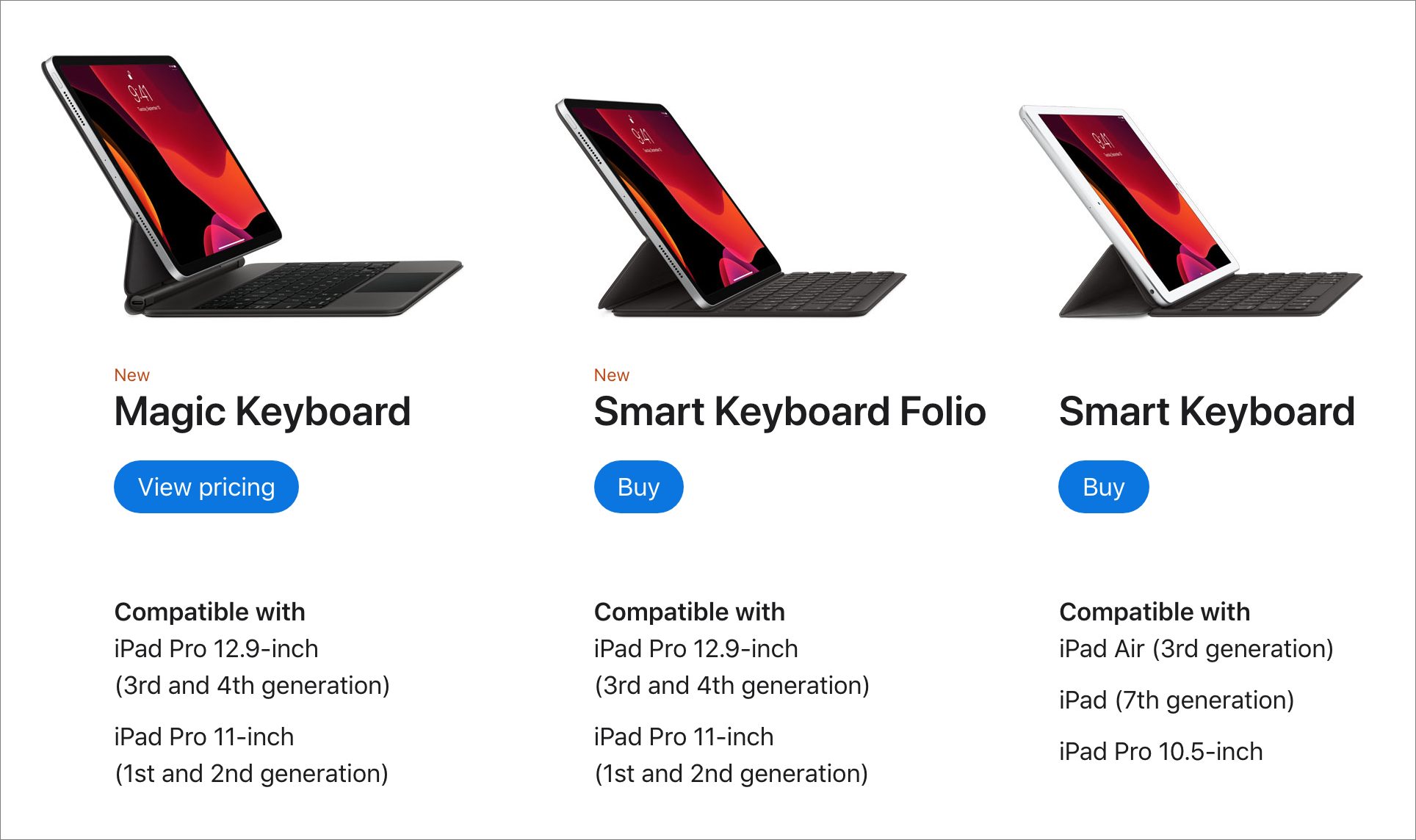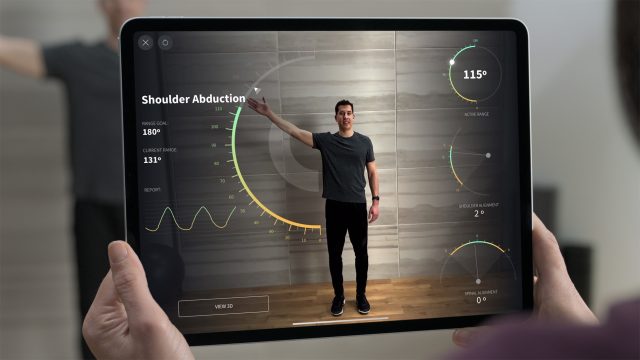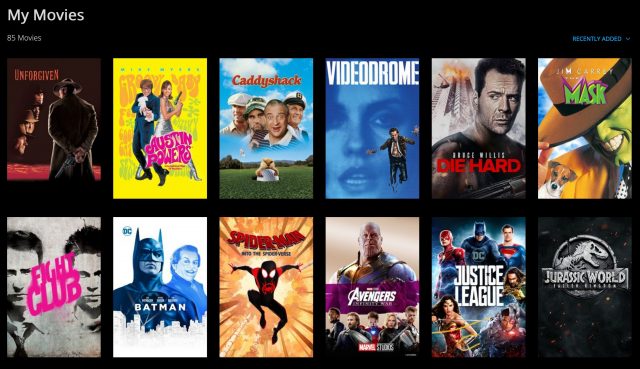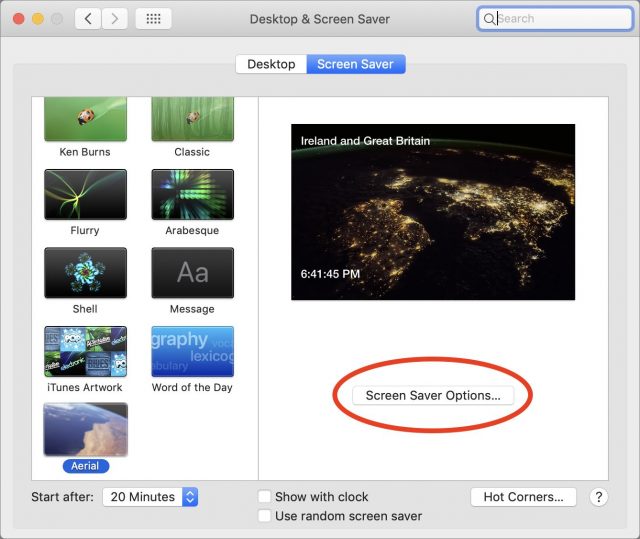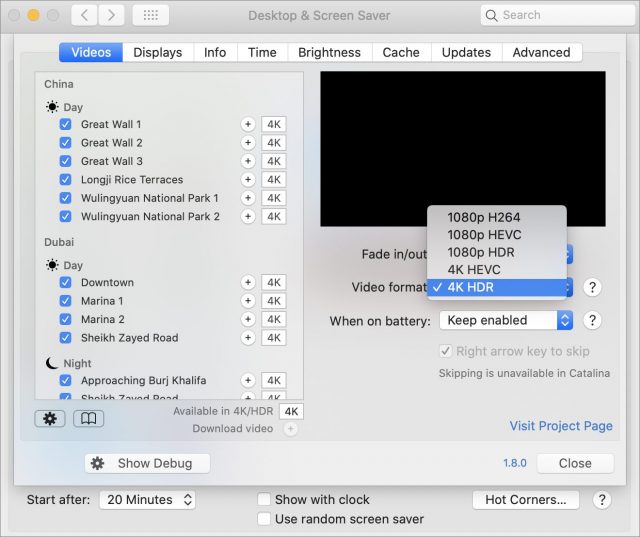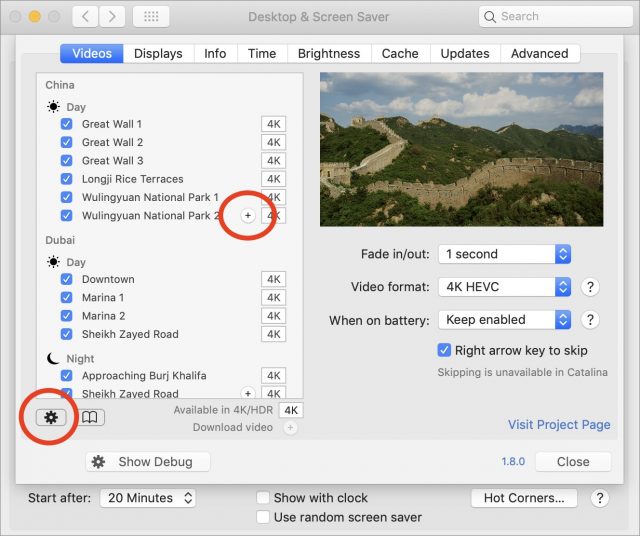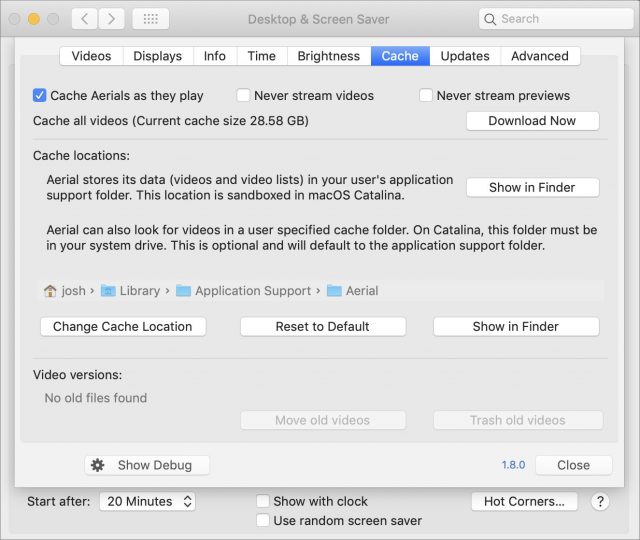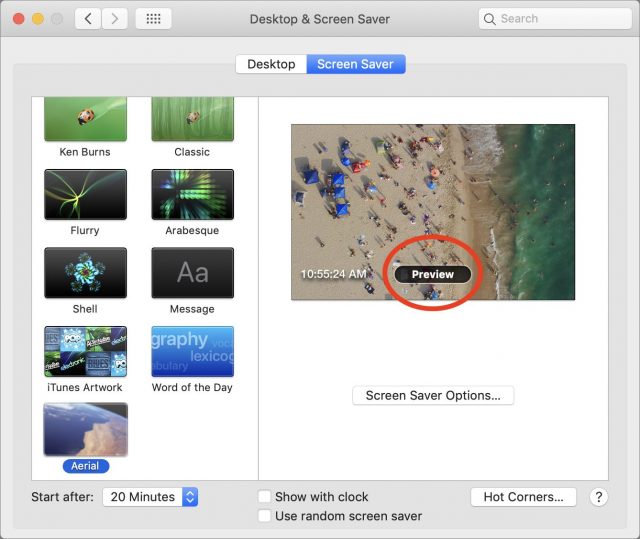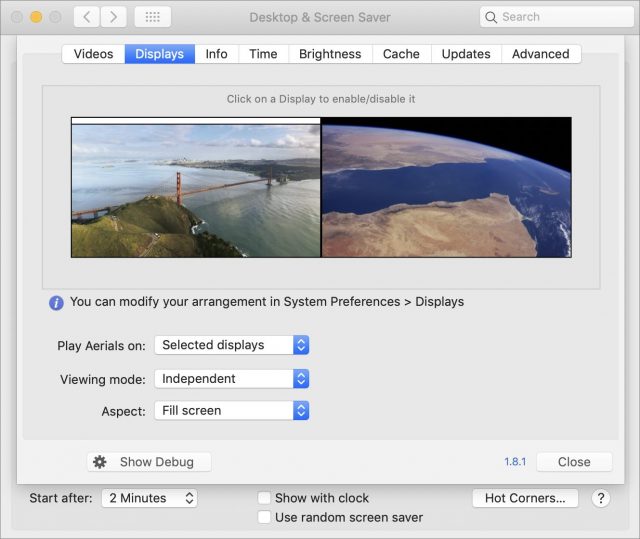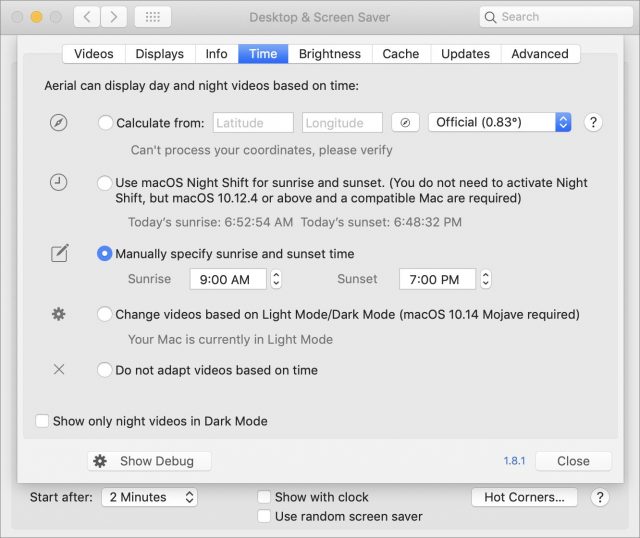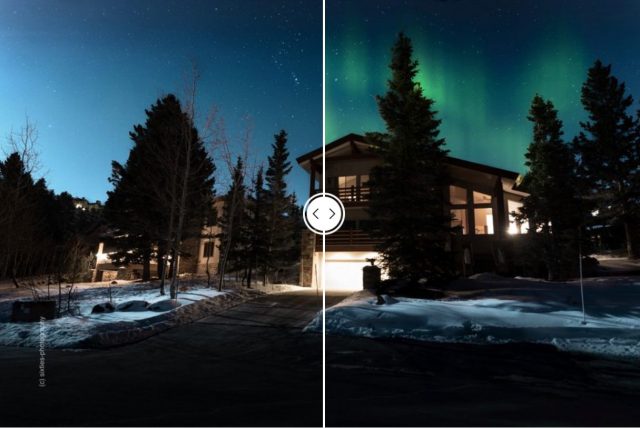#1506: New MacBook Air, iPad Pro, and Mac mini; Hollywood responds to COVID-19; Apple TV screen savers on the Mac
Much of the world has ground to a halt while attempting to deal with the SARS-CoV-2 virus, but Apple continues to plug away. Last week, the company unveiled a cheaper MacBook Air with the new scissor-switch Magic Keyboard, a new iPad Pro with an upcoming Magic Keyboard featuring a trackpad, and a Mac mini with double the standard storage. As the pandemic shuts down movie theaters, Hollywood is accelerating plans for direct home releases. Finally, if you want to remember what the outside world looks like, Josh Centers reviews Aerial, which brings the Apple TV’s lush screen savers to the Mac. Notable Mac app releases this week include Agenda 9.3 3/17/20, Luminar 4.2, TextExpander 6.5.4, and Alfred 4.0.9.
New MacBook Air Features Magic Keyboard and Lower Price
As an Apple-focused journalist, I have to maintain a certain level of psychological distance from many of Apple’s product releases. Would I like a Mac Pro, if one were to drop in my lap? Sure, but there’s no way I’d spend that kind of money on such a niche machine. Every now and then, however, Apple releases a Mac that is exactly what I need, and the latest update to the MacBook Air hits that sweet spot. (Now, Apple, if you could see your way clear to a significant update to the 27-inch iMac, an affordable 5K or 6K Retina display, and an iPhone in the SE form factor, you have my Apple Card number already.)
Don’t expect an industrial design update—the new MacBook Air looks almost identical to the 2019 model it replaces. The big win for the new model is Apple’s scissor-switch Magic Keyboard, but the company also promises up to twice the performance, more storage options, and support for up to a 6K external display. Oh, and it starts at $999, or $200 cheaper than the previous model. Let’s dive into the specs.
Ding Dong, the Butterfly Keyboard Is Dead
As noted, the new MacBook Air features Apple’s new Magic Keyboard, which replaces the much-maligned butterfly keyboard that has been hanging like an expired and increasingly odoriferous albatross around the neck of Mac laptops for years. Reports from users of last year’s 16-inch MacBook Pro, where the scissor-switch Magic Keyboard debuted, have been almost universally positive. I care deeply about my keyboards, and having tried (and disliked) the butterfly keyboard on Tonya’s 13-inch MacBook Pro from 2016, I refused to buy a new MacBook of any sort until Apple replaced it.
As on the 16-inch MacBook Pro, the MacBook Air’s Magic Keyboard delivers 1 mm of key travel for a better typing feel, and it puts the arrow keys in the inverted-T arrangement so you can use them without looking. It retains 12 function keys at the top, paired with a standalone Touch ID sensor, so no Touch Bar. That’s ideal for me since I rely heavily on the function keys for no-look switching among apps (using Keyboard Maestro), and the Touch ID sensor should reduce the number of times I have to type my password. A T2 security chip is standard.

Apart from the keyboard, the new MacBook Air is almost identical to the previous model physically. The 13.3 Retina display offers the same 2560-by-1600 native resolution, although it gains True Tone technology to adjust the colors and intensity of the display to make images look more natural. The Force Touch trackpad is the same size, and there are the same pair of Thunderbolt 3 ports and 3.5 mm headphone jack. It still has stereo speakers, though Apple now claims “wide stereo sound,” whatever that is, along with support for Dolby Atmos playback. Three microphones also remain standard, but Apple says they now offer directional beamforming for better voice capture when using FaceTime. The FaceTime HD camera remains an unimpressive 720p.
Case-wise, the new MacBook Air is the same 11.97 inches (30.41 cm) wide and 8.36 inches (21.24 cm) deep, but at the front of its wedge-shaped design, it’s 0.02 inches (0.5 mm) thicker. It’s also about an ounce heavier (23–40 grams, depending on which spec you believe).
Changes inside the case caused Apple to shrink the new MacBook Air’s battery, dropping it from 50.3 watt-hours to 49.9 watt-hours. That doesn’t seem like much, but Apple also dropped the runtime estimates for “wireless web” from 12 to 11 hours and for “movie playback” from 13 to 12 hours. I consider battery life estimates to be complete fiction anyway, but it’s a little sad to see even the fictional estimates dropping.
Faster CPU, More Storage
In its announcement, Apple says the new MacBook Air is up to twice as fast as the previous model. That speed comes courtesy of 10th-generation Intel CPUs, with the MacBook Air gaining quad-core processors for the first time. The base option is a 1.1 GHz dual-core Intel Core i3 that will probably be pretty slow, but you can upgrade to a 1.1 GHz quad-core Intel Core i5 for just $100, and a 1.2 GHz quad-core Intel Core i7 for $250.
Apple moved the MacBook Air from Intel UHD Graphics 617 to Intel Iris Plus Graphics, which the company says offers up to 80% faster graphics performance. 8 GB of RAM is standard, or you can upgrade to 16 GB for $200. Finally, Apple doubled the base amount of storage, from the previously paltry 128 GB to 256 GB. That’s great, and you can opt for 512 GB ($200), 1 TB ($400), or 2 TB ($800).
Obviously, if budget is paramount, the entry-level processor, 8 GB of RAM, and base 256 GB of storage are acceptable. However, if you’re like me and are looking at the MacBook Air as a travel machine that you’d like to have for as long as possible, I recommend maxing out the CPU and RAM options and making sure you buy sufficient storage. That strategy served me well with my 2012 MacBook Air, which continues to function acceptably after almost 8 years of service.
Apple improved a few other specs as well. The Intel Iris Plus Graphics processor now supports either a single external 6K (6016-by-3384) or 5K (5120-by-2880) display, or a pair of external 4K (4096-by-2304) displays, all at 60 Hz with millions of colors. As far as I know, that basically means that the MacBook Air can now drive Apple’s 6K Pro Display XDR or the LG UltraFine 5K Display—I’m unaware of any other displays that fall into this range.
Finally, while 802.11ac Wi-Fi remains standard, Bluetooth 5.0 replaces the Bluetooth 4.2 from the previous model.
Price and Availability
Despite the faster CPU, added storage, and improved keyboard, Apple dropped the price of the MacBook Air by $200, so the entry-level configuration starts at $999, or $899 with the educational discount.
Why the lower price? My best guess is that Apple needed to differentiate the MacBook Air from the low-end MacBook Pro—previously, they overlapped a bit too much. Rumors suggest that Apple will soon release a 14-inch MacBook Pro to replace the 13-inch MacBook Pro—it’s possible the price drop will set the two models apart better.
It’s also possible that Apple saw the success of the inexpensive iPad, particularly in the educational market, and decided to follow suit with the MacBook Air for the Mac line. Apple may be a high-margin company, but having an inexpensive entry point into each product line is just smart business, particularly for a model that Apple said was “the most popular Mac.”
The new MacBook Air is available in silver, space gray, or gold, and the online Apple Store is now reporting delivery dates two to three weeks out. It comes with macOS 10.15 Catalina and almost certainly will not run earlier versions of macOS.
If, like me, you’ve been waiting for this update to the MacBook Air, the only reason not to order right away is the rumored 14-inch MacBook Pro. If Apple were to offer a 14-inch model with the new keyboard, function keys, and Touch ID instead of a Touch Bar, and significantly better performance for not too much more, I’d have to consider it seriously. But is it pure fantasy that Apple might offer a configuration of the MacBook Pro without the Touch Bar? Probably.
Hell Freezes Over: Apple’s New iPad Pro Supports Trackpads
Is reality melting along with the polar ice caps? It sure feels like it. As if things weren’t strange enough due to coronavirus-related social distancing, Apple has surprised the world by announcing a new iPad Pro that will be compatible with a new Magic Keyboard featuring—get this—a trackpad.
Other enhancements in the new iPad Pro include a LiDAR scanner to improve AR capabilities, more capable cameras and microphones, and a faster A12Z Bionic processor. Physically, the dimensions of both the 11-inch and 12.9-inch iPad Pro models are identical to the previous models, apart from slight weight changes, and silver and space gray remain the only available colors.
Magic Keyboard
Rumors have been flying for a while about an iPad with a trackpad, but no one had any idea Apple was this close to shipping it. iOS 13 shipped with crude trackpad support, labeled as an accessibility feature, but Apple says that iPadOS 13.4, due 24 March 2020, will overhaul that for both the Magic Keyboard and other trackpads:
With iPadOS 13.4, Apple brings trackpad support to iPad, giving customers an all-new way to interact with their iPad. Rather than copying the experience from macOS, trackpad support has been completely reimagined for iPad. As users move their finger across the trackpad, the pointer elegantly transforms to highlight user interface elements. Multi-Touch gestures on the trackpad make it fast and easy to navigate the entire system without users ever lifting their hand.
The Verge has a video of Apple’s Craig Federighi demoing the trackpad support, but you’re going to have to wait to try it on your own Magic Keyboard. While the new iPad Pro ships this week, the Magic Keyboard won’t ship until May. It will cost a whopping $299 for the 11-inch iPad Pro and $349 for the 12.9-inch model. The Magic Keyboard will be compatible with the first- and second-generation 11-inch iPad Pro and the third- and fourth-generation 12.9-inch iPad Pro.
If you don’t care about the trackpad or don’t want to spend so much, Apple has what it claims is a new Smart Keyboard Folio that works with both the new iPad Pro and the previous model. The new iPad Pro also remains compatible with the second-generation Apple Pencil.
LiDAR
Just as shocking as the trackpad was the fact that the new iPad Pro will feature a LiDAR scanner. LiDAR (short for Light Detection and Ranging) is a feature usually found in cars with some sort of autonomous driving capability because it can quickly and accurately measure the distance from nearby objects. Let the rumors commence!
Apple is marketing the iPad’s LiDAR Scanner, which can measure the distance to objects up to 5 meters away, as an enhancement for augmented reality applications. It promises to enable instant placement of AR objects (as opposed to having to sweep the camera around a surface), improved motion capture, and better people occlusion. As a demonstration, Apple will enhance the Measure app to calculate people’s heights and offer a more granular Ruler View.
Why is Apple putting LiDAR in an iPad first, instead of an iPhone? There are two likely reasons. First, the technology is likely both expensive and in short supply, so introducing it in the lower-volume iPad Pro gives Apple some time to ramp up production and reduce costs. Second, the LiDAR Scanner hardware components may require the larger size of the iPad. But we bet this technology will migrate to the iPhone sooner or later.
Pro Cameras and Audio

Like the iPhone 11, the iPad Pro now features dual camera sensors: a 12-megapixel wide camera and a 10-megapixel ultra-wide camera for zoomed-out shots for up to 2x. The wide lens has an aperture of f/1.8, and the ultra-wide lens has an aperture of f/2.4 with a 125-degree field of vision.
Apple has also upgraded the iPad Pro’s audio. The new models feature five “studio-quality” microphones that promise cleaner audio capture.
Performance
The new iPad Pro relies on a new processor, Apple’s A12Z Bionic chip. We haven’t seen the Z designation before; it’s unclear why Apple developed this A12 variant rather than using the A13 Bionic from the iPhone 11 series.
The A12Z features an eight-core CPU and a Neural Engine along with a new thermal architecture that should hopefully squeeze more performance from the chip. Apple claims that battery life will be typical for an iPad at up to 10 hours.
Pricing
If the Magic Keyboard pricing made you dizzy, the good news is that the price of the iPad Pro itself hasn’t changed from what we’ve seen in previous years. The 11-inch model starts at $799, and the 12.9-inch model starts at $999. Both come with 128 GB of flash storage, up from 64 GB in the previous models, and you can opt for more storage: 256 GB (add $100), 512 GB ($300), or 1 TB ($500). Add an extra $150 for cellular connectivity in addition to Wi-Fi. A fully configured iPad Pro can easily cost more than a MacBook Air or MacBook Pro, but the specs back up the pricing.
Given that Apple retail stores will be closed indefinitely, your best bet is to order online.
Apple Doubles Mac mini Storage Configurations
As an afterthought in its press release about the new MacBook Air, Apple noted that it had doubled the storage capacity of the standard configurations of the Mac mini. This is the diminutive desktop’s first update since being taken pro well over a year ago (see “It Lives! Apple Announces Pro-Focused Mac mini,” 30 October 2018).
The $799 base-level configuration now comes with 256 GB, up from 128 GB, and the $1099 configuration comes with 512 GB, up from 256 GB. 1 TB and 2 TB configurations remain available, and there are no other changes.
It’s good to see Apple increasing the Mac mini’s value in this way, but we’d still like to see the company offer a $499 configuration to make the headless Mac compelling as a small office or home server once again.
How Hollywood Is Adapting to the Time of Coronavirus
The SARS-CoV-2 pandemic has turned the entire world into a planet of hermits. People are self-quarantining themselves in their homes and avoiding public gatherings (the conscientious ones anyway). In many places, state and local governments have banned nonessential gatherings and businesses.
That’s bad news for many businesses, and among those hardest hit are movie theaters, which were already worrying about delays in major Hollywood releases. Regal was the first to close all of its cinemas nationwide, and AMC Theaters soon followed suit. AMC Theaters said its theaters would be closed for 6 to 12 weeks while Regal offered no timeframe. Frankly, anyone who gives dates is guessing, and there’s no reason to believe that any timeframe will be honored.
This might mark the end of many movie theaters. But movie theaters have been suffering for years. Many homes now have giant high-definition TVs, quality sound systems, and high-speed Internet. With an Apple TV, a 65-inch TV, and a surround-sound soundbar, you can have your own theatrical experience for under $700 (see my freshly updated book, Take Control of Apple TV for help, if necessary).
Let’s look at a few ways Hollywood is adapting to the new realities.
Blockbusters Going the Way of… Blockbuster
Don’t expect a summer blockbuster season this year. Pretty much every movie coming soon has been delayed. The latest James Bond adventure, No Time to Die, has been delayed until at least November. Disney’s Mulan and New Mutants have been delayed indefinitely, as has Universal’s F9. And even if those movies could be released, the theaters are closed. So the studios are getting creative.
Disney initially responded by moving up the digital release of Star Wars: The Last Skywalker by a few days. The company also dropped Frozen 2 on its Disney+ streaming service a full three months early. We expect more moves like this as the crisis rolls on.
Universal is making an even bolder move: skipping or cutting short theatrical releases of movies like Trolls World Tour, The Hunt, The Invisible Man, and Emma. As of 20 March 2020, those movies are available from Apple TV, iTunes, and all the other usual places. You can rent them for 48 hours for around $20, which feels pricey for streaming but is significantly cheaper than a typical family trip to the movie theater.
The major studios have contemplated such premium video-on-demand offerings for years, but such plans have never come to fruition. The prices floated in the past ranged from $30 to $50, so Universal’s pricing is much cheaper than expected. Independent studios have been offering theatrical rentals on iTunes for years for around $10, but Universal is the first big Hollywood studio to make this happen, and it’s setting a precedent for other big studios.
It didn’t take long for Disney to follow suit, with the company announcing that it would release the new Pixar film Onward to digital via Disney+ on 3 April 2020.
Movie Loaning via Movies Anywhere
Whether its launch was sparked by the pandemic or just a happy accident, the Movies Anywhere service is testing a movie loan feature that it calls Screen Pass. Movies Anywhere is the Disney-led service that lets you sync movie purchases from most of the big studios (see “Movies Anywhere Frees Your Films From Platform Lock-In,” 14 October 2017 and “Use Movies Anywhere to Take Advantage of Bargains,” 31 August 2018). Lionsgate, MGM, and Paramount still do not participate.
The new Screen Pass feature is currently in closed beta, but it will work like this: you can share up to three movies from your library every month. The recipient will have 14 days to watch a shared movie, and once started, they’ll have 72 hours to finish it. Unlike similar services, you can still watch the film yourself, or even loan out multiple copies to other friends, as long as you remain under the three-movie limit.
Movies Anywhere says the service will open to the general public later this year. As Hollywood grasps at ways to stay relevant and survive the COVID-19 crisis, I expect that rollout sooner rather than later.
The COVID-19 pandemic has already changed the world in many ways. Borders are closing, more people are working from home, parents are being forced to homeschool, and the entire film industry is being upended. But at least there’s an infinite amount of escapist entertainment available for streaming, even without new movies coming out. And that’s good because Hollywood production has effectively been shut down thanks to the pandemic and California’s statewide shelter-in-place order. There may be no new movies or TV shows for a long time.
Aerial Brings Apple TV Screen Savers to the Mac
One of the best features of the Apple TV is its Aerial screen saver. That’s not hyperbole—Apple always makes a big deal out of the new scenes it adds to tvOS, often promoting them as a marquee feature of major tvOS updates. If you have liked these screen savers on your TV, you can get them on your Mac, thanks to the free and open-source app Aerial.
I’m not sure how the development team gets away with it (Aerial is currently maintained by Guillaume Louel), but Aerial has been available for five years without interference from Apple. Which is a good thing!
Install Aerial
Full installation instructions are available on Aerial’s GitHub page, but they break down like this:
- Download the latest Aerial.saver.zip.
- Unzip Aerial.saver.zip if your browser hasn’t already done so.
- If it’s open, quit the System Preferences app.
- Double click Aerial.saver.
- Choose whether to install Aerial for yourself or for all users. The latter option requires your administrator password on install and every update and isn’t generally worthwhile.
After installation you’ll end up at System Preferences > Desktop & Screen Saver > Screen Saver. If necessary, select Aerial in the left-hand scrolling list. To configure its options, click the Screen Saver Options button.
Aerial has a vast number of options. I’ll walk you through a few of the most important ones.
Configure Video Quality and Bandwidth Usage
Apple’s Aerial screen saver videos are beautiful but big, and by default, Aerial caches a new one from Apple every time the screen saver loads. If you have a bandwidth cap, you’re probably best using it on something else.
You can adjust Aerial’s Videos settings to make things look better, reduce bandwidth usage, and optimize CPU performance, but be warned that the number and specificity of the settings can get overwhelming fast.
The main setting you want to look at here is in the Video Format pop-up menu. The default on my Macs was 1080p HEVC, which didn’t look as sharp as 4K resolution but also didn’t use as much bandwidth. This menu may have quite a few choices, so let’s break down what they all mean:
- 4K or 1080p: 4K resolution will look sharper, while 1080p will use less bandwidth.
- H264 or HEVC: These are encoding methods for video. H.264 is an older standard. HEVC is newer and allows for smaller video files with the same quality. If your Mac supports HEVC, go with that.
- HDR: If you’re running macOS 10.15 Catalina or later, your Mac can display video in HDR quality, which shows more colors but can look “weird.” I like it.
The best thing approach is to click the question mark button next to the menu, which tells you if your Mac supports H.264 and HEVC hardware decoding and provides information on all the various available formats. Then choose appropriately from the pop-up menu.
If you use a laptop, pay attention to the When On Battery pop-up menu. The default is Keep Enabled, but you can save battery by switching to Always Disable, which displays the Aerial screen savers when the MacBook is connected to a charger but switches to a dimmed, black screen when on battery. There’s also a setting that causes Aerial to disable itself when your battery life dips below 20%, which might be the most balanced choice. If you’re leaving your unplugged laptop alone with the screen open for more than a few minutes, you’re wasting precious battery life.
One way to save bandwidth is to cache just the videos you want. Select one on the left to see a preview. If you like it, click the plus button to download it. The checkboxes at the left let you enable and disable videos in the rotation—handy if there are some you don’t enjoy.
Here’s a tip: click the gear icon and choose Check Only Cached to play only the videos you’ve downloaded. If you want to remove a video from your local storage, Control-click it and choose Move To Trash.
By default, the Aerial screen saver randomly plays videos and caches each one. Over time, that can add up—I’m talking about gigabytes here. To manage Aerial’s local storage, go to the Cache screen, which lets you turn off automatic caching, download all the videos, and show the videos in the Finder so you can easily delete them.
To preview the Aerial screen saver, return to System Preferences > Desktop & Screen Saver > Screen Saver, hover your mouse pointer over the preview thumbnail, and click the Preview button that appears.
Change Onscreen Info
The Aerial screen saver can show additional information on the screen while it’s playing Apple’s videos. By default, it shows the current time and the location of the video. You can configure what appears in the Info screen.
Aerial provides five onscreen widgets for you to configure: a custom message, the current time (Clock), the video location, battery level, and a countdown. The countdown option is unusual but possibly helpful: you could set it to count down to a specific time or date, like a meeting or a birthday.
Each widget offers its own options, but two are consistent: the Enable checkbox, which enables or disables that widget, and the position setting, which is a thumbnail image with radio buttons that let you pin the widget to different parts of the screen. The location widget also has a random option to put it in a random corner of the screen.
Other Settings
There are two additional settings in Aerial’s Options screens that may be worthwhile.
First, if you have two monitors, you can use the options in the Displays screen to play the videos on either or both screens. More interestingly, Aerial can play one video spanned across both screens (though it can get fuzzy), cloned (duplicated) on both screens, or mirrored (reflected) across both screens. Or you can play two videos, one on each screen.
Second, in the Time screen, you can tweak numerous options to change the videos displayed based on the time of day. You can be as specific as setting your precise latitude and longitude, but that’s overkill for most people. I recommend sticking with the default option to use Night Shift to set the time of day. Or, if you use Dark mode (but see “The Dark Side of Dark Mode,” 31 May 2019), there’s an option to change the videos based on whether you’re in Light mode or Dark mode, and a separate checkbox to show only night scenes when Dark Mode is enabled.
Feel free to poke around the other Options screens, but don’t get bogged down too much in Aerial’s settings. At the end of the day, it’s just a screen saver, if an awfully pretty one.