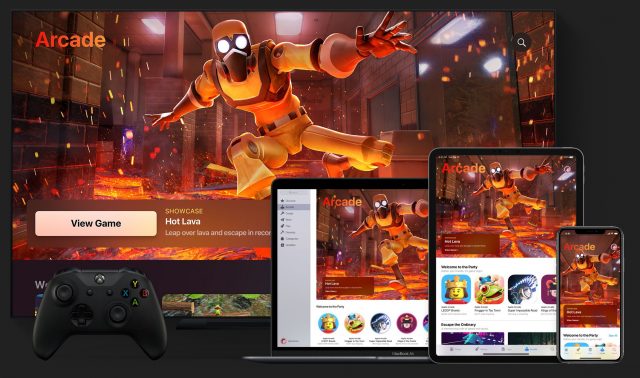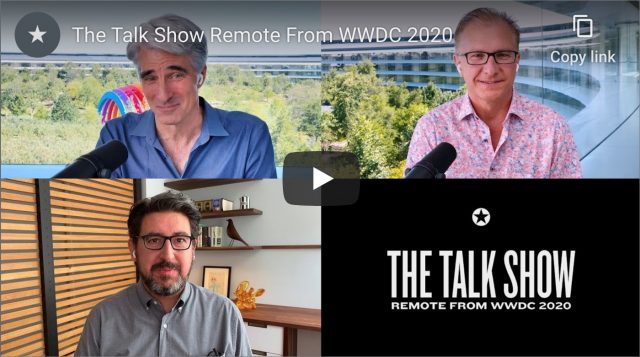#1521: AirPods vs. AirPods Pro, Zwift virtual bicycling, Apple Card gains a Web portal
Good news for those who have found the Wallet app constraining for working with your Apple Card—Apple has finally launched a Web portal that lets you perform some (but not all) Apple Card-related tasks on your Mac. Wondering how the regular AirPods compare to the AirPods Pro? Adam Engst ended up with both, so he let them compete for his attention—his conclusion might surprise you. If the COVID-19 pandemic has prevented you from going cycling with your friends, you’ll want to read Julio Ojeda-Zapata’s review of Zwift, which lets you go on virtual bike rides with friends from around the world. Notable Mac app releases this week include URL Manager Pro 5.4, SoundSource 4.2.4, Firefox 78, SEE Finance 2.1.6, and Timing 2020.7.
Apple Launches an Apple Card Web Portal
Apple has finally launched an Apple Card Web portal that’s accessible from any computer. Previously, if you lost access to your iPhone, the only way to pay your bill or manage your account was to call Goldman Sachs. As far as we know, the Apple Card was the only credit card on the market with no way to manage it through the Web.
That said, don’t expect anything fancy, or even on par with what you can do in the Wallet app. Once you log in with your Apple ID (it seems to require two-factor authentication every time), there are four screens you can access from the sidebar:
- Payments: Here, you can see your balance and due date, set up scheduled payments, and pay your bill.
- Statements: In this screen, you can view and download past statements. Unfortunately, the download button only downloads PDF statements, nothing that is import-friendly.
- Settings: Click here to set up scheduled payments (again), view and modify your linked bank accounts, and view miscellanea like your Mastercard network benefits, the Apple Card privacy policy, and the Apple Card terms and conditions.
- Support: This screen provides the Apple Card support line number, a link to the Apple Card support site, and a link to the Apple Card user guide.
That’s pretty much it: pay your bill and view (but not export) your past statements. You can’t view or change your card number or view your CVV, so you still can’t use or manage your Apple Card without an iPhone. You also can’t see your spending activity or most recent transactions.
It’s annoying that the Apple Card Web portal doesn’t allow CSV export, much less the recently added Quicken and QuickBooks formats (see “You Can Now Export Apple Card Statements to Quicken and QuickBooks,” 5 June 2020). As it is, if you want to import your Apple Card transaction data into a personal finance app, you must manually export your transactions from the Wallet app on your iPhone and send the data to your Mac through AirDrop or some other sharing mechanism. That seems like an unnecessary fuss now that there’s a Web portal.
AirPods Versus AirPods Pro: Apple’s Earbuds Go Head-to-Head
I was slow to hop on the AirPods bandwagon. I usually run with friends instead of by myself, and when I do work out alone, I prefer to think my own thoughts rather than fill my head with the voices of others. My primary use of earbuds has been to listen to podcasts while mowing the lawn in the summer, and they had to stay in my ears underneath earmuffs, which seemed unlikely to be true of AirPods. (There is a better solution. See “3M WorkTunes Headphones Make Yardwork More Tolerable,” 12 April 2019.)
Eventually, in late 2017, we bought a pair of AirPods, and Tonya took them over immediately. Even though she found Apple’s EarPods (and all other earbuds) actively uncomfortable, she quickly became an AirPods convert and wore them to listen to music while running on her own. I received my own pair of first-generation AirPods as a present in 2018 and used them occasionally, such as while on airplanes.
Fast forward to 2020 and the COVID-19 pandemic. With both of us needing to do many more Zoom calls, AirPods suddenly became more important, both for participating in calls and blocking out the other person’s voice. But after a run, one of Tonya’s AirPods disappeared (she often wears only one so she can hear cars better). We looked everywhere, but when it didn’t show up after several weeks, I ordered myself a pair of AirPods Pro (since I was intrigued by the noise cancellation features) and gave her my AirPods. A few more weeks later, in a miracle of household miracles, she found that the missing AirPod had fallen into a little-used drawer, so she gave me my AirPods back.
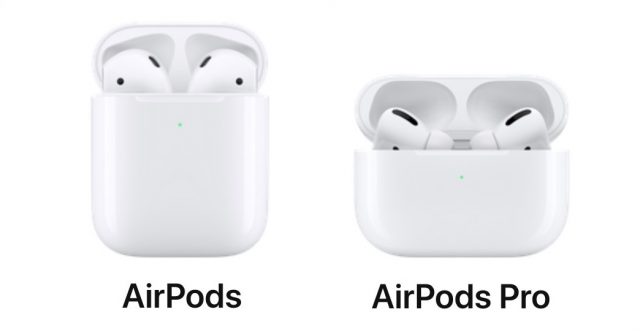
I would never have bought both the AirPods and AirPods Pro intentionally, but suddenly I could choose which I wanted at any given time. It was a natural experiment, and after over a month of regular use, I can declare a winner, at least for my ears and my use cases. Here’s my head-to-head comparison.
Audio Quality
I’ll preface these comments with the admission that, while I don’t believe I have tin ears, I’m far from having golden ears. (What’s the fascination with using metal to qualify audio sensitivity? Maybe I have bronze ears.) That said, when it comes to general usage, I haven’t noticed any real difference between the AirPods and the AirPods Pro.
In an attempt to qualify that better, I connected both to my Mac and played my go-to test music—the “Brothers in Arms” album by Dire Straits from Apple Music—through one and then the other. Even with the same song and switching back and forth, I couldn’t really pick a winner. Switching the AirPods Pro between noise cancellation and transparency modes also made no difference, but I was in a quiet environment. When our house’s air conditioning came on, with a vent right behind my chair, the noise cancellation (both active and passive) made the AirPods Pro clearly better, particularly at lower volumes.
In an attempt to replicate how I test new running shoes against a known comfortable pair, I put an AirPod in one ear and an AirPod Pro in the other, and then switched back and forth using the Volume menu. That approach revealed that for a single earbud, the AirPods Pro outperformed the AirPods. Neither compared to the experience of having sound in both ears, but the AirPod Pro made it sound like the music was inside my head, whereas the AirPod sounded like a little speaker sitting in my ear.
The AirPods Pro get the nod here, though mostly if you believe you’ll be listening to music in environments where their noise cancellation can come into play. For quieter environments, it’s a wash.
Noise Cancellation
It almost seems unfair to compare the AirPods and AirPods Pro in this regard because, of course, only the AirPods Pro have noise cancellation. With the AirPods, the best you can do is raise the volume in an attempt to drown out the external sound. I’ve done that on airplanes; I can’t imagine it was good for my hearing.
The noise cancellation in the AirPods Pro, on the other hand, can be near magical. The first time I used them, I was vacuuming the house. They were a revelation. The noise cancellation dampened the vacuum noise so significantly that I can’t imagine vacuuming without them again. I have no idea when I’ll set foot inside an airplane again, but there’s no question that I’ll be wearing the AirPods Pro when I do.
The AirPods Pro also have shorter stems, which means I can just fit them inside the earmuffs that I wear when mowing the lawn. I had hoped their noise cancellation would be sufficient to render the lawnmower as quiet as the vacuum cleaner, but honestly, it barely helped at all. When coupled with the passive noise protection provided by the earmuffs, however, the AirPods Pro noise cancellation did help. Unfortunately, they’re still fussy to keep in my ears while wearing the earmuffs, and I have to be careful not to knock them out when I remove the earmuffs.
Fit and Comfort
Here’s where I was most surprised. I was impressed by the comfort of the AirPods. I’m not as militant about hating earbuds as Tonya is, but I generally find them uncomfortable after a while. The AirPods, in contrast, seem to hang lightly in my ears. I wouldn’t want to wear them all day, but I don’t want to rip them off as soon as possible.
Interestingly, I think the comfort of the AirPods is due in part to their long stems, which help them balance in my ears. They fit well and stay in position even when I’m moving around vigorously. Although wired earbuds could be lighter, their cords messed up the balance even when they weren’t actively being pulled.
The comfort of the AirPods gave me high hopes for the AirPods Pro. With several more years of feedback and development, I figured Apple would have made them even more comfortable. Alas, that isn’t the case for me.
The problem is the silicone tips. To get the AirPods Pro to fit in your ears, you have to stuff the tips into your ear canals—it’s just how they’re designed. I dislike the constant pressure in my ears and the feeling of being sealed off from sounds around me. The listening test initiated from the iPhone tells me that the medium-size tips are best, though I can only get a good seal on the left by holding the AirPod Pro in with a finger. Switching to the small tips doesn’t seem to make any difference in comfort. (Getting the tips off is tricky, too.) Transparency mode helps reduce the sense of being cut off from the outside world, of course, but it’s still akin to having water in your ears all the time. Wearing the AirPods Pro doesn’t hurt, but I notice them constantly and breathe a sigh of relief every time I take them out.
The other problem with the silicone tips is that they cause the AirPods Pro to get a little loose over time. I’ve never had one fall out, but others have, and I often find myself pushing one more firmly into my ear.
It’s important to note here that people’s ear structures vary widely. I’ve heard many stories of people who agree with me about the comfort of the AirPods and an equal number who find the AirPods Pro more comfortable. Your mileage may vary, but if you don’t like one, you might like the other—they’re not all that similar.
So when it comes to fit and comfort, the AirPods win handily for me. I wasn’t expecting there to be so much difference, but when faced with a ringing iPhone and the two cases in front of me, I always grab the AirPods.
Controls
With the first-generation AirPods, you can control them only by double-tapping, but you get to choose two commands, one for each AirPod. The possibilities include Siri, Play/Pause, Next Track, Previous Track, and Off. I have a double-tap on the left AirPod set to invoke Siri and a double-tap on the right one to play or pause. It’s not an elegant control mechanism, but it works, especially when I’m moving.
For the second-generation AirPods (which I haven’t tested) and the AirPods Pro, Apple got fancy and enabled them to respond to “Hey Siri.” That lets you play and pause audio, move to the next or previous track, change the volume, and so on. Sometimes that hands-free approach works well, such as when I tried controlling audio while riding my bike. (After one ride, I decided I wasn’t comfortable with not hearing cars behind me.) But I’d be mortified if I had to talk to Siri in an airplane, or really anywhere in public.
Luckily, the AirPods Pro also have tiny force sensors on their stubby stems. A single press plays or pauses the audio. A double-press skips forward to the next track, and a triple-press skips back to the start of the current track. Pressing and holding lets you either invoke Siri (unnecessary unless people like pranking you by saying “Hey Siri” to your AirPods Pro) or toggle between noise control modes (noise cancellation, transparency, and off).
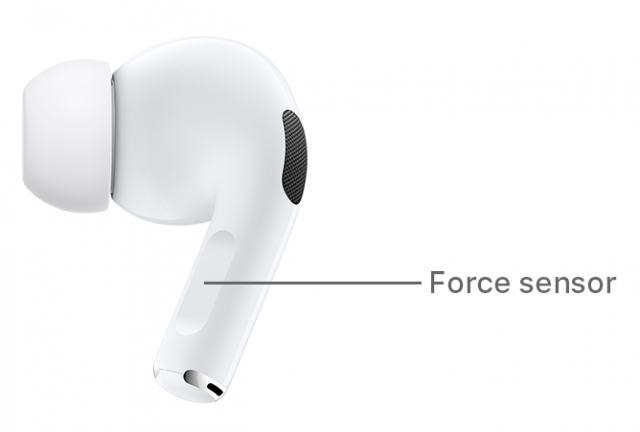
I’m a little embarrassed to admit that I had to read Apple’s support page to figure out where force sensors were, and even now that I know, I often have to try a couple of times before my fingers squeeze in just the right place. Perhaps if I wore them more, it would become second nature, but that hasn’t happened yet.
I’m torn here—the AirPods Pro have more-flexible controls than the AirPods, but they require more manual dexterity than I often have when I’m exercising or doing yard work. But if forced to choose, I’d go with the simple double-tap on the AirPods. It’s just easier.
Case Design
I also wasn’t expecting to care about the case design. Because of their shorter stems and silicone tips, the case for the AirPods Pro is shorter and wider than the case for the AirPods. Even rotated 90 degrees, it’s slightly larger in both dimensions, and it’s also a little thicker. It’s not bad, but where Apple got the heft and hand feel of the AirPods case absolutely perfect, the AirPods Pro case feels… slightly off.
I’m sure this varies depending on your hand size, but I find that the AirPods case is an addictive fiddle—it’s like that smooth stone from the beach that you just can’t put down. The AirPods Pro case, on the other hand, is a little large in my pocket and just doesn’t have the same addictive feel.
Similarly, the cover of the AirPods case snaps shut with an absolutely compelling little thunk at the end, whereas the AirPods Pro case cover… well, it just shuts. There’s nothing wrong with it, and you probably wouldn’t notice unless you were switching back and forth as I’ve been doing. But it’s not as good.
Finally, and you can probably guess where this is going, the AirPods fit into their case so smoothly and with a tiny magnetic assist that makes it seem like they’re happy to jump back in and get a charge. The AirPods Pro case has the same magnetic assist, but the silicone tips deaden the impact and eliminate the satisfying sense of the AirPods Pro snapping into position. Again, it’s far from bad, but it doesn’t compare.
Could these minor changes be related to the AirPods Pro being designed after Jonathan Ive left Apple? Or was there simply no way around the design challenges posed by the AirPods Pro?
So although it seems slightly unfair to put so much emphasis on the cases, I’ll cop to liking the AirPods case enough more that I grab it preferentially sometimes, just because it feels so good.
Making a Choice
Happily, I’ve ended up in a situation where I can choose between the AirPods and the AirPods Pro depending on what I’m doing. If noise cancellation is important, as it is when vacuuming or mowing the lawn, I always go for the AirPods Pro. (With iOS 14, the AirPods Pro will also get spatial audio for 3D sound, which might prove interesting. Though I doubt it—I just listen to music and podcasts.)
But for nearly everything else, I gravitate to the AirPods. They may stand out in my ears a bit more due to their long stems, but they’re more comfortable, and their case is a marvel of modern design that borders on artistry. Battery life is comparable, though my AirPods are older and thus don’t last as long as they once did.
It shouldn’t come as a surprise, then, that if you’re wondering which one to buy, I recommend the AirPods for most people. Part of that recommendation is based on price. The AirPods with a normal Lightning charging case cost $159. If a wireless charging case is important to you (I’ve not used one), that bumps the price to $199. I gather the AirPods are often on sale for even less. Unless you anticipate regularly needing the noise cancellation to block out the sound of airplane engines or industrial machinery, there’s just no reason to pay the premium $249 price of the AirPods Pro.
Zwift Transforms Stationary Bicycling into a Shared Virtual Experience
During a typical Minnesota bicycling season starting in about early April, I would have by now logged roughly 1000 outdoor miles—many of these in group outings that, last year, took me and my cycling buddies all over the state.
But 2020 has hardly been typical. Though outdoor cycling is not out of the question during the COVID-19 pandemic, longer rides are logistically difficult to pull off, and group rides are best avoided because of the concern that bunched-together cyclists might infect each other.
To salvage at least some of my riding season, therefore, I had to find another way to pile on the miles while traveling to cool new places.
Enter Zwift, which is a sort of video game for cyclists—but one that involves real physical exertion rather than just hyperactive thumbs.
With Zwift, you hop on an indoor, stationary bicycle and begin pedaling while watching a TV, tablet, or computer that displays a virtual version of you in places like London or New York City. As you crank the pedals, your digital counterpart careens along digital roadways with eye-popping simulated scenery all around.
Stationary cycling can feel deathly dull compared to outdoor riding, but Zwift adds a fun factor. You never know what you’ll see. At one point, on a ride in Zwift’s fanciful, fictional realm of Watopia, a Tyrannosaurus Rex lumbered across my path.
Best of all, Zwift is a shared experience. Multiple users can converge in this cycling Matrix while physically staying home. This is how I’ve recently ridden with my bikin’ bestie Chris, with whom I’ve logged thousands of real miles and now join for cyberspace excursions. He and I have been on a number of large group Zwift rides—no masks required.
Runners can get in on the Zwift action, too. More on that in a bit.
Nerdy, Nerdy Zwift
For Zwift to work as a real-life training tool rather than like a videogame, the physical pedaling on a stationary bike must instantly and accurately translate into virtual pedaling on the screen.
Put another way, data such as speed, cadence (pedaling rate), and heart rate must flow from you to your onscreen avatar. Sensors on the bike measure the data and wirelessly transmit it to the device running the Zwift app so the virtual cyclist can respond accordingly.
Here is where things can get complicated in a hurry with a vast ecosystem of sensing gear and wireless protocols that can be migraine-inducing for a Zwift newbie to sort out. I am a relative newcomer to this and have craved acetaminophen on occasion.
Zwift is nothing if not nerdy.
To make things simpler for me (and you), I focused on scenarios involving my Apple hardware, Bluetooth wireless connectivity, and the physical add-ons required to exploit Zwift properly. Zwift’s app runs on the Mac, iPhone, iPad, and Apple TV, and it also supports Windows PCs and Android gadgetry.
Scenario #1: Get Started Inexpensively
A Zwift setup needn’t be expensive. You will likely be pressing into service a bike you already own, for one thing. Add-on gear doesn’t cost a fortune, either. Here are the pieces for an affordable setup.
A Trainer
Since you’re biking in place, you’ll need a trainer, a metal stand that elevates the back end of your bike while placing its rear wheel on a hefty metal roller. As you pedal, the roller creates resistance to simulate the effort required to pedal the bike down a road or trail.
Basic trainers can cost between $50 and $150 if you are buying new. It’s likely that you could find one for less, or even free if you poke around on Craigslist or Nextdoor. I grabbed one that a neighbor was discarding.
Sensors
Retrofitting your bike to transmit speed, cadence, and heart-rate data wirelessly isn’t expensive, either. The fitness tech firm Wahoo offers a sensor bundle with speed and cadence modules for $69.99. The tiny speed sensor attaches to the bike’s rear-wheel hub, and the cadence sensor goes on a pedal crank.
Wahoo also offers a variety of Tickr heart sensors that you can use on your chest or wrist. I used the wrist-style Tickr Fit, which costs $79.99. Chris prefers the Tickr chest strap, which costs $49.99.
You can also use an Apple Watch as a heart-rate sensor for Zwift rides, but I had trouble getting it to work correctly with some of my Apple hardware. It seemed to work only on the Apple TV, oddly. That may be because Zwift’s support for the Apple Watch is still in beta as of June 2020 and is generally finicky.
A Screen
Zwift is pointless if you can’t see where you’re going. When I got serious about Zwift this year, I popped over to Walmart and bought a Samsung TV that I set up with my Apple TV and positioned in front of my stationary bike. Any flat-panel TV you have lying around should do fine since Zwift is gracefully backward-compatible with older televisions; I tried the service on an old 720p set, and it worked well.
If you’re running Zwift on a MacBook or an iPad, you have to figure out a way to position it within view and easy reach while you’re on the bike. An indoor “cycling desk” such as Wahoo’s $249 Kickr model is perfect for this purpose, though a bit pricey.
A lower-cost iPad alternative is AirTurn’s $79 telescoping, clamping TechAssist tablet stand, which accommodates up to a 12.9-inch iPad Pro with reasonable, if not rock-solid, stability.
Scenario #2: Investing More in Zwift
You can simplify matters, though at a higher cost, by investing in a “smart” trainer with built-in sensors. Such a trainer keeps track of speed and cadence along with power (in watts), all of which register in Zwift during a virtual ride. Smart trainers, which plug into a wall outlet, provide additional benefits.
In many cases, they can turn control of a ride over to Zwift. For instance, if you are climbing an onscreen hill, the trainer ratchets up the resistance to simulate the added exertion needed to conquer a real-life hill. Likewise, going downhill onscreen eases up on the trainer tension for faster, easier pedaling. This makes for a highly realistic ride, which adds to the fun while providing a fantastic workout.
Smart trainers typically do not measure heart rate, so you will still need an add-on sensor for that.
Shopping for a smart trainer is another great way to get a migraine, with tons of options ranging from $500 to $3500 or more. I settled on Kinetic’s Rock and Roll Control Bike Trainer that, last I checked, cost $524—down from an original list price of $749. This Kinetic model is one of several that are compatible with Zwift to varying degrees.
There Be Dinosaurs!
Here is where the fun begins. Once you’ve created a Zwift account and set up your gear, you’re ready to go on your first ride.
- Select your Apple device: I’ve Zwifted using an Apple TV, an iPad Pro, and a MacBook Air. Zwift’s cartoonish interface is nearly identical across these platforms, which isn’t necessarily a good thing since it does not hew to iOS or macOS design conventions and can be confusing to control at times.
- Link up: On startup, Zwift will try to find your sensors (standalone or built into a smart trainer). If that doesn’t happen automatically, click the search button below each sensor category, and you should be good to go. I rarely had trouble.
- Select your realm: Zwift lets you ride in digital versions of several real-life locales. Along with London and New York, these spots include Richmond, Virginia; Yorkshire, England; and Innsbruck, Austria. Not all are available at once, but rotate, with two available at any time. Zwift’s imaginary Watopia world is always available.
- Pick your route: Each realm has a range of routes, which vary in distance and number of feet climbed. My favorite is Watopia’s 10.7-mile, extra-flat Tempus Fugit desert, with just 82 feet of elevation, since I often want to cover the most ground in the least time.
And you’re off! As you ride, you will find yourself doing things that are impossible on real-life rides. In London, for instance, one route goes down into a Tube (or subway) tunnel and then promptly guides you onto the track for a subterranean jaunt. The Big Apple is not 2020 New York but more like—Great Scott!—2120 New York, with flying cars, translucent sky roads, and other futuristic touches.
Then there’s Watopia, where almost anything goes. You’ll find yourself pedaling alongside brachiosauruses, parasaurolophuses, and scampering velociraptors in a Mesozoic forest. You’ll also swoop past Mayan pyramids in the jungle, ride around volcanoes spewing lava in what looks an awful lot like Mordor, and admire exotic marine life as you pedal through clear underwater tunnels.
Meet Up On Zwift
Even with all of the virtual exotica, Zwift would start to get tedious if solo rides were your only option. Fortunately, it’s also a communal experience. That is why it’s described as a “massively multiplayer online training program.”
Shared rides are available in several ways. When picking a realm and a route for a ride, you have the option to “join another Zwifter” from a list of available users. This is a good way to make new friends.
Zwift is chockablock with public events—ranging from entry-level group rides to pro-grade races—for your consideration. There are tons of clubs to join, too. Zwift is even hosting a virtual version of the Tour de France for 92 men and 68 women from a total of 40 professional teams starting on 4 July 2020. (The fate of the real Tour in August and September remains up in the air.)
Your best bet, however, is a private meetup, which involves making a date with one or more of your Zwift cycling friends in a realm and on a route of your choosing. This, confusingly, is done using a separate, mobile-only Zwift Companion app, not in the main Zwift app.
I hadn’t done any Zwift meetups pre-pandemic, but they became a vital part of my exercise regimen as society clamped down around me. It has been a great way to spend some time with Chris and other buds who I could not always easily meet in person; we used a voice-chat app such as Discord to talk as we furiously pedaled.
The Zwift folks tell me that, because of the pandemic, private-meetup usage has risen eightfold—outpacing a threefold overall jump in the use of the service in recent weeks. As a result, Zwift has increased the total number of users who can simultaneously participate in a meetup from 50 to 100.
Runners Can Zwift Together, Too!
Zwift also welcomes runners on treadmills.
Setup is a bit simpler than it is for bicyclists. You need only attach a pod-like wireless gizmo to one of your shoes for tracking of cadence and pace. The data is then transmitted to the computing device that is running the Zwift software. There are many shoe pods on the market—Zwift’s own $30 RunPod works well.
A fancy alternative is a Bluetooth-compatible treadmill, which is roughly the equivalent of a smart trainer for bicyclists.
I dabbled a bit in Zwift-based running and enjoyed it, but much less than I did Zwift cycling. It is harder to appreciate the exotic scenery on a jog when you see so little of it. On a bike, you cover more ground and take in more of the landscape. This option is no longer available to me, in any case, since I used it with a treadmill at my office’s gym, which is now shut down due to the pandemic.
Zwift is among a number of apps for treadmill enthusiasts (see “iOS Apps Reduce Treadmill Trudgery,” 30 October 2017).
Pricing and Tutorials
For bicyclists, Zwift costs $14.99 per month. You can test it at no cost for 25 kilometers—and that 25K allotment renews at the start of every month if you need more time to make up your mind. For runners, Zwift is free—for now.
For help getting started (or just to learn more about the service as you consider whether to sign up), Zwift has published two series of YouTube videos, one for cyclists and the other for treadmill users. The company also provides detailed “Get Zwifting” informational text with pictures.
An Essential Pandemic Service for Cyclists
In 2019, I attained my lifetime pinnacle of athletic accomplishment—logging several “century” (100-mile) rides, and pulling off a 4-day, 75-mile-per-day ride across northwestern Minnesota, among other feats. A life-threatening sickness in the autumn prevented me from achieving my 3000-mile goal for the season, but I vowed I would come back strong this year.
Then the pandemic hit, laying waste to my 2020 cycling plans. I’m getting some outdoor riding in, but nowhere near what I’d hoped.
Zwift has turned out to be a godsend, allowing me to train hard while enjoying myself as I explore its many wonders. It is no substitute for outdoor cycling—but where else would I see a T-Rex?
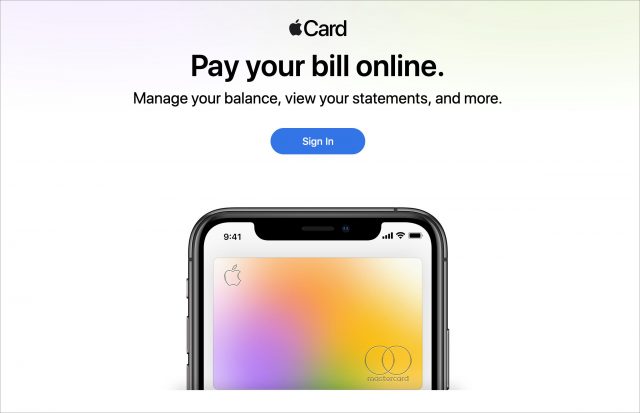
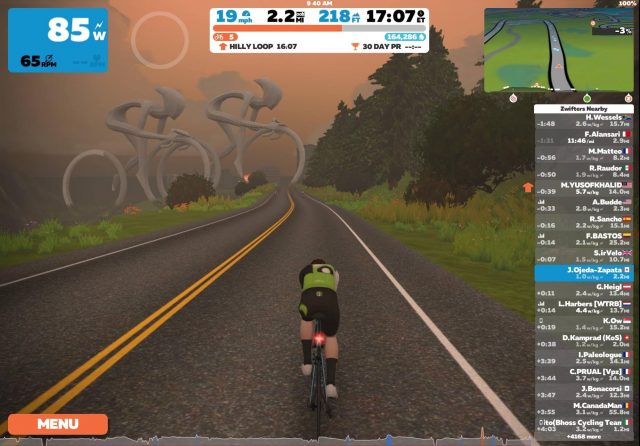





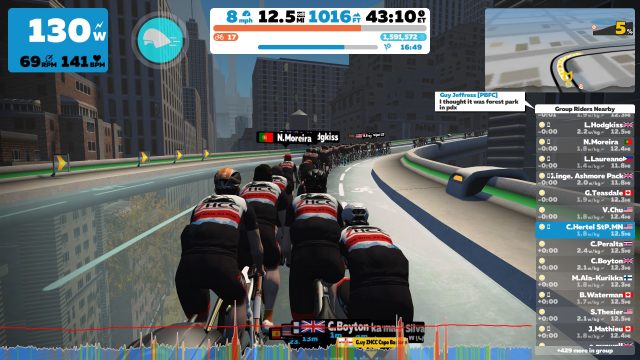
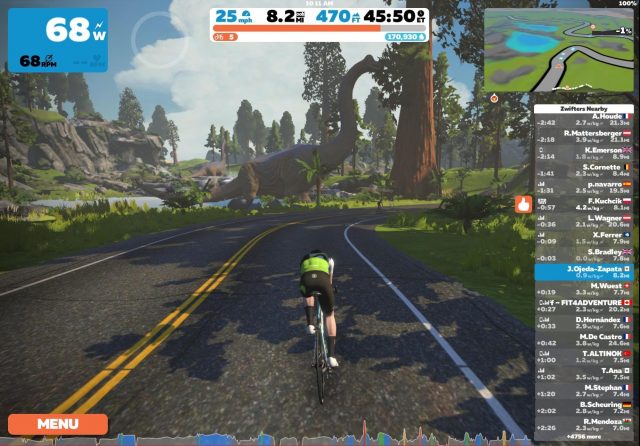
 Agen Schmitz
No
comments
Agen Schmitz
No
comments