#1640: Notable OS updates, iOS/iPadOS 15.7.2 security fix, Contacts phone number quirk, email from Ukraine, TidBITS Talk emoji responses, holiday hiatus
The holidays are upon us, and we’re taking a two-week break from email issues—see you next on 9 January 2023! This week’s big news is Apple’s release of iOS 16.2, iPadOS 16.2, macOS 13.1 Ventura, watchOS 9.2, tvOS 16.2, and HomePod Software 16.2. We look at the changes both large (the Freeform digital whiteboarding app, Stage Manager on external displays for M1 iPads, Race Routes in watchOS) and small (more Lock Screen settings and widgets, the restoration of Network Locations, important security fixes). Simultaneously, Apple released iOS/iPadOS 15.7.2 and Safari 16.2 to address one of those security vulnerabilities that’s being actively exploited in the wild. Along with a few LittleBITS for email from a friend of TidBITS in Ukraine and an explanation of emoji responses in TidBITS Talk, we also delve into a curious problem when copying and pasting phone numbers from Contacts. Notable Mac app releases this week include Safari 16.2, macOS Monterey 12.6.2 and Big Sur 11.7.2, BBEdit 14.6.2, TextExpander 7.4, Cardhop 2.2.3, Art Text 4.2, TripMode 3.2, Ulysses 29, and URL Manager Pro 6.1.
TidBITS 2022 Holiday Hiatus—See You in 2023!
It is time to ring out 2022 with our final email issue of TidBITS for the year. We’ll keep an eye on the industry for the rest of the week, covering anything that merits your attention on our website, but I hope nothing will—I encourage everyone to shut down and take a break from the hurly-burly of the tech world.
The next issue of TidBITS will appear on 9 January 2023, when we’ll start another year of helping you keep up with your ever-changing Apple devices and services, work more efficiently and productively, and find delight in the magic of our modern-day technologies.
We’re looking forward to spending time with friends and family over the holidays, particularly with our son Tristan, who is visiting for a few weeks from Vancouver, where he’s in the second year of his PhD program in computer vision at Simon Fraser University. It will be great to move back toward more normal holiday socializing with small groups and pre-gathering antigen tests to ensure everyone stays healthy.
Workwise, I’m planning to upgrade my primary Mac, a 2020 27-inch iMac with 5K Retina display, to macOS 13 Ventura. Rather than the standard upgrade process that I recommend for nearly everyone, I’m going to take the time to do a complete rebuild from scratch to eliminate cruft from years of testing vast amounts of software. With luck, that will put an end to several odd behaviors that I’ve been unable to figure out, and I’ll be curious to see which apps and services I need to reinstall right away.
At this time of year, Tonya and I also reflect on what it is we’re doing with TidBITS and why, and how grateful we are to those who make TidBITS possible:
- TidBITS members: Thank you to the 3600+ people who support us through the TidBITS membership program! TidBITS could not survive without you. It means more than we can say that you value our efforts to bring you practical, useful information.
- TidBITS sponsors: We are always grateful to our long-term corporate sponsor TextExpander for their ongoing support (and for giving Josh Centers a new job). We also appreciate the sponsorship support this year from e3 Software, whose DirectMail enables Mac users to create and distribute email newsletters, marketing pieces, and client communications, and from our friends at Rogue Amoeba, whose stable of audio apps set the standard in the Mac world.
- Staff and contributing editors: Tonya and I are always thankful for the highly competent and amiable assistance of Josh Centers, Agen Schmitz, Julio Ojeda-Zapata, Glenn Fleishman, Michael Cohen, Rich Mogull, Jeff Carlson, Jeff Porten, and Lauri Reinhardt. You’re all terrific, and while we try to express our appreciation regularly, you also deserve public acknowledgment. While we’ll miss Josh, his leaving gives us the opportunity to work more with everyone else.
- Guest authors: Funding from TidBITS members enables us to commission outside articles. This year, we particularly appreciate Ivan Drucker and David Shayer, who brought new perspectives and stories to TidBITS. We look forward to more articles from them and others—if you have an article you’d like to write, get in touch!
- Translators: Our gratitude goes out to the diligent volunteers who translate TidBITS into Dutch and Japanese each week and distribute their translations to several thousand people who prefer reading in their native language. (Both teams are always looking for more volunteers, so if you’re looking for a new hobby with warmhearted colleagues, see “New Dutch and Japanese Translators Wanted!” 13 November 2020.)
- The TidBITS community: Our vibrant TidBITS Talk forum has become a fabulous place to bring your Apple questions and contribute answers from your experience and expertise. While our SlackBITS chat group doesn’t see as much traffic, we enjoy having hundreds of TidBITS readers join us to watch and comment on live Apple events.
- Readers like you: Finally, even if you haven’t become a TidBITS member, left a comment, or participated in TidBITS Talk, we very much appreciate that you’ve made the time to read what we write. That’s what’s most important.
Thank you, one and all, and here’s hoping that you and your loved ones stay safe and healthy throughout 2023!
LittleBITS: Notes from Ukraine, TidBITS Talk Emoji Responses
I recently exchanged email with a friend of TidBITS in Ukraine and couldn’t resist sharing her response here, along with an explanation of how you can now respond to TidBITS Talk posts with emoji, much like Apple’s Tapback feature in Messages.
Notes from Ukraine
I recently received email from Irene Stepanovska, who I’ve known for many years in her PR role for BeLight Software, telling us about the release of Art Text 4.2. After passing the news on to Agen Schmitz so he could write it up for the Watchlist (see “Art Text 4.2,” 15 December 2022), I asked Irene how she and others at BeLight were holding up. It may seem like business as usual from the outside, but I had to share her description of what life is like for her and her fellow Ukrainians:
A large part of our team remains in Odesa. We are holding up, developing our apps, and supporting our country, armed forces, and our people. Just like any other city or small town in Ukraine, every day we experience the consequences of the cruel and inhuman Russian war against our country and civilians. There have been power outages for several weeks. Now most of Odesa’s population has electricity twice a day for 3–4 hours. Sometimes, after massive attacks, people don’t have electric power for several days, and some don’t even have central heating and water. This is a complete nightmare for those who don’t have gas in their houses and use electric stoves and ovens to cook food. We are thankful to the technicians who are working 24/7 fixing everything as quickly as possible in spite of massive damage. We fully understand this is the price for our freedom and future victory.
As a coda to Irene’s email, I recently ran across this article from the Los Angeles Times about how Amazon has helped the Ukrainian government move essential data into the cloud, which, as Liam Maxwell of Amazon noted, can’t be taken out with a cruise missile. That’s an aspect of cloud security I suspect most of us have never considered.
New Reactions Emoji for TidBITS Talk Posts
In “Messages Becomes More Flexible and Forgiving of Mistakes” (27 October 2022), I mentioned that I’ve become fond of Apple’s Tapback feature in Messages, which lets you send emoji-like responses to messages as quick, non-textual acknowledgments. To simulate that sort of quick response in TidBITS Talk, where it’s annoying to have someone ask a question and then thank everyone with a separate short post, I long ago installed the third-party Retort plug-in into Discourse. With it, users could react to posts with any emoji they wanted instead of just the default “like” feature behind the heart icon. We saw a lot of 👍 and 😁, along with a few other emoji.
So when longtime TidBITS Talk reader Jolin Warren pointed out recently that the Retort plug-in had been deprecated in favor of the official Reactions plug-in, I made the switch. You can still click the heart icon under a post, but if you hover over the heart icon briefly, you can instead choose from a custom set of other emoji. After discussion with involved members of the TidBITS Talk community, I’ve settled on the following options, with an explanation of what I think each one means.
- ❤️ is the default, and I see it as a simple way to say, “Good post!”
- 👍 may seem quite similar to ❤️, but I intend it to mean something more specific: “I agree with what you said in this post.”
- 💯 is intended to be the superlative of ❤️, in the sense of “This post is both entirely correct and utterly helpful!”
- 🙌 means “Thank you!” and is a quick way to show appreciation for assistance.
- 😁 lets you mark a post as being amusing. ‘Nuff said.
 is a custom emoji we added called “apple-six-colors.” Use it to express, “Yay, Apple!” or “Steve Jobs would have loved this.”
is a custom emoji we added called “apple-six-colors.” Use it to express, “Yay, Apple!” or “Steve Jobs would have loved this.”- ❓ exists so you have a way to note that you found a post confusing.
- 👎 lets you indicate that you disagree with a post without going into details.
You’ll note that the first four provide different shades of being thankful, appreciative, or supportive. That’s intentional because TidBITS Talk is that sort of community, but don’t read too much into the nuance. It’s there for those who, like me, would be linguistically uncomfortable with jamming all those meanings into a single ❤️.
The ❓ and 👎 sit elsewhere on the spectrum, providing a quick way to indicate that you don’t understand what someone is saying or show that you disagree with their post. I hope that they won’t be needed much and that those whose posts receive them will read them as constructive criticism. Give these response emoji a try and see how they feel.
iOS 15.7.2 and iPadOS 15.7.2 Block Exploited Security Vulnerability
The recent release of iOS 16.1.2 was odd in that it wasn’t accompanied by updates to any other Apple operating systems, the changes were fairly minor, and Apple delayed releasing its security notes (see “iOS 16.1.2 Optimizes Crash Detection, Improves Wireless Carrier Compatibility,” 7 December 2022). Now we know why Apple hurriedly pushed it out on its own with little fanfare—iOS 16.1.2 blocked a WebKit vulnerability that has been actively exploited in the wild, allowing malicious Web content to lead to arbitrary code execution. It turns out that the vulnerability also afflicted most of Apple’s other operating systems, including older versions of iOS and macOS.
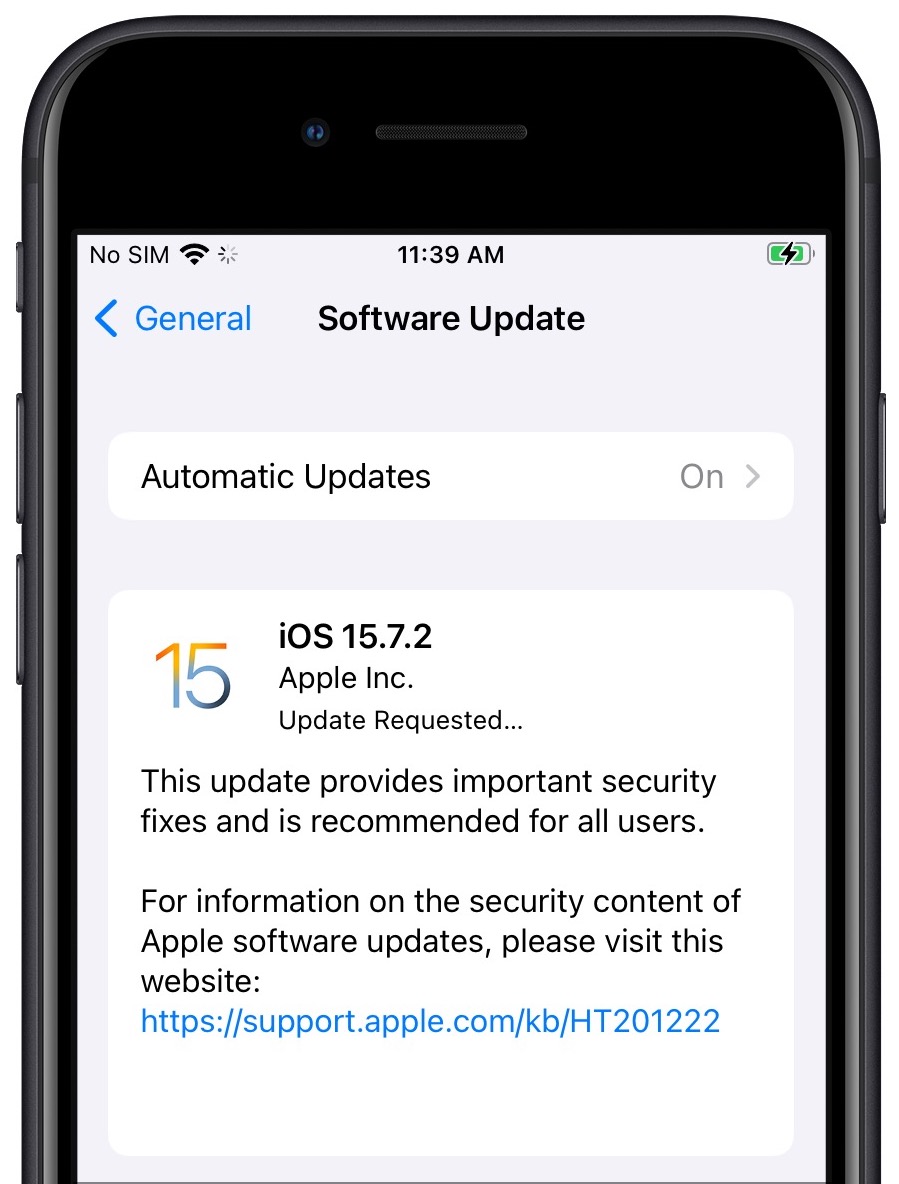
Apple has now eliminated the vulnerability in all its current operating systems (see “Apple Releases iOS 16.2, iPadOS 16.2, macOS 13.1 Ventura, watchOS 9.2, and tvOS 16.2,” 13 December 2022), in the last two versions of macOS (see “Safari 16.2,” 13 December 2022) and finally, in iOS 15, with the release of iOS 15.7.2 and iPadOS 15.7.2.
If you’re still running iOS 15 on an older device that can’t upgrade to iOS 16 or iPadOS 16, we strongly encourage you to update to iOS 15.7.2 or iPadOS 15.7.2 right away. You can find it, as usual, in Settings > General > Software Update.
However, if you’ve been holding off upgrading an iPhone compatible with iOS 16, note that Apple is no longer allowing such iPhones to remain on the iOS 15 track. In that case, you’ll have to stick with version 15.7.1 or upgrade to 16.2. However, likely because iPadOS 16 shipped well after iOS 16, iPadOS 15 users can still upgrade to iPadOS 15.7.2 and won’t be forced to jump to iPadOS 16.2. (But it’s only a matter of time.)
Beware When Pasting Phone Numbers Copied from Contacts
Have you ever had trouble pasting a phone number copied from Contacts into a Web form? It may not be a common problem, but it’s one that TidBITS reader Dave Fultz solved after a frustrating tussle with an online order form.
Dave was trying to order a package in France, and the form requested a mobile number at the delivery address. To ensure he had it right, he copied it from Contacts and pasted it into the form, but when he clicked Submit, the form failed verification. He tried different formats for the phone number—in France, the leading zero in the ten-digit number should be included when calling inside the country but omitted when calling from abroad—to no effect. Pasting the number into a few online verification services failed as well. Nor did pasting as plain text make any difference.
So Dave texted his friend at the number, which worked fine, and asked her to send him the number exactly as she would give it to a French person. It looked the same as his version, but when he copied and pasted the number from the Messages thread, the form accepted it! What was going on?
Dave was planning to use a Python script in Terminal to compare the number he had from Contacts with the one his friend had sent, but when he pasted his number into Terminal, the problem revealed itself instantly, as you can see in the highlighted text in my test below, which shows extra characters on either side of the phone number.
It turns out that Contacts on the Mac encloses all phone numbers in two zero-width (and thus invisible) Unicode characters: U+202D (LEFT-TO-RIGHT OVERRIDE) and U+202C (POP DIRECTIONAL FORMATTING). Dave speculated that those characters exempt the phone number from the surrounding text flow direction, which would be right-to-left with Hebrew and Arabic, for instance.
Contacts appears to store those characters with the phone number, but since they’re zero-width, there’s no way to avoid selecting them that I was able to find. I don’t believe Contacts is adding those characters to the numbers as part of the copy because if you select a few characters in the middle of a number and then copy and paste them into Terminal, the invisible characters won’t be present. They’re also unique to the phone number fields; a number stored in the Notes field won’t have them either. Finally, the issue is limited to Contacts on the Mac; the problem doesn’t afflict phone numbers copied from an iPhone or iPad in my testing. (Some subsequent research turned up an Ask Different thread that describes the problem—which has been reported to Apple as a bug—and confirms that it still exists in macOS 13.1 Ventura.)
Why don’t these characters cause more problems? When developers design apps that accept data, they generally create input filters that filter out unwanted data. A phone number field has no reason to accept invisible punctuation characters, so it’s good programming practice to drop them. If nothing else, filtering user input is an essential security practice because attackers will often try to feed a system data to inject malicious code or to cause buffer overflows that could be exploited.
So while it seems weird that Apple designed Contacts to enclose every phone number in those zero-width characters, it does protect phone numbers pasted into right-to-left text flows from being changed. It doesn’t seem necessary for Contacts to do this for all Mac users, however. Apple could try to identify when it would make sense—perhaps only when the user has enabled a right-to-left language in macOS’s Language & Region settings.
Practically speaking, if you run into a situation where a phone number copied and pasted from Contacts doesn’t work as expected, the simplest fix is to type the number by hand. You could also paste it into Terminal and copy just the phone number again, avoiding the extra Unicode characters on either side.
If you regularly ran into this problem and wanted to rack up some geek points, you could create a Keyboard Maestro macro that automatically stripped those extra characters. Peeved by the need to retype numbers like an animal, Dave Fultz did exactly that, so you could use his macro as a starting point for whatever workflow makes sense to you.
Or you could do what I do and rely instead on the contact management app Cardhop, which doesn’t suffer from the problem and is far more pleasant to use (see “Cardhop Puts Contacts Front and Center,” 18 October 2017, and “Cardhop 2.0 Bundled with Fantastical in Flexibits Premium,” 27 May 2021).
Apple Releases iOS 16.2, iPadOS 16.2, macOS 13.1 Ventura, watchOS 9.2, and tvOS 16.2
Apple has been piling up the promises of late, adding Advanced Data Protection for iCloud and Apple Music Sing to the list of features that would ship by the end of this month. Earlier promises include the Freeform collaborative digital whiteboard, external display support for Stage Manager on M1 iPads, and the Apple Watch Race Route feature for competing against your previous workouts. All those features are now available in iOS 16.2, iPadOS 16.2, macOS 13.1 Ventura, watchOS 9.2, tvOS 16.2, and HomePod Software 16.2.
These are significant feature releases, and my usual advice for such major releases is to wait at least a week before updating. However, I suggest a quick update because the new versions block a WebKit-related vulnerability that Apple says may have been actively exploited in the wild “against versions of iOS released before iOS 15.1.” (In fact, Apple also released iOS 15.7.2 and iPadOS 15.7.2 to address this serious vulnerability and 16 others—update older devices soon.)
The main exception is the iPhone—if you updated to iOS 16.1.2, you’re protected from that vulnerability already and can hold off on installing iOS 16.2 for a bit if you want (see “iOS 16.1.2 Optimizes Crash Detection, Improves Wireless Carrier Compatibility,” 7 December 2022). Apple had delayed posting security notes for iOS 16.1.2 until now.
Introducing Freeform
Top among the changes in iOS 16.2, iPadOS 16.2, and macOS 13.1 is the addition of a new bundled app: Freeform. It’s a digital whiteboard app designed for collaborative brainstorming that “helps users organize and visually lay out content on a flexible canvas, giving them the ability to see, share, and collaborate all in one place without worrying about layouts or page sizes.” Data optionally syncs to your other devices through iCloud.
I remain unsure of what to think about Freeform, and I hope to give it a try in the upcoming weeks. It’s not that I worry that Apple did a poor job (though Jason Snell found lots of rough edges) or that it will be difficult to use (but here’s the Freeform manual, just in case). Instead, it’s that a collaborative digital whiteboard seems like an odd choice to add to the overall Apple experience. Although Apple has recently been upping its game in this respect, collaboration has never been one of the company’s strong suits—Apple is, first and foremost, about empowering the individual, not the group. Digital whiteboarding tools are built into Zoom and many other videoconferencing platforms, which will likely remain far more popular for business and educational collaboration than FaceTime.
I also can’t say that I’ve ever seen anyone asking for a digital whiteboard from Apple, whereas it’s common to hear users pining for a consumer-level database along the lines of what people used in AppleWorks/ClarisWorks, early versions of FileMaker, and even HyperCard.
Perhaps I’m just being curmudgeonly because, for me, collaboration is primarily about written documents, with a soupçon of spreadsheets thrown in (I’ve become quite fond of building group-focused spreadsheets in Google Sheets in the past year). It’s also possible that Freeform will prove hugely popular with an audience of teens and young adults who don’t need serious collaboration tools but who enjoy larking around together on an infinite canvas. Give it a try and see what you think.
iOS 16.2 and iPadOS 16.2
With the new iOS 16.2 and iPadOS 16.2, iPhones and iPads gain new and improved features, some significant, others less so:
- Advanced Data Protection: I won’t say it’s a game-changer for most people, but Advanced Data Protection for iCloud goes a long way toward addressing criticisms of Apple’s privacy position with iCloud. As I wrote in “Apple’s Advanced Data Protection Gives You More Keys to iCloud Data” (8 December 2022), the feature provides end-to-end encryption for many more iCloud data types, and if you’re concerned about breaches of Apple’s security or overreach by law enforcement, you should turn it on. Conversely, stick with Apple’s standard iCloud data protection (which encrypts all data in transit and on Apple’s servers, but using keys that Apple controls) if you have older devices that need to connect to your iCloud account but aren’t compatible with this set of OS updates. Remember that enabling Advanced Data Protection prevents Apple from helping you recover your iCloud account if you forget your password, so be sure to set up the Account Recovery options of adding a Recovery Contact, creating a Recovery Key, or both—at least one must be enabled to turn on Advanced Data Protection.
- Apple Music Sing: Karaoke for Apple Music subscribers on your iPhone, iPad, and Apple TV. Alcohol not included.
- Game Center: The updates add SharePlay support to GameCenter for multiplayer games so you can play with people in a FaceTime call. Also, a new Activity widget lets you see what your friends are playing on your Home Screen.
- Home: Although Apple’s release notes merely list “improved reliability and efficiency of communication between your smart home accessories and Apple devices,” the big change for the Home app is a new Home architecture, which requires an intentional upgrade. Older devices that aren’t compatible with this batch of OS releases won’t be able to access the upgraded home, so hold off on the Home upgrade until you’re certain it won’t be a problem.
- Messages: A search in Messages can now find photos based on their content. Machine learning is your friend.
- Weather: Apple says that the Weather app will now display weather-related news articles associated with the current location. I can’t see any instance of this working yet, even in the parts of the US currently experiencing significant weather.
- iCloud Private Relay: If you have trouble with iCloud Private Relay preventing a website from loading properly in Safari, a new option lets you temporarily disable the service for a specific site. Tap the AA button in the toolbar, tap Show IP Address, and tap Continue.
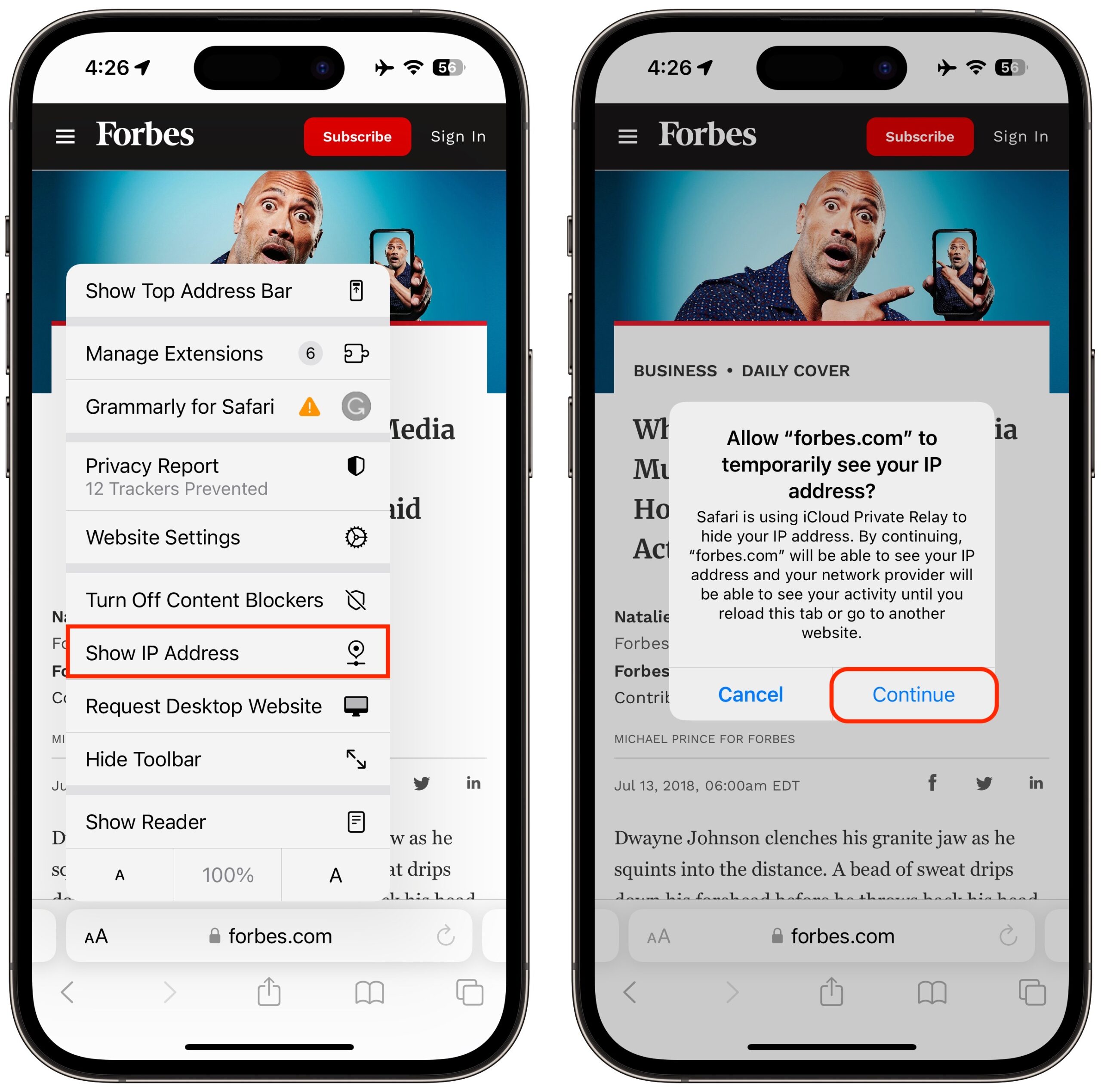
- Notes: When collaborating with others in Notes, you’ll see live indicators as others make updates in a shared note.
- AirDrop: As rumored, Apple has tweaked AirDrop so it reverts from Everyone to Contacts Only after 10 minutes (the new label reads “Everyone for 10 Minutes”) to prevent unwanted requests to receive content. That’s not unreasonable, but the intent is brought into question by the fact that Apple first implemented it for iPhones in China, where protestors were using AirDrop to organize.
Several additional features are specific to the iPhone:
- Lock Screen settings: Apple added settings that let you hide the wallpaper or notifications when the Always On display is enabled for an iPhone 14 Pro or iPhone 14 Pro Max. I’ll be curious to try them; I’ve found that I don’t love the Always On display because it makes the iPhone more likely to catch my eye and distract me from what I’m doing. There’s also a new Show Photo in Library option when setting up the Photo Shuffle wallpaper.
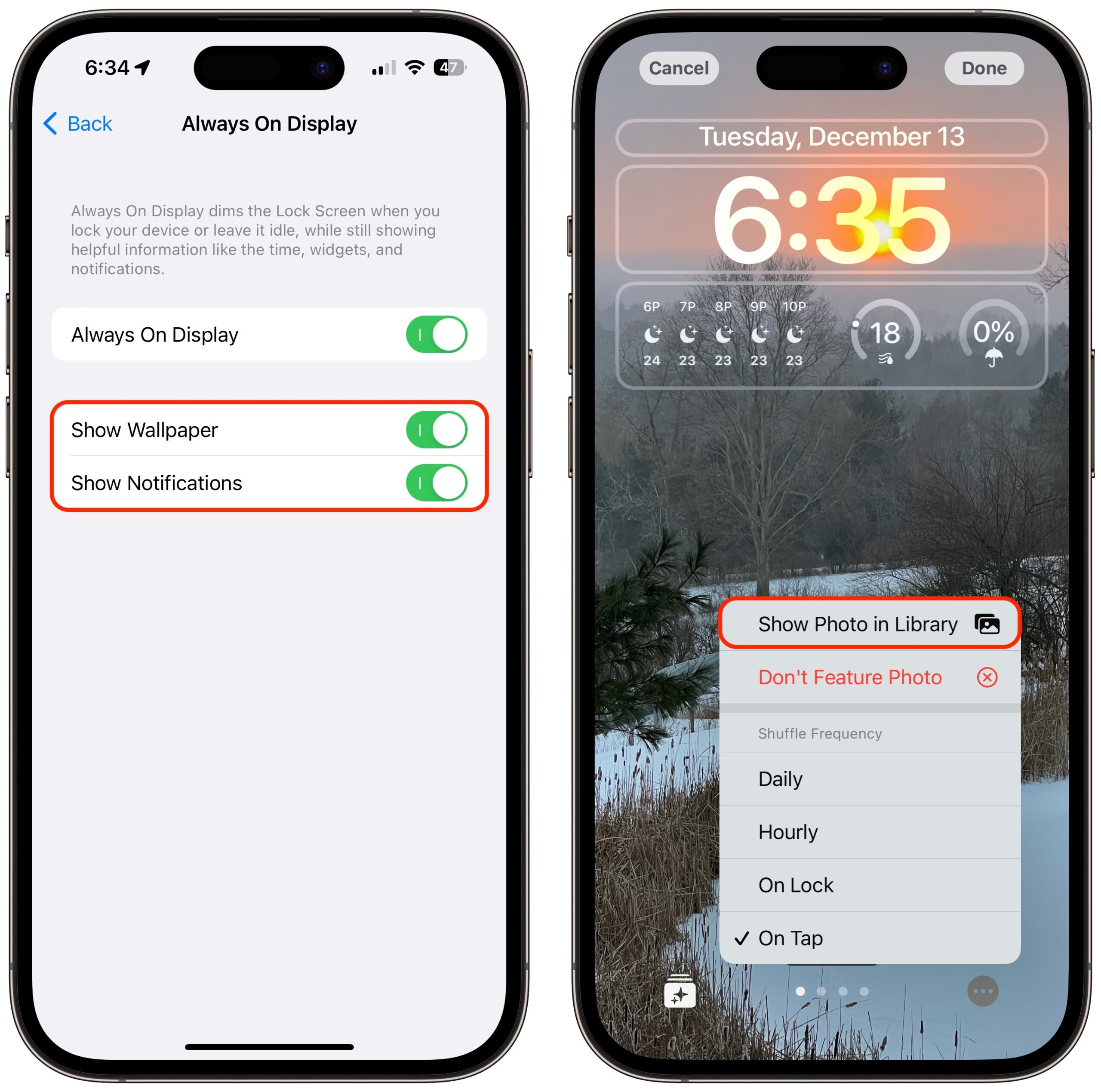
- More Lock Screen widgets: New Sleep and Medications widgets for the Lock Screen let you view your most recent sleep data and quickly access your medication schedule. The latter strikes me as important, given that medication notifications are a little too easy to ignore (see “An Apple a Day: iOS 16 Medications Feature Provides Alerts, Logging, and Peace of Mind,” 7 October 2022).
- Live Activities for Apple TV: Sports fans will appreciate the new Live Activities for the Apple TV app, which lets you follow your favorite teams with live scores on the Lock Screen or Dynamic Island on the iPhone 14 Pro and iPhone 14 Pro Max. I’m still hoping Apple will add track & field and other major running races to its sports tracking.
The major promised iPad feature in iPadOS 16.2 is support for Stage Manager on external displays with M1 iPad models, including the fifth-generation iPad Air, the third-generation 11-inch iPad Pro and later, and the fifth-generation 12.9-inch iPad Pro and later. Stage Manager supports displays with resolutions up to 6K (for your Pro Display XDR), allows drag-and-drop of files and windows from the iPad to the display, and lets you use up to four apps on the iPad screen and another four on the external display (see Julio Ojeda-Zapata’s “First Impressions: Stage Manager on the iPad and Mac,” 18 July 2022).
The only other iPad-specific change appears to be the addition of Tracking Notifications that alert you if an AirTag separated from its owner is nearby and has recently played a sound to indicate that it’s moving. In other words, if I understand correctly, the iPad can now alert you to AirTag stalking, just like the iPhone.
The updates fix a couple of bugs, one for both platforms that caused some notes not to sync with iCloud after being updated and an iPad-specific bug that could cause Multi-Touch gestures to become unresponsive while using the Zoom accessibility feature.
iOS 16.2 and iPadOS 16.2 also address 33 security vulnerabilities, presumably including the one that’s being actively exploited in the wild for those who haven’t already updated to iOS 16.1.2.
Update in Settings > General > Software Update.
macOS 13.1 Ventura
The release notes for macOS 13.1 Ventura are significantly shorter than for iOS 16.2 and iPadOS 16.2, and they are even shorter yet if you eliminate the changes that are common to all three, including Freeform, Advanced Data Protection, improved search in Messages, Participant Cursors in Notes, and the fix for notes not syncing properly.
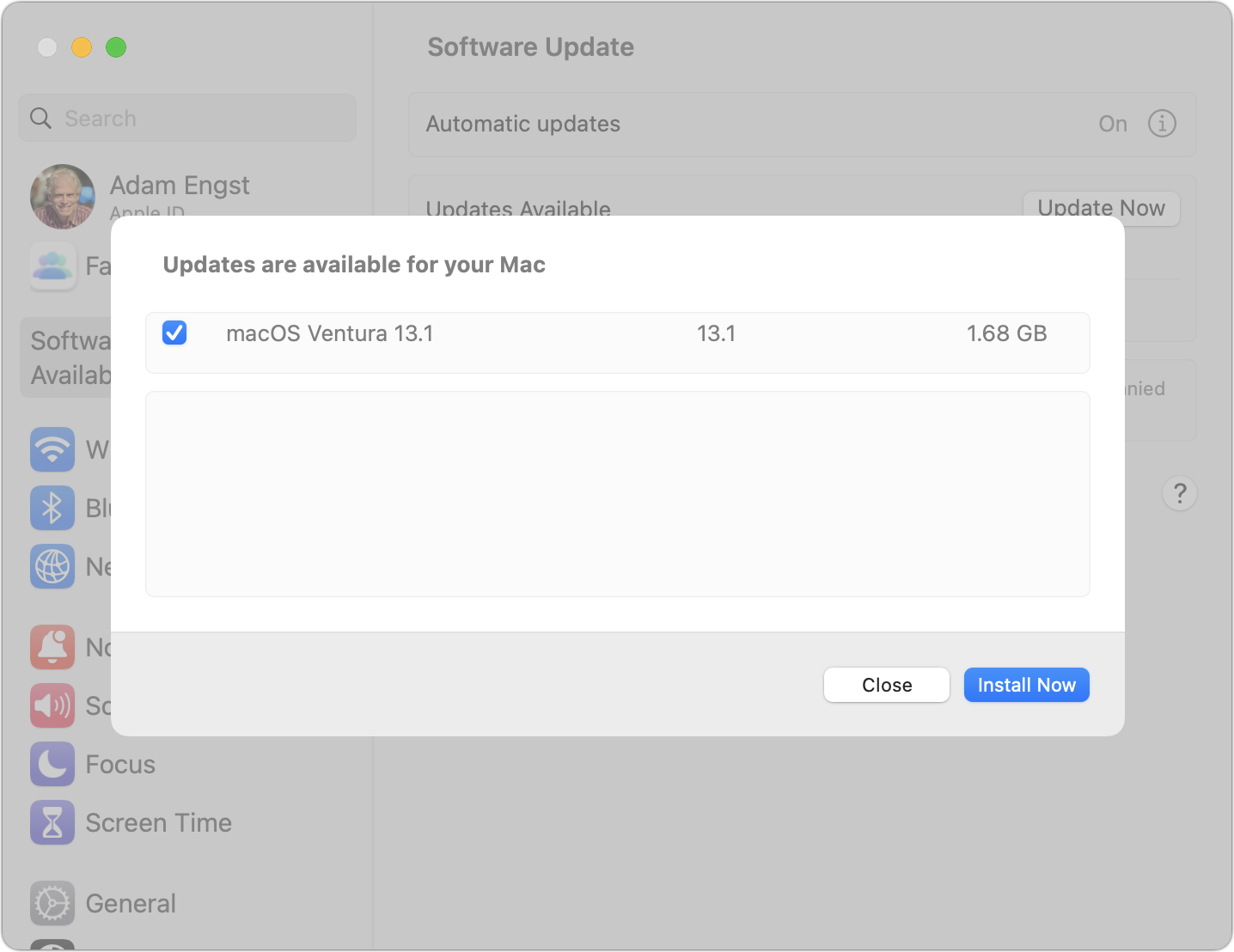
That leaves just one improvement and one bug fix unique to Ventura:
- Find My: You can now find nearby AirTags, second-generation AirPods Pro cases, and Find My network accessories by playing a sound on them. I didn’t realize this wasn’t already possible, but it’s certainly welcome.
- No input: macOS 13.1 fixes a bug that caused the loss of keyboard and mouse input in some apps and games. I have no idea how common that bug was, but it would be insanely annoying, so the fix would be reason enough to update.
Unmentioned by Apple but noticed by Howard Oakley is the fact that macOS 13.1 restores the Network Locations feature to System Settings.
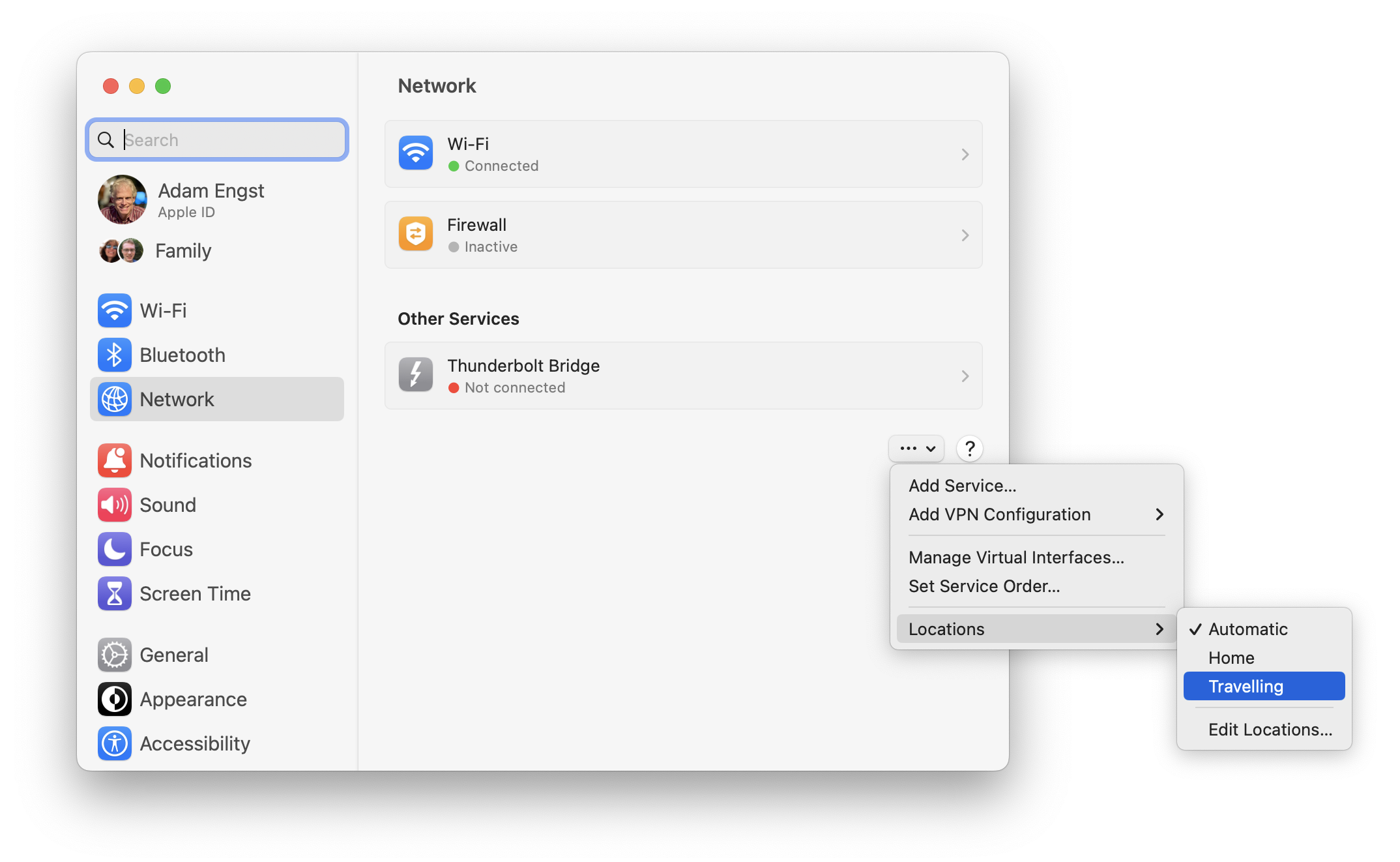
macOS 13.1 also addresses 33 security vulnerabilities, including the WebKit bug that was actively exploited.
Install the update in System Settings > General > Software Update, or use the Software Update Available notification in System Settings.
watchOS 9.2
For entirely different changes, check out watchOS 9.2. Most notably, it delivers on earlier feature promises by introducing the Race Route feature that lets you compete against yourself by comparing earlier times in the Outdoor Run, Outdoor Cycle, and Outdoor Wheelchair workouts. And if you run on running tracks that the watch recognizes, the Outdoor Run workout automatically detects the location and provides track-specific metrics. As well it should, says the guy who coaches weekly track workouts.
Other changes in watchOS 9.2 include:
- New custom Kickboxing algorithm in the Workout app for more accurate metrics
- Noise app displaying when environmental sound levels are reduced now available with first-generation AirPods Pro and AirPods Max when using active noise cancellation
- Family Setup users can be invited to the Home app to control HomePod speakers and smart home accessories, and unlock doors with home keys in Wallet
- Accessibility support to visualize when Siren is in use on an Apple Watch Ultra
- Improved response time and accuracy of hand gesture controls for AssistiveTouch and Quick Actions
- Crash Detection optimizations on the second-generation Apple Watch SE, Apple Watch Series 8, and Apple Watch Ultra (presumably to avoid false positives people have experienced on roller coasters and ski slopes)
- Fix for a bug that caused the time to be displayed incorrectly immediately after dismissing an alarm in Sleep Focus
- Fix for a bug that caused interruptions to mindfulness sessions
There are 23 security vulnerabilities addressed in watchOS 9.2, but it wasn’t susceptible to the WebKit bug that plagued the other operating systems. In other words, don’t rush to update for security reasons. The other features seem worthwhile, though.
You can install watchOS 9.2 in the Watch app on your iPhone in My Watch > General > Software Update. Your Apple Watch must be connected to a charger and charged to at least 50%.
tvOS 16.2
tvOS 16.2 receives more changes than the Apple TV’s operating system generally gets. Foremost are improvements to Siri, which can now recognize up to six different family members, work in a language other than the one your Apple TV displays (our son Tristan likes to talk to Siri on his iPhone in French while leaving the rest of the interface in English), and has more language support (Danish in Denmark, French and German in Luxembourg, and English in Singapore) to help users find shows and music.
Apple also enhanced the Apple TV’s support for Apple Music. It now provides real-time lyrics synced with music (ostensibly for singing along, but also useful just for figuring out what they say), and if you have a third-generation Apple TV 4K, you can also control the vocal volume, presumably for karaoke enthusiasts.
tvOS 16.2 addresses 26 security vulnerabilities, and although it’s hard to stress about an Apple TV being hacked, these fixes come courtesy of Apple’s operating systems sharing so much of their code.
You can install tvOS 16.2 by going to Settings > System > Software Update. Or just let it install on its own.
HomePod Software 16.2
Apple says nothing about this update beyond the fact that it “includes general performance and stability improvements.” It should install automatically soon enough, or, in iOS 16, you can touch and hold the HomePod’s accessory tile and select Accessory Details. Scroll down and tap the gear, and then tap Update.





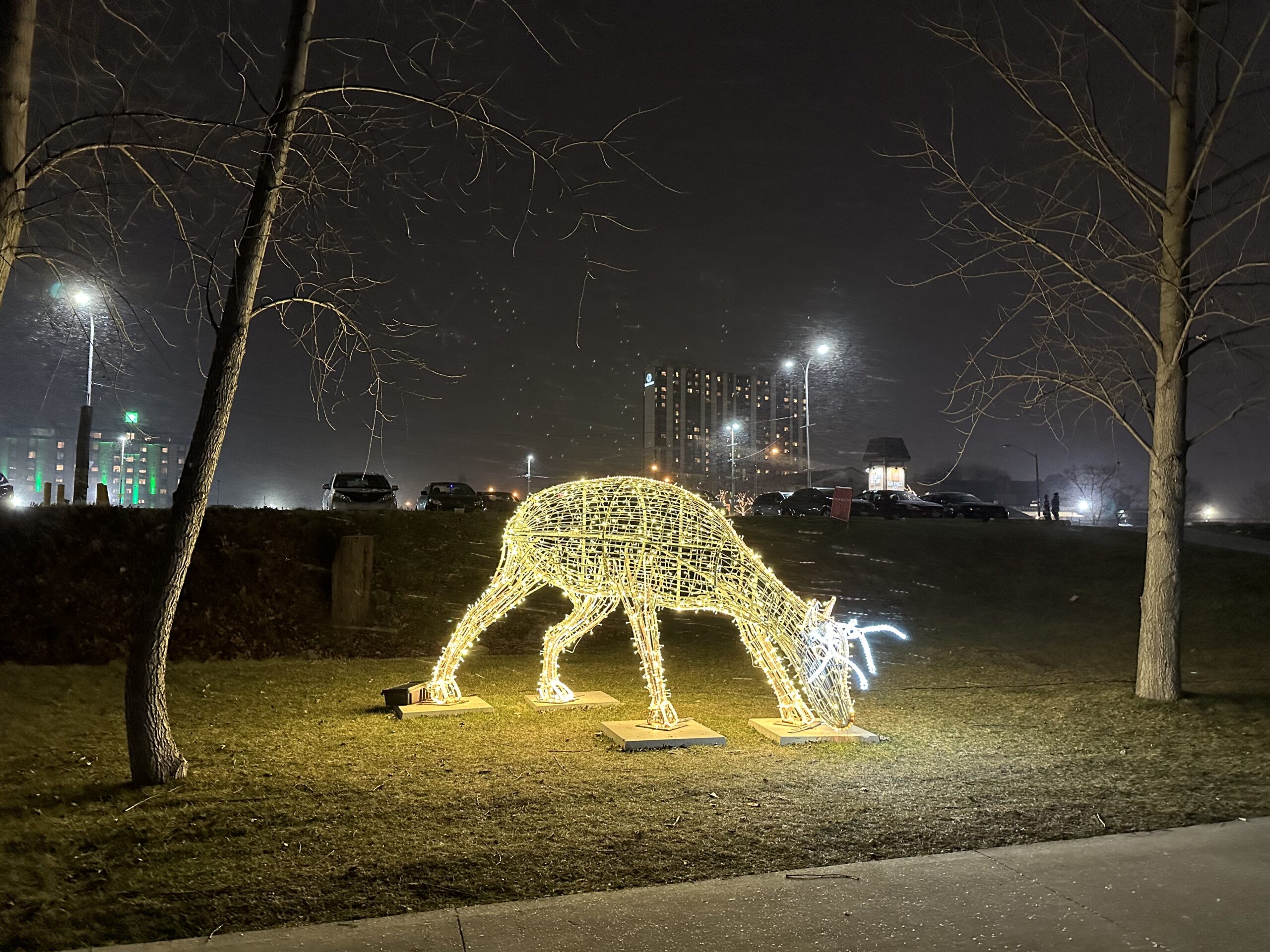








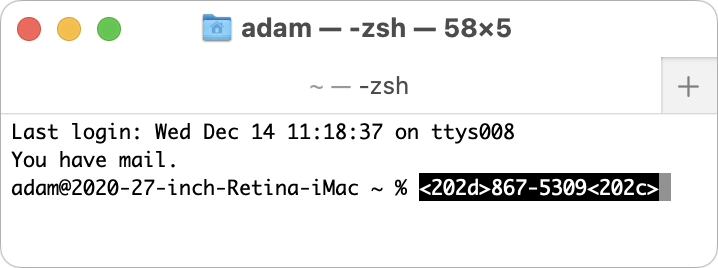

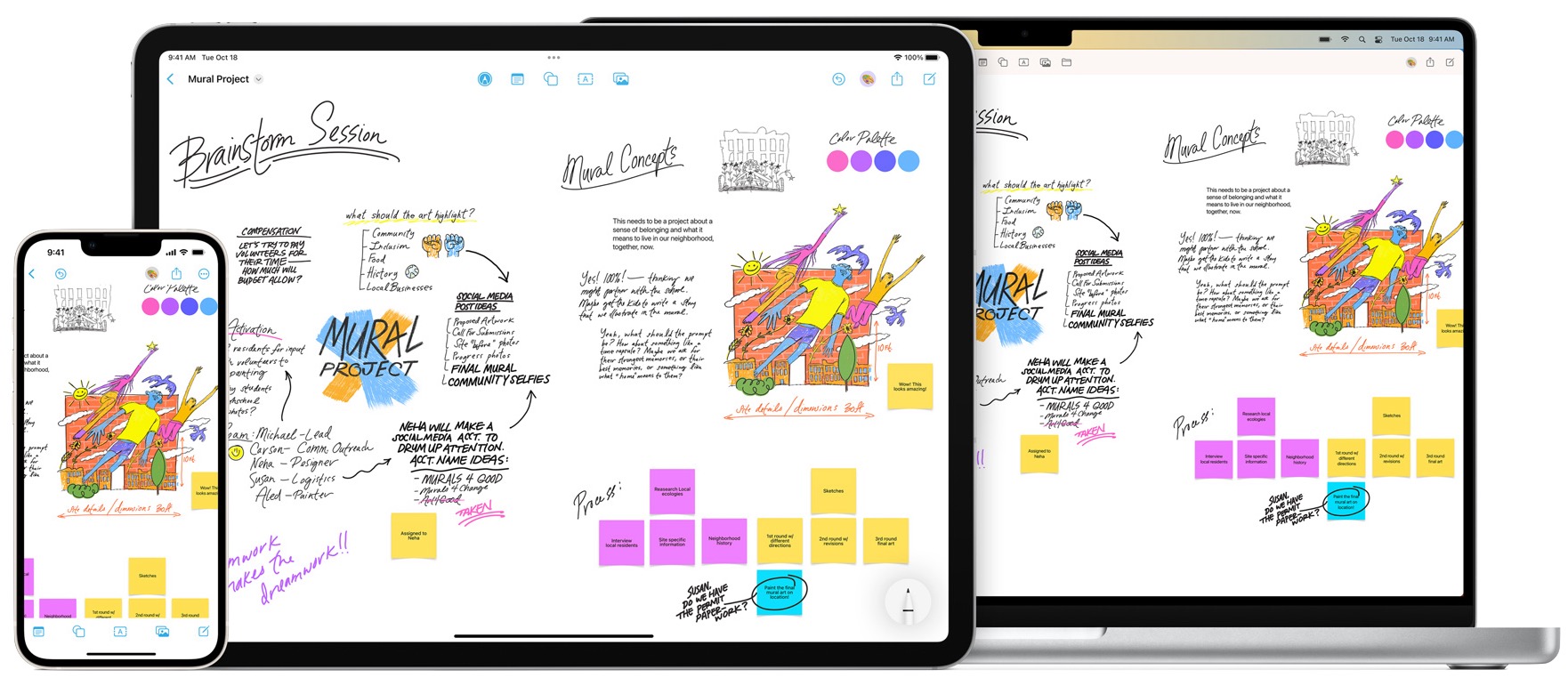
 Agen Schmitz
No
comments
Agen Schmitz
No
comments