#1461: Apple News+ analysis, Cardhop for iOS, Apple drops migration fee, Google backup app CloudPull discontinued
Have you been giving Apple News+ a try? Julio Ojeda-Zapata is too, and he has some reservations about paying $120 per year for the service. Those who are buying a new Mac or getting a Mac repaired take note—Apple has dropped the $99 fee for migrating your data from an old machine. If you’re looking for an easier way to initiate communications with your contacts in iOS, check out the new Cardhop, which offers a radical rethinking of how you work with contacts. Finally, people who worry about accidentally deleting or corrupting Google-hosted data in Gmail, Google Calendar, Google Contacts, and Google Drive will have to search for a new backup solution, since CloudPull is being discontinued soon—we suggest some alternatives. Notable Mac app releases this week include Typinator 7.9, CleanMyMac X 4.4, and Tinderbox 8.0.
Apple Drops $99 Data Migration Fee for New Macs and Repairs
Apple has dropped the $99 fee that it previously charged for migrating data from an old Mac to a newly purchased machine. TidBITS reader and TekBasics consultant David Price wrote to tell us that he has generally advised clients to pay Apple to migrate data to newly purchased Macs, but when he accompanied his brother-in-law to pick up a freshly migrated iMac last week, Apple informed him that there was no charge for the service.
I contacted an Apple Store Operations Specialist, who confirmed the policy change:
Beginning April 2, there will be no cost for Data Migrations with the purchase of a new Mac or Data Transfers with a repair.
So there you have it—if you’re buying a new Mac at an Apple Store, or having a repair done that requires moving data, Apple will do it for you for free. That said, it will still be a slow process, so take that into account when planning your pickup. Also, since the policy just changed, it’s worth confirming with the people you’re working with if you’re getting Apple to do a data migration soon.
Of course, migrating data from an old Mac to a new one isn’t particularly difficult on your own either, and Apple provides an overview of the setup process.
CloudPull Discontinued, Look Elsewhere for Google Backups
John Brayton of Golden Hill Software has informed us that he is discontinuing CloudPull, his Mac utility for backing up data from Gmail, Google Calendar, Google Contacts, and Google Drive (see “Back Up Your Google Data with CloudPull,” 6 March 2012). As I noted in that review, it’s unlikely that Google itself would lose your data, but:
- It may be protected by nothing but a password (unless you use 2FA)
- You could delete data accidentally
- An app with access to your Google data could corrupt or delete data
And so, for the last 7 years, many TidBITS readers have been relying on CloudPull to make local backups of their Google-hosted data in file formats that Mac apps can open.
So what happened? Google is tightening security on access to Gmail, requiring apps to get permission to write to a user’s account by providing justification for write access. CloudPull doesn’t need write access at all, but Google offers no read-only permission level that would allow CloudPull to back up Gmail. Google denied Brayton’s appeal, and the alternative approaches he identified to keep CloudPull working would require more time and effort than he could justify.
As a result, Brayton has discontinued CloudPull and removed it from sale. The app should continue working through about 15 May 2019. Existing backups will remain intact after CloudPull can no longer access your Google account, but it won’t be able to update those backups.
Alternative Google Backup Solutions
So what can you do if you currently rely on CloudPull, or if you’ve decided that you need to back up your Google data now?
Gmail Backup
Backing up Gmail is the easiest part of CloudPull to replace because everyone has Apple’s Mail. It can access Gmail via IMAP, downloading and storing local copies of all messages and attachments by default.
If you don’t trust Mail entirely, you could use C-Command Software’s EagleFiler or Moth Software’s Mail Archiver X to archive a copy of everything outside of Mail. Or go directly to the IMAP source with Horcrux, which is designed to back up email to your Mac.
Google Calendar and Google Contacts Backup
Mac users probably view their Google Calendar and Google Contacts information in Apple’s Calendar and Contacts apps. The data is local but updated frequently enough that problems on the server side would be reflected locally quickly. Luckily, both apps can save local archives with the File > Export command.
A more automated solution would be to switch to BusyMac’s BusyCal and BusyContacts, which also support Google’s calendaring and contact services. Both feature a File > Create Backup command and can automatically make and maintain a set of backups in standard ICS and VCF formats.
Google Drive Backup
I’m unaware of another utility like CloudPull that creates local backups of Google data in standard formats. Google’s Backup and Sync app creates Finder-visible versions of Google Drive files in a Google Drive folder on your Mac, but it doesn’t convert word processing, spreadsheet, and presentation files from Google Docs, Google Sheets, and Google Slides into formats that you could open in Apple’s iWork apps or the Microsoft Office apps.
Another option is Google Takeout, which will create DOCX, XLSX, and PPTX versions of all your Google Drive files while giving you a copy of everything in your Google account. It’s not a bad solution, but there doesn’t seem to be any way to automate it short of using Keyboard Maestro to open the Web page and click the buttons. And even then you have to wait for hours or possibly days for Google to create the archive and notify you that you can download it. It’s a good thing to do periodically, but not an approach for everyday backups.
Unified Backup or G Suite Backup
If you want a single unified backup solution for Gmail, Google Calendar, Google Contacts, and Google Drive, or if you subscribe to Google’s full G Suite (which includes all those apps), there are a few options.
For individuals, Upsafe offers a cloud-based backup service for your Google data. It has a free tier that maxes out at 3 GB of storage; for more data than that, Upsafe charges $2 per month. Spinbackup offers a similar service, and also backs up Google Photos. An account that can back up only 4 GB and has other limitations is free; otherwise, Spinbackup costs $4 per month for 50 GB of data, with an additional $0.03 per month for every extra gigabyte. If you’ve tried either of these services, let us know in the comments how they’ve worked out for you.
Other services are targeted at G Suite subscribers and don’t (or no longer) support individual use. They include Backupify, Spanning, and SysCloud, and pricing hovers around $4 per month per user. They’d be appropriate for small offices that have standardized on G Suite.
What other ideas do you have for protecting your Google data against hackers, mistakes, and rogue apps?
Should You Pay For Apple News+? Warning: It Has Issues
Of the services Apple revealed at its 25 March 2019 special event, only one—the Apple News+ digital magazine service, a paid add-on to the company’s free News app—was actually made available (see “Apple News+ Debuts With Magazines, Newspapers, and Web Sites,” 25 March 2019).
This was great news for information junkies who gained access to a treasure trove of additional content—primarily magazines, with a handful of newspapers and news Web sites thrown in. At $9.99 per month—with multiple members of a Family Sharing household able to maintain their own reading preferences for that single fee—Apple News+ will strike many as tempting.
However, the service has omissions, compromises, and a few rough edges, and some of these might prevent you from subscribing. It’s easy to check for yourself—the first month is free—but I recommend setting a reminder to cancel the subscription before you’re charged in case you don’t find it meets your needs.
Some Content Is Missing
Apple News+ seems like a bargain because it provides access to top publications like the New Yorker and the Wall Street Journal that cost more than all of Apple News+ if procured individually elsewhere.
But what is it missing? TidBITS reader Duane Williams noted that the version of the New Yorker offered via Apple News+ is missing some of the features found in the print magazine and on the magazine’s own site. These largely New York City-specific omissions may not trouble you—the main columns and articles seem to be present—but know that you’re not getting exactly what you would in print. (And as reader Marilyn Matty, who worked in advertising for many years, explains in that discussion and one other, many magazines produce multiple editions even in print, so there may not be a single canonical version.)
The Wall Street Journal is an even more extreme example of this “curation.” On the face of things, it offers only a selection of its articles via Apple News+. Other content is supposed to be lurking below the surface, and available via searching, but articles I’ve wanted to read have sometimes proven elusive. And those are just the ones that I knew to search for. And the accessible archive will reportedly contain only 3 days of content from the newspaper.
However, TidBITS reader Doug Miller found a clever way to search better (the Apple News search is weak at best) and to access at least some articles that are older than 3 days, though not the full archive. He wrote:
You can go to the WSJ.com Web site in Safari in iOS, open any article there, and if it is for subscribers only, hit the share icon, share to Open in Apple News, and it will open the full article in Apple News if you are a News+ subscriber.
Is Apple News+ a Good Value?
Not necessarily. As we noted in our earlier coverage, public libraries offer online versions of magazines for free via digital partners such as Flipster and RBdigital. But whether you regard these as acceptable alternatives to Apple News+ depends on which magazines you like to read.
I was excited about Apple News+ at first. After doing an inventory of my preferred magazines, however, I realized it might be a waste of money.
Many of my favorite titles, such as Macworld and Wired, are available to me using RBdigital via the St. Paul Public Library or at the Minneapolis Public Library. Others, including Fortune, Fast Company, and Bloomberg Businessweek aren’t—but I can get much of their content for free on their Web sites. All public library systems are different, so check with your library to see what it offers in terms of digital magazine services and how they line up with your preferences.
Libraries aside, the real question is if you’re spending more than $120 per year on periodicals. In our recent survey, only about 25% of TidBITS readers said they spent more than that each year (see“Survey Responses: Apple Music and Apple News+,” 8 April 2019). If you’re getting all you want to read for less money, there’s little advantage to Apple News+.
In fact, for many news junkies, the News app’s plethora of free news content might be more than sufficient without all the additional titles available in Apple News+. Do you have time to read more than you’re reading now?
A Suboptimal Reading Experience
An advantage of Apple News+ over other digital magazine services is formatting. Many publications on the service have been reworked and made adaptable for a range of Apple’s devices, from a 27-inch iMac to a 4-inch iPhone SE. Some titles even have animated covers.
However, many titles—about half of the roughly 250 magazines available—have not received this retooling. Time and time again, I found issues that provided little more than digital snapshots of their original printed pages, which are all but impossible to read on smaller screens.
Even reformatted content looks lousy on the Mac, but that’s a general problem with the Mac’s awkward “Marzipan” News app ported from iOS. It’s a terrible Mac app, with no attention to the sort of conventions and user-interface niceties Mac users expect.
Beyond the comparison with other digital magazine services, Apple News+ isn’t entirely successful in expanding from a collection of articles to an interface for reading a coherent magazine. Although most magazines seem to have a table of contents, at least the New Yorker’s editors chose, oddly, to rearrange the table of contents to focus on feature articles, thus confusing the structure of the magazine. Others may have done so as well.
Speaking of which, when you’re in a magazine, the News app doesn’t help you understand where in the issue you are in terms of what articles came before or come next, or how much you have left to read overall. (There is a bar on the right edge of each article that shows roughly where inside an article you are.) Such confusions don’t exist when reading unrelated individual articles in Apple News as it has been up to this point, but they’re disconcerting when you expect the full magazine experience.
Finally, magazines in Apple News+ still have ads—you didn’t think you were going to get away without ads, did you?—and in some cases, like Runner’s World, they can be difficult to distinguish from the reformatted article leads. And if you were interested in a shoe ad, don’t bother tapping or clicking to learn more—it won’t do anything.
Where Are My Favorites?
Apple News+ is derived from Texture, a digital magazine service that Apple bought a year ago (see “Apple Acquires the Digital Magazine Service Texture,” 12 March 2018). Texture fans might find Apple News+ a bit confusing and possibly disappointing.
For instance, Texture collected users’ favorite magazines—both current and back issues—in a My Library section for convenient access. Apple News+ has no such thing. Apple News+’s My Magazines area does something different, showing current and recent reads regardless of whether these are users’ favorites. I have no interest in Elle, but it’s now shown annoyingly at the top of my app’s main screen because I happened to read an Elle story that looked interesting.
Apple News+ has a workaround, but it’s clunky; go to a magazine’s homepage within the app, tap the heart-shaped “like” button at the top, and the magazine gets added to the app sidebar along with items in the free portion of the News app. That’s fine, but this approach does not scale well. The sidebar quickly becomes long and cluttered.
By the way, Apple is shutting down Texture on 28 May 2019.
Will Apple News+ Help Publishers?
Some might subscribe to Apple News+ as a way to help magazine and newspaper publishers in what has been an increasingly embattled journalism industry. As a reporter and Web producer at a major metropolitan newspaper, I thank you for that impulse!
However, Apple News+ isn’t likely to help publishers in a major way. Most seem to see it as a necessary evil that may generate some revenue and that they hope will increase direct subscriptions. Over at Digiday, one publisher was quoted as saying “You’re not generating subscribers [with Apple News+], you’re getting revenue. It’s going down a rabbit hole.” Another was even blunter: “Their pitch was we are going to take over the news business. Join us or get left in the dust.”
Direct subscriptions are a far more effective way to support your favorite publications. Otherwise, Apple takes a cut of your $9.99-per-month payment, and what’s left has to be shared among all the Apple News+ publications you read. It will be a pittance.
Direct subscriptions needn’t be expensive, either; a New York Times digital-only subscription was just $1 per week the last time I checked, and I got a similar $1-per-week deal from the Washington Post through June. And again, how much time do you really have to read ephemeral content?
The Bottom Line
Apple News+ needs work.
Current and would-be subscribers deserve a more complete accounting of what they get and don’t get for their money—that’s a little thing we in the journalism business call transparency.
It would be nice if the full catalog received a digital revamping for comfortable reading on a variety of display sizes, but that’s largely up to the magazines, not Apple. Such a move is important to set Apple News+ apart from free services available via the public libraries you support with your tax dollars; those services are a bit crude.
And while an Apple News+ subscription may be better than nothing when it comes to supporting the struggling journalism industry, it’s far from a panacea.
Cardhop Rethinks How You Use Contacts in iOS
Few Apple apps are as user-hostile as Contacts on the Mac, which was why I was happy to see Flexibits release Cardhop for the Mac as an alternative interface to the Mac’s system-level contact database (see “Cardhop Puts Contacts Front and Center,” 18 October 2017). Cardhop’s innovation is the way it lets you interact with your contacts using a natural language parser. Want to create a new contact with a company name, email address, Twitter handle, and phone number? Just type “Tim Cook Apple [email protected] @tim_cook 408-555-1212.” From then on, you can contact Tim with commands like “email Tim Cook.” (So, Tim, about those butterfly keyboards…)
I’ve enjoyed using Cardhop, particularly once when I needed to enter a lot of names and postal addresses for runners to whom I had to send awards for a race, and again when I went through the envelopes for our Christmas cards to verify and update addresses. In both cases, Cardhop’s natural language parser made it super easy to enter and update contact information, and it even fixed a lot of capitalization and punctuation errors in addresses that I pasted in from email.
However, in that article, I wrote:
Cardhop is a fine app, and a compelling rethinking of how you can interact with contact information, but it still faces an uphill battle for acceptance. The problem is that we’ve all built up habits that will be hard to break. For instance, if I’m going to send someone email, I’ll switch to Mailplane, start a new message, and enter their name. If I want to call someone, I’ll pull out my iPhone, tap the Phone app, tap Favorites or Contacts, and tap the appropriate item in the list. I’m not saying that these techniques are efficient, but they’re what I’ve done for years.
In practice, apart from these few isolated examples, Cardhop didn’t change how I generally interact with contacts. I still think of the app associated with the action I want to take—email, phone, etc.—as the first step, rather than starting from Cardhop. Exacerbating this problem is the fact that many communications channels revolve around conversations, so if I want to text Tonya, I’ll select our ongoing conversation in Messages rather than starting from Cardhop (which would, to be fair, reuse that conversation when it connected to Messages).
Flexibits has now brought Cardhop to iOS, where it’s possible that contact usage follows a different pattern. It’s too early to tell if that will be true for me since I’m still explicitly trying to use Cardhop while testing. Regardless, Cardhop for iOS looks and works very much like its Mac sibling (so go read “Cardhop Puts Contacts Front and Center” for more details; I’ll wait).
If you’ve been frustrated by Apple’s Contacts app on your iPhone or iPad, Cardhop will give you all that app can do and much more, all while working with the same system-level contact database.
Using Cardhop in iOS
Whereas Cardhop on the Mac is a menu bar app that focuses on favorite and recently used contacts, Cardhop for iOS provides four different contact views and a Settings screen, accessed by tapping toolbar icons at the bottom of its main list on the iPhone or the bottom of the left-hand sidebar on the iPad. The contact views are:
- Favorites: You get to populate this screen with the contact cards for those people you interact with the most. You can add and remove people, and tap Edit to rearrange them in the list. These sync across all copies of Cardhop on all your devices.
- Recents: I’m a big fan of this screen since I communicate with a relatively small number of people, and this will make it easy to call someone repeatedly because they’re doing work on the house for a few weeks. At least that’s the theory; I haven’t been using Cardhop long enough for it to reflect my behavior.
- Contacts: This is the main screen that lists all your contacts; a strip of letters down the right side lets you navigate quickly through the list. You can also tap All Contacts at the top to filter the list to show only contacts in one or more of your groups.
- Birthdays: If you are, or would like to be, one of those people who is always aware of people’s birthdays, this screen can help. It lists everyone whose contact card contains a birthdate, in chronological order. Even better, you can swipe left on any contact in the list to remove the birthdate information if you don’t know the person well enough to care.
Tapping a contact in any of these screens brings up its contact card (more on that shortly), but you can also tap a quick action button to repeat the last action you took with that contact, or swipe right on a contact to reveal four other quick action buttons, as I’ve done on Tonya’s contact at the top of the Recents list below.
At the bottom of each of these screens is a search field that lets you use Cardhop’s natural language parser for interacting with your contacts. This being iOS, it contains a microphone button you can tap to dictate into the field, making it trivial to say “Tim Cook” to search for a contact or “Email Tim Cook” to invoke an action. (So, Tim, about that whole AirPower debacle…)
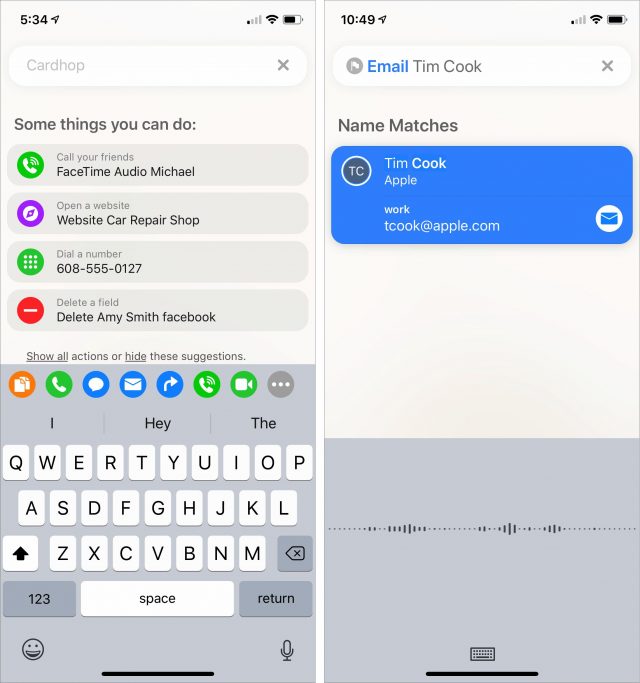
When you’re viewing a contact card, note the four quick action buttons at the top; you can choose which appear there in Cardhop > Settings > Quick Actions. Also welcome is a big yellow notes field at the bottom that’s always ready to take text, complete with a single-tap option to add a timestamp. If you do need to make changes, tapping Edit brings up a standard edit view (below right).
Cardhop for iOS supports all the actions in Cardhop for Mac (call, copy, email, facetime, message, skype, tweet, web, map, and show—see “Cardhop Puts Contacts Front and Center”) along with a few new ones (facebook messenger, facetime audio, favorite, telegram, viber, and whatsapp). It’s easy to bring up a full list of all actions and their synonyms at any time by typing a question mark (below left). You can also add buttons for each of these actions to the top of the iOS onscreen keyboard; tap the More button to configure which ones appear and what order (below right).
Notice how my contact card appears at the top of the Contacts list? On an iPhone, wherever you are in Cardhop, rotating the phone to landscape orientation displays your contact information—you pick the fields you want to share in Cardhop > Settings > Business Card—complete with a QR code to the information and a prominent Share button. It’s one of the easiest ways to share a digital business card with someone in person that I’ve seen.
Beyond being able to dictate into the natural language parser, Cardhop boasts an impressive level of integration with Siri Shortcuts. Whenever you’re viewing contact info, either within a contact card or within a result that the parser has revealed, you can press and hold any piece of information to bring up a popover with Copy, Share, and Add to Siri commands. Tap Add to Siri and you can create a Siri Shortcut that calls or texts the number, creates email, copies the address (perhaps you send it to vendors regularly), or whatever.
In Cardhop > Settings > Siri Shortcuts, Cardhop suggests some more general shortcuts you can create. Particularly useful is “Show my business card,” which lets you use Siri to bring up that screen with your contact info. I also like the “Type to Cardhop” Siri Shortcut that brings up the Cardhop search field immediately.
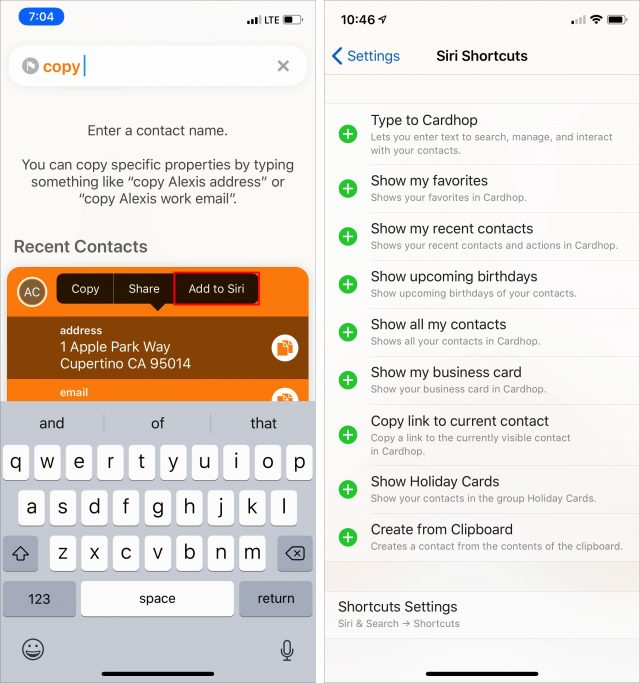
Cardhop Settings and Limitations
Interesting settings abound in Cardhop’s Settings screen. You can choose whether you want to sort lists by first name or last name, display names in various formats, and choose country-specific address formats. A particular nicety is the option to set which Web browser, email app, mapping app, and Twitter app Cardhop should use—since I use Gmail, I appreciate not being dumped into the Mail app like so many other apps do. Also, Cardhop can optionally detect clipboard content when you open the app; it essentially pastes that clipboard into the search field automatically.
For those who prefer a darker look than the screenshots I’ve shown here, Cardhop offers three themes—the Light look I use, a Dark version that reverses all the type out of a black background, and the default version that uses a dark look for lists and a light look for contact cards. Since the human visual system is much more capable of processing dark-on-light, I always avoid dark modes (see “Better than the Printed Page: Reading on an iPad,” 15 March 2018).
Like the recently updated Cardhop for Mac (see “Cardhop 1.2.1,” 30 March 2019), Cardhop for iOS can search for contacts in a variety of online directories, including Google Contacts, G Suite, Microsoft Exchange, and Office 365. I have no sense of how well this works since I don’t use any directory services.
One limitation I have run into is that Cardhop doesn’t interact with Google Hangouts, which I use to communicate with several Android-using friends—it would seem sufficiently popular to include alongside WhatsApp and Viber. Flexibits says they’re looking at adding support for it. The other complaint I’ve seen is that Cardhop makes it easy to call the same number for a contact, but doesn’t make it easy if you regularly have to call a person at different numbers. The workaround is to make separate Siri Shortcuts for each number, but at that point, it’s probably easier to use Siri to dial the number as you would without Cardhop.
Regardless of these minor nits, Cardhop 1.0 for iOS is a worthwhile alternative to Apple’s Contacts app in iOS, and doubly so if you already like using Cardhop on the Mac.
Cardhop for iOS works on both the iPhone and iPad with iOS 12.0 or later. It’s regularly priced at $4.99, although there’s a launch special that drops the price to $3.99 for a limited time.
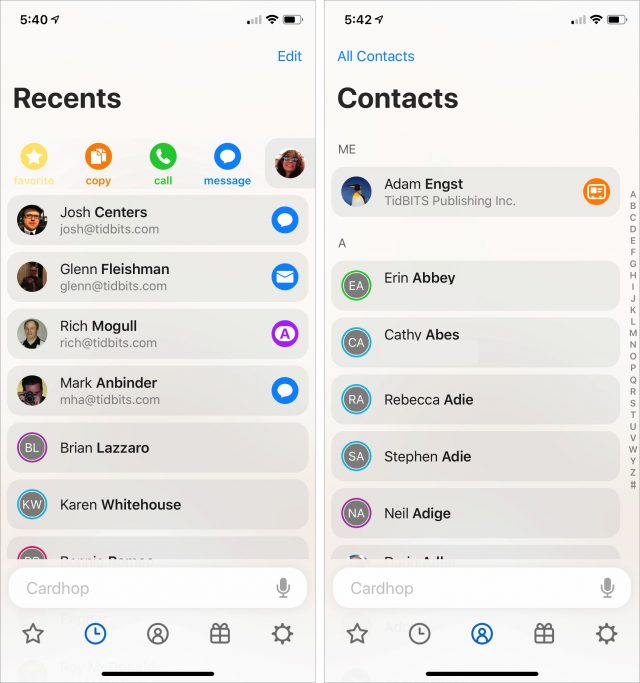
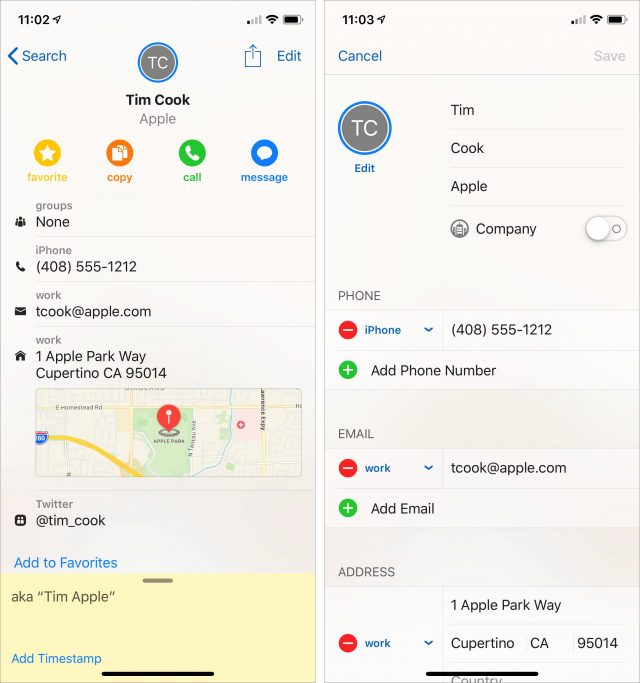
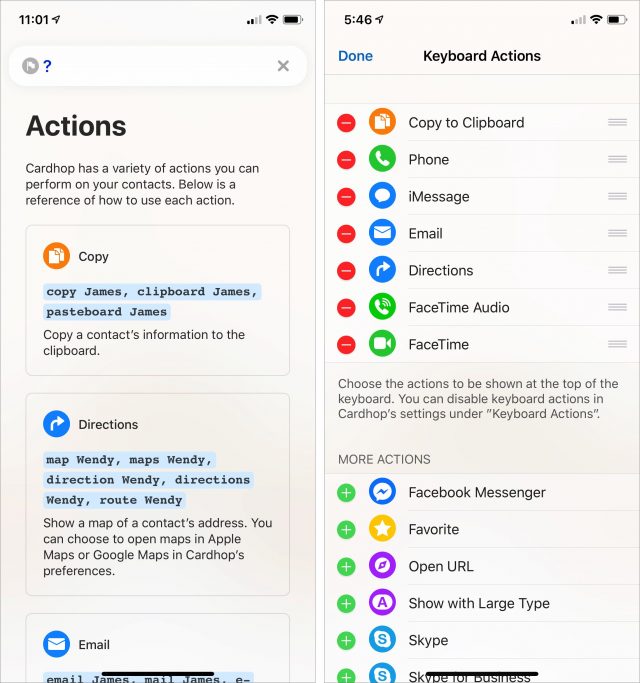
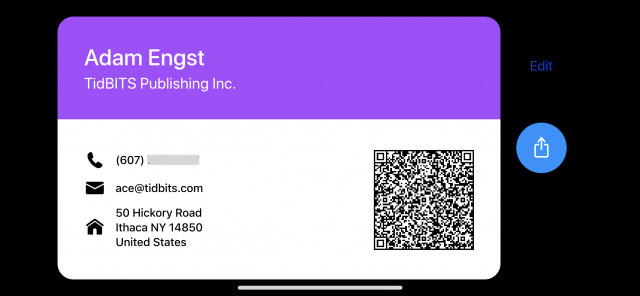
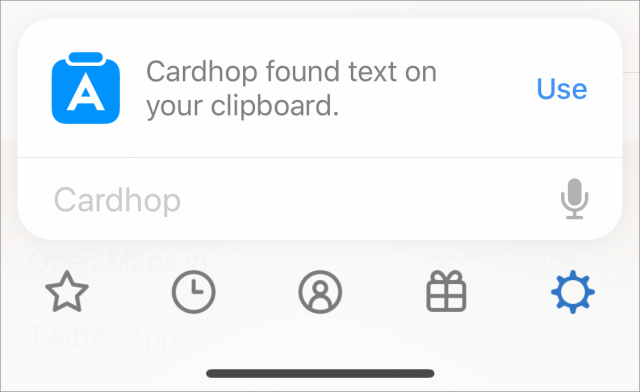
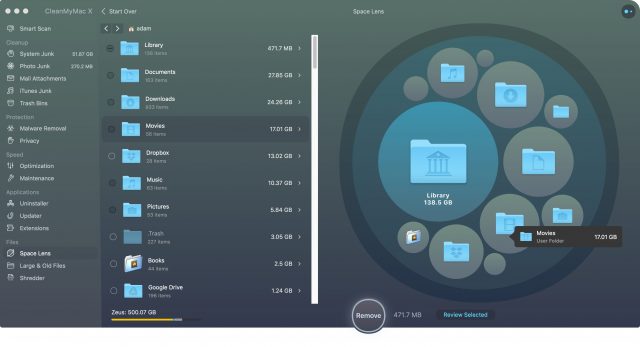
 Josh Centers
5
comments
Josh Centers
5
comments
 Josh Centers
9
comments
Josh Centers
9
comments