#1463: Apple recalls plug adapters, how to cancel Apple News+, 3M WorkTunes headphones, find digital movie rental deals
If you’re in the UK, Hong Kong, or Singapore, note that Apple has recalled some three-prong wall plug adapters due to the risk of electrical shock. Apple News+ celebrated its one-month birthday last week, and if you’re not enamored of the service or just aren’t using it, Josh Centers explains how to cancel. Those looking for distraction while mowing the lawn might consider the 3M WorkTunes headphones, which combine hearing protection and Bluetooth audio. Finally, if you rent digital movies, Glenn Fleishman shows you how to find the best deals. Notable Mac app releases this week include LaunchBar 6.11.1, Luminar 3.1, and DEVONthink 3.0 Public Beta.
Apple Recalls Some International Three-Prong Plug Adapters
Apple is recalling some older three-prong wall plug adapters designed for use in the United Kingdom, Singapore, and Hong Kong because they can break in such a way as to pose an electrical shock hazard. Apple included the affected adapters with Macs, iOS devices, and the Apple World Travel Adapter Kit from 2003 to 2010.
The affected adapters are entirely white and have no letters on the inside slot. The newer, improved adapters are gray on the inside section.
To start the exchange process, contact Apple Support, an Apple retail store, or an Apple Authorized Service Provider and provide the serial number of the accompanying device (or just tell them you bought the Apple World Travel Adapter Kit).
This isn’t Apple’s only plug adapter recall—also see “Apple Recalls Some International Wall Plug Adapters” (28 January 2016) for details on a recall for two-prong adapters designed for use in Argentina, Australia, Brazil, continental Europe, Korea, and New Zealand.
How to Cancel Apple News+
A month has passed since Apple launched Apple News+ (see “Apple News+ Debuts With Magazines, Newspapers, and Web Sites,” 25 March 2019). If you signed up for the free trial but aren’t enthused about the service or can’t find the time to read more (see “Should You Pay For Apple News+? Warning: It Has Issues,” 9 April 2019), you’ll want to cancel before Apple charges you.
Jeff Carlson told us that News asked him if he wanted to continue his free trial, and even though he thought he said no, it automatically renewed and charged him $9.99. We aren’t in a position to test this again to know exactly what’s happening, but suffice it to say that a manual cancellation is safest.
Note too that when you cancel a free trial, your access to Apple News+ ends immediately. If you’re canceling a paid subscription, your access continues through the end of the billing period.
Cancel Apple News+ in iOS
You can easily cancel in the iOS News app with a few quick steps:
- Open News,
- Tap the Following button in the lower-right corner to bring up the Following tab.
- Scroll down to the bottom and tap Manage Subscriptions.
- Tap Cancel Free Trial or Cancel Subscription.
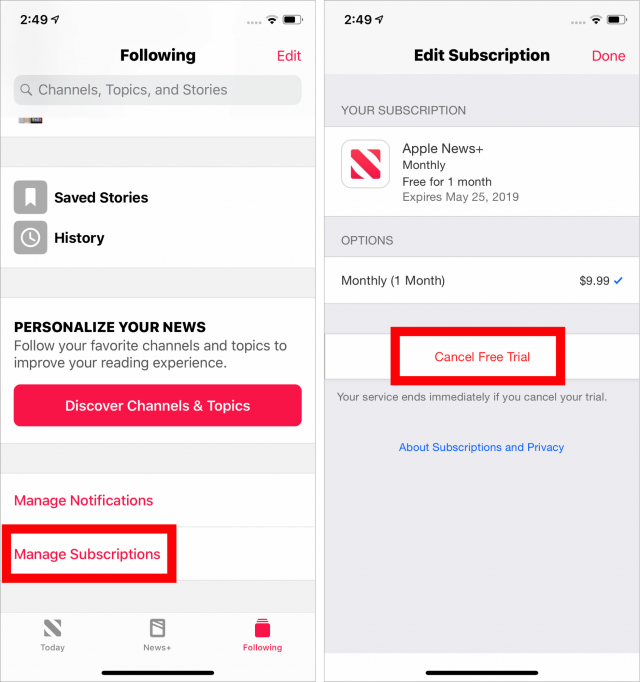
- When prompted, tap Confirm.
Alternatively, you can cancel from within the App Store app. Tap this link in iOS to jump directly to the Subscriptions screen in the App Store, where you can select Apple News+ and cancel. Or, in the App Store app, tap your avatar in the upper-right corner, tap Manage Subscriptions, select Apple News+, and then tap Cancel Free Trial.
Cancel Apple News+ on a Mac
To cancel your subscription from a Mac, follow these steps:
- Open the News app.
- Choose File > Manage Subscriptions. News launches the App Store app and opens a dialog showing your subscriptions.
- Click Edit to the right of Apple News+.
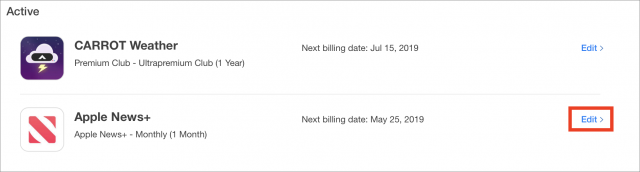
- Click the button for Cancel Free Trial or Cancel Subscription.
- Click Confirm.
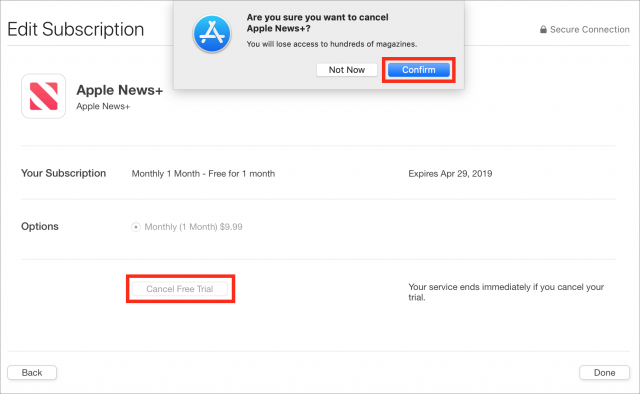
If you prefer, you can cancel from inside iTunes. Click this link to jump directly to the Subscriptions screen in iTunes, or choose Account > View My Account, scroll down to Subscriptions, and click Manage. From there the process is the same as in the App Store app.
We have to give Apple credit—the company provides lots of ways to manage your subscriptions!
3M WorkTunes Headphones Make Yardwork More Tolerable
Yardwork season is here in the Northern hemisphere, and for those of us blessed (or cursed) with lawns, that means time spent every week with loud, monotonous mowing, trimming, and leaf blowing. What if you could shut out the noise while also listening to something more interesting, like an audiobook, podcast, or maybe just some music?
You could put earbuds in and slap some hearing protection over top, and for many people, that might work fine. But earbuds aren’t for everyone, and in my experience, AirPods and earmuffs work together poorly, if at all, because the earmuffs often knock the AirPods out. So why not roll hearing protection and headphones into one product? That’s exactly what the 3M WorkTunes are, and you can buy them from Amazon for around $50. I’ve owned a pair for about a year.
Thanks to a built-in battery and Bluetooth, you can use the WorkTunes entirely wirelessly, which is important for eliminating cables that could catch on something while you’re working. Of course, you can’t escape cords entirely. The headphones charge through a micro-USB port, and a standard 3.5 mm auxiliary port lets the WorkTunes connect to non-Bluetooth audio players.
The WorkTunes advertise an 8-hour battery life, and they hold a charge well. I turned mine on for the first time in months and was pleased to see that they still had a full charge. I know this because when you turn on the WorkTunes, a voice tells you through the speakers what the charge level is—”battery high” in this case. The voice also provides feedback when you connect to a device, like an iPhone.
Despite having a built-in rechargeable battery, the WorkTunes weigh a reasonable 12.3 ounces (349 grams). The padded ear cups are comfortable, and the headband easily accommodates large heads like mine. I usually wear the WorkTunes with some sort of hat and sunglasses.
The WorkTunes have a built-in microphone for phone calls, but you’ll sound like you’re talking from the bottom of a well. Then again, you probably don’t want to make a phone call when in the environments the WorkTunes are designed for. Alas, you can’t use the microphone with Siri.
The one big downside to the WorkTunes is that Bluetooth reception is painfully weak, something many user reviews have mentioned. If I put my iPhone in a pocket with any other metal object, like keys, the WorkTunes regularly cut out, which doesn’t happen with my AirPods or other Bluetooth devices. So when I’m mowing, I move my iPhone to my back pocket, which mostly eliminates the problem.
Sound Quality and Hearing Protection
Sound quality is acceptable. Not horrible, not great, just alright, but you’re wearing these while you’re working, so it’s not the main thing on your mind. My main issue with the sound is that the output volume is limited to 82 dB, undoubtedly for safety reasons, but that means I have to max the volume to hear podcasts over my lawnmower.
The noise reduction rating (NRR) is 24 dB, which is on the lower end of the scale for earmuffs, which usually range from about 20 to 30 dB. To figure out how many decibels hit your ears, simply subtract the NRR from the noise level (which is possible because these are earmuffs, which aren’t as prone to user error as earplugs, per audio expert and TidBITS contributor Geoff Duncan). Lawnmowing usually runs around 90 dB and the WorkTunes (assuming you wear them correctly and for the full duration), will reduce that to 66 dB.
How good is that? Experts generally agree that continuous background noise is harmful at around 85 dB (of course, that depends on how long you’re exposed to it), so the WorkTunes do well for yard work, but I wouldn’t recommend them for the gun range. An unsuppressed .22 caliber rifle shot is around 140 dB, and that’s about as quiet as firearms typically get—a 120 dB thunderclap can cause instant hearing damage. The WorkTunes would reduce .22 caliber gunfire to 116 dB.
I also wouldn’t wear the WorkTunes while running. Besides the ungainly size and weight, the WorkTunes would prevent you from hearing engine noises and other potential hazards.
To see if the 90 dB estimate for lawnmowing is accurate, I downloaded the NIOSH SLM iOS app and did a little mowing while running the app from my shirt pocket. A dedicated sound level meter would be better, but NIOSH claims accuracy within ±2 dB.
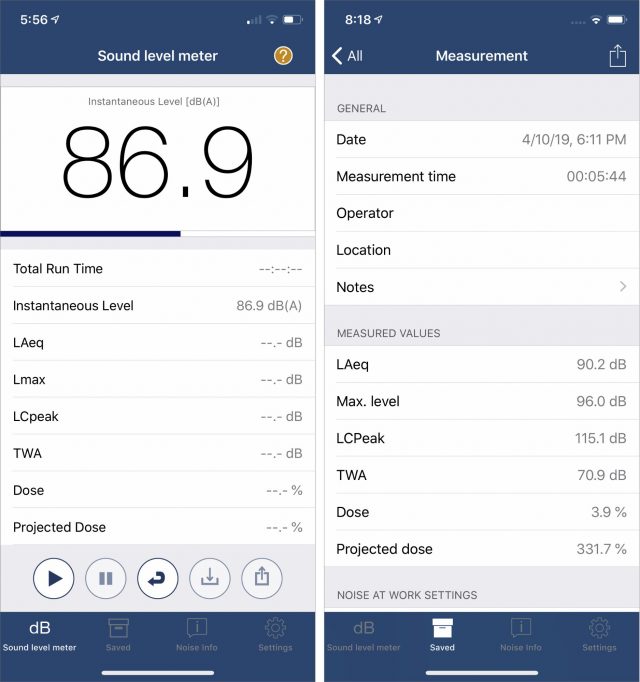
While the mower was running, the sound level hovered around 90 dB, so the general estimate is pretty good (I was using a Cub Cadet push mower for those keeping score at home). Over my 6-minute session, the maximum sound level detected was 96 dB, but the A-weighted average (LAeq, which cuts off the higher and lower frequencies that people generally can’t hear) over the period was 90.2 dB.
But the WorkTunes aren’t merely hearing protectors, they’re also headphones, which complicates the calculation of how much sound reaches your ears. Since decibels are computed logarithmically, you can’t just add the suppressed noise level of the lawnmower (66 dB) to the maximum output of the WorkTunes (82 dB). Thankfully, there’s a handy online calculator that can handle the math and give us the right answer, which is 82.1 dB.
As I mentioned above, experts like the Centers for Disease Control agree that noise levels of 85 dB can cause hearing damage when experienced for more than 2 hours at a time. My regular hour-long mowing stint at around 82 dB probably isn’t good for my ears, but it’s still an improvement over the raw 90 dB output of the mower. Anecdotally, I’m less tired when I finish mowing, and I get to listen to whatever I want while working, so for me, the WorkTunes are a win.
However, if you spend a lot of time using a lawnmower, weed trimmer, or leaf blower, I’d recommend a more effective hearing protector, probably one without a built-in audio player. And as I said previously, if you’re doing something that involves intense sounds, like firing a gun, the WorkTunes won’t provide sufficient protection.
But for the average person who spends a few hours a week mowing or doing other loud lawn work, the WorkTunes can help protect your hearing and make your chores a bit less tedious.
How To Find the Best Deal on Digital Movie Rentals
More options for digital movie rentals exist now than ever before, but they’re surprisingly uniform in price and duration. Yet, it’s still worth shopping around to find a deal: either pay a buck less or get more time to watch a movie after starting playback instead of the usual 48 hours. In this article, we’ll look at rentals from iTunes, Amazon Prime Video, Fandango Now, Google Play, Redbox on Demand, Vudu, and YouTube. (We wrote about finding deals when purchasing movies to own last year, in “Use Movies Anywhere to Take Advantage of Bargains,” 31 August 2018.)
You may also find that you prefer or dislike a particular service’s user experience, whether you watch in an Apple TV or iOS app, an app on your smart TV or another device, or in a Web browser. That can shift your usage, too. Most services have an Apple TV app, but some require AirPlay streaming or an app on a smart TV.
I can cut to the chase with the two best takeaways, however:
- iTunes is the only service that lets you rent movies directly in apps on your Apple devices. Because of Apple’s 30% cut, all competing services require a rental payment via a browser (sometimes only a desktop browser) or a non-Apple device.
- YouTube almost always gives you 72 hours from when you start to watch a movie to finish it, as opposed to every other service’s 48 hours. A few rental sites allow only 24 hours.
If you routinely watch movies on a variety of devices or prefer your smart TV’s built-in or add-on apps for streaming, I get into the nitty-gritty of device support and best deals below, including some recommendations for free options.
Rental Prices and Time to Watch Are Similar Everywhere
A few years ago, there was more variation in pricing, but studios and services appear to have harmonized. However, it’s always worth looking for sales and deals, as these occur regularly, and often mix up relatively new films with classics. Many sites have $0.99–$2.99 HD rental pages that update periodically.
To check prices, I looked at the recently released Aquaman on several services along with Tron Legacy from 2010. Aquaman cost $5.99 nearly everywhere. Only Redbox on Demand offered an SD version for a buck less at $4.99; all the other services charged the same for SD and HD, or listed only HD and 4K. Meanwhile, Tron Legacy was $3.99 in HD and $2.99 in SD on all services. (All the services I checked charge sales tax in Washington State, too; I assume that’s true in every state with sales tax given a 2018 Supreme Court decision.)
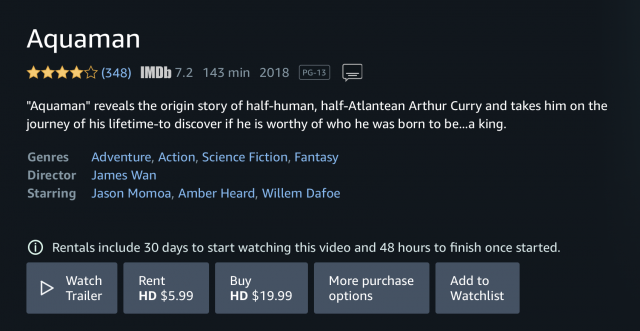
Nearly every service had the same period of rental for both movies as well. From the time you check out, you have 30 days to start watching. With Aquaman, you then have 48 hours during which you could stream the film at nearly every service, even on YouTube. Vudu was the odd one out with just a 24-hour screening period.
Tron Legacy also limited viewing time to 48 hours everywhere except at YouTube and Google Play, where you get 72 hours. Why would you want 72 hours? For the same price and quality, it’s worth another 24 hours if you don’t think you can get through the whole movie in a single night—an issue if you have kids or it’s one of the increasingly common 2.5- to 3-hour movies now being made. (Google Play appears to have the same time-to-watch period as YouTube rentals, but less device support for playback.)
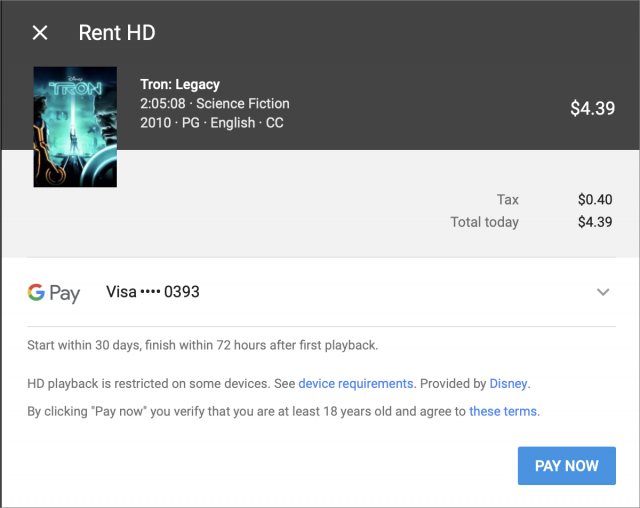
When I spot-checked other movies, I found that Amazon Prime Video offers 72 hours to watch some films, but nowhere near as commonly as Google’s services.
Each site is a little particular about where you can play back a movie, which might affect your purchase choice as well. Macs don’t allow HD playback on external monitors from a Web browser, which might be a factor depending on your setup. Here are the possibilities:
- iTunes: Apple TV, iOS, and macOS via iTunes. No browser-based playback. (In the future, some smart TVs will have an Apple TV app, however: see “Apple Opens iTunes Video and AirPlay Up to TV Rivals,” 9 January 2019.)
- Amazon Prime Video: Browsers; iOS, Android, and Fire tablets; Apple TV, Fire TV/Fire TV Stick, Roku, TiVo, and others (no Chromecast support); many smart TV and connected Blu-Ray models; PlayStation, Xbox, and Wii. (Amazon still hasn’t updated its support page to include Apple TV.)
- Fandango Now: Browsers; iOS and Android; Chromecast and Roku (Apple TV only via AirPlay); most smart TVs and game consoles.
- Google Play: Browsers; iOS and Android; Android TV, Chromecast, and Roku (Apple TV only via AirPlay); LG, Samsung, and Vizio smart TVs.
- Redbox on Demand: Browsers; iOS and Android; Apple TV, Chromecast, and Roku; LG and Samsung smart TVs.
- Vudu: Browsers; iOS and Android; Apple TV, Chromecast, Roku, and TiVo; LG, Samsung, and Vizio smart TVs; Playstation, Nvidia, and Xbox consoles; LG, Samsung, and Sony connected Blu-Ray players.
- YouTube: Browsers; iOS and Android; Apple TV, Android TV, Chromecast, and Roku; many 2013 and later smart TVs; Xbox and PlayStation.
If you have a 4K TV and appropriate hardware to play back UHD/4K movies, you’ll need to dig into requirements further. Every service seems to have provisos and footnotes about device support, and some don’t guarantee that every UHD/4K movie will play on every device because of licensing limitations. UHD/4K versions of movies may also offer less time to watch after a rental starts, which seems an odd quirk.
Your most reliable and consistent option for UHD/4K in the Apple ecosystem is almost certainly iTunes and an Apple TV 4K connected to a 4K display (but see “The Apple TV 4K’s HDR Nightmare,” 13 March 2018). However, if you have a 4K smart TV or a 4K streaming box from another company, you can certainly explore other options. Every service has a way to request a refund if a movie doesn’t play back as expected.
Note that some services won’t let you rent at HD or UHD/4K on devices that don’t support those resolutions. So you may need to rent using the right device, too, or you can wind up paying the same amount for a lower-fidelity version of a movie than the hardware of the device you want to watch it on can support!
The Best Ways to Rent or Watch
All other things being equal, here are my suggestions for the services to try, in order, with some usage tips:
- iTunes: You can often find iTunes Store gift cards on sale for up to 20% off the face value, especially around holidays. That’s a nice discount if you don’t need more than 48 hours to watch a film. (Follow the unofficial iTunes Card Deals on Twitter for bargains.) For Apple ecosystem folks, iTunes remains the best option, though YouTube is a close second.
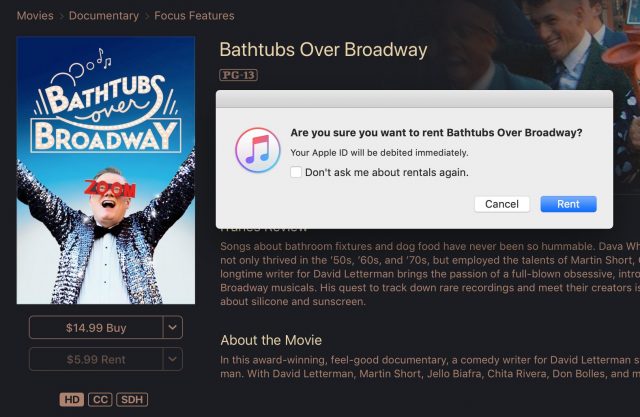
Renting a movie in iTunes on the Mac requires confirmation, though you can opt to rent with a single click in the future by checking a box. - YouTube: It takes a little extra effort to rent and watch a movie with YouTube, but that extra 24 hours for most films can make it worthwhile. Start in a desktop Web browser (not Safari for iOS) at YouTube’s movies and TV page, search for the film you want, and rent the resolution you prefer. Now, close the browser window if it’s anywhere near your TV, as YouTube starts to show distracting previews. You can proceed to watch the film in iOS or with an Apple TV. Finding your rental is a little hard in YouTube’s Apple TV app: swipe right to get to the vertical navigation bar, swipe down to the folder icon, then swipe right and then down to the Purchases item. The recently purchased rental appears as the first item at the upper left. The rental period starts when you click the play button.
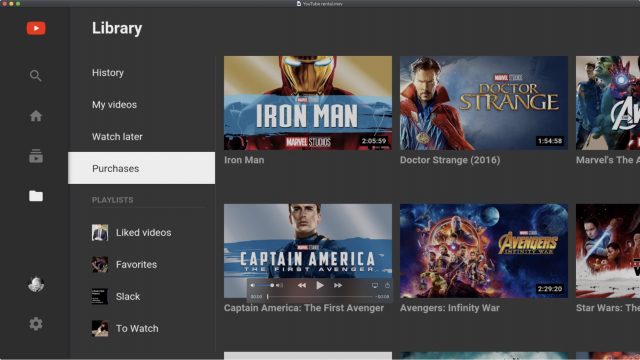
Playing a movie in YouTube’s Apple TV app requires renting in a desktop browser and then a little navigation. - Amazon Prime Video: For those with an Amazon Prime subscription, the e-commerce giant offers a huge number of TV shows and movies for free viewing, including some original content. If you have a subscription, always check the site first to see if the movie you want to watch is available at no cost: go to the Amazon Prime Video page while logged in, and the site shows it as “Included with Prime” if it’s free for Prime subscribers. (You can also browse a list of all movies and TV shows available for free.)
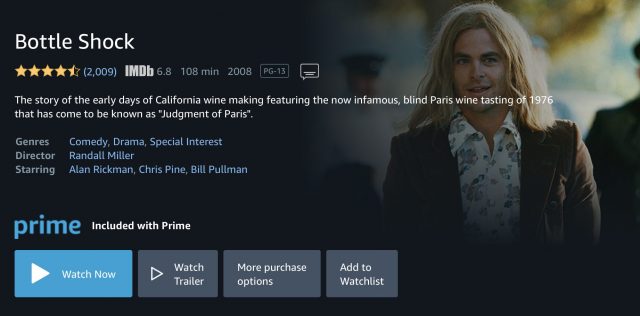
Movies and TV shows included with an Amazon Prime subscription show the “Included with Prime” label and have a Watch Now button with no cost displayed. - Vudu: Vudu offers nearly 4000 movies you can watch for free with interruptions for advertising. The titles vary from low-brow teen skin flicks to top-notch offerings that did well at the box office, such as the original Paddington, An American Werewolf in London, and Platoon. They do require that you watch a lot of ads, though.
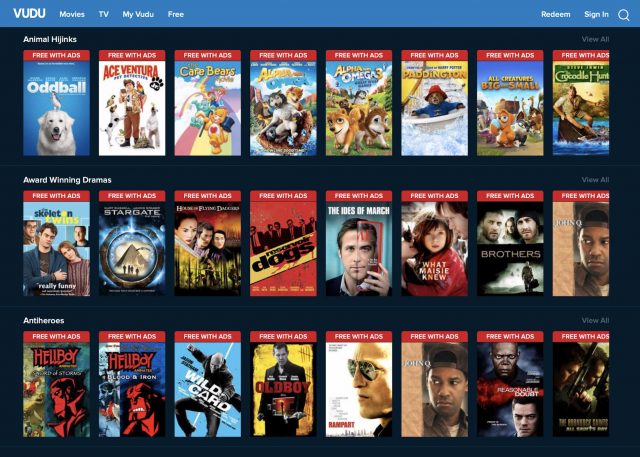
Vudu offers an extensive catalog of movies you can watch at no cost with ads. Many of the films are straight-to-video or poorly reviewed, but there are a lot of winners in there, too.
While digital movie rentals might seem like they’re available at the same price and under the same terms everywhere, a little digging can save you a buck or two, buy you an extra day, or deliver a better experience.
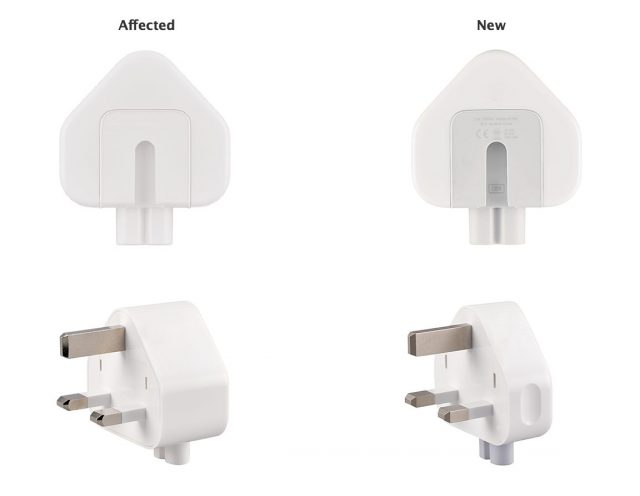

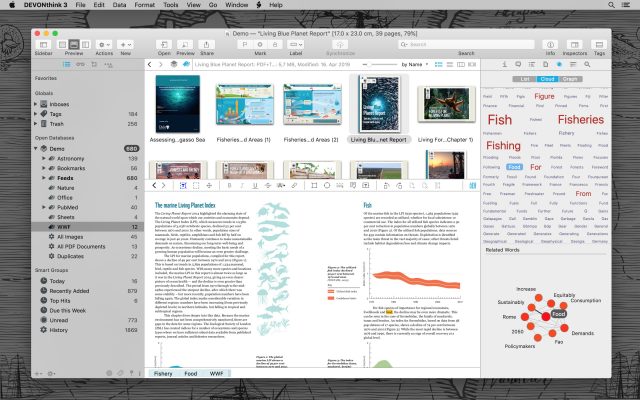
 Josh Centers
No
comments
Josh Centers
No
comments
 Josh Centers
No
comments
Josh Centers
No
comments