#1464: Apple Q2 2019 financials, Google Home audio fix, Reminders sorting stinks, IINA video player
Apple’s iPhone sales are still slipping, according to its Q2 2019 financial report, but the company still beat analyst expectations and posted an $11.56 billion profit. Can Tim Cook and company grow Apple’s services business to maintain growth? If you’ve bought a Google Home smart speaker but are having trouble with it dropping Bluetooth audio, Josh Centers has a fix for you. Josh also takes a look at the IINA video player for the Mac, an elegant open-source app that supports obsolete video formats that Apple will drop in the next version of macOS. Finally, Adam Engst files another Bad Apple column, this time looking at how Apple’s Reminders app is truly terrible at sorting list items. In what we can only interpret as a lull before the WWDC storm, there were no notable Mac software releases this week, but we have some ExtraBITS to point you to for additional worthwhile reading.
iPhone Sales Kept Sinking in Apple’s Q2 2019
Reporting on its Q2 2019 financial results, Apple announced net profits of $11.56 billion ($2.46 per diluted share) on revenues of $58 billion. The company’s revenues are down 5% compared to the year-ago quarter with net results down by 10% (see “Apple’s Q2 2018 Financials Prove iPhone X Doubters Wrong,” 1 May 2018). Even with these depressed numbers, Apple beat analyst forecasts that had predicted revenues of $57.3 billion and earnings per share of $2.36.
Before we dive into the breakdown, we’d like to remind you that Apple has significantly changed how it reports its quarterly results in 2019. Apple no longer reports unit sales, though it still breaks out revenue by category. The Other Products category has been redubbed “Wearables, Home, and Accessories,” but for now we’ll use both names interchangeably to chart that category’s historical trends. Also, the company is now reporting gross margin for both its physical products and its services. And, as with Q1 2019 (see “Apple’s Q1 2019 Results: iPhone Bad, the Rest Good,” 29 January 2019), the revenue figures from the year-ago quarter are different than what we’d reported last year because Apple now amortizes the cost of free services against the Services category and not against the associated hardware categories.
Here’s a quick summary by product segment. Compared to the same quarter last year, iPhone sales were down ($31 billion versus $37.5 billion) as were Mac sales ($5.5 billion versus $5.8 billion), but iPad revenues were up ($4.9 billion versus $4.0 billion), as were revenues for the category formerly known as Other ($5.1 billion versus $3.9 billion). The increasingly important Services category also posted a quarterly revenue win ($11.5 billion versus $9.9 billion).
In short, Apple’s results were a mixed bag.
Now let’s take a closer look.
As with last quarter, iPhone revenues fell hard, with a year-over-year decline of 17.3%. Apple CEO Tim Cook claimed that most of the decline happened in November and December, so Apple remains hopeful that iPhone sales are now on the upswing. Nonetheless, the fact that the iPhone user base is larger than ever before also means that there are fewer non-iPhone users to whom Apple can sell its products.
One bright spot for the iPhone is Apple’s settlement with Qualcomm over modem chips, which Cook said he felt good about (see “Apple and Qualcomm Settle Patent Royalty Suits and Agree to Licensing,” 17 April 2019). Presumably, that points to Apple gearing up for 5G support in future iPhones, but Cook refused to answer questions about Apple’s 5G plans.
Mac revenue was down 4.6% year over year. Interestingly, Cook said that Apple believes Mac sales would have been up in the quarter if not for “processor constraints,” a comment which surely will lead to much wailing and gnashing of teeth at Intel’s headquarters as well as to more speculation about Apple replacing Intel CPUs with its own ARM-based chips in future Macs. Even with the overall lower Mac revenue numbers, Apple noted double-digit Mac sales increases in both Japan and Korea.
The iPad had a tremendous quarter, with revenues up 21.6% over the previous year. Not only was this one of the few quarterly revenue increases for iPad in recent years, but it was also the best quarterly revenue increase for iPad in 6 years.
The Wearables, Home, and Accessories category also posted a big quarter, with revenue up 30% from the year-ago quarter. Cook specifically called out sales of AirPods, which he called “off the charts,” adding that Apple is trying to meet demand.
Apple is betting a large part of its future hopes on its Services product category and was therefore pleased to announce that Services revenue was up 16.2% year over year and that the category now comprises 20% of Apple’s revenue. With subscriptions being a reliable source of continuing income in that product category, the announcement that Apple now has 390 million subscriptions was particularly welcome. Given that other Apple subscription services either just coming online, such as Apple News+, or coming in the near future, such as Apple TV+, the contribution of Services to Apple’s bottom line promises to become even larger.
Or so Apple hopes. During an exchange with one questioner from Dialog Capital Markets, Cook seemed to get a bit defensive about Apple’s new slew of services, saying that Apple wouldn’t create a service that wasn’t meaningful. “These aren’t hobbies,” the CEO said rather gruffly.
What’s a shareholder to make of all this? Without question, having two consecutive quarters of declining results must surely alarm many investors. To soothe shareholders’ jangled nerves, Apple is increasing its quarterly dividend to shareholders by 5%, making it $0.77 per share payable on 16 May 2019 to shareholders of record at the close of business on 13 May 2019. That’s Apple’s seventh dividend increase in under 7 years. Apple is also increasing its share buyback program by $75 billion.
Most observers expected the iPhone market to become saturated, and for Apple’s decade-long record of revenue growth to end. Now that it has, though, it doesn’t quite look like the end is nigh. Early indications suggest that Apple’s pivot to Services, and its increasingly vibrant Wearables, Home, and Accessories segment, are benefiting from a saturated iPhone market. After all, that is the very market into which Apple can sell its services, subscriptions, and accessories. Now that Apple has successfully created an enormous ecosystem, the time seems ripe for the company to exploit it in creative ways.
How iPhone Users Can Fix Google Home Audio Disconnects
In 2017, I bought several Google Home smart speakers for my house, and they worked well as Bluetooth speakers until a few months ago. For unknown reasons, our iPhones started disconnecting from the speakers while playing audio just a few minutes after starting playback. A Google search reveals that the problem isn’t uncommon.
Google’s support forums didn’t reveal much, and we grew increasingly frustrated. Imagine that you start playback of an audiobook and hop in the shower only to have the audio from your iPhone stop playing through the Google Home speaker and fall back on the weak iPhone speakers that you can’t hear over the shower. So you can either get out of the shower, dripping wet, to deal with it, or you can let it keep playing and try to return to the right place later. In either case, it’s super irritating.
Thankfully, I eventually stumbled on a Reddit thread with a tip from user GoNmanne11 that suggested addressing the problem by removing everything from the Paired Bluetooth Devices list in the Google Home app and re-pairing the Google Home speaker. That post didn’t offer detailed instructions, so here they are:
- Open the Google Home app on your iPhone.
- While in the Home tab (the first tab), scroll down until you find the icon for the troublesome device. Tap the device icon.
- Tap the gear icon.
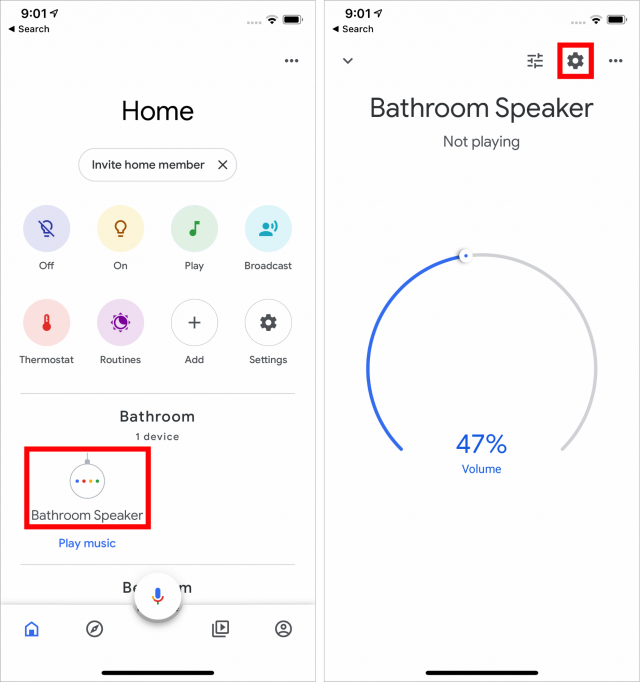
- Scroll down to Paired Bluetooth Devices and tap that.
- Tap the X next to any paired iPhones and then Unpair. (While you’re here, note Enable Pairing Mode in the bottom-right corner, since we’ll be coming back to tap that.)
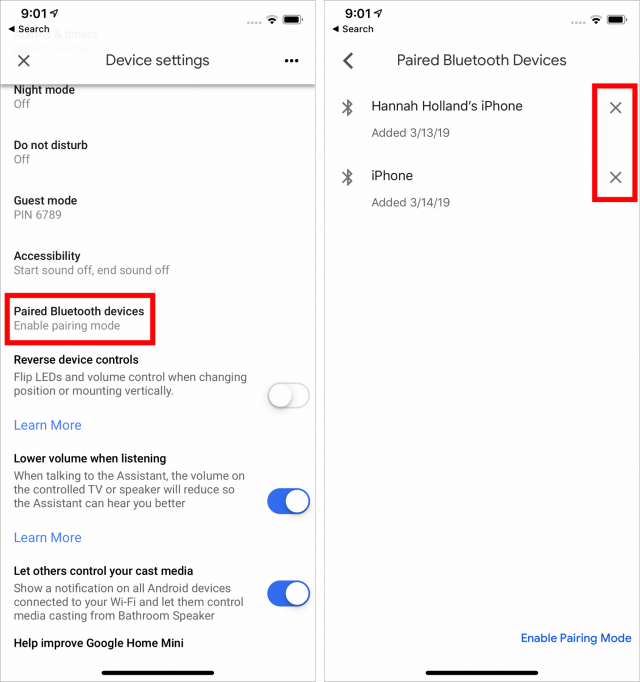
- Switch to the Settings app and tap Bluetooth.
- Tap the i icon associated with the device you’re working with.
- Tap Forget This Device and then Forget Device when prompted.

- Switch back to the Google Home app and tap Enable Pairing Mode.
- Switch back to the Settings app and tap the speaker when it appears under Other Devices.
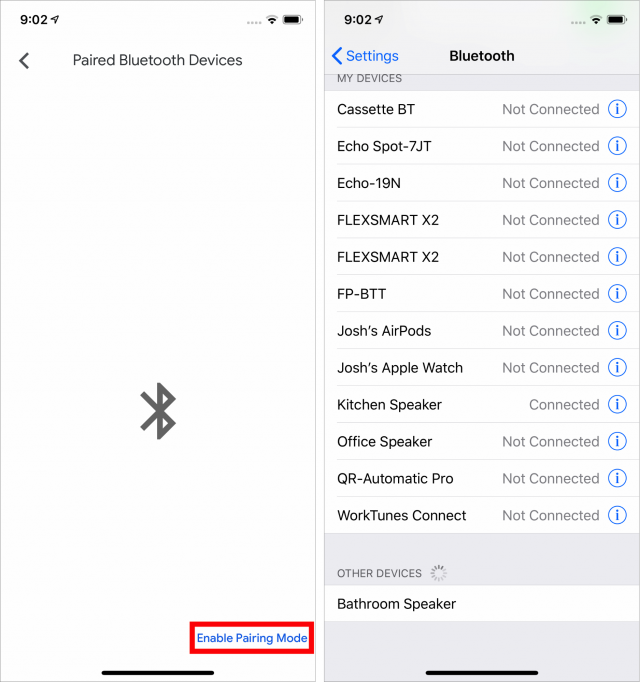
Unfortunately, this fix may not last forever. After a few months of working swimmingly, our bathroom speaker once again started disconnecting while playing audio from my wife’s iPhone. Running through these steps fixed it again, but we hope Google addresses the underlying bug.
Prepare for Apple Dropping Old Media Formats with the IINA Video Player
Unless you follow all the links in our Watchlist items, you may have missed this ominous message in Apple’s release notes for Final Cut Pro 10.4.6 (see “Final Cut Pro X 10.4.6, Compressor 4.4.4, and Motion 5.4.3,” 22 March 2019):
Detects media files that may be incompatible with future versions of macOS after Mojave and converts them to a compatible format.
That’s right, Apple is dropping support for some media formats in the next major release of macOS because the old QuickTime 7 framework isn’t 64-bit friendly. Here are some of the more common ones that were previously supported by third-party software relying on the QuickTime 7 framework:
- 3ivx MPEG-4
- Cinepak
- DivX
- Flash Video
- Perian collection of codecs (such as Microsoft MPEG-4, DivX, 3ivx, VP6, and VP3)
- RealVideo
- Windows Media Video 7, 8, 9
- Xiph.org’s Theora Video
Thankfully, the industry has now largely settled on H.264 and H.265. But if you’re used to dealing with transcoding video (or let’s be honest, downloading it from shadowy sources), you’re probably wincing right now. And even if you aren’t, you may very well have old videos in obscure formats, as might have happened with video taken with a flip phone.
There are many open-source video players, the most popular being VLC, but there’s one that’s both better and Mac-exclusive: IINA. It’s free, it’s open-source, it’s built for the Mac (written in Swift even!), and it hit 1.0 at the end of 2018 (I’m reviewing version 1.03). What’s not to love?
Building on MPlayer, mpv, and FFmpeg
In the 2000s, MPlayer (not to be confused with the media player for Windows or the gaming service from the late 1990s—yes, I’ve used all three) was the gold standard for video playback in the open-source world. That project has mostly been abandoned and superseded by mpv, a Unix command-line video player that offers unmatched performance and extensibility.
What does this have to do with IINA? Well, mpv is the engine that drives IINA. If you fancy yourself a Terminal wiz, you can easily install mpv on your Mac any number of ways, with my favorite being Homebrew. You’ll have to run mpv from Terminal, which offers some advantages, but for most of us, those don’t outweigh the convenience of a graphical interface. Thankfully, the installation of IINA doesn’t require anything fancy; just open the disk image and drag the app to your Applications folder.
Since mpv is based on the free software project FFmpeg, it supports all the file formats and codecs that FFmpeg can handle, which is just about everything you can imagine, including the formats Apple is discarding.
The astute among you will point out that VLC is also based on FFmpeg, so why bother switching? Well, they’re both free, so it’s not an either/or situation, but I’ll let you see what both look like in action. IINA is on the left, VLC on the right:
While VLC has to provide a cross-platform interface for the Mac, Windows, Linux, and even OS/2, IINA is made solely for the Mac, so as a Mac user, you’ll be immediately familiar with its conventions. For instance, you’ll probably recognize the Apple picture-in-picture icon, and clicking the gear icon displays all the key video settings in one place.
Favorite IINA Features
I’m sure if I compared IINA and VLC’s features, VLC would win. It has been in development for many years, while IINA just hit 1.0. But IINA offers all the essentials and then some, and most importantly, Mac users will have no trouble finding them. If you’ve ever felt overwhelmed by VLC, launching IINA is a breath of fresh air.
But I don’t want to give the impression that IINA is lacking in features. It still offers more than you’ll likely ever need. Here are three of my favorites.
Picture-in-Picture
Since IINA is made for the Mac, it supports the native macOS picture-in-picture feature, introduced in 10.12 Sierra. Just click the picture-in-picture icon to shrink the video into a miniature window that anchors to one of the four corners of the screen and stays on top. You could also choose Video > Float on Top if you just want to keep the video on top, but the system picture-in-picture feature works well for watching a video while you’re working.
YouTube Player
Another neat feature of IINA is that it can play YouTube videos. Copy a YouTube URL and choose File > Open URL in New Window and paste the URL. (VLC can do this as well.)
What’s the upside of playing YouTube videos in IINA instead of the browser? For starters, it makes it easy to play videos picture-in-picture. And while it’s difficult to resize a YouTube video within a browser window, IINA makes it as easy as resizing a window. And of course, IINA lets you control YouTube videos with your media keys.
Sure, there are ways to do all of that inside a browser, but IINA is an all-in-one solution.
Music Mode
It seems like everyone streams their music these days, but many of us still have gigabytes of MP3 and AAC audio files. Unfortunately, there aren’t many simple music players for the Mac—iTunes has largely crowded them out, even though it has been a hot mess for years.
Most video players can also play audio, but it’s usually clumsy. The IINA developers did something clever and implemented Music Mode. You can invoke it by choosing Video > Music Mode, but it also activates automatically if you open a music file or a folder containing music files.
What’s different about Music Mode? The display window shrinks down to show just the album art and playback controls. You can optionally hide the art and show the playlist if you wish. It’s a nice, lightweight music player if you’re fed up with the bloat of iTunes.
Those are just a few of the things I appreciate about IINA.
In any case, I recommend keeping both VLC and IINA on your Mac for when you encounter videos in obscure formats, especially now that Apple will be dropping support for many of them.
Bad Apple #4: Reminders Stinks at Sorting
I’ve been remiss in keeping up with my Bad Apple column, which exists to document aspects of the Apple experience that are incontrovertibly wrong and have an obvious solution. But it’s time for another one because I’ve just figured out one of the reasons that Apple’s Reminders app has been getting on my nerves lately: the silly thing still can’t sort list items to save its life. Bad Apple!
Reminders originated with iOS 5 and OS X 10.8 Mountain Lion, when Apple split iCal into Calendar and Reminders. It was a simple app then, and it has remained so across years of iOS and macOS updates. Unfortunately, when it comes to sorting list items in Reminders, “simple” seems to mean “embarrassingly underpowered.”
Only Manual Sorting in Reminders in iOS
In the iOS version of Reminders, eight major updates later, you still cannot sort Reminders lists in any way other than manually. And even that feature doesn’t merit a mention in Apple’s documentation of Reminders. Bad Apple!
Let me rectify that omission. When in a list, you can tap Edit and then drag reminders around by their handles to rearrange them.
It’s not as though the concept of sorting is foreign to iOS. In the Settings app, both Contacts and Notes offer sort options, and when you’re in the Music app’s Library, you can sort within the lists of albums, playlists, and songs.
The only justification I can imagine is that Apple doesn’t think anyone will use Reminders to store so many items that sorting would become useful. It’s true—if you never put more than about ten items in a Reminders list, you can probably see them all on one screen without scrolling.
Single List Sorting in Reminders in macOS
Although Reminders predates the so-called “Marzipan” apps that Apple ported from iOS to macOS in macOS 10.14 Mojave (News, Home, Voice Memos, and Stocks), we should have realized that it foreshadowed just how lousy those apps would be.
The Mac version of Reminders is more capable than the iOS version—not that it’s a high bar—and notably, it does allow some sorting. Choose View > Sort By, and you’re presented with five options: Manual, Due Date, Priority, Creation Date, and Title. That’s good, right?
Not so fast. As a Mac user, I naturally assumed that each list in Reminders had its own sort order. If I have a to-do list where I’m prioritizing tasks, I’d want to sort by Priority. And if I have a list of article ideas, I’d want to sort them by Title. Manual would be useful for a process list, where I want to go through a particular set of tasks in order. Due Date is obviously what I’d want for a task list where the completion date is paramount, and I’m sure there are uses for Creation Date even if none spring to mind at the moment.
But no, Reminders supports only a single sort order that applies to every one of your lists. This is what threw me since I’d be in a list and notice it wasn’t sorted in a useful manner, so I’d change the sort order. Then, sometime later I’d be in a different list and notice that it too was sorted wrong. Since I have a variety of list types, any change I made to the sort order for one list was bound to mess up another list. Bad Apple!
At least Apple acknowledges in its documentation for the Mac version of Reminders that sorting is possible, and while the company doesn’t cop to the fact that the sorting applies to all lists, it does warn that, unlike the reminders and lists themselves, whatever sort order you set will not sync to any other Macs or iOS devices where you use Reminders.
Alternatives to Reminders
There’s only one reason I actually like Reminders: its Siri integration (when it works—see “Bad Apple #3: Reminders Doesn’t Listen to Siri,” 6 April 2018). Things to do pop into my head throughout the day, and if I can use Siri to make myself a reminder, they’ll get done.
Given Apple’s recent financial woes (only $11.56 billion in profit last quarter—see “iPhone Sales Kept Sinking in Apple’s Q2 2019,” 30 April 2019), I worry that the company lacks the necessary resources or fortitude to find a student from Cupertino High School to add per-list sorting to Reminders. Syncing such sort orders through iCloud is undoubtedly even harder, but maybe Apple already has an undergraduate intern who could puzzle through CloudKit to add such a feature. Apple’s professional programmers haven’t figured this out in nearly 8 years, but I’ll bet a few kids could do it in a weekend. It’s sorting, not rocket science.
Until Apple gets its act together, I’m going to look for alternative apps that tap into the Reminders database. That way I can continue to use Siri to create reminders without suffering with the actual Reminders app. Both BusyCal and Fantastical can access and display the contents of Reminders, let you choose which Reminders lists to show, and try to sort intelligently (with dated items sorted by date and undated items sorted by title). Fantastical even lets you show reminders in its menu bar-based window, which you can tear off and position anywhere onscreen. But neither is really focused on reminders, so I’ll have to see if their approaches work for me.
As far as standalone apps go, the three I’ve found so far that run on both the Mac and iOS and that connect to the Reminders database are 2Do, GoodTask, and Memento. 2Do is free for iOS with a variety of in-app purchases; its Mac version costs $49.99. GoodTask is free for iOS and costs $19.99 on the Mac. And Memento costs $3.99 for iOS and offers only a 0.1 beta of a Mac version so far. I haven’t tried any of them yet.
Have you run across any other task-management apps that either sync with Reminders or offer standalone Siri support?
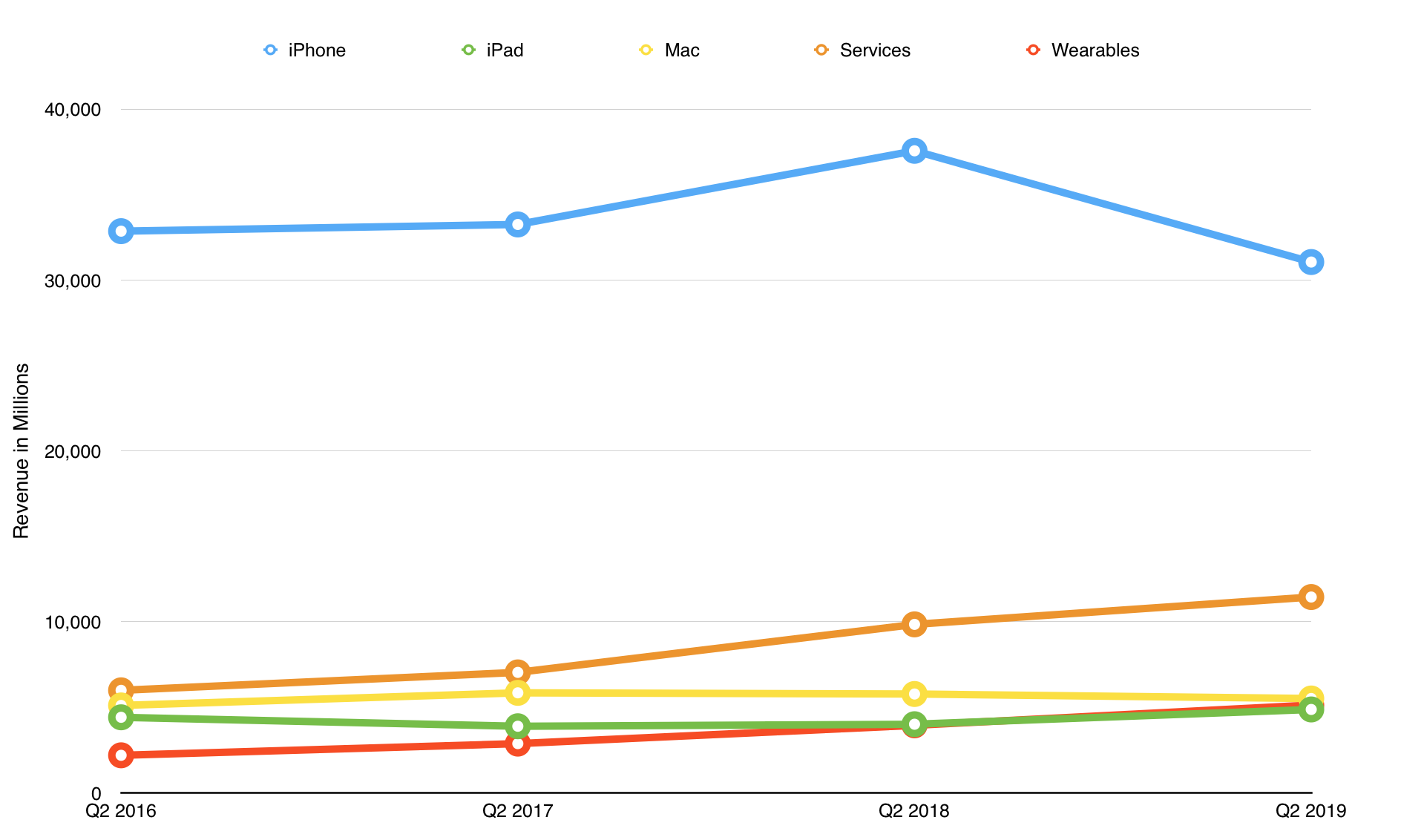
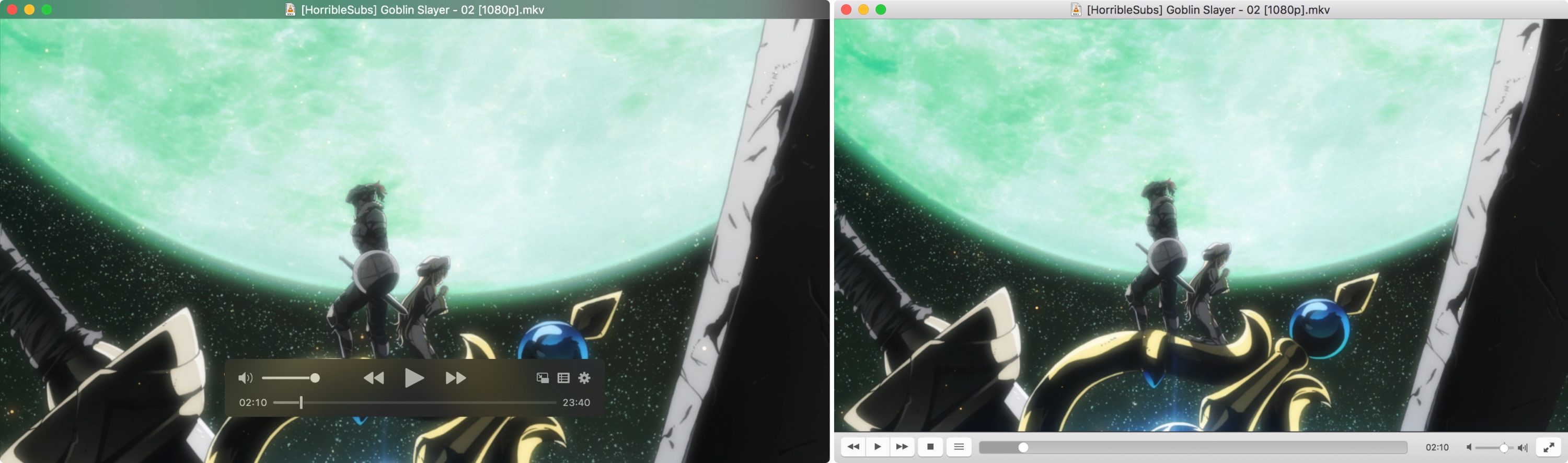
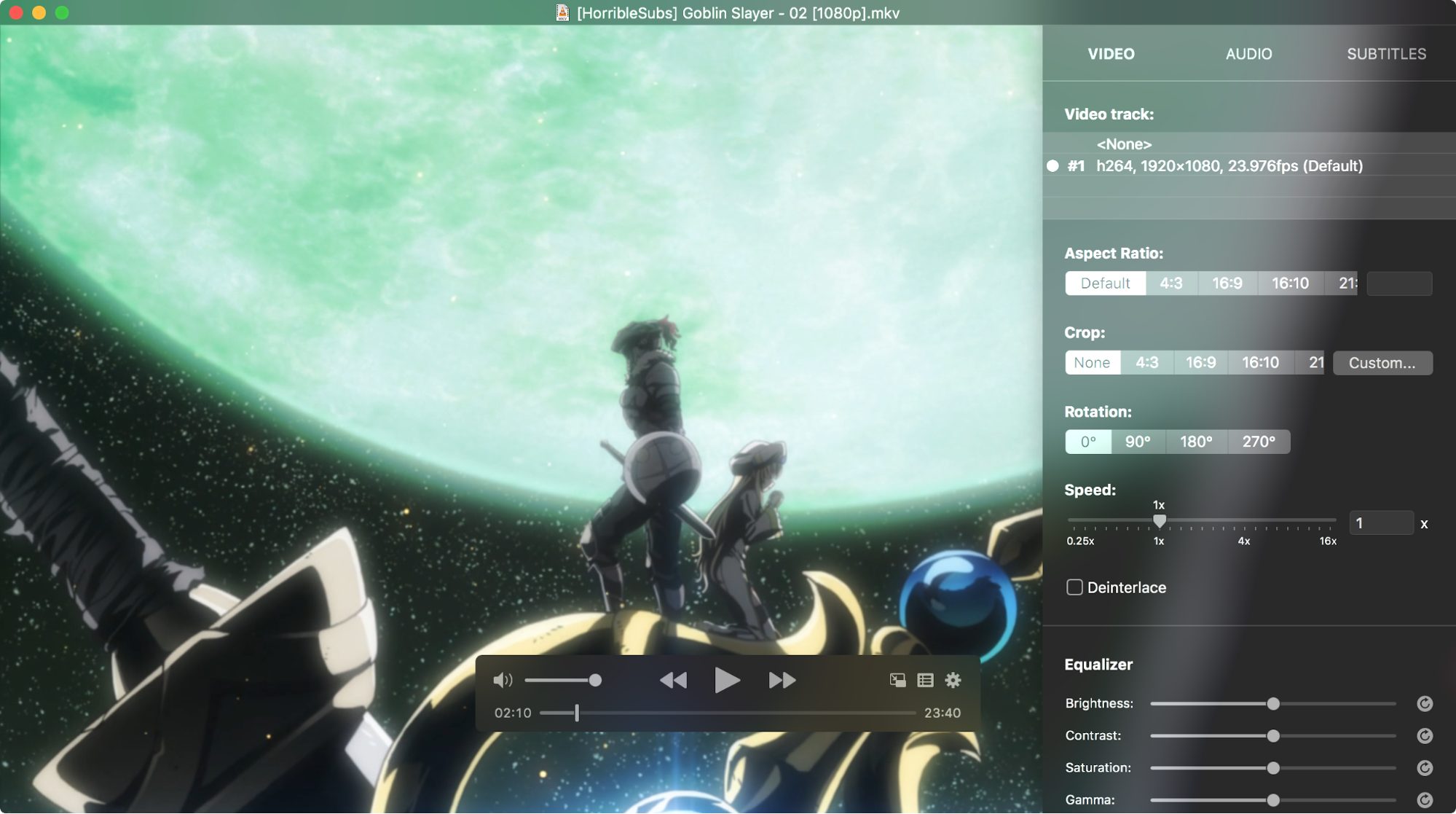
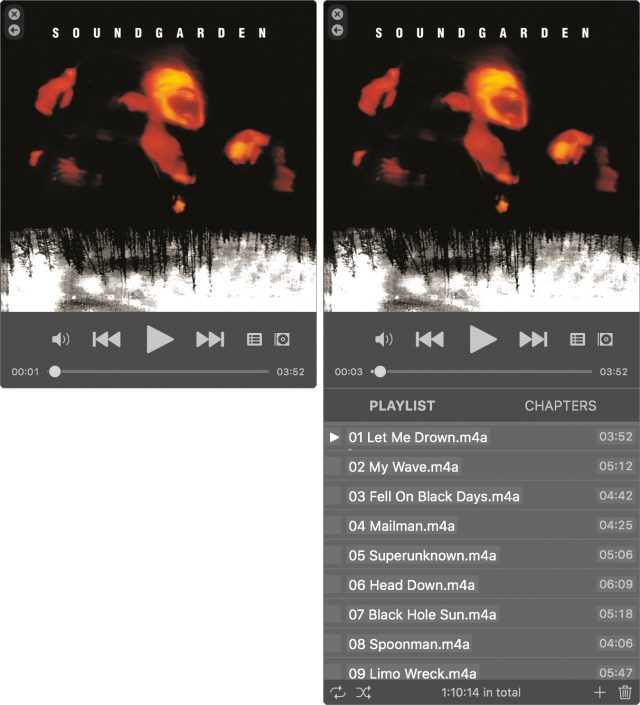
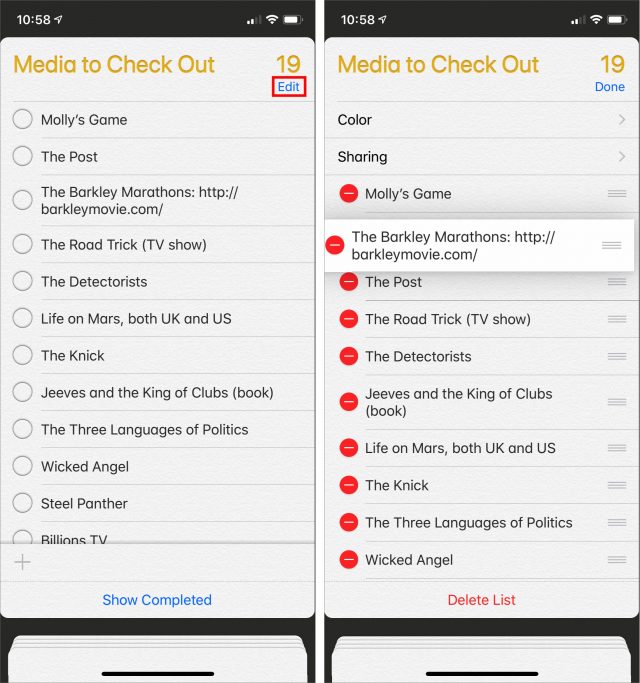
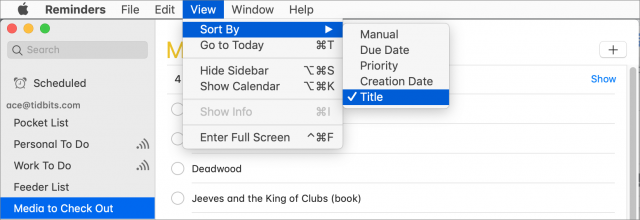
 Josh Centers
4
comments
Josh Centers
4
comments
 Josh Centers
3
comments
Josh Centers
3
comments
 Adam Engst
16
comments
Adam Engst
16
comments