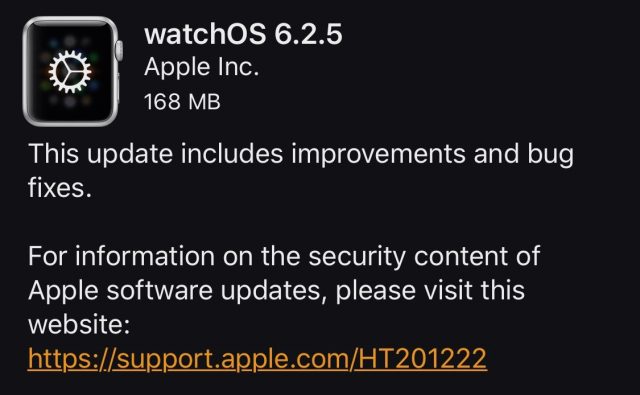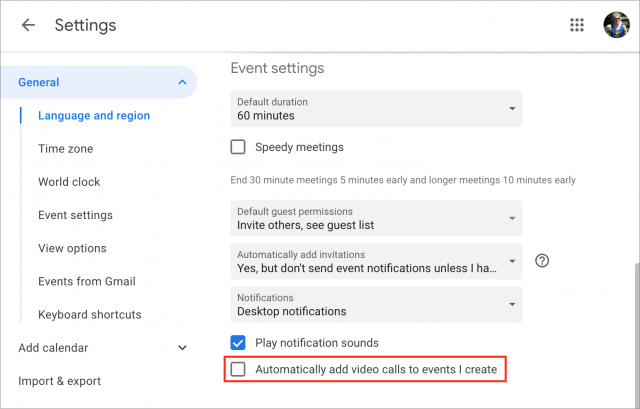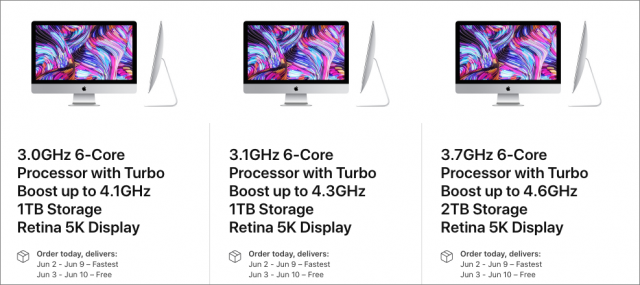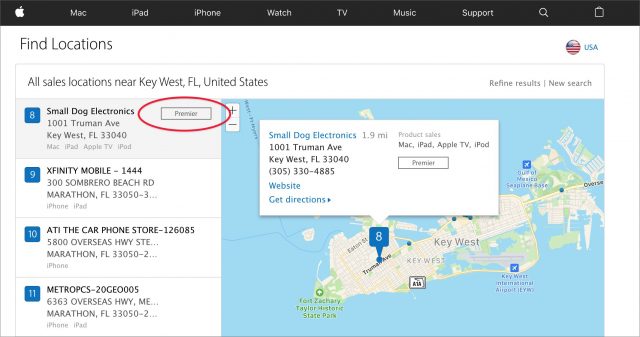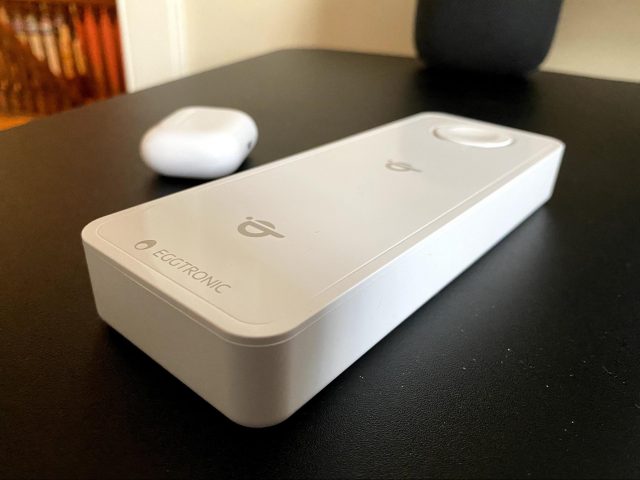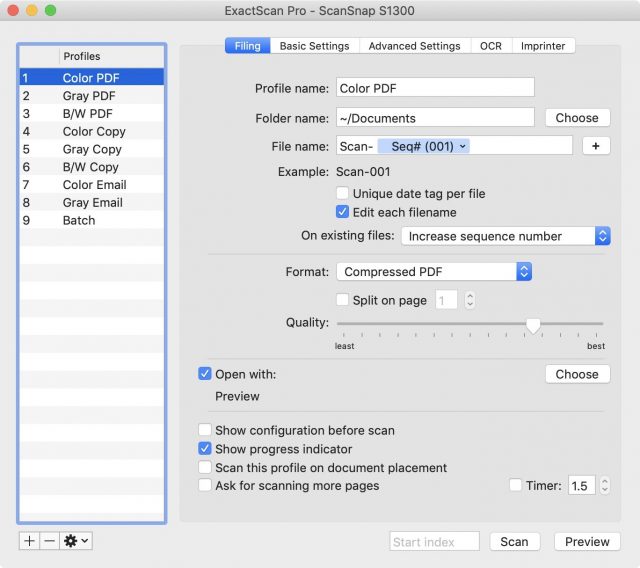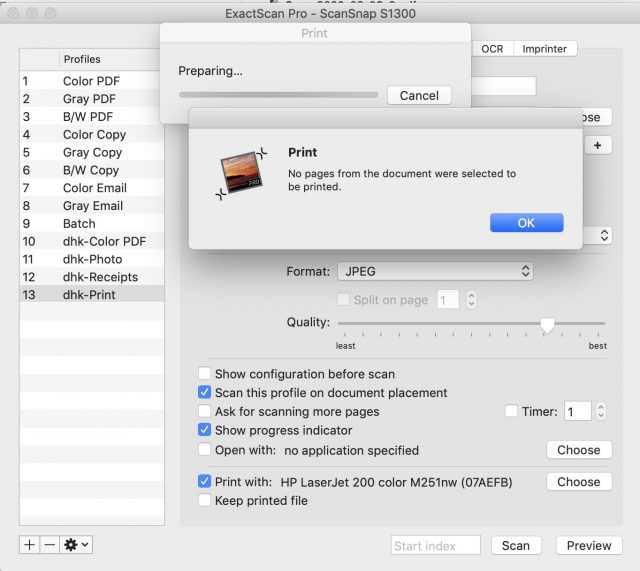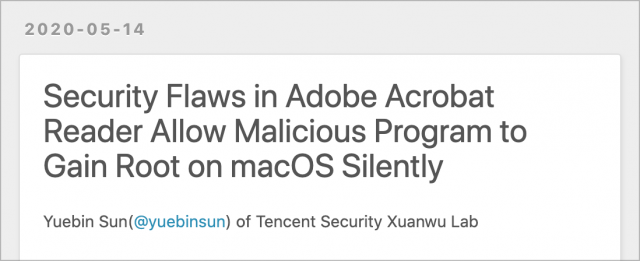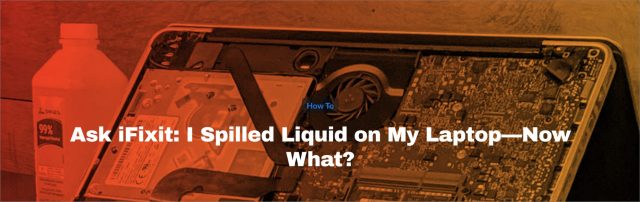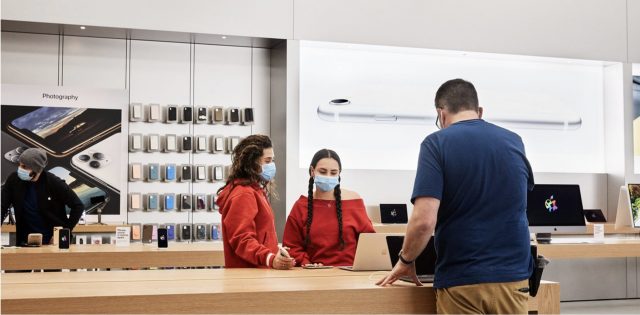#1514: Beware scheduling via Siri, Apple shipping delays, Eggtronic Power Bar, ExactScan for older ScanSnap scanners, watchOS 6.2.5
If you use Siri to schedule events, be careful—Adam Engst learned the hard way that doing so can have unintended consequences, especially when coupled with Google Calendar. Looking to buy a new Mac or other Apple product in a hurry? Note that the company is currently experiencing some non-trivial shipping delays. Julio Ojeda-Zapata takes a look at the powerful but pricey Eggtronic Power Bar, a battery-equipped, Qi-capable charging station for your iPhone, Apple Watch, AirPods, MacBook, and other devices. Apple released watchOS 6.2.5, but it’s mostly of interest if you live in Saudi Arabia. Finally, Dave Kitabjian joins us again to look at using ExactScan to breathe new life into your old Fujitsu ScanSnap scanner. Notable Mac app releases this week include BusyCal 3.10 and BusyContacts, Logic Pro X 10.5, PDFpen and PDFpenPro 12.0.2, Pixelmator Pro 1.6.2, Microsoft Office for Mac 16.37, DEVONthink 3.5, Carbon Copy Cloner 5.1.17, and VLC Media Player 3.0.10.
watchOS 6.2.5 Brings ECG and Irregular Heart Rhythm Notifications to Saudi Arabia
Apple has released watchOS 6.2.5, a small update focused on Saudi Arabia, bringing the ECG app and irregular heart rhythm notifications to users there. MacRumors says that the update also includes new Pride-themed watch faces. For Apple Watch models incompatible with watchOS 6, Apple published watchOS 5.3.7 with unspecified “improvements and bug fixes.” Both updates probably happened now due to security fixes, but Apple hasn’t yet published details for either one, likely because other operating system updates haven’t yet shipped.
You can install the update, which weighs in at 168 MB on an Apple Watch Series 5, from the iPhone’s Watch app: go to Watch > General > Software Update.
Our take, as with most watchOS updates, is that you should install it at some point in the next few weeks when you have some time. It’s hard to imagine a watchOS vulnerability being easily exploited in the real world.
Be Careful When Scheduling Events Using Siri
I just made an embarrassing technical mistake that required an apology for wasting someone’s time. My error? Using Siri to schedule a Zoom call with two colleagues on the board of the Finger Lakes Runners Club while relying on Google Calendar as my default calendar service. Here’s what happened.
We coordinated the time for the meeting in email at the end of the day, but I was in a hurry to finish and forgot to add it to my calendar right away. Instead, as is often the case, I remembered when I was making breakfast the next morning. Since the meeting was for just a few hours later, I didn’t trust myself to remember to start the Zoom call without it appearing on my calendar, with a reminder popping up at the right time. Pressing the Apple Watch’s digital crown, I instructed Siri, “Schedule a call with Mickie and Gary for today at noon.”
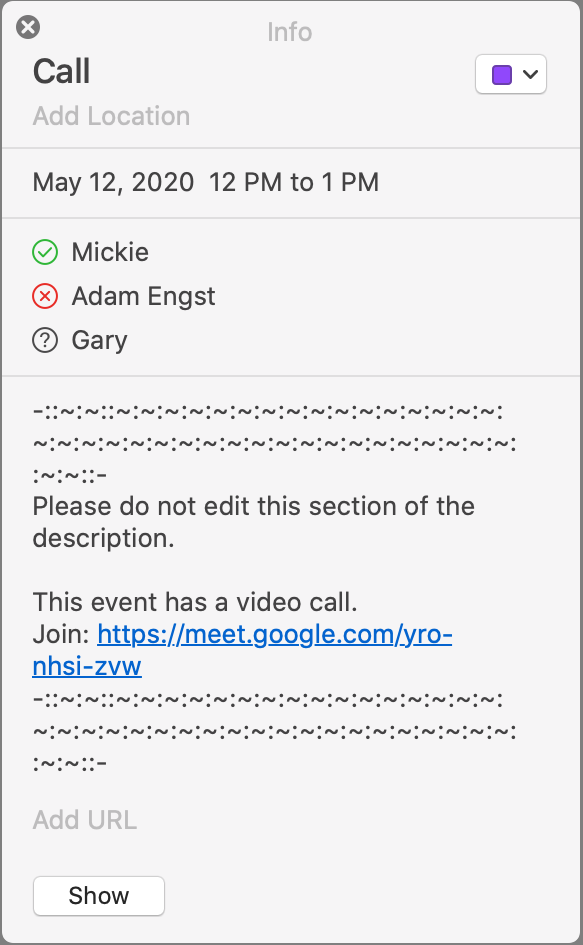 Siri on the Apple Watch understood me correctly, but I should have thought more about the fact that it asked me which Gary I meant—I know a number of people named “Gary” or “Garry.” I tapped the option corresponding with the correct Gary, noticed with some irritation that Siri had created an event merely titled “Call,” and went back to making breakfast. I figured that I’d know what “Call” meant when the reminder came up, even though I wanted it to read “Call with Mickie and Gary.” After breakfast, I sent the Zoom meeting details to Mickie and Gary in email.
Siri on the Apple Watch understood me correctly, but I should have thought more about the fact that it asked me which Gary I meant—I know a number of people named “Gary” or “Garry.” I tapped the option corresponding with the correct Gary, noticed with some irritation that Siri had created an event merely titled “Call,” and went back to making breakfast. I figured that I’d know what “Call” meant when the reminder came up, even though I wanted it to read “Call with Mickie and Gary.” After breakfast, I sent the Zoom meeting details to Mickie and Gary in email.
At noon, I started the call, and Mickie joined a minute later. We chatted for a while before wondering where Gary was. A few text messages later, and he came on, irritated, asking why he had been sitting in Google Hangouts by himself for 10 minutes. Google Hangouts? Why was he in Google… suddenly, it all became clear, and I immediately apologized for wasting his time and explained the situation.
When I used Siri to create the calendar event for the call, because I specified Mickie and Gary by name, Siri tried to be smart and invited them to the event without telling me. I didn’t want that to happen—the event was for my reference, not because I wanted to put it on their calendars.
(This is a general complaint. Speaking as someone who doesn’t work in a large organization, calendar invitations make me uncomfortable. I never quite know when they’re being sent, or in what manner, or how the recipient will respond. As a writer, if I’m going to invite someone to an event, I want to do so using language I control. Plus, when I receive invitations, I don’t know what will happen if I accept, reject, or ignore the invitation. I’m sure invitations work better in groups that rely on shared calendars for frequent meetings, but I’d love a switch to disable them entirely.)
In retrospect, there were two hints that Siri had issued invitations to the event: its query about which “Gary” I wanted and the fact that the event was titled “Call.” Had I said, “Schedule a call with FLRC colleagues for today at noon,” Siri wouldn’t have been able to issue any invitations (since I have no contacts named “FLRC colleagues”) and would have titled the event “Call with FLRC colleagues.”
The second part of the problem stemmed from the fact that I use Google Calendar for my main shared calendars. That’s because, when he was in high school, Tristan’s main computer was a Chromebook Pixel, so we standardized on Google Calendar for our shared calendars. I also sometimes appreciate the fact that Gmail can automatically add events to my calendar, although it can get wacky with airplane flights, particularly those that cross time zones. Now that he’s at Cornell (and thus much less in our calendar) and using a MacBook Pro, we could switch back to iCloud.
As a result, when I scheduled the call using Siri, it created the associated event on a calendar in Google Calendar. In itself, that wouldn’t have been a problem except that, by default, Google Calendar automatically adds video calls to events I create with other attendees. Oops! You can disable this default in Google Calendar’s General settings; while viewing Google Calendar in a Web browser, click the gear icon in the upper-right corner, choose Settings, and click Event Settings.
So as soon as Gary said he had been waiting in Google Hangouts, I realized that he had, for whatever reason, seen the event invitation and its associated link, rather than the email I’d sent. Mickie had seen (and accepted, not that I realized that until I was writing this article—add that to my invitation complaints) the event invitation too, but since she also read the email, she knew to use Zoom.
It all makes sense, and I can see why programmers working in large companies like Apple and Google would assume that everyone would want event invitations—their days undoubtedly involve a continual flurry of invitations to accept and reject. And the Google Calendar team probably thought they were doing everyone a favor by providing single-click access to a video call right within the invitation. At least they provided an option to disable it.
If you’re like me, however, and see your calendar as essentially private, all I can suggest is that you either avoid using Siri to create events, which would be a loss, or train yourself never to mention a contact’s name when creating an event. That’s what I’ll be doing from now on. Live and learn!
Need a New Mac, iPad, or Apple Watch? You May Have to Wait
If you’re looking to buy a new Mac, iPad, or iPhone soon, be prepared to set aside past assumptions about near-instant gratification. Amazon’s inability to honor its 1- or 2-day Prime shipping is well known at this point (see “Gearing Up During the Coronavirus Pandemic,” 25 March 2020), but even though it can presumably redirect stock away from its mostly closed retail stores, Apple is having trouble filling orders for many products quickly as well.
The explanation is likely twofold. The global COVID-19 pandemic has caused slowdowns in manufacturing and shipping, making it difficult for Apple to load the sales pipeline to the extent that it normally does. Plus, as it becomes clear that working and studying from home may continue for quite some time, demand for some products has spiked. Even the tech giants are affected: Google, which makes heavy use of Macs internally, is having a hard time procuring laptops for new employees.
Current Shipping Estimates for Apple Products
If you were to order a new Mac directly from Apple today, here’s when you could expect to receive it:
- Mac mini, 16-inch MacBook Pro, 21.5-inch iMac, iMac Pro: Just a few days
- MacBook Air, Mac Pro: Late May
- 13-inch MacBook Pro: Late May to early June
- 27-inch iMac: Early to mid June
Interestingly, the longest delay is for the 27-inch iMac. Our theory behind this is that it’s an ideal machine for Mac users who are suddenly working from home. The screen is amazing, performance is good, and it’s a good value for the money. That’s why it’s our preferred work Mac here at TidBITS. Another possibility is that Apple is planning an update and trying to finesse the manufacturing pipeline to avoid ending up with a surplus of the current model.
Macs aren’t the only Apple products suffering from shipping delays. Here’s what the shipping dates look like for iPads and their accessories:
- iPad, iPad mini, Apple Pencil: Late May
- iPad Air: Late May to early June
- iPad Pro: Early June
- Smart Keyboard, Smart Keyboard Folio, Magic Keyboard: Early to mid June
In terms of iPhones, the iPhone 11, iPhone 11 Pro, and iPhone 11 Pro Max are in stock and will arrive in a few days. However, if you were to order a new iPhone SE today, it wouldn’t arrive until late May or early June.
Most other Apple products are unaffected. You could get AirPods, AirPods Pro, or a HomePod in just a few days, and the same is true of the Apple TV HD, Apple TV 4K, and the iPod touch. On the downside, if you want an Apple Watch Series 5, you’re again looking at delays until early to mid June.
Generally speaking, apart from the 27-inch iMac and the Apple Watch Series 5, the products that will take longer to get are those that are both new and popular.
Delay That Gratification
If you’re an individual user, there’s no need to worry. Shipping delays are a slight inconvenience and are perfectly understandable in these trying times. Just be patient and remember that times are tough all over. But if you’re running a business, especially one that needs to equip employees working from home, it’s more stressful.
Adding to the headache is the fact that most Apple retail stores remain closed, which makes it impossible to, for instance, compare a Smart Keyboard Folio to the new Magic Keyboard for the iPad Pro. Apple has reopened some locations (see “Apple Announces Plans to Reopen Retail Stores,” 18 May 2020), and Michael Steeber of 9to5Mac is maintaining a map that tracks closed and reopening Apple Stores.
For those who need a new Apple device in a hurry, look to other electronics retailers. For instance, Best Buy and B&H Photo still have some configurations of the 27-inch iMac in stock, as does our old friend Small Dog Electronics. Plus, many parts of the United States still support independent Apple resellers that may be open for curbside pickup—Apple maintains a locator so you can see which stores are near you. Look for the Premier tag indicating an Apple Premier Partner since most of the stores will be cellular carriers selling only iPhones.
In a time when the entire planet is facing all manner of problems, a brief delay on shipping Apple products is far from the worst, but it may require readjusting your expectations.
Eggtronic’s Power Bar Charges All Your Apple Devices
Whether at home or on the go, juggling multiple chargers for a MacBook, iPhone, iPad, and Apple Watch is a hassle. It’s better to have one charger for multiple devices. This often takes the form of a power bank—basically a large portable battery with ports for plugging in Apple gear. And if that power bank is also a wireless charging pad, so much the better!
I’ve been testing one such multi-device charger, Eggtronic’s new Power Bar, which supports all your Apple mobile gear. The white brick works as a power bank to charge a MacBook or iPad via a power cord. It doubles as a wireless Qi charging station with two spots for iPhones or Qi-ready AirPod battery cases. Finally, it provides a spot to charge an Apple Watch.
The Power Bar aims high but, at a steep $150, it falls a bit short with missing features and awkward aspects. I generally like it, though.
Wired Charging
At one end, the Power Bar has an all-purpose USB-C port with 30W Power Delivery to charge your laptop or any other device, provided you have the right kind of cord. Included in the box is a USB-C to USB-C cable for charging a MacBook or recent iPad Pro, along with a USB-C to Lightning cable to charge an iPhone, iPod Touch, or older iPad.
A row of three tiny blue lights to the left of the USB-C port indicates how much power the battery has left. There’s a power button just to the right of the port, but it does not appear to be required to initiate a wired charging session.
The Power Bar’s 10,000 mAh battery will get you only so far. In my testing (with each device starting from empty), it charged a 2020 MacBook Air to 55%, a 2020 12.9-inch iPad Pro to 74%, and a 2018 11-inch iPad Pro to 96%. It will charge an iPhone at least two or three times.
A single port is limiting, as is making it USB-C. Power banks typically have some combination of USB-C and USB-A ports.
The Power Bar itself charges pretty quickly, courtesy of Power Delivery tech, provided you’re using a hefty-enough adapter. Annoyingly, one is not bundled. Eggtronic apparently assumes you’ll use the adapter that came with your Apple gear—30W or higher is recommended—or get its own 30W charger for an added $29.99.
Wireless Charging
The Power Bar is far from the only power bank with integrated wireless charging capabilities, but despite minor oddities, it’s the best I’ve seen.
Two spots on top of the Power Bar for iPhone or AirPod-case charging are indicated with gray Qi logos that assist in device alignment. You do need to press the aforementioned power button to begin a wireless charging session—give it a quick tap instead of holding it down. Two tiny green lights alongside the blue battery lights blink when charging begins.
The two Qi pads work at 7.5W for the fastest possible wireless charging of an iPhone. Eggtronic documentation cautions, though, that “we do not guarantee the charging of two Pro models simultaneously,” in an apparent reference to iPhone 11 Pro phones.
Qi-charging capability means the Power Bar is not just a mobile product but also can be used for charging devices at home, like any other Qi pad. Just plug it into a wall outlet so you don’t run down its battery. Such a scenario precludes MacBook charging, though, in the absence of a second pass-through USB-C port.
Watch Charging
The third spot on top of the Power Bar is reserved for a standard Apple Watch charging puck. Because some bands might physically obstruct the Apple Watch from achieving a solid magnetic link to the puck, Eggtronic provides a clunky workaround—you have to dig your fingernail under the edge of the puck to pry it upward. It snaps into that raised position to accommodate an Apple Watch with any band. (My Apple Watch Series 4 with a Nike Sports Band charged just fine with the puck in the lowered position.)
You may need to tap the power button to initiate a watch-charging session, if it does not happen automatically. I found the Power Bar’s behavior to be a bit inconsistent and confusing in this respect.
The Upshot
The Power Bar is something of a compromise product. Though it can give a MacBook or iPad Pro a battery boost, it is not powerful enough to be positioned as a full, notebook-grade power bank. Eggtronic’s Laptop Universal Power Bank is better suited for that task; it has extra ports, too, and costs only $89.90.
The Power Bar redeems itself with its capability to charge a variety of other Apple gadgets using both wired and wireless connections, making it a versatile companion for both home and travel usage, with partial laptop charging as a bonus, if you need it in a pinch.
I wish the Power Bar had a second USB-C or USB-A port, along with a push button to raise its Apple Watch charging puck, but I like the product enough to recommend it. It’s quirky and a bit pricey, but delivers solid functionality.
ExactScan Might Be the ScanSnap Replacement You Need
A year after announcing it would not support older ScanSnap scanners with a 64-bit version of ScanSnap Manager, prompting this article, Fujitsu abruptly reversed course. For details, see “Surprise! Fujitsu Releases 64-Bit ScanSnap Manager for Older Scanners” (27 July 2020), or just keep reading for a review of ExactScan.
Fujitsu ScanSnap scanners became wildly popular many years ago by simplifying the process of going paperless. Their user-friendly hardware and uniquely simplified scanning software created a package that took the chore out of building a feature-rich, personalized scanning workflow.
But ScanSnap Manager, the magical desktop software that’s the secret sauce to this solution for the older generation of scanners that many of us are still using, is 32-bit software and therefore not compatible with macOS 10.15 Catalina. Owners of perfectly functional older ScanSnap scanners face the difficult choice of either having to buy a new scanner or stay on macOS 10.14 Mojave.
Except that there’s another option—third-party scanner software. One such product is Hamrick Software’s VueScan Professional product, which I reviewed at length last year (see “VueScan: Not the ScanSnap Replacement You’re Looking For,” 2 December 2019).
While extremely capable and apparently a working solution for many people, VueScan Professional is a far cry from the ScanSnap Manager experience and suffered from various problems that I called out in that article.
But there’s another contender out there, ExactCODE’s ExactScan Pro. Is it a more viable alternative to ScanSnap Manager? Let’s take a look.
ExactScan comes in three varieties: the basic product for $79.99, the Pro version that adds OCR for searchable PDFs and other features for $99.99, and the Enterprise version that supports high-speed scanners for $297.50. ExactScan Pro hits the feature sweet spot, matches ScanSnap Manager and VueScan Professional most closely, and will be the focus of my review.
Scanner Compatibility
ExactScan Pro supports a wide variety of scanners, but you will need to check the compatibility page to make sure your scanner is supported before you purchase. You’ll notice that list includes a number of ScanSnap scanners, including the popular S1300 model that I own and used in my previous tests.
If your scanner is in the list, head over to ExactScan’s download page for the free 14-day trial. During the trial period, scans get a small but prominent red banner at the top of scanned pages, but otherwise, the software is fully featured.
Installation, Interface, and Profiles
After the typical drag-and-drop copy into the Applications folder, a launch of ExactScan Pro offers to install TWAIN Bridge to permit scanning from other applications. I allowed it to install, but my review will cover only scanning from ExactScan Pro.
Once launched, ExactScan Pro presents you with the following interface:
Unlike VueScan’s Basic, Standard, and Advanced levels of user interface complexity, ExactScan Pro makes all its features available all the time. While they’re also organized behind a series of tabs, the overall layout is more obvious and less confusing than VueScan’s.
Whereas VueScan’s profile management appeared to be an afterthought, ExactScan Pro puts workflow at the center of the user experience, providing a full profile management sidebar on the left panel of the main window. Since its profile interface works in accordance with Apple design guidelines, profiles automatically save changes you make. Better yet, you can access all your profiles by Control-clicking the app’s icon in the Dock. This simple feature, which I relied on when using ScanSnap Manager, is valuable because it lets you make a quick scan without having to enter ExactScan Pro’s main user interface.
ExactScan Pro comes with a variety of predefined profiles, which can serve as examples of how to use the various settings in different workflows.
Essential Features Work as Expected
Like ScanSnap Manager and VueScan Professional, ExactScan Pro offers all the features power users have come to expect, including:
- Document feeder support, assuming your scanner has one
- Multi-page, duplex scanning to PDF
- OCR for creating searchable PDFs
- Flexible file naming patterns based on date, time, sheet #, and resolution
- Blank page removal
- Crop and deskew
- Scan to email
- Scan to print
- Saving images to Photos
Using ExactScan Pro, I was able to recreate my workflow needs from ScanSnap Manager, making it a viable replacement for ScanSnap Manager. Finally!
ExactScan Pro also offers other options that ScanSnap Manager lacks, some of which could be useful and a number of which I’d probably never use. For instance, ExactScan Pro (like VueScan Professional) offers a feature to start scanning automatically when you insert a piece of paper into the scanner. This feature is quite useful as long as you remember to select your profile beforehand.
In addition, ExactScanPro lets you configure post-processing filters, such as adjustments to Brightness, Contrast, and Gamma. It applies these filters to all scans, which can be useful if, for instance, you have a batch of photos that all have the same editing needs. Higher-end photo editing software generally offers batch adjustments along these lines, but Apple’s Photos does not, making this feature of ExactScan Pro potentially more interesting for Photos users.
Quirks and Anomalies
As much as ExactScan Pro worked as promised and allowed me to use my ScanSnap S1300, it, like VueScan Professional, has some quirks that I never faced with ScanSnap Manager. These are far from deal-breakers, but they show that ExactScan Pro, while highly usable and functional, still doesn’t quite match up to ScanSnap Manager.
In each of these cases, I reported the problem to our representative at ExactCODE and sometimes directly to their support team. While they were generally responsive, a number of my reports were dismissed as edge cases (see the comments for more on why).
Crop and Deskew Surprises
ExactScan Pro bundles cropping and deskewing in a Media Detection pop-up menu. Whenever I leave that menu set to None, I end up with the white background of my test document getting filled with some type of color. It’s a washed-out color, but still not the true white of the original.
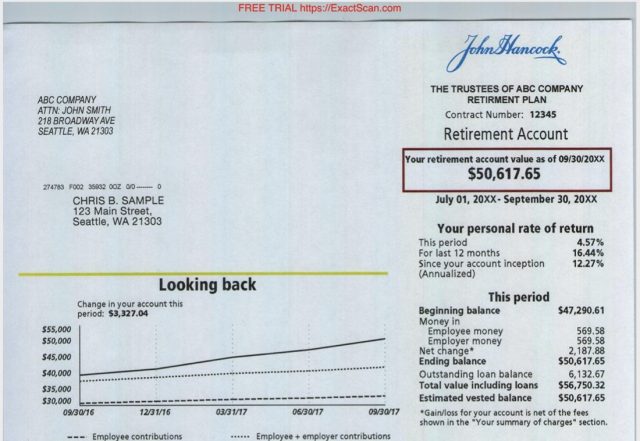
Changing Media Detection to Auto Crop and Deskew eliminates that background color. You can see that it’s nearly as white as it should be. That shouldn’t have anything to do with cropping or deskewing, but it seems to, which is troubling.
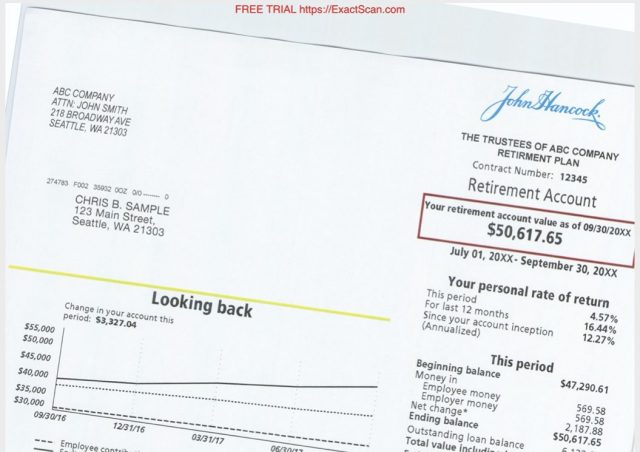
Weirdly, when I first chose the Auto Crop and Deskew option, the first page was heavily skewed, even though I had inserted it straight. This behavior was unusual—ExactScan Pro worked correctly most of the time, but it wasn’t just a one-time problem. ExactScan Pro has a “De-skew based on page content” checkbox that sometimes made things better and sometimes made them worse.
Regardless, ScanSnap Manager always worked properly in my experience, so I can’t help but feel a bit frustrated with ExactScan Pro here.
Can’t Print as JPEG
Another oddball issue I found—this one is repeatable—is that if I set the scan format to JPEG and select the Print With checkbox to send the scan to the printer, I get a message saying “No pages from the document were selected to be printed.” But when I change the format to PDF, it prints fine.
I raised this issue with ExactCODE’s support team, suggesting that, if they can’t make printing a JPEG work, then they should at least use an interface validation that prevents the user from selecting the JPEG+Print combination. They dismissed it as an edge case.
A Separate Email Is Created for Each Scanned JPEG
Another non-ideal —behavior is how ExactScan Pro handles a series of images scanned as JPEG that you’ve set to Open With using Mail, as you might do if you wanted to scan a bunch of images and attach them to an email message. I expected all the scanned images to be attached to a single email message. Instead, presumably since ExactScan Pro created a separate JPEG file for each side of every sheet in the batch, it attached each JPEG to a separate email message.
I found a checkbox buried in ExactScan Pro’s Preferences window called “Merge files in one batch.” Unfortunately, checking that box made no difference.
Fortunately, as with printing, scanning to PDF behaves as expected, creating a multi-page PDF and attaching the single file to a single email message.
Conclusion: Onward to Catalina?
Annoying as these anomalies may be, they’re easily avoided, and I generally found ExactScan Pro to be a highly usable scanning solution. Most importantly, it might finally allow me to upgrade to Catalina without losing access to my ScanSnap S1300.
I will miss the hassle-free, works-as-expected ScanSnap Manager experience, but I finally feel like ExactScan Pro provides a software alternative that will be good enough to move forward with. It’s not cheap, but it’s less expensive (and more environmentally friendly) than buying a new scanner. If you give it a try, I’d love to hear what conclusions you draw and if you find ExactScan to be your ticket to Catalina!