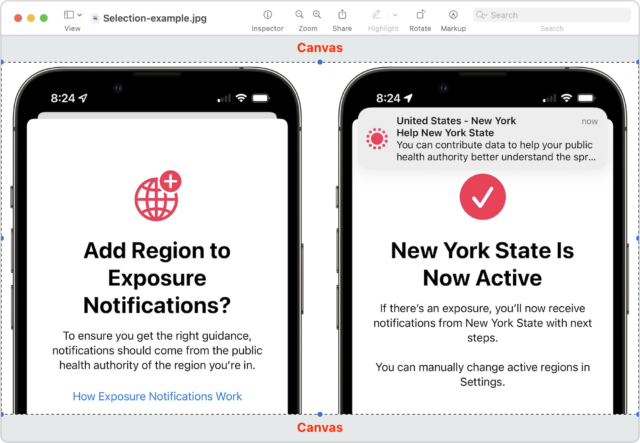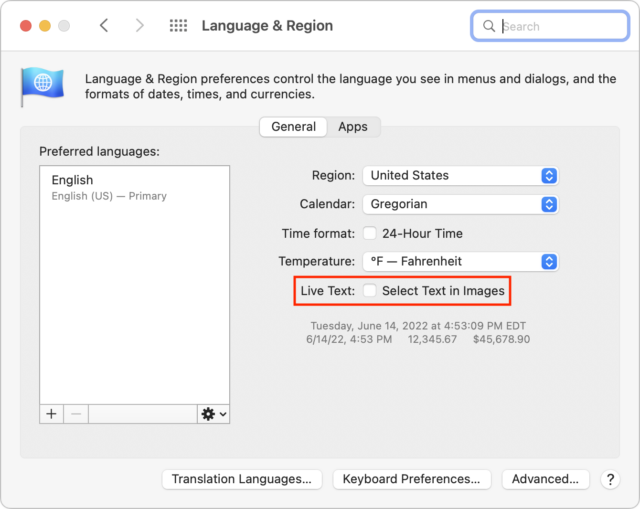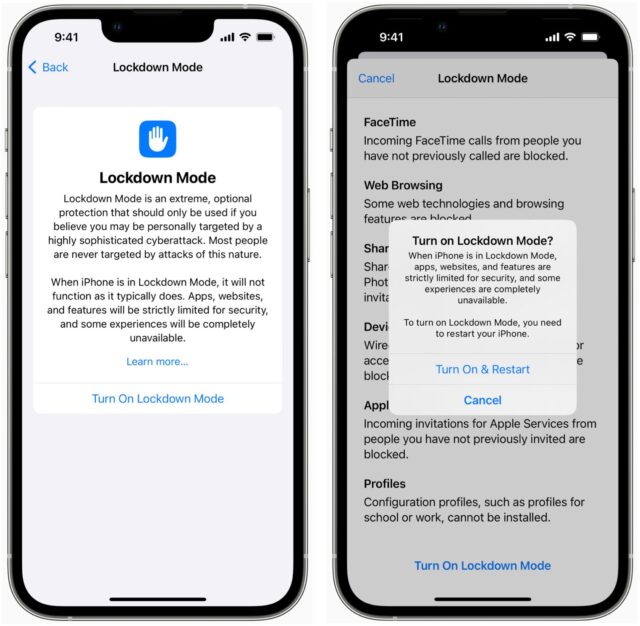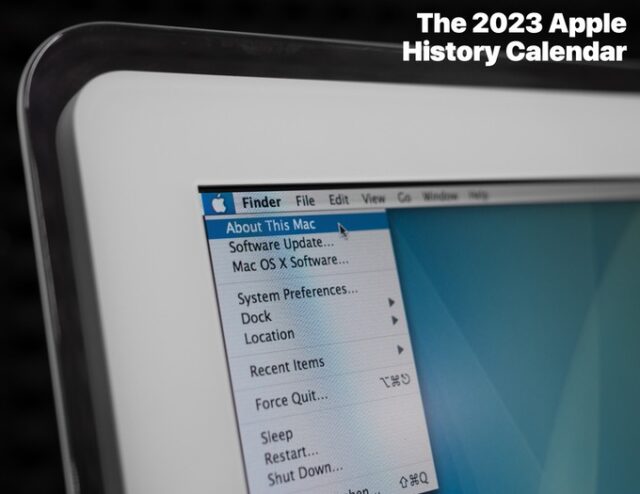#1618: M2 MacBook Air available to order, Lockdown Mode, Live Text vs. Preview selections, portable power for a MacBook Pro
The M2 MacBook Air is now available to order. The first batch will arrive this Friday, but new orders are already slipping to mid-August. Apple has announced the new Lockdown Mode in iOS 16, a maximum-security mode designed to thwart malicious state-sponsored actors. Glenn Fleishman explains what Lockdown Mode does and who might benefit from it. Speaking of iOS 16, Apple has released the public betas of all its upcoming operating system updates, but only install them if you can dedicate a machine to testing. Adam Engst offers a quick tip on how to disable Live Text to make rectangular selection easier in Preview, and he explores ways to keep an aging MacBook Pro charged while in the field. Notable Mac app releases this week include Mimestream 0.36, Typinator 8.13, Mactracker 7.11.3, Airfoil 5.11.1, Hazel 5.1.3, and Fantastical 3.6.6.
M2 MacBook Air Available to Order Now, Already Backordered
Apple opened orders for the redesigned M2 MacBook Air on 8 July 2022 at 5 AM PDT; the first batch will ship and arrive in stores on 15 July 2022 (for more on what’s new, see “Apple Unveils M2-Powered MacBook Air and Updated 13-Inch MacBook Pro,” 6 June 2022). However, on Apple’s website, ship dates have already slipped to mid-August.
The M2 MacBook Air comes in two base configurations: an 8-core CPU, 8-core GPU model with 8 GB of unified memory and 256 GB of storage for $1199 or an 8-core CPU, 10-core GPU model with 8 GB of memory and 512 GB of storage for $1499. If you don’t need the M2 MacBook Air’s improvements and want to save some money, you can still purchase the M1 MacBook Air from 2020, which starts at $999 for an 8-core CPU, 7-core GPU model with 8 GB of memory and 256 GB of storage.
As impressive as the M2 MacBook Air sounds, those who plan to perform processor-intensive tasks may want to hold off ordering until early reviews come in. There has been a report of thermal throttling with the updated M2 13-inch MacBook Pro while exporting 8K video, which is among the most processor-intensive tasks to throw at a Mac. Thermal throttling happens when the CPU temperature gets so hot that the CPU intentionally reduces its performance to cool down. The 13-inch MacBook Pro has a built-in fan, so it’s better equipped to combat overheating than the fanless M2 MacBook Air. The relevance of the thermal throttling report is contingent on two key questions. First, would the thermal throttling have applied to any M2 13-inch MacBook Pro, or was it limited to that particular unit? Second, would thermal throttling have come into play with more normal usage patterns for a low-end laptop?
Apple Opens Public Betas for macOS 13 Ventura, iOS 16, iPadOS 16, watchOS 9, tvOS 16, and HomePod Software 16
Apple has released public betas for macOS 13 Ventura, iOS 16, iPadOS 16, watchOS 9, tvOS 16, and HomePod Software 16 so you can test out new features like Lock screen customization and Stage Manager (remember, on the iPad, it’s only available for M1 models; see “The Real System Requirements for Apple’s 2022 Operating Systems,” 9 June 2022).
As always, while Apple makes these betas available for everyone, you would be foolish to install one on a device you rely on for, well, anything. Apple has improved its development processes so even early betas are more stable than in the past, but you’re guaranteed to run into bugs, incompatibilities, and possibly even data corruption.
Not only should you restrict these betas to dedicated test devices, but we also recommend that you avoid connecting your main iCloud account with the betas to avoid some bug causing an upstream problem. For instance, you wouldn’t want a wonky Photos beta to delete all your custom albums. Although we always recommend making backups before you install a new version of any operating system, you shouldn’t install these betas on anything that you can’t erase at the drop of a hat without fear of data loss.
Unless you’re a watchOS developer, we suggest that you avoid watchOS betas. While Macs, iPhones, iPads, and even Apple TVs provide methods you can employ to recover from a corrupted install, the Apple Watch does not. If you get into certain types of trouble, you’ll have to get Apple’s help to restore your Apple Watch.
Also, if you want to try out the HomePod Software 16 beta, be aware that it supports only the HomePod mini, not the original HomePod. Don’t panic if you’re still using a full-size HomePod, as the official release is supposed to support it later this year.
To try one or more of the betas, go to Apple’s public beta page, choose your operating system, and follow the instructions, which usually involve installing a special profile on your device and then updating its operating system through Software Update.
Finally, remember that the main reason to test public betas is so you can report bugs, so be sure to revisit David Shayer’s advice in “How to Report Bugs to Apple So They Get Fixed” (17 June 2020).
TipBITS: Disable Live Text for Easier Selecting in Preview
I hope I’m not alone in using Preview for many basic graphic manipulations. As Josh Centers and I outlined in Take Control of Preview, the app has a surprising amount of power for cropping screenshots, resizing images, adding annotations, and even editing pixels. (For instance, I frequently copy a rectangle of a screenshot’s background color and paste it over something I’d like to “delete.”)
Alas, cropping, which is one of the most common things I do in Preview, became harder in Monterey, thanks to the addition of Live Text. That’s because Preview sometimes thinks I want to select text in the image rather than drag selection handles. Annoyingly, this problem is not predictable—I can run into it with a particular screenshot but be unable to reproduce it with the same screenshot later. Plus, the frequency with which I experience the problem has been falling, perhaps due to Apple improving the logic behind selecting.
If you’re suffering from a click-and-drag giving you a text selection when you want a rectangular selection, I’ve found a trick for increasing your chances of being able to use the selection handles. Resize the window so you can see the canvas on the edge where you need to grab the selection handle. Then, approach the handle from the canvas side so macOS sees your click and drag as happening just outside the area where there’s text.
If that trick isn’t sufficient, there’s a way to return Preview to its normal selection habits. It requires turning off Live Text entirely, but as much as I think being able to select text in images is tremendously cool, I rarely need it, whereas I frequently crop images in Preview.
I didn’t even realize that disabling Live Text was an option until I opened the Language & Region pane of System Preferences for another reason. But there it was, a checkbox labeled “Select Text in Images.” Deselecting that ensured that I could always drag selection handles in Preview once again.
I started this article feeling quite pleased with myself for discovering this oddly placed checkbox for disabling Live Text, but my enthusiasm waned with my inability to reproduce the selection problem reliably. Most people probably aren’t having any issues with Live Text taking over selections, but if you are, I hope my discoveries here help.
Apple Adds Lockdown Mode to Protect Activists and Government Targets
Apple has announced that a new Lockdown Mode will be coming to iOS, iPadOS, and macOS later this year to deflect attempts by government-level spyware to infiltrate the devices of targeted activists, protestors, journalists, and politicians. It’s the latest measure taken by Apple in its significant efforts to protect its users’ devices from being compromised and data taken without their knowledge or consent.
Lockdown Mode targets key points of weakness on always-connected devices that can connect to arbitrary servers around the world and be reached through Apple services, like Messages and FaceTime.
With Lockdown Mode enabled, you won’t be able to receive anything but images and text via iMessage and MMS; all other document types will be blocked. Messages also won’t preview links, among other not-yet-disclosed clampdowns. Plus, FaceTime and other Apple services that can receive arbitrary inbound invitations and requests will block everyone with whom you haven’t previously initiated a call or request. (The block doesn’t appear to cover anyone you’ve talked with before, only your outbound connections. Otherwise, someone who idly contacted you in the past as cover for a future hack would be permitted, among other scenarios.)
Those changes would have protected against the most recent severe exploit for Apple devices—a zero-day flaw, one that was exploited in the wild before Apple knew about it—which came through maliciously formed PDFs that bypassed Apple’s 2020 addition of sandbox security to Messages (see “BlastDoor Hardens iMessage Against Malware Assaults,” 4 February 2021).
Apple said that Lockdown Mode also prevents browsers from executing certain “complex web technologies,” a reaction to past exploits and concerns about likely future vectors. Users can opt to add sites to a trusted list. In Lockdown Mode, wired connections are blocked whenever an iPhone is locked; Apple didn’t mention iPads.
Lockdown Mode also blocks the installation of configuration profiles, which some attackers have exploited to intercept all data entering and leaving a device. Nor can devices in Lockdown Mode be enrolled into mobile device management, eliminating another known worry.
Apple has focused Lockdown Mode on users facing a known risk because it will limit some of what you can do on your devices. Even by that measure, tens of millions of Apple users worldwide could potentially benefit from enabling Lockdown Mode.
Consider, for instance, Russia’s aggressive arrests of any resident insufficiently patriotic regarding its unprovoked invasion of Ukraine. Suddenly, many people in a nation of nearly 150 million might have reason to worry about state-sponsored spyware. Likewise, in America, the Supreme Court’s recent decision overturning Roe v. Wade, coupled with law enforcement’s behavior in past abortion-related cases, has privacy advocates concerned that police may seize the text messages and digital activity of pregnant people seeking medical care.
Alongside Lockdown Mode, Apple also announced a $10 million grant to the Dignity and Justice Fund, a grant-making organization formed within the Ford Foundation’s New Venture Fund. Awards from this pool of money will fund “approaches to help expose mercenary spyware and protect potential targets.” This could include outreach and awareness, bolstering the security of human-rights organizations, and directing research into spyware. Apple said the fund will be advised by a committee of human-rights-oriented technologists drawn from groups like Amnesty International and Citizen Lab. Ivan Krstić, Apple’s head of security engineering and architecture, will also serve on the committee.
Lockdown Mode marks both an evolution and an escalation in Apple’s battle to balance compliance with legal government actions with illegal, extrajudicial, and criminal efforts to penetrate iPhone, iPad, and Mac security. Last year, Apple sued a major global government spyware supplier, NSO Group, for its alleged role in exploiting Apple products and services (see “Apple Lawsuit Goes After Spyware Firm NSO Group,” 24 November 2021).
Not all potential uses of spyware are inappropriate. NSO Group and similar companies consistently claim that the primary use of their products is to combat terrorism and human trafficking. Yet there’s no evidence of what Apple calls “mercenary spyware” aiding in such, while NSO Group’s Pegasus has allegedly been used to target journalists in Mexico, politicians in the Catalonia region of Spain, and human-rights activists in the United Arab Emirates, among others.
When Apple announced its lawsuit against NSO Group last year, the company said it would give $10 million to Citizen Lab and Amnesty Tech, part of Amnesty International, along with any damages it received if the company prevailed in its lawsuit. This new announcement doesn’t reference that grant, even though it notes the same sum and says damages from the lawsuit will be part of the pot it donates to the New Venture Fund. Apple should provide more clarity here—are these separate initiatives, or did the previous grant get folded into this new approach?
Lockdown Mode arrives in iOS 16, iPadOS 16, and macOS 13 Ventura later this year. Enabling it appears to require just a tap, a confirmation, and a restart. You can turn it off with the same simplicity.
Should you enable Lockdown Mode even if you’re unlikely to be targeted by state-sponsored actors? We suspect it will be overkill for nearly everyone and quickly become frustrating if you’re not worried about your personal safety. But as far as we can tell, there’s no harm in enabling it as a test or for temporary protection.
We’ll see how effective Lockdown Mode ends up being in the real world, but based on the early description, Apple has set a new high-water mark in its commitment to security in the unequal battle between governments and individuals.
Picking a Power Station for a MacBook Pro (And More)
The curse of the modern world is that we’re constantly condemned to think about batteries. Why is my iPhone running low on power so early in the day? Why didn’t my Apple Watch charge last night? Will there be a power outlet on the airplane for my MacBook Air? And for an ever-increasing number of us, does my electric car have enough range for that road trip? Despite this mental churning, it’s still possible to be surprised by a drained device at an inopportune time, as I recently discovered. But with a little forethought and the appropriate backup gear, such situations can be avoided.
Track Meets Need Power
One of my hobbies in the running world is directing track meets for the Finger Lakes Runners Club. That requires running a crufty Windows app called HyTek Meet Manager, something I’ve long done in virtualization using Parallels Desktop or VMware Fusion running on Tonya’s 2016 MacBook Pro. Ignoring the annoyance of having to use Windows and Meet Manager, the approach has worked well for years.
(My setup is actually even more wonderfully arcane. For timing, we use a Time Machine, a race timing device created decades ago that combines a highly accurate timer with a small LCD screen, thermal printer, and keypad—that’s what we’re all staring at below. It supports both wired and wireless thumb switches for recording runners’ times, can start a large display Raceclock automatically—the thing behind my head—and most importantly, can send results to Meet Manager. That connection starts as RS-232 serial at the Time Machine, is converted to USB with a Keyspan RS-232 to USB adapter, and then uses a USB-A to USB-C adapter to plug into the Mac, where the virtualization environment connects it to Windows. In Meet Manager, once I plug everything in, I have to tell it that the track button interface is using serial port 3. Then we print results using a Canon Pixma iP110 mobile printer. I remain amazed that it works at all.)
All the hardware we use, including the MacBook Pro, Time Machine, Raceclock, and Canon Pixma printer, is battery-powered, which is essential for outdoor track meets because many tracks don’t have power available where we set up on the infield near the finish line. I’m obsessive about ensuring that everything is charged before the meet because if something runs out of power, we have to scramble. Realistically, we have sufficient backup systems and experience that we can recover from the loss of any device, but it’s not ideal.
So you can imagine my distress two weeks ago when, midway into the 800-meter race that was the second event of the five-event meet, my results clerk told me that the MacBook Pro had just warned that it was low on power and would be shutting down shortly if we didn’t plug in it. We had been using it for maybe 90 minutes to deal with late registrations and heat changes, but that was nothing new—I’ve been relying on this MacBook Pro for years. I knew it was charged to 100% before I left the house, but I hadn’t internalized just how old it was. It worked fine at last year’s track meets, but they were both really short due to the pandemic and bad weather keeping people away, and as I suddenly realized, its battery was yet another year older and weaker in amps. (A strained analogy, I’m sure, but I couldn’t resist the reference to the tune of Merle Travis’s “Sixteen Tons.”)
There was nothing to do but close the MacBook Pro’s lid and carry on, knowing that we wouldn’t be able to bring results in from the Time Machine or print results sheets for runners. There was no way to get my car onto the track, and although there was power in a press box at the track, I hadn’t even brought the MacBook Pro’s USB-C charger because I knew that we couldn’t run the system from that location. But as I said, we know what we’re doing, so we continued the meet without pausing, assuming that we could either bring the results in from the Time Machine the next day or type them in from the thermal printouts that each race generated. And that proved to be true—all’s well that ends well.
More Power, Scotty!
Nevertheless, the experience troubled me. The MacBook Pro clearly wasn’t going to survive an outdoor track meet again, so I needed to come up with a solution before the next meet later this month. Possibilities included:
- Install a new battery: For $199, Apple would install a new battery in an out-of-warranty MacBook Pro. But is it worth spending that much on a six-year-old laptop? A battery replacement kit from iFixit is only $139.99, but the installation instructions are rated difficult and require 88 disassembly steps.
- Move to a new Mac: I could run Meet Manager in Windows for ARM under Parallels Desktop on my 2020 M1 MacBook Air, which has much better battery life. I haven’t experimented with this option because I have trouble believing that Windows for ARM will support old Windows software like Meet Manager, the Keyspan RS-232 to USB adapter, and the Canon Pixma iP110 printer driver. I’ll eventually need to explore it, given that Intel-based Macs are going the way of the dodo bird, but spending time in Windows makes me short-tempered.
- Acquire a PC laptop: FLRC could get a new PC laptop that would presumably work with our system, but it feels like overkill for just six uses per year. While I suspect someone in the club would be happy to donate an old PC laptop, then we’re back to worrying about battery life.
- Get a power bank: Numerous manufacturers make USB-C battery packs to charge laptops and other USB devices. While this option seems attractive at first blush, many of the recommendations I found in roundup articles are no longer available, and when they are available (such as these products from Anker), their prices range from about $100 to $200. Not terrible, but not cheap either, and a power bank seems like a too-specific solution to a general problem of battery-powered devices potentially failing.
None of these seemed like a sufficient win, but then a friend turned me on to yet another category of battery—the “power station” that’s meant as a replacement for a gas-powered generator. On the high end, these things can weigh 50 pounds or more, cost several thousand dollars, and power appliances like hot plates and air conditioners. But on the low end, they get more interesting for my purposes.
The big name in the field appears to be Jackery, and its Explorer 160 costs only $139.99 for 167 watt-hours of energy storage with an AC outlet, USB-C port, two USB-A ports, and a DC 12V port. It’s reasonably light at 3.97 pounds (1.8 kg), which is important given the amount of gear I have to pack. The only downside is that its USB-C port puts out just 15 watts, not enough to charge the MacBook Pro while in use. I could plug the MacBook Pro into the AC outlet, but that seems limiting when there’s a USB-C port. The Explorer 300 puts out 60 watts over USB-C, but its 293 watt-hour capacity jacks its weight up to 7.1 pounds (3.22 kg) and price to $299.99.
That got me thinking that a manufacturer more attuned to the digital device market might be more appropriate. Indeed, the $249.99 Anker 521 PowerHouse offers 256 watt-hours, longer lifespan LiFePO4 batteries, two AC outlets, a 60-watt USB-C port, two USB-A ports, and a car outlet. But it’s a hefty 8.2 pounds (3.72 kg). However, the $199.99 Anker 511 PowerHouse weighs only 1.9 pounds (0.86 kg) for a 97-watt-hour power station with an AC outlet, 45-watt USB-C port, and two 15-watt USB-A ports. For $50 more, the $249 Omnicharge Omni 20+ offers an AC outlet, 60-watt USB-C port, two 18-watt USB-A ports, and 10-watt Qi wireless charging. Because it has only a 70-watt-hour battery, it weighs just 1.4 pounds (0.64 kg). Tempting, if pricey.
I couldn’t resist delving into the rathole of random-brand Chinese manufacturers on Amazon, where I first found the $138 ALLPOWERS Portable Charger, which offers two AC outlets, a 60-watt USB-C port, two 15-watt USB-A ports, and DC output. It provides 154 watt-hours of energy storage in a package that’s described as either “about 3 lbs” or (by Amazon) 4.38 pounds (1.99 kg). But some of its reviews gave me pause.
Then I ran across the NECESPOW N90 and N150 Portable Power Stations, both of which feature LiFePO4 batteries. The 2-pound (0.91 kg) N90 costs $85 and is an 87-watt-hour power station with a 45-watt USB-C port, two USB-A ports, and an AC outlet—sadly, its AC outlet accepts only two-prong plugs, which would prevent it from running the Raceclock. The larger N150 has a 161-watt-hour capacity, a three-prong AC outlet, a 65-watt USB-C port, two USB-A ports, and two 12V DC ports. It’s on the heavier side at 5.5 pounds (2.49 kg) and costs $110.
After several hours of research, I finally unearthed the $89.99 TECKNET Portable Power Station, a 155-watt-hour, water bottle-sized device with a carrying handle that weighs 3.75 pounds (1.7 kg) and features a three-prong AC outlet, a 45-watt USB-C port, and three 18-watt USB-A ports. That seemed just about perfect for my needs, so I’ve ordered it and will find out how it performs in the real world at the next track meet. If you’re looking for one of these power stations, pay close attention to all the specifications because they vary widely.
The Battery I Already Had
While discussing the power station concept with my friend, I realized I had an appropriate battery in the car all along! With the appropriate charging cable! This is all a bit embarrassing, but I want to share it nonetheless because the solution could also be useful for you.
Our Subaru Outback has a nasty habit of running its battery down if a door doesn’t close entirely and leaves an interior light on for days (we mostly drive our Nissan Leaf because it’s electric, but it’s too small to carry all the gear I need for a track meet). After years of fussing with jumper cables or using a slow, old-style battery charger, I bought a 1200A Tacklife KP120 Jump Starter (the current model would seem to be the $89.99 T8 Pro), which is an 18,000 mAh battery that can start a car with a dead battery in seconds. It’s a brilliant device, and I’ve used it successfully with both the Outback and my 1959 Ford Powermaster 841 tractor. When not in use, it lives in the Outback, just in case the battery dies while we are away from home or need to jump-start someone else’s car.
The Tacklife jump starter also has a USB-C port, two USB-A ports, and a DC port. Alas, the USB-C port puts out only 15 watts (5 volts at 3 amps), which means it can’t charge the battery while the MacBook Pro is operating—macOS reports “Not charging” whenever it’s plugged in. When the MacBook Pro was asleep, the jump starter was able to add roughly 50% of a charge to the MacBook Pro’s battery, draining itself in the process.
That’s not useful to me, so my question was if it would slow the rate of discharge, something that seems impossible to discern using any software utilities I could find. (Both coconutBattery and iStat Menus can report on power usage but not in a way that enabled me to see the difference when the jump starter was plugged in.)
Instead, I came up with this test, which, despite the photo, I didn’t actually perform in the back of the car. First, with the MacBook Pro running from its internal battery, I played a YouTube video in Google Chrome for an hour, noting that the battery charge dropped from 100% to 56%. Then I ran the test again, this time with the MacBook Pro plugged into the 15-watt Tacklife jump starter the entire time. For the second test, the MacBook Pro’s battery charge dropped from 100% to just 91%, a significant improvement. At the end, the jump starter was still showing three LEDs of capacity, but it showed two flashing when I started to recharge it, so I’d guess that it was about a third depleted. I can’t say for certain that the jump starter would have provided all the power the MacBook Pro needed for the track meet, but it certainly would have helped a great deal.
With luck, the TECKNET power station will run the MacBook Pro for the next track meet, along with any of our other battery-powered devices that might run out of power unexpectedly. But at least I know that the Tacklife jump starter is worth pulling out in a pinch.
If you can imagine needing to jump-start your car or charge digital devices while on the road, I highly recommend something like the Tacklife jump starter. Just make sure you have the appropriate cables—I’ve added a Lightning cable to the USB-C and micro-USB cables that came with mine.