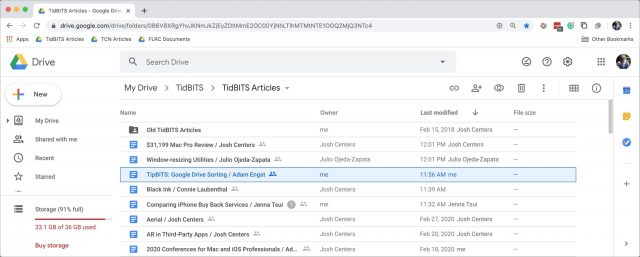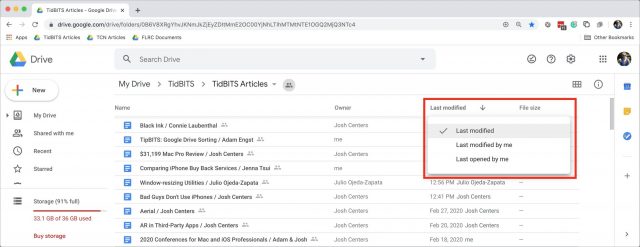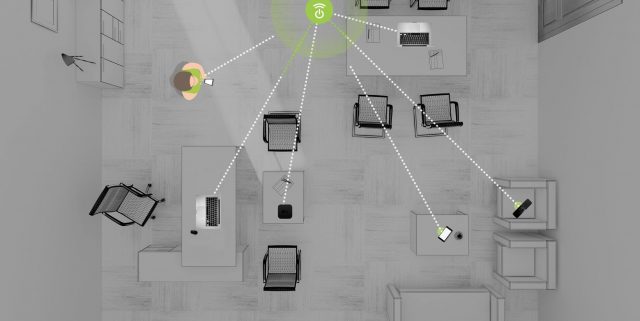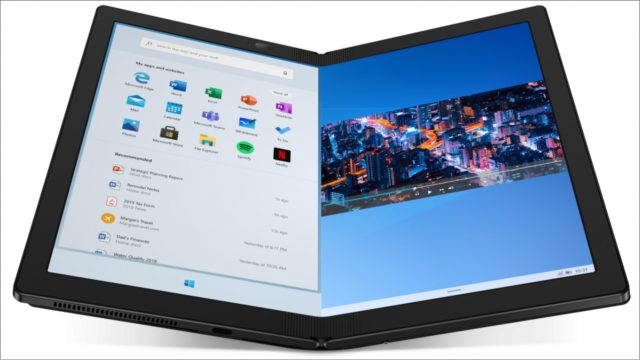#1503: Hidden documents in Google Drive, CES 2020 tech finale, home security cameras
Have you ever been unable to see a document that you know should be there in a Google Drive file list? Adam Engst recently encountered this frustration and eventually figured out the solution. Jeff Porten delivers his final report from CES, showing off RAID drives, geometric light panels, and even wireless power. Last but not least, Glenn Fleishman, who recently authored Take Control of Home Security Cameras, joins us this week to explore reasons to get a home security camera and offer advice on specs. Notable Mac app releases this week include Keyboard Maestro 9.0.5, HoudahGeo 6.0, Lightroom Classic CC 9.2, Audio Hijack 3.6.4 and Piezo 1.6.4, Delicious Library 3.9, Quicken 2019 5.15, and Fantastical 3.0.7.
TipBITS: Google Drive Sorting Can Hide New Documents
Here at TidBITS, we rely on Google Docs for all our collaborative writing and editing. We have a TidBITS Articles folder in Google Drive that we share with our regular contributors, and whenever we work with a new author, we share an article template file with them manually. As a result, that TidBITS Articles folder has become the central location where Josh and I look to find the articles we need to edit—new files and those that were most recently edited bubble to the top by default.
So you can imagine my frustration when, for about a week, Josh would tell me that a new article was ready for editing, but it didn’t show up at the top of the TidBITS Articles folder. I could find the article by searching for a word I thought was in it, but since I hadn’t read the article yet, finding it was sometimes just dumb luck. Once I had found the article and taken my edit pass, it appeared at the top of the folder as it should. Maddening! Josh wasn’t having the problem, so it was clearly somehow related to my system.
I tried different browsers, multiple Macs, and logging out and back into Google Drive, but nothing helped—new articles didn’t appear. Then one day, randomly, I scrolled to the bottom of the TidBITS Articles folder and all suddenly became clear.
Google Drive lets you sort by name or last modified date in either ascending or descending order. In a slight twist from what we’re used to on the Mac, there are three options under the Last Modified menu. You might not have even realized Last Modified was a menu since the downward arrow indicating that doesn’t appear until your pointer moves over it (one demerit for poor discoverability, Google).
The options are:
- Last Modified: The default option makes the most sense for most people, most of the time, since it merely looks at the last-modified date for every file—whoever made the change—and sorts accordingly.
- Last Modified By Me: This option is more subtle and can be useful when you share a folder with other people but want to focus on the documents you edit.
- Last Opened By Me: The final option is essentially the same as the previous one but considers a file as “touched” if you merely open it, even if you don’t make any changes.
My problem stemmed from the fact that my sort order had somehow changed from Last Modified, which is what I want, to Last Modified By Me. That change caused my confusion because, with either Last Modified By Me or Last Opened By Me, all the files that you haven’t yet edited or opened sort to the very bottom of the file listing when the sort order is set to ascending, as mine was. Out of sight, out of mind.
Such a sort order is sensible, of course, because if you haven’t yet edited or opened a file, it has no “last” date to sort by. But if, like me, you’re accustomed to everything showing up at the top of a Google Drive folder, particularly one that might have quite a few files in it, you’re unlikely to think to scroll down.
I hope you can learn from my week of frustration caused by a not-so-obvious sorting error.
CES 2020: RAID Drives, Travel Alarms, and Ridiculously Fast Wi-Fi
I spent my last day at CES at the Sands Expo Center in the Venetian, a venue whose huge show floor normally takes me over twice as much time—and it’s still only two-thirds the size of the Las Vegas Convention Center that I had to skip entirely this year. But the Sands and the breakout shows provide the highest signal-to-noise ratio for interesting items to report on, and this year’s schedule turned up a healthy batch of new gadgetry.
Other World Computing RAID Software and Drive-Docks
Other World Computing is a must-see at any CES, since the company is always good for some innovative new gadgets and expansion options for those Macs that allow for them (and a few that don’t). This year’s releases focused on the “prosumer” space: technology with some serious oomph that’s still within reach for the home user. Unless otherwise mentioned, all of the following will be available by the end of March 2020.
Starting with software, OWC announced upcoming versions (and a name change) of SoftRAID Lite and SoftRAID, to be called SoftRAID Standard and SoftRAID Pro. These utilities enable you to create super-fast and reliable disk volumes out of combined sets of drives, with multiple physical disks showing up as a single volume. Apple’s Disk Utility can also create RAIDs, but it leaves much to be desired in flexibility and transparency when troubleshooting a problem. SoftRAID was originally developed by Tim Standing, now OWC’s Vice-President of Engineering, who blew me away with his deep knowledge of Apple disk formats and physical drive architecture. SoftRAID offers multiple flavors of RAID formats (check out Jeff Carlson’s Take Control of Digital Storage for a deep dive into which one is right for you), but at a cost: basic RAID formats for striping and mirroring (0 and 1) are included in the $49.99 SoftRAID Standard, but for the useful RAID 5 and newly added RAID 6 formats (both of which combine speed with more resilience from failure), you’ll need the $179.99 SoftRAID Pro. Note that some of OWC’s multi-drive bay enclosures include a copy of SoftRAID.
If you’re looking to expand your Mac with more ports and more storage, check out OWC’s Mercury Elite Pro Dock (now available; shown here). It combines a two-disk drive bay and hardware RAID (but unfortunately, no RAID 5) with Thunderbolt 3, USB-A, Gigabit Ethernet, and DisplayPort 1.2. It starts at $319.99 with empty bays (add your own disks) and then ranges from 4 TB at $519.99 to 28 TB at $1,399.99. For even more power, there’s the forthcoming ThunderBay Flex 8, a combination drive bay and dock that includes eight bays, up to 112 TB configurations, and SoftRAID—with a mention that you can daisy-chain six of these units together should you need 0.66 petabytes anytime soon. No word yet on what it will cost.
Nanoleaf Geometric Light Panels
I was skeptical about smart lights for years, until I splurged on a Hue setup and became so enamored of my daily color cycle that I miss it when I travel. (Bluish in the morning, white during the day, yellowish in the evenings, and 60-watt amber before bedtime.) If I had any home decoration ability, I’d be sorely tempted by Nanoleaf’s addition to the genre: wall light panels that you can arrange in any combination to create lighting that verges on illuminated art. The first two models were equilateral triangles and squares (see “HomeKit Hardware to Expect in 2018,” 19 January 2018); in May 2020, Nanoleaf will add hexagons to the interoperable mix. You can set each panel to a particular brightness and color, and then control them by touch, an optional dodecahedral remote control, an iPhone app, accessories that sync to music or what’s on your monitor (for movies and gaming), or Siri, Google Assistant, and Alexa. Later this year, Nanoleaf also plans to release the U–IQ accessory hardware that watches the patterns of usage and colors you choose and suggests automated routines based on your preferences.
There are, however, two drawbacks. The first is that navigating the shop and support pages is needlessly complex, with multiple brand names and kits. It’s easy to get confused about what you’ll need to implement your own design. The second is that the starter kits come with only nine light panels, but the depicted designs on the Web site show many more—to make similarly large designs, be prepared to buy additional panel packs and power supplies. That said, the opportunity to design the shape and display of these panels will be a blast for many hobbyist interior designers. Kits with nine triangular or nine square panels and starter accessories are $199.99 in the Nanoleaf shop; additional panels in various pack sizes cost around $20 each, but some designs require additional accessories.
TP-Link Multiple Band Bonded Wi-Fi
I was already impressed by the speed numbers Netgear posted for its Wi-Fi 6 router (see “CES 2020: PEPCOM Digital Experience Has Robot Suitcases, Wireless Fall Detectors, and a Lot of Earbuds,” 27 January 2020), but if 1.8 Gbps isn’t enough for you, TP-Link’s Deco Mesh X60 and X90 routers bond together either two or three channels to achieve wireless speeds of 3 Gbps or 6.6 Gbps. The product line also includes a “normal Wi-Fi 6 speed” 1.8 Gbps X20 mesh router. The X20 and X60 will be available in March 2020 in two-packs for $189.99 and $269.99, respectively; the X90 ships in a two-pack in April for $449.99.
Ossia Cota Home Wireless Power
Some predictions are easy to make. One is that some future generation will laugh at us for calling our technologies “smart” while we still had to put devices down on charging pads—or worse, plug them into wires—in order to keep them working. Eventually, all our grandchildren will be like Commander Data and the lamp, unable to imagine a world without wireless power while most people now remain vaguely uneasy about a world with it.
Ossia isn’t quite promising that future today, but the company does have a first step with a wireless 5.8 GHz network that can charge handheld gadgets hooked up to a receiver—a receiver that Ossia obviously would prefer to see built into your next gadget. The Cota Home system is based on receivers in—or for now, attached to—each device, which talk to a transmitter somewhere in the house. The company doesn’t say specifically, but its illustrations indicate the receiver needs an unblocked path to the transmitter with no objects in the way, but this path can reflect off some surfaces. The transmitter then sends a powered radio wave in the direction of the receiver, and only in that direction, meaning that there might be microwaves flitting around, but they won’t hit you. (And even if they did, it would take a lot of hits before heating would occur; your Wi-Fi network doesn’t keep you warm.) If an object such as a human or other mammal breaks the line between the transmitter and receiver, the power stops. This is clearly meant to reassure people who intuitively think there must be a health hazard involved with wireless power, although current research demonstrates it to be safe.
The transmitter model looks suspiciously like a plastic HomePod now, but Cota notes it can be any shape—and presumably, it would also like to see them built into the walls or ceilings of your next house. Less exciting to me is the Cota Cloud, the required software that controls your powered network—and I presume “cloud” in this case means, “Ossia gets at least some of your data.” Cota Home isn’t yet available for purchase—and has many competitors to be the ultimate standard—but ever since I saw a wireless blender a decade ago (see “CES 2010: Blending the Future,” 7 January 2010), it has been evident to me that this is the direction we’re headed.
Smart Mimic Go Travel Security Alarm
Smart Mimic brings a few interesting wrinkles to its Mimic Go travel security gizmo, combining the location awareness of Bluetooth trackers with the security features of a tamper alarm. It’s about half the depth of a cube 1.7 inches on a side (44 mm by 44 mm by 25 mm), made of Day-Glo orange plastic with a golf ball-sized light in the middle.
Attach it to a bag or a hotel room door (or any metal plate with the built-in magnet), and it’ll let off a 120 dB alarm if it’s tampered with or moved. Even better: it has an always-on Internet connection through the LoRa network, meaning no monthly data fees, and it’ll register its location for up to three months on a single battery charge. That’s a huge improvement over Bluetooth trackers that require mesh networks with other trackers to find out where your stolen bag is going. The part I don’t understand: once the alarm tells a thief there’s a tracker in the bag, why assume the loud noise will force them to drop the bag? I’d rather have an alarm that’s silent and tracking their location because the longer they don’t see the tracker and ditch it, the more likely my stuff can be recovered. Shipping in April 2020 for $69.99—and with a lifetime full refund offer if it doesn’t meet your needs.
Nuheara IQbuds2 Max Assistive Hearing Earbuds
Nuheara was among the first companies I saw offering assistive hearing technologies in its earbuds back in 2018, and I’ve written about the company’s releases since (see “CES 2019: CES Unveiled Kicks Off the Annual Gadget-fest,” 8 January 2019), but I still haven’t gotten my hands on a review pair for a live test. If the latest model, the IQbuds2 Max, lives up to its marketing, it will be impressive indeed.
Alongside the now-almost-standard noise cancellation, hearing frequency adjustments, and adjustable passthrough of ambient sound, Nuheara promises “speech in noise control” that specifically isolates speech from background noise, along with directional focus that clarifies sound coming from directly in front of you. Of course, the IQbuds2 Max also act as regular earbuds, work with calls, and control Siri with 20 hours on a charge (presumably this includes the charges in the carrying case). At $399, they’re cheaper than prior releases have been, and pre-orders now (due to be shipped in April) are discounted to $359. There’s a 30-day return guarantee if you want to give them a spin.
Lenovo ThinkPad X1 Fold—Folding Screen Windows Laptop
It’s uncommon for me to cover anything related to Windows at CES, but this laptop inspires dreams of what might someday come down the pike in an iPad or MacBook. The Lenovo ThinkPad X1 Fold is called a laptop because it’s a regular computer, but it looks more like a 13.3-inch tablet with an external keyboard. Keep it flat and it’s a regular monitor; bend it on the center hinge and it becomes two displays in either portrait or landscape orientation. Keep the screen in landscape and the two halves of the screen display like pages of a book, or turn the bent screen to portrait and see two 10-inch landscape displays one atop the other (which fit into a 13.3-inch display according to the Pythagorean Theorem). The keyboard that’s made for the X1 Fold fits neatly inside the sandwich made when the screen is fully closed. If you can bear using Windows 10, it will start at $2499 when it ships in mid-2020—but you’ll have to wait a bit longer for the kickstand that holds up the screen, which gives you some idea of the Windows user experience.
The technology is whizbang and fun to see, and it answers a question I still have about iPads: why doesn’t Split View allow a horizontal split instead of just vertical? The glaring flaw in the X1 Fold—the external keyboard—could be an iPad opportunity. Just as haptic feedback fools you into thinking your MacBook trackpad clicks, I can see something similar creating the illusion of a real keyboard on an iPad—although a 12.9-inch iPad Pro would translate into a cramped 7.75-inch keyboard in portrait mode, so something else would need to be involved for a good experience. In the meantime, we can dream of Westworld.
Three Reasons You Might Want a Home Security Camera
It’s easy to feel that we live in a surveillance state, with every public space seemingly monitored by government cameras, companies placing video cameras in stores and offices, and every other car owner sporting a dashboard cam. Why add yourself to that mix by putting video cameras in your home? Reasons abound for wanting to purchase home security cameras to monitor the environment in and around where you live, a vacation house, or another place you may rent or make available to others.
I recently finished writing Take Control of Home Security Cameras for Take Control Books, and in my research, I found that most people install video cameras for some overlapping reasons: maybe you’ve fallen victim to “porch pirates” and are fed up with packages being snatched from your porch. Or maybe you want to watch the hummingbirds feeding on your back deck. Perhaps you want to do a little bit of both, or just have a better sense of the coming and goings around your house.
Deter and Report Crime
Burglaries have dropped significantly around the globe in recent years. In many countries, fewer than half as many break-ins with intent to steal occurred per 100,000 residents in 2016—the most current year for such statistics—as in 2005. That includes the United States, whose rate dropped nearly in half even with a population growth of 11%, and places like the Netherlands, with 75% fewer burglaries among a stable population.
While property crime has plummeted, it’s certainly not down to zero. And you may live—as I do—in a pocket in a city that for whatever geographic, socioeconomic, or topographical reasons has a measurably higher property crime rate than the rest of your area.
That can be because your house or street is tucked out of the way, views are obscured, or your area is perceived as or is wealthier than regions around you, even if you’re not particularly wealthy yourself!
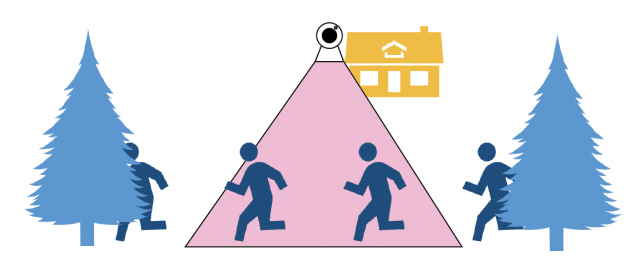
Whatever the reason, if one of your goals for installing a camera is to capture video (and audio), there are five things to consider:
- Deterrent: The presence of a camera may scare off potential thieves or miscreants from engaging in crime in the first place.
- Alerts and alarms: If someone appears outside or inside your home, you want to be alerted to their presence and be able to see what’s going on so you can take action, like calling the police, or have an automatic action occur, like floodlights turning on and a siren going off. With some systems, events can even trigger a monitoring service that examines live video (with your advance permission) and calls police or dispatches a paid security guard service.
- Video for criminal charges: If a crime is committed in or near your home, your cameras may have captured it, and it may be valuable in finding perpetrators or getting a conviction. (There are issues about admissibility I get into later in the article.)
- Video for civil lawsuits: If someone vandalizes your property, steals from you, or otherwise causes damage, video can be an effective tool in a lawsuit to recover money or obtain other relief.
- Monitoring crime in the area: You may be in an area with enough general lawlessness that you use a camera to help as part of neighborhood efforts, such as monitoring for car thefts or break-ins at other houses. You might also want to make your video readily available to other neighbors and the police.

For each of these goals, the kinds of camera specs you need are reasonably straightforward:
- 1080p, 2K, or 4K recording: Modern cameras typically offer 720p or 1080p as an option, and some higher-end models can record in 2K or even 4K. Higher resolution means more detail and clarity. The difference between 720p and 4K could mean the difference between seeing a person with a beard and being able to identify them.
- Outdoor focused: Cameras are made to withstand indoor or outdoor conditions, and you typically want an outdoor battery-powered model that connects wirelessly, that is highly water-resistant, and that you can place in a mount far out of reach (and maybe out of view) of a potential lurker. This prevents the camera from being knocked down or someone cutting its network connectivity, power, or both. (Water resistance is rated by Ingress Protection or IP level, and you want IP65 or IP66 to keep someone from disabling your camera by spraying water at it.)
- Night vision: Most camera models feature infrared LEDs to illuminate indoor and outdoor scenes. However, because crimes often occur with low or no lighting, you might opt for a camera that requires a power source instead of a battery to allow for higher-intensity infrared LEDs and a more sensitive image capture sensor. (Infrared LEDs don’t work on the inside of a window looking out—they reflect off the glass.)
- System integration: Most cameras offer smartphone or other alerts when triggers set off recording, such as motion or a camera being unplugged. If you’re concerned about a break-in or other actions, you likely want a camera tied into an alarm system that can trigger a siren, call a monitoring company, and turn on floodlights.
- Full capture: This is a more niche need, but if you have constant problems with crime, you may want to retain a continuous video feed for an extended period. In this case, you may need to purchase an integrated multi-camera system that includes or supports a network video recorder that can record days or weeks of video to a local hard drive. However, some cloud-connected cameras offer continuous recording, too, and the price is falling. Google is rolling out a revised storage plan for its Nest cameras that covers all the cameras in a home for just $12 per month for 10 days of continuous footage and 60 days of motion-triggered clips.
- Storage: Because you may not discover a crime has occurred until well afterward, you almost certainly want long-term storage of motion clips. Many cameras include some free clip storage, often the last day’s worth, but offer paid subscriptions that include 7, 30, or 60 days of motion-triggered clip storage. Amazon’s Blink cameras uniquely include 2 hours of clip storage (from 5 to 60 seconds each) that remain available as long as you want. You can also opt for a camera that stores clips on a memory card.
- Third-party access: Some systems let you share video directly with law-enforcement officers or provide it to neighbors who can then choose what to do with it. If this is an ongoing concern, consider that factor when deciding which camera you purchase. Ring offers such features, but they’re controversial (see “Amazon Using Police Departments to Sell Ring Cameras,” 29 July 2019, and I devote a section of the book to it, too).
Use Video to Prove a Crime
You might want to record video to use as evidence of a crime. But can that video be used to charge someone or be introduced in a trial? (Let me note: I am not a lawyer and this does not constitute legal advice.)
For people without permission to be on your property or inside your home, the answer generally appears to be yes. However, police have to follow an investigative process in obtaining the video from you, documenting a camera’s position, and making sure they can prove the date and time and location of the recording.
Merely emailing a video to the police won’t work as evidence in court! In fact, if the police rely on video without following the rules, that could lead to any other evidence they collect based on that video being thrown out—the so-called fruit of the poisoned tree.
Defense attorneys may be able to block a video on many grounds or destroy its credibility if all the niceties aren’t followed. For instance, if a camera’s clock is set incorrectly and the timestamp on the video is inaccurate, that casts doubt on the veracity of its recordings.
However, an increasing number of cases rely on video recorded by someone of a crime against them or their property, or on video given by neighbors, offered by nearby businesses, or subpoenaed by police.
If you have video evidence of a crime involving someone you invited into your home, like a babysitter or plumber, and your cameras are hidden, not every state or judge will admit the evidence, as guests may have an expectation of privacy, regardless of their behavior. (It’s a little like the “you invited the vampire in” rule of mythology.)
Defendants, by the way, are often allowed more leeway to introduce into evidence video that might exonerate them, as the balance of power in a criminal proceeding favors defendants providing evidence that casts doubt.
Keep Track of Comings and Goings
While camera vendors emphasize security in their marketing pitches, personally controlled cameras on your property can meet many more needs than deterring or recording burglaries. This includes many distinct activities, all of which have privacy, security, and safety considerations:
- Know when packages are delivered, so you or a neighbor can retrieve them before someone else steals them. Some camera software even recognizes a package delivery versus other kinds of people arriving at your front door.
- Get a remote face check that you can use to admit a contractor or delivery person.
- Confirm that a child has left the house or arrived home. Smartphones help with this, too, but not all children have one (shocking, I know).
- Monitor an infant in its room.
- Monitor or communicate with a babysitter or nanny.
- Capture footage of birds and wildlife. This may be for appreciation, like a hummingbird cam, or out of concern. In some areas, homeowners have to monitor for animals they view as pests—munchers of vegetables or potential spreaders of disease—like rabbits, deer, rodents, and other small animals. You might also need to beware of predators like mountain lions, cougars, and bears—oh my!—or alligators, coyotes, and wolves, depending on where you live.
- Capture people letting their dogs poop on your lawn and not picking it up. Seriously, I imagine that’s a top-ten, if not top-five purpose.
There’s no single camera model that’s perfect for all these purposes. But there are four general considerations that overlap:
- Need to greet someone at the door: To this end, you almost always want a doorbell cam with a button visitors can press. The camera may provide facial recognition, which can even be used to unlock the door for known parties if also paired with a smart lock. These doorbell cameras or front-door cameras always post an alert on your smartphone or another device when they see a face, allow two-way audio communication, and show (often with a fish-eye lens) the entire area around the door.
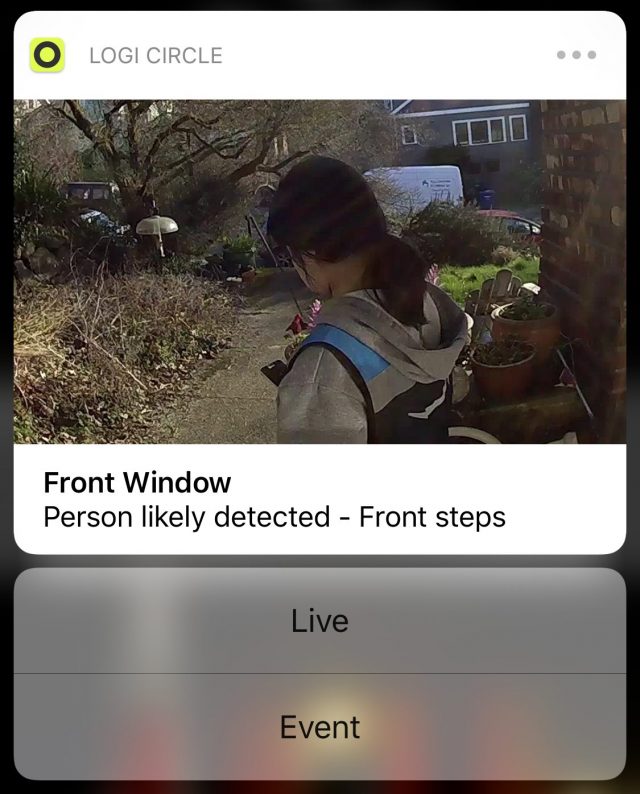
A home security camera can alert you when a package has been dropped at your porch, and even allow you to let in known people.
- Need to monitor what’s happening inside your house: This kind of monitoring can be creepy, but in the appropriate situation, it can be helpful or even provide necessary oversight. If you have employees (like a nanny) or contractors in your house routinely, you may want a camera both to tune in live or to review video if something does something wrong and tries to hide it. (They may want it, too, to prove they didn’t do anything wrong.) The presence of a camera might deter improper actions, too. A wide array of indoor models meet this need. Some cameras can even detect the distinctive tones of a smoke or carbon monoxide detector and alert you that it has gone off.
- Need to monitor goings-on in front of your house: For contractor work, the coming and going of people to a porch, and even checking up on kids playing in the front lawn, you want either an outdoor battery-powered camera—possibly with a solar panel to avoid having to recharge the battery—mounted in a position that is hard to get at; or an indoor camera mounted directly onto a window.
- Need to communicate with people inside your house: Most indoor cameras include two-way audio, like an intercom. Check the specs on cameras to make sure the feature is present and read reviews to learn how well it works. Reviewers often focus attention on this feature.
What We Don’t See
A home security camera won’t magically solve problems, especially when petty crime is involved. What these cameras typically offer is insight: a better sense of what’s happening when you’re not looking and information about whether things happened as you expected—a contractor built a fence, a kid came home from school late, or someone stole your mail just minutes after mail carrier delivered it.
These little bits of knowledge can help you better shape your day, worry less about your surroundings, and, yes, have evidence when things go awry.
Looking to learn more about Apple’s new HomeKit Secure Video storage? It’s a developer-level option that lets camera makers tie their devices in with Apple’s HomeKit home automation system. To avoid concerns about sensitive video falling into the wrong hands, HomeKit Secure Video encrypts all recordings end-to-end from your devices and stores them encrypted on iCloud servers—just like iCloud Keychain—so that nobody but you can view them. I cover HomeKit Secure Video in Take Control of Home Security Cameras, but if you’d like to know more about it, let us know in the comments, and I’ll write an article about how it works with some of the first cameras that support it.