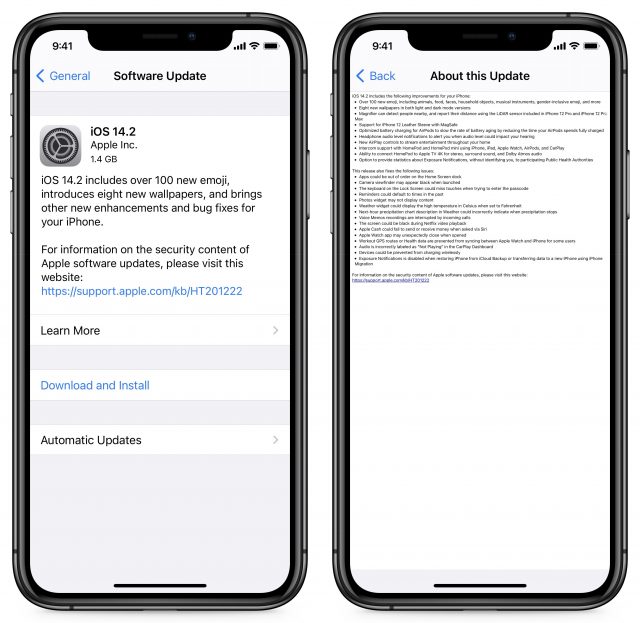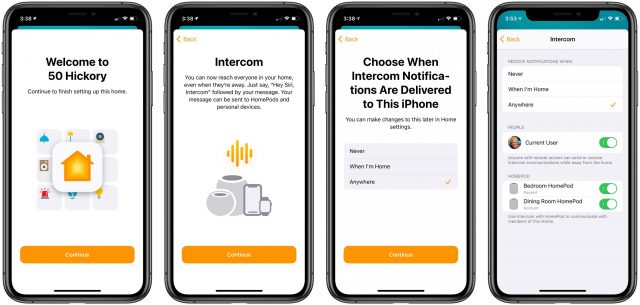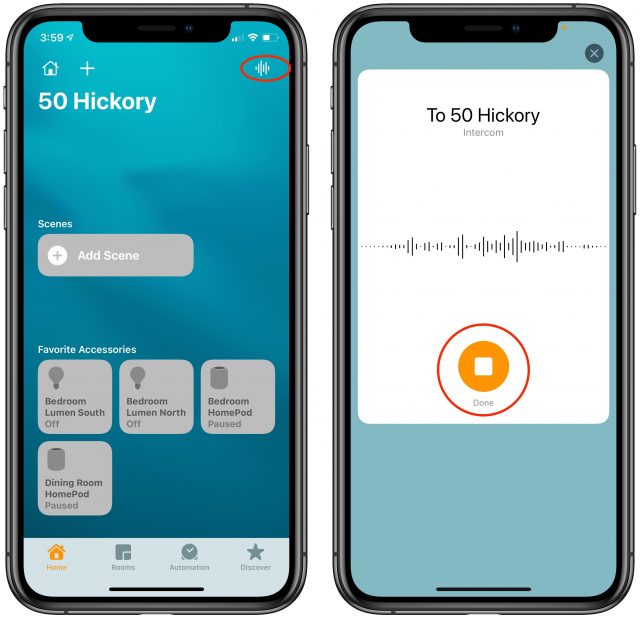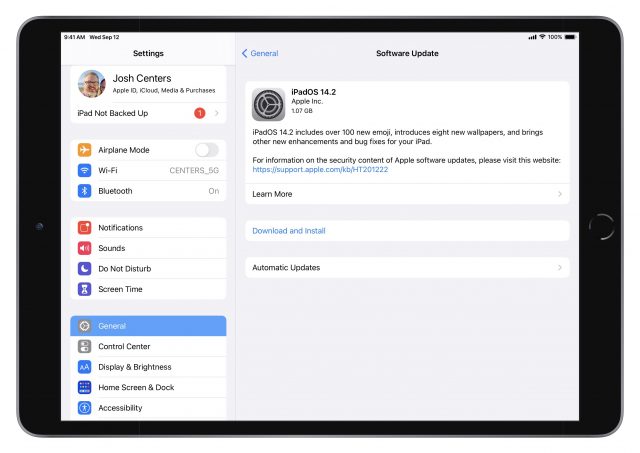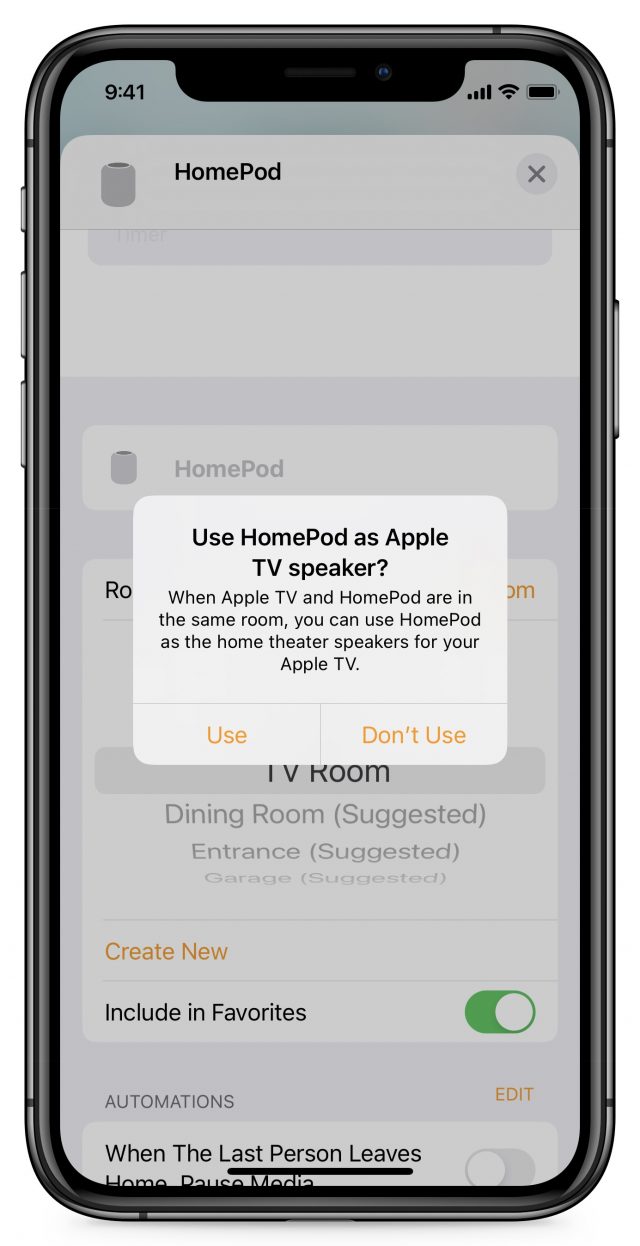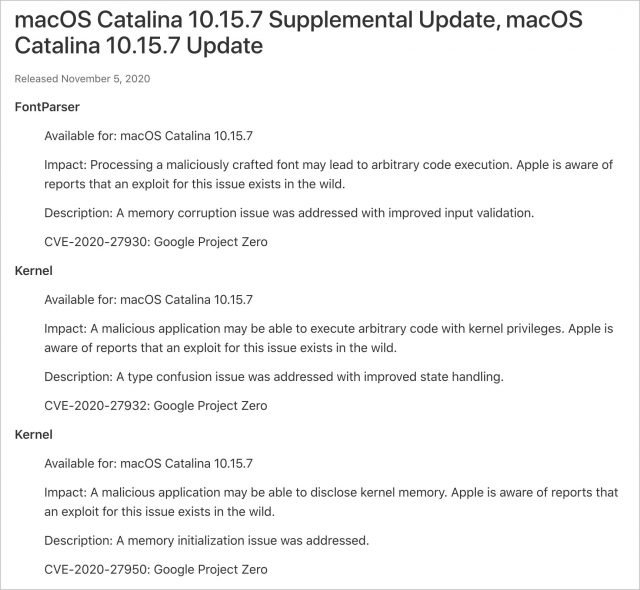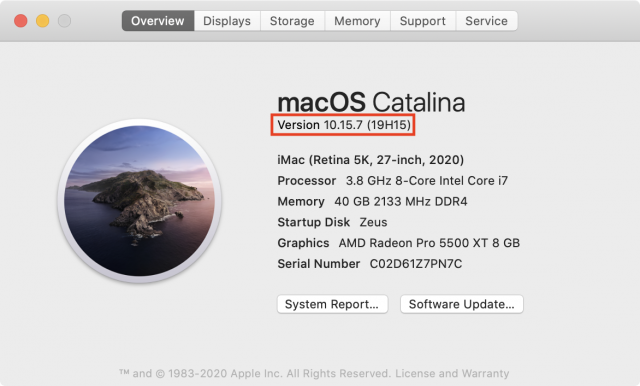#1539: AirPods Pro service program, broader Intercom support, numerous Apple OS updates, MagSafe quirks
In anticipation of tomorrow’s big Mac event, Apple last week cleared the decks with updates for all of its non-Mac operating systems to patch problematic security holes and add new features, like Intercom support for iOS. The company also released updates to macOS 10.15.7 Catalina and some older versions of iOS and watchOS to address exploited security vulnerabilities. If you’ve experienced crackling, static, or other audio problems with your AirPods Pro, Apple may fix them for free. Finally, we take a look at the new MagSafe connector on the iPhone 12. Will its ease of use outweigh its various quirks and trade-offs? Notable Mac app releases this week include Little Snitch 5.0, Evernote 10.2.4, EagleFiler 1.9.1, Default Folder X 5.5, and BusyCal 3.11.
Apple Opens Service Program for AirPods Pro Sound Problems
 Have you noticed audio problems with your AirPods Pro? You may be able to get them replaced by Apple for free under a new service program. The company says that units manufactured before October 2020 may experience one or more of the following behaviors:
Have you noticed audio problems with your AirPods Pro? You may be able to get them replaced by Apple for free under a new service program. The company says that units manufactured before October 2020 may experience one or more of the following behaviors:
- Crackling or static sounds that increase in loud environments, with exercise, or while talking on the phone
- Active Noise Cancellation not working as expected, such as a loss of bass sound, or an increase in background sounds, such as street or airplane noise
Apple will examine the AirPods Pro to determine if they’re eligible and, if so, will replace one or both earbuds as necessary. To get started with the replacement process, contact Apple Support to arrange mail-in service to an Apple Repair Center, make an appointment with an Apple Retail Store, or contact an Apple Authorized Service Provider.
The AirPods Pro wireless charging case is unrelated to the problem and won’t be replaced, and the original AirPods are also unaffected.
Apple Releases iOS 14.2, iPadOS 14.2, watchOS 7.1, HomePod Software 14.2, and tvOS 14.2
In what may be the final feature releases of Apple’s non-Mac operating systems before the end of the year, the company today rolled out iOS 14.2, iPadOS 14.2, watchOS 7.1, HomePod Software 14.2, and tvOS 14.2. Although none of the new features are ground-breaking, many fill in small integration gaps in the overall Apple ecosystem.
Although we generally encourage caution when it comes to installing updates, you should plan to install the iOS, iPadOS, and watchOS updates soon because they address three serious security vulnerabilities that are being exploited in the wild. The HomePod Software and tvOS updates will install on their own in a bit; the only reason to install them manually is if you want their new features right away.
iOS 14.2
With a release just ahead of the new iPhone 12 mini and iPhone 12 Pro Max, along with the HomePod mini, all of which became available to order on 6 November 2020, the new iOS 14.2 is packed with updated features. Most notable among them is the promised support for Intercom for the iPhone, iPad, Apple Watch, and CarPlay—at its launch in HomePod Software 14.1, Intercom worked only with HomePods (see “Apple Releases iOS 14.1, iPadOS 14.1, HomePod Software 14.1, and tvOS 14.0.2,” 20 October 2020).
To use Intercom on an iPhone, you must first enable it in the Home app. The Home app will prompt you to set it up when you next launch it (the first three screenshots below), so you can learn the necessary Siri command and set when Intercom notifications are delivered to the device you’re using. You can also adjust this setting (and avoid using certain HomePods) by tapping the Home icon in the upper-left corner, choosing Home Settings from the menu, and then tapping Intercom (the rightmost screenshot below).
Once everything is set up, you can ask Siri to “tell” or “Intercom” along with your message. If you give Siri a destination HomePod or other device, only that device will get the message; otherwise, it will be broadcast to all devices in the “home.” You can also tap the new Announce icon in the upper-right corner of the Home app. You’ll be prompted to record your message. Tap Done when you’re finished.
Other features in iOS 14.2 include:
- Window dressing: iOS 14.2 includes over 100 new emojis, including new animals, ninjas, food, and faces, and it adds eight new wallpapers in both Light and Dark Mode variants. You can find them in Settings > Wallpaper > Choose a New Wallpaper.
- Loud headphone alerts: iOS 14.2 alerts you if your headphones are too loud and might damage your hearing. You can find this setting in Settings > Sounds & Haptics > Headphone Safety. There are two settings: one for Headphone Notifications and another for Reduce Loud Sounds, which analyzes headphone output and reduces any sounds over a decibel level you specify.
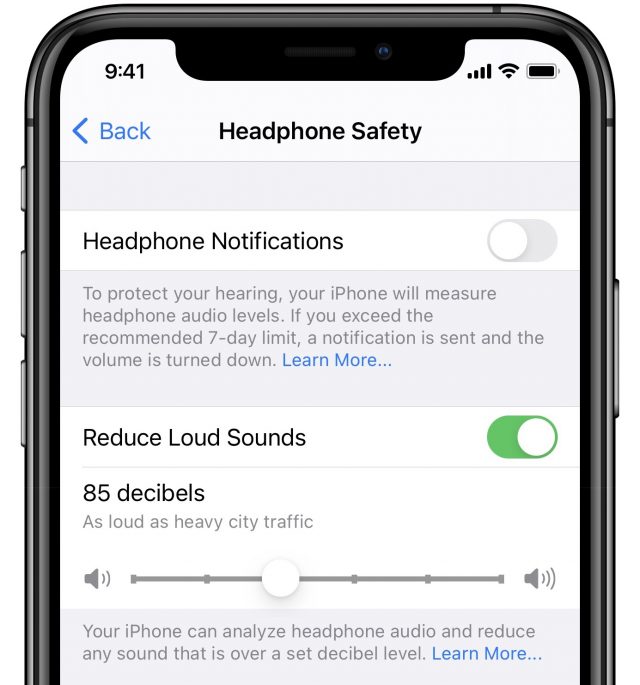
- People recognition in Magnifier: The Magnifier feature can use the LiDAR sensor in the iPhone 12 Pro and 12 Pro Max to detect nearby people and report how far away they are. Steven Aquino explained the utility of the feature to blind and low-vision users in Forbes. To use Magnifier in iOS 14, you first need to enable it in Settings > Accessibility > Magnifier. Previously, you had to access it from an Accessibility Shortcut, but a Magnifier app now appears in the App Library. (See “iOS 14’s App Library: The FAQ,” 9 September 2020.)
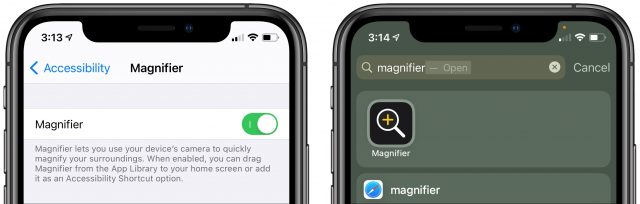
- Improved HomePod/Apple TV audio: We’re not sure why this is in the iOS 14.2 notes, but if you connect a HomePod to an Apple TV, you can now get surround and Dolby Atmos audio output, which should be a substantial improvement.
- iPhone 12 Leather Sleeve with MagSafe support: The update adds support for this upcoming case from Apple, though we’re not entirely sure what it entails.
- Optimized AirPods charging: As it has done with the iPhone and Apple Watch, Apple has tweaked AirPods charging to lengthen the lifespan of the battery. (We presume iOS 14.2 includes a firmware update for the AirPods.)
- COVID exposure notifications statistics: You can elect to provide these exposure notifications to local public health authorities, without exposing your personal information, along with the fact (but not the location) that you’ve traveled outside your active region in the last 14 days.
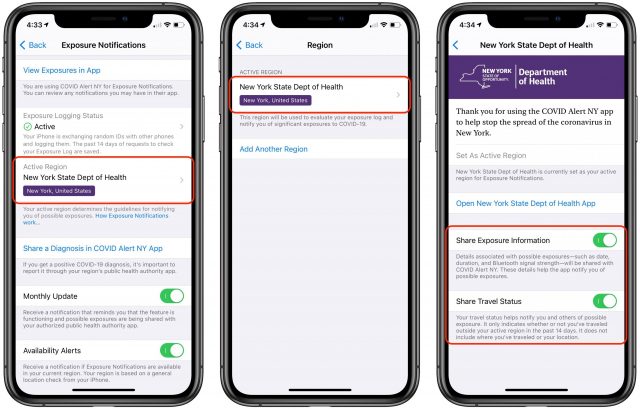
The iOS 14.2 update also fixes a number of issues that could:
- Throw apps out of order on the Home screen dock
- Black out the Camera viewfinder when launched
- Make the Lock screen passcode keyboard miss touches
- Cause Reminders to default to past times
- Make the Photos widget fail to display content
- Have the Weather widget display Celsius even when set to Fahrenheit
- Cause the next-hour precipitation chart in Weather to be wrong
- Let Voice Memos recording be interrupted by incoming calls
- Black out the screen during Netflix video playback
- Cause Apple Cash payments to fail when invoked through Siri
- Crash the Watch app
- Prevent Workout GPS routes and Health data from syncing between iPhones and Apple Watches
- Show Not Playing in the CarPlay Dashboard even when audio is playing
- Keep devices from charging wirelessly
- Disable Exposure Notifications when restoring an iPhone from backup or using iPhone Migration to set up a new iPhone
The iOS 14.2 and iPadOS 14.2 updates share 24 CVE entries detailing security fixes, three of which are being exploited in the wild.
You can download the iOS update, which weighs in at 1.4 GB on an iPhone 11 Pro, in Settings > General > Software Update, through the Finder in macOS 10.15 Catalina, or using iTunes in earlier versions of macOS.
iPadOS 14.2
As usual, iPadOS 14.2 gets a subset of the changes in iOS 14.2, except for two camera-related improvements aimed solely at the recently released fourth-generation iPad Air.
- Scene Detection in the Camera app uses intelligent image recognition to identify objects within a scene and automatically improves the photo.
- Auto FPS in the Camera app automatically reduces the frame rate when recording video to improve low light capture and optimize file size.
These improvements fall squarely into the “Huh, that’s nice” category, although we suspect it will be impossible to know when they’re in play—photos and videos should just be a little better.
watchOS 7.1
Although the change list for watchOS 7.1 is short, there are a couple of bug fixes that may be particularly welcome. In terms of features, there’s only one that’s available to everyone: the option to be notified when your headphone audio could impact your hearing. Sadly, it’s not your mother yelling at you to “Turn that music down!” Plus, Apple Watch users in the Republic of Korea and Russia gain support for the ECG app and irregular heart rhythm notifications.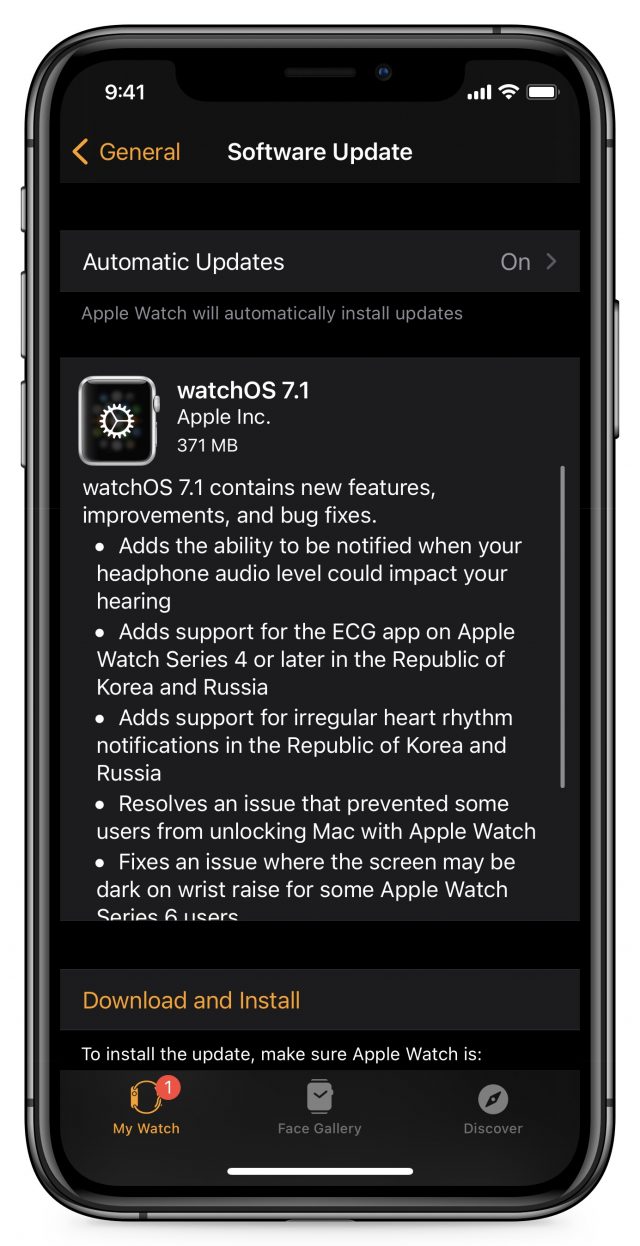
More interesting are the two bugs that Apple says it fixed. One resolves an issue that prevented some users from unlocking a Mac using the Apple Watch, something that’s particularly frustrating once you’ve become used to your Mac unlocking automatically. The other addresses a problem that made the screen dark on a wrist raise for some Apple Watch Series 6 users.
watchOS 7.1 is a 371 MB download for an Apple Watch Series 4. To install the watchOS 7.1 update, open the Watch app on your iPhone and go to My Watch > General > Software Update. Remember that the watch must be on its charger and charged to at least 50%
tvOS 14.2
Unusually, a tvOS update has actual new features that merit a mention in release notes. tvOS 14.2 lists two: HomePod home theater and support for the Apple One bundle of services (see “Apple Subscriptions Expand with Apple Fitness+, Apple One Bundles,” 15 September 2020).
For those for whom an Apple TV 4K is a significant part of your home theater system, the HomePod home theater support will let you connect one or two HomePods to the Apple TV 4K to get stereo, surround sound, and Dolby Atmos audio. All you’ll have to do is put your updated HomePod (or a HomePod stereo pair) in the same HomeKit room as your Apple TV using the Home app in iOS 14.2 or iPadOS 14.2. (The feature doesn’t support the Apple TV HD or other AirPlay-2 enabled speakers.)
To do that, open the Home app, enter settings for both the Apple TV 4K and the HomePod and make sure the room settings are identical. Otherwise, it won’t work correctly, even if they’re in the same physical room. The second we added the HomePod to the same HomeKit room as the Apple TV 4K, we were asked if we wanted to use the HomePod as the default audio output. You can change this later on the Apple TV in Settings > Video and Audio > Default Audio Output.
It also appears that both the Apple TV and HomePod must be in the same HomeKit room for Dolby Atmos to work. In our testing, there was a notable improvement in audio quality once we did so.
To install the tvOS 14.2 update, go to Settings > System > Software Update, or just let it install on its own if you’re not interested in HomePod home theater or Apple One.
Apple Updates Numerous Operating Systems for Exploited Security Vulnerabilities
Alongside the features and bug fixes in its non-Mac operating systems (see “Apple Releases iOS 14.2, iPadOS 14.2, watchOS 7.1, HomePod Software 14.2, and tvOS 14.2,” 5 November 2020), Apple has released macOS Catalina 10.15.7 Supplemental Update (with a re-release of macOS Catalina 10.15.7 Update for those who haven’t yet installed it), iOS 12.4.9 (for the iPhone 5s, iPhone 6 and 6 Plus, iPad Air, iPad mini 2 and 3, and the sixth-generation iPod touch), watchOS 5.3.9 (for the Apple Watch Series 1 and later), and watchOS 6.2.9 (for the Apple Watch Series 1 and Series 2).
These updates all address the same three serious security vulnerabilities, which could lead to arbitrary code execution or kernel memory being disclosed. That’s bad, but the real problem is that Apple says it is aware of reports that exploits for these vulnerabilities exist in the wild. In other words, the bad guys are already using these bugs to attack Apple devices.
The updates for iOS 14.2, iPadOS 14.2, and watchOS 7.1 also close these vulnerabilities; tvOS 14.2 has security fixes but apparently isn’t vulnerable to these particular bugs. Needless to say, whatever operating system version you’re using, if there’s an update to address these vulnerabilities, we encourage you to install it sooner rather than later.
Once you install the macOS Catalina 10.15.7 Supplemental Update, macOS will have the build number 19H15, which you can verify by choosing About This Mac from the Apple menu and clicking the version number.
Note that iOS 13 and iPadOS 13 did not receive any updates for these vulnerabilities, presumably because Apple expects those users to upgrade to iOS 14.2 and iPadOS 14.2. Given the lack of updates for them, we also presume that 10.14 Mojave and older versions of macOS aren’t affected by these vulnerabilities.
MagSafe Is Cool, but Is It Worth the Trade-Offs?
Many people feel that the most interesting new technology in the iPhone 12 is the new MagSafe charging and accessory attachment system, but early experiences are revealing some annoying gotchas. Before we get into those, let’s clarify exactly what MagSafe is.
How (New) MagSafe Works
Most TidBITS readers look back with fondness on Apple’s original MagSafe system, which used magnets to attach the power connector to an Apple notebook computer. It was easier to attach than any other connection method, and if you pulled the cord too hard or tripped over it, it would harmlessly break away from the computer without dragging it off the table. The original MagSafe was brilliant, and Apple’s switch to the USB-C connector type for charging, for all its other benefits, is a major step backward in user experience.
Apart from its use of magnets, the new MagSafe is a very different beast. While the old MagSafe was a wired connection with magnetic attachment and reinforcement, the new MagSafe is entirely “wireless.” It’s based on the Qi “wireless charging” standard. (I keep putting “wireless” in quotes because there are still wires involved; it’s just that there are no wires between the charger and the iPhone.)
A nagging problem with Qi charging is it requires precise placement of a device on a charging pad, and any little nudge can stop charging. Apple initially sought to address this concern with its AirPower charging mat, which would have let you place an iPhone, Apple Watch, or AirPods case anywhere on the mat. However, AirPower was eventually nixed, reportedly due to overheating concerns (see “Apple Cancels AirPower, Can’t Take the Heat,” 29 March 2019).
MagSafe is Apple’s Plan B solution. Instead of developing a mat that wasn’t concerned about positioning, MagSafe instead employs magnets, so your iPhone snaps precisely onto the charger every time and stays there.
That magnetic attachment allows for other interesting possibilities, like magnetically attached accessories. Apple is selling a leather wallet that attaches to the back of the iPhone 12, and accessory makers are producing things like car mounts.
However, that magnetic attachment isn’t without its issues.
MagSafe Magnets: Too Much and Not Enough
There’s a key difference between the new MagSafe and the old one. While MagSafe on the Mac was designed to detach easily and safely from the computer if you pulled the cable, the new MagSafe is designed to stay firmly attached. John Gruber of Daring Fireball explained in his review:
It sticks to the iPhone, so if you just pick up the iPhone while it’s charging, the MagSafe puck stays attached. It’s best thought of as a magnetic replacement for a Lightning cable, not a magnetic charging pad.
This isn’t necessarily a bad thing. For instance, you can keep the MagSafe puck attached to the back of the iPhone while using it. And a strong connection is a must for accessory attachments. But it’s a curious change in direction from the original purpose of MagSafe.
Unfortunately, while MagSafe is strong enough to drag your iPhone off the table if your cat plays with the cable, it may not always be strong enough to keep attachments connected. The Wall Street Journal’s Joanna Stern found that the iPhone wallet detached from the iPhone when she put the pair in her pocket.
For that reason, Gruber is skeptical of MagSafe car mounts:
A lot of people are wondering about car mounts: are the magnets alone strong enough to hold an iPhone? Based on the MagSafe charging puck, I’d say no, at least not if you occasionally hit Philly-quality potholes. But maybe a car mount can and will use stronger magnets. My guess is that car mounts will combine MagSafe with some sort of clip or cup.
So a MagSafe connection may be strong enough to pull the iPhone to the floor if something snags the charger’s cable, but not strong enough to hold onto accessories as well as would be ideal. But how does it compare on charging speed with a wired connection?
MagSafe Charging: Slower Than Lightning
The most the iPhone 12 can pull from a MagSafe Charger is 15 watts (and the iPhone 12 mini can reportedly only extract 12 watts). That’s twice as fast as Qi charging’s max of 7.5 watts with Apple devices, but less than the 18 watts of power in the iPhone 11 Pro’s included power adapter. Factor in the inefficiency of wireless charging, and you’re looking at dramatically slower charging speeds.
Tom’s Guide ran some tests using Apple’s new 20-watt charger. With a Lightning connection, they charged an empty iPhone 12 to 57% after 30 minutes, but the same 30 minutes of charging with MagSafe brought the empty iPhone 12 only up to 32%.
Worse, you’ll only see charging speeds that fast if you use Apple’s official 20-watt charger. YouTuber Aaron Zollo found that he could achieve 15-watt charging only with the Apple charger. It’s not a matter of raw wattage: Apple’s MagSafe Charger coupled with the company’s 96-watt MacBook Pro power adapter provided just 10 watts to the iPhone 12, and an Aukey 65-watt power adapter delivered only up to 9 watts.
No, it’s not a conspiracy on Apple’s part to sell more power adapters. The problem is that power adapters need to support the USB Power Delivery 3.0 standard to enable the MagSafe Charger to deliver the full 15-watt output. If you’re shopping for a third-party power adapter, it needs to put out 9 volts and 2.22 amps. However, few power adapters on the market currently support that standard.
Zollo also found that MagSafe throttles charging based on temperature. If the iPhone gets warm, it cuts the power draw back to 10 watts. He also recommends charging without a case to avoid throttling. Apple’s own MagSafe documentation says:
As with other wireless chargers, your iPhone or MagSafe Charger might get slightly warmer while your iPhone charges. To extend the lifespan of your battery, if the battery gets too warm, the software might limit charging above 80 percent. Your iPhone or MagSafe Charger could get warmer and charging could take longer after heavy use. Your iPhone will charge again when the temperature drops. Try moving your iPhone and charger to a cooler location.
That inefficiency makes for both slower charging speeds and a tremendous waste of electricity. Eric Ravenscraft ran some tests and found that Qi wireless charging uses an average of 47% more power than a cable. It remains to be seen how MagSafe compares to regular Qi charging, but while it’s likely that MagSafe is a bit more efficient, there’s still a lot of wattage dissipating into thin air. That’s not a big deal for one phone, but at the scale of millions of iPhones? “If everyone in the world switched to wireless charging, it would have a measurable impact on the global power grid,” Ravenscraft said. It’s odd that Apple would shift to inefficient wireless charging while simultaneously placing such emphasis on the environment (see “Read Apple’s 2020 Environmental Progress Report,” 24 August 2020).
Want to Try MagSafe? Get Your Apple Card Ready
Unfortunately, almost nothing associated with MagSafe comes in the box. Apple said it’s removing power adapters (and wired earbuds) from the iPhone box for the sake of the environment, under the assumption that pretty much everyone already has a power adapter. That may be true (and we certainly have plenty), but, unfortunately, the cable that Apple included in the box is Lightning-to-USB-C. Most iPhone users probably don’t have a USB-C power adapter lying around.
Apple’s MagSafe Charger will set you back another $39, and as mentioned above, you need the $19 20-watt power adapter to get the most out of it, raising the total cost to $58.
Apple will also sell the MagSafe Duo Charger, which can charge both an iPhone 12 and an Apple Watch for a steep $129.
But Watch Out for Your Apple Card!
Magnets. Credit cards. We’re not talking chocolate and peanut butter. Apple’s documentation says:
Don’t place credit cards, security badges, passports, or key fobs between your iPhone and MagSafe Charger, because this might damage magnetic strips or RFID chips in those items. If you have a case that holds any of these sensitive items, remove them before charging or make sure that they aren’t between the back of your device and the charger.
That said, the product page for the iPhone Leather Wallet says, “The leather wallet is shielded so it’s safe for credit cards.”
Apple is probably just being overly cautious here, so I doubt mag-stripe erasure is likely as long as you don’t stick your bare credit card between the iPhone and the MagSafe Charger. But it’s worth being careful, nonetheless.
Finally, before you buy that iPhone wallet, be aware that the MagSafe Charger could make a bad impression. Apple’s documentation says:
If you keep your iPhone in a leather case while charging with your MagSafe Charger, the case might show circular imprints from compression of the leather. This is normal, but if you’re concerned about this, we suggest using a non-leather case.
Personally, I would consider a circular impression to be a natural consequence of using the MagSafe Charger with a leather case, but it’s something to be aware of before you splurge.
Are MagSafe’s Trade-Offs Worthwhile?
MagSafe is an undeniably cool technology, but it’s far from perfect. It charges slower than a Lightning cable and is almost as inconvenient. It attaches accessories, though perhaps not especially well. And those accessories aren’t cheap.
Many have speculated that MagSafe will replace the Lightning port in future iPhones. Lightning has its issues, but we’d like to see MagSafe wasting less power and be certain it will provide the right amount of magnetic strength with accessories before Apple gives up on a tried-and-true cable technology.