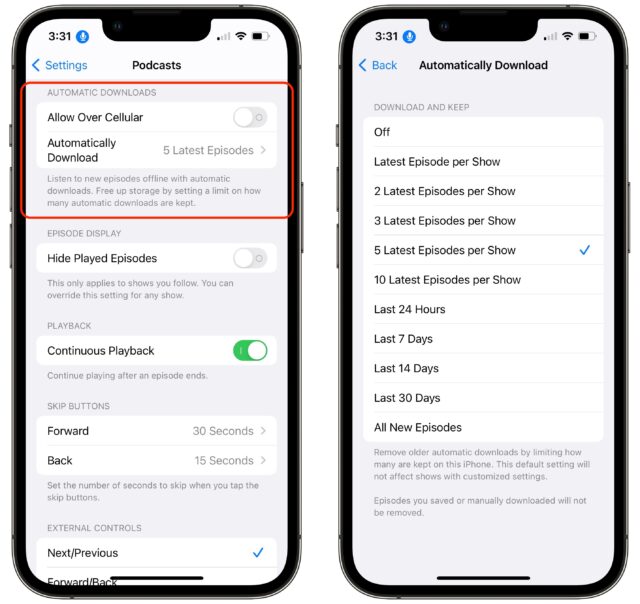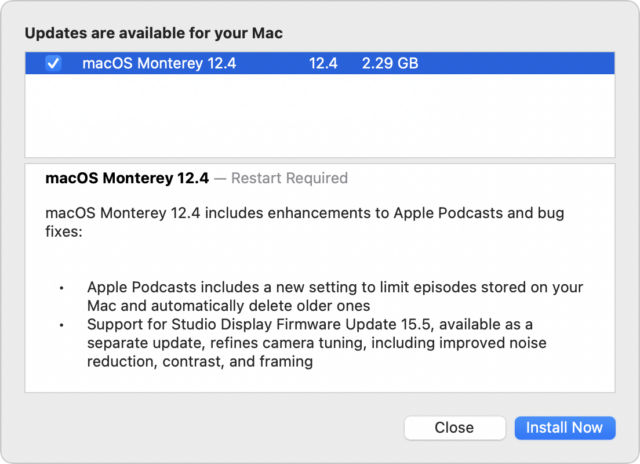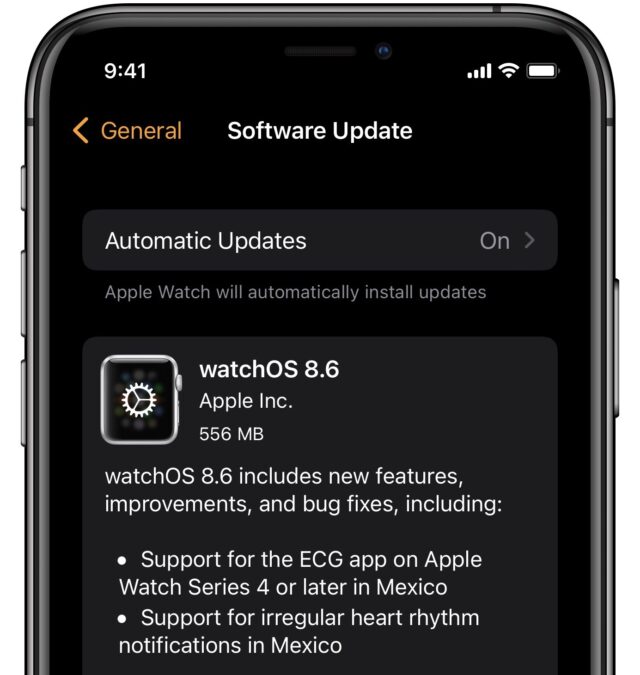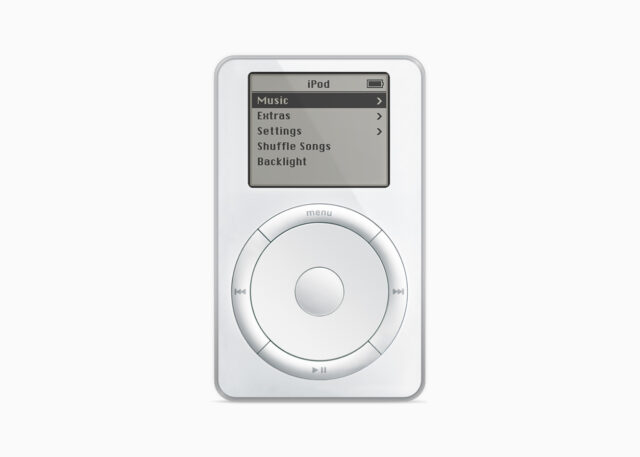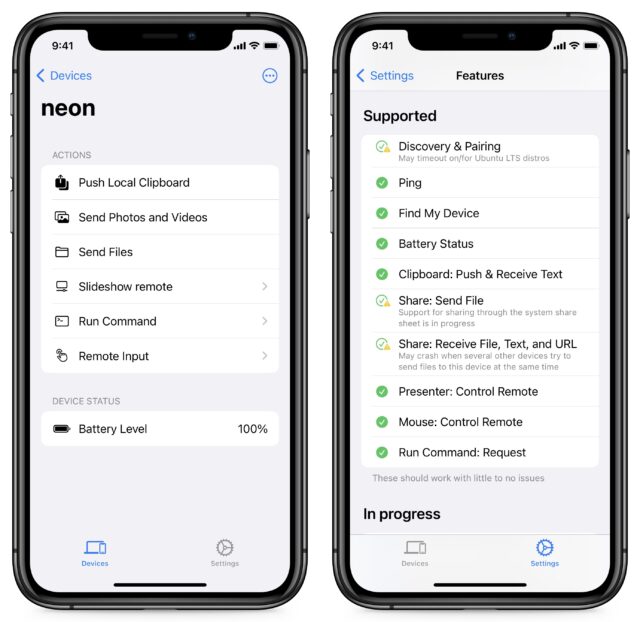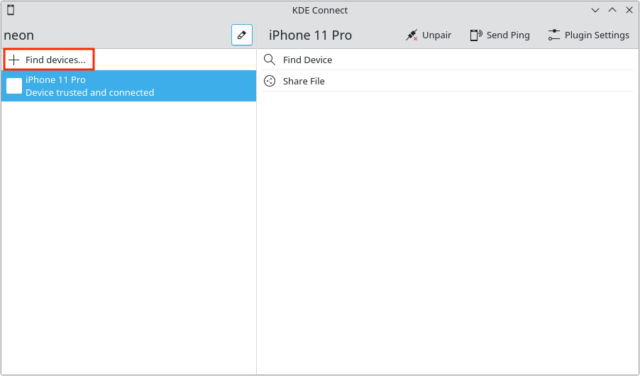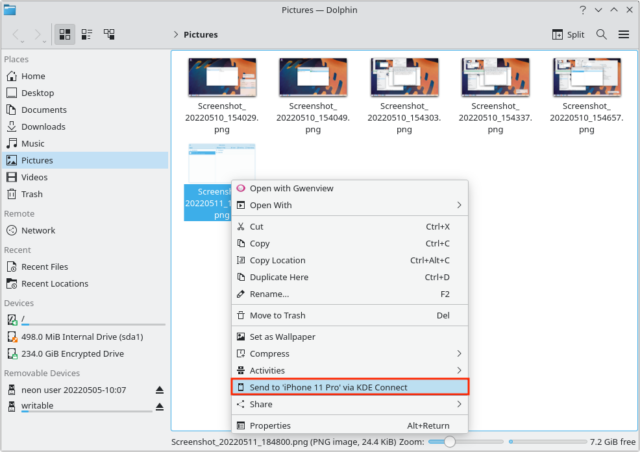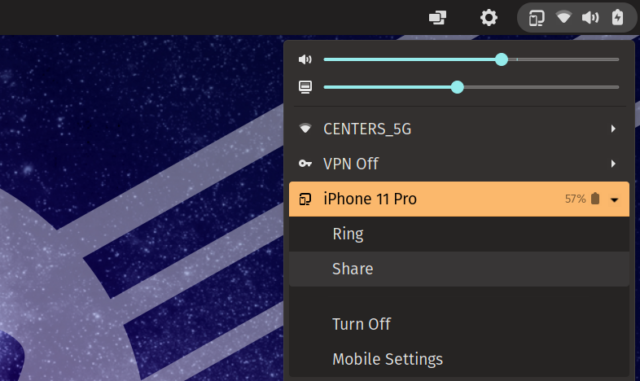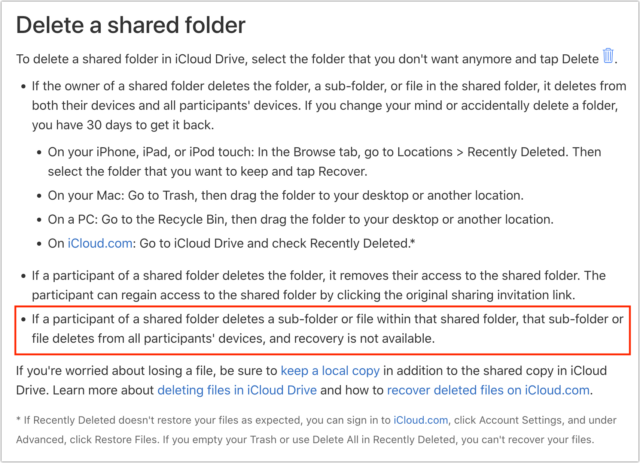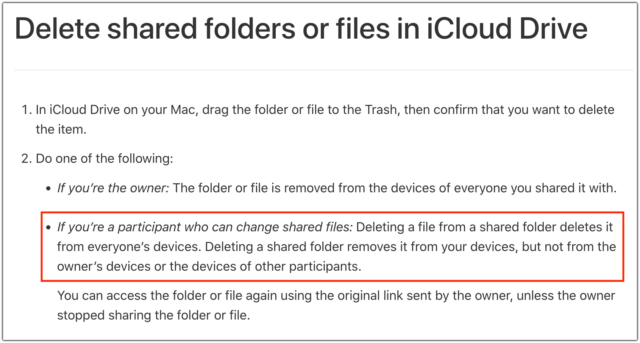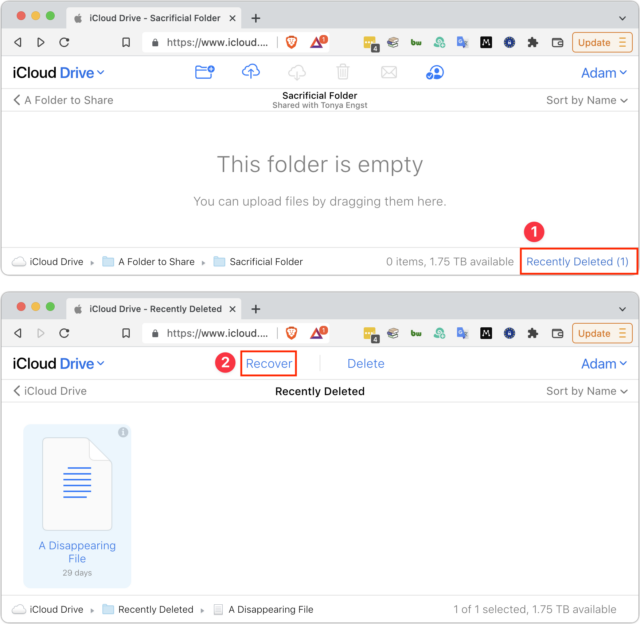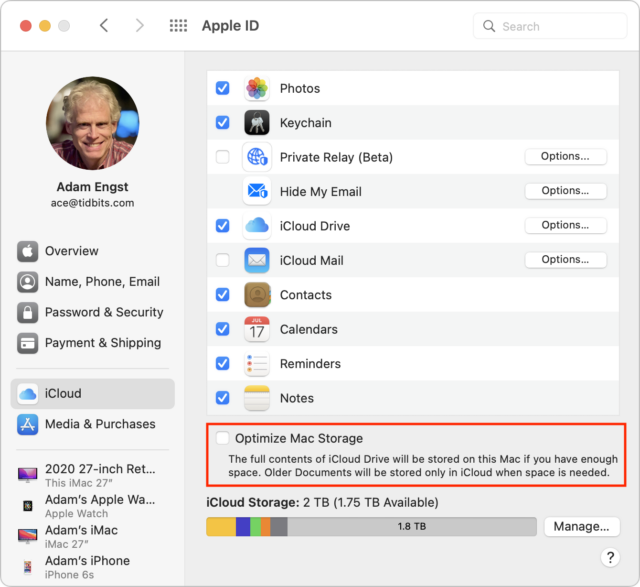#1611: OS updates, RIP iPod touch, iCloud Drive shared folder data loss risk, KDEConnect links iPhone to Linux
Walk, don’t run, to download Apple’s latest operating system updates, which correct a Podcasts annoyance, fix a few bugs, and plug security vulnerabilities—the updates are welcome but not essential to install immediately. Last week, Apple also announced that the iPod touch will remain available only as long as supplies last, marking the end of the iPod line. For those who use both an iPhone and Linux on the desktop, a bit of good news: the KDEConnect app is now available for the iPhone and iPad, bringing some integration between the platforms. In his latest Bad Apple column, Adam Engst chastises Apple for how file deletion by participants in shared iCloud Drive folders could easily lead to accidental data loss. Notable Mac app releases this week include BBEdit 14.1.2, Audio Hijack 4.0.3, Mimestream 0.35.2, BusyCal 2022.2.2, Bookends 14.0.8, Ulysses 26, macOS Big Sur 11.6.6, and Security Update 2022-004 Catalina.
Apple Releases iOS 15.5, iPadOS 15.5, macOS 12.4, watchOS 8.6, tvOS 15.5, and HomePod Software 15.5
With WWDC and the announcement of Apple’s operating systems for 2022 coming in a few weeks (see “WWDC 2022 Stays Virtual Starting June 6,” 5 April 2022), it’s likely that today’s releases of iOS 15.5, iPadOS 15.5, macOS 12.4 Monterey, watchOS 8.6, tvOS 15.5, and HomePod Software 15.5 are the last ones we’ll see that include new features. These aren’t major releases, but they include some small new features in the Podcasts and Wallet apps, along with a few bug fixes and numerous security improvements, although none for vulnerabilities that are being actively exploited.
Unless you’re running into an issue that Apple has explicitly addressed, you can wait a week or so to install these updates.
iOS 15.5 and iPadOS 15.5
In iOS 15.5 and iPadOS 15.5, the Podcasts app on the iPhone and iPad finally lets you limit how many episodes are stored on your device and automatically purges older ones so Podcasts doesn’t eat up your storage space. Hopefully, that will address the issues I highlighted in “Prevent Apple’s Updated Podcasts App from Eating Your Storage” (4 May 2021). Go to Settings > Podcasts, scroll down to Automatic Downloads, and tap the new Automatically Download option. You can set it to keep up to 10 new episodes or all episodes over a given amount of time.
On the iPhone, the Wallet app also now lets you send and receive money using your Apple Cash card, and the iOS 15.5 update fixes a bug that could cause automations triggered by people arriving or leaving to fail. The updates include 27 security fixes.
macOS 12.4 Monterey
Like the iOS and iPadOS updates, macOS 12.4 Monterey now provides an Automatically Download setting in Podcasts > Preferences that lets you limit how much storage the Podcasts app consumes. Universal Control is now out of beta, though Apple says nothing about what might have changed.
macOS 12.4 also includes support for the separate Studio Display Firmware 15.5, which reportedly somewhat improves the disappointing video quality. The macOS 12.4 update includes 54 security fixes.
watchOS 8.6
The watchOS 8.6 update reportedly includes improvements and bug fixes, but the only ones that Apple is willing to share are the presumably regulatory approvals that allow it to provide the ECG app and irregular heart rhythm notifications to users in Mexico. It includes 18 security fixes.
tvOS 15.5 and HomePod Software 15.5
For Apple’s dedicated entertainment devices, the Apple TV and HomePod, tvOS 15.5 and HomePod Software 15.5 receive nothing more than “general performance and stability updates.” Neither needs any security updates, at least as far as Apple says.
Apple Officially Discontinues the iPod touch
Earlier this year, we asked, “Has Apple Abandoned the iPod touch?” (22 February 2022). It turns out the answer is yes.
In an Apple Newsroom post titled “The music lives on,” Apple emphasizes the many ways you can listen to music using the company’s devices and its Apple Music service. If you failed to read the post carefully, you might have missed the death knell in the subtitle and clarified at the end:
Customers can purchase iPod touch through apple.com, Apple Store locations, and Apple Authorized Resellers while supplies last.
If you want an iPod touch for some reason, it’s now or never. However, at this point, the iPod touch is so outdated that the main reason to buy one may be for nostalgic reasons—though it still makes a good dedicated music player. A base model iPad or even a used iPhone would likely be a better value.
When Apple first released the original iPod over 20 years ago, on 23 October 2001, it was a revolutionary product, even if everyone didn’t see it at first. As Jeff Carlson noted at the time in “iPod Makes Music More Attractive” (29 October 2001), there was reason to think the iPod could go either way. The iMac had been a market-changing success, while the Power Mac G4 Cube was a commercial failure despite having a novel industrial design that earned its own niche of fans.
But Apple is seldom nostalgic, and the core capabilities of the early iPods have long been met and exceeded by the iPhone, iPad, Apple TV, HomePod, and even the Apple Watch. The last surviving member of the line, the iPod touch, hasn’t brought much to the party for years. While it’s sad to see the iPod touch go and the curtain come down on the iPod line, its time had come.
We’ll leave you and the iPod with a peek at what could have been. Tony Fadell, often credited as the father of the iPod, recently gave TechCrunch a look at an iPhone prototype that was much closer to the clickwheel iPod than the iPhone we know today:
To mark the release of his new book, @tfadell gave us a peek at what's been taking up space in his garage all these years — including this wild iPod/iPhone hybrid concept device. https://t.co/LOsakpQs2i pic.twitter.com/8s0akWrgOe
— Brian Heater (@bheater) May 6, 2022
KDE Connect Brings iPhone Connectivity to Linux
The iPhone and Linux go together like strawberries and mustard. Apple has no interest in supporting Linux, and most open-source developers aren’t fond of Apple and its proprietary platforms. But some iPhone users also use Linux, and while no one would expect the same tight integration that the iPhone and Mac share, it would at least be nice to exchange the occasional file between devices.
Linux was actually ahead of macOS on smartphone integration, at least on Android. Since 2013, KDE Connect has let Linux users wirelessly share clipboards, notifications, files, URLs, text messages, and more between their Android phones and Linux desktops.
The KDE Connect app is now available for free on the App Store for the iPhone and iPad. Apple’s restrictions make it less functional than the Android version, but it still provides significant integration between your iPhone and Linux desktop. KDE Connect for iOS lets you:
- Use your Linux desktop to find a lost iPhone
- Send images and files back and forth between Linux and iOS
- View the battery status of the iPhone on Linux and vice versa
- Send the iPhone’s clipboard to Linux
- Use your iPhone as a pointer device or slideshow controller for Linux
- Run Linux commands on your Linux desktop from your iPhone
Alas, KDE Connect doesn’t let you send and receive SMS messages through your iPhone on a Linux desktop, something that’s possible with Android phones. Also, the KDE Connect app doesn’t work in the background, which means you have to keep the app open to use it.
Testing KDE Connect
I tested KDE Connect on a live version of KDE Neon—a Linux distribution based around KDE—running from a thumb drive. KDE Connect is built into KDE, so connecting to my iPhone 11 Pro was as easy as opening KDE Connect on my laptop and iPhone and clicking Find Devices on the laptop.
Once connected, I could send files to the iPhone either from the KDE Connect app or directly from the contextual menu in Dolphin, KDE’s equivalent to Finder.
KDE Connect is native to the KDE desktop environment. However, the GNOME desktop environment is much more popular. Instead of installing the entire KDE backend underneath GNOME to install KDE Connect, you can use a GNOME plug-in called GSConnect that offers the same functionality as KDE Connect and is cross-compatible with the KDE Connect app. Unlike KDE Connect, GSConnect isn’t built in, so you must install it manually.
On my normal Linux distribution, Pop!_OS, which runs a customized version of GNOME, I had to do some tinkering to get GSConnect to work. First, I installed GSConnect from the Pop!_Shop (Pop_OS’s app store), which let me connect to the iOS app, but there wasn’t any interface to speak of on the GNOME desktop. I then had to install the GSConnect GNOME extension from the GNOME extensions website, which also required me to install a browser plug-in. After all that, it appeared in GNOME’s menu bar.
KDE Connect isn’t as full-featured on the iPhone and iPad as it is on Android, but it makes working between iOS and Linux easier than before. In my testing, all the advertised functions worked fine. And given how difficult pretty much everything can be on Linux, I was impressed with how easy it was to set up.
If you’re one of the few people who want to use an iPhone with a Linux box, give KDE Connect a try.
Bad Apple #5: iCloud Drive Folder Sharing Risks Data Loss
I want to like iCloud Drive, I really do. As I noted in “Cloud Storage Forecast Unsettled, with Possible Storms” (4 February 2022), iCloud Drive is attractive for Apple users. It’s reasonably priced, integrated into macOS and iOS, and unlikely to suffer from questionable privacy practices. On the downside, iCloud Drive has reliability problems that require toggling it off and back on periodically when it gets stuck—a Sync Now button and some decent logging to reveal what’s happening would be welcome.
But this is the Bad Apple column, and Bad Apple articles don’t complain about inadvertent bugs, nor do they address design decisions where reasonable people might disagree about the “right” way of doing something. Bad Apple articles call out something Apple has done intentionally but gotten utterly wrong.
Today’s target is the discovery that when collaborators in an iCloud Drive shared folder delete files or folders, those items are destroyed instantaneously, not put in the Trash or added to iCloud Drive’s Recently Deleted folder. They’re just gone, with no option for recovery. If that’s not bad enough—and it is—Apple has recently tweaked its already weak documentation in a way that further conceals this dangerous implementation. Bad Apple!
Quiet Warnings about Data Loss
Our story starts on 21 March 2022, when numerous Apple services, including iCloud Drive, became inaccessible for several hours. I was chatting with Paul Kafasis of Rogue Amoeba about whether the problem could be related to a Russian cyberattack or if it made more sense to invoke Hanlon’s Razor: “Never attribute to malice that which is adequately explained by stupidity.” The conversation segued into issues with iCloud Drive, including the desire for a Sync Now button, before Paul shared something he had discovered while researching a possible switch from Dropbox to iCloud Drive. In the main support article about iCloud Drive folder sharing, Apple made this statement:
If a participant of a shared folder deletes a sub-folder or file within that shared folder, that sub-folder or file deletes from all participants’ devices, and recovery is not available.
The emphasis is mine, but I added it because—Holy Mother of Baby Bovines!—that’s not OK! Apple has basically just said that anyone you add to an iCloud Drive shared folder can delete the entire contents of a shared folder and you can’t do anything about it. Bad Apple!
But wait, it gets worse. After the discussion with Paul, I got busy and put off writing up the problem. When I went back to our conversation today and clicked the link he had sent me, I ended up on a different page that focused on sharing iCloud Drive files and folders using iCloud.com. This page said nothing about what happens if a participant of a shared folder deletes a file or folder.
The new page threw me for a loop, but as is so often the case with Web shenanigans, the Internet Archive’s Wayback Machine revealed what had happened. Sometime between March 21st and April 1st, Apple started redirecting the previous page to the new one. Some spelunking through Apple’s documentation revealed that the company had split the previous page, which covered iCloud Drive sharing in iOS, macOS, Windows, and iCloud.com, into standalone pages in the macOS User Guide and iCloud User Guide. Yet another page that I found only through a search—it wasn’t linked to the pages about iCloud Drive folder sharing—discussed file and folder deletion, but without the emphasized warning from before:
If you’re a participant who can change shared files: Deleting a file from a shared folder deletes it from everyone’s devices.
With Hanlon’s Razor in mind, I think it’s unlikely that Apple intended to bury the fact that iCloud Drive shared folders are susceptible to data loss when participants delete files or folders from within a shared folder. Regardless of why it happened, the fact remains that Apple went from merely hiding this fact in a long but appropriate document to putting it in the bottom of a locked file cabinet stuck in a disused lavatory with a sign on the door saying “Beware of the Leopard.” Bad Apple!
But Maybe It’s Not True Anymore?
There’s another possibility. Perhaps Apple fixed iCloud Sharing shared folders so that files deleted by participants aren’t deleted with no chance for recovery? Wouldn’t that be great? Don’t get your hopes up.
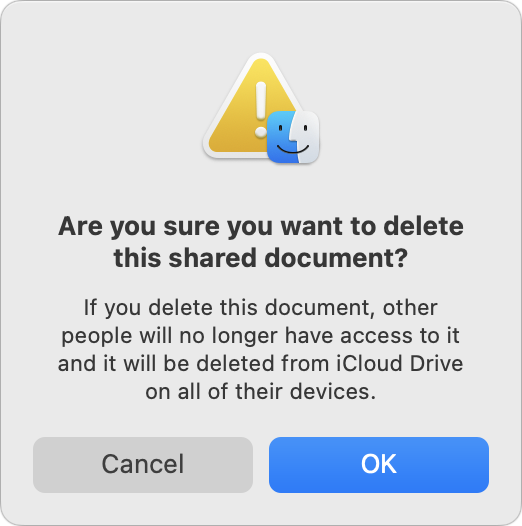 To test, I put a test file in an iCloud Drive folder I share with Tonya, and we watched the file appear on her MacBook Pro. Then she deleted the file, which presented a warning dialog. At least Apple warns sharing users that deleting a file will take it away from others in the shared folder. What Apple doesn’t say is that deleting a file in an iCloud Drive shared folder does not result in that file being moved to the local Trash as you would expect from decades of using the Finder. Instead, macOS deletes the file instantly, which, while prefaced with a warning, is terrible behavior for a cloud sharing service. Bad Apple!
To test, I put a test file in an iCloud Drive folder I share with Tonya, and we watched the file appear on her MacBook Pro. Then she deleted the file, which presented a warning dialog. At least Apple warns sharing users that deleting a file will take it away from others in the shared folder. What Apple doesn’t say is that deleting a file in an iCloud Drive shared folder does not result in that file being moved to the local Trash as you would expect from decades of using the Finder. Instead, macOS deletes the file instantly, which, while prefaced with a warning, is terrible behavior for a cloud sharing service. Bad Apple!
Why would Apple leave such a glaring hole in iCloud Drive folder sharing? After all, if the owner of a shared folder deletes a file in that folder, macOS and iCloud Drive provide the expected opportunities for recovery. When I deleted another test file from my shared folder, I saw the same warning dialog as Tonya, but the file ended up in my local Trash, from which I could easily restore it. Plus, when I logged into iCloud.com and looked in iCloud Drive, a Recently Deleted link appeared in the lower-right corner ➊. Clicking that link revealed the equivalent of iCloud Drive’s trash. Selecting the file and clicking Recover ➋ extracted the file from my local Trash and restored it to the sub-folder from which I had deleted it. With files deleted by the owner, iCloud Drive is doing everything right.
You might think that if Tonya, as a sharing participant, were to add a file to my iCloud Drive shared folder and then delete it, it would be treated as an owner-deleted file and end up in her local Trash. You would be wrong. Files added to the shared folder by participants are equally at risk for immediate deletion as any other. Bad Apple!
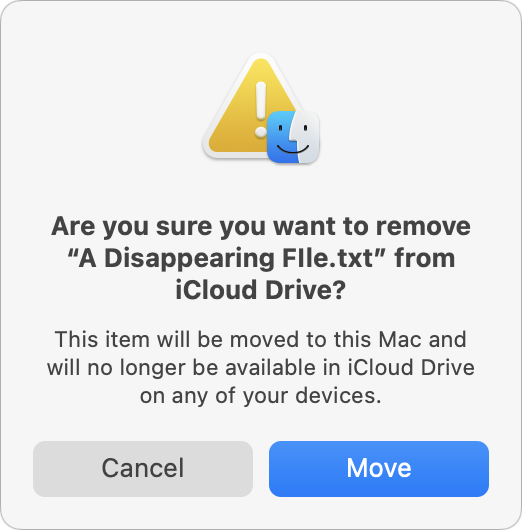 It’s worth noting that moving a file out of an iCloud Drive shared folder to another location on the Mac has the same effect of taking the file away from others who have access to the shared folder. Apple provides a similar warning dialog in that scenario, but the major difference is that the file remains available to whoever moved it out of iCloud Drive, such that they could put it back.
It’s worth noting that moving a file out of an iCloud Drive shared folder to another location on the Mac has the same effect of taking the file away from others who have access to the shared folder. Apple provides a similar warning dialog in that scenario, but the major difference is that the file remains available to whoever moved it out of iCloud Drive, such that they could put it back.
How Much Should We Worry?
iCloud Drive folder sharing has been around since macOS 10.15 Catalina, so it’s no longer new, and Apple has had two major releases of macOS to address underlying issues if they couldn’t be addressed entirely on the iCloud side. That hasn’t happened, which could suggest that Apple doesn’t see the immediate deletion of files by sharing participants as a problem. Or perhaps Apple’s engineers think that the warning dialog is sufficient. I’d push back hard on that—a keyboard-focused user who’s moving quickly could delete a file with Command-Delete and press Return to dismiss the dialog before even reading it.
I haven’t used iCloud Drive folder sharing in a fast-paced collaborative work environment, so I can’t speak from direct experience, but over 14 years of coordinating Take Control work in Dropbox, files occasionally went missing and needed to be restored from Dropbox’s Deleted Files collection. In a workflow that requires regular trashing of temporary files, it’s easy to imagine accidental deletion of more important documents. Plus, you’re at the mercy of everyone with whom you’ve shared an iCloud Drive folder. Are they all sufficiently technical and alert that they would never make a mistake? The other major cloud sharing services all offer such a purgatory for deleted files along with version history capabilities to protect against accidental editing or corruption—iCloud Drive sticks out like a sore thumb here.
Luckily, there is one bright spot in this otherwise bleak picture of iCloud Drive folder sharing, not that Apple will tell you about it: Time Machine. By default, Time Machine backs up the local copies of iCloud Drive files, not just for the owner, but also for all participants. I confirmed that Tonya’s Mac had backups of all the files in our shared folder, and I could click through the dates in Time Machine and see the contents of that folder change appropriately.
You’ll notice that I was careful to say that Time Machine backs up the local copies of iCloud Drive files. If you have Optimize Mac Storage selected in System Preferences > Apple ID > iCloud, macOS might replace iCloud Drive files with local stubs, and those stubs, even if backed up, wouldn’t contain the data you want. So, if you’re using iCloud Drive folder sharing, make sure to deselect Optimize Mac Storage or, if you need to keep that on due to insufficient local storage space, get someone else in your sharing group to do so. That’s your last-ditch backup if someone inadvertently deletes an important file.
Despite this hidden Time Machine workaround, Apple has done a poor job here. In the modern world, there should be no easy way to delete data, particularly someone else’s data, without any option for recovery. A single warning dialog with a default OK button that means “Nuke This File From Space” is unacceptable. For goodness sake, Apple popularized the entire concept of multi-step file deletion! Move a file to the Trash, choose Finder > Empty Trash, and respond affirmatively to the prompt—that’s been a staple of Mac use since 1984. Preventing accidental data loss is table stakes.
The solution to this particular problem is conceptually simple. Any file deleted or removed from an iCloud Drive shared folder by a participant should be treated just like a file deleted or moved by the owner. It may be technically simple as well. If you open your iCloud Drive folder in the Finder and press Command-Shift-. to reveal hidden files and folders, you’ll see a hidden .Trash folder (press Command-Shift-. a second time to hide them again). iCloud Drive files you delete as the owner go into that folder, which presumably causes them to appear in the local Trash and in the iCloud Drive Recently Deleted folder. Why can’t shared files deleted by a sharing group participant go into their .Trash folder, appear in their local Trash, and trigger a notification to the owner or the rest of the group?
If you want to encourage Apple to step up and make iCloud Drive folder sharing work correctly, join me in giving feedback to the iCloud engineers.