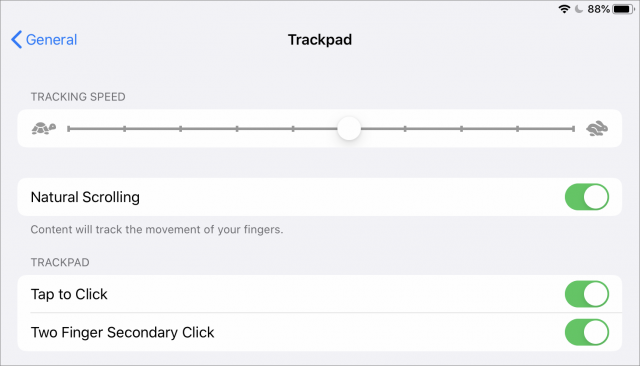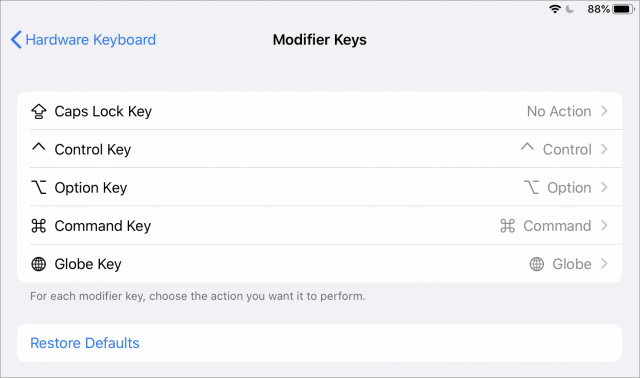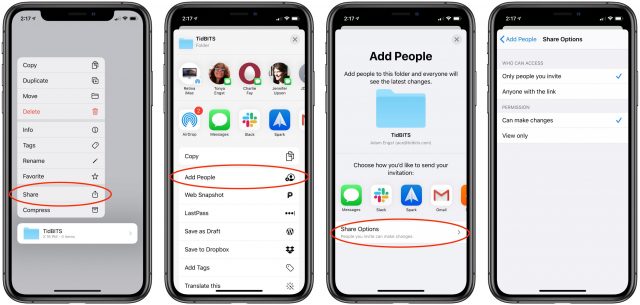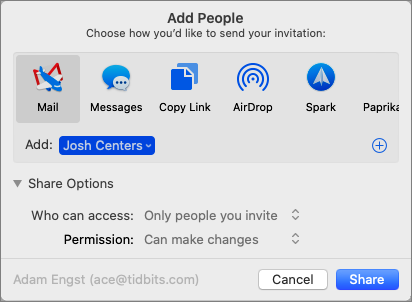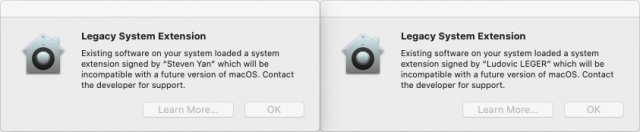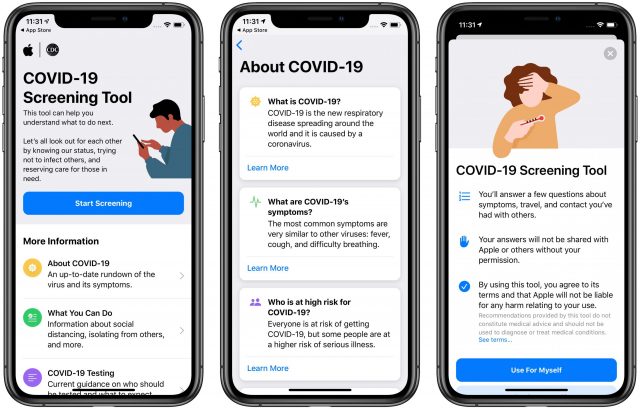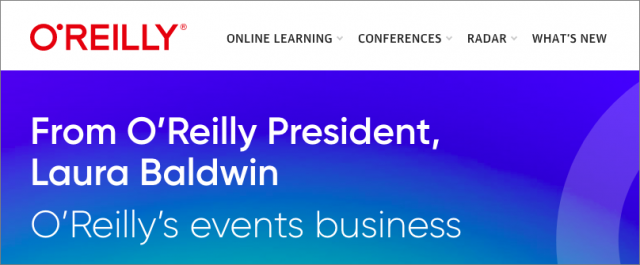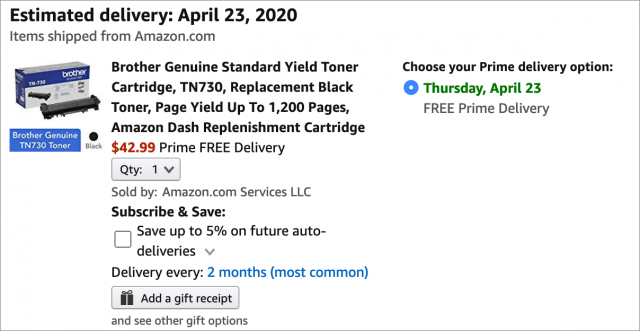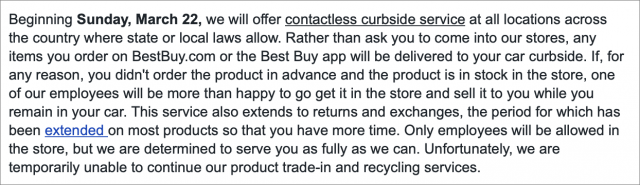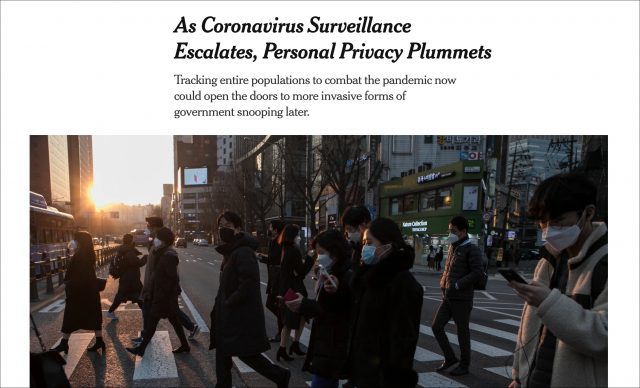#1507: iPadOS 13.4, iOS 13.4, macOS 10.15.4 Catalina, watchOS 6.2, COVID-19 screening tool, O’Reilly exits in-person conferences, ordering online
The big news this week is Apple’s release of iPadOS 13.4 with trackpad support and the announcement of the trackpad-equipped Magic Keyboard, scheduled for May. Also new is the long-promised iCloud Drive folder sharing in macOS 10.15.4 Catalina, iOS 13.4, and iPadOS 13.4. watchOS 6.2, tvOS 13.4 and iOS 13.4 for HomePod are much smaller updates. In SARS-CoV-2 news that intersects with our world, Apple has released a COVID-19 Screening Tool app and Web site and media company O’Reilly announced it would be exiting the in-person conference business completely. Finally, if you’re in need of tech gear during this time, Josh Centers shares advice on ordering products and disinfecting them when they arrive. Notable Mac app releases this week include Ulysses 18.6, Security Update 2020-002 (Mojave and High Sierra), Safari 13.1, and Cyberduck 7.3.
iOS 13.4 and iPadOS 13.4: Trackpad Support, iCloud Drive Folder Sharing, and More
Apple has released iOS 13.4 and iPadOS 13.4 with more significant features than Apple usually bakes into mid-cycle releases. You can install the updates, which weigh in at 983.7 MB on an iPhone 11 Pro and 3.13 GB on a 10.5-inch iPad Pro, in Settings > General > Software Update, using the Finder in macOS 10.15 Catalina, or using iTunes in earlier versions of macOS. Let’s look at what’s new.
Expanded Mouse and Trackpad Support in iPadOS
The marquee feature of iPadOS 13.4 (but not iOS 13.4) is enhanced mouse and trackpad support (for more details, see “The iPad Gets Full Trackpad and Mouse Support,” 28 March 2020). Apple says this feature works with the Magic Mouse, Magic Mouse 2, Magic Trackpad, and Magic Trackpad 2. We’ve tested both the original Magic Trackpad and the Magic Trackpad 2, and while the original Magic Trackpad works with iPadOS 13.4, it doesn’t support gestures or tap-to-click. We presume the trackpad in the upcoming Magic Keyboard for the iPad Pro will be fully supported (see “Hell Freezes Over: Apple’s New iPad Pro Supports Trackpads,” 18 March 2020).
If you have a Magic Trackpad 2, you can get a preview of what using the iPad Pro’s Magic Keyboard trackpad will be like. First, you need to unpair the Magic Trackpad 2 from your Mac. Go to System Preferences > Bluetooth and click the X next to Magic Trackpad.
On your iPad, go to Settings > Bluetooth and tap the trackpad under Other Devices. If it doesn’t show up, try turning the Magic Trackpad 2 off and back on again. Tap Pair when prompted.
Once it’s active, move your fingers around the trackpad, and you’ll notice a small gray circle, which acts as the pointer. When you move over a clickable object (though not clickable items in Safari), the pointer disappears and the object gains a light gray highlight to indicate that it’s selected. A press on the trackpad acts just like a tap with your finger.
To adjust trackpad settings, go to Settings > General > Trackpad, where you can enable or disable natural scrolling, tap to click, two-finger secondary click, and adjust the tracking speed. (Searching for “trackpad” in Settings doesn’t reveal this screen, which is ridiculous—every string of text in the Settings app should automatically be searchable. Bad Apple!)
iPadOS lets you use the typical iPad screen gestures on the trackpad and adds others based on standard macOS gestures. The duplication is probably for the best, given that some people will be translating iPad screen gestures and others will be accustomed to Mac trackpad gestures. Again, for comprehensive coverage of all the gestures, see “The iPad Gets Full Trackpad and Mouse Support” (28 March 2020).
Keyboard Improvements in iPadOS
Taking a cue from macOS, iPadOS 13.4 now lets you remap hardware keyboard keys in Settings > General > Keyboard > Hardware Keyboard > Modifier Keys. (Bye, bye, Caps Lock!)
It also provides a new Full Keyboard Access feature in Settings > Accessibility > Keyboards, which lets you use a hardware keyboard to control your iPad if you can press keys more easily than swiping on a screen or trackpad.
iCloud Drive Folder Sharing
Apple initially promised iCloud Drive folder sharing for iOS 13.0 and iPadOS 13.0, but a data corruption bug during the beta period forced the company to delay it. The feature is finally here for both operating systems and hopefully no longer corrupts data. Much like Dropbox, it lets you share a folder with other iCloud users, allowing everyone in the share group to add, remove, edit, and view files in that folder. As far as we can tell from initial testing, it works only within the Apple ecosystem.
To try iCloud Drive folder sharing, open the Files app and tap and hold a folder until the contextual menu appears. Tap Share and then from the activity sheet, tap Add People. Under Share Options, you can choose who to share the folder with and what they can do with it.
Finally, tap your sharing method, like Messages or Copy Link. Once the recipient receives the link, they can tap it to be added to the shared folder and can view or edit files as you specified. The recipient will need to be running iOS 13.4, iPadOS 13.4, or macOS 10.15.4 Catalina (see “Apple Releases macOS 10.15.4 Catalina, watchOS 6.2, tvOS 13.4, and iOS 13.4 for HomePod,” 24 March 2020).
iOS 13.4 also addresses a bug that made iCloud Drive seem available in the iWork apps even when you weren’t logged in.
Mail Improvements
One of the biggest annoyances about iOS 13 was how Apple hid most of the iOS 12 Mail toolbar buttons behind what used to be the reply icon, such that tapping in the spot where reply had previously been deleted or archived the message. Now there are “always-visible controls to delete, move, reply to, or compose a message in conversation view.” Why this fix took so long escapes us. (Weirdly, the iPadOS version of Mail puts the Delete, Move, and Compose buttons at the top, and the More Actions curved arrow at the bottom. It doesn’t change in iPadOS 13.4.)

Additionally, Mail now automatically encrypts replies to encrypted messages when you have S/MIME configured. iOS 13.4 and iPadOS 13.4 also fix a number of Mail bugs:
- Messages appearing out of order
- The conversation list displaying empty rows
- Mail crashing when tapping the Share icon in Quick Look
Universal Purchase
Tucked away in the release notes is a potentially major change for the App Store: developers can now offer a universal purchase for apps. In theory, a single purchase could get you the same app and in-app purchases on your iPhone, iPad, Mac, and Apple TV. Whether developers will take advantage of this feature remains to be seen, as it devalues the effort put into porting apps to Apple’s many platforms, regardless of how easy Apple supposedly makes it. But it will undoubtedly reduce confusion for customers.
Other Fixes and Improvements
iOS 13.4 and iPadOS 13.4 also include improvements for:
- Apple Arcade: The Arcade tab in the App Store now shows recently played games, and you can see all games in a list view.
- Augmented Reality: iOS and iPadOS now support audio in USDZ files for augmented reality, which means you could view an augmented reality speaker from an app or Web site that plays music.
- Camera: Apple has fixed the issue that caused the viewfinder to be black after you open Camera.
- CarPlay: The CarPlay Dashboard gains support for third-party navigation apps and displays in-call information. Plus, Apple fixed a bug that could cause CarPlay to lose its connection in certain vehicles.
- Home: iOS 13.4 fixes a bug that would cause the wrong video to open when you tapped the activity notification.
- Keyboard: The onscreen keyboard for the 12.9-inch iPad Pro now matches the layout of the upcoming Magic Keyboard. iOS 13.4 and iPadOS 13.4 also add interesting keyboard features for different languages: a Swiss German keyboard layout for the 12.9-inch iPad Pro, predictive typing for Arabic, punctuation symbol improvements for the Burmese keyboard, and conversion of typed characters into the correct Hiragana (Japanese) or Zhuyin (Mandarin Chinese) without pressing the Space bar.
- Memoji: There are nine new Memoji stickers, such as Smiling Face with Hearts, Hands Pressed Together, and Party Face. Whoop-de-doo. Which sounds like a Memoji name.
- Music: The update fixes an issue where music videos wouldn’t stream in high quality.
- Photos: Apple fixed bugs that made Photos seem to use excess storage and prevented sharing photos through Messages if iMessage was disabled.
- Reminders: iOS 13.4 addresses bugs that could prevent Reminders from issuing new notifications for overdue reminders and cause Reminders to send notifications for completed reminders.
- Safari: The update fixes an issue where Web pages in Safari wouldn’t be inverted if both Dark Mode and Smart Invert were active. It also resolves an issue where Web content copied from third-party apps would appear invisible when pasted if Dark Mode was active. It also fixes an issue where Safari would display CAPTCHA tiles incorrectly.
- Security: iOS 13.4 and iPadOS 13.4 include 28 security fixes.
- Settings: Apple fixed a bug that made cellular data incorrectly appear disabled.
- Sharing: iOS 13.4 fixes an issue where Shortcuts wouldn’t appear in the Share menu when accessed from a screenshot.
Update Timing
When should you update? With iOS 13.4, our take is that it’s welcome but not immediately essential unless you want to dive right in with testing iCloud Drive folder sharing. Well, OK, Mail’s return to a sensible toolbar is also compelling. Nonetheless, if you’re running iOS 13 in general, you should update within a week or so to take advantage of the new features and the security updates.
iPadOS may be another story. Its Magic Keyboard with trackpad won’t be available for a few months, but if you want to try the trackpad support with one of Apple’s trackpads or a trackpad from another company, you’ll want to update right away. The iCloud Drive folder sharing and Mail improvements, not to mention the option to disable the Caps Lock key on a Smart Keyboard, are also appreciated. So give it a few days to make sure Apple doesn’t rush out an important bug fix and then update. Of course, if the new features don’t float your boat, chill out for a week or two before installing.
Apple Releases macOS 10.15.4 Catalina, watchOS 6.2, tvOS 13.4, and iOS 13.4 for HomePod
When it comes to operating system updates from Apple these days, it’s one for all and all for one. The company’s mobile operating systems—particularly iPadOS 13.4—received the most attention this time around (see “iOS 13.4 and iPadOS 13.4: Trackpad Support, iCloud Drive Folder Sharing, and More,” 24 March 2020), but Apple also updated all of its other operating systems. macOS 10.15.4 Catalina is the most notable, but you’ll probably want to install the other three sooner.
macOS Catalina 10.15.4
The macOS 10.15.4 Catalina update weighs in at 2.97 GB via Software Update, or you can download the 4.73 GB combo update. Its primary new feature is the ecosystem support for iCloud Drive folder sharing, and there are a few other helpful changes.
On the downside, 10.15.4’s release notes say nothing about resolving the data loss bugs in Mail (“Beware Mail Data Loss in Catalina,” 11 October 2019). That’s not to say that Apple didn’t fix those bugs, but we’ll have to wait for the community to test.
iCloud Drive Folder Sharing
Assuming that other reasons you’ve held off upgrading to Catalina have been resolved, such as working around 32-bit apps that will no longer launch, getting essential apps upgraded, and so on, iCloud Drive folder sharing might be the reason to make the jump.
That’s because Dropbox has become increasingly hard to use without paying $9.99 per month, mostly thanks to its year-old limit of three devices for free accounts (see “Dropbox Limits Free Accounts to Three Devices,” 14 March 2019). Could iCloud Drive folder sharing replace Dropbox, at least for Apple-centric users? We’ll be putting it through its paces.
To share an iCloud Drive folder in 10.15.4, Control-click it in the Finder and choose Share > Add People. macOS’s odd modal dialog appears, letting you set who can access the folder (invitees or anyone with the link) and what permissions they have (view only or make changes). Select a sharing mechanism at the top and enter the name of the person with whom you want to share, click Share, and you’re done.
Let us know how it works for you.
Other Features and Fixes
None of the other changes in 10.15.4 are compelling, though some may be welcome.
- App Store with Apple Arcade: Recently played Apple Arcade games now appear in the Arcade tab, making it easier to continue playing across platforms.
- Music: Catalina’s version of Music gains the iOS feature of time-synced lyrics for Apple Music, and you can even move around in a song by clicking a line in lyrics view.
- Screen Time: Apple’s usage tracking and parental controls feature now offers communication limits for controlling who your children can communicate with and be contacted by, either during the day or during downtime. A release note also says “Playback control of music videos for your children,” which we don’t entirely understand.
- Safari: Those who have used Chrome may appreciate Safari’s new capability to import Chrome passwords into iCloud Keychain. Safari also now provides controls for duplicating a tab and closing all tabs to the right of the current tab. Finally, it resolves an issue where CAPTCHA tiles could display incorrectly.
- Universal Purchase: Developers can now let customers buy once and get an app across Apple’s entire ecosystem.
Minor Tweaks and Bug Fixes
Of course, there are always bug fixes and tweaks that fewer users may notice or appreciate.
- Dark Mode: Apple resolved a bug that caused pasted text to turn invisible when Dark Mode was active. Oops.
- Displays: macOS 10.15.4 adds customized reference modes for the Pro Display XDR, allows output of HDR content to HDR10-compatible external displays, and fixes a screen brightness issue when waking the LG UltraFine 5K display.
- Mail: Those who use Outlook.com accounts can now log into them in Mail using OAuth authentication.
- Reminders: Apple fixed a bug that caused Reminders to send reminders for completed items and added CalDav migration support when upgrading to iCloud reminders on a secondary device.
- Security: macOS 10.15.4 includes 20 security fixes.
Legacy System Extension Warnings
Last but not least, when Adam updated to 10.15.4, he received two notifications about legacy system extensions. Apple has said that Catalina will be the last version of macOS to support legacy system extensions, so the company is starting to warn users ahead of time, as it did with 32-bit apps.
Unfortunately, since the dialogs give only the developers’ names, not the names of their apps, it’s difficult to know who I might contact. A Google search revealed that Ludovic Leger is the dev lead on TripMode, a useful utility I recommend for managing bandwidth use while away from high-speed networks; see “TripMode Prevents Unwanted Internet Data Usage on a Tethered Mac” (22 July 2015). I’m still not sure who Steven Yan is, or what app of his I might be using. That’s not a problem now, but it might be in a few months once the beta of whatever macOS version follows Catalina comes out.
Upgrade Decisions
So is this it? Is macOS 10.15.4 the release you’ve been waiting for to upgrade from 10.14 Mojave? It’s too soon to say for sure, but after a few days to make sure the release doesn’t leave unsightly stains in regular usage, I personally plan to upgrade my main Mac.
I can do that with less worry than many people because I don’t use Mail much. If you do, continue to hold off—Michael Tsai’s followers are still reporting problems with dragged messages disappearing. Apart from that, though, Catalina feels as baked as it’s going to get. There may be another one or two updates to fix minor bugs or security holes, but nothing more. Come WWDC, Apple will undoubtedly be talking up yet another version of macOS, and we’ll be right back on the train again.
watchOS 6.2
Once you’ve updated to iOS 13.4 on your iPhone, you can get to watchOS 6.2 in Watch > General > Software Update. The update introduces in-app purchases for Apple Watch apps and fixes a bug that paused music playback when switching from Wi-Fi to Bluetooth connectivity. There’s seldom any reason to put off watchOS updates.
Apple Watch users in Chile, New Zealand, and Turkey can now get the ECG app on the Apple Watch Series 4 and later, and all watchOS 6 users in those countries can get irregular heart rhythm notifications.
watchOS 6.2 includes 15 security fixes.
tvOS 13.4
As usual, the tvOS 13.4 update notes are sparse, promising only “general performance and stability improvements.” The update includes 18 security updates, largely shared with the other operating systems.
If automatic updates aren’t on, you can update your Apple TV HD or Apple TV 4K by going to Settings > System > Software Updates. We just let ours update automatically when they get around to it. Let us know if you notice any changes.
iOS 13.4 for HomePod
The 1.63 GB iOS 13.4 update for the HomePod has minimal release notes despite its large download size: “general improvements for stability and quality.”
To update the HomePod manually (it should update itself soon enough), open the Home app, touch and hold the HomePod’s tile, tap the gear icon to bring up HomePod settings, and then tap Install. We see no reason not to install this update soon.
Apple Launches COVID-19 Screening Tool
Apple has launched a COVID-19 Screening Tool in the form of a Web site and a free iOS app. The tool, built in partnership with the Centers for Disease Control, aims to offer reliable information about COVID-19 and help anyone who suspects they may be infected check their symptoms and learn what actions to take.
The site and app are nearly identical, although the app is available only in the US, presumably to avoid stepping on the toes of health agencies in other countries. Their most prominent feature is the COVID-19 screening tool, which asks questions about your symptoms, behavior, and overall health. Apple makes it clear your answers will not be shared with Apple or any outside parties, though the app does save past results for later reference.
Josh tried the screening tool and found that it errs on the side of caution. He noted a sore throat as his only symptom (probably from seasonal allergies and dirty work outside) with no other risk factors, and the app suggested that he self-isolate for seven days with his own room and bathroom, if possible. Having a cough as the only symptom resulted in a similar recommendation. Adding in additional risk factors eventually gets you to the point where the tool recommends you see your doctor, your work’s occupational health provider, or your long-term care facility’s care team.
Apart from the screening tool, the site and app focus on providing vetted information:
- About COVID-19: The About COVID-19 screen offers a CDC-approved FAQ about what COVID-19 is, its symptoms (with a link to the CDC Web site, presumably in case of updates), and other information.
- What You Can Do: In this section, the site and app list ways to guard against COVID-19, including hand washing techniques, social distancing, and surface disinfection.
- COVID-19 Testing: This section answers questions about who should get tested, how to get tested, and what to expect.
The COVID-19 app has one additional feature, which is a COVID-19 News option. Tapping it takes you to the special Apple News section about COVID-19 (see “Responding to COVID-19, Apple Closes All Stores Outside China,” 14 March 2020).
None of the app’s information is new or unusual—it’s the same drum that the CDC has been beating for some time now. That’s not bad, however. Although there is plenty of clear and reliable information about this global pandemic available on the Internet, people who get their “news” from social media, lack basic Internet research skills, or don’t follow reputable media outlets are at risk for falling prey to dangerous misinformation. If a tool from Apple can help those people stay safe and support public health efforts, all the better for everyone.
It does seem as though the app—or a future version of it—could be more ambitious than a simple decision tree and basic FAQ. If any company could develop a tool that would help users navigate a coronavirus-infected world more safely while maintaining individual privacy, it would be Apple.
Is O’Reilly’s Exit from In-Person Conferences a Portent of Changes to Come?
COVID-19 is forcing conferences to cancel left and right, but even more notable is the announcement from O’Reilly Media that it would be closing down the in-person portion of its conference business for good.
O’Reilly president Laura Baldwin writes:
Today, we’re sharing the news that we’ve made the very difficult decision to cancel all future O’Reilly in-person conferences and close down this portion of our business. Without understanding when this global health emergency may come to an end, we can’t plan for or execute on a business that will be forever changed as a result of this crisis. With large technology vendors moving their events completely on-line, we believe the stage is set for a new normal moving forward when it comes to in-person events.
O’Reilly is a forward-thinking business, and this is the first corporate statement I’ve seen that acknowledges that a post-coronavirus world may look quite different from what we’ve experienced in the past. The ascendance of the Internet was the downfall of many conferences, like the dearly departed Macworld, that didn’t offer enough beyond what could be gleaned online. And now, the rise of coronavirus-driven virtual events may cause many more conferences to disappear or evolve into a new form.
Beyond conferences, numerous people—and their employers—are discovering that working from home can be better in many ways. (Particularly when it’s voluntary and doesn’t involve sharing space with a spouse and restive children. We’ll get back there.) As much as personal interactions are always important, being shown that life can go on without quite so many of them might reduce wasted commute time, deadly automobile accidents, pollution-causing plane trips, and more.
It will be fascinating to see which of our assumptions about how things should be turn out to be merely the way we’ve always done them, rather than the way they could be done better for individuals, for society, and for the planet.
Gearing Up During the Coronavirus Pandemic
You’re probably finding yourself at home a lot more than you’re used to. Perhaps, like us, you’re working from a home office. For general advice, see Glenn Fleishman’s free Take Control of Working from Home Temporarily, which Adam Engst wrote about in ‘Get “Take Control of Working from Home Temporarily” for Free‘ (16 March 2020).
But I want to address a topic that isn’t covered in the book—actually getting the hardware and furniture you need. Having to set up a home office suddenly would be a challenge in the best of times, but with stay-at-home orders in place around the world, strained supply lines, and numerous brick-and-mortar stores being closed, it’s more complicated than ever before. Here are some tips and information to help you gear up in these uncertain times.
Beware Your Packages
When you’re stuck at home, shopping online is pretty much your only choice for buying things, but you want to make sure that your packages don’t bring a viral guest with them. Two things to know:
- The New England Journal of Medicine reports that SARS-CoV-2 can survive on cardboard for up to 24 hours, and on plastic and stainless steel for up to 72 hours. WebMD reports that the virus can survive up to five days on ceramic, glass, paper, and non-stainless steel.
- Former FDA Commissioner Scott Gottlieb told Face the Nation that SARS-CoV-2 is a “sticky” virus, and as such, may be transmitted through surface contamination.
As such, I would suggest that you need to view any package or delivery with a certain level of suspicion. At a minimum, I recommend these precautions:
- Don’t interact with the delivery person in person, or just wave from a distance or through a window. They don’t want to come into contact with you either.
- If you don’t need what’s in the package right away, just let it sit for 24 hours before opening. Perhaps wait 3–5 days before interacting with the package contents.
- Regardless of how soon you open the package, be sure to wash your hands carefully after opening the box, extracting its contents from their wrappings, and disposing of the cardboard and plastic.
For more details and advice on disinfecting packages, check this guide I wrote for The Prepared.
Amazon Is Struggling to Keep Up
Many of us turn first to Amazon when shopping online, but the company is overwhelmed right now. It may not have the items you want, and its delivery times are much longer than usual. Amazon is now focused on essential items and is no longer accepting non-essential items from third-party sellers for storage in its warehouses. In Italy and France, Amazon is shipping only essential items regardless of stock, and as the pandemic accelerates in the United States, the company will likely implement such a policy here as well.
Amazon has problems of its own, with warehouse workers testing positive for COVID-19. The company is bringing on 100,000 new employees and offering raises to cope with the strain, but the challenges it faces in building and keeping a healthy workforce are staggering.
That said, I’ve had pretty good luck buying things from Amazon, though a few items have been canceled, and others have long delays. Even with Amazon Prime, the fastest I can get an item is about four days, but to Amazon’s credit, packages are arriving about a day faster than the initial estimates.
When shopping, then, don’t limit yourself to Amazon. I’ve had good luck on eBay buying things that Amazon didn’t have, usually at reasonable prices. There are plenty of other online retailers too, and it’s worth shopping around. Wirecutter has published a list of recommended alternatives to Amazon. That led me to Staples, which gave me free two-day shipping on the toner cartridge pictured above, and its iOS app supports Apple Pay to boot!
Best Buy Steps Up
Lots of people rely on a local Best Buy store for tech gear and other essential products. To accommodate the current conditions, Best Buy has closed the inside of its stores and instituted a contactless purchasing system. Of course, you can still buy online and have products shipped to your door, but the company is now also offering curbside pickup. Order your items on the Best Buy Web site, drive to the store, notify the employees that you’re there, pop your trunk or hatch, and they’ll load your purchases. If you try the service, let us know how it goes.
In an email to customers, Best Buy said that if you did not place the order in advance, an employee outside the store will take your order and let you pay from your car. The company has also extended the return window on products.
Are you having trouble ordering items online? Have you found creative new ways to stock up on necessities while stuck at home? Or are you saying to hell with it and braving the brick-and-mortar stores that remain open? Let us know in the comments.