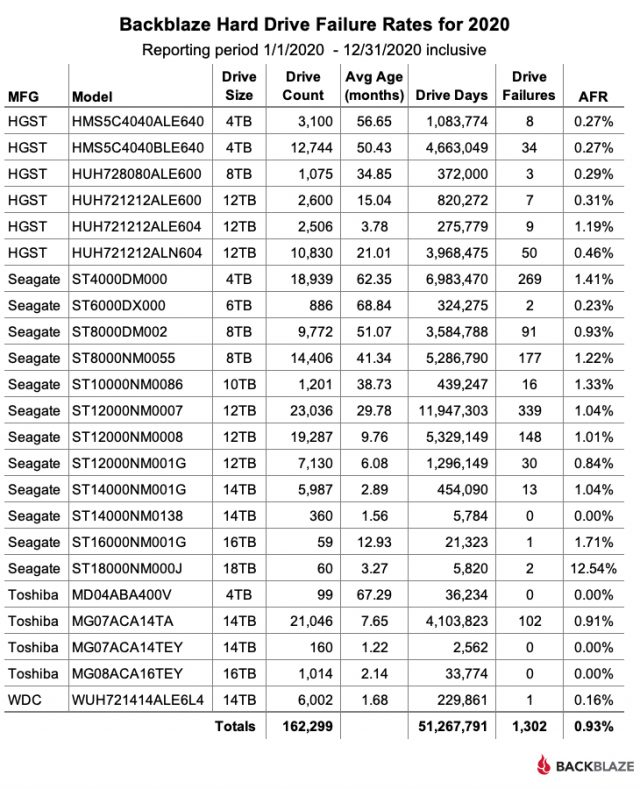#1550: 2016 and 2017 MacBook Pro battery replacement, Big Sur free space snag, macOS 11.2.1 Big Sur update, Insta360 ONE X2 Steady Cam, more from CES 2021
Having charging problems with a 2016 and 2017 MacBook Pro? Apple has instituted a repair program to replace those Macs’ batteries for free when they won’t charge past 1%. macOS 11.2.1 Big Sur and macOS Catalina 10.15.7 Supplemental Update address the bug that causes the charging problem and patch a vulnerability in the sudo command. If you’re thinking about upgrading to Big Sur, make sure you have enough free space or you could end up in a difficult-to-fix boot loop. We wrap up the issue with a slew of fun gadgets: Adam Engst offers a first look—complete with a video of him snowshoeing—at the Insta360 ONE X2 steady cam, and Jeff Porten shares more neat gizmos from CES. Notable Mac app releases this week include macOS Catalina 10.15.7 Supplemental Update and Security Update 2021-002 (Mojave), ChronoSync 4.9.13 and ChronoAgent 1.9.9, Adobe Acrobat DC and Reader DC 21.001.20135, and Default Folder X 5.5.6.
Apple Replacing Some Batteries in 2016 and 2017 MacBook Pro Models
Apple has announced a new service program for 2016 and 2017 MacBook Pro models whose batteries won’t charge past 1%. This problem, while limited to “a very small number of customers,” appears to have been caused by macOS itself, with Apple saying:
Apple has also released a macOS update that prevents this issue from happening to other 2016 and 2017 MacBook Pro computers. Please update to macOS Big Sur 11.2.1 or later or install the macOS Catalina 10.15.7 Supplemental Update.
Assuming you’re seeing the problem with being unable to charge past 1%, you can also check the battery condition report. In Big Sur, go to System Preferences > Battery > Battery, click Battery Health, and look next to Battery Condition at the top for “Service Recommended.”
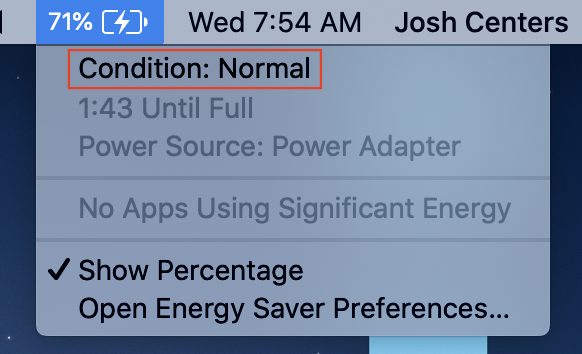
To check the battery condition in Catalina, Option-click the battery icon in the menu bar to reveal the battery status menu. If your MacBook Pro won’t charge past 1%, you should see a “Condition: Service Recommended” item at the top.
If your MacBook Pro is affected by this problem, Apple will replace the battery for free. To get started with the replacement process, contact Apple Support to arrange mail-in service to an Apple Repair Center, make an appointment with an Apple Retail Store, or contact an Apple Authorized Service Provider.
macOS 11.2.1 Big Sur Fixes MacBook Pro Charging Bug and sudo Vulnerability
Apple has released macOS 11.2.1 Big Sur to fix a single bug that prevented some 2016 and 2017 MacBook Pro models from charging. It appears that macOS 11.2 might actually have damaged these batteries; see “Apple Replacing Some Batteries in 2016 and 2017 MacBook Pro Models” (10 February 2021).
Despite the specificity of that fix, macOS 11.2.1 is available for all compatible Macs because it also eliminates three security vulnerabilities, including one that could enable a local attacker to exploit the Unix sudo utility to elevate their privileges.
Apple says the macOS 11.2.1 update is a 2.43 GB download, and it’s available only through Software Update. However, as with the macOS 11.2 update (see “macOS 11.2 Big Sur Improves Bluetooth, Squashes Bugs,” 1 February 2021), that size doesn’t match with the progress dialog on an M1-based MacBook Air, which reports that it’s downloading 3.35 GB of data. The same dialog on an Intel-based iMac reports the correct 2.43 GB download size. If you can shed any light on the discrepancy, let us know in the comments.
If you have a 2016 or 2017 MacBook Pro, we recommend installing macOS 11.2.1 right away to ward off any potential battery-related problems. Similarly, it’s worth installing quickly if you’re worried about the sudo bug due to a rogue Unix expert having physical access to your Mac. Otherwise, you should be able to delay installing this update until it has been out for a while and it’s a convenient time for you.
Ensure Sufficient Free Space before Upgrading to Big Sur
[Just before we published this article in TidBITS #1550, Mr. Macintosh reported that Apple has released a macOS 11.2.1 Big Sur installer that properly checks for sufficient free space before proceeding to avoid the problem described below. But you should still make sure you have enough space and a good backup before upgrading! –Adam]
As we continue to use macOS 11.2 Big Sur, we’re getting closer to saying that it’s safe for most people to upgrade to Big Sur from a previous version of macOS. That’s not to say that some people won’t have problems—no app or operating system is free of bugs—but most reproducible problems should be known.
Alas, one more such problem has become known, thanks to Mr. Macintosh’s detailed research into problems with the Big Sur installer. It turns out that you must have sufficient free space for the Big Sur installer to complete its work when upgrading from a previous version of macOS. If you start the installation without enough free space, you can end up in a Boot Recovery Assistant loop that’s difficult to break.
The problem affects only upgrades from an older version of macOS to Big Sur, not an update to a Mac already running some version of macOS 11. It also affects only Intel-based Macs; since M1-based Macs ship with Big Sur, they’re never in a position of having to upgrade from an earlier version of macOS.
Apple is clear about how much space Big Sur requires, specifying it in the Big Sur tech specs:
If upgrading from macOS Sierra or later, macOS Big Sur requires 35.5GB of available storage to upgrade. If upgrading from an earlier release, macOS Big Sur requires up to 44.5GB of available storage.
You can check manually by choosing Apple > About This Mac > Storage, but the problem is that the Big Sur installer itself fails to verify that it has enough space to complete the upgrade. That would seem like an easy fix, but Apple apparently hasn’t addressed it yet. If you’re perturbed by this lapse, submit feedback to Apple.
If you or someone you know ends up in the Boot Recovery Assistant loop after attempting to upgrade to Big Sur, there are various workarounds, depending on whether or not your Mac has a T2 chip and whether or not you have enabled FileVault. Of course, everything is easier if you have a backup, and you should always make a backup before upgrading your Mac. When that’s the case, you can just boot to macOS Recovery, erase the drive, reinstall macOS, and restore from backup.
Since we assume all TidBITS readers know enough to maintain regularly updated backups and would never consider initiating an operating system upgrade without at least one current backup, let’s say that you’re helping someone else who started the Big Sur upgrade without sufficient space or a backup. The goal here is to remove extra files (I’d aim for a few large apps that are easily reinstalled):
- FileVault disabled: If FileVault isn’t enabled, Mr. Macintosh outlines three options:
- Boot into macOS Recovery and choose Utilities > Terminal to launch Terminal so you can remove files with the
rmcommand. Be careful when deleting from the command line! - For Macs without a T2 chip, you should be able to boot from an external hard drive or a USB flash drive and then delete files in the Finder once the Mac is running. Be sure to empty the trash.
- If you have a second Mac and appropriate cabling, connect the two Macs, boot the troubled Mac into Target Disk Mode, and then delete files from that Mac’s internal drive using the Finder on the host Mac. Again, be sure to empty the trash.
- Boot into macOS Recovery and choose Utilities > Terminal to launch Terminal so you can remove files with the
- FileVault enabled: For those with FileVault enabled, Mr. Macintosh says that the Target Disk Mode approach is the only one that will work, with the caveat that the host Mac must be running 10.13 High Sierra or 10.14 Mojave. I don’t fully understand his explanation here, but it seems to revolve around how Catalina and Big Sur prompt for the account password before entering macOS Recovery, whereas the older macOS versions prompt when the troubled Mac in Target Disk Mode is connected.
Although this problem is unusual, I’ve received reports from several Apple consultants whose clients have found themselves in such a situation.
In the end, the morals of the story are to check for sufficient free space before upgrading to Big Sur and to maintain good backups, just as Joe Kissell recommends in Take Control of Big Sur. Nevertheless, kudos to Mr. Macintosh for the detailed testing and troubleshooting that was required to track down this issue.
First Look: Insta360 ONE X2 Steady Cam
I’ve always been a little jealous of people who produce action videos of themselves running, skiing, biking, jumping out of airplanes—that sort of thing. Whenever I’ve tried to film my runs or bike rides with an iPhone, it hasn’t gone well. Either the video was just way too jerky, or it instantly became apparent that I’d need specialized gear to hold the iPhone. Or both.
So when I was offered the chance to test a review unit of the Insta360 ONE X2 steady cam, which is now available in an Apple Store bundle for $479.95, I jumped at the chance to see what I’d been missing. After just a couple of days, I’m nowhere near ready to review the ONE X2, but my first impressions are that the hardware is exceptionally competent, although I’ll need to spend more time learning the editing software.

The candy bar-sized ONE X2 is about the height of an original iPhone but only two-thirds its width and a little thicker, with bulging camera lenses on the front and back and a small, circular touch screen on the front. It took me a bit to find the power button on the right edge; I had fixated on the more-obvious shutter button on the front that both turns the ONE X2 on (if necessary) and starts recording in some mode that I could escape only by removing the battery from the left edge. Once I removed my glasses so I could read the tiny text in the minuscule Quickstart Guide (which has only seven 3-inch square pages in English), I realized my mistake.
The battery and USB-C charging port covers are a bit tricky to take off and put back on because of the rubber seals that waterproof the ONE X2 down to a depth of up to 33 feet (10 m). (You can add a $79.99 Dive Case that protects it down to 45 meters.) The ONE X2 records to a MicroSD card that fits inside the battery compartment; getting it in is easy; getting it out is more challenging. A threaded mount on the bottom lets you attach it to a tripod or, more likely, the Invisible Selfie Stick accessory (there’s also a selfie stick/tripod combo and an extra-long version).
After familiarizing myself with the hardware, I downloaded the Insta360 app to my iPhone. Once paired with the ONE X2, the app functions as a sort of outboard brain, enabling you to control the X2 remotely and edit videos stored on the ONE X2 itself or downloaded to the iPhone. What I didn’t realize initially, and where the documentation could help a lot more, is that the Insta360 app also features a full set of video tutorials, including a tour of the hardware that would have saved me from my initial confusion about the shutter button. Oops.
In fact, the Insta360 app bundles together all sorts of different features. Encapsulated in it is an entire social networking community surrounding the videos, so you can watch other people’s videos and post your own. You can follow people, like their posts, and participate in post-specific comment streams. There’s even a notification center that displays all the likes, comments, and follows you get, plus a full chat capability that the company also uses to alert you to new tutorials. But wait, there’s more! (A bit dizzying, I know.) The app rewards positive actions with Insta360 Gold—basically in-app currency worth 1¢ each—that you can redeem for discounts on ONE X2 accessories or for Apple or Google gift cards. Most amusing is that bad behavior in the comments is penalized by taking Gold back.
A problem I’ve faced when filming in the past is that I’m not great at framing shots, and I lack the patience and skills to record multiple videos and edit them together to show different camera angles. What I didn’t quite internalize about the ONE X2 at first is just how flexible 360º footage is. That’s right—the 360 in Insta360 refers to the fact that the ONE X2 uses both of its cameras to film 360º video in 5.7K at 30 frames per second.
So when it came time to take the ONE X2 out for a real-world test—some snowshoe running on a sunny day at the Cornell golf course—I attached it to the Invisible Selfie Stick, pressed the shutter button to start recording, and started running. Every so often, I’d stop and start again at logical points to reduce the need to extract footage from a long recording. But that was it—apart from having to hold the selfie stick out in front of me while running, which is a little awkward, I didn’t pay attention to anything else. The Invisible Selfie Stick is well named; the ONE X2 automatically edits it out of all footage, so all you’re left with is an occasionally odd arm position or the selfie stick’s shadow. Plus, the 360º filming means that where you hold the selfie stick isn’t all that important—the ONE X2 will always capture you.
When I got back home, I started fumbling through the Insta360 app’s editing features. I decided to focus on a clip of a descent from the golf course along a steep trail that we runners refer to as the “gorge” or the “gulch”—it ends with a hellaciously steep uphill (the “bowl”) that comes 1200 meters before the end of the cross country course. During the season, I often run hill repeats there, so I know the twists and turns and every change of incline like the back of my hand.
It took me some time to figure out how to trim bad bits off the start and end of the clip and then quite a bit longer to figure out that I had to add keyframes whenever I wanted to change the field of view. But once I did, what flexibility! At any moment during the video, while it was playing on my iPhone, I could swipe on the screen to have the camera look at me, ahead of me, up at the sky, or down at the ground. If I were more self-absorbed, I could have had the app track me automatically at all times. The footage was also quite smooth, considering how much I was moving the camera around while running. It wasn’t even easy to tell when I switched the selfie stick from one hand to the other while filming. This is computational photography at its best.
Of course, I thought the entire 4-minute clip was compelling (I’m at least that self-absorbed), but when Tonya watched it, she got bored quickly. So after the first 20 seconds or so, I increased the speed by 32x to zip through the parts of me just running along the packed-down trail in the snow until near the end. That was where I had to climb up out of the bowl, where the snow was deep and the hill was steep, and I couldn’t even maintain forward momentum, much less run the entire thing.
I was torn—I wanted to show how steep it was in front of me, but I figured that video of me struggling and even going down on a knee at one point was more interesting. Since the ONE X2 has two cameras, I realized I didn’t have to choose. The MultiView feature in the editor let me split the screen and show both views.
Once I had everything right, I exported my 1-minute video to Photos and used the YouTube iOS app to upload it. I won’t pretend it’s the most amazing video ever, and the quality on YouTube isn’t quite as clear as the original, but it will give you a sense of what a neophyte can do with the ONE X2 and the Insta360 app on his first try.
I’ve skipped over numerous features of the ONE X2 hardware and the Insta360 app since I haven’t had a chance to play with everything yet, and I’m still figuring out what a 360º camera coupled with powerful computational photography makes possible for both videos and photos. But after a slightly rocky start that could have been avoided with better getting started documentation for the complete novice, color me impressed with the Insta360 ONE X2. More experimentation is needed.
CES 2021: Multi-Port iPad Cases, MacBook Pro SSDs, Videoconferencing Cameras, and a Plane You Can Drive
Eureka Park, the startup section of CES, is one of my favorite breakouts within the show. If you have an affection for scrappy tech companies that consist of two guys in a garage with half a prototype and big dreams, you can’t do better than Eureka Park. You’ll see the wildest ideas alongside downright bizarre ones, and you can tell at a glance from the quality of the presentation whether a company has some venture capital or needs to get lucky at a blackjack table to buy airfare home.
That is, that’s how it works most years. This year’s entirely virtual CES has upended the usual filters. Physical booths are expensive and make it easy to get a feel for how likely a company is to be around in a year. Online booths are cheaper, and the CES website format makes them all look similar. There are still cues whether a company has competent public relations support, but the amount of time it takes to make a first impression has gone up from several seconds to a few minutes—instead of a glance at a booth, I’m double-clicking on PDFs if the three-sentence description sounds at all interesting. And while the number of exhibitors this year is down from over 20,000 to under 2000, over 600 of them come up in a search for Eureka Park booths—way too many to get the comprehensive grasp of the entire section that I can get on the show floor.
It makes me look forward to a live CES next year—but if they continue doing online exhibits as a hybrid, I truly hope CTA comes up with a better presentation.
Fledging Hubble iPad Case and MacBook Pro Internal SSDs
I have to hand it to Fledging, because it has a lineup of three products that range from the unlikely to the supposedly impossible. In the unlikely category: the Hubble iPad Air or Pro case, an aluminum enclosure that adds two USB-C ports (one for data, one for charging), a USB-A port, both SD and microSD card readers, and HDMI output to your previously port-limited iPad. There’s even a 3.5mm microphone jack. It’s available now for $99.99 for the 11-inch models or $109.99 for the 12.9-inch Pro, but with shipping delays due to backorders.
On the impossible side of things: an internal SSD upgrade for a 2016–2018 MacBook Pro. The Feather M17 SSD comes with all the tools necessary to pop open that MacBook that Apple told you could never be upgraded, although the upgrade process may not be for the faint of heart. (I don’t associate “this may take more force than expected” with a low-stress process.) The sales page lists sizes from 256 GB to 2 TB ranging in price from $87.99 to $384.99, but at press time, everything larger than 512 GB is sold out.
Meeting Owl Pro Videoconferencing System
Chalk this one up to “necessity is the mother of invention.” The premise of the Meeting Owl is to enable hybrid in-person and remote meetings. The Meeting Owl is a standing microphone and 360° camera with a stylized owl face that reminds me of my college Anthropology class. It automatically figures out whoever is speaking within its range and feeds it to Zoom. The range is a 12-foot (3.7 m) radius for the standard Meeting Owl or 18 feet (5.5 m) for the Meeting Owl Pro. Place your in-person people around the Owl, put everyone coming in over Zoom on a large flatscreen monitor on the wall, and Bob’s your uncle. But normally, you wouldn’t use an Owl over that kind of distance; at a typical conference table with six people, a 3-foot (0.9 m) radius is more likely, which makes you socially distanced from the person opposite you but only 3.21 feet (⅓πr) from the person to your right. This makes Dr. Fauci sad.
So the Owl Labs people came up with Meeting Owl Connect: add a second Meeting Owl Pro to the first one, and the two coordinate with one another to focus on the speaker in a larger radius, meaning that everyone in-person can sit in a wider oval (presumably around a very long conference table). It’s a pricey solution: a Meeting Owl Pro costs $999, and you’ll need two of them. But it might lead to better give-and-take than if everyone is heads-down in their laptops. The regular Meeting Owl is cheaper at $799, for that happy day when we’re less concerned our coworkers are health hazards. Both are available now.
Spaces Coworking Office Space
Many of us have been stuck working from home for a year, and it’s unclear what the new normal will be once COVID-19 is tamed or eradicated. So it’s going to be an interesting time for coworking spaces: places where you can rent shared or dedicated workspaces in large office environments. If you’ve heard the drama surrounding WeWork—whose founder sounds like a lunatic—you’re familiar with the concept. It was already common for startups to launch in one of these environments to avoid high rent costs or the inconvenience of moving as they expanded. Now I expect there will be a new wave of workers who think, “You know, sometimes it really is convenient to work from home,” and may also think, “but today I really must get out of the house.”
Spaces is one of many competitors in the field, but caught my eye for two reasons: 1) its workspaces do seem really pleasant (and quieter than my usual Starbucks), and 2) most of these firms charge extra for hot-desking when members travel to other cities, while Spaces includes that in membership. With 3500 locations, it’s probably near you and also where you’re eventually going. Spaces’… er, spaces are decorated in upscale IKEA, include natural light, and have amenities like a cafe and a receptionist—although unlike some competitors, the coffee apparently isn’t free. The spaces quaintly provide “phone booths” for phone or Zoom calls that require privacy, or for changing into Superman. Spaces memberships appear to vary in price by home city but cost $226 per month for New York, Philadelphia, and Los Angeles. The company also rents dedicated desks and larger spaces for those who prefer to stick to the same place without sharing.
TEMO Electric Boat Motor
I have a soft spot for genius ideas that are obvious only in retrospect. The TEMO boat motor probably got started when someone was using an immersion blender and thought, “What if I made this bigger?” The TEMO 450 is a 450-watt electric boat motor that weighs just 11 pounds (5 kg) and is the size of an oar. Hop into a boat or dinghy, attach the anchoring hub to the back of the boat, and thread the TEMO through the hub—now you have a directional propeller that can drive the boat for up to 80 minutes. It’s pollution-free, doesn’t require pull-starting, and works well in shallow water. The French company just announced worldwide shipping and is taking orders from its website: the price is €1450 ($1735).
EyeLights Motorcycle Heads-Up Display
I’ve been looking forward to having augmented reality eyewear since before Google Glass swung and missed the ball. (C’mon, Apple, get cracking!) EyeLights has probably the closest I’ve seen to a solid implementation of the idea. The Eyeride is a fingertip-sized display with flat speakers that mounts on the inside of a motorcycle helmet in the upper-right field of view of your right eye. Anything displayed on the clear glass screen appears as a transparent overlay that doesn’t obscure the real world around you. An included remote that mounts on the handlebar controls the setup when it’s too noisy for Siri. EyeLights claims that your reaction time will be 4.3 seconds faster using its HUD, presumably compared to looking down at Maps on your phone. Now shipping worldwide for €499 ($600). What I don’t understand: the similarly-priced Eyelights HUD for cars is an unexciting monitor that mounts on your dashboard—why not make an Eyeride mount for when you’re not in a helmet?
Breezm Custom Eyeglasses
If you’ve had trouble finding glasses that looked right, Breezm offers 3D-printed eyeglass frames that are custom-made to fit your face in a design of your choosing. My personal style is toward utilitarian eyeglasses, so this seemed silly to me at first—given the hundreds of frames at any optometrist’s office—but then I remembered: my glasses always develop a slight left-to-right tilt that drives me irrationally bonkers. I’d pay money for a line as straight as the horizon. The lightweight material is flexible enough to allow the glasses to bend at the nose bridge by 45 degrees. Breezm operates stores in Korea and intends to launch in the US market by the end of 2021 with an online face measuring tool that will map the contours of your face, then enable you to pick out the overall design, colors or patterns, and temple styles. Pricing is expected to range from $220 to $390. There’s a mailing list for announcements and an online survey—ten people filling out the survey will receive a free pair.
Hable One Braille Keyboard
Macs and iOS devices include VoiceOver to read what’s happening on screen for the visually impaired, and they work with third-party braille displays that can be more efficient than voice. But that page doesn’t mention hardware braille keyboards for input (although Apple provides a software braille keyboard in VoiceOver). These exist, but that gap is now further filled by the portable Hable One, an eight-button Bluetooth keyboard that enables typing directly in braille. The keyboard is about the size of an iPhone 5 and weighs 3.5 ounces (90 g), which the website amusingly says is less than a banana on one page, and less than a pear on another. You hold it like a game controller in both hands with the buttons facing outward. In addition to text input, it includes a number of shortcut button combinations for navigating an iOS device. It also works with your Mac. It charges using a micro-USB cable and uses vibration alerts to keep you informed about battery status; when not in use, a “pocket mode” disables the buttons but keeps the Bluetooth connection active for quicker access.
Unfortunately, the Hable One is available for pre-order only in the Netherlands, Belgium, Germany, and the United Kingdom, but Hable’s support page says that people in other countries should get in touch by email to pre-order. Pre-order pricing is €199, discounted from the shipping price of €249. Hable plans on shipping devices in those four countries in April 2021 and promises that it’ll issue a full refund if release is delayed past October. It will come to the US by the end of the year.
AARP Innovations Labs
Not all of the exhibitors in Eureka Park are startups. You’ll also see companies and organizations that provide services to startups. Perhaps surprisingly, one of these is AARP, the services and political interest group for people over 50. One of its initiatives is the AARP Innovation Labs, a startup accelerator that works with companies bringing “AgeTech” to market. The AARP Innovation Labs presentation was loaded with interesting statistics, starting with the size of the over-50 American economy: $9 trillion this year, and $30 trillion estimated by 2030. The AARP Innovation Labs seek to support disruptive technologies in three categories it calls “health, wealth, and self.” Problems across all three are difficult to tackle and large in scope. In the past year, 20% of all Americans were called upon to be a caregiver to a member of their family—and while it was usually older people needing the most intensive care, the people doing this work were in every generation. Combine that with money stress: 40% of Americans can’t cover an emergency expense of $400, and the median retirement savings of people in their fifties is $117,000—not very much to cover decades. And as people age, many lose lifelong friends and family to death, disability, and breakdown of social networks; AARP reports that the resulting loneliness increases mortality as much as smoking 15 cigarettes daily.
The AARP Innovation Labs can’t solve these problems, but it supports technologies that address them. Augmented reality could allow people to design a new living space when moving is necessary or provide displays of reminders and useful information to those who need a little extra memory help. Wearables and ambient sensors monitor health data and relay it to the wearers or their loved ones, allowing people to stay more independent while still having a safety net. Voice technologies improve social engagement and remove barriers caused by loss of physical capability. And startups supported by the AARP Innovation Labs are using technological aids to address subjects that are typically taboo among the elderly or their families, like sexual health and end-of-life planning.
The AARP Innovation Labs website is primarily geared to startups, but it has a showcase of supported companies and a newsletter you can subscribe to stay abreast of its work. Sounds like interesting things are happening there.
PAL-V Flying Car (Or Drivable Plane)
I couldn’t resist. The PAL-V Liberty is a gyroplane that folds up into an automobile. Yes, it’s another flying car at CES, but this one is unique for two reasons: it’s being released worldwide instead of just in Japan (see “CES 2021: Family Firewalls, Flying Cars, and Creepy Pet Robots,” 25 January 2021), and PAL-V is now taking orders for its first production model rather than vaguely promising delivery later this decade. The website carefully doesn’t give a date of delivery but says it expects European orders to start being shipped (or flown, perhaps) this year.
What impresses me most about the PAL-V Liberty is that it’s realistic. Every other flying car proposal I’ve seen promises an autonomous AI piloting while you sip a tasty beverage. Not so the PAL-V Liberty: you need a pilot’s license, and the dashboard is clearly of the plane controls variety. I could tell you some of its specs—two people, up to 100 mph driving with a range of 800 miles (160 km/h for 1315 km) or 90–110 mph flying with a range of 250 miles (140–180 km/h for 400 km), all on regular high octane gasoline. But the key number is the price: $599,000 for the Liberty Pioneer Edition, of which only 90 will be made and will be the first shipped. Those who are willing to wait a bit longer can pick up the Liberty Sport for $399,000. There’s a complicated deposit scheme where the amount you spend and its refundability determines your place in line. Granted, you can buy three Lamborghinis for the price of a Liberty Pioneer—but man, it flies.
CES 2021 Gadget Survey #3
So, assuming price (and a pilot’s license) was no object, would you actually use the products or services described above in your everyday life? Register your vote in our quick survey. We’re doing this for each of our CES 2021 articles, and at the end, we’ll see which of the devices we’ve covered are most interesting to TidBITS readers.
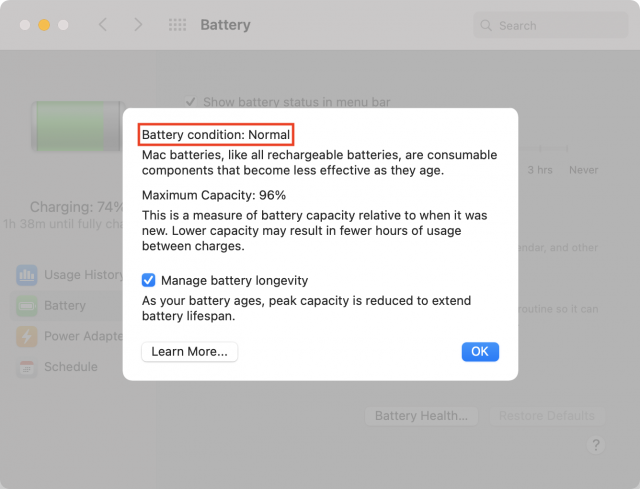
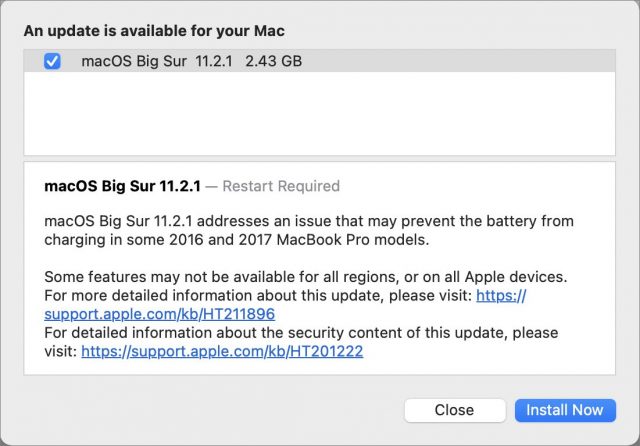
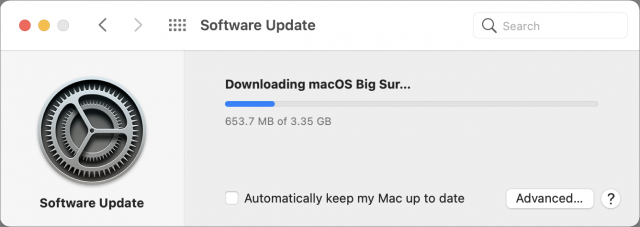
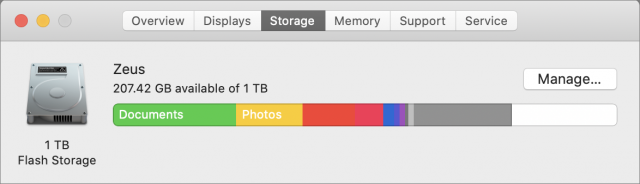

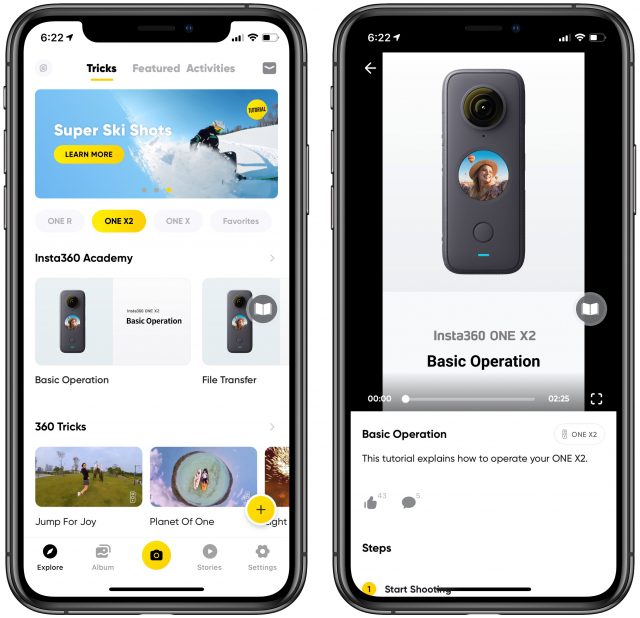
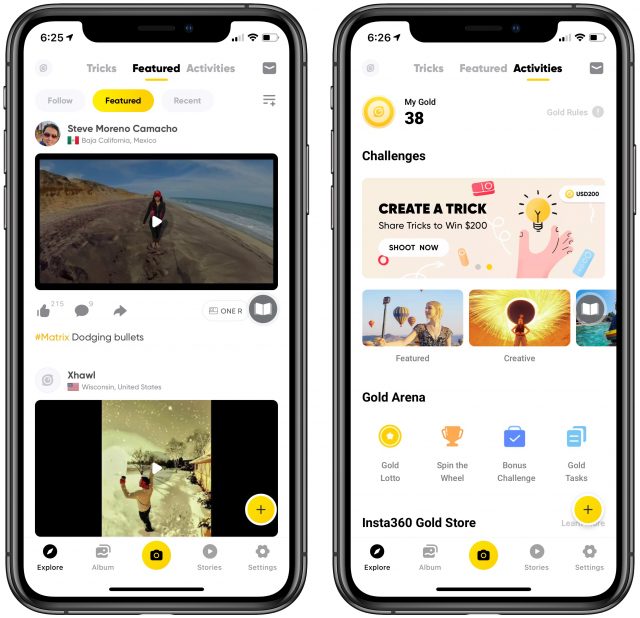
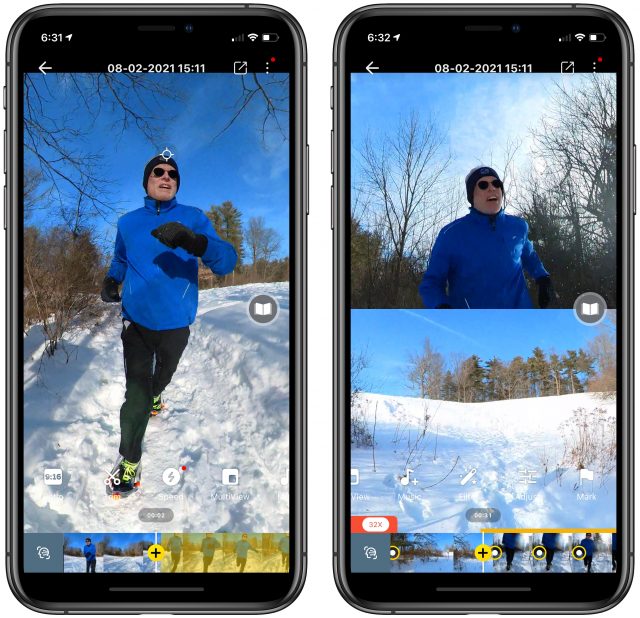
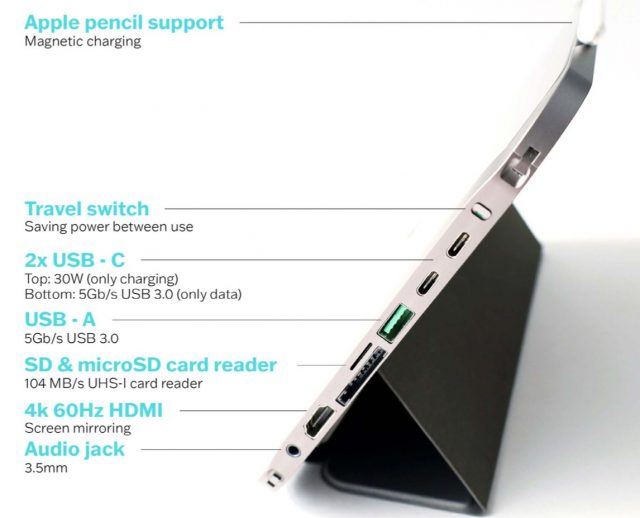


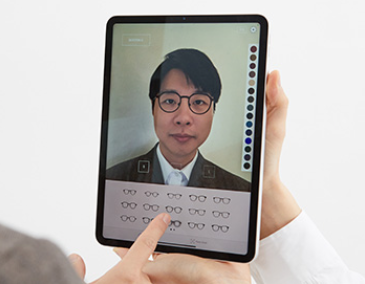


 Agen Schmitz
No
comments
Agen Schmitz
No
comments