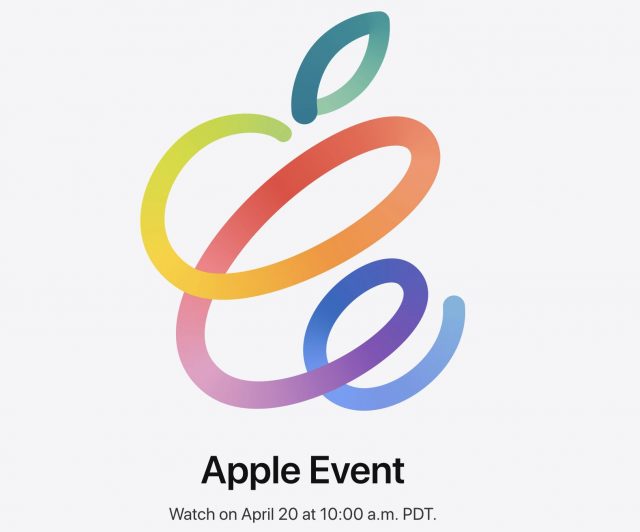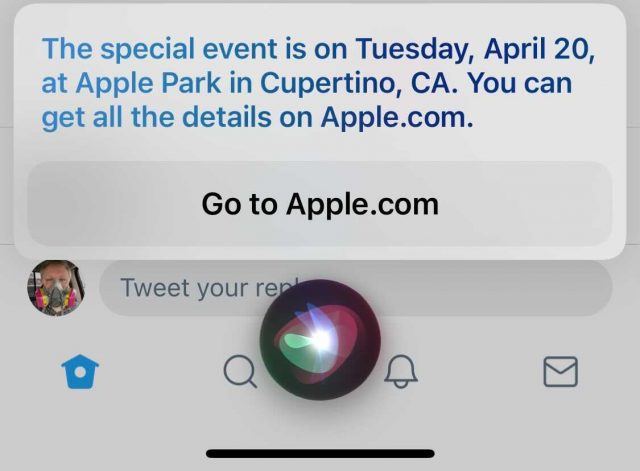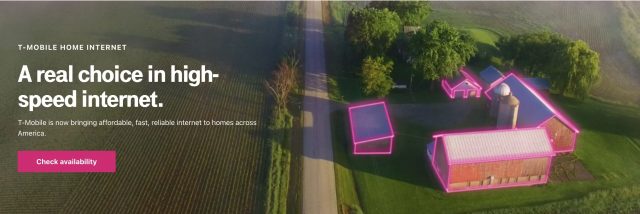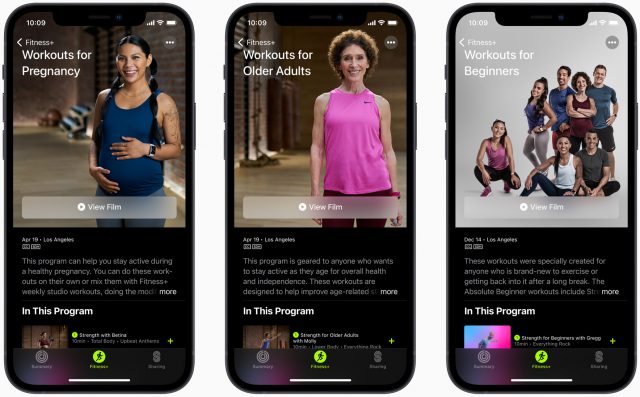#1559: Apple event speculation, T-Mobile Home Internet, 31 years of TidBITS, exchange old AirPods, manage iPhone apps in bulk
Last week, we marked 31 years of TidBITS with a desire to leave the negativity of 2020 behind and look to a more positive future. That future starts tomorrow, with Apple’s latest event, and in this issue, we speculate on what we might see. iPads? AirTags? New Apple silicon Macs? We’ll know for sure tomorrow. Frustrated by how hard it is to add and remove iPhone apps from the Home screen one at a time? Adam Engst shares two new tips that let you add and remove apps in bulk, thanks to the App Library. Rounding out the issue, Glenn Fleishman shares details on T-Mobile’s new 5G-focused home Internet service, and Jeff Carlson reviews the Podswap service, which lets you exchange old AirPods with weak batteries for less than a new pair would cost. Notable Mac app releases this week include Parallels Desktop 16.5, 1Password 7.8.1, Agenda 13, Default Folder X 5.5.8, and Alfred 4.3.3.
Apple Event Scheduled for 20 April 2021
Apple has announced a virtual event to be held 20 April 2021 at 10 AM PDT. You can add it to your calendar with a click. In email invitations sent to journalists, Apple called it Spring Loaded, so our best tongue-in-cheek guess is that Apple thinks it has finally built a better mousetrap.
Intrepid Apple fans learned of the event before it was announced. By saying “Apple event” to Siri, the virtual assistant would cheerily tell you about the event. Also amusing is the fact that it takes place on 4/20—make your own jokes.
What will Apple announce? We have a few ideas:
- iPad Pro: Apple announced last year’s models of the iPad Pro in March (see “Hell Freezes Over: Apple’s New iPad Pro Supports Trackpads,” 18 March 2020), so it’s overdue for an update, particularly given how the iPad Air offers most of the features of the 11-inch iPad Pro at a lower price. Apple updated the iPad and iPad Air in September, so while updates are possible, they seem less likely (see “Apple Redesigns iPad Air, Updates Base-Model iPad,” 15 September 2020).
- More Apple silicon Macs: With Apple dropping the iMac Pro (see “Apple Discontinues the iMac Pro,” 8 March 2021) and discontinuing some models of the 21.5-inch iMac, it seems like we’ll see a new M-series iMac sooner rather than later. With a faster M-series chip with more onboard RAM, Apple could also replace higher-end Intel versions of the MacBook Pro and Mac mini with Apple silicon versions.
- AirTags: Rumors have swirled for years about an Apple-branded item tracker, dubbed AirTags. With Apple inviting third-party products into the Find My system, it feels like the “now or never” moment for AirTags (see “Apple Opens “Find My” Crowdsourcing to Third-Party Accessories (For Real This Time!),” 7 April 2021).
- Third-generation iPhone SE: Apple rolled out the second-generation iPhone SE in April of last year, so it could be due for an update (see “Large Size of Apple’s New Low-Cost iPhone SE Disappoints,” 15 April 2020). Despite our disappointment with the large size, the iPhone SE seems to be a hit, while the iPhone 12 mini has reportedly sold poorly. Of course, the original iPhone SE went years before being replaced, so Apple may leave the second-generation iPhone SE as is.
That’s all just speculation, of course, and we’ll know for sure in a few days. You can find out what Apple has up its sleeve with us by joining the #events channel of our SlackBITS group. To join the group, go to slackbits.herokuapp.com, enter your email address, and agree to the code of conduct. You’ll receive an invitation in email right away.
31 Years of TidBITS Keeping It Real
This week marks the 31st anniversary of when Tonya and I started publishing TidBITS, way back in April 1990. Last year’s anniversary rolled through during some of the darkest days of the pandemic, when we were all struggling to regain equilibrium in a world upended (see “TidBITS Marks Its 30th Anniversary in a Time of Pandemic,” 13 April 2020).
Not to detract from the pandemic’s incalculable human, social, and economic costs, but a year later, it feels as though there is finally a path forward. I just hope we can stay on it until governments can broadly disseminate the astonishing scientific and technological vaccination advancements of the past year across the entire planet. (Tonya and I will be fully vaccinated by the first week of May, with Tristan receiving his second shot two weeks later.)
There’s nothing like a global pandemic to make you think about what you do and why you do it. I started TidBITS because I genuinely take pleasure in using the Mac and Mac apps, figuring out non-obvious ways of leveraging technology, and sharing what I’ve learned with those who are interested in expanding their knowledge and abilities. The Apple ecosystem has evolved significantly since then, but if I didn’t actively enjoy exploring Apple-related hardware, software, and services, I’d do something else. TidBITS has always been about using technology to improve our lives, and while we criticize where appropriate, we try to ensure that it’s always constructive criticism.
However, it has been hard to stay positive in the past year in general. News from the tech world hasn’t helped, whether it’s Apple’s haphazardly applied App Store policies, Facebook algorithmically participating in election manipulation around the world, or digital advertising companies tracking our every movement online and off. Beyond the news about all the ways that Big Tech is failing society, writing about the creeping crud of security exploits and fixes makes me feel a little dirty. At least we can use such coverage to encourage good computing habits.
The point behind this confessional? Merely to reiterate that when I decide what to publish for you each week, I’m continually evaluating whether the article will be useful, important, or amusing. Regardless of which category an article falls into, I always want it to be thoughtful, detailed, and well-crafted. We’re not perfect, but we try hard. Our authors regularly tell me that TidBITS does more—and more detailed—editing than nearly any other publication out there. It might not be the most lucrative use of our time, but it’s all in the cause of ensuring that what we publish for you is as good as we can make it.
Going forward, I certainly don’t want to sweep the ills of Big Tech under the rug, but they’re well-publicized elsewhere. Instead, I want TidBITS to focus more on the positive ways we can use technology to improve our lives, improve how we communicate and interact with one another, and improve the world in general. Amplifying the drumbeat of negativity does little to make the world a better place. You can help me in this goal by participating constructively in TidBITS Talk, where I’m continually pleased to see the generosity of spirit embodied in people helping others, purely because they can. Please feel free to both ask and answer questions.
I would be remiss in my duty to our authors if I didn’t note that we can only keep commissioning articles thanks to voluntary contributions from TidBITS members. Modern publishing trends encourage exclusive subscription-only email newsletters and website paywalls, but we’ll continue to help even those who can’t pay as long as we can make ends meet. If you join the TidBITS membership program, you’ll also get discounts on over 90 Mac apps. Apps we’ve added of late include Acorn, Retrobatch, TextSniper, HazeOver, and Timing, and don’t miss all the apps from our sponsors Smile and Rogue Amoeba. Thanks to all our current members, who made it possible for us to ride out 2020 in solid financial shape!
On a final note of both personal and numerological nature, Tonya and I started TidBITS when we were 22 years old. When we were 31, we had our son Tristan (see “Please Welcome Tristan Mackay Engst,” 18 January 1999). He’s now 22, the same year that TidBITS turns 31. And like us, after he graduates from Cornell University in May, he’ll be heading off to the Pacific Northwest. Not to work at Microsoft, as Tonya did in 1991, or to live in Seattle, but to start his PhD in machine learning with a focus on computer vision in a young, energetic department at Simon Fraser University in Vancouver. What goes around comes around.
Manage iPhone Home Screen Apps in Bulk with iOS 14’s App Library
Last year, when we started covering iOS 14’s App Library, I shared some new-to-me ways of cleaning up my iPhone’s Home screens in “Five Tips for Easier Rearranging of iOS Apps” (22 September 2020). Since then, I’ve discovered two additional techniques that enable you to add or remove apps from your Home screens in bulk, which is a whole lot easier than doing it one-by-one. They build on the technique of assembling a stack of apps and then rely on hidden features of the App Library.
Add Multiple Apps to the Home Screen
Let’s say that you’re taking a trip—hard to imagine these days, I know, but bear with me—and want to create a Home screen that holds a variety of travel-related apps. Follow these steps to add a bunch, all at once:
- Swipe left until the App Library appears.
- Tap the four tiny icons in a folder to display the apps in that category.
- Touch and hold the blank area at the top of the screen to enter jiggle mode.
- Start dragging an app with your right thumb. iOS 14 will immediately send you to the last Home screen, creating a new one if necessary.
- Continuing to hold the app with your right thumb, use a finger on your left hand to swipe left on the Home screen to return to the App Library.
- Still using your left hand, navigate into the desired folder again and tap the apps you want to add to the stack you’re holding with your right thumb.
- Once you’ve collected all the desired apps, use your left hand to swipe right to get back to the Home screen.
- Lift your right thumb to drop the stack of apps. Voila!
- Tap Done to exit jiggle mode.
You can see what I’m doing in this short video.
Remove Multiple Apps from the Home Screen
A similar technique works equally well for removing a collection of apps from the Home screen. Imagine that we’ve returned from our trip, and there’s no need to waste screen real estate on travel apps anymore. Follow these steps to remove them:
- Touch and hold a blank area of the Home screen to enter jiggle mode.
- Start dragging an app with your right thumb. It’s easiest to move to the bottom-right corner.
- Using a finger on your left hand, tap the apps you want to remove from the Home screen to add them to your stack. You can swipe between Home screens if you wish.
- Still using your left hand, swipe left to get to the App Library.
- Lift your right thumb to drop the stack of apps and remove them from the Home screen. You can think of iOS 14 as automatically placing them back in their pre-specified App Library folders.
- Tap Done to exit jiggle mode.
Again, a short video shows the steps live.
These tips won’t kill the coronavirus or promote world peace, but they make managing iPhone Home screens faster and easier.
Refresh Your Old AirPods with a Podswap
I knew the honeymoon with my AirPods was ending when I discovered I could watch only part of a movie before I had to pause and recharge the wireless earbuds. To be fair, that honeymoon lasted three years, so I can’t complain much that a pair of minuscule rechargeable batteries would no longer hold a charge after nearly daily use over that time.
Everything else about the AirPods worked fine, but with the battery lasting 30 minutes or less, there wasn’t much point in using them.
I had assumed the AirPods would join my old iSight camera in the Drawer of Dead Tech until I learned about Podswap, a women-owned business that refurbishes old AirPods with new batteries and sells them for less than a new set. Since I was already waiting for a sale on a new pair of AirPods, I decided to try Podswap instead.
Here’s how it works: for $59.99, you order a pair of reconditioned, Apple-genuine AirPods that match the model you own. It’s just the earbuds themselves, not the charger, which you keep. The company doesn’t yet offer swaps for the AirPods Pro but is looking into that for the future. If you lost an AirPod at some point, you can pay $89.99 to return your one straggler and receive a replacement pair. If your AirPods have other issues, such as water damage or audio crackling, that prevent them from being fixed by a battery swap, Podswap can recycle them for you for a $4.99 shipping cost.
 I ordered a replacement pair on 19 March 2021 and, to my surprise, had them in hand mid-day on 22 March. The box was larger than I would have expected from a company that’s touting its service as a way to reduce waste, but it’s going right back to them, and I suspect that size may be easier to ship than a smaller package.
I ordered a replacement pair on 19 March 2021 and, to my surprise, had them in hand mid-day on 22 March. The box was larger than I would have expected from a company that’s touting its service as a way to reduce waste, but it’s going right back to them, and I suspect that size may be easier to ship than a smaller package.
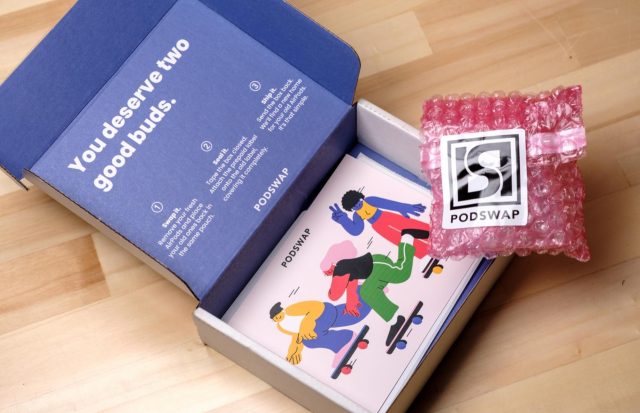 The AirPods themselves were tucked into two bubble wrap pouches and enclosed in plastic-sealed tubes, with barcodes for Podswap’s tracking.
The AirPods themselves were tucked into two bubble wrap pouches and enclosed in plastic-sealed tubes, with barcodes for Podswap’s tracking.
 The new AirPods didn’t have much charge to them, so I placed them into my charger case and left them overnight. The delivery notification email from Podswap notes that it “can take 3–4 charging cycles in your case to reach full battery performance.”
The new AirPods didn’t have much charge to them, so I placed them into my charger case and left them overnight. The delivery notification email from Podswap notes that it “can take 3–4 charging cycles in your case to reach full battery performance.”
Once charged, I paired them to my iPhone and listened to music and podcasts for 3 hours, just like when my AirPods were new, and they still had 70% battery life left.
Once the replacements arrive, you have 5 days to pop your set into the mail using the same packaging with a prepaid label. If you miss that 5-day window, you’ll be charged $49.99.
To be clear, Podswap doesn’t actually recondition and return your particular AirPods—that would take longer and require additional tracking. Instead, you receive someone else’s old pair with a new set of batteries. In writing about the service, iFixIt made a special request to get the same set back to verify the company’s claims that it’s actually replacing batteries and not just swapping units; Podswap made an exception for them. (And yes, the battery swapping involves “specialized equipment and precision robotics,” in a “somewhat automated process.”)
Podswap makes it clear that the set you receive might have minor scratches or wear and tear, but the company also points out that every pair undergoes “ultrasonic micro-removal suction of dirt and organic debris, medical-grade solution treatment, and industrial-grade low temperature sterilization.” In other words, you’re not sharing someone else’s earwax.
Overall, I’m delighted by the Podswap experience and happy I can get new life out of my original investment, even if it requires two different physical units. My ears won’t know the difference, but I’ll appreciate not having to interrupt the next movie I watch.
T-Mobile Offers Unlimited 5G Home Broadband Service
Thirty million US households just received another option for affordable, high-speed home broadband. T-Mobile Home Internet covers that many households, 10 million of which are in rural areas. The company promises an average of 100 Mbps in most areas via its 5G network. Service should average no less than 50 Mbps for any household, including those that are only within reach of T-Mobile’s 4G LTE towers.
T-Mobile Home Internet costs $60 per month for unlimited use, with no long-term commitment. There’s also no separate fee for the necessary hardware, which is designed for self-installation. For T-Mobile cellular customers who have a phone plan that includes taxes and other fees as part of the plan’s flat monthly rate, the broadband service adds just $60 per month. Potential customers can also switch to a qualifying plan to obtain that deal. However, no T-Mobile cellular service plan is required, and for those without an eligible plan, the price can be 20%–30% higher, depending on local taxes and surcharges. There’s also an extra $5-per-month fee if you don’t set up automatic billing.
T-Mobile began offering a 4G-only version of the service last year for $50 per month, and that test service had a footprint of 20 million households by November 2020. T-Mobile has neither published a coverage map nor revealed its future expansion plans in detail. You can use an availability checker to see if you can order the service in your area. (Not all people who signed up for the 4G-only service will be eligible to upgrade to 5G right now, T-Mobile noted in its FAQ.)
To use the service, you receive a sophisticated 4G/5G gateway that acts as the broadband modem and that you manage via a smartphone app. You can plug the device into an existing network—just like any broadband modem—or use it exclusively via its Wi-Fi 6 router.
The gateway lets you set up four virtual Wi-Fi networks for separation of devices, with an optional guest network. That could be useful for security for those working from home who want to keep corporate data separate from home traffic. It sports two LAN Ethernet ports, and its Wi-Fi access point has three separate radios—one for 2.4 GHz connections and separate radios for low- and high-band 5 GHz—to allow connections from up to 64 devices (for more on the bands, see “The iPhone Gets 5G, but What’s It Like in Real-World Use?,” 19 November 2020). For security, it supports WPA/WPA2 (for backward compatibility) through WPA3, the most up-to-date Wi-Fi security standard.
There’s no business flavor of T-Mobile Home Internet yet per se, but T-Mobile has bowed to the reality of home-based work by explicitly noting that a sole proprietorship at a home address can sign up for the service. Remote workers for a corporation paying for service in their own name and home won’t be screened out, either.
T-Mobile Home Internet is philosophically similar to the HotSpot@Home cell extenders that T-Mobile pioneered back in 2007. HotSpot@Home connected a tiny cell receiver to existing wired broadband connections to provide higher-quality indoor voice calls (and potentially convince customers to shed their landline service). Now, it’s the reverse: T-Mobile Home Internet lets devices connect via Wi-Fi to a cellular data hotspot for backhaul.
Unsurprisingly, T-Mobile has some restrictions on what it calls “unlimited,” but they’re seemingly well-defined and reasonable, and cover all the company’s unlimited services. You mostly can’t use T-Mobile Home Internet for server-like purposes or apps that “automatically consume unreasonable amounts of available network capacity.” I take that to include software that, for instance, continuously downloads massive video files to archive for personal use. “Unattended” uses are also disallowed, so I wonder if uploading gigabytes of data to hosted backup services each month would be banned?
T-Mobile used to be known for a limited coverage map that leaned on the compatible AT&T GSM network to flesh out missing parts. Over the last several years, T-Mobile has slashed prices and added services to its cell plans, which forced lower prices across the industry. To make its reach as big as its ambitions, the company also aggressively built out its 3G and 4G networks, and it was early in pushing the lower tier of 5G into service across the country. T-Mobile claims it covers nearly 300 million people with basic 5G and that 125 million people live in areas with its “Ultra Capacity” 5G that provides average speeds of 300 Mbps with peak rates up to 1 Gbps.
As I noted in “Understanding 5G, and Why It’s the Future (Not Present) for Mobile Communications” (11 November 2020), one of the touted benefits of 5G networks is that they are so much more efficient—and thus cost-effective—in delivering high data rates that rural areas might benefit from Internet service delivered via 5G. I was more bearish with regard to suburban and urban 5G Internet service:
I pay $85 per month for unlimited gigabit Internet in Seattle; it’s hard to imagine a wireless provider offering even 100 Mbps at that price for residential-scale video and other use in the US.
T-Mobile was apparently thinking along the same lines; hence the aggressive $60 pricing and the proportionately heavy rural footprint of its initial rollout—one-third of potential customers. The company obviously plans to pick up some gross revenue and higher margins from customers who also shift their cellular phone service to T-Mobile.
T-Mobile Home Internet isn’t a game-changer, but it’s a game-expander. Many people live in areas served by only one ISP that offers downstream rates of no more than 100 Mbps or so and upstream rates that might be as little as 5 Mbps. In suburbs and some cities, that “fast” broadband company is often the local cable provider, which charges a premium for unbundled Internet in an attempt to drive customers toward packages of high-margin voice, cable TV, premium channels, and Internet service. In rural areas, people may be dependent on a wireline company offering outdated or slow DSL, a satellite Internet company, or an existing cellular-based offering. In both rural and urban environments, the best option for Internet access may be slower, more expensive, or have more constraints (equipment fees or yearly contracts) than T-Mobile Home Internet.
T-Mobile likes to look like a maverick, but the company usually follows through on its claims. This new service could be an excellent option for millions of people either priced out of or left behind in the broadband revolution.