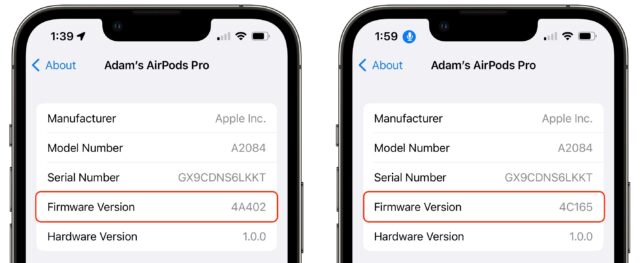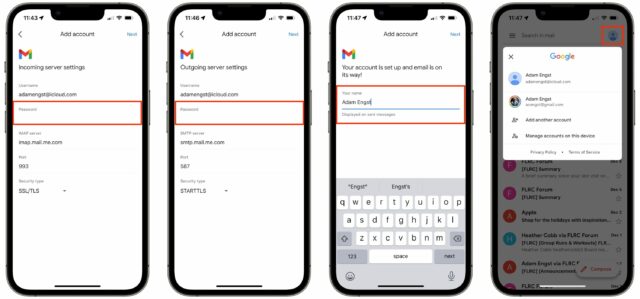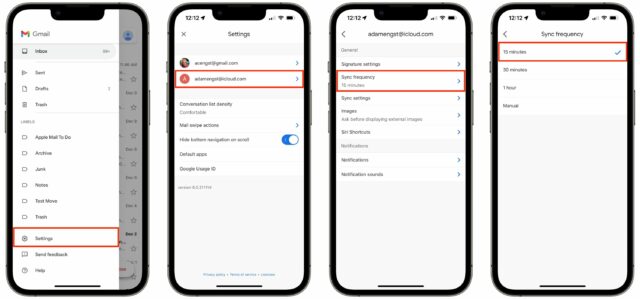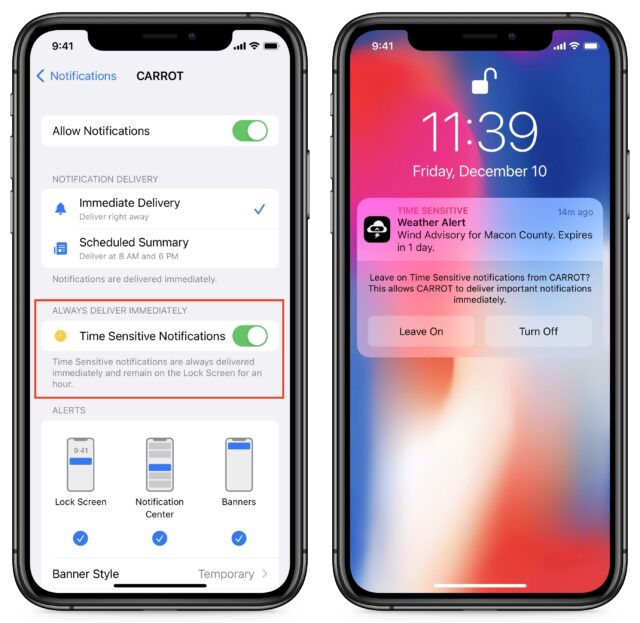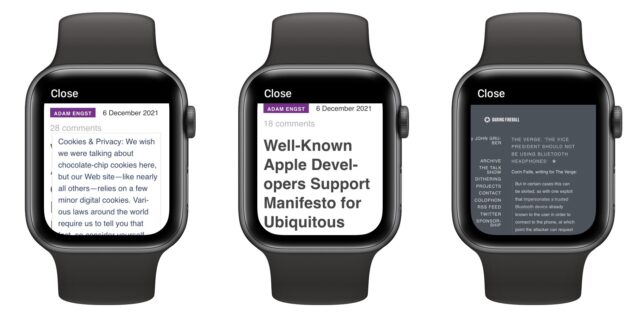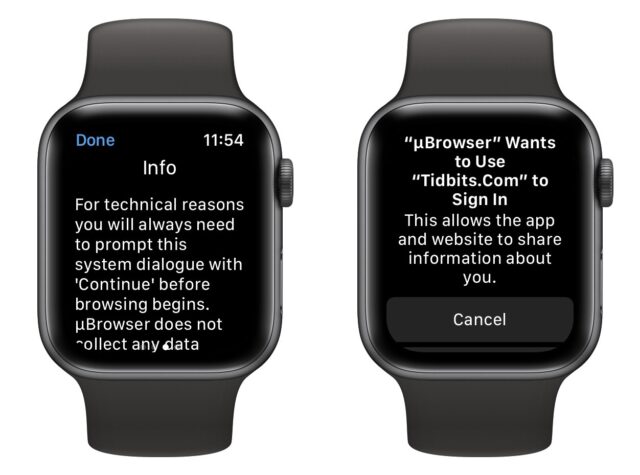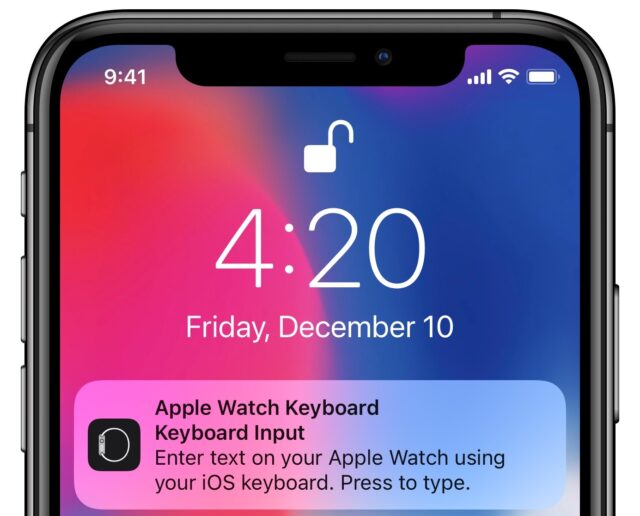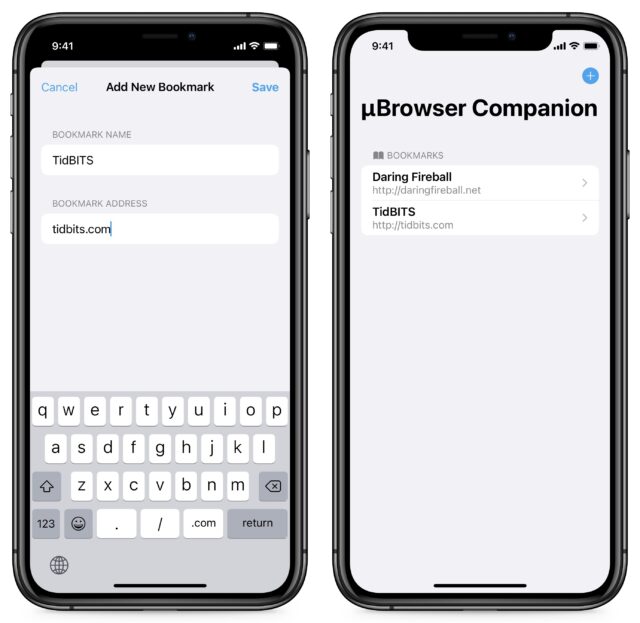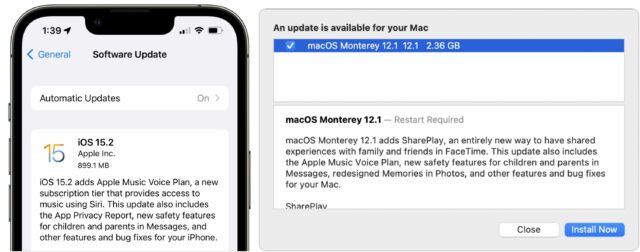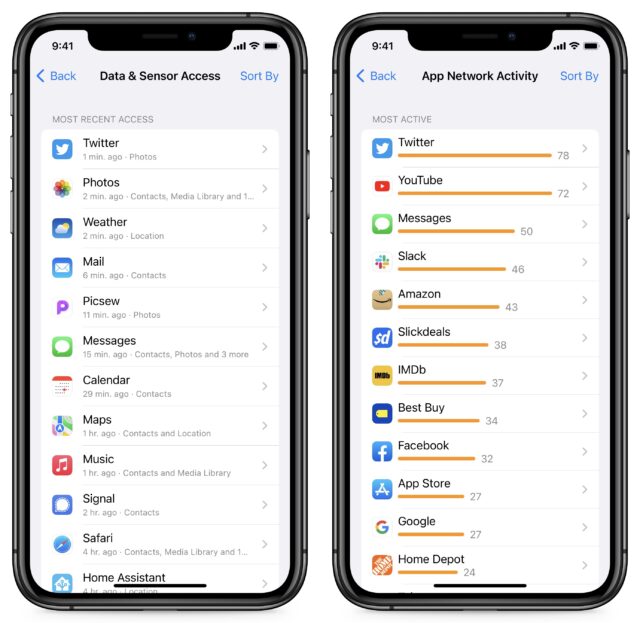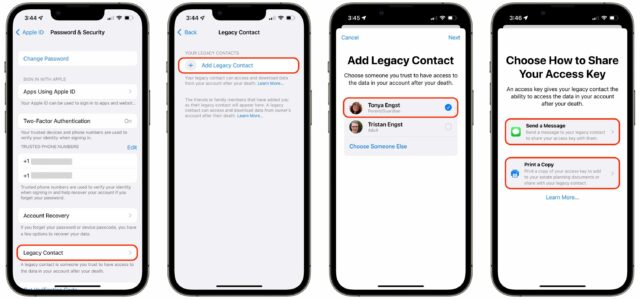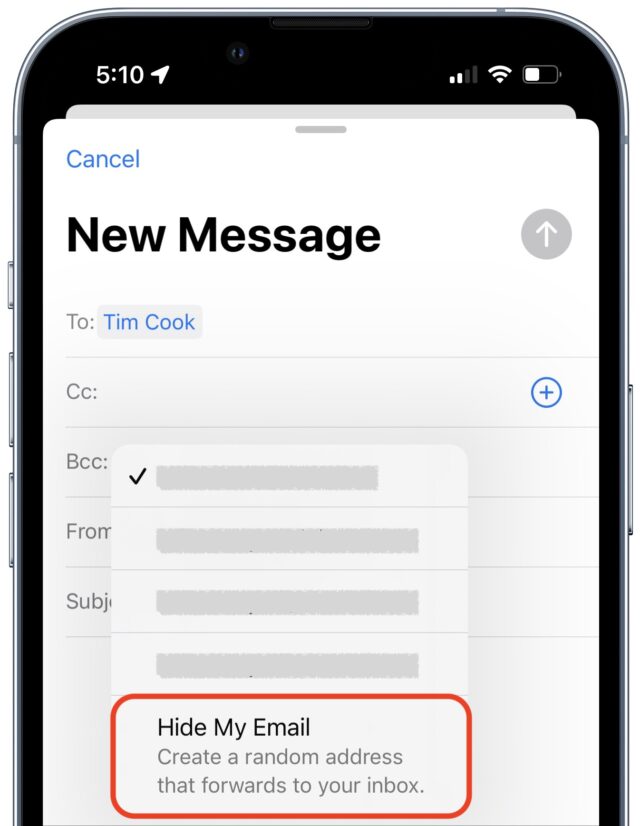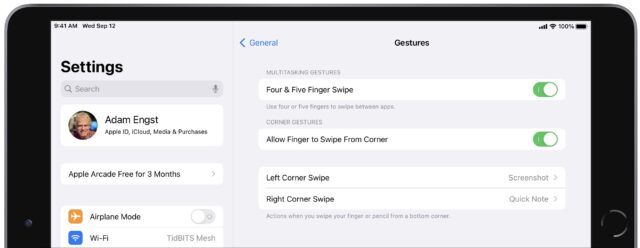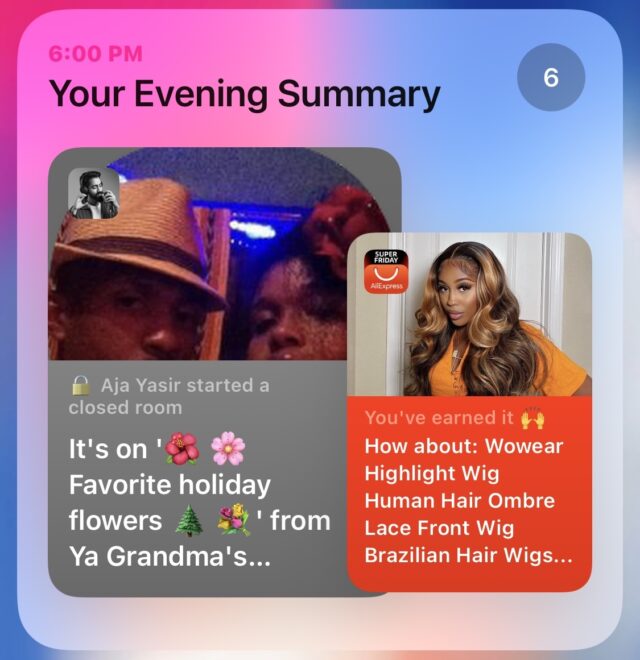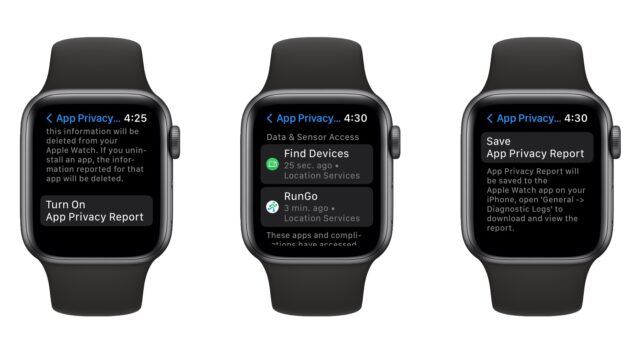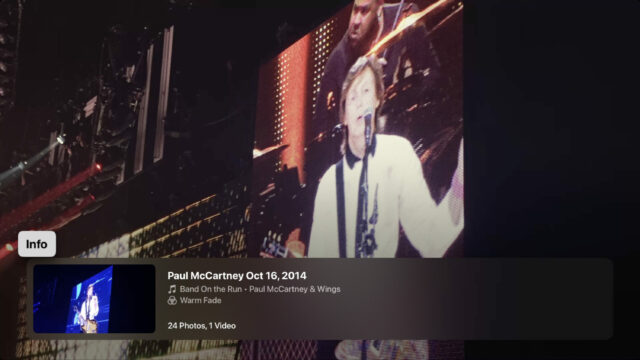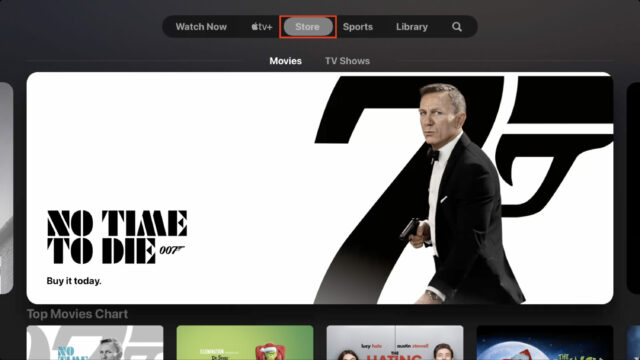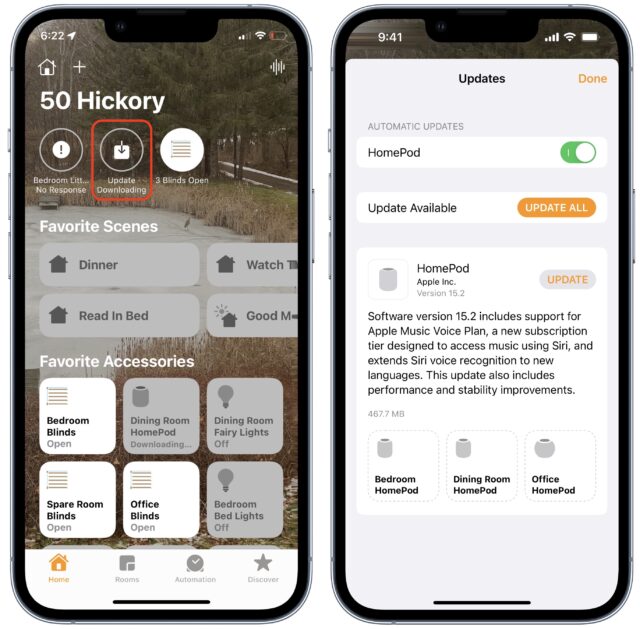#1591: Major OS updates, AirPods firmware update, non-Google accounts in Gmail app, Time Sensitive notifications, Apple Watch Web browser
Apple’s engineers are clearing the decks before decking the halls, releasing iOS 15.2 and iPadOS 15.2 with App Privacy Report and Digital Legacy, macOS 12.1 Monterey with FaceTime screen sharing and SharePlay, watchOS 8.3, tvOS 15.2, and HomePod Software 15.2. All the new operating system updates include support for the new $4.99 Apple Music Voice Plan aimed at HomePods. Separately, Apple updated all supported AirPods models to firmware version 4C165. Josh Centers provides a pair of quick hits this week: understanding Time Sensitive notifications and browsing the Web from an Apple Watch with µBrowser. Adam Engst wraps up the issue with the latest installment of LittleBITS, in which he shares an explanation for why people pay to keep things free and how to check non-Google email accounts with the Gmail app. Notable Mac app releases this week include macOS Big Sur 11.6.2 and Security Update 2021-008 Catalina, 1Password 7.9.2, Firefox 95, SpamSieve 2.9.47, Keyboard Maestro 10.0.2, Audio Hijack 3.8.9 and Piezo 1.7.7, Airfoil 5.10.6, and SoundSource 5.8.3.
Apple Updates AirPods Firmware to 4C165
Apple has updated the firmware in the second-and third-generation AirPods, AirPods Pro, and AirPods Max to version 4C165. Previous firmware updates have both resolved and caused problems. Unfortunately, Apple doesn’t publish release notes for AirPod firmware, so there’s no way to know what it might do. The update should roll in automatically, but try these steps if you want to encourage it to install sooner.
First, check to see if you need the firmware update. Make sure your AirPods are in their case and connected to your iPhone. Then go to Settings > General > About > AirPods, where you can see your firmware version. If it reads 4C165, your AirPods have already been updated.
(If the AirPods menu item doesn’t appear, open the AirPods charging case, wait until the charge status alert appears at the bottom of the screen, and then check again. If you still don’t see the AirPods menu item in the Settings app, try selecting them in the Control Center media controls. If all else fails, make sure they’re connected in Settings > Bluetooth.)
Once you’re certain your AirPods are connected, you can close the case and put it in your pocket or keep it near your iPhone. There’s nothing more to do except wait. I wasn’t paying close attention to when mine finally updated, but within 20 minutes, the Settings app was showing the new firmware version.
Let us know in the comments if firmware version 4C165 fixes or causes any problems with your AirPods.
LittleBITS: Unlocking the Commons and Extending the Gmail App
Now and then, I encourage a reader to ask for help in TidBITS Talk because I don’t know the answer to their question, and they express surprise that they’ve been reading TidBITS for years without ever checking out TidBITS Talk. It’s perhaps unsurprising—many people interact with TidBITS solely via email, where they wouldn’t see the TidBITS Talk-hosted article comments that follow each article on the Web. (That said, every article in the email issue does have a comment counter at the top so you can see the extent to which the article is being discussed.)
To give you an idea of the popularity of TidBITS Talk, it’s currently receiving about 1300 posts per month and garnering about 220,000 page views each month. That may sound overwhelming, but the Discourse software does a good job of showing logged-in users what’s new and relevant. Even still, the best bits are often individual posts hidden within larger threads, and two of those are what I want to share today.
TidBITS Memberships Help “Unlock the Commons”
Thanks to Eng Aun Chen on TidBITS Talk for linking to the insightful essay “Unlocking the Commons” by Tim Carmody at Neiman Lab. In it, he points out that some sites fund themselves much like we do with TidBITS memberships, where donations are voluntary and enable TidBITS to remain free for everyone. But why do people contribute under such a model? He writes:
Fans support the person and the work. But it’s not a transaction, a fee for service. It’s a contribution that benefits everyone. Free-riders aren’t just welcome; free-riding is the point. This, I think, is key to understanding the psychology of patronage….
I don’t just want my money to buy an object; I want it to support institutions and individuals I like, and I want it to support the common good….
This is one of the weird things about patronage. As a consumer, your first thought is to your own benefit. As a patron, it’s to the good of your beneficiary. Likewise, as an artisan supported by patronage, you tend to think more about what’s best for your patrons and audience than you do yourself.
Well put, and Carmody’s pull quote nicely sums up the underlying motivation that I hear from many TidBITS members:
The most powerful and interesting media model will remain raising money from members who don’t just permit but insist that the product be given away for free.
Gmail iOS App Supports Non-Gmail Accounts
In the “I Didn’t Know That!” category for the week, Doug Miller mentioned on TidBITS Talk that the Gmail iOS app now supports non-Gmail email accounts. I’ve tried a bunch of email apps on the iPhone over the years, but none have stuck for me other than Gmail. I don’t like waiting for email to load in Apple’s Mail, it was too easy to mark messages as read in Spark (so I wouldn’t see them on my Mac later), and all the other email apps I’ve tried have suffered from one problem or another.
I don’t personally have any use for this feature since I forward mail from all my extra accounts to my main Gmail account, but many people do need to check multiple accounts and might prefer to do that in the Gmail app. The process turned out to be easy, with a few caveats.
- Whenever I use an iCloud account for email, I prefer the mac.com domain variant. However, both that and the me.com domains threw a “Couldn’t open connection server” error, whereas icloud.com worked.
- When I tried to set up an iCloud account, the Gmail app required that I create an app-specific password for it. It links you to the Apple ID site, and the process isn’t difficult, but it’s a somewhat fussy extra step.
Here’s what the process looks like—click the screenshots to expand them.
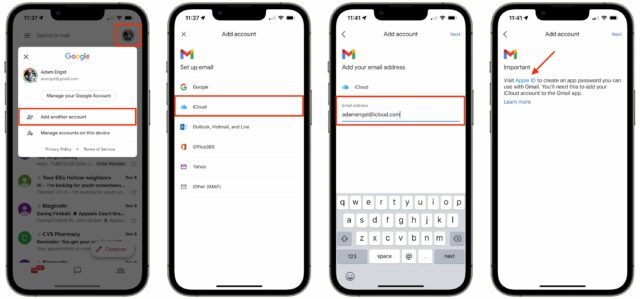
Interestingly, screenshots now automatically refuse to display the contents of password fields, even when the password characters have been replaced by bullets.
In very limited testing, it seems as though everything I’m accustomed to in the Gmail app works with an iCloud account much as it does with Gmail, with several exceptions:
- Since we’re talking about IMAP here, you won’t have the instantaneous sync of a Gmail account. The default sync frequency is 15 minutes and is configurable for longer times. You can always use pull-to-refresh when you’re at the top of a mailbox list to load new messages.
- Note that the Gmail app stores only a user-defined range of email from 1 to 90 days (the default is 30). Older messages won’t appear when you’re browsing, but searches occur on the server and do find messages that aren’t stored locally.
A Quick Primer on Time Sensitive Notifications
Over the years, our devices have gotten noisy—we’re under a constant barrage of distracting notifications. That’s why Apple has introduced two features intended to tame them: Focus in iOS 15, iPadOS 15, and macOS 12 Monterey, which is a customizable update to Do Not Disturb, and Notification Summary in iOS 15 and iPadOS 15, which lets you bundle non-urgent notifications so you receive them only at set times throughout the day.
Both features attempt to build a virtual wall between chatty apps and your easily distracted brain. But how do you make sure urgent notifications—like timely reminders and messages from loved ones—break through when you need them?
Apple has introduced yet another new notification concept: Time Sensitive notifications. As the name suggests, they are time-sensitive and thus can bypass the restrictions of Focus and the Notification Summary. How do you set notifications to be Time Sensitive, and how do you keep apps from abusing their privileges?
When you first upgrade to iOS 15 or iPadOS 15, you may be prompted to allow certain apps as Time Sensitive, and you may be asked to allow Time Sensitive notifications when you install an app. You can also turn Time Sensitive Notifications on and off in Settings > Notifications > App Name, although only if the app in question offers them. Regardless of how you enable them, Time Sensitive notifications offer a prompt that lets you turn off the time-sensitivity or opt to leave it on.
In Monterey, you control Time Sensitive notifications in System Preferences > Notifications & Focus > Notifications. Select an app in the sidebar and enable or disable “Allow time sensitive alerts.”

Not every app offers Time Sensitive notifications. If you don’t see the option in Settings, then it hasn’t been enabled for that app.
We plan to delve more into Focus and Notification Summary soon. In the meantime, I cover all these new notification topics in Take Control of iOS 15 and iPadOS 15.
Browse the Web from Your Wrist with µBrowser
Have you ever looked down at your Apple Watch and thought, “I wish I could browse the Web from my wrist!” OK, probably not. But now you can anyway, thanks to the $0.99 µBrowser from developer Arno Appenzeller, who specializes in fun little utilities like PiPifier and TV Maps.
(Given its use of the Greek letter mu, which is the abbreviation for SI prefix “micro,” µBrowser should probably be pronounced “microBrowser,” but most people will probably call it “ubrowser.” Just don’t search for “ubrowser” in the App Store because that will pull up multiple apps with that name that are not µBrowser. It’s all Greek to me! But if you want to type the µ character on the Mac, it’s Option-M.)
Acknowledging µBrowser’s Limitations
µBrowser actually works pretty well on the tiny Apple Watch screen, even though nearly every site—including ours, sorry!—now has a largely pointless cookie notice you have to tap through that obscures the entire screen until you do. Once you get past that, the TidBITS site renders faithfully. Some sites with custom fonts, like Daring Fireball, do not, but even then, Daring Fireball doesn’t look terrible.
Other than the custom font quirk and the tiny screen, the main annoyance is that you must tap through a “Sign In” prompt every time you load a website, even though you’re not signing into anything. Arno explains during µBrowser setup that this is an Apple requirement, and you’re not actually handing over any personal information when you do this. Hopefully, Apple will eliminate this requirement soon.
There are other limitations as well. Arno warns that µBrowser may have trouble with JavaScript and large Web pages. Also, don’t expect to be able to log into most online services with µBrowser.
Navigating the Web from Your Wrist
On the main µBrowser screen, there are three ways to navigate to a website: URL, DuckDuckGo search, and bookmarks.
As you might imagine, typing URLs on the Apple Watch screen is frustrating—tap the globe button to start entering a URL. Given that I wear an Apple Watch Series 4, I’m forced to use Scribble, unlike Series 7 owners who can employ a full keyboard. But I’m not sure even that would be much better. You can instead use voice dictation, which works well for most sites, like “twitter dot com,” but forget trying to navigate to “slashdot dot org” that way (it will type out /..org).
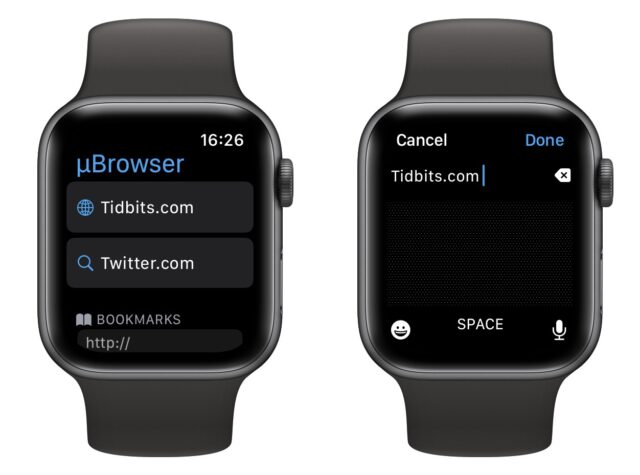
However, voice dictation works well with µBrowser’s search function, which you activate by tapping the magnifying glass on the main screen. I also discovered that at some point, Apple made it so you can enter text on the Apple Watch with your iPhone, much like you’ve been able to do with the Apple TV for some time. That’s a neat feature but seems to defeat the point of browsing from your Apple Watch.
Arno’s solution to the problem of typing URLs is µBrowser’s iPhone companion app, which lets you create bookmarks that sync to your Apple Watch.
I’m not sure how useful you’ll find µBrowser, but I’ve gotten a buck of fun from it. Plus, there are times it could be legitimately handy, particularly on a cellular-enabled Apple Watch with no iPhone available.
Apple Releases iOS 15.2, iPadOS 15.2, macOS 12.1 Monterey, watchOS 8.3, and tvOS 15.2
It’s another manic Monday, with Apple releasing iOS 15.2, iPadOS 15.2, macOS 12.1 Monterey, watchOS 8.3, tvOS 15.2, and HomePod Software 15.2. While watchOS 8.3, tvOS 15.2, and HomePod Software 15.2 are minor updates, iOS 15.2, iPadOS 15.2, and macOS 12.1 Monterey bring major new features, some of which were delayed from their initial releases. These are sufficiently significant updates that we strongly recommend waiting for at least a week to see if major problems crop up.
As has become standard practice for Apple, these updates generally provide the same features throughout. In fact, the most significant change in macOS 12.1 Monterey is the delayed support for SharePlay, which appeared in the previous set of updates for the rest of the operating systems. We’ll focus on the shared features first, and then touch on more focused changes and bug fixes.
You can install iOS 15.2 (899.1 MB on an iPhone 13 Pro) and iPadOS 15.2 (588 MB on a 10.5-inch iPad Pro) in Settings > General > Software Update. macOS 12.1 Monterey is advertised in System Preferences > Software Update as a 2.36 GB update (on an M1-based MacBook Air that proceeded to download 3.17 GB—why the discrepancy?).
App Privacy Report
iOS 15.2 and iPadOS 15.2 introduce the long-promised App Privacy Report, which helps you keep tabs on apps that are keeping tabs on you, itemizing which domains those apps contact and what device data they access. You must turn it on manually in Settings > Privacy > App Privacy Report. My guess is that logging all of this data might impact battery life, which is why it’s not on by default.
App Privacy Report has four main sections: Data & Sensor Access, App Network Activity, Website Network Activity, and Most Contacted Domains, and all of them let you drill in to see details. It’ll be interesting to see if the data revealed by the report helps users understand what’s happening and change their behavior or lobby for less intrusive tracking with developers.
Digital Legacy
Another long-promised feature that has arrived in iOS 15, iPadOS 15, and macOS 12.1 Monterey is Digital Legacy, which enables you to designate someone to have access to your Apple data in the event of your death, including photos, emails, and notes.
To set it up on an iPhone or iPad, go to Settings > Your Name > Password & Security > Legacy Contact, and tap Add Digital Contact to get started. In Monterey, we would expect that you’d go to System Preferences > Apple ID > Password & Security, but there’s nothing about Legacy Contact there. Follow the instructions to add a legacy contact, which will involve notifying them via Messages and sharing an access key that will automatically be stored in their Apple ID settings, assuming they accept. You can also print the access key in the form of a QR code, which enables you to share with someone who’s not using Apple’s latest operating systems and to keep a copy for your executor, just in case. Store it in a safe place alongside your will and other important papers! Upon your death, your legacy contact will have to provide Apple with that key and a copy of your death certificate to access your accounts and retrieve your data from Apple.
Hide My Email in Mail
The Hide My Email feature lets you generate alternate email addresses that forward mail to your real address and that you can delete at any time (see “Cut Down on Junk Mail with iCloud+’s Hide My Email,” 21 October 2021). You can now generate those addresses on your iPhone or iPad when composing a message in Mail by tapping the “Cc/Bcc, From:” field once to reveal the From field and then tapping the From field. Choose Hide My Email from the list. Hide My Email is also now available in Mail on the Mac.
iPad: Customize or Disable Quick Note
iPadOS 15 added the Quick Note feature, which lets you swipe from the lower-right corner of the screen to bring up a window that lets you quickly draft a note. I’ve recently been tracking complaints that the gesture is an annoyance, especially for those who don’t use Notes or in games where you’re often swiping wildly at the screen. I hadn’t written anything yet because I was hoping Apple would let us disable it in the next major update. (In macOS 12 Monterey, Quick Note is a hot-corner action and is thus easy to configure or disable.)
Not only has Apple provided an option to disable the Quick Note gesture, it has also made it completely customizable. Go to Settings > General > Gestures, where you can customize both the Left Corner Swipe and the Right Corner Swipe, with options to take a screenshot, bring up Quick Note, or disable the swipe entirely.
If the screenshot gesture doesn’t work at first with your finger, try turning Allow Finger to Swipe From Corner off and back on—that fixed it for us.
Child Safety Features
Back in August, Apple created an uproar when it announced features that would use on-device processing to detect CSAM uploaded to iCloud and to detect what it called “sensitive” material being sent or received using Messages on children’s devices (see “FAQ about Apple’s Expanded Protections for Children,” 7 August 2021). After copious backlash, Apple delayed those features (see “Apple Delays CSAM Detection Launch,” 3 September 2021).
Apple has now implemented a reconceived version of the Messages feature, known as Communication Safety. You can enable it in Settings > Screen Time > Child’s Name > Communication Safety.
Originally, Apple planned the feature to have two aspects:
- If enabled by a parent, for any child 17 and under, Messages would warn the kid about sending or receiving sexual or sensitive images and offer them an opportunity to back out.
- Parents could choose to receive an alert that kids 12 and under had sent or viewed such images.
Apple has now dropped the parental notification part of Communication Safety entirely due to concerns about it exacerbating abusive situations.
In the release version, Apple changed the language to use “naked” and “nude” everywhere, explaining that those terms refer to body parts typically covered by swimsuits. This seemed to be an attempt to turn down the temperature in case pictures were identified incorrectly as sexual or “sensitive,” and potentially to match more photos so that kids will need to think more broadly about the images they send. It’s also far easier to use machine learning to recognize nudity accurately than images that might be “sexual” in nature.
iOS 15.2 and iPadOS 15.2 also feature what Apple calls “expanded guidance” in Siri, Spotlight, and Safari search. We figure this means Apple will present children with a warning if they search for naughty things.
Redesigned Notification Summaries
Not mentioned in the release notes are redesigned notification summaries. We haven’t covered notification summaries in TidBITS yet, but I describe them in Take Control of iOS 15 and iPadOS 15. Basically, you can bundle unimportant notifications together so that you receive them only a few times a day instead of being barraged by a constant stream of alerts.
Apple has now redesigned those summaries. Previously, they were smaller and arranged in a grid. Now they’re presented on larger, more colorful cards that overlap.
Parts and Service History
Also not mentioned in the release notes is a new Parts and Service History section in Settings, discovered by MacRumors. If you have had any parts replaced on your iPhone, you can view that in Settings > General > About. Under Parts and Service History, it will list any replaced parts and whether or not they’re genuine Apple parts.
This feature is most useful if you’re buying a used device. You can now easily tell if someone bought a broken iPhone and fixed it up with cheap parts.
Apple Music Voice Plan
With this round of operating system updates, Apple has launched the Apple Music Voice Plan, which may be Apple’s strangest service offering. Here’s the pitch: for $4.99 per month, you get complete access to the Apple Music library, with one major caveat: you must access all of it through Siri with no visual browsing allowed. There’s also no spatial or lossless audio.
This is a perfect Apple Music tier for those who want a cheap music service on their HomePods but don’t care otherwise. It has a place and is a welcome benefit for those HomePod owners, but the lack of a visual interface is an odd restriction.
You can sign up either through the Music app or by asking Siri to start your Apple Music Voice trial.
Other Changes in iOS 15.2 and iPadOS 15.2
Smaller feature changes in these releases include:
- Better macro photo controls on the iPhone 13 Pro and iPhone 13 Pro Max
- A new Store tab in the TV app makes it easier to buy and rent content
- The new enhanced city view for Maps is now available in CarPlay
- Find My can now locate an iPhone for up to 5 hours when it’s in Power Reserve
- The Stocks app lets you see a ticker’s currency and track year-to-date performance
- You can now delete and rename tags in Reminders and Notes
Apple also calls out a handful of bugs that it fixed:
- Siri not responding when VoiceOver is enabled and the iPhone or iPad is locked
- ProRAW photos appearing overexposed in third-party apps
- HomeKit scenes with a garage door not running from CarPlay when the iPhone is locked
- CarPlay not updating Now Playing for certain apps
- Video streaming apps not loading content on the iPhone 13
- Calendar events showing the wrong day for Microsoft Exchange users
iOS 15.2 and iPadOS 15.2 have 38 security updates.
macOS 12.1 Monterey
The big news in macOS 12.1 Monterey is the addition of FaceTime screen sharing and SharePlay. We still need to test these in Monterey, but in the meantime, you can read our existing coverage in “How to Use FaceTime Screen Sharing and SharePlay” (8 November 2021). We expect Monterey’s version to be very similar.
Photos in macOS 12.1 also adds the new Memories design that debuted in iOS 15 and iPadOS 15 and that Apple added in tvOS 15.2 (see below for details), but unfortunately with generic music instead of tracks from Apple Music.
Most of the other features match those in the iOS 15.2 and iPadOS 15.2 updates. Those include:
- Support for the Apple Music Voice Plan
- Communications Safety features, accessible in System Preferences > Screen Time. Choose a child from the drop-down menu, Communications Safety from the sidebar, and then select Check for Sensitive Photos.
- Digital Legacy support, though there doesn’t seem to be a setting in System Preferences
- A Store tab in the TV app
- Hide My Email support in Mail: click the From field when composing a message and choose Hide My Email
- Ticker currency and year-over-year performance in Stocks
- The capability to rename and delete tags in Reminders and Notes
macOS 12.1 also fixes a few bugs:
- The Desktop and Screen Saver preference pane going blank after picking custom photos
- Unresponsive trackpads
- External displays not charging Apple notebooks through Thunderbolt or USB-C
- YouTube HDR videos causing kernel panics on 2021 MacBook Pro models
- Menu bar items being obscured by the notch on 2021 MacBook Pro computers
- MagSafe failing to charge 2021 16-inch MacBook Pro models when the lid is closed and the computer shut down
macOS 12.1 includes 42 security fixes.
watchOS 8.3
The watchOS 8.3 update is pretty minor, with support for the Apple Music Voice Plan and recording app data and sensor access for the App Privacy Report. You must enable the App Privacy Report on the Apple Watch itself, in Settings > Privacy > App Privacy Report, after which you can see which apps have accessed your data or sensors in the past week and save the report to your iPhone, where it will be in the Watch app, in My Watch > General > Diagnostic Logs. watchOS 8.3 also prevents notifications from interrupting Mindfulness sessions, which seems only polite.
But wait a minute! The last update was watchOS 8.1, wasn’t it? Yes, it was—see “macOS 12 Monterey, iOS 15.1, iPadOS 15.1, watchOS 8.1, and tvOS 15.1 Arriving Next Week” (18 October 2021). It seems that Apple skipped version 8.2 entirely.
The watchOS 8.3 update weighs in at 327 MB on an Apple Watch Series 4. You can find it in the Watch app in Settings > General > Software Update. To install the update, your Apple Watch must be on a charger and have at least a 50% charge.
watchOS 8.3 has 25 security updates.
tvOS 15.2
tvOS 15.2 is surprisingly substantial. Along with support for the Apple Music Voice Plan and new Aerial screensavers of Iceland and Scotland, the redesigned Memories feature from iOS 15 has arrived in the tvOS Photos app.
In short, the original Memories created an album based around a certain day or theme, generating a pre-rendered video of the photos in that album. The new Memories simplifies this, so it’s just a slideshow with music, without the clunky and enormous video as well. Another nice touch is that instead of generic music, it pulls potentially relevant tracks from Apple Music. It can work pretty well. For me, it created a Memory of a 2014 Paul McCartney concert, selecting as the music Band on the Run from his band Wings. I’m not yet sure if tvOS Memories are as customizable as the ones in iOS 15, which I cover in Take Control of iOS 15 and iPadOS 15.
The Store tab is also in the tvOS Apple TV app, which seems more relevant than having it in the iOS Apple TV app.
tvOS 15.2 has 22 security updates.
HomePod Software 15.2
Last and least is HomePod Software 15.2, which adds support for the Apple Music Voice Plan and adds more languages to Siri. The 467.7 MB update will eventually install on its own, but you can force it to install right away by opening the Home app, tapping the Update button at the top of the screen, and then tapping Update or Update All.