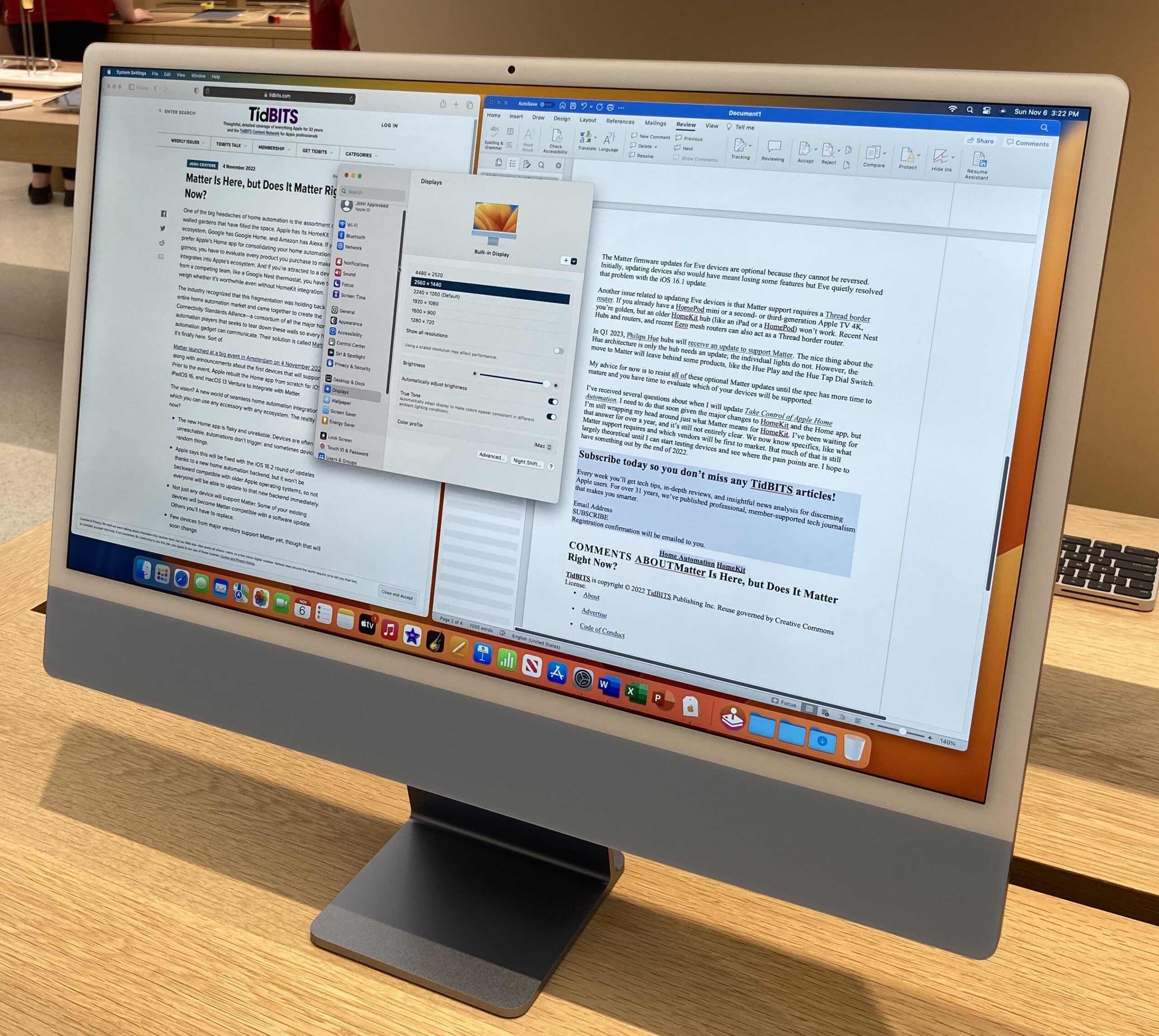#1636: TidBITS wishes Josh a fond farewell, OS security updates, Emergency SOS via satellite details, hands-on at an Apple Store
After nearly a decade as the managing editor of TidBITS, Josh Centers is moving on—he reflects on what he’s done and where he’s going. Apple released important security updates for iOS 16, iPadOS 16, and macOS 13 Ventura, so if you’re running those operating systems, you should update right away. Emergency SOS via satellite sounded like magic when Apple announced it with the iPhone 14 launch, and now the company has shared more about what’s behind the feature. Finally, Adam Engst discusses his recent Apple Store trip and how viewing Apple’s lineup in person changed his thinking about certain products. Notable Mac app releases this week include LaunchBar 6.16, Parallels Desktop 18.1, Zoom 5.12.8, and Lunar 5.8.
iOS 16.1.1, iPadOS 16.1.1, and macOS 13.0.1 Ventura Plug Two Security Holes
Apple has released iOS 16.1.1, iPadOS 16.1.1, and macOS Ventura 13.0.1 to close a pair of severe security vulnerabilities in libxml2 (a software library for parsing XML documents). Both allow a remote user to “cause unexpected app termination or arbitrary code execution.” Needless to say, it’s seriously problematic when a remote user could do such things. The saving grace is that the vulnerabilities were discovered by Google Project Zero and aren’t being exploited in the wild.
You can update to iOS 16.1.1 and iPadOS 16.1.1 in Settings > General > Software Update and update to macOS 13.0.1 in System Settings > General > Software Update. If your devices are running 16, iPadOS 16, or Ventura, you should update as soon as possible to fix these security issues. Apple hasn’t released security updates for its older but still supported operating systems; we don’t know if they’re immune or if those updates are coming soon.
Apple Says More about Emergency SOS via Satellite Technology
One of the most intriguing aspects of the iPhone 14 announcement was Apple’s presentation about the forthcoming Emergency SOS via satellite feature (see “Apple Unveils Four Models of the iPhone 14,” 7 September 2022). It promises to help iPhone users contact emergency services by communicating with low-earth orbit satellites when there’s no cellular or Wi-Fi coverage. (This couple could have used it.) Apple has now published an update that explains more about how this seemingly magical capability—satellite communications using a normal cell phone—came to be.
The short answer is through the application of large quantities of money. Apple invested $450 million in satellite network and ground station infrastructure, largely run by the global satellite service Globalstar. Read Apple’s post for the full details.

I’m struck by how much Apple spent on this feature. It’s easy to say that no amount is too large if it saves lives, but realistically, Apple is in business to make money, not save lives. To an extent, Emergency SOS via satellite might serve as a competitive selling point for iPhones, particularly when up against a plethora of often-cheaper Android phones.
But unlike Crash Detection, which I think many of us can imagine being useful even though we don’t expect to be in a crash, it’s hard to see lots of people buying an iPhone because of Emergency SOS via satellite. There can’t be that many people in the US and Canada who worry about being stranded in a life-threatening situation without cellular coverage. (That’s not to say that there aren’t plenty of people who spend time in areas where cellular coverage is nonexistent, but presumably, most have managed to survive this long without satellite-enabled access to emergency services.)
It seems more likely that Apple sees satellite communications becoming increasingly important, with Emergency SOS via satellite and satellite-enabled Find My, which lets iPhone users share their location via satellite, being the first features to exploit the technology.
For instance, I could see future iPhones including enhanced antennas and radios so they could first support low-speed data and later full-fledged voice calls. Such a service wouldn’t be free, of course, and would serve both to differentiate the iPhone and bring in a regular revenue stream. How much would you pay per month to have constant connectivity without interruptions?
More generally, could adding satellite connectivity be a long play to capture market share in emerging countries that lack broad cellular coverage? The satellite service will initially be limited to the US and Canada, but it’s hard to imagine Apple wouldn’t want to expand coverage globally. Apple has roughly 50% of the US smartphone market but is working hard to reach 5% in India. On the assumption that a non-trivial portion of the global population lacks satisfactory cell service, satellite connectivity could be a compelling feature.
Apple reiterated that Emergency SOS via satellite and satellite-enabled Find My will launch later this month. Cellular service is spotty in my part of the world, so I look forward to testing it as soon as it’s available.
Josh Centers: So Long and Thanks for All the Fish
Many years ago, I was working a fairly normal, boring desk job with a long, stressful commute, and one of the ways I stayed sane was by listening to tech podcasts. I’d listen to TWiT, John Gruber’s The Talk Show, Mac Power Users, and all of that. On work breaks, I’d catch up on the latest tech news, especially whatever was coming out of Apple.
I developed a distant dream of becoming one of those Apple media people. Being published in Macworld magazine. Making the front page of Daring Fireball. Being interviewed on Mac Power Users. Maybe even publishing a book.
One day, I was leaving work with a deep sense of despair. I had been promoted to an accounting job for which I was not qualified, and it was a total disaster. I had a long-term relationship that had been slowly decaying, and I had just met a new woman, Hannah. I had no idea where my life was going or what to do. As I pulled up to a stop light, I looked down and asked for a sign. Then I looked up and saw a pickup truck emblazoned with “Hannah: Making Your Dreams a Reality.” I took a picture because I figured no one would ever believe me. Even with the picture, they still don’t!
As comedian Bill Engvall says: “Here’s your sign.” We were married within a year.
In my spare time, I started a little blog and became an Apple blogger without really intending to. It’s just what I was driven by and was thus compelled to write about. Glenn Fleishman noticed one of my posts (see “What’s Behind Mysterious Cellular Data Usage in iOS 6?,” 29 September 2012), which led to being invited to contribute to TidBITS. My first TidBITS article was “Apple TV Update 5.1.1 May Fail over Ethernet” (2 December 2012), and amazingly, I still refer to it from time to time because Apple never seems to test Apple TV Ethernet features as much as Wi-Fi.
After I contributed enough articles, Adam and Tonya brought me on as TidBITS Managing Editor (see “Please Welcome Josh Centers as Our New Managing Editor,” 6 May 2013). Following that, I released my first book, Take Control of Apple TV, which I just updated (see “Take Control of Apple TV” Streaming in TidBITS,” 4 November 2013), and I made the front page of Daring Fireball (the first of several times). I contributed to Macworld twice just before the print edition was shuttered, and I moderated a panel of distinguished guests at what was to be the very last Macworld Expo (“Impressions of a Macworld Newbie… 2014 Edition,” 9 April 2014). A few years after meeting David Sparks at Macworld, I was invited to be a guest on Mac Power Users.
During that time, Hannah and I had three kids: Harris in 2013 (see “Canon EOS M Combines Quality and Simplicity at a Low Price,” 23 August 2013), Stone in 2018 (see “TidBITS 2018 Holiday Hiatus: Rest, Recover, and Recharge,” 17 December 2018), and Betsy in 2021 (see “No Email Issue on 21 June 2021 for New Staff Onboarding,” 14 June 2021).
The pickup truck prophecy had proven true. My dreams had become reality. I had done everything I had ever set out to do, leading me to wonder, “Now what?” I had no more worlds to conquer. But I do have a family to feed.
Thanks to Adam’s flexibility, I’ve had opportunities to dabble in many side projects. I trained to be a blacksmith, which, it turns out, isn’t a growth industry (but is nice to have in my back pocket in case industrial civilization collapses). I’ve long been interested in preparedness and survival, so Jon Stokes invited me to become an editor at The Prepared. I did that for a couple of years and then launched my own Substack, Unprepared, which has been insanely fun—and sometimes just insane. I also created Apple Buying Advice (see “New “Apple Buying Advice” Website by Josh Centers,” 21 February 2022), which I desperately need to update. Beyond the kids, I’ve also ended up with a small farm to run. As Adam would say, I’m juggling a lot of cats.
I’m approaching 40, so I’m due for a midlife crisis. But instead of carrying on with a woman half my age and buying a tiny sports car, I’ve been deeply examining myself and my life. How do I want the rest of my life to look? What motivates me? What inspires me? What do I truly believe?
One thing I realized is that when I first became obsessed with the Apple space, it wasn’t Apple itself I found compelling, it was the community around Apple and all the people who were building great things in Apple’s playground. Developers like AgileBits, Bare Bones Software, Marco Arment, the Omni Group, Pixelmator, Rogue Amoeba, Smile (now TextExpander)—and so many others I don’t have room to mention here—are what made the Apple space special for me.
I’ve long admired TextExpander, both as a productivity tool and as a company. They’ve sponsored TidBITS for many years, and not once have they asked about conversion rates because their marketing team is smart enough to understand that effective brand marketing is a long game. If you’ve consumed any Apple-related media, you’ve heard of TextExpander, and it’s likely the first tool you think of when you think about text expansion.
When Apple first announced its own built-in text expansion feature, I thought, “Oh no, Smile is in trouble. TextExpander is about to be Sherlocked.” But that didn’t happen. Instead, the company continued to grow and was confident enough to pivot to an exclusive focus on TextExpander, recently accepting $41.4 million in funding through Summit Partners. Most every other tech company is slowing down and freezing hiring—even Apple. The fact that TextExpander is growing and hiring in uncertain economic conditions is a testament to the strong business that Philip Goward and Greg Scown have built from what seemed like a simple utility.
After seeing that TextExpander had raised that funding, I started keeping an eye on their job openings because it looked like they were about to grow in a big way. I saw an opening for a Business Journalist position, and on a whim—and with Adam’s blessing—I reached out to TextExpander to ask about it. Within a week, I had an interview, completed a test project, conducted a final interview, and had an offer. My mind is still reeling from how quickly it happened.
So the 14 November 2022 issue will be my last as the managing editor of TidBITS. I’m going to take a little time to tend to the farm and projects I’ve been putting off, like updates to books and Apple Buying Advice. Then, on 28 November 2022, I will become TextExpander’s Business Journalist, where, among other projects, I’ll be responsible for the content on the TextExpander blog.
One of the things that attracted me to the position is that TextExpander wants to publish quality content and not run yet another low-quality SEO mill. I’ll be leveraging my years of experience with TidBITS and Take Control to produce in-depth how-to content for TextExpander, and I hope to make the blog a destination that readers actively want to read.
While I’m excited to start this new chapter of my career, this moment is bittersweet. Hannah was in tears the other day when the reality set in because TidBITS has been a cornerstone of our lives for the entire ten years of our marriage. But I won’t completely disappear: I’ll still hang out on the public SlackBITS, I’ll still be reachable at my TidBITS email address, and I’ll continue to participate in TidBITS Talk. Plus, I’m sure I’ll be unable to resist contributing an article here and there.
Thanks to TextExpander for their vote of confidence in me and this new opportunity. Thanks to Adam and everyone at TidBITS for taking a chance on me and keeping me around for so many years. And thanks to you, the TidBITS readers who have read and supported my work all these years.
Visiting an Apple Store: The Value of In-Person Impressions
I realize that many of you have an Apple Store nearby, and it’s even possible that you visit it regularly. For me, however, living in Ithaca, NY (where a common bumper sticker reads, “Centrally Isolated”), the closest Apple Store is an hour away in Syracuse, with the second closest almost two hours away near Rochester. Between the distance and my general desire to avoid mingling indoors with random people due to COVID worries (proved correct on our ill-fated trip to Greece), I haven’t been to an Apple Store since before the pandemic. But Tonya and I were in Rochester for a cross-country race last weekend, so we took the opportunity to swing by the Apple Eastview store to check out various products we haven’t yet seen in person.
We weren’t planning on buying anything immediately, but I wanted to get a sense of the physicality of some recent (and not-so-recent) releases. These are very much first impressions, but they changed some of my previous opinions.
Apple Watch Ultra
The trigger for our Apple Store visit was the Apple Watch Ultra. I knew it was notably larger than the 40mm Apple Watch Series 5 that I currently wear, but I couldn’t determine how it would feel on my wrist (see “Apple Watch Series 8 and Apple Watch Ultra Expand Health, Safety, and Connectivity Features,” 7 September 2022). After strapping it on, my initial response was that the Ultra is indeed large and chunky, but not so much so that it felt ungainly. Neither weight nor thickness was an issue.
However, when Tonya tried on the Ultra, it looked ridiculous on her significantly thinner wrist, and she could fit a finger in the gap formed by how it extended beyond the flat part of her wrist.
More problematic were the bands. Apple sells three bands with the Apple Watch Ultra: the Ocean Band, the Alpine Loop, and the Trail Loop. The Ocean Band and the Alpine Loop were actively awkward to put on and adjust, whereas the Trail Loop’s infinite adjustment and hook-and-loop attachment approach made it by far the most compelling. I’m sure you could become accustomed to the other two bands, but I didn’t like them.
Unless you have an obviously large wrist, I strongly recommend visiting an Apple Store to try on an Apple Watch Ultra with the different bands before buying one. Apple did a good job making all previous models of the Apple Watch accessible to people of all sizes, but the Ultra has a more rarified audience.
And no, I didn’t buy one. I would consider it if something happened to my Apple Watch Series 5 or my Garmin Forerunner 645, but given the extra battery life from Low Power Mode, that may be another year or two (see “watchOS 9’s Low Power Mode Could Extend Older Apple Watch Lifespans,” 10 October 2022).
MagSafe Wallet
After getting a new iPhone 14 Pro, I’ve been researching wallet cases (see “Three Wallet Cases: Bellroy, Encased, and Smartish,” 26 September 2022). The custom Smartish Wallet Slayer Vol. 1 case I ordered has worked very well, holding three or four cards easily. I could store some cash with the cards, but since I use cash so infrequently, I prefer to keep a couple of twenties inside the case. The buttons are more responsive than with the iPhone 13 Pro’s Bellroy case as well. The closest I can come to criticism is that the case looks and feels a little plasticky. It is plastic, so that’s not problematic, but I’m partial to both the leather feel of the Bellroy case and its smooth exterior.

I’ve continued to pay attention to the wallet case space, so I was curious how Apple’s iPhone Leather Wallet with MagSafe worked, especially when paired with Apple’s iPhone 14 Pro Leather Case with MagSafe. The design flaws in the Encased iPhone 14 Pro Clearback Case with TPU Wallet prevented me from telling whether I might like a MagSafe wallet, and I figured that Apple’s was likely to be among the best.
Put bluntly, I didn’t love it. It seemed to have a slightly stronger magnetic grip when used on the naked iPhone 14 Pro, but particularly when I added the iPhone 14 Pro Leather Case, its grip felt a little tenuous. Not to the extent that I felt it would fall off or even be stripped off while extracting the iPhone from a pocket, but enough that I was certain I’d find myself fiddling with it in my pocket. Constantly. And that’s not a good look.
I might still experiment with another inexpensive MagSafe wallet case, but given that Apple charges $59 each for the wallet and the case, I’m not about to spend $118 to see if I like the combination more in prolonged usage, especially considering the custom Smartish case was only $39.99.
iPad Lineup
I’m not much of an iPad user, apart from watching videos when I’m sick in bed—my iPhone, Macs, HomePods, and Apple TV meet nearly all my digital needs. My current iPad is an aging 10.5-inch iPad Pro, and I use it even less than I used to because its Smart Keyboard died. Plus, its battery is sufficiently weak that it usually needs to be charged before I can use it. So I’m simultaneously somewhat in the market for a new iPad and unenthused about buying one. With that in mind, I took a spin through the iPad lineup and came away with the following impressions:
- Ninth-generation iPad: I prefer the current squared-off industrial design to this iPad’s curved edges, and it would be nice to have something on which I could test Stage Manager. But its $329 price is compelling, I already have a first-generation Apple Pencil that I use occasionally, and it’s compatible with the Smart Keyboard that I quite liked.
- Tenth-generation iPad: I liked the new $449 iPad’s colors and the squared-off industrial design, and it would work with my first-generation Apple Pencil, albeit with an awkward dongle. But it’s $120 more expensive, still doesn’t support Stage Manager, and I didn’t love the Magic Keyboard Folio.
- Sixth-generation iPad mini: Because I’m a fan of small iPhones, I had previously dismissed the $499 iPad mini as being more like the beefy iPhone Pro Max models, which feel too big to me. But in person, I was charmed by the iPad mini, particularly as a device for reading books and browsing the Web. It has a squared-off design and compatibility with the second-generation Apple Pencil. I don’t plan to buy an iPad mini—I’m happy reading on my iPhone 14 Pro—but I liked it.
- Fifth-generation iPad Air: This and all the rest of the iPads continue to use the squared-off design, and the second-generation Apple Pencil’s magnetic charging approach is far more elegant. But since I only use the Apple Pencil a few times per year, it would be hard to justify buying another one, and the iPad Air is already getting pricey at $599.
- Fourth-generation 11-inch iPad Pro: Without a professional-level business excuse for spending $799—$200 more than the rather similar iPad Air—I can’t see any reason to buy the 11-inch iPad Pro. Someone whose work takes advantage of the iPad Pro’s power may be able to justify the expense.
- Sixth-generation 12.9-inch iPad Pro: I had never before handled a 12.9-inch iPad Pro, so I was astonished at how large and unwieldy it felt to hold. I could imagine using it with a keyboard and treating it like a touch-screen laptop, but it left me utterly cold as something you’d hold in your hand. And at $1099—before outfitting it with a keyboard and Apple Pencil—it makes sense only for those who really need the large screen and power.
After looking at all the current iPads and checking out all the keyboards (see below), I couldn’t muster the enthusiasm to buy anything and plan to stick with my aging 10.5-inch iPad Pro until it fails. Sorry, Stage Manager.
iPad Keyboards
As I noted, I quite liked the Smart Keyboard I got with my 10.5-inch iPad Pro years ago. It added little enough bulk to the iPad that I kept it connected at all times to protect the screen, make the iPad less slippery, and enable typing with a few quick flips. The keyboard folds so the keys are only exposed when you’re using it. When it’s closed to protect the screen, the outer shell is slightly rubberized. When you fold it back so you can use the iPad normally—without removing the keyboard—the inside is a soft fabric. There’s no back protection, though that never bothered me. The only problem with my Smart Keyboard is that it stopped working for no good reason—it didn’t get heavy use or any abuse.
When I get another iPad, I’ll need a keyboard, and the ninth-generation iPad is the only current model that supports the $159 Smart Keyboard. So I wanted to check out the other possible keyboards, the Magic Keyboard, Smart Keyboard Folio, and Magic Keyboard Folio, none of which I’d seen in person.
- Magic Keyboard: While the $299/$349 Magic Keyboard for the iPad Air and iPad Pro can work as a keyboard and trackpad case, you can’t flip the keyboard back to get it out of the way and use the iPad by itself. Instead, you’d want to remove the iPad entirely, which means keeping track of the keyboard separately rather than having it available at all times, like the Smart Keyboard. It feels like it’s designed for people who want to use an iPad like a laptop regularly. That’s not me.
- Smart Keyboard Folio: Like the Smart Keyboard, the $179/$199 Smart Keyboard Folio for the iPad Air and iPad Pro has only a keyboard—no trackpad—but it protects both the front and back of the iPad with a clamshell-like design. Unfortunately, the extra heft from the back cover would make it annoying to keep it attached all the time, and the keyboard keys are exposed (though inactive) when the keyboard is flipped to the back. I’d probably connect it only when I wanted to type, but I think it would be annoying to go find it wherever I’d last left it.
- Magic Keyboard Folio: The new $249 Magic Keyboard Folio keyboard and trackpad combo works only with the tenth-generation iPad, but it does protect the iPad screen when closed. A separate kickstand holds the iPad up and protects the back. It felt large and clumsy, and I can’t see leaving it attached all the time as I did with the Smart Keyboard—it might make more sense to remove the keyboard entirely when it wasn’t in use. Or remove the kickstand—I’m not worried about protecting the back of the iPad as much as the screen. However, you can reverse the keyboard and keep it connected while still using the kickstand. When folded back in that orientation, the keys are hidden. Without first reversing the keyboard, the keys would remain exposed (but inactive) on the back.
Overall, I was underwhelmed by the price and usability of Apple’s newer iPad keyboards compared to the original Smart Keyboard. If I were forced to buy something from Apple today, I’d probably go for the ninth-generation iPad and Smart Keyboard to get a keyboard-enabled iPad for the least money. Or jump ship for a Logitech Combo Touch.
24-inch iMac
Next up was the 24-inch iMac. It has been out since April 2021, but I haven’t had an opportunity to play with one in person yet (see “Apple Releases New M1-Based 24-inch iMac in Spring Colors,” 20 April 2021). I’ve long thought it was a compelling machine for home usage, but when Apple released it, I was certain that it would be joined by another iMac model with a larger screen, so I somewhat wrote it off as a Mac for a professional who needed a fair amount of screen real estate.
After seeing the 24-inch iMac’s 4.5K Retina display up close and personal, I’m rethinking my stance on its professional possibilities. The display is gorgeous, and although its default working resolution of 2240-by-1260 pixels isn’t quite as large as the 2560-by-1440-pixel resolution on my 27-inch iMac, the missing 320 pixels wide and 180 pixels high were barely noticeable. Plus, because that default working resolution is scaled down from the display’s native 4480-by-2520 resolution, scaling it instead to the 2560-by-1440 resolution used by the 27-inch iMac seemed entirely usable. My vision with glasses is decent, if not great, but I could see myself working in side-by-side windows at that finer resolution.
Given that I consider two large screens essential for productive professional work, I’m sad that Apple doesn’t make a matching 24-inch display. It might be possible to find a 4K display from another manufacturer that could adjust to match the 24-inch iMac’s height and resolution, but that’s left as an exercise to the reader for now. Nonetheless, if Apple bumps the 24-inch iMac to an M2, I might seriously consider it as a replacement for my 27-inch iMac at some point (see “Which Mac Will Replace the 27-iMac for You?,” 12 March 2022).
Studio Display
While I was surprised by how much I liked the 24-inch iMac, the Studio Display was, well, just OK. Don’t get me wrong—there was nothing wrong with the Studio Display other than its $1599 or $1999 (with the tilt-and-height-adjustable stand) price. The display was lovely, but frankly, no more so than the 27-inch iMacs I’ve been using since 2014. It’s physically a 27-inch 5K Retina display, just like my old iMacs, and its default working resolution is the same 2560-by-1440 pixels I use every day. Apart from the better webcam (has Apple addressed the complaints with that yet?), it’s hard to see how the Studio Display would improve my Mac experience.
But the main problem is the hard-to-stomach price, especially considering that the 24-inch iMac that impressed me so much starts at $1299. Even the tricked-out model I’d want is only $2099, just $100 more than the Studio Display configuration I’d probably order.
14-inch and 16-inch MacBook Pro
One approach to replacing the 27-inch iMac is one of Apple’s laptops combined with a Studio Display or other large monitor. I have an M1 MacBook Air that I like a lot, and Tonya recently upgraded from a 2016 MacBook Pro to an M2 MacBook Air that’s even snazzier than mine. But both suffer from being able to drive only a single display without dropping back to a USB-based DisplayLink solution.
In contrast, the 14-inch MacBook Pro and 16-inch MacBook Pro can drive two displays alongside the built-in display. That raises the possibility of replacing my 27-inch iMac and 27-inch Thunderbolt Display with a MacBook Pro and two external monitors. Hence, I was curious to lay my hands on the new MacBook Pros.
I was shocked at how large the 16-inch MacBook Pro is. I’ve never been a fan of large laptops, and it was huge. I’m sure that form factor has its fans, but it just feels out of proportion for my body—but I use laptops on my lap most of the time. If you were planning to use it like a Mac Portable, where it spends most of its time on a desk, it would probably be fine.
The 14-inch MacBook Pro, on the other hand, felt great. It was a little larger and noticeably heavier than the MacBook Air, but I appreciated its rounded edges. I’ve never liked the sharp edges on so many MacBook models over the years, and on the 14-inch MacBook Pro, only the inside of the bottom case felt sharp in an uncomfortable way. I don’t know that I’d ever become a laptop-first Mac user, as opposed to separating my desktop and laptop Macs, but it’s not out of the question with the 14-inch MacBook Pro.
Make the Trip
It’s easy to pretend that you can learn everything you need to about a tech product online, and frankly, I’ve thought that I’d been doing a decent job of describing these products based on the specs and information that Apple makes available. However, it became clear on this trip just how important it is to lay your hands on something you’re planning to buy before committing to it. I was surprised at how much I didn’t like the iPad keyboards, for instance, and how impressed I was by the 24-inch iMac. And yes, you can return any Apple product within 14 days for a full refund, no questions asked, but if an Apple Store or independent Apple reseller is nearby, an in-person visit is probably easier.