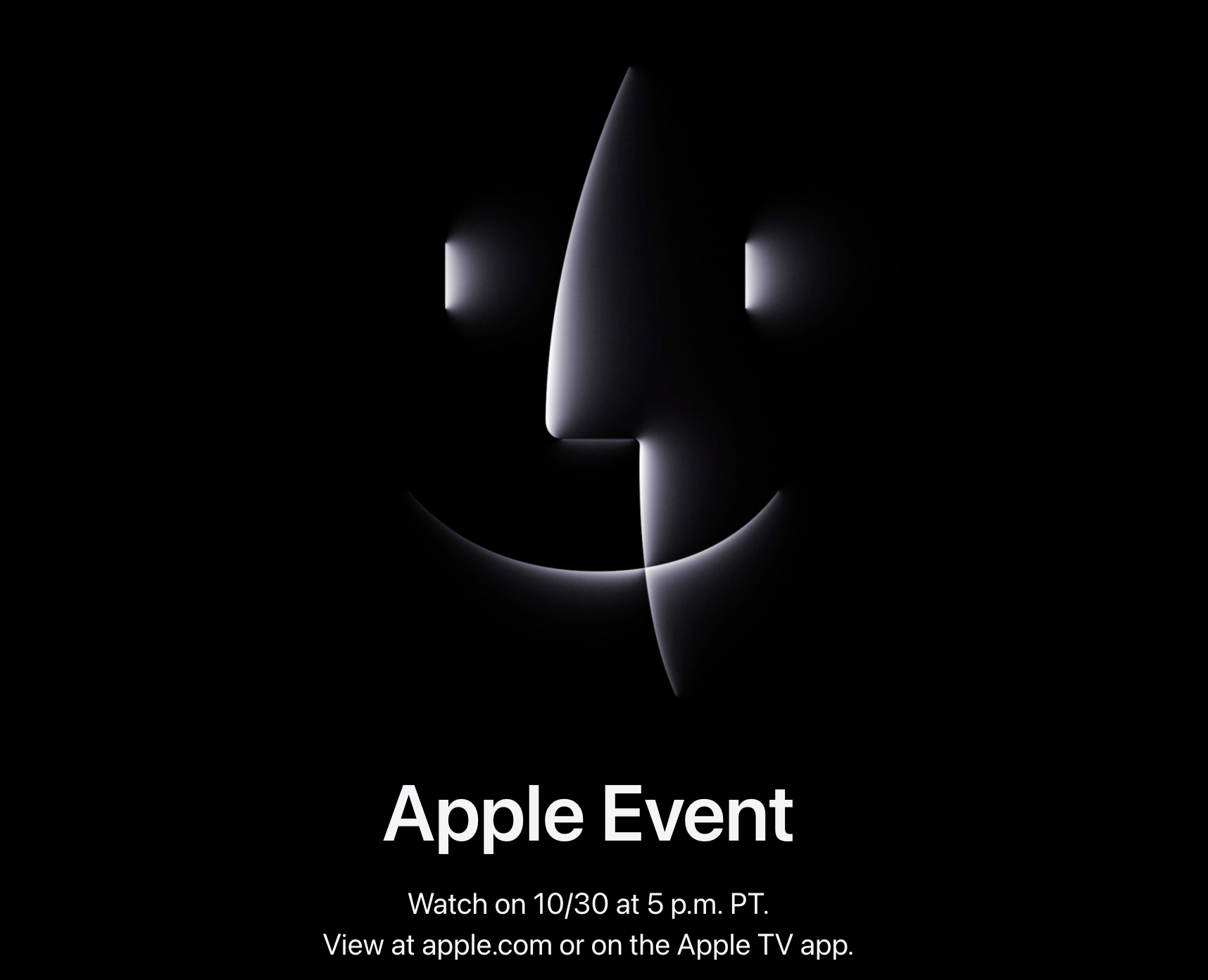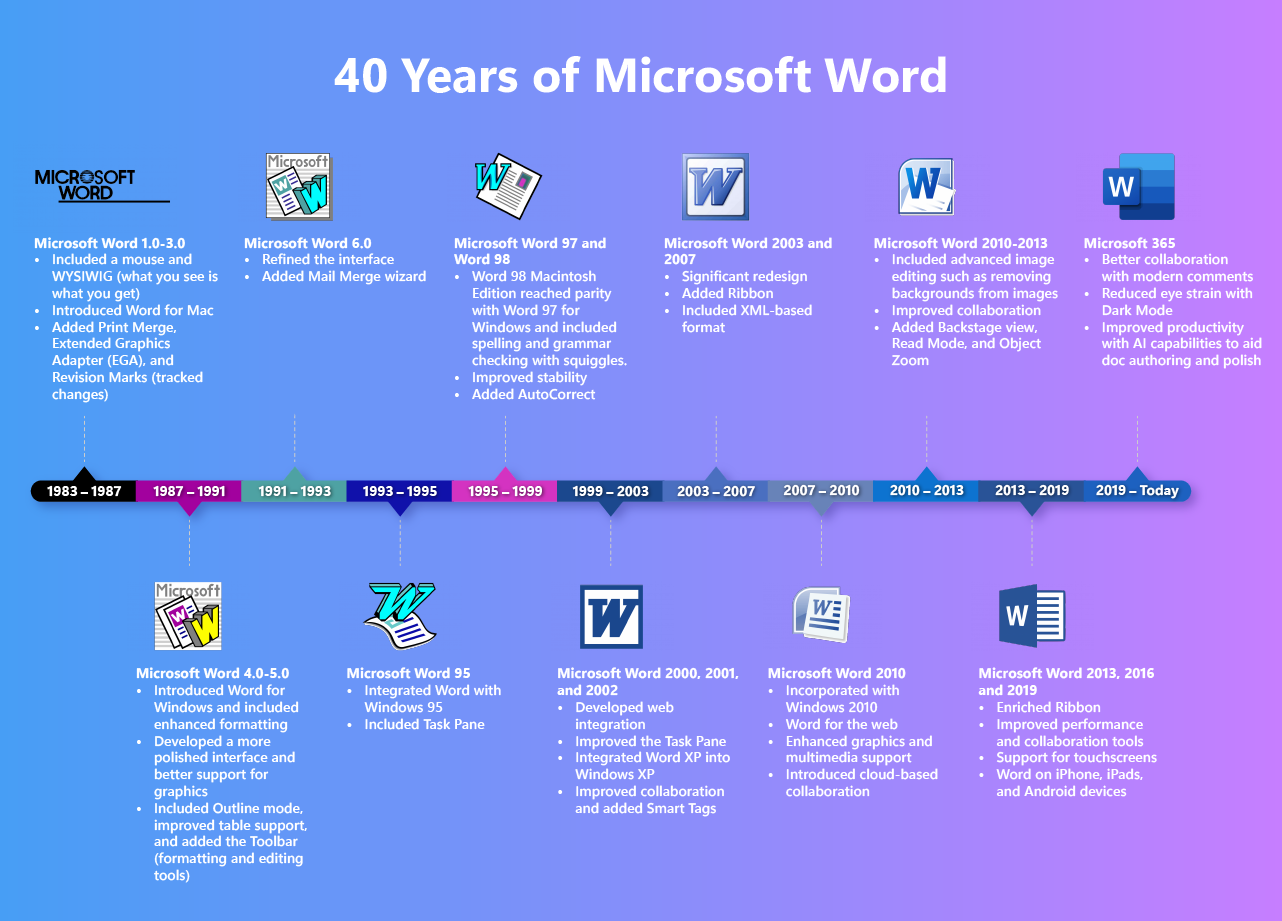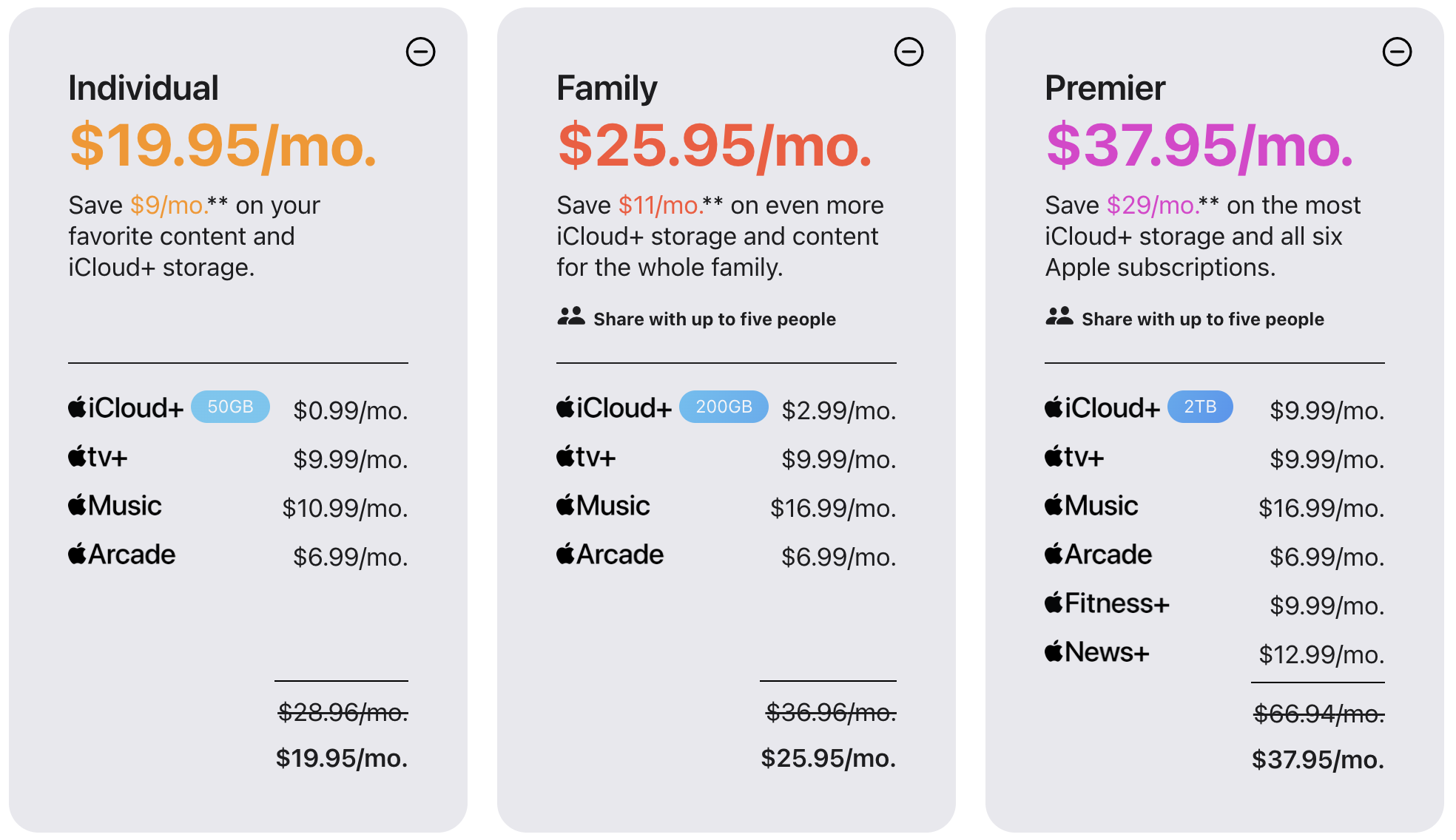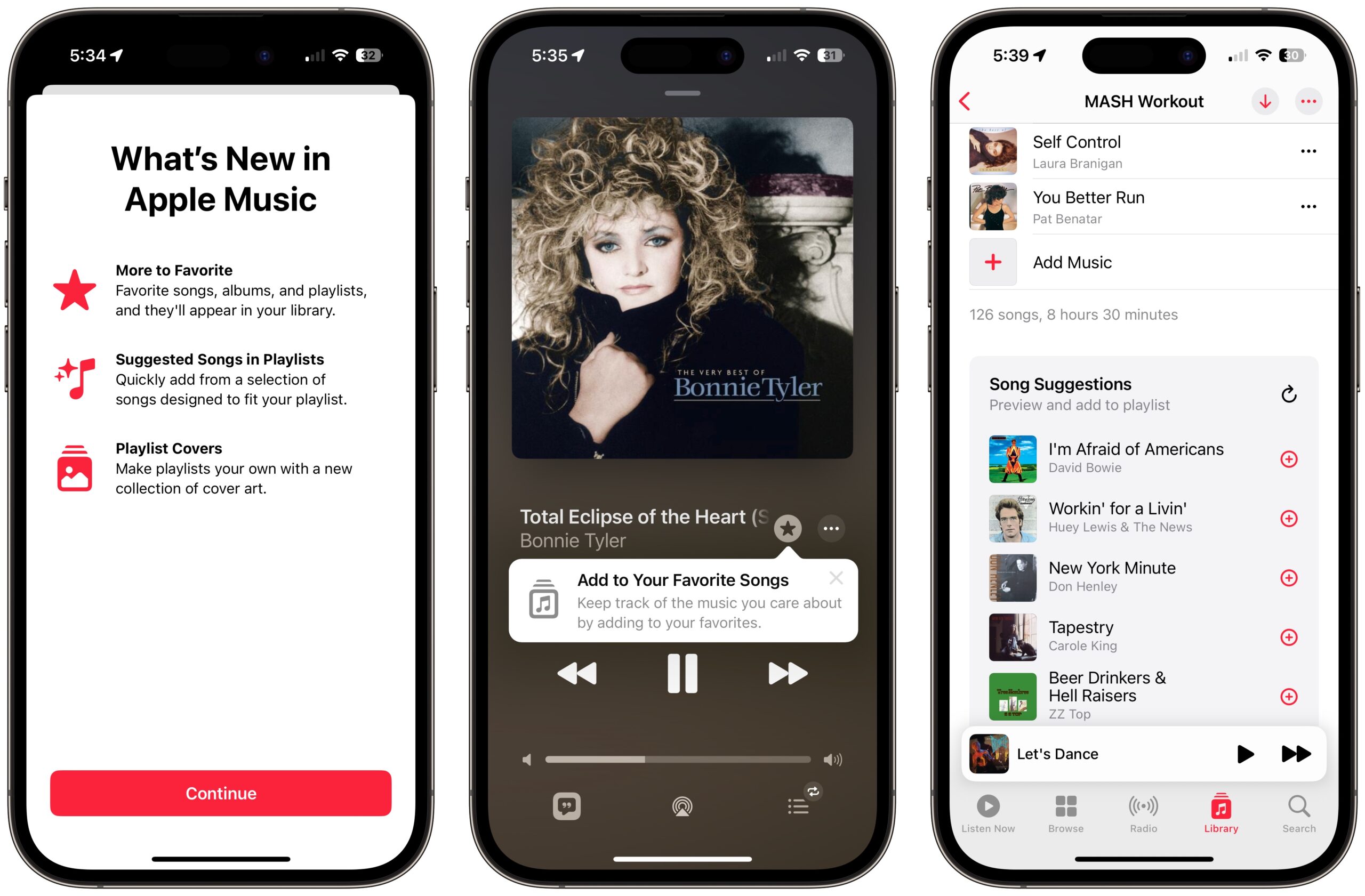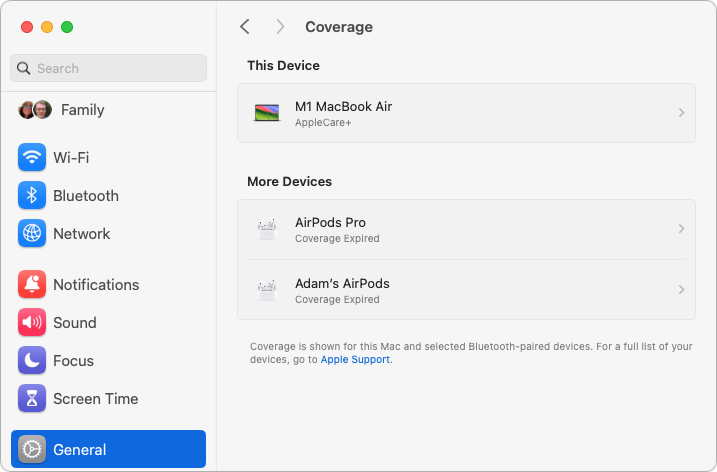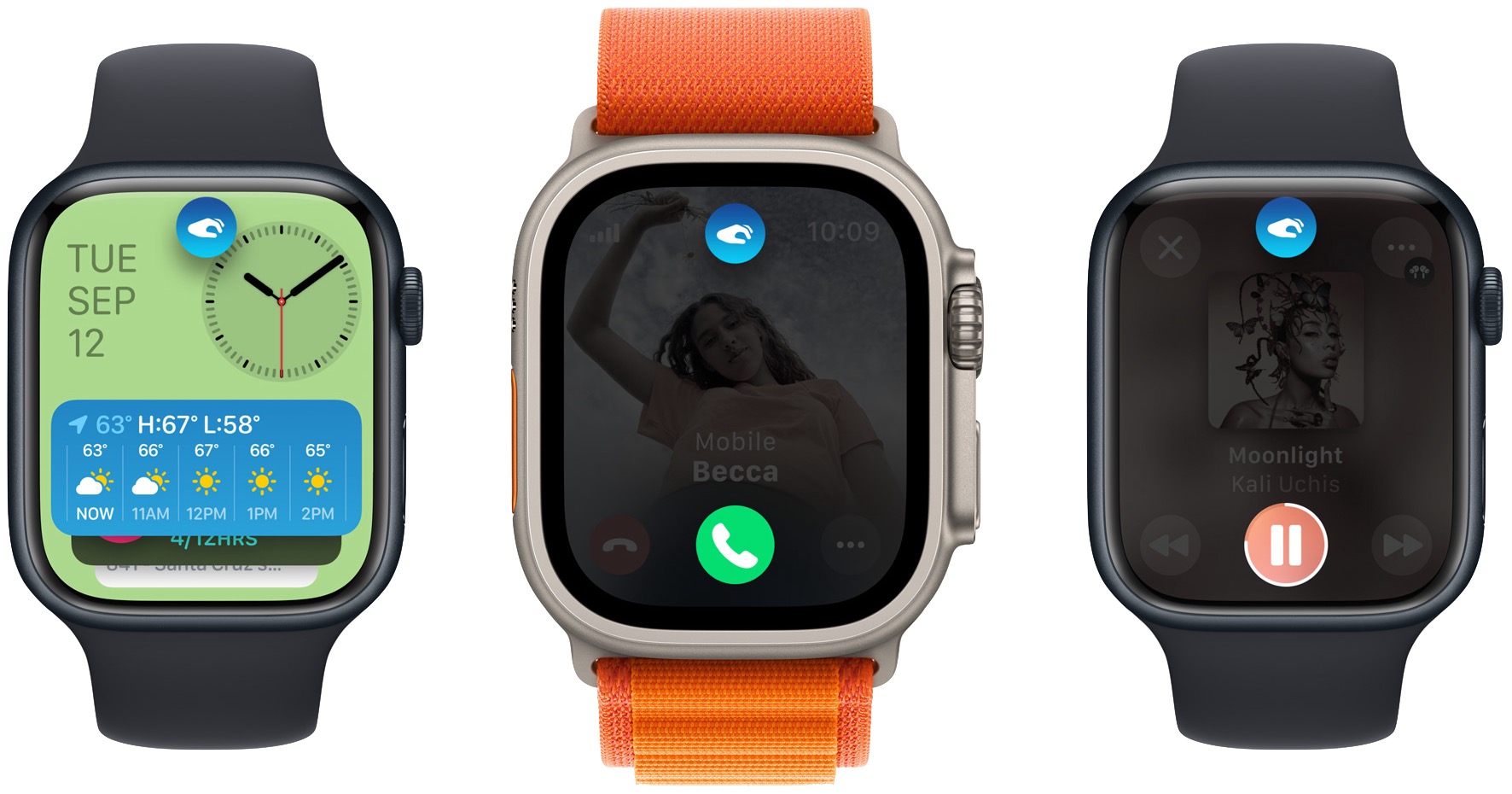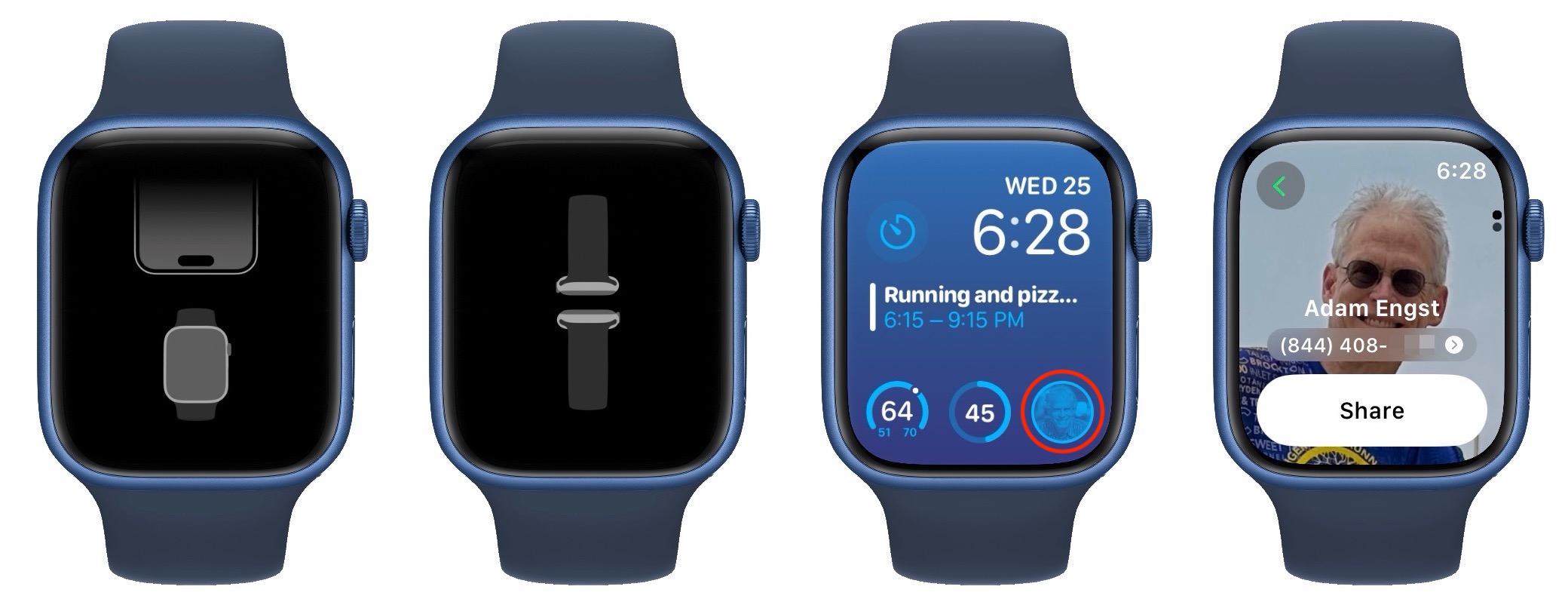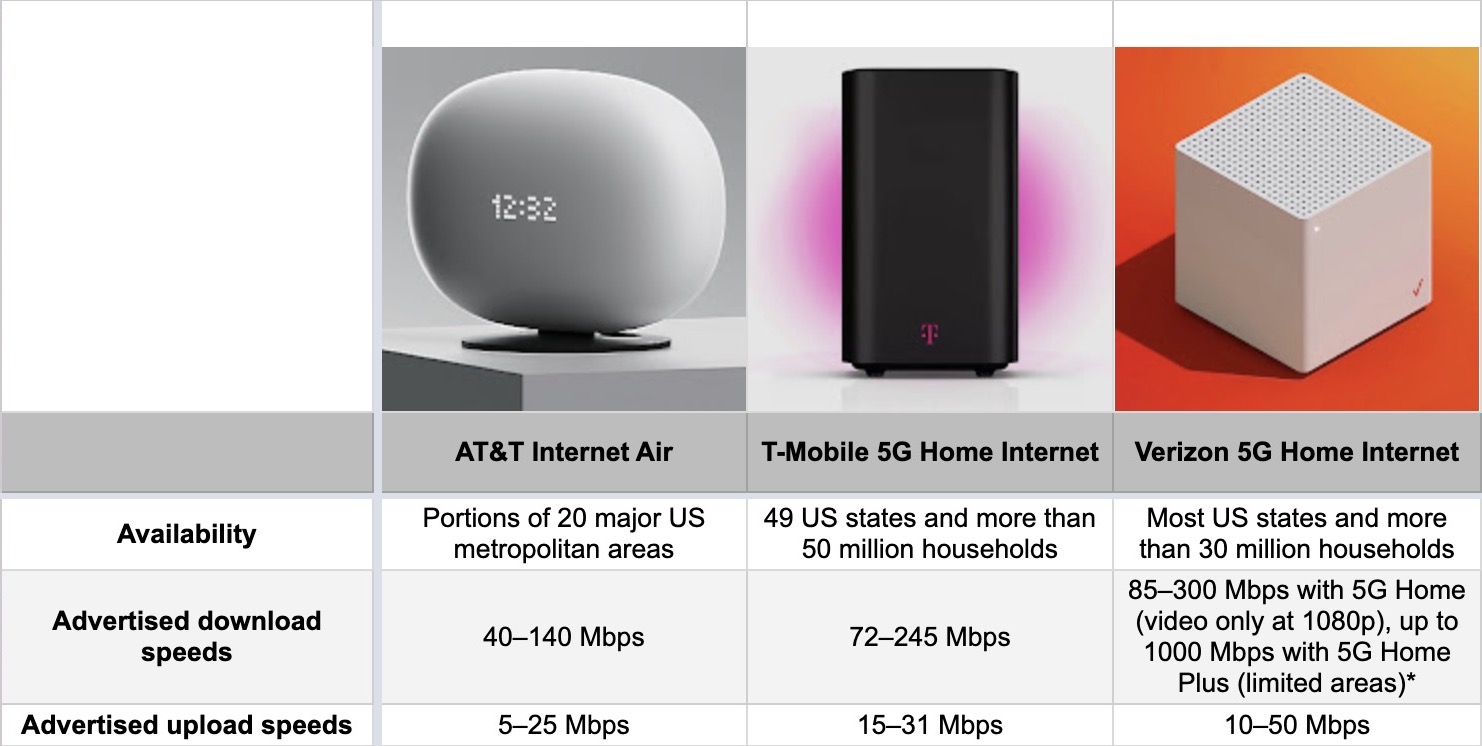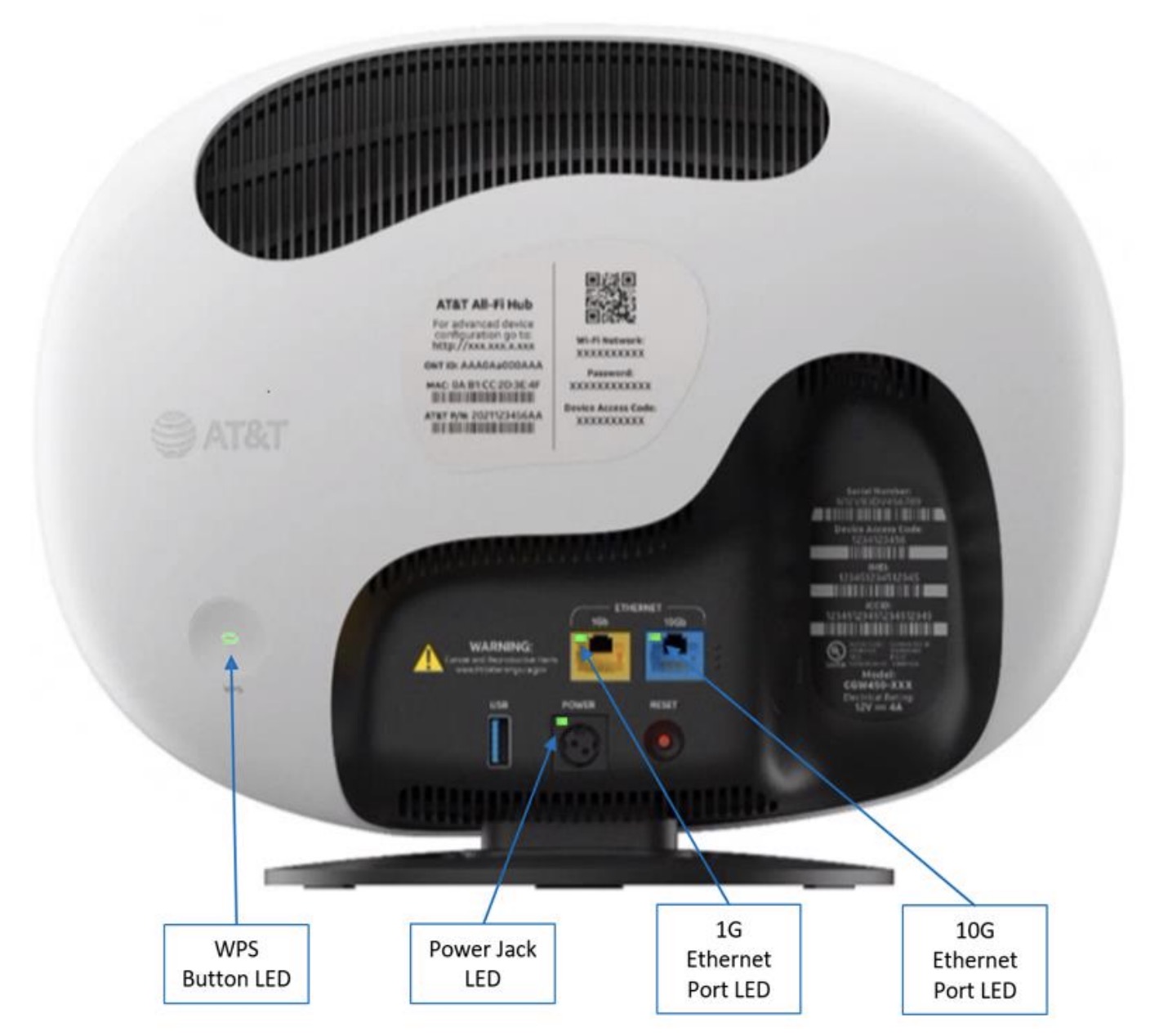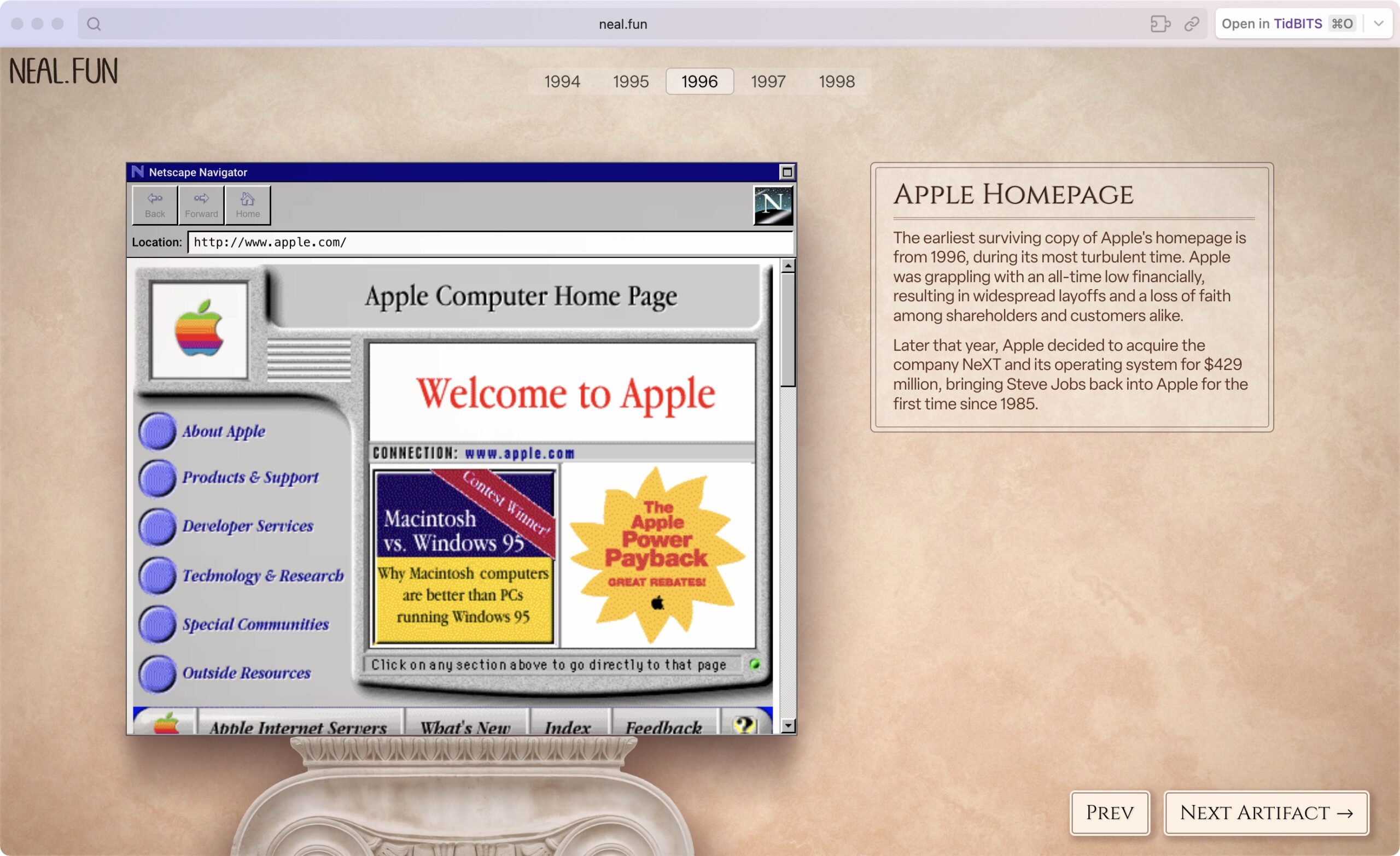#1682: Apple’s “Scary Fast” announcement, X.1 updates to 2023 OS versions, Microsoft Word’s 40th anniversary, 5G wireless Internet
By the time you read this, Apple will have announced something—new Macs with an M3 chip?—at its nighttime (for us) “Scary Fast” event. We’ll have coverage of that on the TidBITS website on Tuesday. We’ve already covered plenty of other Apple release news, including the X.1 updates for Apple’s 2023 crop of operating systems and security updates for the last two versions of iOS, iPadOS, and macOS. The company also raised subscription prices for Apple TV+, Apple Arcade, Apple News+, and Apple One bundles. Microsoft Word, one of the longest-standing and most popular Mac apps ever, is celebrating its 40th anniversary. For those frustrated by the speed or availability of wired broadband for Internet access, Julio Ojeda-Zapata completes his 5G wireless Internet roundup by reviewing the AT&T Internet Air service and comparing it with T-Mobile Home Internet and Verizon 5G Home Internet. Don’t miss our brief coverage of the Internet Artifacts virtual exhibit! Notable Mac app releases this week include Keyboard Maestro 11, Carbon Copy Cloner 6.1.8, Alfred 5.1.4, BBEdit 14.6.8, Arc 1.14, and Safari 17.1.![]()
Apple “Scary Fast” Event Scheduled for 30 October 2023
In what may be the “One more thing…” event for 2023, Apple has issued invitations to a special virtual event on 30 October 2023 at the unusual hour of 5 PM Pacific Time. The time and the “Scary fast” tagline are undoubtedly a nod to Halloween the next day. I’m dying to see Tim Cook as Dracula, unveiling a new Mac with a sweep of his cloak and a puff of smoke.
Speculation as to what Apple will announce is focusing on the iMac and MacBook Pro, perhaps powered by an M3 chip. The company also hasn’t yet released any iPad updates this year, which is unusual.
You can add the event to your calendar and watch the event live on Apple’s website or in the Apple TV app. TidBITS readers will once again be gathering in SlackBITS to kibbitz during the presentation—you’re welcome to join us.
Microsoft Word Celebrates Its 40th Anniversary
Love it or hate it, Microsoft Word is one of the most important Mac apps of all time. Called Multi-Tool Word when it debuted for MS-DOS in 1983, the name was soon changed to Microsoft Word, and a free demonstration version was included on a disk with the November 1983 edition of PC World. Later that year, Microsoft showed Word running on Windows and ported it to the Mac in 1985. The rest, as they say, is history, and Microsoft Word is now celebrating its 40th anniversary. Microsoft has created a timeline showing some of its technical milestones.
Tonya and I have a long history with Word. Although we primarily used WriteNow at Cornell University during our undergraduate years from 1985 through 1989, we often helped users with Word while working in Cornell’s public computer rooms. Two years after we graduated, a college friend of Tonya’s encouraged her to apply for a job at Microsoft. She was hired and spent the next two years doing phone and online support for Word 4 and Word 5. (So many people considered Word 5 to be the pinnacle of the app’s history that Tonya later penned two April Fools’ spoof articles about it: “Microsoft Word 5.1 for Mac OS X,” 1 April 2003, and “Microsoft Word 5.1 Returns… to the iPad,” 1 April 2011.) She also helped edit the manual for Word 6, Microsoft’s first attempt at a cross-platform version. I applied for a position as a Word program manager and got an interview but was not offered the job due to my lack of design skills, a rejection I took as a compliment, given my low opinion of Word’s interface.
After leaving Microsoft in 1994, Tonya wrote The Word Book for Macintosh Users and Word 6 Starter Kit for Macintosh, among other books that touched on Word. In 2003, when we came up with Take Control Books, one of our key innovations was to have authors and editors work in the final layout of the manuscript. Tonya leveraged numerous Word features to facilitate this approach, including an automatic table of contents, hyperlinks, canned blank tip boxes, and shared keyboard shortcuts for applying approved styles. At that time, Word was the only Mac word processor that could handle book-length documents with change tracking, and only the Windows version of Word could export PDFs with links. We eventually moved first to Pages (for Mac-based PDF and EPUB export) and then to Nisus Writer Pro (for faster and better production), but Take Control wouldn’t have happened without Word.
Although I’ve always preferred other word processors to Word, Tonya’s deep understanding of how Word thinks has kept her using it the entire time. Even now, in her work at Cornell, she spends most of her days editing documents in Word.
Prices Increase for Apple TV+, Apple Arcade, Apple News+, and Apple One
Following the lead of streaming services like Disney+, Hulu, and Netflix, Apple has raised prices for Apple TV+ alongside Apple Arcade and Apple News+. Apple One bundle prices have also increased. In the US, the price changes include:
- Apple TV+ increases by $3 from $6.99 to $9.99 per month
- Apple Arcade increases by $2 from $4.99 to $6.99 per month
- Apple News+ increases by $3 from $9.99 to $12.99 per month
The Apple One bundles go up as well:
- Apple One Individual increases by $3 from $16.95 to $19.95 per month
- Apple One Family increases by $3 from $22.95 to $25.95 per month
- Apple One Premier increases by $5 from $32.95 to $37.95 per month
iCloud+, Apple Music, and Apple Fitness+ prices remain unchanged this time, although Apple raised Apple Music prices a year ago (see “Apple Raises the Price of Apple Music, Apple TV+, and Apple One,” 24 October 2022).
It’s unsurprising that Apple increased the Apple TV+ price given industry trends and the cost of creating an ever-increasing amount of new content for the service. With Apple Arcade and Apple News+, it’s hard to see improvements or increased costs warranting those price hikes. Perhaps it’s just Apple catching up with inflation or juicing Services revenue.
I switched to Apple One Premier a while back because we need 2 TB of iCloud+ storage and the family plan for Apple Music. I figured Apple TV+ was worth its initial $4.99 per month cost to see what Apple was doing, and we put up with the price increase to $6.99 in 2022 because we were watching a show then. I have no use for Apple Arcade, Apple Fitness+, or Apple News+, but before this increase, I was paying $32.95 for services that would have cost $33.97 separately.
Now, however, the Apple One Premier price is $37.95, and the three services I use would cost $36.97 unbundled. Is it worth $0.98 per month to be able to look at a couple of paywalled articles on Apple News+? Maybe, especially when coupled with a slight concern about messing up our iCloud+ subscription when downgrading from Apple One Premier. But it’s more likely that we’ll cancel Apple TV+ entirely after finishing Lessons in Chemistry. And we’ll only last that long if Tonya—who enjoyed the book by Bonnie Garmus—is correct in believing that future episodes should become less soul-suckingly depressing.
Apple Releases iOS 17.1, iPadOS 17.1, macOS 14.1 Sonoma, watchOS 10.1, tvOS 17.1, and HomePod Software 17.1
Here we go again! Apple has just released the X.1 updates to its 2023 operating systems, including a couple of features held back from the initial releases, along with improvements, bug fixes, and security updates. I’ve tried to explain Apple’s terse release notes where I could, but please share anything else you discover about the changes in these updates.
When should you install these updates? If you’re already running an earlier version of this year’s release cycle, I suggest installing them as soon as it’s convenient. They aren’t likely to be less stable than the versions they replace, so if you wait just a day or two to make sure the Internet hasn’t squawked in dismay, you should be good to update.
If you have been delaying an upgrade from a previous major version, this collection of releases may be sufficient to give you the confidence to upgrade. These updates fix relatively few bugs, which suggests that Apple hasn’t identified many significant problems, and for the most part, the upgrades have been well-received among early adopters and my consultant friends. If you’d prefer to keep waiting, I wouldn’t be surprised to see X.2 updates in mid-December, which would give you the holiday break to upgrade at your convenience.
iOS 17.1 and iPadOS 17.1
The most significant feature addition to iOS 17.1 and iPadOS 17.1 is a promised enhancement to AirDrop that enables transfers to continue over the Internet when you move out of AirDrop range. I’ve never encountered that problem, but I can imagine it being annoying. For the iPhone 14 Pro and iPhone 15 Pro models with an Always-On display, StandBy receives new options to control when the display turns off. Other enhancements include support for the USB-C Apple Pencil for compatible iPads (including my 10.5-inch iPad Pro), the option to choose a specific album for the Lock Screen’s Photo Shuffle wallpaper, Home Key support for Matter locks, and crash detection optimizations for iPhone 14 and iPhone 15 models. Let’s not test those final optimizations, folks.
In the Music app, Favorites have been expanded to include songs, albums, and playlists, and you can filter to display favorites in the library. (This feature will require some exploration, but look for the star icon when a song is playing or in the Now Playing widget.) Apple also says that Music has a new cover art collection that offers designs that change colors to reflect the music in your playlist—I’m not grokking this one yet. And in a nod to how easy Spotify makes playlist creation, song suggestions now appear at the bottom of every playlist to simplify adding similar tracks.
iOS 17.1 and iPadOS 17.1 also fix a handful of bugs that could:
- Prevent Screen Time settings from syncing across devices reliably
- Reset the Significant Location privacy setting when transferring or pairing an Apple Watch for the first time
- Prevent the names of incoming callers from appearing when you are on another call
- Keep custom and purchased ringtones from appearing as options for text tones
- Cause the keyboard to be less responsive than it should be
- Cause display image persistence
Both operating systems also benefit from fixes for 18 security vulnerabilities. Happily, none of them are zero-day vulnerabilities that are actively being exploited.
macOS 14.1 Sonoma
I’m a little surprised that macOS 14.1 Sonoma has so few changes. It receives the same expansion to favorites in Music, and a new System Settings > General > Coverage item provides warranty status for the Mac it’s on, along with AirPods and Beats headphones and earbuds. That’s it on the feature side.
According to Apple’s release notes, macOS 14.1 fixes just two functional bugs. One could reset the System Services settings within Location Services, and the other could prevent encrypted external drives from mounting.
Howard Oakley noted one other change. macOS 14.1 no longer supports older cameras and video output devices that don’t use modern system extensions. However, Apple provides a command-line fix—which must be invoked while booted into macOS Recovery—to restore legacy device support. I suspect there are additional changes, but Apple considers them too minor to call out. If you notice any, let us know in the comments.
On the security front, macOS 14.1 addresses 33 security vulnerabilities, none of which are being actively exploited.
watchOS 10.1
The most significant update of the batch may be watchOS 10.1. It features the promised double-tap gesture to perform the primary action in notifications and most apps, enabling you to answer or hang up a call, play and pause music, stop a timer, and more. But remember, it’s available only on the Apple Watch Series 9 and Apple Watch Ultra 2. I’ll soon be giving it a workout—at my timer-intensive weight workouts.
Note that the double-tap gesture is turned on by default, so if you find yourself activating it inadvertently, you’ll have to deactivate it manually in the Watch app in My Watch > Gestures > Double Tap, which is also where you can set whether the double-tap activates play/pause or skip in playback, and whether it causes the Smart Stack to advance or select the current widget.
watchOS 10.1 also now supports NameDrop for exchanging contact information merely by bringing your Apple Watch near someone else’s iPhone (running iOS 17) or Apple Watch (running watchOS 10.1)—the left two screenshots below demonstrate this action. The feature requires a second-generation Apple Watch SE, Apple Watch Series 7 or later, or Apple Watch Ultra. Also, a new My Card complication (look in Contacts when adding a complication) provides quick access to Name Drop—the right two screenshots below show the complication and Name Drop screen.
Perhaps the complication is faster than waiting for Name Drop to kick in automatically? I suspect Name Drop will be frustrating for early adopters until more of the people with whom we want to exchange contact information have upgraded. Note that Name Drop wanted to share the fax number in my contact card because it happened to be listed first. I had to edit my contact card to put my phone numbers in the proper order, something that’s most easily done in Contacts on the Mac.
Bugs fixed in watchOS 10.1 could:
- Cause the climate section in the Home app to be blank
- Unexpectedly display a white selection border after turning off AssistiveTouch
- Prevent cities in Weather from syncing between the iPhone and Apple Watch
- Display the scroll bar when it shouldn’t
- Cause elevation to be incorrect for some users, including Paul Schinder
watchOS 10.1 includes fixes for nine security vulnerabilities, all seemingly shared with other operating systems.
tvOS 17.1 and HomePod Software 17.1
There’s only one change apart from “performance and stability improvements” that Apple deems worth calling out for its living room devices. Both tvOS 17.1 and HomePod Software 17.1 note that they add support for the Enhance Dialogue feature on the HomePod mini and the first-generation HomePod. As the name suggests, Enhance Dialogue makes it easier to hear spoken voices over effects, action, and music when a HomePod is paired with an Apple TV 4K. I’m sure my ears aren’t improving with age, but I’ve found audio in movies and TV shows increasingly muddy. We now keep subtitles on for everything we watch, so this feature might encourage us to upgrade to a new Apple TV and pick up another HomePod.
Unsurprisingly, tvOS 17.1 fixes four security vulnerabilities in the core operating system code shared with Apple’s other operating systems.
Security Fixes Appear in iOS/iPadOS 16.7.2 and 15.8, Plus macOS 13.6.1 and 12.7.1
Alongside the latest updates to its current operating systems (see “Apple Releases iOS 17.1, iPadOS 17.1, macOS 14.1 Sonoma, watchOS 10.1, tvOS 17.1, and HomePod Software 17.1,” 25 October 2023), Apple pushed out security fixes for the last two versions of iOS, iPadOS, and macOS.
- iOS 16.7.2 and iPadOS 16.7.2: 16 vulnerabilities fixed
- iOS 15.8 and iPadOS 15.8: 1 vulnerability fixed
- macOS Ventura 13.6.1: 15 vulnerabilities fixed
- macOS Monterey 12.7.1: 11 vulnerabilities fixed
Although it addresses only a single vulnerability (CVE-2023-32434), the most important update may be iOS 15.8 and iPadOS 15.8, available for the Phone 6s, iPhone 7, first-generation iPhone SE, iPad Air 2, fourth-generation iPad mini, and seventh-generation iPod touch.
Oddly, that vulnerability is one Apple supposedly fixed in iOS 15.7.7 and iPadOS 15.7.7 (see “Apple Updates All Active Operating Systems to Block Exploited Security Vulnerabilities,” 21 June 2023). The fact that Apple has taken another crack at it suggests that the first try might not have been effective. Since the vulnerability has been exploited in the wild, Apple should get the fix right, even though it applies only to older devices.
Regardless, none of these security updates appear to be critical for home users—update when you have some spare time.
AT&T Joins T-Mobile, Verizon in Deploying 5G Home Internet
AT&T has joined T-Mobile and Verizon in providing 5G home Internet service, a wireless alternative to traditional wired forms of residential broadband.
I wrote about the T-Mobile and Verizon services last year (“5G Home Internet Is a Good Alternative To Wired Broadband,” 31 March 2022). Each involved setting up a router-style device that creates a local Wi-Fi network and taps cellular bandwidth for the backhaul link to the Internet. I tried out both services with temporary access provided by the carriers.
AT&T was a no-show then but has recently been testing an equivalent service in a few spots around the country. In August 2023, the carrier made it official, offering AT&T Internet Air in portions of 20 major US metropolitan areas—including my hometown of Minneapolis-St. Paul.
I’ve been trying out the $55-per-month AT&T Internet Air, which I am paying for because the company didn’t furnish tech-test access. I’ve also been retesting the T-Mobile service with access provided by the carrier. Verizon didn’t provide access, and I couldn’t revisit its service on my dime because my residential address is not listed as qualifying for it (a fact that didn’t stop the company from helping me out last time).
I’ve found that AT&T Internet Air provides solid, if not spectacular, performance at a reasonable cost. I would have been more excited about it last year, but my broadband landscape has shifted since I tested the T-Mobile and Verizon services.
At that time, the cellular services consistently outpaced my wired Xfinity Internet connection and often left it in the dust. But a recent Xfinity hardware upgrade brought improved performance at no extra cost. Plus, some home Internet users increasingly have access to other super fast wired-broadband services—such as Lumen Technologies’ Quantum Fiber in the Twin Cities and other metro areas—at a reasonable cost.
Wired improvements hardly render the wireless services obsolete. Everyone has to weigh speed, convenience, cost, and reliability when picking among Internet services in their areas, and in many cases, the wireless variants will be contenders.
Not everyone can avail themselves of wireless Internet connectivity, however. Although the T-Mobile and Verizon services are broadly available across the contiguous United States, the AT&T service is less so for now (see the accompanying chart excerpted below). Even within official service areas, not everyone can sign up because carriers determine eligibility for each postal address, its proximity to cell towers, and the strength of the 5G signal at that location based on network congestion and other factors.
The AT&T All-Fi Hub
Last year, I was enchanted with the minimalist routers Verizon and T-Mobile sent me. Verizon’s device is a cute white cube with a red checkmark logo. T-Mobile went for a more dignified tone with its tall-ish, dark-gray rectangular obelisk. I can only imagine the industrial-design conversations in AT&T labs: “Let’s make our cellular thingie bigger and weirder!” And so they did.
What I unpacked initially reminded me of the gigantic airships of the late 1800s—though, upon further inspection, AT&T’s All-Fi Hub more resembles a Bluetooth speaker. Regardless, it’s a beast compared to the rival routers. I couldn’t tuck it onto a bookshelf, as I had with the others, so I found a table and put it in one of my third-floor windows facing the street to confound my neighbors and optimize my 5G signal.
The All-Fi Hub is white plastic with a black base. The back has a couple of big cutouts for a vent and two Ethernet ports, a USB-A port (not intended for consumer use), and a reset button. A big Wi-Fi Protected Setup button is in a corner.
As you saw in the first two photos, the front of the All-Fi Hub features a data readout made up of big white dots that display Lite Brite-style patterns to convey useful information—paired, often redundantly, with a multi-colored notification light.
The All-Fi Hub alone might not be sufficient to broadcast a good signal into all corners of a large home with multiple floors or thick walls, so it supports similar-looking extender gadgets for an extra $10 per month (up to five extenders for that single additional price). This sets the AT&T Internet Air service apart from its competitors, which offer no such hardware. But the cost would still add up significantly over several years.
Setting Up AT&T Internet Air
AT&T’s Internet Air service, like its competitors, is designed for self-setup. It’s supposed to be so easy that a technician visit isn’t necessary. No such in-person help exists, though there is phone support. I ran into a few hiccups, and I was glad I could get help quickly.
My biggest error was not registering and paying for my service on my laptop before trying to set up the All-Fi Hub. That caused a world of hurt. Don’t be me. Things went fairly smoothly after I got past the registration phase.
Setup mostly happens using AT&T’s Smart Home Manager app, which runs on iOS, iPadOS, and macOS, though it is not “verified” for the latter. There’s also a Web version of Smart Home Manager, but it’s bare bones—assuming you can get it to load. AT&T’s website is lousy and apparently not intended for service setup. Stick with the app.
To start, you scan a QR code on a sticker on the All-Fi Hub’s base. That is when you log in to the account you previously set up. You’re then prompted to find a spot in your home with a strong cellular signal based on elevation (typically the highest floor in the house and near the ceiling at that location) and direction (based on where the closest cellular tower is). The All-Fi Hub’s info dots coalesce into signal bars and speed readings while a light at the base shines green, yellow, or red—indicating an excellent, adequate, or poor signal.
You’re also nudged to customize your network SSID and password—be sure to change at least the password.
The Smart Home Manager app remains useful after setup. You can use it to run speed tests, test signal strength, track data usage, monitor automatic AT&T ActiveArmor security scans, gauge if you’re on the best Wi-Fi channel for reduced interference, configure user profiles and per-device permissions, set up guest access, and troubleshoot hardware problems.
How Fast Is AT&T Internet Air?
No Internet service is worth the price if it cannot reliably and consistently provide decent download and upload speeds. AT&T Internet Air passed the test in my location. On paper, it is slower than its competitors, but in real-life use where I live, it achieved approximate parity.
AT&T promises download speeds of 40 to 140 Mbps, and that has roughly been my experience, with downloads sometimes surging to 250 or 300 Mbps. The advertised uploads of 5 to 25 Mbps also approximately match what I have seen.
Those are relatively large ranges, partly due to the unpredictability of cellular connections. If you have regularly performed speed tests on your iPhone, you’ve surely noticed that numbers can be all over the place. Wired Internet service is a lot more consistent, in my experience.
When I tested it last year, T-Mobile Home Internet regularly hit 200 Mbps and often peaked at 250 Mbps. The carrier advertises downloads of 72 to 245 Mbps. T-Mobile didn’t perform as well this year, with downloads in the 100 to 150 Mbps range, but the service remains quite reliable.
That’s not the case for everyone. TidBITS publisher Adam Engst told me his parents tested the T-Mobile Home Internet service in upstate New York because it promised significantly faster throughput than their DSL connection. They found the performance wildly variable but always better than their DSL connection, particularly for uploads. Unfortunately, the service dropped entirely a number of times during the trial, causing them to return the cellular hub and stick with their usually reliable DSL.
In comparison, Verizon 5G Home Internet regularly exceeded 250 Mbps and sometimes topped 300 Mbps in my testing, roughly matching its advertised downloads of 85 to 300 Mbps. The service is capable of much greater speeds, in the neighborhood of 1 Gbps, but only in the nooks and crannies of certain cities (including Minneapolis and St. Paul) where it supports a turbo-charged flavor of 5G called “millimeter wave” (I don’t qualify).
Because I didn’t have the Verizon option at my disposal this time, I checked with a neighbor who has it. Steve and his wife Lana signed up about a year ago after experiencing reliability issues with their Xfinity service. Verizon was, until earlier this month, their primary Internet source, it has been reliable, and they have no major complaints. They reported download speeds of about 150 to 200 Mbps and uploads around 15 Mbps, which is a major slowdown compared to my tests, but not a dealbreaker.
Wireless vs. Wired
Steve, however, recently signed up for Quantum Fiber (while keeping Verizon as a backup for now). That gave his residence a considerable speed boost with “symmetrical” uploads and downloads—about 800 Mbps up and down—which isn’t far off Quantum’s advertised gigabit performance for $75 per month. 500 Mbps costs only $50 per month, similar to Verizon’s service.
If Quantum proves dependable, Steve says he’ll eventually drop Verizon. I’m of a similar frame of mind: Why would I use a wireless service if I could get much faster wired broadband for a similar price?
I investigated the T-Mobile and Verizon services last year with a big question in mind: could either replace Xfinity broadband? The answer was a tentative yes. Back then, I wrote that my wired broadband “has been reliable for the most part, but I fret about the bang for my buck. Am I paying too much for the Internet speeds I’m getting?”
At the time, my Xfinity downloads hovered around 100 Mbps with single-digit uploads, which I found profoundly unsatisfying in light of what the wireless services gave me. But when I visited an Xfinity store earlier this year to swap out my near-obsolete modem for a new model, a staffer told me that it would boost my speeds dramatically for no extra money.
Indeed, I now see consistent downloads of about 1 Gbps, a tenfold increase, and uploads of up to 100 Mbps, eight or nine times faster than I experienced before. As a result, I now have zero interest in wireless home broadband.
Who Is Wireless Internet For?
But that’s just me. AT&T Internet Air or one of the rival wireless Internet services could be perfect for your household, based on various factors.
- It may be your best option: You might not have access to high-speed wired Internet where you live (Quantum, for instance, can only serve the minority of homes in its Twin Cities territory where it has installed fiber). If one or more of the wireless services work there, you are golden.
- It’s fast enough (for many): Not all subscribers are power users with dozens of online-connected devices in their residences and demanding needs such as online gaming and high-res streaming. Some just want a reliable and reasonably speedy service, and one of the wireless ones could be more than sufficient.
- It’s convenient to set up: You can do it yourself, following simple instructions. No technicians will tromp into your house. Nobody will string unsightly cables from the alley to your house and drill holes into walls to poke cords through (which would have happened at my home with a Quantum installation a couple of years ago if I hadn’t aborted it at my alarmed wife’s request).
- It’s minimal and flexible: The equipment is unobtrusive—well, not so much AT&T’s All-Fi hub—and there are no unsightly wires other than the power cord. As a result, you have flexibility in where to put the device. My Xfinity router, on the other hand, is an eyesore that’s tethered via coaxial cable to a wall port beneath my standing desk.
- It is mobile (kind of): When you submit your address for service eligibility, you attest you will use it only at that address and won’t lend it to a friend or take it in your camper on a cross-country road trip. But if you are moving across town or to another eligible city, you can ask to have the hardware registered to the new address. Encore setup is then a breeze.
- It could be a bargain: Wireless carriers are all about incentives, some of which apply to the home Internet services. AT&T, for instance, will take $20 off your $55 monthly bill if you’re using an eligible phone plan (but there is no requirement to be a pre-existing AT&T customer). Further, AT&T Internet Air has no annual contract, no overage charges, and provides a 12-month price guarantee. T-Mobile and Verizon take a similar approach.
- You have little or nothing to lose: All the services have free trials, so you can see if the speed and reliability are sufficient for you. AT&T is stingiest with a one-week test period, while T-Mobile provides 15 days, and Verizon offers a full month of free use. The trial period may not be enough time for you—but you can take an extra month at your own expense, with no lock-in, and ditch the service if you’re not satisfied.
The Bottom Line
I have come away satisfied with AT&T Internet Air, if not blown away by the service. Its speeds aren’t spectacular, especially compared to wired broadband options available to me, but they’re more than adequate for average Internet users and—at least based on my real-life use—are roughly on par with those T-Mobile and Verizon provide.
Wireless broadband performance tends to be more variable than wired alternatives, no matter which of the services you choose. However, reliability is more critical, and in my weeks-long testing, AT&T proved to be quite dependable—at least, no less so than its competitors. I experienced infrequent, extremely brief service interruptions, but that also happens with my Xfinity service and was also the case in my T-Mobile and Verizon testing.
I approve of the fact that AT&T Internet Air offers its own Wi-Fi extenders—as Xfinity has done for years and Quantum has recently begun to do—instead of making customers look into third-party products. There is a good chance you wouldn’t need the extenders, though. My AT&T All-Fi hub, placed in a central location in my home, gave my three-floor residence decent coverage, much as my newer Xfinity router also does. I wish the AT&T All-Fi hub were smaller and less obtrusive, but that’s a minor gripe.
If you’re looking into wireless broadband, you should consider AT&T Internet Air alongside the services from T-Mobile and Verizon. Choosing among them would come down to availability in your location, price, performance, and reliability.