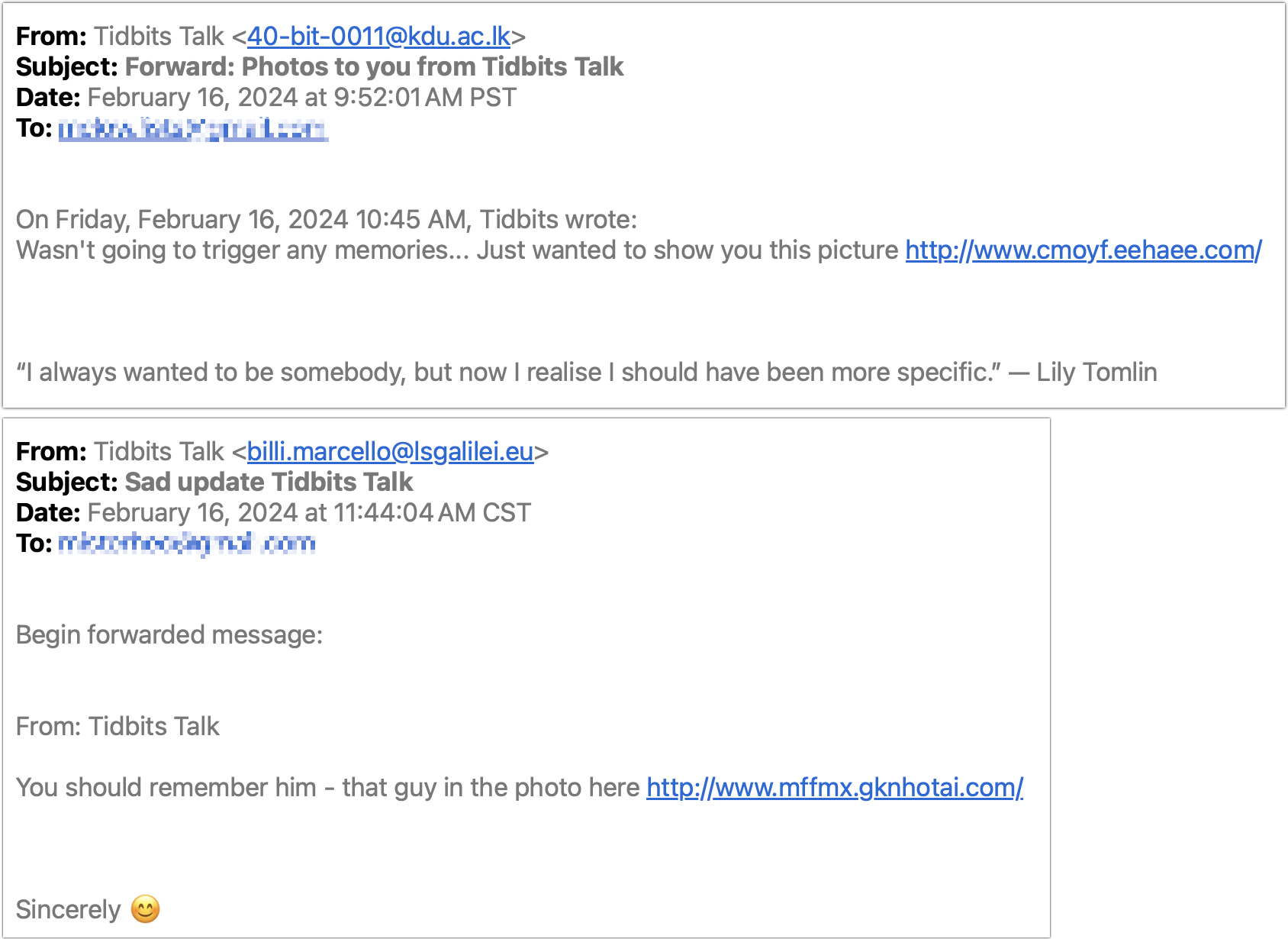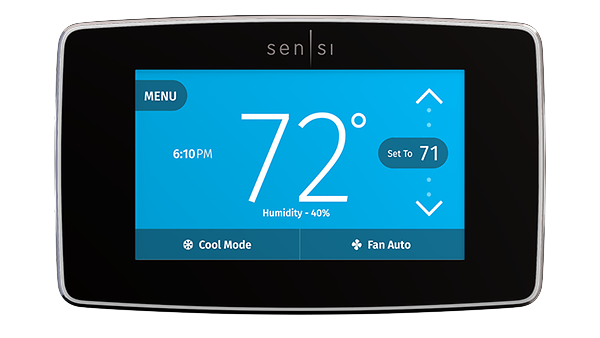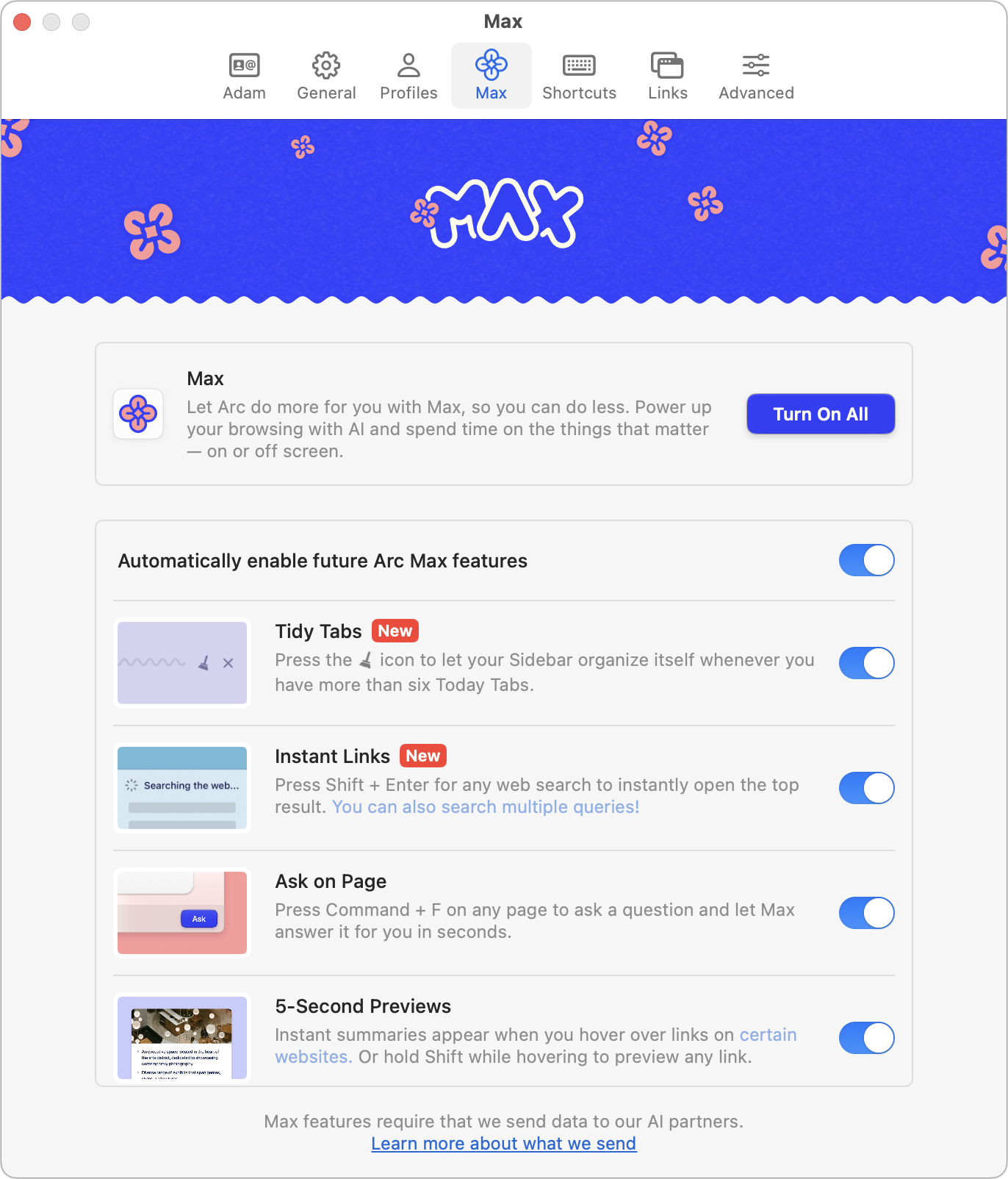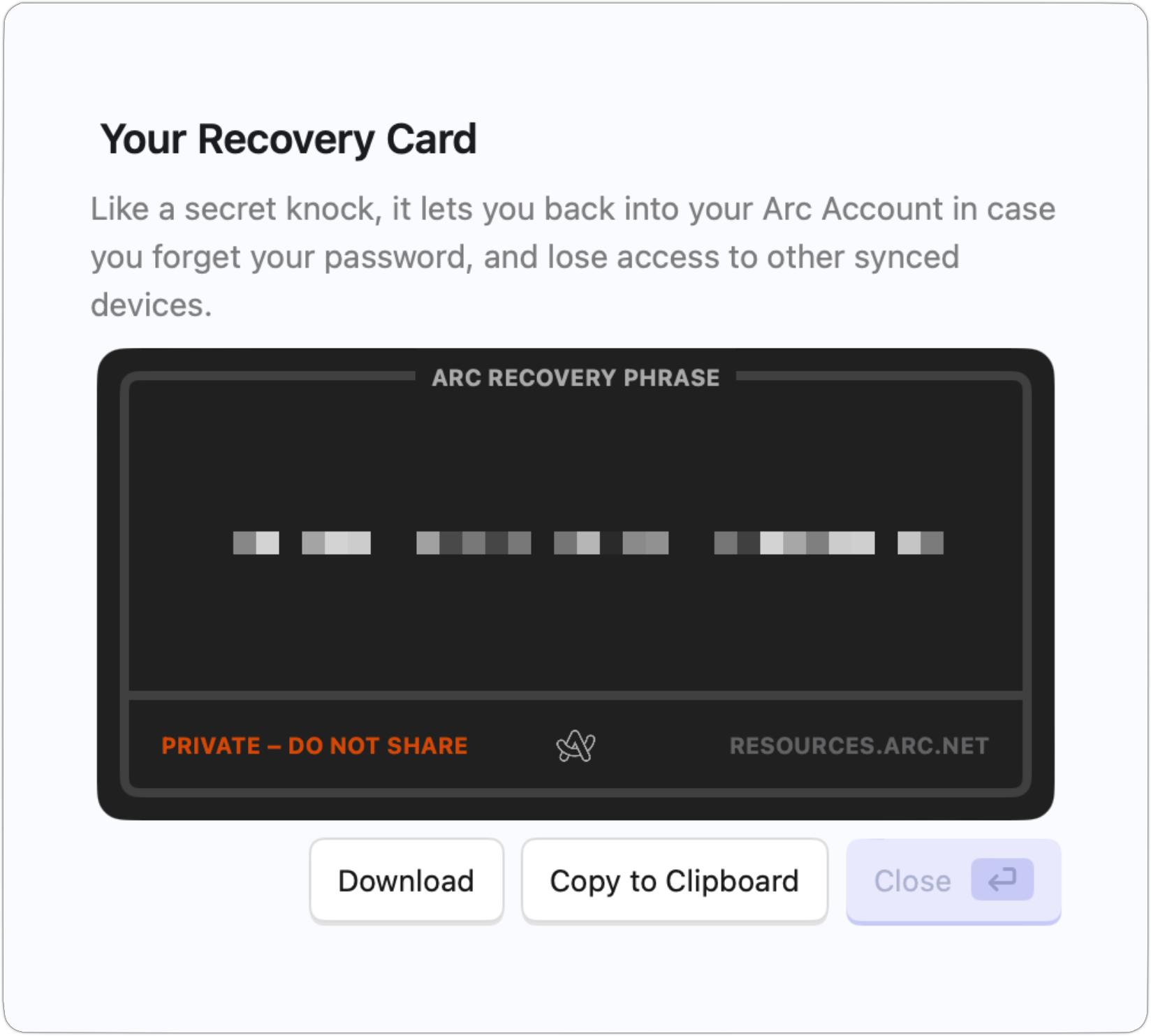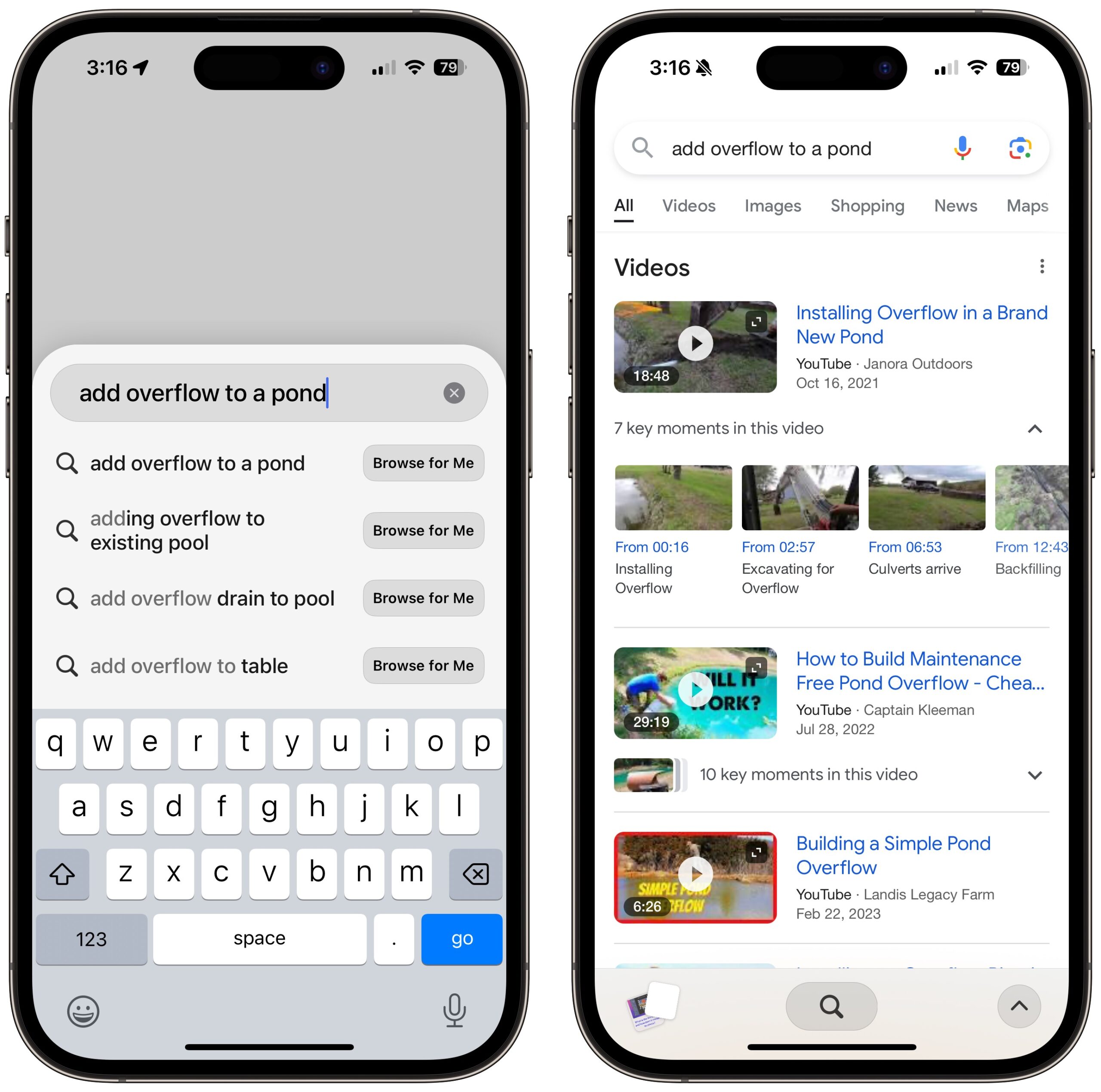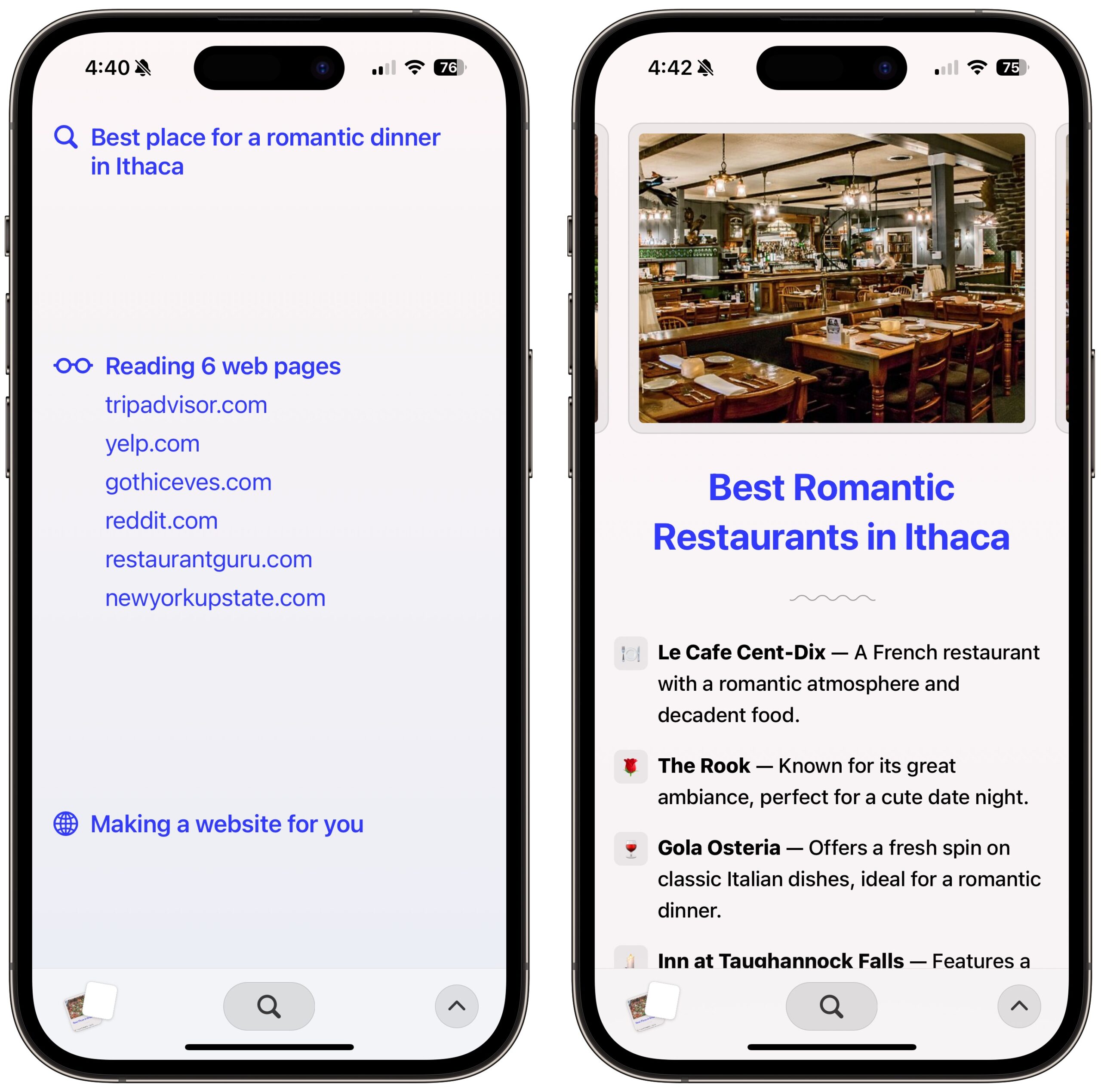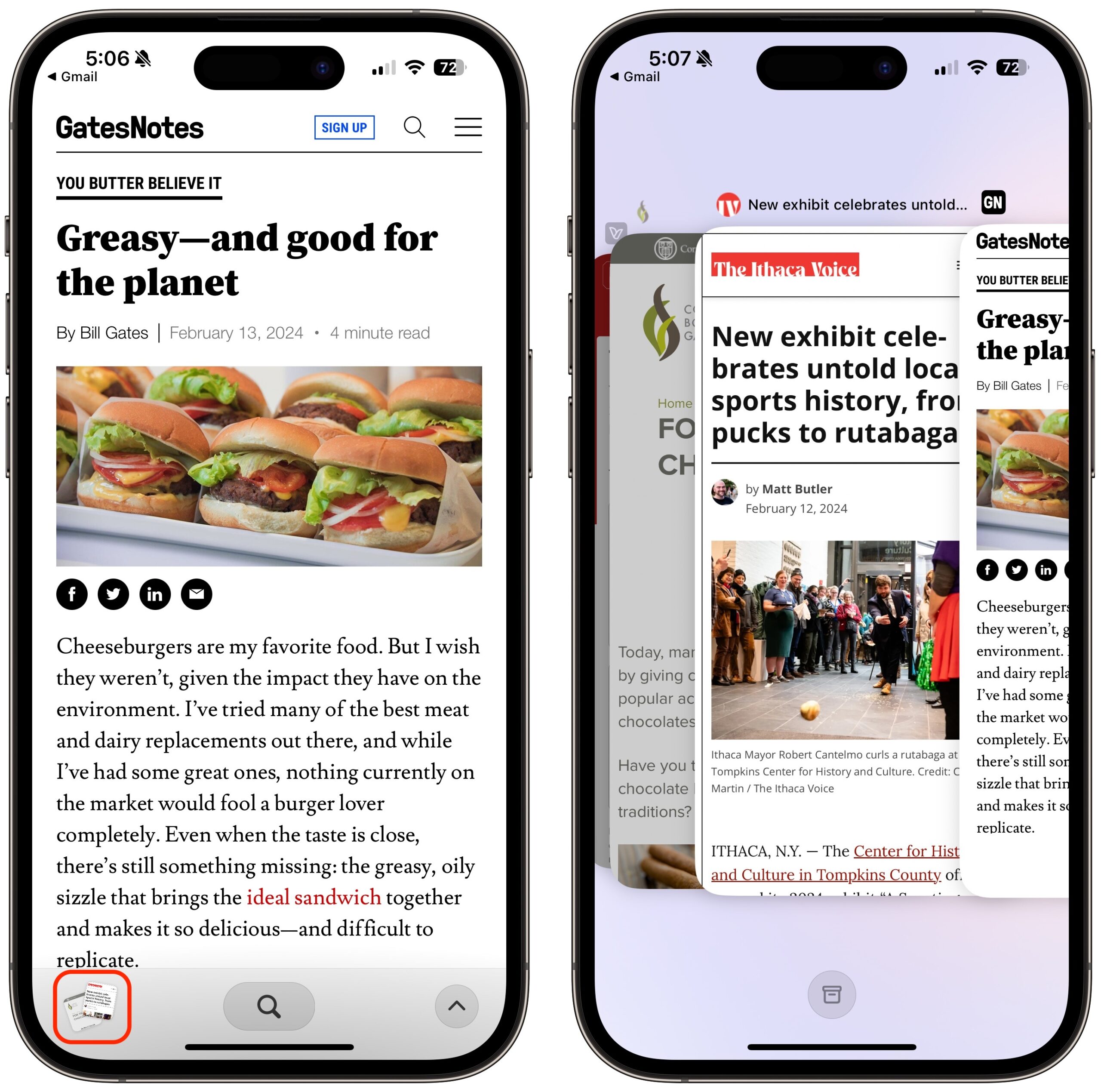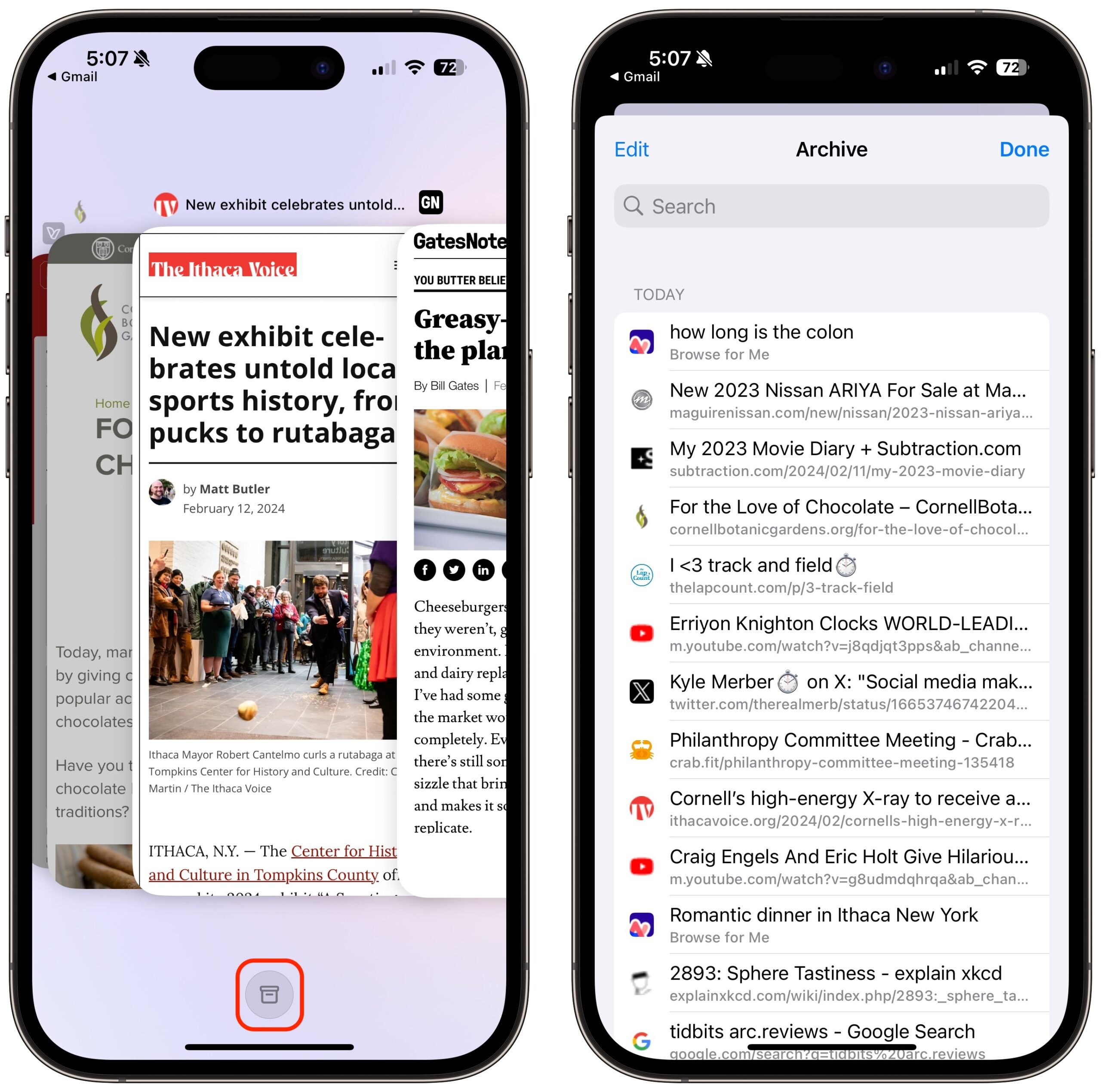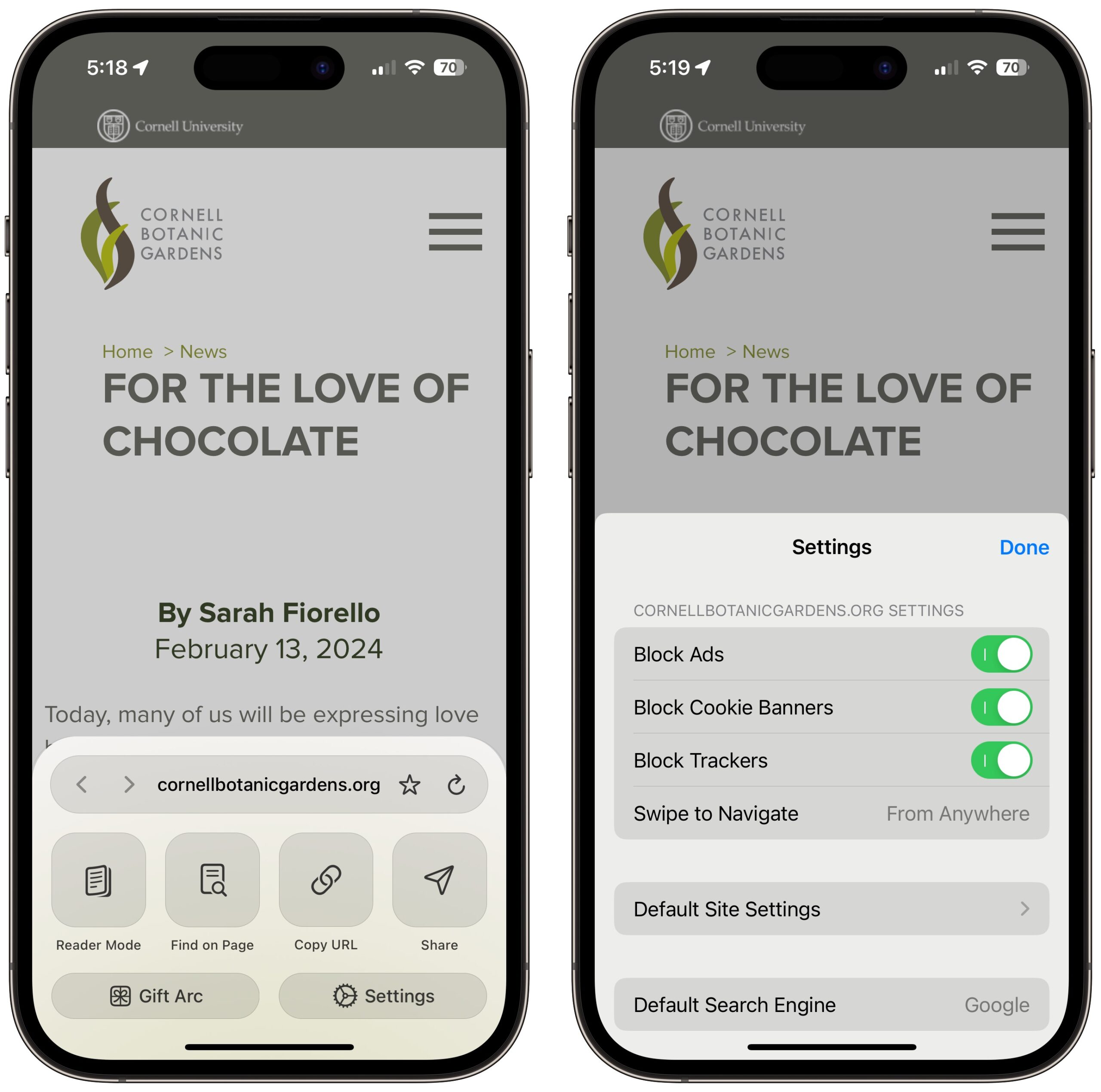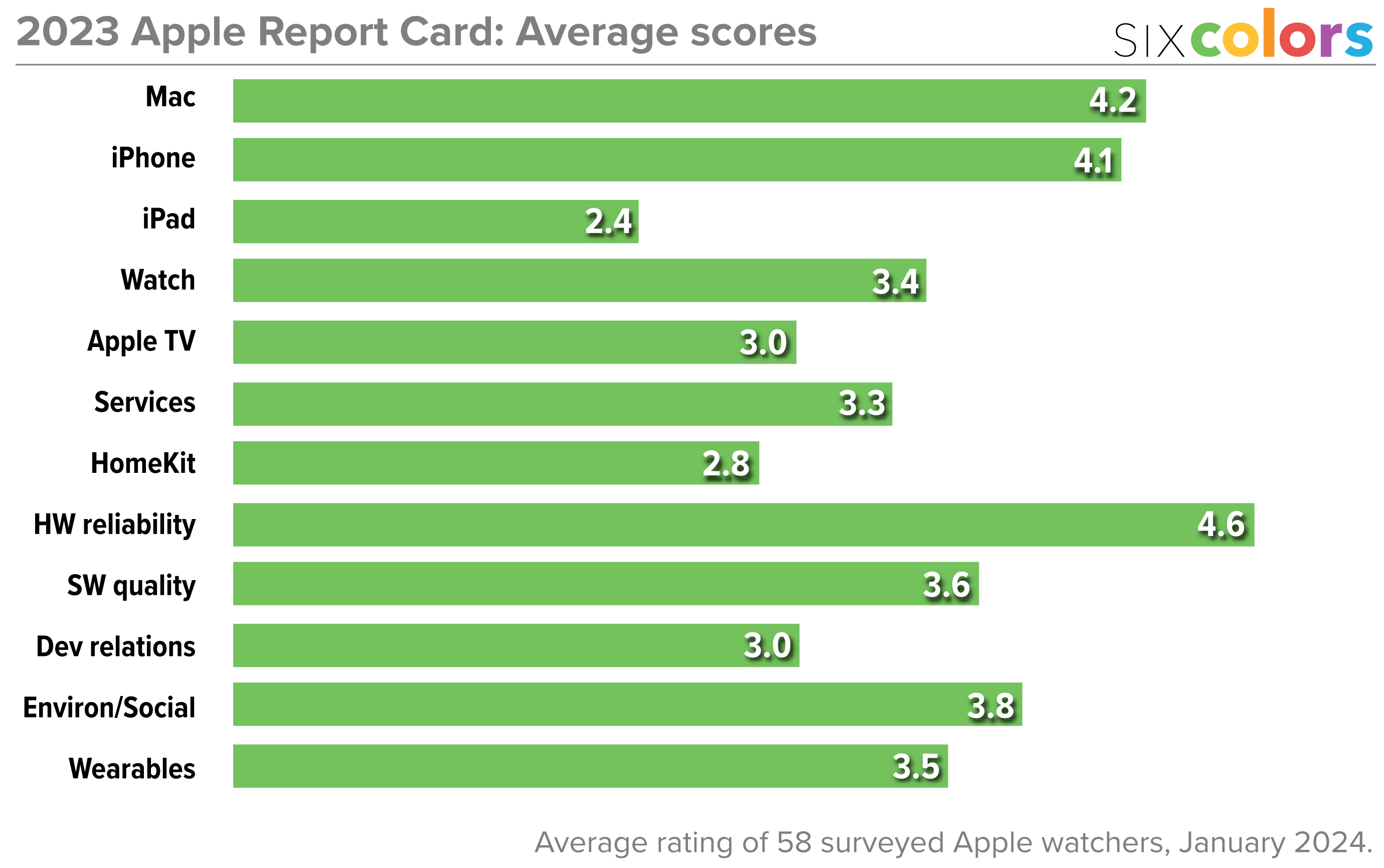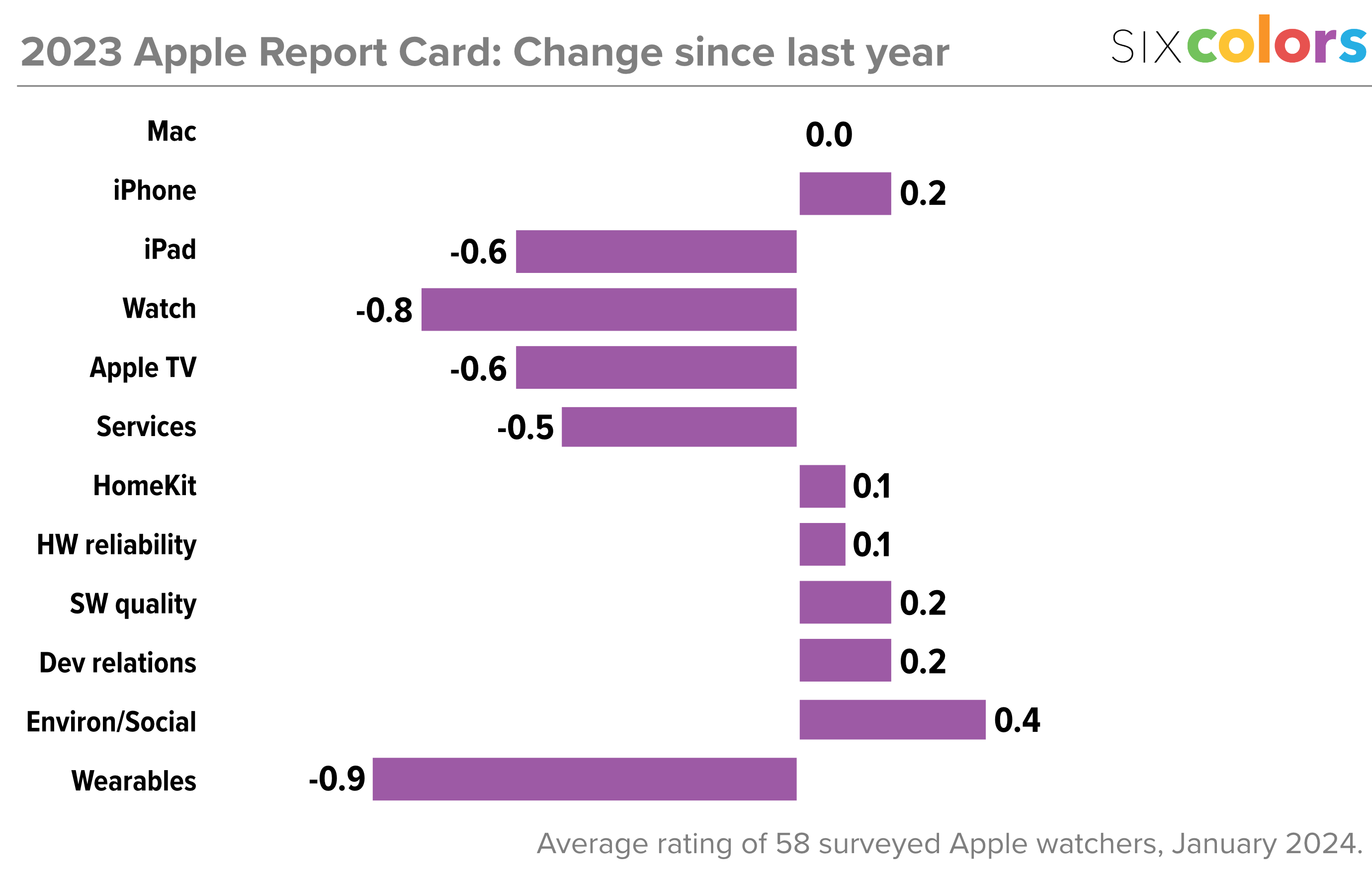#1695: Arc Instant Links, HomeKit 2.4 GHz mystery, Authy Desktop ending, Apple report card
If you use Authy Desktop on the Mac, you’ll need to look for a replacement within the next month. In continued coverage of the Arc Web browser that has radically increased his productivity, Adam Engst looks at Arc’s new Instant Links feature for quick navigation to known locations and the new Arc Search iPhone app. Glenn Fleishman shares the solution to a HomeKit mystery that unexpectedly required a temporary 2.4 GHz Wi-Fi network. We also warn about a new batch of phishing messages that purport to be from TidBITS Talk. Finally, how did Apple do in 2023? The Six Colors report card collects the opinions of 58 Apple-adjacent pundits, including many TidBITS contributors. Notable Mac app releases this week include DEVONthink 3.9.5, Evernote 10.76.2, Fantastical 3.8.12, GraphicConverter 12.1, Mellel 6.0.2, and Tinderbox 9.7.2.
Beware Forged Phishing Messages from TidBITS Talk
There’s nothing new about phishing messages forged to look like they come from a known sender, but since several people have alerted me to a batch of phishing attempts that purport to be from TidBITS Talk, I wanted to make sure everyone knew they were fake and should be marked as spam.
These messages aren’t designed well. The From line gets the capitalization of TidBITS wrong, the addresses after the name don’t even pretend to be associated with TidBITS Talk, and the URLs in the bodies of the messages are clearly dubious. Both links are dead now.
Nevertheless, stay vigilant when reading your email, pay attention to anything unusual, and don’t click links to unknown sites.
Authy Desktop to Reach End-of-Life on 19 March 2024
Twilio, the company that owns the Authy two-factor authentication ecosystem, has announced its Authy Desktop apps for macOS, Windows, and Linux will reach end-of-life on 19 March 2024. It’s unclear whether Authy Desktop will stop working or just cease receiving updates. Twilio will continue maintaining its mobile apps, and the company recommends switching to them. Given how basic the Authy Desktop app was, it’s unimpressive that Twilio didn’t feel up to keeping it alive. Authy Desktop was worthwhile because it’s easier to copy an authentication code from a Mac app than to retype it from an iPhone app.
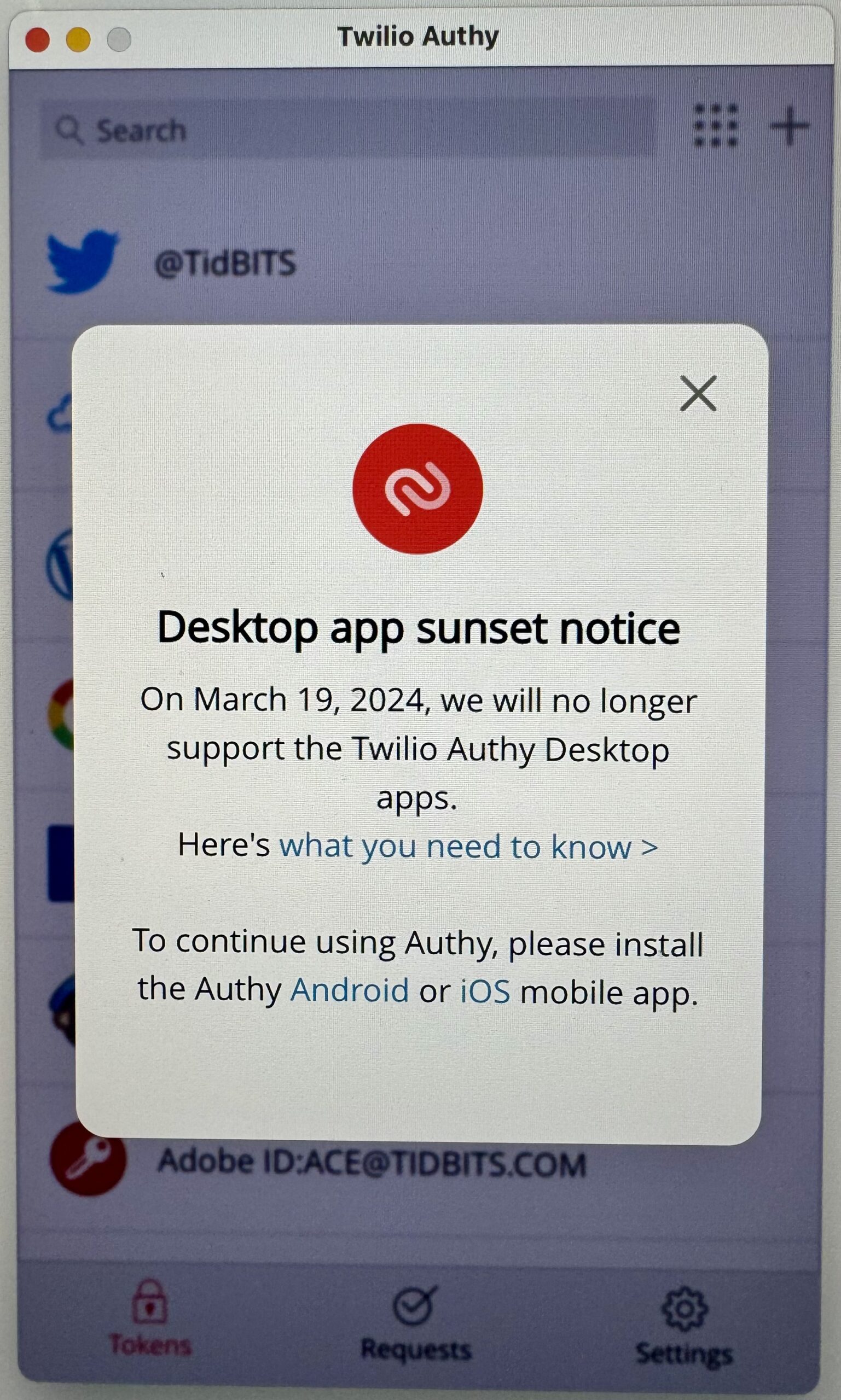
I switched to Authy’s apps long ago after discovering that the Google Authenticator app of the time couldn’t transfer its data to a new iPhone (it can now). But after LastPass suffered multiple data breaches, I switched to 1Password and started relying on its two-factor authentication capabilities, maintaining Authy only as a backup (see “LastPass Publishes More Details about Its Data Breaches,” 3 March 2023).
What should you do to retain access to two-factor authentication codes on your Mac? If you’re using a Mac with Apple silicon, the most straightforward workaround would be to run the iPhone version of Authy on your Mac and sync your tokens using Authy’s Backups feature. For those using Intel-based Macs or who want to jump ship to a company that cares about the Mac, Twilio lists a handful of desktop apps that provide two-factor authentication.
All are full-fledged password managers other than the Authenticator Chrome extension and Step Two, which looks like the closest direct replacement for Authy Desktop. It appears to be free for up to 10 accounts; you can unlock unlimited accounts for a $9.99 in-app purchase. Step Two syncs over iCloud, but its mobile version seems to be a separate $9.99 purchase. It may be most attractive to those who subscribe to the Setapp app library, where both versions are available. Personally, I recommend a password manager that also supports two-factor authentication, such as Apple’s built-in Passwords (see “Add Two-Factor Codes to Password Entries in iOS 15, iPadOS 15, and Safari 15,” 7 October 2021), 1Password, Bitwarden Premium, KeePassXC, or Secrets.
Reconnect a HomeKit Accessory over a 2.4 GHz Wi-Fi Network
Nearly two years ago, my family swapped out a natural gas furnace for a two-stage heat pump that provides winter heating and summer cooling. As part of this changeover, we needed a new thermostat. I wanted something with HomeKit support, so I chose a Sensi Touch from Copeland that came with a significant rebate from our local utility. I remember having a few false starts configuring it for HomeKit, but I got it working fairly quickly. I added a schedule for day and night and automations for when we all leave the house or return, and it has worked well for the last 20 months.
Recently, however, when I woke up, the house was cold. The thermostat and thermometer both read 62°F, our default overnight setting—well below our daytime setting. Using the manual control, I bumped it to our regular daytime level of 67°F, and the heat pump kicked in. Checking my iPhone, I found the Sensi Touch wasn’t communicating with HomeKit; using the device’s panel, I discovered it couldn’t connect to Wi-Fi. (Perhaps some gremlins caused a router weirdness overnight? I’ll never know.)
A quick fix, I thought! I turned its Wi-Fi off and on—no luck. I rebooted some of my routers. No change. I tried to re-pair the thermostat: sorry, it’s already added to HomeKit. The Home app claimed the deleted device was still present even after I deleted the thermostat entry and tried to add it back. Maybe it was Apple TV that served as our HomeKit hub? I restarted the Apple TV and, for good measure, powered down the two iPads on our network even though they aren’t HomeKit hubs under the new Home architecture. Nothing. With advice from friend-of-TidBITS Geoff Duncan, I logged out and back in from my account on our Apple TV, thinking that might clear some HomeKit corruption. Nope.
Finally, after taking pictures of all the deep settings screens for our HVAC configuration on the Sensi Touch, I did a factory restart. (It retained all the heat pump settings, which was great!) Now, I was able to try to add the Sensi Touch to the Home app, but the process never completed—the Sensi Touch kept saying it couldn’t connect to the network.
This time, I noticed a detail I hadn’t paid attention to in the Sensi app when performing setup, as you can use the Sensi Touch with Copeland’s free “cloud” (its term) for scheduling, usage, and other details, or opt it into HomeKit. The app noted that the Sensi Touch requires a 2.4 GHz Wi-Fi network, and one’s iPhone should be connected to 2.4 GHz.
I hadn’t given this any thought before, as all the routers on my network are dual-band (2.4 GHz and 5 GHz), and all have the same network name and password to allow roaming around the house and ensure that all the devices can “see” one another, regardless of band.
Therein lay the problem: apparently, my iPhone consistently used a faster 5 GHz network. Because my networks were named the same, I couldn’t force my iPhone to use 2.4 GHz.
Here’s what I did:
- On my primary router, a NetGear model (which is also the closest one to the thermostat), I set up a guest network using the 2.4 GHz band. Many routers let you set up 2.4 GHz and 5 GHz guest networks with separate names, security, and other details.
- I gave the 2.4 GHz guest network a unique name and password.
- I enabled a setting on the router called “Allow guests to see each other and access my local network.” Most routers have a similar setting.
- On my iPhone, I connected to the 2.4 GHz guest network and then began the HomeKit pairing process.
Success! Note that Step 3 is critical. When I omitted it on my first pass, the Sensi Touch connected to its proprietary cloud but not HomeKit. When I mentioned this on Mastodon, someone reminded me that guest networks typically separate the Bonjour (mDNS) and other network broadcast traffic from your main network for security. Enabling the feature in Step 3 allowed mDNS broadcasts, which in turn provided HomeKit discovery.
Since this happened, I did more research and discovered that most HomeKit devices only include a 2.4 GHz radio. This makes sense to keep costs and power usage low while simplifying configuration. Smart devices with HomeKit support usually need to send and receive only small amounts of data—the Sensi Touch is probably sending only a few megabytes per day, if that. In most cases, 2.4 GHz networks provide better range than 5 GHz networks. (That’s because obstructions more readily block 5 GHz; devices with higher bandwidth requirements generally prefer 5 GHz because it offers substantially more throughput than 2.4 GHz over short distances.) There are 5 GHz outliers, like HomeKit-capable security cameras, which can benefit from higher throughput connections. But smart thermostats, outlets, and light bulbs typically use only 2.4 GHz.
The ease of Wi-Fi and HomeKit made me overlook the obvious solution! I consider myself something of a Wi-Fi expert, yet I turned a 5-minute problem into one that took over an hour because I’d started at the wrong end of the problem. With luck, this article will help others who find themselves in a similar situation.
Arc Gains Instant Links, Tab Grouping, and Arc Search iPhone App
I was a huge fan of a Google feature called Browse By Name (see “Surf Faster in Google Chrome and Safari 5 with Browse By Name,” 6 April 2011). When you configured your Web browser to use it, searches performed from the address bar would usually take you directly to the desired page rather than show search results. It was conceptually similar to Google’s “I’m Feeling Lucky” button, which takes you directly to the first hit in a search. Google has been deprecating Browse By Name for years, though it was still somewhat available in 2021, to judge from this TidBITS Talk exchange, and I found a post from last year about it failing. Unsurprisingly, Google dropped Browse By Name, and other search engines don’t offer such a feature because it sidesteps an opportunity to display revenue-producing ads.
Instant Links
Force-feeding you search engine ads isn’t one of the goals of the developers of Arc, the new Web browser from The Browser Company. As CEO Josh Miller says in an update video, Arc tries to give you what you want, when you want it, with a new AI-driven feature called Instant Links, which you turn on in Arc > Settings > Max. All you have to do is press Shift-Return when performing a search to tell Arc to run the search for you and return what it thinks you want. It may not always be correct, but it’s pretty good. For instance, if you search for “Vision Pro specs” and press Shift-Return, it goes directly to the Vision Pro Tech Specs page.
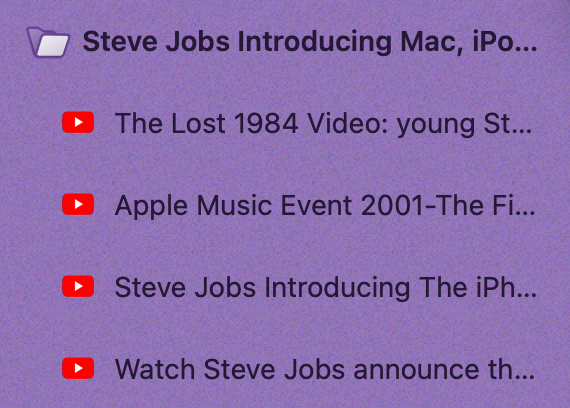 But that’s not all. Instant Links can sometimes even open multiple tabs for you. As Miller demonstrates in the video, searching for “YouTube videos of Steve Jobs introducing the Mac, iPod, iPhone, and iPad” gives you four tabs, one for each of those videos. You can even tell Arc, “Make a folder containing YouTube videos of Steve Jobs introducing the Mac, iPod, iPhone, and iPad,” to get them all in a pinned tab folder. Arc’s ability to return multiple results may not match precisely with what you want—when I told Arc, “Make a folder of TidBITS articles about BBEdit,” I got some TidBITS articles and some other pages that were sort of related. Sometimes, it just focused on a single response.
But that’s not all. Instant Links can sometimes even open multiple tabs for you. As Miller demonstrates in the video, searching for “YouTube videos of Steve Jobs introducing the Mac, iPod, iPhone, and iPad” gives you four tabs, one for each of those videos. You can even tell Arc, “Make a folder containing YouTube videos of Steve Jobs introducing the Mac, iPod, iPhone, and iPad,” to get them all in a pinned tab folder. Arc’s ability to return multiple results may not match precisely with what you want—when I told Arc, “Make a folder of TidBITS articles about BBEdit,” I got some TidBITS articles and some other pages that were sort of related. Sometimes, it just focused on a single response.
I’d argue that Instant Links—and Browse By Name before it—are important because we use search engines to navigate to known locations on the Web as much or more than asking questions to which we don’t know the answer. I don’t know what site will provide the answer to “How many apps are currently in the App Store?” but I know exactly where I want to end when I search for “Vision Pro specs” and don’t need to see a Google search results page on the way there. Browsers should work for us even when search engines have different agendas.
Tidy Tabs
I don’t know how other Arc users deal with the conceptual split between Pinned Tabs—the sites and pages you visit regularly—and Today Tabs—the ephemeral pages that you need only briefly and that Arc can close for you on a schedule. I have Arc archive Today Tabs after 7 days, but I usually go through and either close unneeded tabs myself or promote them to pinned status before that happens.
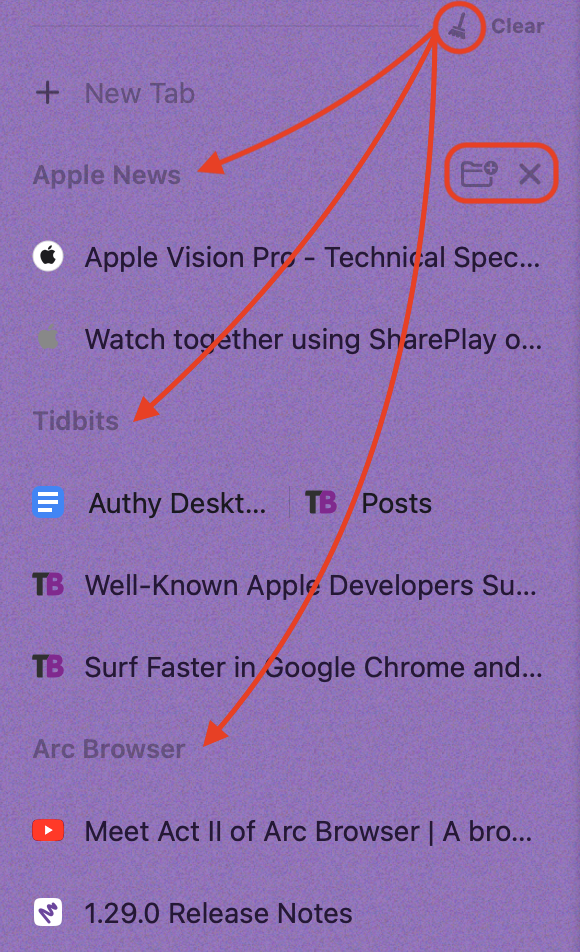 But if you find yourself working with a lot of Today Tabs, you may find another new Arc Max feature useful. When Tidy Tabs is enabled, you can click a little broom icon at the top of your Today Tabs to have Arc group them into categories. I presume Arc uses AI to evaluate the content on each page and assign an appropriate category label; it was reasonably accurate in my testing. Once Arc has categorized some pages, hovering over the category name reveals a button to turn the category into a pinned tab folder and another to close all the tabs in the category. You can also drag tabs between categories if you want. Tidy Tabs hasn’t changed my life, but it’s occasionally useful.
But if you find yourself working with a lot of Today Tabs, you may find another new Arc Max feature useful. When Tidy Tabs is enabled, you can click a little broom icon at the top of your Today Tabs to have Arc group them into categories. I presume Arc uses AI to evaluate the content on each page and assign an appropriate category label; it was reasonably accurate in my testing. Once Arc has categorized some pages, hovering over the category name reveals a button to turn the category into a pinned tab folder and another to close all the tabs in the category. You can also drag tabs between categories if you want. Tidy Tabs hasn’t changed my life, but it’s occasionally useful.
Those who rely heavily on Today Tabs should also know that another recent update to Arc lets you collapse the pinned tab section of the sidebar entirely so all you see are the Today Tabs. Just click the workspace name at the top of the sidebar to collapse and expand the pinned tabs.
Arc Sync
The Browser Company has developed its own solution for syncing your spaces, folders, and tabs—basically everything in your sidebar—across multiple instances of Arc. (History, passwords, extensions, Favorites tabs, and Profiles do not currently sync between devices, but The Browser Company hopes to add them soon.) Previously, Arc relied on iCloud, which was occasionally slow and wonky, but I suspect the primary reason to switch away from iCloud is cross-platform support for the new beta version of Arc for Windows. If I had to use Windows in addition to my Apple devices, I’d be all over the beta.
Arc Sync is end-to-end encrypted, and when you set it up, you’re shown a Recovery Card, which provides a sequence of characters that enables you to access your data even if you forget your Arc account password and lose access to other devices in the sync set.
Arc will be phasing out iCloud sync soon, so it’s worth making the switch. You can start the process in Arc > Settings. If you’re fond of Arc’s Mobile Companion app on the iPhone—now called Arc Sidebar Sync, don’t worry—it also works with the new Arc Sync, although a bug prevents anything in a Tidy Tabs category from appearing in Arc Sidebar Sync.
Arc Search iPhone App
Apart from the new name, Arc Sidebar Sync hasn’t received much attention from its developers, and now we know why. A few weeks ago, The Browser Company introduced a new mobile app called Arc Search that attempts to rethink how we browse on the iPhone. The initial idea seems to be that most iPhone browsing revolves around search, so when you open the app (it also has a Lock Screen widget for quick access), it’s ready to accept search terms. I’d like to see it include a microphone button for dictating searches and a setting that allows dictated searches to be the default.
By default, Arc Search displays the Google search results page when you tap the Go button after entering your search. You can also choose from other search engines, though not Brave Search.
Notice those Browse for Me buttons in the search screen. If you tap one of those instead of the Go button, Arc Search reads the top six Web pages from what would otherwise be the search results page and builds a “website” that summarizes the contents of those pages, with references to the original pages. How effective this will be depends on your type of search. I’m still getting a feel for it, but it works well when you’re choosing an option from a set of choices, such as with restaurant recommendations, and it’s also good when you would benefit from an overview of the topic from which you can drill into more detailed pages.
Arc Search’s interaction model takes a little getting used to. Say you load a page and then tap some links within that page to navigate to several other pages. You can swipe right to navigate back or swipe left to jump forward among that set of pages. However, if you swipe right from the initial page, you’ll archive that entire tab and return to the tab showing the previous search results. What’s going on?
Arc Search has two collections of tabs: active tabs and archived tabs. Tap the tab stack button at the lower left to bring up a tab switcher reminiscent of the iOS app switcher. You can swipe through all the active tabs and tap one to bring it to the top of the stack. That makes it easy to return to a recent tab. Just don’t swipe right to navigate because that archives the current tab, removing it from the tab switcher. Swiping up on a tab in the tab switcher archives it as well.
Archived tabs aren’t gone, they’re just relegated to a space-efficient list that’s easier to browse. To access it, tap the tab stack button to open the tab switcher and then tap the tab button at the bottom of the screen. Arc Search separates tabs by day for the last week and by longer periods after that. As you’d expect, a tap on any archived tab brings it back to the top of the active tab stack.
On the right side of Arc Search’s toolbar is an upward-pointing arrow. Tap it to access controls, such as an address bar with vestigial back and forward buttons, a star button that adds the page to Arc Search’s favorites under the search field, and a refresh button. More interesting are the Reader Mode, Find on Page, Copy URL, and Share buttons, which encapsulate much of what I want to do while browsing on an iPhone. The Settings button reveals that Arc Search blocks ads, cookie banners, and trackers by default, and if the swiping to navigate gets in the way, you can restrict it to working from the screen edges.
Although I was initially dubious about Arc Search, I decided to give it the benefit of the doubt and make it my default Web browser for a while. I’m still getting used to it, but I don’t miss Safari, where I thought the tab management was a mess. I would build up numerous tabs from links I’d tap from email or searches I’d perform, and eventually, I’d get annoyed and close them all. Arc Search’s list of archived tabs feels more organized and useful should I want to return to a previous tab while simultaneously being less obtrusive.
The glaring hole in Arc Search is any connection to Arc on the desktop. Although the Arc Sidebar Sync app is far from perfect, it provides access to all the pinned tabs in my Spaces, meaning I can access any site important to me with a couple of taps. (Having 1Password enter passwords automatically is a large part of that, too.) So if I’m at dinner with friends, and someone asks how many people have signed up for an upcoming race, I can log in to the registration system and check in a matter of seconds.
I hope The Browser Company is working on an elegant way to sync the sidebar from Arc on the desktop with Arc Search on the iPhone. Although Arc Sidebar Sync works well for browsing pinned tabs, it has been much flakier when receiving pages shared from Safari for later reading in the desktop version of Arc. The Browser Company also never exposed the Favorites tabs for your most used sites, a frustrating omission. For now, we’re stuck with two iPhone apps, one that reflects the synced state of Arc on the desktop and the other attempting to rethink how we browse on iPhones.
I’ve said it before, and I’ll say it again: Arc has made more of a difference in my digital experience than any app in the last decade. With it, I’m far faster and more productive, and I actively enjoy my time using it, thanks in part to all the little touches that keep appearing in its weekly updates.