#1418: Show invisible Mac files, DIY cloud backups, 2018 Apple conferences, Twitter app protest
Still looking for the ideal Internet backup solution? Glenn Fleishman explains how to roll your own cloud backups using Arq and Backblaze’s B2 storage service. Also this week, Adam Engst shares a quick tip on how to reveal invisible files on your Mac’s drive, and we publish our list of 31 conferences for Apple professionals. Finally, note that there won’t be an email issue next week, in honor of the Memorial Day holiday in the United States. Notable Mac app releases this week include BusyCal 3.3.6, SoundSource 3.1, PDFpen and PDFpenPro 10.1, Microsoft Office 2016 16.13, Bookends 13.0.9, and Tweetbot 3.0.
No Email Issue on 28 May 2018 for Memorial Day
We’re taking next Monday’s email issue off to celebrate the Memorial Day holiday in the United States due to travel and family commitments.
We’ll continue to publish new articles throughout the next two weeks, and TidBITS will return to your inbox on 4 June 2018—the day of Apple’s WWDC keynote. Everyone is welcome to come kibitz during the keynote in the #events channel in SlackBITS. If you’re in London that day and if the stars align, you may be able to meet Adam and Tonya, along with Peter Lewis of Stairways Software, at AltConf London (see “31 Conferences for Mac and iOS Professionals in 2018,” 21 May 2018).
In the meantime, TidBITS members can receive articles in email as soon as they’re published or read the full text of articles via RSS. Everyone else can follow along on our Web site, in the once-again-functional TidBITS News iOS app, and via Apple News (see“How to Read TidBITS in Apple News,” 19 April 2018). Or just stick with headline notifications via RSS, Twitter, and Facebook.
If you’d like to take advantage of our off week to catch up, all back issues remain available.
TipBITS: Reveal Invisible Files on the Mac with a Keystroke
Now and then, advanced Mac users need to work with files or folders that are normally invisible because their names start with a period. This need goes beyond revealing the ~/Library folder, which we wrote about first in “Dealing with Lion’s Hidden Library” (20 July 2011) and covered again in “Colonel Mustard in the Library with the Shift Key” (7 April 2017).
Some Unix-level files and directories start with a period so they are hidden by default, and many apps create such items to hide support files from the user. I currently have 61 files and directories that start with a period at the top level of my home directory, one dating as far back as 2008. That was a file called .Maelstrom-data that must have been related to the game Maelstrom, a fun blast from the past. Most recently, and the event that was the impetus for this article, I needed to check to see if I had a public key in ~/.ssh.
Because macOS is based on Unix, you can open Terminal and list all the files in a directory, including the invisible ones, with ls -asl (only -a is necessary, but I always use -asl to get hidden files, file sizes, and a detailed listing).
However, sometimes you don’t want to mess with Terminal, or it would just be easier if you could open one of these files in a text editor by dragging it to the app’s Dock icon. Wouldn’t it be helpful if you could just see these invisible files in a Finder window? You can!
Just press Command-Shift-. and watch your invisible files appear. The shortcut is easy to remember because the period is the character Unix uses to hide files and directories. (Bonus points to those who flinch slightly when typing it because your fingers remember when Command-. was the universal “stop it!” keystroke on the Mac.)
After you press that keyboard shortcut, all hidden files and directories appear, grayed out so you know they’re meant to be invisible, in all open Finder windows. Despite being grayed out, you can work with them like any other icons in the Finder, double-clicking them, copying or moving them, opening them in an app by dragging to the app’s Dock icon, or even trashing them. It all works. That said, don’t go nuts—you’re not meant to see or interact with these files, so if you don’t know what you’re doing, leave them alone.
(For those who are paying close attention to the screenshots, the difference in what’s showing between the Terminal listing and the Finder window is because ls puts the files that start with a capital letter together at the top, whereas the Finder doesn’t distinguish between cases when alphabetizing.)
As much as it might sound amusing to work with invisible files showing, they can clutter the display, so just press Command-Shift-. again to hide them. As long as you remember the keyboard shortcut, it becomes trivial to show invisible files, do what you need, and hide them again, all from the Finder.
Roll Your Own Cloud Backups with Arq and B2
It’s surprising Apple still doesn’t offer iCloud backups for macOS. Time Machine requires a separate external drive or partition, making it feel long in the tooth. And it doesn’t help that Apple just killed the Time Capsule (see “RIP: Apple AirPort, 1999–2018,” 27 April 2018). Despite Apple’s commitment to iCloud and the availability of up to 2 terabytes of storage, the company offers no set-and-forget backup option for the Mac. It’s a bizarre omission because Apple has every other piece in place to make it an offering.
Paid cloud services can readily fill this gap, such as Backblaze (a TidBITS sponsor), but you can also now roll your own cloud service at a reasonable price by combining Haystack Software’s Arq backup app for macOS with Backblaze’s B2 on-demand, usage-based cloud storage service. I reviewed Arq for Macworld in March 2017, and found it generally good, although it needs more refinement in its restore process; Arq added B2 support a year ago.
Backblaze B2 competes with Amazon’s Simple Storage Service (S3) and Google Cloud Storage, the two biggest similar firms in the space. All cloud storage companies regularly lower their prices, and a recent price drop from B2 now makes it a reasonable option for your own backup.
This article provides a roadmap for how you can roll your own cloud backup and not give up anything in the process. Expect more options to arise in the future.
Why Build Your Own Solution?
Cloud-based backups predate even the term “cloud” for distributed online storage. Mozy was one of the first in 2005, and Code42’s CrashPlan followed in 2007. (Code42 is in the process of exiting the personal backup business, see “CrashPlan Discontinues Consumer Backups,” 22 August 2017.) The advantage in the early days was not having to manage a server, pay for specific amounts of storage, or find software reliable enough to transfer data routinely and automatically.
The rise of on-demand, usage-based cloud storage and its precipitous price drop since Amazon S3 first appeared make it possible to consider the benefits of rolling your own cloud-backup solution. That would let you control the entire backup process, paying only for ongoing archival storage and downloading data when you need to restore files. Plus, you could manage the security of your archived data through client-side encryption, an area of increasing concern.
Arq makes all of this feasible, and I’ll explain how to set it up in the how-to section below. But first, where should you store your data?
The Best Storage Option for Your Money
Currently, B2’s pricing is cheaper than similar storage from Amazon S3. With its recent price drop, B2 now charges $0.005 per GB per month for storage, and charges only for downloads at $0.01 per GB transferred, which occurs almost entirely when you’re restoring files from a backup. (It’s free to upload data.) Amazon and Google have tiers of service. Their standard “fast access” tiers cost much more than B2 for storage and retrieval, and while their deep-storage options compete more closely with B2, they can still wind up being more expensive for storage or retrieval on restores. (I went into excessive depth about these tiers in “Investigating ChronoSync 4.7 for Cloud Backup,” 22 December 2016.)
B2 support has only recently become widespread in macOS software, which means price and opportunity finally intersect for many users. If you could limit your total archive to 1 TB, you’d pay $5 per month in storage ($60 per year); at 5 TB, that’s $25 per month ($300 per year). For a single machine, most unlimited hosted backup services will be as cheap or cheaper, but for multiple computers, rolling your own could cost less or about the same, as you’re only paying for the total data stored among all your backups. Restoring data costs $1 per 100 GB, so a typical restore won’t cost much.
If you have a lot of data to restore relative to your broadband connection, Backblaze is testing the B2 Snapshot Return Refund Program, which will charge you the standard download fees and then ship you a drive for a refundable fee ($99 for up to 128 GB; $189 for up to 4 TB) and return shipping costs.
You could also save money by using a sync or storage service that you’re already paying for and that has unused capacity:
- Dropbox: Dropbox’s lowest-tier paid service includes 1 TB of cloud storage, and Arq can talk directly to Dropbox’s API. You can use Dropbox’s Selective Sync or Smart Sync to prevent those backups from being unnecessarily synced to a desktop computer.
- Amazon Drive: If you’re paying for 1 TB or more on Amazon Drive, you might have hundreds of gigabytes available, and Arq can store files directly there.
- Server: If you happen to have a real or virtual server at a data center with spare storage and data transfer capacity, Arq lets you transfer via SFTP.
With these prices in mind, let’s look at how to make this happen.
Set up Your B2 Account
Start by creating an account for Backblaze B2 and obtaining the credentials you need:
- Visit the B2 signup page and sign up for an account. (I highly recommend enabling two-factor authentication when prompted.)
- Backblaze includes 10 GB of storage for free, but fill out the Billing section if you want to store more than that immediately.
- Click Buckets on the left, and then click Show Account ID and Application Key, which you’ll need to plug into your archiving app—Arq, in this case.
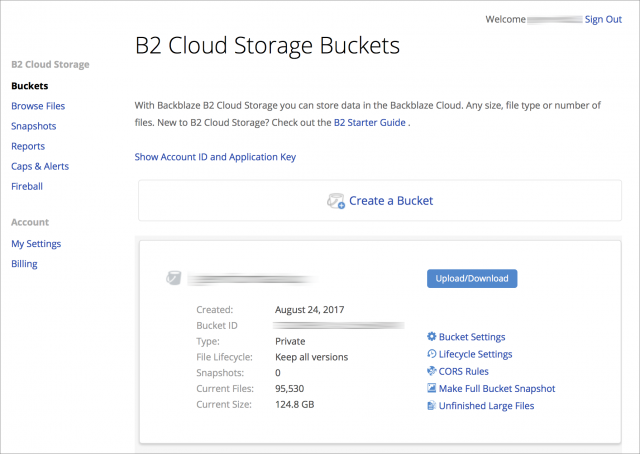
- In the Account ID & Application Key screen, click Create Application Key.
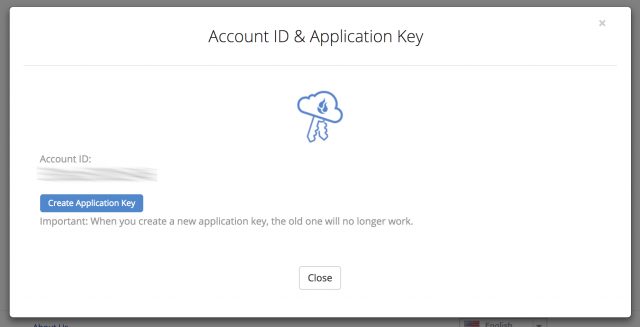
- Copy both the account ID and the application key, and store them securely, Someone might be able to derive your account ID, but wouldn’t be able to access your stored data without the application key. (Encryption, as described below, also helps protect your data.)
- At this point, you can either choose to create a “bucket,” or you can do it in Arq.
What’s a bucket? You can think of it as a folder in a cloud-storage system. Unlike a folder on your Mac’s drive, every bucket name has to be unique across the entire cloud system! Your backup software can generate one randomly, or you can smash down on the keyboard to create one.
With a B2 account in hand, let’s configure Arq.
Configure an Arq Backup
Arq has a one-time $50 license fee—it includes perpetual updates—and offers a 30-day trial, so you can experiment with it before being locked in. Arq can back up folders or entire volumes from internal or external drives attached to the computer on which Arq runs, or from mounted network volumes, avoiding the need for an Arq license for each backed-up computer. Be aware that it has a stripped-down interface, which doesn’t look much more advanced than a screen-based terminal app, but it’s fairly powerful within those parameters.
To set up your backup, follow these steps after launching Arq:
- Choose Arq > Preferences.
- Click the plus (+) sign in the lower-left corner.
- Select Backblaze B2, and click Continue. (The “Which destination is best for me?” help that comes up offers good price comparisons.)
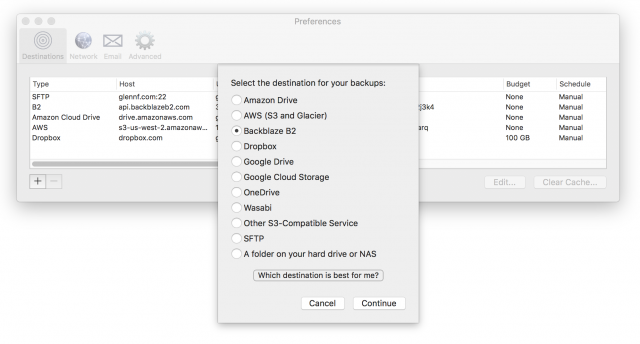
- Enter your B2 account ID and application key that you set previously, and then click Continue.
- At this point, either name a bucket at this stage—see details above about limitations—or use one you’ve already created. Then click Continue.
Every destination uses the same parameters for encryption (see step 3 below), schedule, budget, and scripts. You can modify all but the encryption parameters by selecting the destination in Preferences, clicking Edit, and setting the options in the Schedule, Budget, and Before and After Backup tabs.
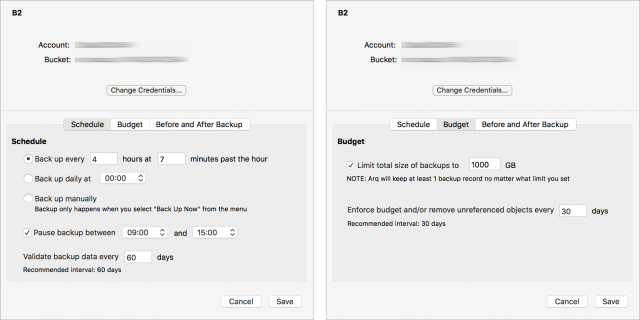
The Budget tab is the most interesting one for managing costs. You set a maximum total size for backups, and as long as it’s larger than a complete set of your files, Arq automatically thins older archived files to keep you within that amount. (It always maintains a single full set of all files, no matter the budget.) With Amazon S3 and others, you can set a maximum monthly dollar amount, which Arq calculates based on Amazon’s rates. Arq can also remove “unreferenced,” or locally deleted, items every 30 days or at a rate you set.
Next, you use the main Arq window to add the folders you want to back up:
- Under Configure Backups, select To B2, and then click Add a Folder to Backups.
- Select a folder. With your startup volume, I recommend picking folders like your home folder and the Applications folder individually to avoid backing up system files and logs. For external drives that don’t have system files, you can select the entire volume as a “folder.”
- When Arq prompts you, set a passphrase for encryption; I’ll explain more about this later. Use a password manager like 1Password or LastPass to generate and store a relatively long passphrase, like 15 to 20 characters. Do not do this by hand because the passphrase cannot be recovered if lost. Arq creates a local file that contains necessary encryption details.
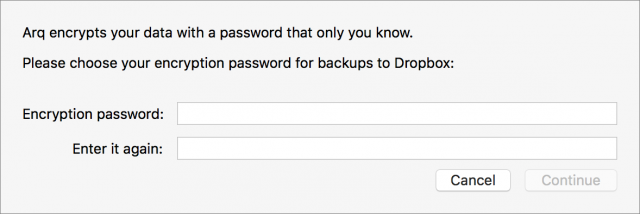
A warning reminds you to write down the password, which is poor advice in the modern age—use a secure password manager. The dialog has a single button labeled “I Wrote It Down,” which is unhelpful because at this stage you’ve already set the password and can’t back up to change it.
- Click the folder under To B2 and then click Edit Backup Selections to modify which folders and files Arq will monitor for changes.
As I noted earlier, restoring files is not as simple as setting up backups:
- In the Restore Files section, click From B2, and select your computer.
- Underneath, in the list of backed-up folders, click one of these items to expand it.
- Under the expansion, where Arq lists a snapshot for each archived operation, select a snapshot.
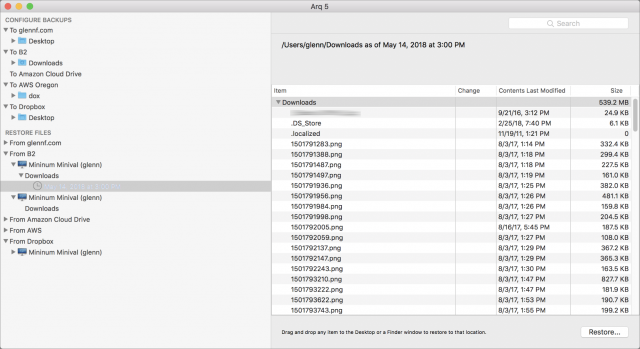
Restoring files in Arq requires a lot of drilling down to backup sets and then individual files. - In the list of available files on the right (which includes the last modification date for each file), select a single item and either click Restore or drag it to a location in the Finder.
Unfortunately, you can restore only a single file or folder at a time; there’s no provision to make multiple selections at once. If there are conflicting items at the restore location, you’re prompted with Do Not Overwrite, Cancel, and Overwrite. But Do Not Overwrite doesn’t selectively replace files. Instead, it creates a nested local directory with the full set of restored files.
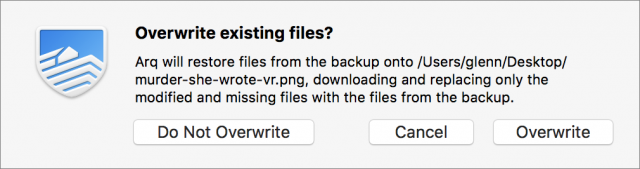
Handling Encryption in Arq
Arq uses its own encryption system, relying on standard libraries. Arq’s developer, Haystack Software, documents it fully on its Web site (in a text file!), and notes that it uses an encryption approach similar to the one used by the Git file-versioning system.
Arq transforms your passphrase into a number of encryption keys, which are stored in a local file that’s encrypted directly using your passphrase. While Arq is in use, it keeps the encryption keys available for itself, which is true for all backup software with client-side encryption and decryption.
The encryption keys are never transmitted to a server in any fashion, which is the best behavior if you want the highest level of control over your archived files, and the least possibility that any unwanted party—personal, criminal, or governmental—could gain access to those files.
Backblaze’s consumer backup solution keeps your encryption key private until and unless you have to restore data, at which point it has to be transferred to the company’s servers to decrypt archives and create a downloadable Zip archive of your restored files. It’s not stored permanently, but it’s a point of weakness for someone who could gain privileged access, and one not found in SpiderOak or CrashPlan.
Google and Amazon’s cloud-based server systems also allow encryption, but they encrypt and decrypt on the server side with a user-provided key, so the key ends up out of your control even though the process is designed to be secure.
Arq’s only encryption problem is that its passphrase-entry approach isn’t integrated with anything else, so you must retain a copy in some secure fashion, such as with a password manager like 1Password or LastPass. Haystack Software should consider adding integrations.
Why Not Other Backup or Sync Apps?
You may wonder why I don’t discuss two other popular file transfer apps that support B2 and other cloud services, SFTP, and other connection methods.
- ChronoSync by Econ Technologies ($50 perpetual license, 15-day trial) is a terrific clone, mirror, sync, and archive app that keeps getting better. Unfortunately, it doesn’t offer any client-side encryption options. ChronoSync can use Google and Amazon’s server-side encryption (see above). If Econ Technologies added client-side encryption, it would be a strong competitor to Arq.
- Panic’s Transmit 5 also supports cloud-storage systems like B2 and synchronization, but it lacks scheduling, restoring, and archiving features necessary for a backup solution. It doesn’t offer client-side or server-side encryption.
The Future of Rolling Your Own Cloud Backups
I still wish Apple would provide an iCloud-based backup service, not to put other companies out of business, but to provide a minimum level of archiving that would be easily and affordably available. That would teach everyday users that cloud-backup solutions exist, which could grow the market for independent backup services with more to offer.
Arq and B2 aren’t the perfect combination, but they’re the best option that I’ve seen to date for a combination of control, archiving features, and price. I expect we’ll see more, between CrashPlan’s exit from the market, the growing interest in controlling one’s own encryption, and the drop in cloud-based storage pricing.
33 Conferences for Mac and iOS Professionals in 2018
There’s no shortage of Apple-focused conferences for professionals to gather with peers. We have once again collected details—or at least dates and links—for all the Apple-related conferences we can find; if we’ve missed any, let us know in the comments, and we’ll update the article. We’ve sorted them by date so you can scroll through and see which might fit into your schedule.
Our apologies for forgetting to get this article into your email before this. We first published it on our site in late January, but we held off on putting it into an issue because so few conferences had full details available at that point. And then, frankly, we just lost track of it during our Internet infrastructure transition.
Mac Admin & Developer Conference UK: February 20-21, 2018
The Mac Admin & Developer Conference is, as they say in the UK, just what it says on the tin. Now in its third year, it offers sessions on the Terminal, automation, security, device management, and other topics of interest to Mac IT professionals. It’s held at the Leicester Square in London.
MacTech Pro: March–September 2018
A regional event series from the folks behind MacTech Conference, MacTech Pro is designed for professional Apple techs and consultants. Events are single-track, hotel-based seminars, and the all-day schedule includes lunch. Topics may include creating a storage strategy, deployment methods, scripting Python, IoT and home automation, security, troubleshooting, and more. The MacTech Pro events take place in nine cities throughout the United States:
- March 14 in Boston, MA
- April 18 in Denver, CO
- May 2 in Seattle, WA
- May 16 in Washington, D.C.
- June 20 in Atlanta, GA
- July 18 in Chicago, IL
- August 15 in Orlando, FL
- August 29 in San Francisco, CA
- September 26 in New York, NY
Appdevcon: March 15–16, 2018
Formerly known as Mdevcon, Appdevcon is held in Amsterdam for mobile app developers, with sessions for both iOS and Android developers.
iOSCon: March 22–23, 2018
Returning for its fifth year, iOSCon takes place at CodeNode in London for two days. The program features a number of sessions on building apps with Swift.
Command-iT: March 24, 2018
If you work in Apple IT and speak French, check out the one-day Command-iT event at Futuroscope Park in Poitiers, France.
App Builders Switzerland: April 16–17, 2018
Another conference for mobile app developers, App Builders Switzerland will take place in Lugano. It offers two tracks: one for iOS developers and another for Android developers.
iOSDevCamp Colorado: May 4–5, 2018
Celebrating its ninth year, iOSDevCamp Colorado is an informal conference-style event in Colorado Springs for iOS developers that starts on a Friday evening and runs all day Saturday.
ACEs Conference: May 9–10, 2018
Organized by Apple consultant Justin Esgar, the Baltimore-based ACEs Conference is in its fourth year and promises to be “the place for inspiration, ideas, business networking, and instantly-applicable knowledge.” Focusing on ways that Apple consultants can grow their IT businesses, topics include brand coaching, business workshops, and even meditation for dealing with high-stress situations the job entails.
Speakers include Adam Engst and other well-known names from the Apple IT and enterprise communities, like Jamf’s Charles Edge.
UIKonf: May 13–16, 2018
Billed as “Berlin’s independent conference for serious iOS developers,” UIKonf focuses on cutting-edge topics in iOS development, mobile design, and business.
WWDC: June 4–8, 2018
Apple’s Worldwide Developers Conference is at the McEnery Convention Center in San Jose (see “WWDC 2018 Returns to San Jose on June 4th through 8th,” 13 March 2018).
As in previous years, tickets are distributed by lottery to registered developers who wish to attend. Tickets cost $1599, but Apple offers scholarships for students that include lodging.
If you can’t score a WWDC ticket but want to be nearby, there is an adjoining conference: AltConf.
AltConf: June 4–7, 2018
AltConf is a free, community-driven event that takes place alongside WWDC, offering additional talks and events for those who weren’t lucky enough to get into WWDC or who want a break from Apple’s Reality Distortion Field. Tickets are free, but donating $300 guarantees a seat if the space fills up.
AltConf London: June 4, 2018
If you’re in London on June 4th, swing by AltConf London, a new one-day event at the Royal Horticultural Halls. Like all AltConf events, it is free and features a drink reception, keynote live stream, and panel discussion.
Layers: June 4–6, 2018
A conference for designers, Layers is “about design, technology, and all the tasks that lie between.” This three-day conference takes place at the Montgomery Theater, across from WWDC. Speakers include UX leader Busra Demirci, lettering artist and author Jessica Hische, and developer and designer Litha Soyizwapi.
try! Swift San Jose: June 8, 2018
Yet another event that’s taking place in parallel with WWDC, try! Swift San Jose offers a free panel of Swift open-source contributors at the Hilton attached to the San Jose McEnery Convention Center. It’s free, but if you donate any amount you’re guaranteed entry.
MacDevOps:YVR: June 7–8, 2018
MacDevOps:YVR is held in Vancouver, Canada on the campus of Simon Fraser University. If you code as part of managing Apple devices, check out this conference. Speakers include Meg Ciliberti of Shopify, Jessica Deen of Microsoft, and Zach Wasserman of Kollide. Tickets provide over 20 educational sessions; 10 hours of networking; an evening reception; and breakfast, lunch, and snacks.
X World: June 27–29, 2018
For those who manage Mac and iOS installations in a support, lab manager, network technician, or systems administrator role, the Australian Apple University Consortium puts on the X World conference. It takes place at the University of Technology Sydney, Broadway City Campus.
MacAdmins: July 10–13, 2018
Hosted at the Penn Stater Conference Center Hotel in State College, PA, the MacAdmins conference offers over 50 technical sessions on Mac and iOS deployment plus networking opportunities for over 400 Apple-focused admins. Registration includes workshops, breakout sessions, and networking events.
iOSDevCampDC: July 13, 2018
iOSDevCampDC is a one-day, one-track conference focused on
iPhone and iPad development in McLean, Virginia.
Macstock Conference & Expo: July 21–22, 2018
Macstock 2018 is returning for its fourth year in Woodstock, IL, providing one of the few conferences focused on productivity for end users. Speakers include Bob “Dr. Mac” LeVitus, videographer Wally Cherwinski, and podcaster Allison Sheridan.
FileMaker Developer Conference: August 6–9, 2018
This one’s pretty specific, but since the FileMaker Developer Conference is open to the public and FileMaker is an Apple subsidiary, we’re including it. It takes place at the Gaylord Texan Resort in Dallas and provides more than 80 sessions aimed at helping you create FileMaker apps for mobile, cloud, and on-premise environments. Technologies covered include REST, JSON, cURL, SSL, JavaScript, SQL, OAuth, AI, iOS, and more.
/dev/world: August 26–28, 2018
For those in Australasia who are interested in learning more about developing for Apple computers and devices, the Apple University Consortium offers /dev/world in Melbourne. The conference sessions cover a wide range of topics including the iOS SDK, OS X frameworks, Apple and third-party development tools, and open-source software.
360|iDev: August 26–29, 2018
Claiming to be “the leading indie iOS/Mac (and watchOS, and tvOS) developer conference,” 360|iDev happens at the Grand Hyatt Denver in Denver. It provides four days of hands-on training, sessions, and community networking, all in Swift.
iOSDevUK: September 3–6, 2018
Focused on iOS development topics, the eighth installment of iOSDevUK takes place in Aberystwyth, UK. Tutorials include Swift Best Practices, Augmented Reality, Serverside Swift, and Google Cloud Firestore.
try! Swift: September 4–5, 2018
try! Swift is an international community gathering about the latest advances in Apple’s Swift programming language. It is scheduled for the New World Stages in New York City. Speakers include Ash Furrow of Artsy, Erica Correa of XO Group Inc, and Sebastiaan de With, formerly of Apple.
MacTrack Legal: September 27–29, 2018
If you’re a Mac-using lawyer, check out the MacTrack Legal conference, held at Disney World in Orlando. Speakers include Katie Floyd, an attorney who co-hosts the Mac Power Users podcast with David Sparks of MacSparky, Randy Juip, and Tom Lambotte. Sessions cover document workflow, communicating via video, GTD productivity, automated marketing systems, best practices in case management, and intermediate to advanced PDF work.
The conference hotel is within walking distance of Disney’s Epcot, and the conference overlaps with the Epcot International Food & Wine Festival for anyone who wants to venture out of the conference or bring a spouse looking for something else to do. General admission tickets cost $825 and last-minute registration is $925, but you can save $50 by using the coupon code TIDBITS.
Digital Book World: October 2–4, 2018
If you’re sad about the absence of the iBooks Author Conference, don’t be, because it has been rolled into the Digital Book World event (see “iBooks Author Conference Highlights Worries about iBooks Ecosystem,” 24 October 2017), which takes place at the Music City Center in Nashville. Sessions cover all aspects of the publishing industry, such as iBooks Author’s strengths and weaknesses, sexual harassment in publishing, promoting books on social media, podcasting in the publishing industry, and using the blockchain in publishing. Legendary tech journalist Walt Mossberg is keynoting, so you won’t want to miss it.
MacSysAdmin: October 2–5, 2018
The premier event for Mac and iOS system administrators in Europe, MacSysAdmin takes place in Göteborg, Sweden. Talks are aimed at system administrators in enterprises, schools, and institutions, along with technical consultants, consulting firms, and distributors. All sessions are held in English.
Speakers include Andrew Seago, Armin Briegel, Ben Toms, Charles Edge, Ed Marczak, Greg Neagle, Joel Rennich, Laura Roesler, Rich Trouton, Sal Soghoian, Tim Standing, and other well-known names in the Apple sysadmin world.
CMD-D: Down-Home Scripting Boot Camp: October 15–17, 2018
Following on last year’s CMD-D conference, automation gurus Sal Soghoian and Ray Robertson are putting on the first-ever CMD-D: Down-Home Scripting Boot Camp, which provides three days of intensive AppleScript training with hands-on exercises in a small-group environment. CMD-D: Down-Home Scripting Boot Camp takes place in Cartersville, GA, outside of Atlanta.
Swift By Northwest: October 18–21, 2018
With a focus on Swift language training for iOS and Mac developers, Swift By Northwest takes place in Portland, Oregon. Speakers include developers Brent Simmons, Daniel Steinberg, Dave Delong, and Jaimee Newberry.
Jamf Nation User Conference: October 23–25, 2018
Much of being an Apple IT administrator these days involves device management. Jamf, one of the leading suppliers of device management systems with Jamf Pro and Jamf Now, puts on the Jamf Nation User Conference (JNUC) with the purpose of “empowering people, transforming business processes and making IT life easier.”
Held in downtown Minneapolis, the JNUC provides product demo and preview sessions, in-depth tech sessions, sessions dedicated to Apple services, and certification courses. We wrote about it last year in “JNUC 2017: A Glimpse into the World of Apple Enterprise” (3 November 2017).
MacTech Conference: November 7–9, 2018
The Los Angeles-based MacTech Conference offers attendees three days of sessions, seminars, and vendor interaction, plus pre-conference workshops and a pair of superlative evening activities. We’ve attended a number of times (see “MacTech Conference 2012 Opens Mental Doors,” 22 October 2012, “MacTech Conference 2013 Abounds with Networking and Fun,” 11 November 2013, and “Three Highlights from MacTech Conference 2015,” 9 November 2015) and recommend it to Apple IT professionals. Adam and Tonya are speaking again this year, along with Take Control’s Joe Kissell, Sal Soghoian, the Mac Observer’s Dave Hamilton, and more.
try! Swift Bangalore: November, 2018
try! Swift Bangalore focuses on Swift development in India sometime in November 2018. No other information is available at the moment.
CreateWorld: November 29–December 1, 2018
CreateWorld is a three-day performance, presentation, and professional development event aimed at academics, teachers, and technical staff who use Apple technology in education and digital arts disciplines. It’s held in Brisbane, Australia, at the Brisbane South Bank campus of Griffith University. Sessions include presentations on teaching and learning, new media work, performance, techniques and approaches in practice-led research fields including photography, cyber-arts, music, e-learning, film, animation and design.
No Details Available Yet
There were quite a few conferences that hadn’t explicitly canceled or announced details for 2018 when we first published this article, but the list is now down to one. We’ll update this article when we learn more. If you’re affiliated with Úll, please let us know what’s up.
If we’ve missed any notable Apple-focused conferences that are open to the public and attract attendees from a broad geographic area, please let us know in the comments, and we’ll look into adding them.
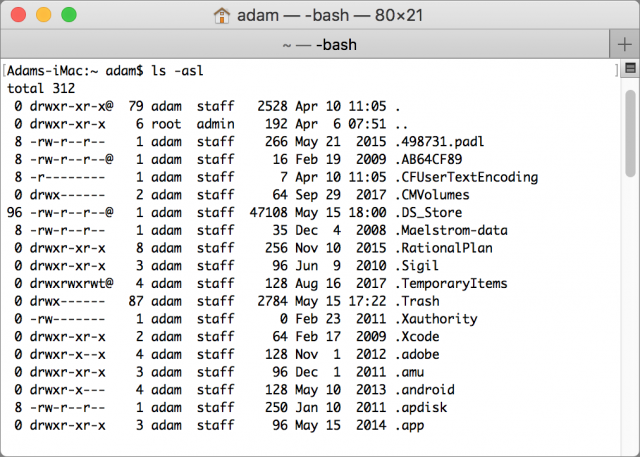
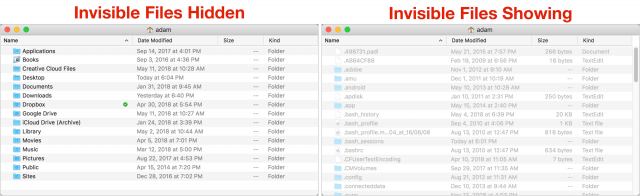
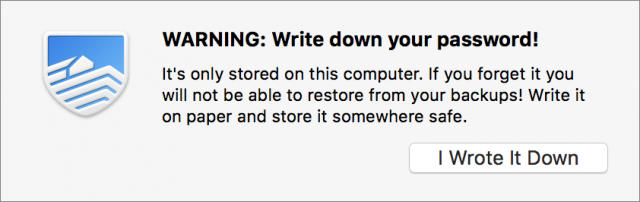
 Josh Centers
10
comments
Josh Centers
10
comments
 Josh Centers
No
comments
Josh Centers
No
comments