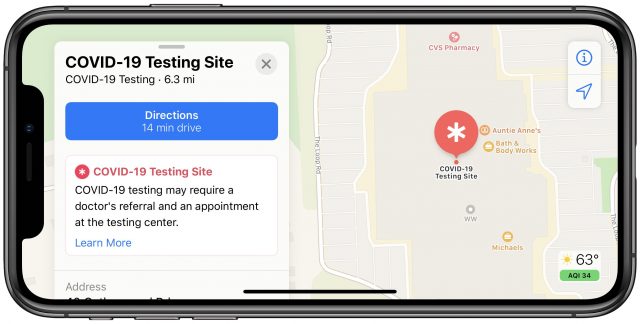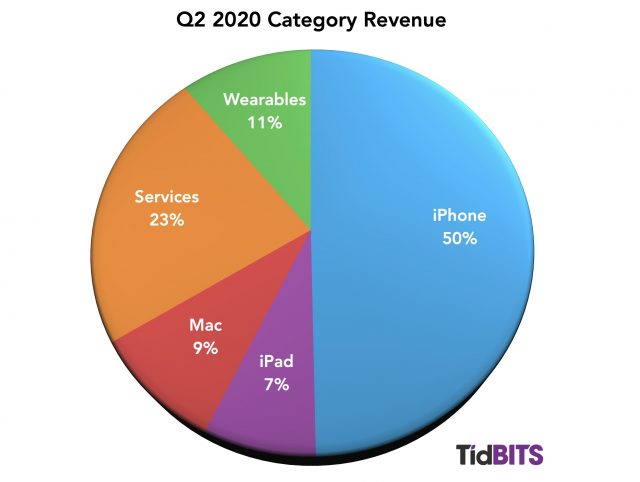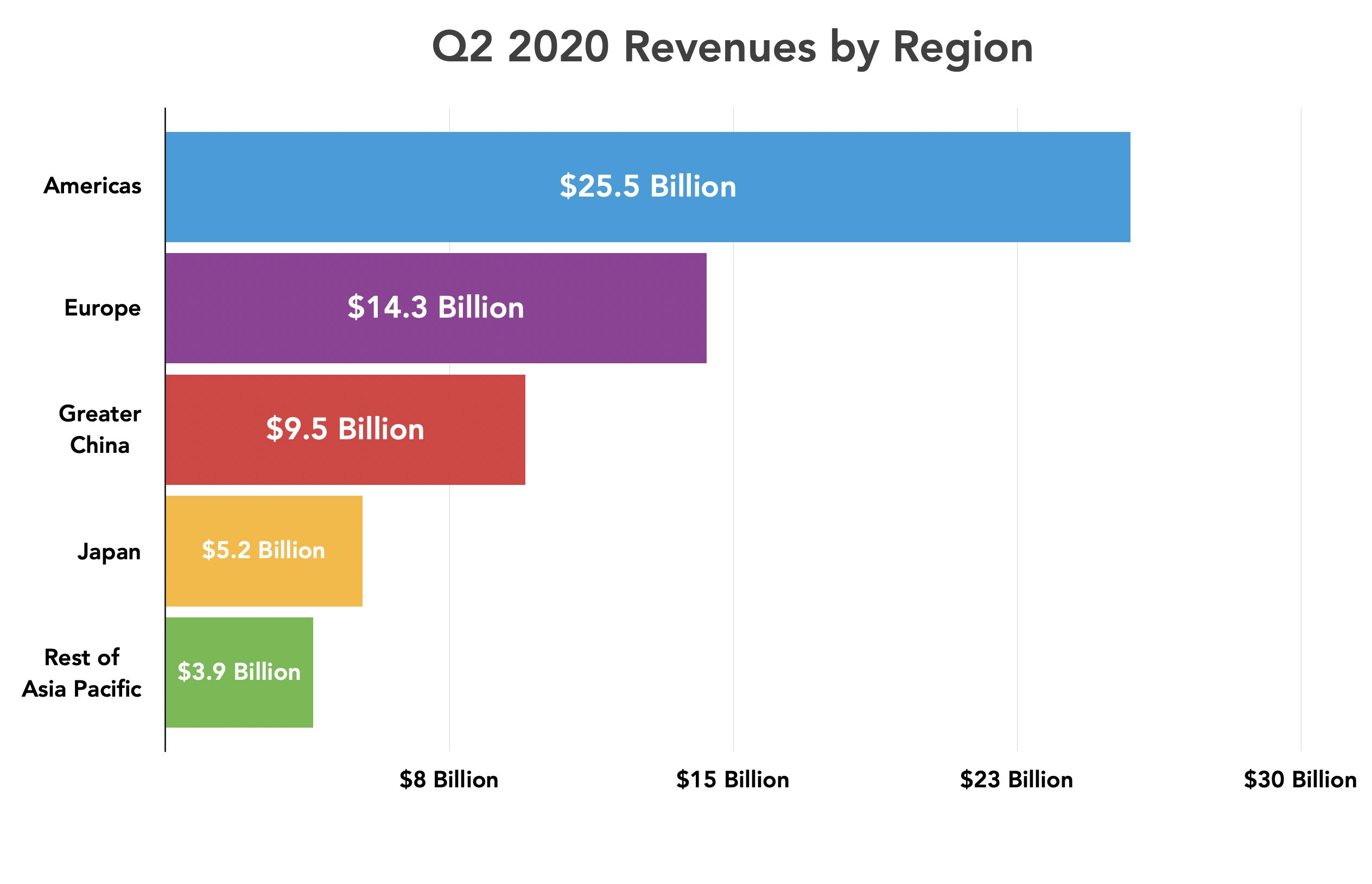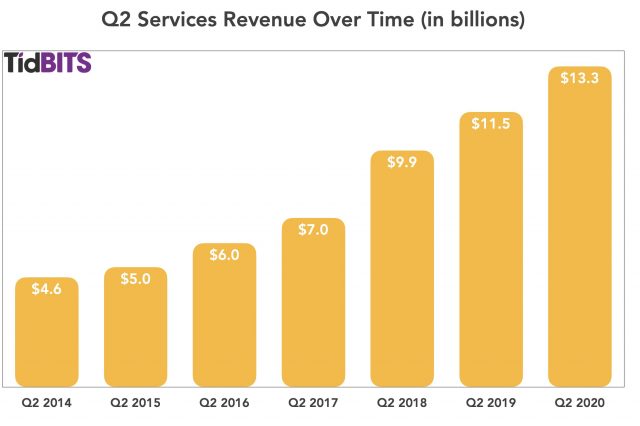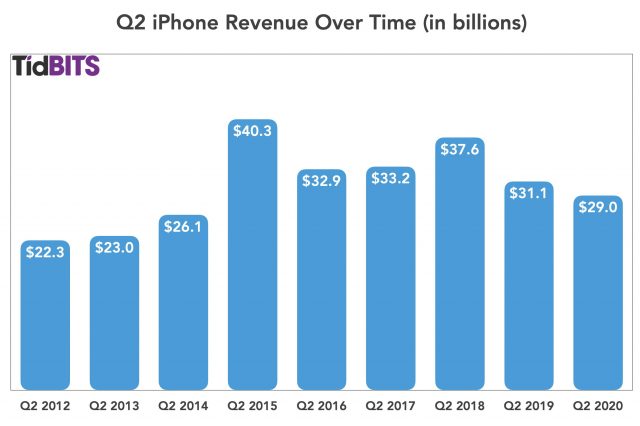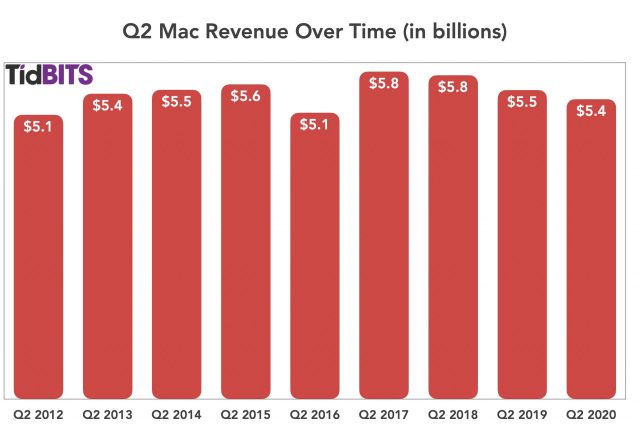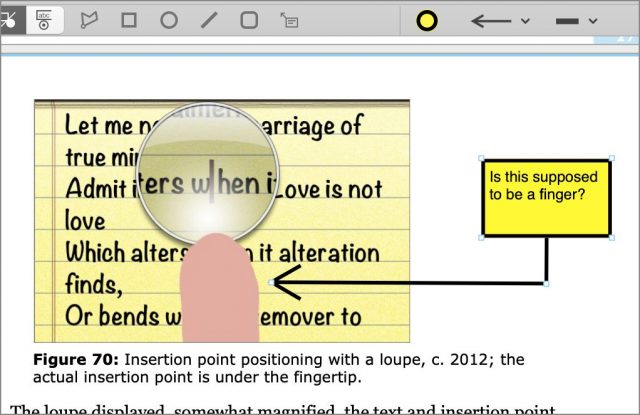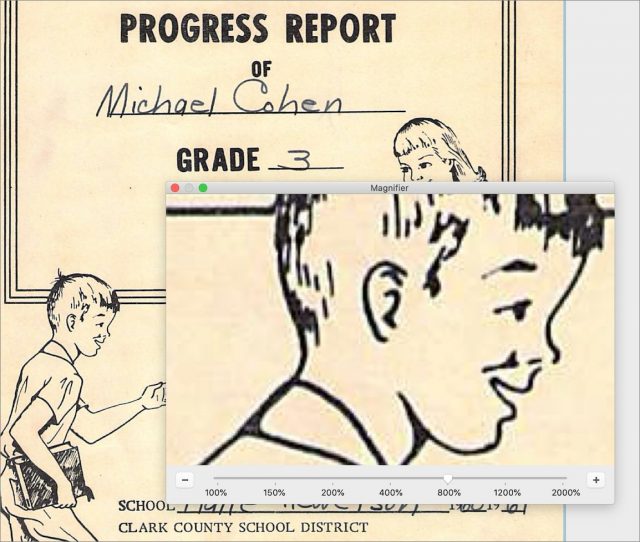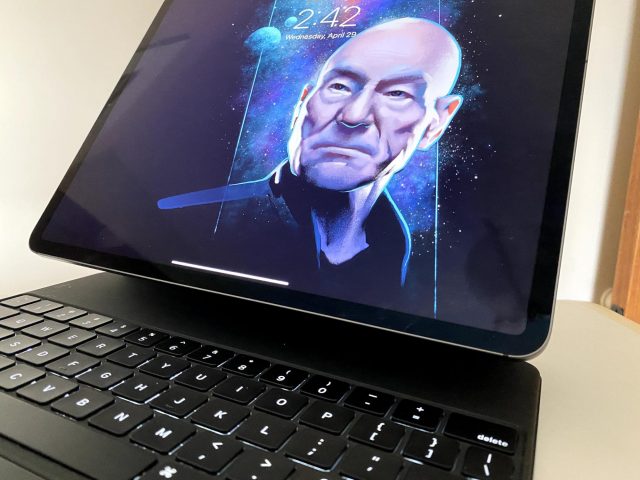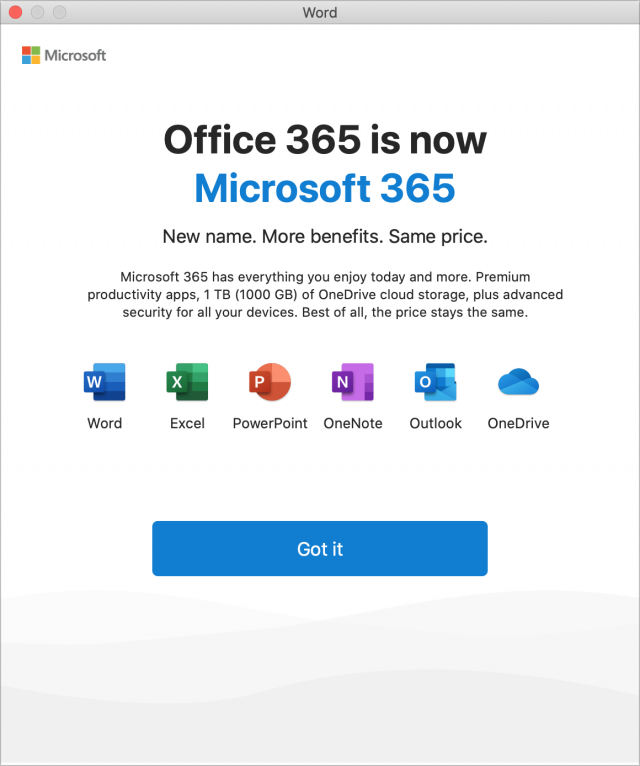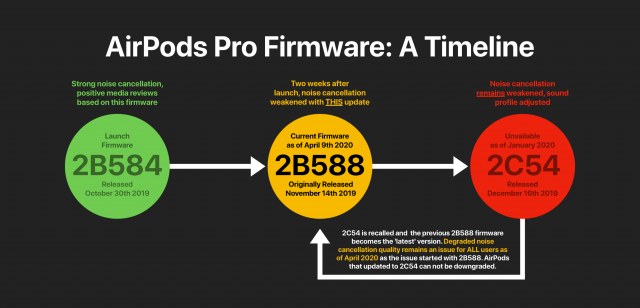#1512: New 13-inch MacBook Pro, COVID-19 testing sites in Apple Maps, Apple’s bumpy Q2 2020, PDFpen 12, iPad Magic Keyboard
Much of the world may have shut down, but Apple continues to forge ahead with the release of new 13-inch MacBook Pro models that boast a Magic Keyboard and twice the standard storage space. Apple also added COVID-19 testing sites to Apple Maps. In financial news, Apple had a bumpy Q2 2020 but still managed to squeeze out a small amount of growth. Michael E. Cohen reviews PDFpen 12, which adds new compression tools and a magnifier. Finally, Julio Ojeda-Zapata puts the new Magic Keyboard for the iPad Pro through its paces—does it enable the iPad Pro to replace a MacBook? Notable Mac app releases this week include Mactracker 7.9, Ulysses 19.1, GraphicConverter 11.2, and Audio Hijack 3.7.2.
Apple Maps Now Displays COVID-19 Testing Sites
Apple Maps in iOS and iPadOS can now show you locations in the United States (including Puerto Rico) where you can be tested for COVID-19. To see those testing sites, tap the search field to bring up Recent Searches and Search Nearby. The first item under Search Nearby is COVID-19 Testing, which you can tap to see testing sites on the map.
Unfortunately, where I am in Tennessee, none of the state’s free testing sites show on the map. Instead, it shows only various hospitals and doctors’ offices. Let us know in the comments what sort of results it shows you and whether or not they’re helpful.
Apple’s Q2 2020 Was a “Very Different Quarter” Than Expected
Reporting on its second-quarter 2020 financial results in the midst of the continuing pandemic, Apple announced net profits of $11.25 billion ($2.55 per diluted share) on revenues of $58.3 billion. The company’s revenues were up 1% compared to the year-ago quarter with profits up by 4% (see “iPhone Sales Kept Sinking in Apple’s Q2 2019,” 30 April 2019).
Apple CEO Tim Cook said, “Despite COVID-19’s unprecedented global impact, we’re proud to report that Apple grew for the quarter, driven by an all-time record in Services and a quarterly record for Wearables.” Apple did indeed have a challenging quarter in the face of the COVID-19 pandemic, which caused the company to shut down operations in China for a time, followed by shuttering all Apple Stores outside of China.
Surprisingly, Apple’s regional revenues weren’t off dramatically from the year-ago quarter. Apple brought in $9.5 billion from Greater China, a decline of only about 7% despite the effect of the pandemic there. The Americas and Japan were also down slightly, while sales in Europe and the Rest of Asia Pacific were up slightly.
Apple also devoted resources to COVID-19 relief, shifting employees to working from home, offering Apple Card payment deferrals, making face shields and masks for healthcare workers, donating thousands of iPads to students, working with Google to create a contact tracing app to track infections, and teaching Warren Buffet how to use an iPhone. (See “Responding to COVID-19, Apple Closes All Stores Outside China,” 14 March 2020.)
The pandemic has caused Apple to make a few unusual moves following Q2 2020. For example, the company is not offering forward guidance for the next quarter, in line with what many other companies are doing in this unusual period. Apple is also increasing its shareholder dividend to $0.82 per share, a 6% increase.
Amazingly, despite the specter of COVID-19, Apple’s Wearables, Home, and Accessories category still managed strong growth of 22.5% year-over-year, an increase from $5.1 billion to $6.3 billion.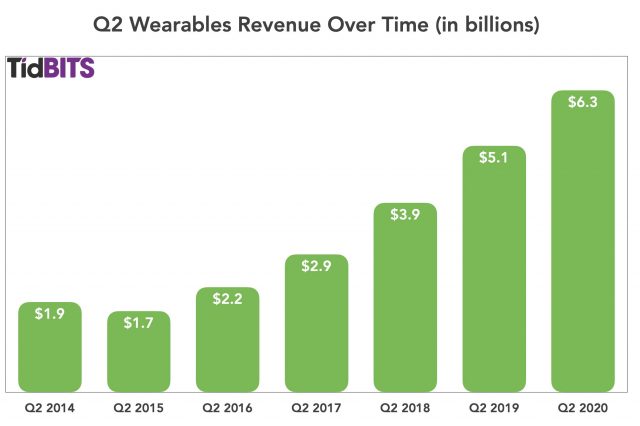
Services also posted a strong showing, though not as much as in some previous years. The category increased from $11.5 billion to $13.3 billion, a 16.6% year-over-year increase. Apple still expects the Services business to reach double its 2016 size.
However, the picture beyond those categories is bleaker.
The iPad was hit the hardest, down 10.3% year-over-year, a decrease from $4.9 billion in Q2 2019 to $4.4 billion in Q2 2020, although it should be noted that the sales of the latest iPad Pro and accessories came too late in the quarter to influence these figures. However, Cook did say in response to a question during the call that the response to the new iPad Pro has been “incredibly good.” In addition, the deployment of large numbers of iPads to schools, both domestically and internationally, to support the move to remote learning in the face of school closings, took place too late to have a significant effect on the quarterly results.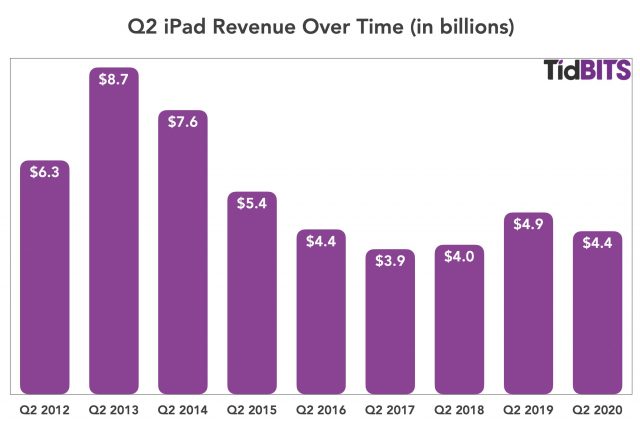
The iPhone was also hit hard, declining from $31 billion to $29 billion year over year, a decrease of 6.7%. Note that the impact of the second-generation iPhone SE will fall in Q3 instead of Q2, since Apple’s Q2 ended in March (“Large Size of Apple’s New Low-Cost iPhone SE Disappoints,” 15 April 2020). Part of the sales decline results from the loss of sales opportunities in China, where pandemic-imposed lockdowns closed Apple retail stores earlier than in the rest of the world.
The Mac saw the smallest decline of 2.9%, down to $5.3 billion from $5.5 billion in the year-ago quarter. As with the iPad Pro release in March, the new MacBook Air came out too late in the quarter to have a significant effect on the financial results. Still, the Mac increased market share in all geographic regions during the quarter.
Despite a pandemic and what some are calling the worst economy in history, Apple’s position is by no means dire. Cook remarked during the call, “It may not have been the quarter it could have been…but I’ve never been prouder” [of the performance of the company and its employees]. And amidst the uncertainty, it’s helpful to note that Apple still has $192.8 billion in cash: something for which the company used to be roundly mocked now seems preternaturally wise. Contrast Apple’s cash-heavy position with other companies that blew record profits on stock buybacks and are now asking taxpayers for bailouts.
Although Apple’s numbers were surprisingly good during an uncertain quarter, the company will undoubtedly experience ramifications from the pandemic lockdowns and economic slowdown in coming quarters. Releasing new products like the iPhone SE, iPad Pro, MacBook Air, and MacBook Pro will undoubtedly help buoy future financial results, but it seems inevitable that Apple will suffer along with other businesses.
Updated 13-inch MacBook Pro Dumps Butterfly Keyboard, Doubles Storage
Hard on the heels of March’s update to the MacBook Air, Apple has updated the 13-inch MacBook Pro, marking the official end of the much-maligned butterfly keyboard. Apple has also doubled the standard amount of flash storage to 256 GB. The new MacBook Pro comes in silver or space gray.
Rumors had suggested that Apple would replace the 13-inch MacBook Pro with a model featuring a 14-inch screen, much the way the 16-inch MacBook Pro replaced the previous 15-inch model. Those rumors proved either to be wishful thinking or to apply to a future, more significant revision to Apple’s smaller MacBook Pro model. It’s not inconceivable that we could see such a product late this year—in 2019, Apple updated the 15-inch MacBook Pro in May before replacing it in November.
Major Changes: Magic Keyboard and Twice the Storage
Most notable among the changes to the new 13-inch MacBook Pro is, of course, the replacement of the butterfly keyboard with the company’s new Magic Keyboard, which has received positive reviews in both the 16-inch MacBook Pro and the 13-inch MacBook Air.
Like the 16-inch MacBook Pro, the new 13-inch model features a physical Escape key, a Touch Bar, and an independent Touch ID sensor. We aren’t huge fans of the Touch Bar, but like that slightly annoying friend-of-a-friend, it seems unlikely to be leaving the party anytime soon.
The second notable change revolves around the size of the internal storage. Previously, the 13-inch MacBook Pro’s storage choices started at 128 GB. Now, the low end begins at 256 GB, and every standard configuration offers twice as much storage for the same price. Build-to-order options for 512 GB, 1 TB, and 2 TB remain available. A 4 TB option is also available for the higher-end models—more on those next.
Minor Changes: Faster CPUs, Improved Display Support, and More RAM
Before we get to the minor changes, remember that there are two types of the 13-inch MacBook Pro: lower-end configurations with two Thunderbolt 3 ports on the left side and higher-end models with four Thunderbolt 3 ports, two on each side. That’s relevant because the first three of these changes apply only to the higher-end models.
- Processors: The lower-end models retain the same 8th-generation quad-core Intel Core i5 and i7 processors, running at 1.4 GHz and 1.7 GHz (add $300), respectively. The higher-end models, however, switch to either a 2.0 GHz quad-core Intel Core i5 or a 2.3 GHz quad-core Intel Core i7 (add $200). It’s hard to know how much faster these processors are since Apple claims “up to 2.8 times faster performance” compared to a 13-inch MacBook Pro with dual-core processors (i.e., not the previous generation).
- Graphics: Apple also says that the 10th-generation processors in the higher-end models, which feature integrated Iris Plus Graphics (currently lacking a version number on the spec page), provide up to 80% faster performance than the previous generation. Plus, the higher-end models can now support the 6K Pro Display XDR, another external 5K display, and two external 4K displays.
- RAM: The higher-end models now sport 16 GB of onboard memory for the same prices as the 8 GB configurations in the previous generation. Also welcome is the fact that the memory in these higher-end models is 3733 MHz LPDDR4X memory, up from 2133 MHz LPDDR3 memory, which should help with performance as well. The lower-end models can jump to 16 GB of RAM for $100, but best of all, the higher-end models can now take up to 32 GB of RAM, although it costs $400.
- Audio: The spec page for all models lists “Wide stereo sound,” “Support for Dolby Atmos playback,” and “Directional beamforming” as changes from the audio support in the previous models. It’s hard to know how important those changes are, but it’s better to have them than not, I suppose.
- Size and weight: Finally, all the new models of the 13-inch MacBook Pro get 0.02 inches (0.7 mm) taller and about 1.3 ounces (30 g) heavier. I can’t imagine anyone will notice in the real world.
No Changes
Everything else about the 13-inch MacBook Pro remains the same. Same 13-inch Retina display. Same Thunderbolt 3 ports. Same 802.1ac Wi-Fi, and Bluetooth 5.0. Same batteries and 61-watt USB-C power adapters.
And of course, in the spec that I’m sure someone at Apple is embarrassed by in these days of constant video calls, the new models sport the same inferior 720p FaceTime HD camera (see “The 2020 MacBook Air’s FaceTime HD Camera Is Still Lousy,” 8 April 2020).
Pricing and Availability
The low-end 13-inch MacBook Pro with two Thunderbolt 3 ports starts at $1299, and the higher-end model with four Thunderbolt 3 ports starts at $1799. In many ways, these are two completely different products. The lower-end models have barely changed, apart from the new Magic Keyboard and more storage, whereas the higher-end models receive a modest speed and spec bump with faster processors, better graphics, more RAM, more storage options, and so on.
If you want a small, fast MacBook Pro, buy one of the higher-end models today. They’re better than last year’s models and boast improved specs, making them cheaper as well.
Things get complicated when you compare with the recently refreshed MacBook Air (see “New MacBook Air Features Magic Keyboard and Lower Price,” 18 March 2020). For instance, if you wanted a top-of-the-line MacBook Air with a 1.2 GHz quad-core 10th-generation Intel Core i7, 16 GB of RAM, and 1 TB SSD ($1849 total), an equivalently equipped lower-end MacBook Pro would cost $1799, or $50 less, albeit with a 1.4 GHz quad-core 8th-generation Intel Core i5. It’s hard to know how the real-world performance would compare. And for just $1999, or $150 more than the MacBook Air, you could get a similarly specced higher-end MacBook Pro with four Thunderbolt 3 ports, a 2.0 GHz quad-core 10th-generation Intel Core i5, and a Touch Bar.
Regardless, what’s most important is that the butterfly keyboard is now pushing up daisies, rather than flitting among them. If you’ve been delaying the purchase of a MacBook of any sort until you could see how things sorted out with the Magic Keyboard-equipped models, the possible choices are now clear.
Personally, once I have need for a laptop again, I’m getting a MacBook Air, since I rely heavily on physical function keys to switch between apps.
PDFpen 12 Compresses, Magnifies, and More
While many people remain sequestered at home, that hasn’t stopped the developers at Smile from setting free the twelfth major update to its PDF-editing workhorse apps, PDFpen and PDFpenPro. The revised apps offer several new tools and gain advanced compression capabilities aimed at making edited PDFs smaller.
Magnifier and Callouts
Several new features in the updated apps spin variations on existing capabilities and features.
For example, with previous versions of the apps, you could always make callouts—boxed text labels attached to arrows that point at specific parts of the page—by using the line-drawing tools and text box features that have been included in PDFpen and PDFpenPro for years.
This update, though, adds a new tool that makes a callout with just a simple click-and-drag: click an interesting part of the page and drag to where you want the callout text box to appear, and both the text box and a line connecting it to the place of interest appear. You can adjust the line’s appearance, including whether it ends in an arrowhead, and the look of the text in the box. What formerly would take a minute or two to accomplish now takes only seconds.
Similarly, although PDFpen and PDFpenPro have long offered the capabilities of zooming into and out from a PDF’s page, enabling you to see tiny details, doing so has been an all-or-nothing affair: when you zoom in, you magnify the whole page. Version 12, however, offers a new floating Magnifier window that displays a magnified view of part of the page, providing magnification levels of up to 2000%. You can now work on a document at the zoom level that suits you and still be able to examine closely any part of the page—such as details in a complex figure or minuscule type—simply by pointing at it.
Smaller PDFs
Size matters when you have a PDF you want to attach to an email or text message. PDFpen and PDFpenPro now offer several new compression methods that kick in automatically when you edit or OCR a PDF.
- When you edit a PDF that contains a mix of text and images, MRC (Mixed Raster Content) compression separates embedded images into layers and then compresses each layer, producing images that match the quality of the originals.
- Post-OCR compression activates when you scan a document at a high resolution for better OCR results. Once the OCR process completes, the compressor automatically compresses the scan to save storage space.
- When you scan documents as monochrome 1-bit images for faxing, the new integrated CCITT fax compression gives you more compact documents with no loss of fidelity.
While those are fine for new or newly edited PDFs, what about older PDFs hanging around on your drive and taking up more storage space than you’d like? That’s where the new File > Create Optimized PDF command becomes useful.
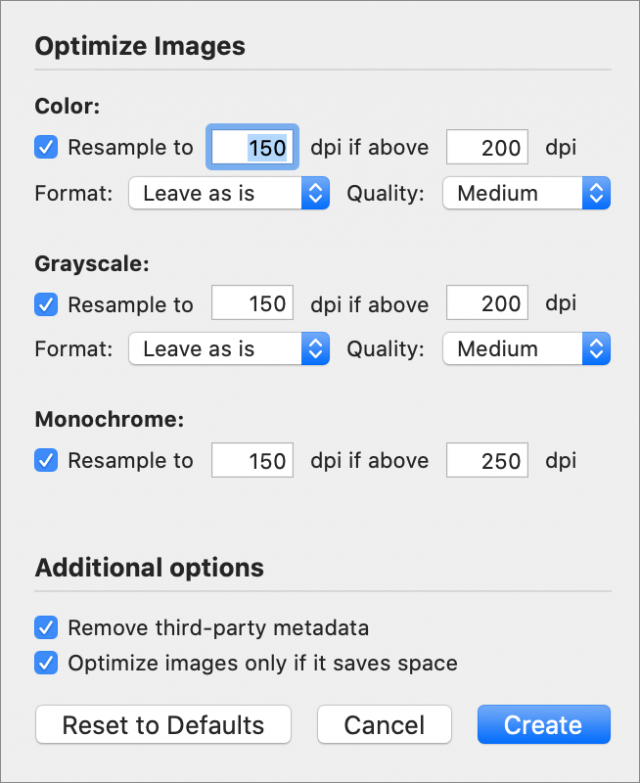 Open a PDF and choose that command to see a dialog with compression settings similar to those in Adobe Acrobat Pro. With them, you can specify how to compress color, grayscale, and monochrome images separately, and whether to remove third-party metadata stored in the PDF. This metadata might include such things as embedded XML, low-level editing information used by some PDF programs, and thumbnail images stored in the document.
Open a PDF and choose that command to see a dialog with compression settings similar to those in Adobe Acrobat Pro. With them, you can specify how to compress color, grayscale, and monochrome images separately, and whether to remove third-party metadata stored in the PDF. This metadata might include such things as embedded XML, low-level editing information used by some PDF programs, and thumbnail images stored in the document.
The result is a new compressed PDF that takes up less room than the original but still looks good. If you store PDFs of your digital receipts (like I do whenever I pay a bill online and get a PDF receipt), you can clear that PDF of extra cruft before you stash it away. Should the results not be to your liking, no worries: the uncompressed PDF is preserved untouched.
Stationery
Both PDFpen and PDFpenPro now offer blank document stationery. Should you want to make a blank PDF for, say, note-taking, you can pick the look of the background, choosing from among various colored blank and lined backgrounds. When you choose the stationery, you also get to choose the document’s orientation.
DocuSign Signature Service
If you are a PDFpenPro user who has taken advantage of the app’s already robust document signing capabilities, you can now avoid the hassle of setting up your own signing certificates. As an alternative, PDFpenPro 12 integrates with the DocuSign® service. All you need do is create an account with DocuSign (the first 30 days are free, after which there are plans for $10, $25, and $40 per month), and then choose File > DocuSign > Upload.
This sends the document to DocuSign, where you can use the service’s integrated Web tools to add signature lines and specify who should sign where. DocuSign then distributes the PDF to your designated list of signees and returns the signed and authenticated copy to you. PDFpenPro remembers your DocuSign account credentials for the next time you want to use it.
Obtaining PDFpen and PDFpenPro
You can purchase PDFpen and PDFpenPro directly from Smile’s Web store or from the Mac App Store. PDFpen costs $79.95, and PDFpenPro costs $129.95. Upgrades from the previous version cost $35 but are free if you purchased your copy in 2020. Should you buy PDFpen and discover that PDFpenPro is what you need, the upgrade price is $50, and, for copies purchased directly from Smile, you can upgrade right from the PDFpen menu in the app. (Unfortunately, Mac App Store rules do not permit that feature in copies purchased from Apple.) Finally, the Setapp app subscription service includes PDFpen.
PDFpen and PDFpenPro both require macOS 10.13 High Sierra or later. Family packs, office packs, and site licenses are also available.
If you are not sure if PDFpen is the right PDF editing app for you, you can download the app from Smile and try it before you buy: the trial is free and feature-complete but embeds a watermark on each PDF you edit with it. For a less hands-on experience, you can choose to read all about the apps for free: both Smile and Take Control Books offer free downloads of my newly revised 211-page ebook Take Control of PDFpen in EPUB, Kindle-compatible MOBI, and, of course, PDF versions.
With the Trackpad-Equipped Magic Keyboard, You Can Use an iPad Pro Like a Laptop
The iPad arguably came into its own as a laptop alternative in 2015 when Apple released its first-ever keyboard cover, the Smart Keyboard for the first-generation iPad Pro (see “iPad Pro with Smart Keyboard and Apple Pencil Announced,” 9 September 2015). That setup, with the iPad and the keyboard connecting physically rather than through often-flaky Bluetooth, instantly invited comparisons to other tablet-like computers such as Microsoft’s Surface PCs.
But the Smart Keyboard and its successor, the Smart Keyboard Folio, lacked a trackpad, meaning users still had to peck at the screen awkwardly for text editing and other operations better suited to pointing devices.
That changed last month with the release of iPadOS 13.4 (see “The iPad Gets Full Trackpad and Mouse Support,” 28 March 2020), which added support for trackpads and mice. In conjunction with the feature, Apple announced a third-generation keyboard cover with a built-in trackpad (see “Magic Keyboard for iPad Pro Arrives Early,” 15 April 2020).
Although it has little in common with its Bluetooth wireless namesake, the Magic Keyboard for use with 11- and 12.9-inch versions of the iPad Pro, is Apple’s slickest, most sophisticated keyboard cover to date. In addition to a trackpad, it has:
- A backlit keyboard with scissor-style keys similar to those on Apple’s latest MacBooks
- A new floating-screen design with the iPad magnetically fused to an angle-adjustable backplate and suspended just above the keyboard
- A sturdy metal hinge with a tubular shape that incorporates a USB-C charging port at one end
- Generally solid construction that, on the downside, adds considerable weight and bulk
- Eye-watering prices of $299 for the 11-inch iPad Pro and $349 for the 12.9-inch models
This setup, though different in design and execution from a traditional notebook, comes closer than any past iPad keyboard cover to replicating a laptop’s comfort and ease of use. It had better, given that the aggregate cost of an iPad Pro and Magic Keyboard is greater than a new MacBook Air.
The Trackpad
For iPad keyboard covers and cases going forward, trackpads will be increasingly common, but it’s not a given that all trackpads will work equally reliably with iPadOS 13.4. In his review of the Brydge Pro+ keyboard case, Jason Snell of Six Colors summed it up with “The trackpad on the Pro+ isn’t remotely close to Apple’s trackpads in class.”
Apple, on the other hand, has mostly nailed the Magic Keyboard’s trackpad, which dependably replicates the gestures that worked so well for me with Apple’s external Magic Trackpad 2.
The Magic Keyboard trackpad’s only minor problem is its size. It’s much smaller than the Magic Trackpad 2, making it a bit awkward to execute certain gestures—such as pinching inward with all five fingers to open the App Switcher. It is doable, but it takes a bit of practice.

Unlike the current MacBook trackpads and the Magic Trackpad 2, which have no physical button and provide haptic feedback when you click, the Magic Keyboard’s trackpad has a mechanical-clicking action. It feels just right, but it’s optional since you can use tap-to-click as you would on the Mac. Or, if you like, disable tap-to-click and stick with the physical clicks.
The Keyboard
The fabric-sheathed keyboards on Apple’s older iPad covers have their detractors, but I have happily pounded on those Chiclet-like keys over the years. At first, the revamped keyboard on the Magic Keyboard felt wrong to me.
After more than a week with the new keyboard, however, I’m starting to like it. The scissor keys have a bit more travel than the old ones and are easier on the fingertips. They jiggle a bit, but not enough to be annoying. They have a pleasing sound that doesn’t seem to be louder or quieter than the old one, just different—think soprano to the older keyboard’s baritone.
Backlighting is a major plus—that’s a feature I have longed for over the years as I worked in badly lit places. The lighting is adjustable, but tweaking it is a pain. There’s no physical button for it, so you have to navigate to Settings > General > Keyboard > Hardware Keyboard to find a brightness slider. This is a minor issue, but Apple could have skirted it with an easier-to-find Control Center slider.
Some have complained about the absence of a function-key row—but Apple’s older keyboard covers also lack one, and that has never bothered me much. There’s simply no room for those keys. The lack of an Escape key seems to be a particular point of contention, which puzzles me a bit since it doesn’t play much of a role in iPadOS.
A Floating iPad
The Magic Keyboard is comparable to the Smart Keyboard Folio in its basic design. The tablet is sheathed front and back in a rubbery gray material. Some seem to dislike the material, but I appreciate that it’s protective and easy to wipe clean. When you open the keyboard cover, the rear sheathing becomes a support, while three magnetic contacts on the iPad back align with pegs inside the cover—an arrangement known as a Smart Connector—to render the keyboard operational.
But the two designs diverge in how the iPad is held upright. The Smart Keyboard Folio has a pair of grooves in its keyboard base into which the iPad’s bottom edge fits snugly and securely to enable two viewing angles.
On the Magic Keyboard, the iPad’s bottom edge doesn’t touch anything. It’s suspended in the air as the iPad adheres magnetically to the cover’s rear sheathing, which is thicker and stiffer to support the iPad’s weight. As a result, it can seem like it’s floating.
The rear sheathing of the Magic Keyboard is creased, similar to that of the Smart Keyboard Folio. But, in this case, the crease enables incremental tilting so the iPad’s display can be viewed at a range of angles—from 90º to 130º. That’s fine, but I would have liked to be able to tilt the iPad backward a bit more.
If you want to use the iPad on its own, give it a tug to separate it from its perch. With the Smart Keyboard Folio, you could fold the keyboard portion to the back and out of the way, but that isn’t possible with the Magic Keyboard.
A Metal Hinge
Older Apple keyboard covers needed no dedicated hinges. The keypad portion attached like a flap and folded over the iPad screen when not in use. But the Magic Keyboard, because it has to do the hard work of holding the iPad aloft, needs beefier construction that includes a good hinge.
The Magic Keyboard’s hinge is a rugged metal tube with tension roughly comparable to that of a MacBook. It opens to the 90º position with a satisfying snap, and the creased sheathing then engages as you tilt the iPad backward to an optimal viewing angle.
The left-hand hinge tip incorporates a USB-C port. You can use it solely for charging the iPad—more slowly than the iPad’s own port—not to move data. This second port is handy, however, since it frees up the iPad Pro’s USB-C port for plugging in storage devices or connecting to displays without resorting to multi-port docks or dongles. It’s a relief to charge the iPad inconspicuously, too, with no cable awkwardly hanging off the side.
Comparing Covers
A week with the Magic Keyboard gave me a renewed appreciation for the Smart Keyboard Folio, which Apple continues to sell alongside the newer accessory. It’s now clear to me that the Magic Keyboard is not a replacement but a complement, with the two accessories fitting distinctly different roles.
The Smart Keyboard Folio will appeal to those who crave a lightweight, inconspicuous iPad keyboard cover that provides a high degree of mobility and intimacy, with its keyboard right up against the display and taking up no more space than necessary. Those covered keys are famously impervious to grit, grime, and spills, as well.
The bulkier, heavier Magic Keyboard seems to me as much a desktop dock and typing station as a mobile keyboard and screen protector. In fact, I sometimes felt disinclined to remove my Magic Keyboard review unit from my office desk, instead snapping the iPad off the accessory. Losing access to the trackpad was a minor sacrifice for when I read or watch video in bed, where a tablet is much easier to handle than a laptop.
In terms of laptop-style “lappability,” however, the Magic Keyboard and the Smart Keyboard Folio are comparable. The keyboard decks on both provide flat, smooth, sturdy bottoms that feel good on the lap, and make for comfortable, stable typing while sitting. The Magic Keyboard tips backward ever so slightly, but not enough to feel unstable, and its trackpad is a definite plus when it’s on my lap. Both keyboard setups are more lappable than the old Smart Keyboard, which lacks a stiff, sturdy bottom and therefore feels far more unstable. A regular laptop marginally wins the lappability contest because of its lower center of gravity, but the Magic Keyboard and the Smart Keyboard Folio are not far behind.
Cost is an issue, too. The Smart Keyboard Folio versions for the 11-inch and 12.9-inch iPad Pro are $159 and $199, respectively. That’s $120 and $150 less than the corresponding models of the Magic Keyboard. That said, those on tight budgets probably aren’t buying a pricey iPad Pro over less expensive iPad models.
For people with the money to spare—and a strong desire for iPad Pro trackpad input at a desk, on the couch, and on the go—the Magic Keyboard is a welcome addition despite its bulk and weight. It is unquestionably Apple’s best iPad keyboard cover to date and comes the closest to replicating a laptop’s comfort and ease of use.